Page 1
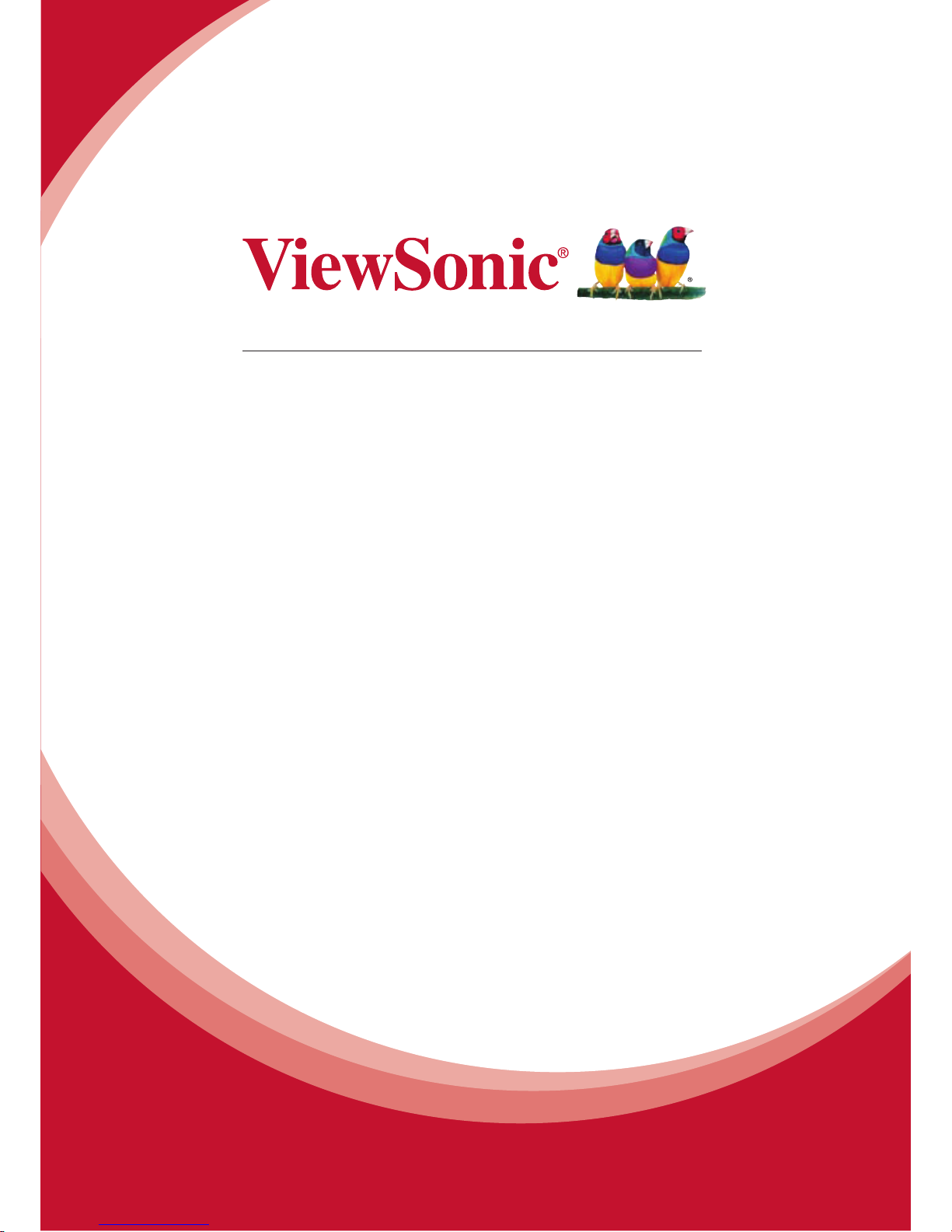
User Guide
Model No. VS14140
lueS acks
B
t
Page 2

Table of Content
1. Introduction................................................................................2
1.1 BlueStacks Overview................................................................................2
1.2 Intended Audience....................................................................................2
2. Launch BlueStacks....................................................................2
2.1 Launching BlueStacks ..............................................................................2
2.2 Home Screen............................................................................................3
2.2.1 Instant switching between Android and Windows..................................4
2.2.2 Viewing Apps.........................................................................................5
3. About BlueStacks Program Menu............................................6
4. Troubleshooting.........................................................................7
4.1BlueStacks does not launch, gives an error screen...................................7
1
Page 3
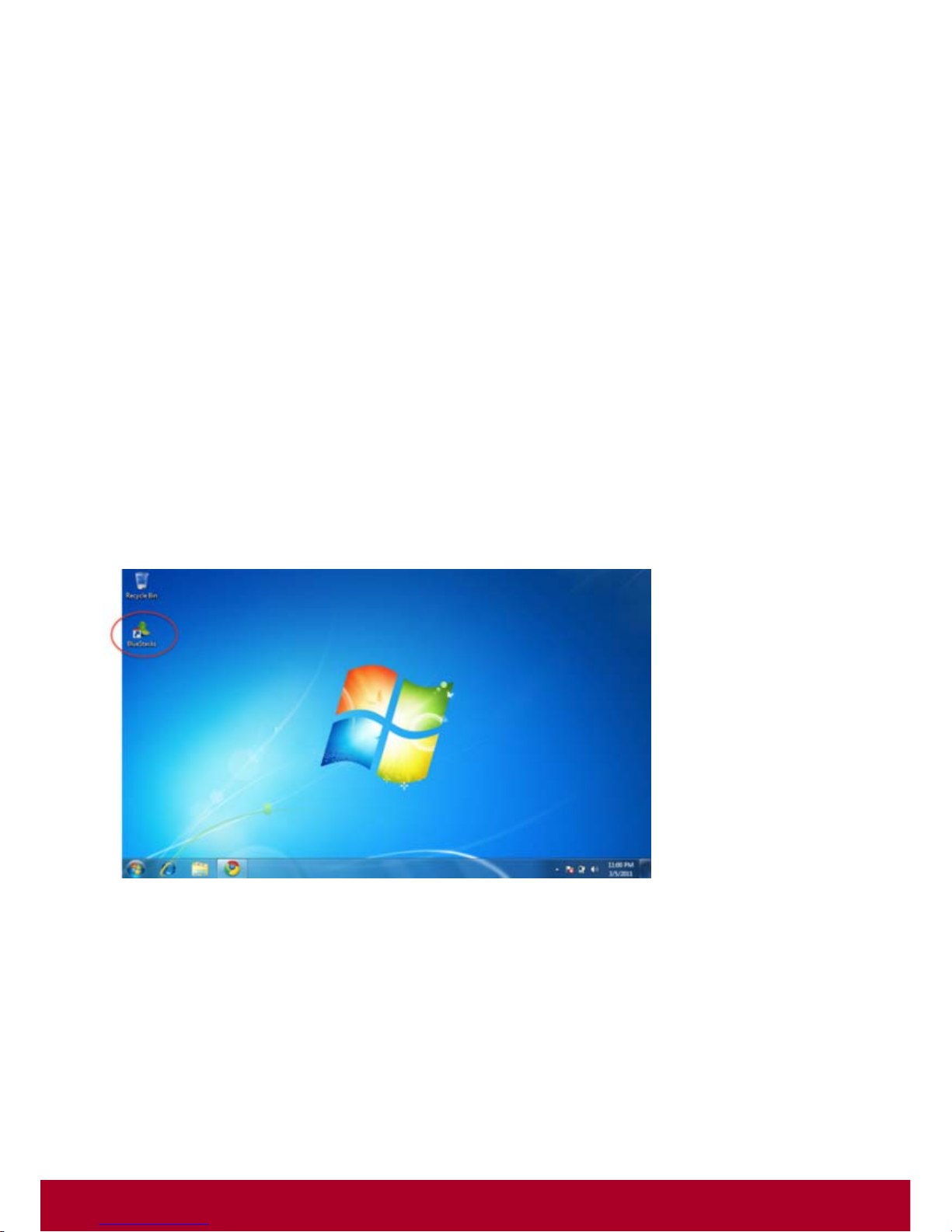
1. Introduction
This guide will lead you through the installation and setup of BlueStacks.
1.1 BlueStacks Overview
BlueStacks lets you run Android applications side-by-side with Windows applications on the
same Windows personal computer; switch seamlessly between them on the main
screen/desktop, without requiring a reboot for switching between the two environments.
BlueStacks enables you to leverage the growing repertoire of popular business and personal
Android apps on your Windows personal computer. You can use Android apps together with any
other Windows apps, such as, e.g., Internet Explorer, MS Office that you use routinely every day.
1.2 Intended Audience
This guide is intended for individuals who are using BlueStacks.Launch BlueStacks
2. Launch BlueStacks
2.1 Launching Bluestacks
Double-tap (double-click) the BlueStacks icon on the desktop to launch it
You will see a screen that says “Preparing BlueStacks” with a spinning wheel:
2
Page 4

As soon as the preparation is complete, the Android Home Screen is displayed. Subsequent
launches of BlueStacks from the desktop are instantaneous.
2.2 Home Screen
Buttons on Android Hot Seat, which is the bar on the right, are:
Browser – Launches the browser to browse the Internet
Apps – Displays your apps
Windows – Switch to Windows
Control Bar at the top contains:
3
Page 5

Back – Go back to the previous screen
Home – Tap the home button anytime to go to Android Home Screen
Menu – In home screen, open Android settings menu
In Apps, displays the App specific context menu
Windows – Switch to Windows
Touch keys at the right side of ViewPad 10pro
Search - In Home screen, launch Google search
In Apps, launches app specific search
Back – Go back to the previous screen
Home – Tap the home button anytime to go to Android Home Screen
Menu – Open Android settings menu
2.2.1 Instant switching between Android and Windows
Tap the Windows button to switch to Windows.
Once you are in Windows, double-tap (double-click) on the BlueStacks icon to launch Android.
4
Page 6

2.2.2 Viewing Apps
On the Android Home Screen, tap (click) the Apps button
This will display the set of apps installed.
You can use the “Back” or “Home” Button to go back to the Android Home screen
5
Page 7

3. About BlueStacks Program Menu
You can review the menu of supported actions at Start Menu > All Programs > BlueStacks.
The effect of each action is described below
BlueStacks Start BlueStacks
CollectLogs Gather all the diagnostic logs and packages in a zip file that you can email to
support@bluestacks.com.
We are providing this capability to simplify information gathering, in the unlikely
event that you would like to report an issue to us and provide ancillary
information.
ResetAndroid Resets the BlueStacks Android environment to default settings and restarts it.
Uninstall Uninstalls BlueStacks from your computer.
Advanced
Settings
Advanced configuration options for BlueStacks. Please contact BlueStacks for
details.
6
Page 8

4. Troubleshooting
4.1 BlueStacks does not launch, gives an error screen
This may happen sometimes in case of an unclean shutdown of windows.
Perform the following steps to resolve the issue
1) Press “Close” to close the black BlueStacks window
2) Go to Start -> All Programs->BlueStacks and click Reset Android, as shown below. Now
try launching BlueStacks again.
7
Page 9

