Page 1
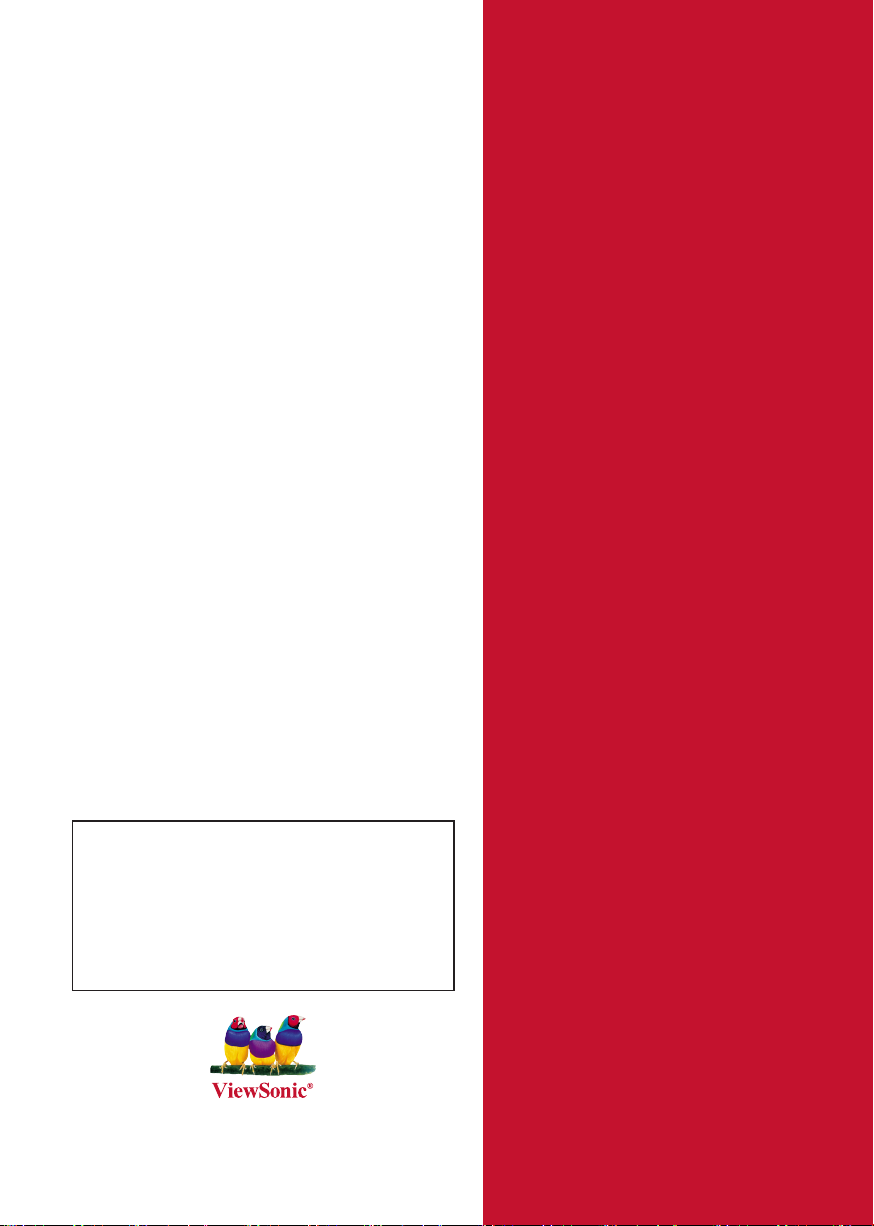
ViewSonic
®
PJ513D/PJ513DB
DLP Projector
IMPORTANT: Please r ead this User Guide to obtain important information on
installing and using your product in a safe man ner, as well as register ing your
product for future service. Warranty information contained in this User Guide will
describe your limited coverage from ViewSonic Corporation, whi ch is also found
on our web site a t http://www.views onic.com in English, or in specic languages
using the Regional selection box in the upper right corner of our website.
“Antes de operar su equipo lea cuidadosamente las instrucciones en este manual”
- User Guide
- Guide de l’utilisateur
- Bedienungsanleitung
- Guía del usuario
- Guida dell’utente
- Guia do usuário
- Användarhandbok
- Käyttöopas
- Руководство пользователя
- 使用手冊 (繁體)
- 使用手冊 (簡體)
- 사용자 안내서
Model No. : VS11959
Page 2
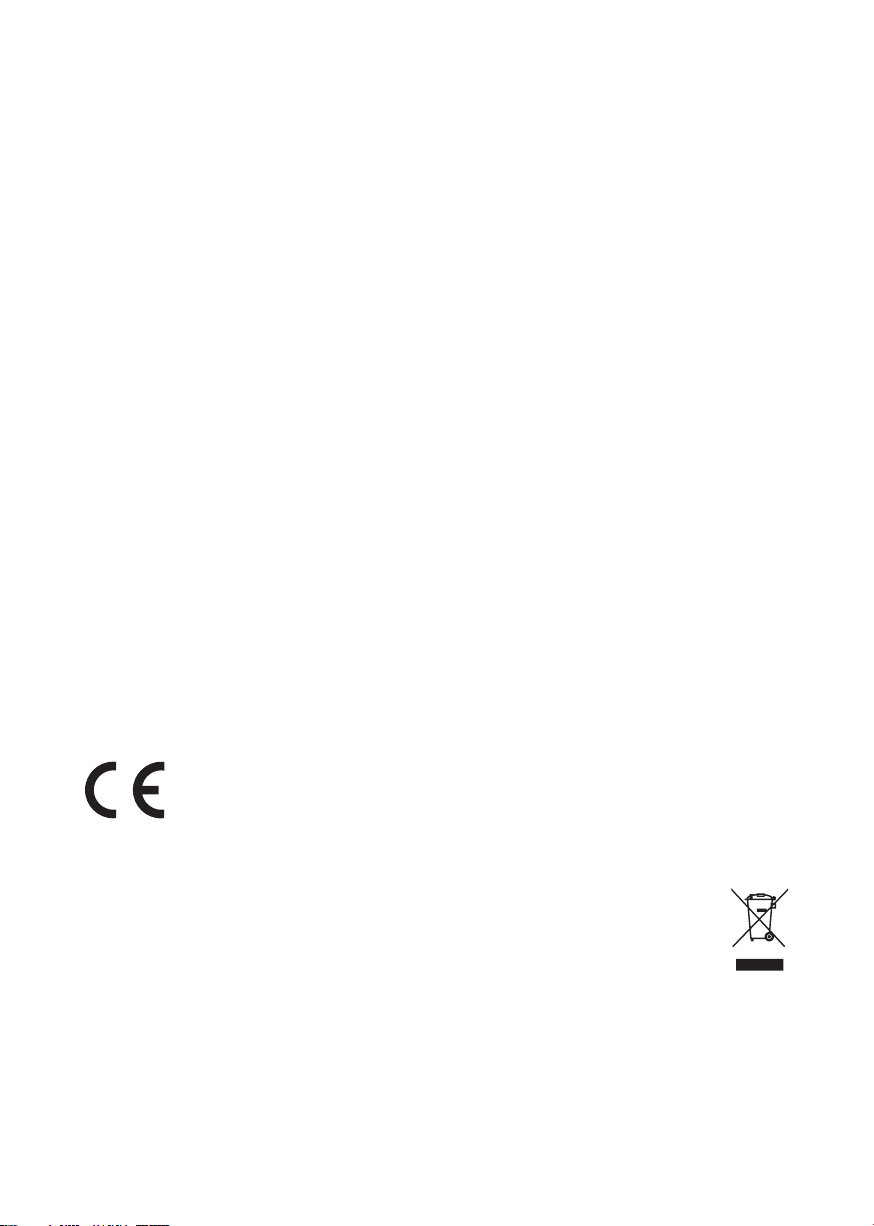
PJ513D/PJ513DBViewSonic i
Compliance Information
FCC Statement
This device complies with part 15 of FCC Rules. Operation is subject to the following two
conditions: (1) this device may not cause harmful interference, and (2) this device must accept
any interference received, including interference that may cause undesired operation.
This equipment has been tested and found to comply with the limits for a Class B digital device,
pursuant to part 15 of the FCC Rules. These limits are designed to provide reasonable protection
against harmful interference in a residential installation. This equipment generates, uses, and can
radiate radio frequency energy, and if not installed and used in accordance with the instructions,
may cause harmful interference to radio communications. However, there is no guarantee that
interference will not occur in a particular installation. If this equipment does cause harmful
interference to radio or television reception, which can be determined by turning the equipment
off and on, the user is encouraged to try to correct the interference by one or more of the
following measures:
• Reorient or relocate the receiving antenna.
• Increase the separation between the equipment and receiver.
• Connect the equipment into an outlet on a circuit different from that to which the receiver
is connected.
• Consult the dealer or an experienced radio/TV technician for help.
Warning: You are cautioned that changes or modications not expressly approved by the party
responsible for compliance could void your authority to operate the equipment.
For Canada
• This Class B digital apparatus complies with Canadian ICES-003.
• Cet appareil numérique de la classe B est conforme à la norme NMB-003 du Canada.
CE Conformity for European Countries
The device complies with the requirements of the EEC directive 89/336/EEC as
amended by 92/31/EEC and 93/68/EEC Art.5 with regard to “Electromagnetic
compatibility”, and 73/23/EEC as amended by 93/68/EEC Art.13 with regard to “Safety.”
Following information is only for EU-member states:
The mark shown to the right is in compliance with the Waste Electrical and Electronic
Equipment Directive 2002/96/EC (WEEE).
The mark indicates the requirement NOT to dispose the equipment as unsorted municipal
waste, but use the return and collection systems according to local law.
Page 3

PJ513D/PJ513DBViewSonic ii
Important Safety Instructions
1. Read these instructions.
2. Keep these instructions.
3. Heed all warnings.
4. Follow all instructions.
5. Do not use this unit near water.
6. Clean with a soft, dry cloth. If still not clean, see “Cleaning the Display” in this guide for
further instructions.
7.
Do not block any ventilation openings. Install the unit in accordance with the manufacturer’s
instructions.
8. Do not install near any heat sources such as radiators, heat registers, stoves, or other
devices (including ampliers) that produce heat.
9. Do not defeat the safety purpose of the polarized or grounding-type plug. A polarized plug
has two blades with one wider than the other. A grounding type plug has two blades and a
third grounding prong. The wide blade and the third prong are provided for your safety. If
the provided plug does not t into your outlet, consult an electrician for replacement of the
obsolete outlet.
10. Protect the power cord from being walked on or pinched particularly at plugs. Convenience
receptacles and the point where they exit from the unit. Be sure that the power outlet is
located near the unit so that it is easily accessible.
11. Only use attachments/accessories specied by the manufacturer.
12. Use only with the cart, stand, tripod, bracket, or table specied by the
manufacturer, or sold with the unit. When a cart is used, use caution when
moving the cart/unit combination to avoid injury from tipping over.
13. Unplug this unit when unused for long periods of time.
14. Refer all servicing to qualied service personnel. Servicing is required when the unit has
been damaged in any way, such as: if the power-supply cord or plug is damaged, if liquid is
spilled onto or objects fall into the unit, if the unit is exposed to rain or moisture, or if the
unit does not operate normally or has been dropped.
Page 4
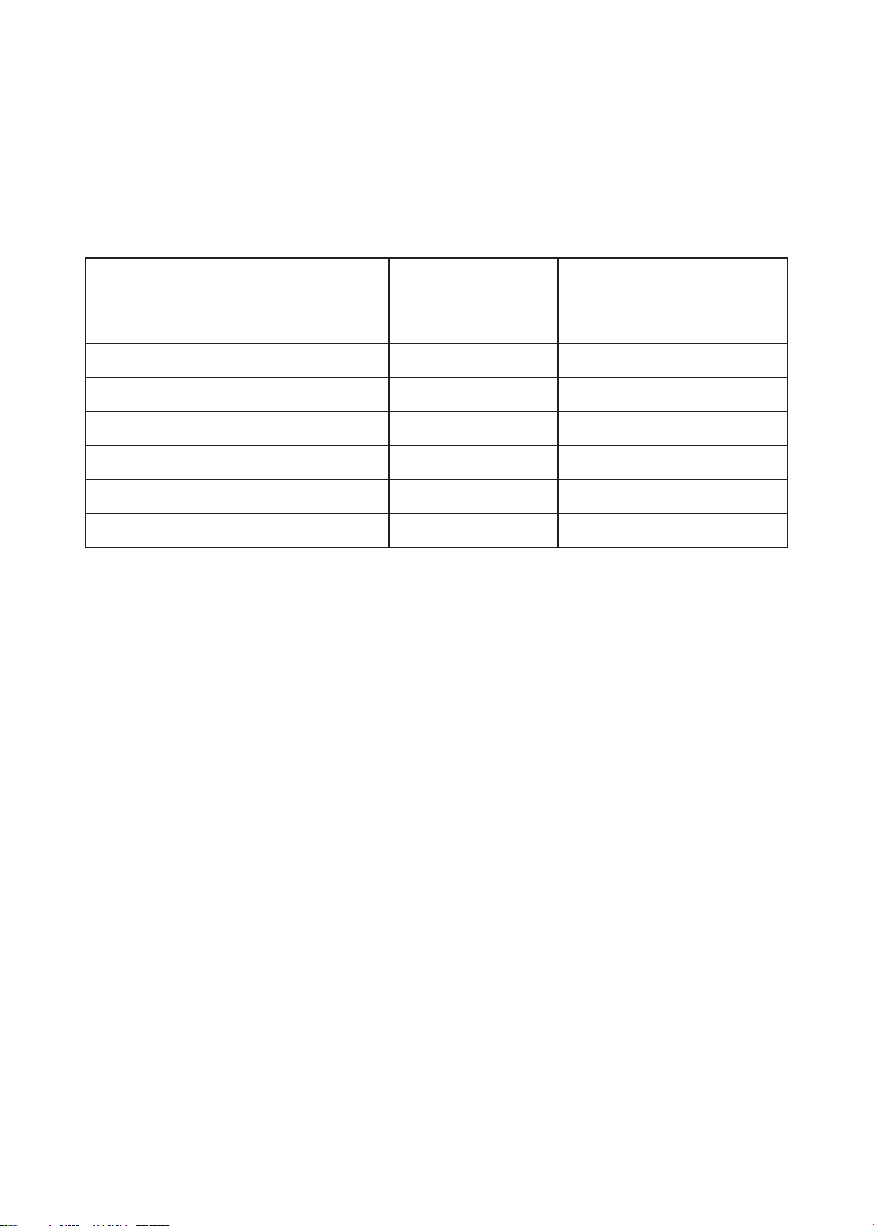
PJ513D/PJ513DBViewSonic iii
Declaration of RoHS Compliance
This product has been designed and manufactured in compliance with Directive 2002/95/EC of
the European Parliament and the Council on restriction of the use of certain hazardous substances
in electrical and electronic equipment (RoHS Directive) and is deemed to comply with the
maximum concentration values issued by the European Technical Adaptation Committee (TAC)
as shown below:
Substance
Lead (Pb) 0.1% < 0.1%
Mercury (Hg) 0.1% < 0.1%
Cadmium (Cd) 0.01% < 0.01%
Hexavalent Chromium (Cr6+) 0.1% < 0.1%
Polybrominated biphenyls (PBB) 0.1% < 0.1%
Polybrominated diphenyl ethers (PBDE) 0.1% < 0.1%
Certain components of products as stated above are exempted under the Annex of the RoHS
Directives as noted below:
Examples of exempted components are:
1. Mercury in compact uorescent lamps not exceeding 5 mg per lamp and in other lamps not
specically mentioned in the Annex of RoHS Directive.
2. Lead in glass of cathode ray tubes, electronic components, uorescent tubes, and electronic
ceramic parts (e.g. piezoelectronic devices).
3. Lead in high temperature type solders (i.e. lead-based alloys containing 85% by weight or
more lead).
4. Lead as an allotting element in steel containing up to 0.35% lead by weight, aluminium
containing up to 0.4% lead by weight and as a cooper alloy containing up to 4% lead by
weight.
Proposed Maximum
Concentration
Actual Concentration
Page 5
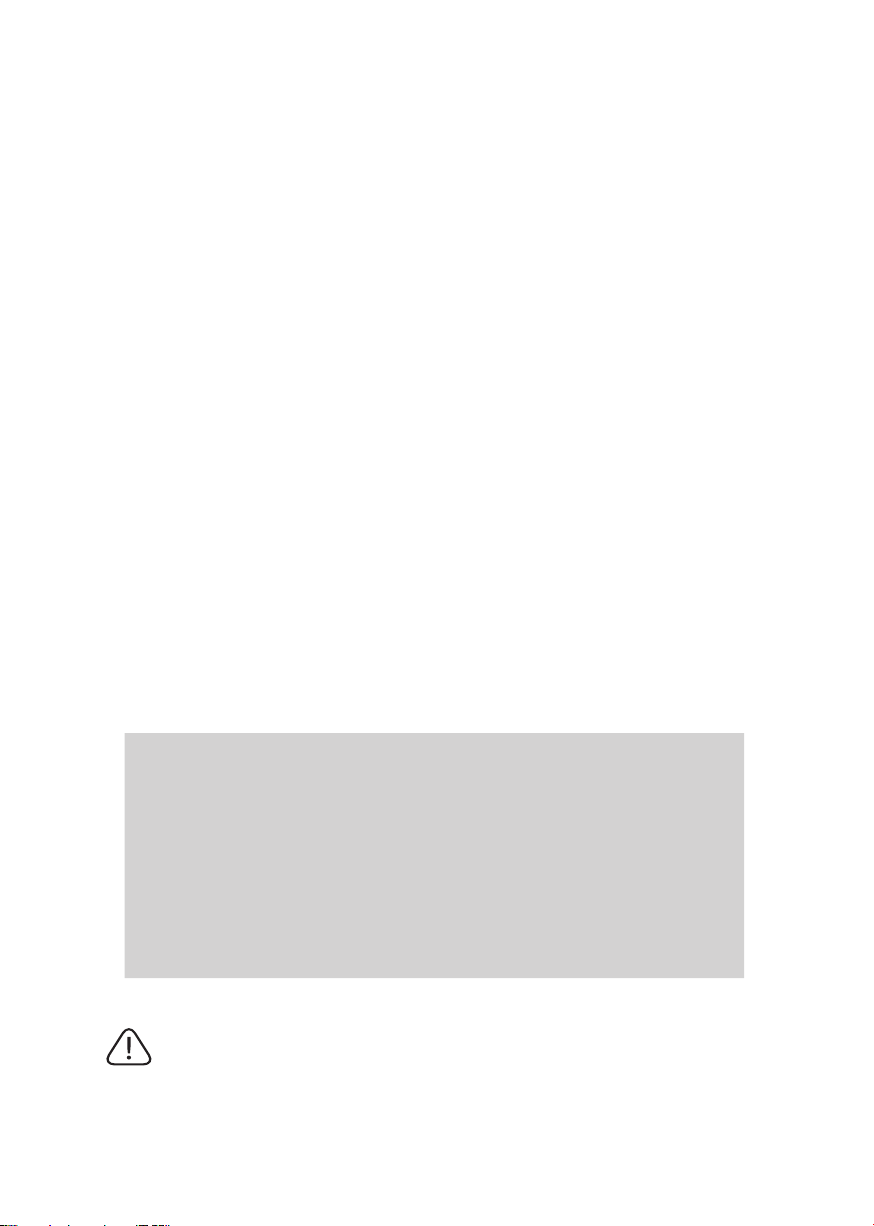
PJ513D/PJ513DBViewSonic iv
Copyright Information
Copyright© ViewSonic© Corporation, 2008. All rights reserved.
Macintosh and Power Macintosh are registered trademarks of Apple Computer, Inc.
Microsoft, Windows, Windows NT, and the Windows logo are registered trademarks of Microsoft
Corporation in the United States and other countries.
ViewSonic, the three birds logo, OnView, ViewMatch, and ViewMeter are registered trademarks
of ViewSonic Corporation.
VESA is a registered trademark of the Video Electronics Standards Association. DPMS and DDC
are trademarks of VESA.
PS/2, VGA and XGA are registered trademarks of International Business Machines Corporation.
Disclaimer: ViewSonic Corporation shall not be liable for technical or editorial errors or
omissions contained herein; nor for incidental or consequential damages resulting from furnishing
this material, or the performance or use of this product.
In the interest of continuing product improvement, ViewSonic Corporation reserves the right to
change product specications without notice. Information in this document may change without
notice.
No part of this document may be copied, reproduced, or transmitted by any means, for any
purpose without prior written permission from ViewSonic Corporation.
Product Registration
To meet your future needs, and to receive any additional product information as it becomes
available, please register your product on the Internet at: www.viewsonic.com. The ViewSonic®
Wizard CD-ROM also provides an opportunity for you to print the registration form, which you
may mail or fax to ViewSonic.
For Your Records
Product Name:
Model Number:
Document Number:
Serial Number:
Purchase Date:
The lamp in this product contains mercury.
Please dispose of in accordance with local, state or federal laws.
PJ513D/DB
ViewSonic DLP Projector
VS11959
PJ513D/DB_UG_ENG Rev. 1B 01-30-08
_____________________________________
_____________________________________
Page 6
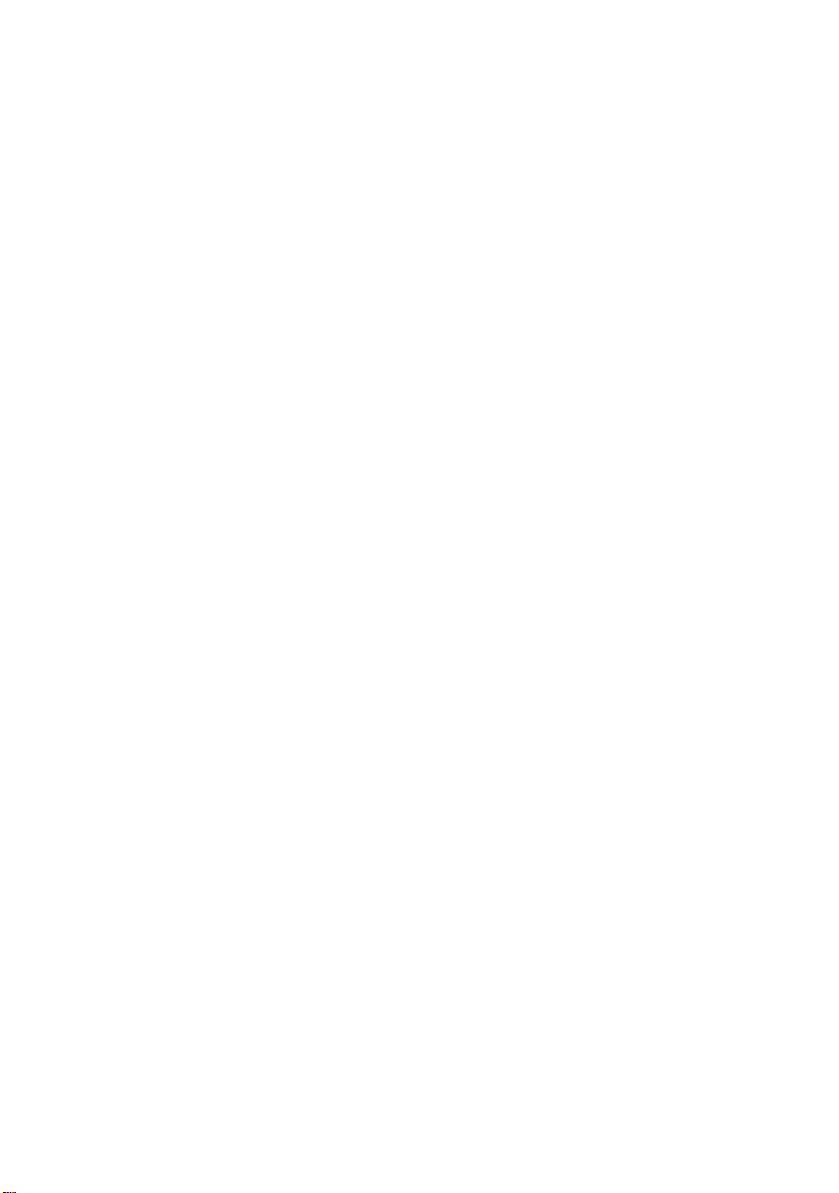
Table of Contents
Introduction............................................................. 1
Projector features .................................................................................1
Shipping contents .................................................................................1
Projector exterior view..........................................................................2
Controls and functions..........................................................................3
Positioning your projector....................................... 7
Choosing a location .............................................................................7
Obtaining a preferred projected image size..........................................8
Connection............................................................ 11
Connecting a computer or monitor ....................................................11
Connecting Video source devices.......................................................13
Operation............................................................... 17
Start up ...............................................................................................17
Switching input signal ........................................................................18
Adjusting the projected image............................................................19
Magnifying and searching for details
on the projected picture ......................................................................20
Selecting the aspect ratio ...................................................................21
Optimizing the image..........................................................................22
Hiding the image.................................................................................25
Locking control keys ................................ .................................. .......25
Freezing the image..............................................................................26
Operating in a high altitude environment ..........................................26
Adjusting the sound......................................... ................................. ..27
Personalizing the projector menu display ..........................................27
Shutting down the projector................................................................28
Menu operation...................................................................................29
Maintenance.......................................................... 37
Care of the projector ..........................................................................37
Lamp information ...............................................................................38
Troubleshooting .................................................... 44
Specifications........................................................ 45
Projector specifications ......................................................................45
Dimensions .........................................................................................46
Timing chart....................................................................................... 47
Page 7

Introduction
1. Projector
2. Card type remote control and battery
3. Quick start guide and ViewSonic
Wizard CD
4. VGA cable
5. Power cord
1. Spare lamp kit
2. Soft carry case
(1)
(2)
(3)
(4)
(5)
Projector features
The projector integrates high-performance optical engine projection and a userfriendly design to deliver high reliability and ease of use.
The projector offers the following features.
• Quick auto search speeding up the signal detecting process.
• Up to 11 sets of preset modes providing multiple choices for different projection
purposes
• High quality manual zoom lens
• One-key auto-adjustment to display the best picture quality
• Digital keystone correction to correct distorted images
• Adjustable color balance control for data/video display
• High brightness projection lamp
• Ability to display 16.7 million colors
• Multi-language On-Screen Display (OSD) menus
• Switchable normal and Economic modes to reduce the power consumption
• Built-in speaker provides mixed mono audio when an audio input is connected
• Powerful AV function to provide high quality video image
• Component HDTV compatibility (YP
• The apparent brightness of the projected image will vary depending on the ambient
lighting conditions, selected input source contrast/brightness settings, and is directly
proportional to projection distance.
• The lamp brightness will decline over time and may vary within the lamp manufacturers
specifications. This is normal and expected behavior.
Shipping contents
The projector is shipped with the cables required for connection to a PC or video
equipment. Carefully unpack and verify that you have all of the items shown below. If
any of these items are missing, please contact your place of purchase.
bPr)
Standard accessories
Optional accessories
ViewSonic 1 PJ513D/PJ513DB
Page 8
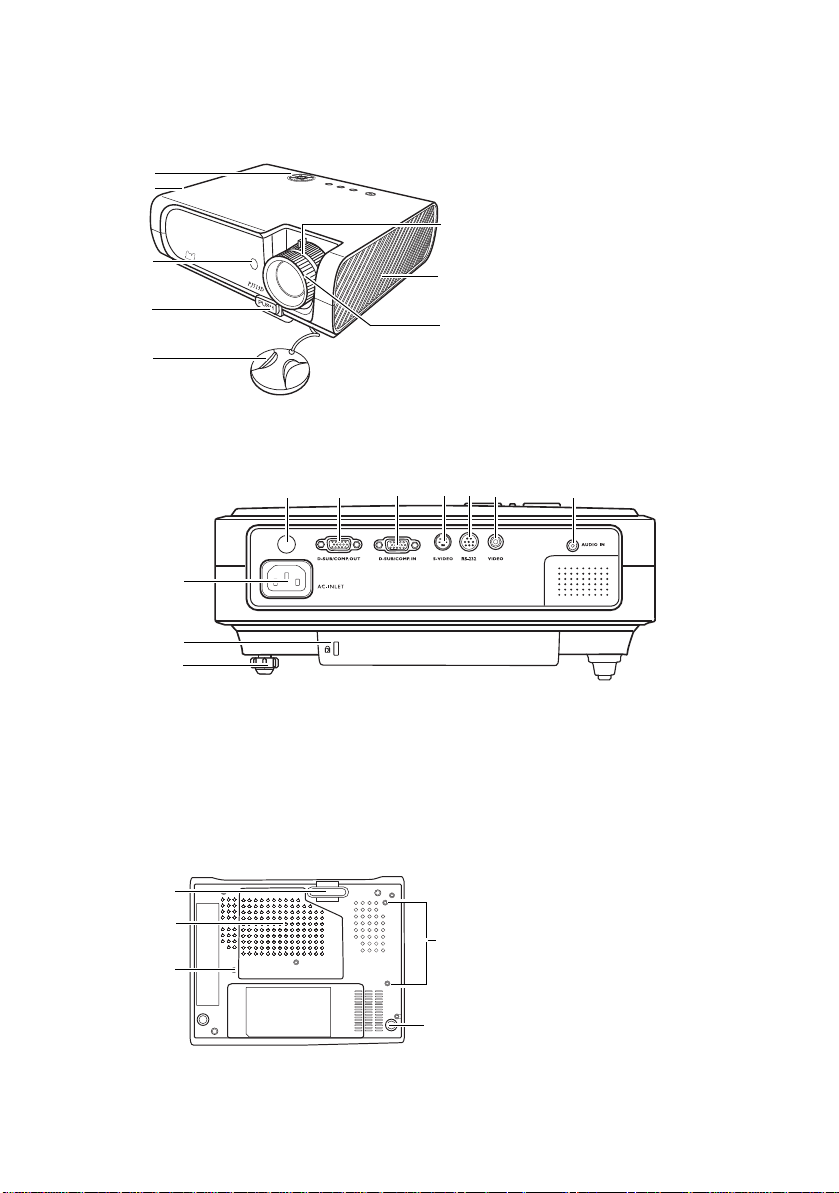
Projector exterior view
1
2
3
4
5
6
7
8
9
10
11
12
13
14
15
16
17
18
20
19
21
21
9
Front/upper side
Rear side
See "Connection" on page 11 for details.
1. External control panel
(See "Projector" on page 3 for
details.)
2. Vent (heated air exhaust)
3. Front IR remote sensor
4. Quick-release button
5. Lens cap
6. Focus ring and Zoom ring
7. Vent (cool air intake)
8. Projection lens
9. Rear adjuster foot
10. Kensington anti-theft lock slot
11. AC power cord inlet
12. Rear IR remote sensor
13. RGB signal output socket
14. RGB (PC)/Component video (YPbPr/
YCbCr) signal input socket
15. S-Video input socket
16. RS232 control port
17. Video input socket
18. Audio socket
Under side
19. Quick-release foot
20. Lamp cover
21. Ceiling mounting screw holes
ViewSonic 2 PJ513D/PJ513DB
Page 9
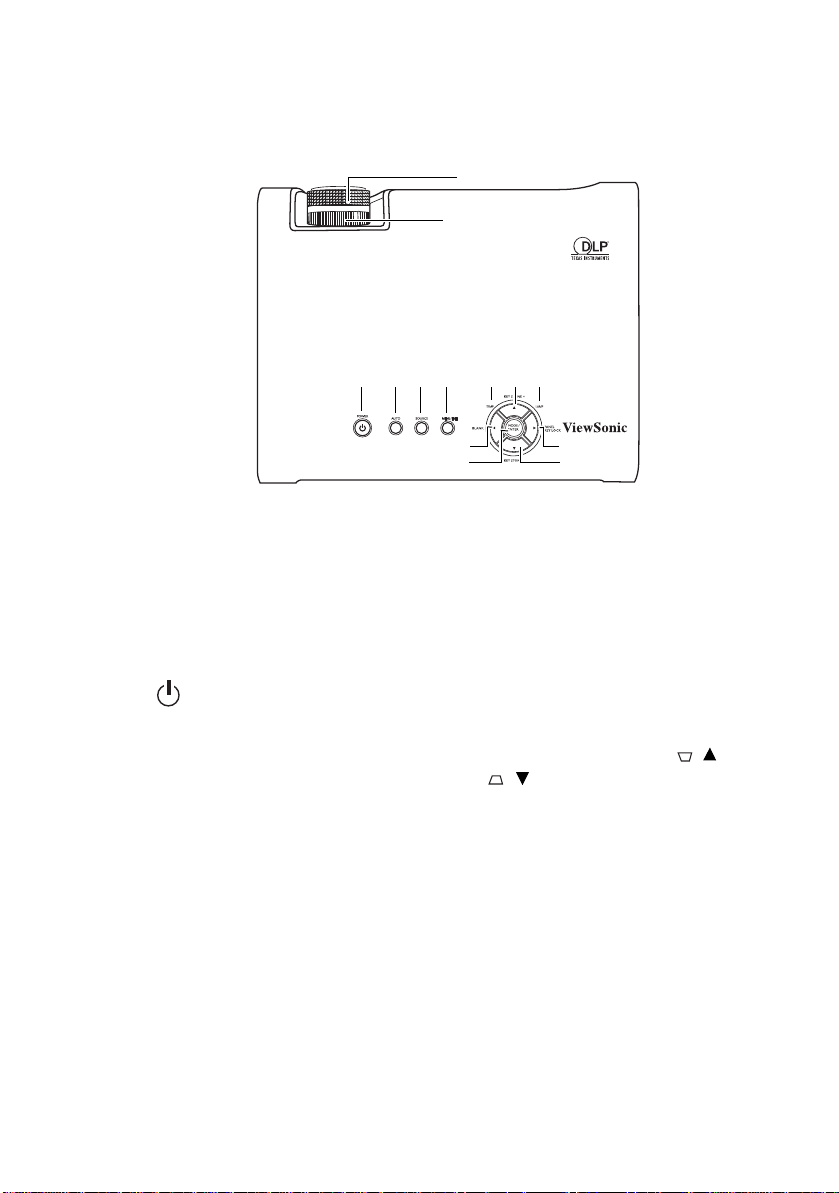
Controls and functions
1
6
3
2
57
4
8
9
10
11
8
12
Projector
1. Focus ring
Adjusts the focus of the projected image.
See "Fine-tuning the image size and
clarity" on page 19 for details.
2. Zoom ring
Adjusts the size of the image. See "Fine-
tuning the image size and clarity" on page
19 for details.
3. Power/Power indicator light
Toggles the projector on or off.
See "Start up" on page 17 and "Shutting
down the projector" on page 28 for
details.
4. AUTO
Automatically determines the best picture
timings for the displayed image. See
"Auto-adjusting the image" on page 19
for details.
5. SOURCE
Displays the source selection bar. See
"Switching input signal" on page 18 for
details.
6. MENU/EXIT
Turns on the On-Screen Display (OSD)
menu.
Goes back to previous OSD menu, exits
and saves menu settings.
See "Using the menus" on page 31 for
details.
7. Temperature warning light
Lights up red if the projector's
temperature becomes too high. See
"Indicators" on page 42 for details.
8. Keystone/Arrow buttons ( / Up,
/Down)
Manually corrects distorted images
resulting from an angled projection. See
"Correcting keystone" on page 20 for
details.
9. Lamp indicator light
Indicates the status of the lamp. Lights up
or flashes when the lamp has developed a
problem. See "Indicators" on page 42 for
details.
ViewSonic 3 PJ513D/PJ513DB
Page 10
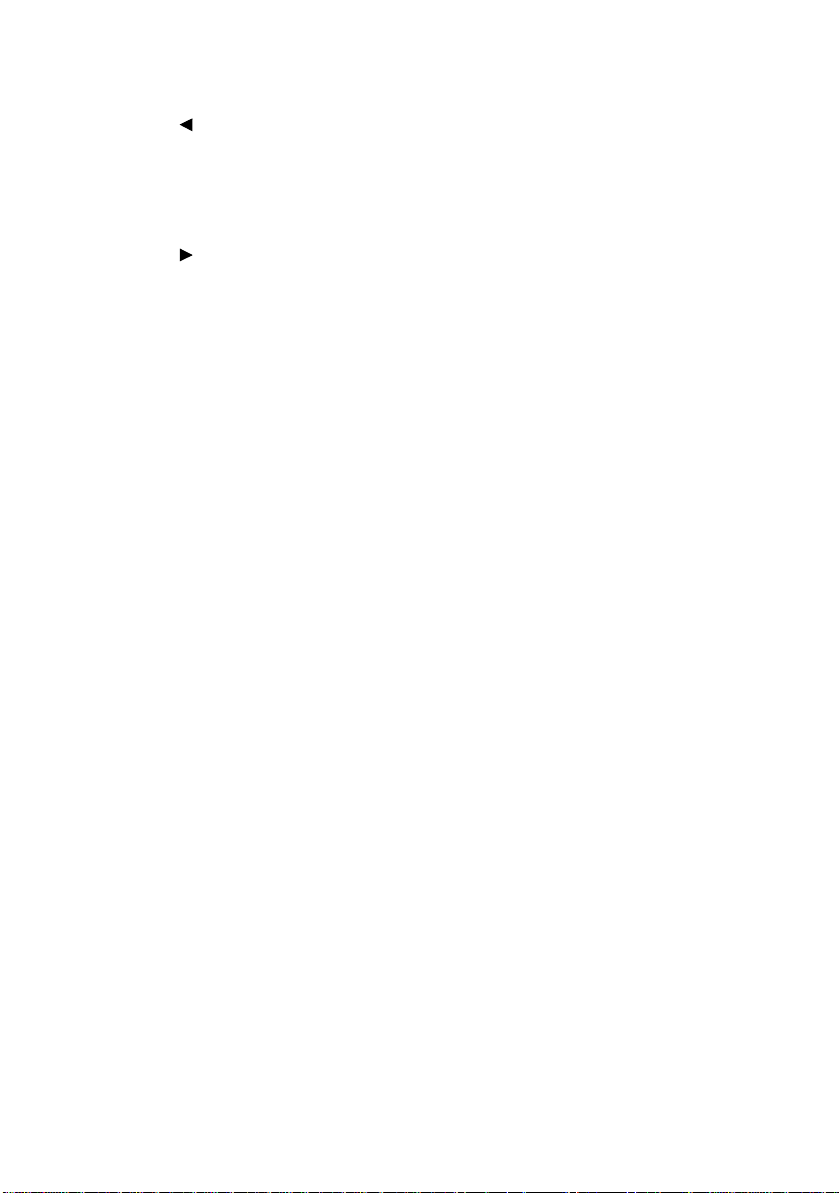
10. Left/BLANK
Used to hide the screen image. To
restore the image, press any button on
the projector or remote control. See
"Hiding the image" on page 25 for
details.
11. Right/PANEL KEY LOCK
Activates panel key lock. See
"Locking control keys" on page 25 for
details.
When the On-Screen Display (OSD)
menu is activated, the #8, #10 and #11
buttons are used as directional arrows
to select the desired menu items and to
make adjustments. See "Using the
menus" on page 31 for details.
12. MODE/ENTER
Depending upon which input signal is
selected, selects an available picture
setup mode. See "Selecting a preset
mode" on page 22 for details.
Enacts the selected On-Screen Display
(OSD) menu item. See "Using the
menus" on page 31 for details.
ViewSonic 4 PJ513D/PJ513DB
Page 11
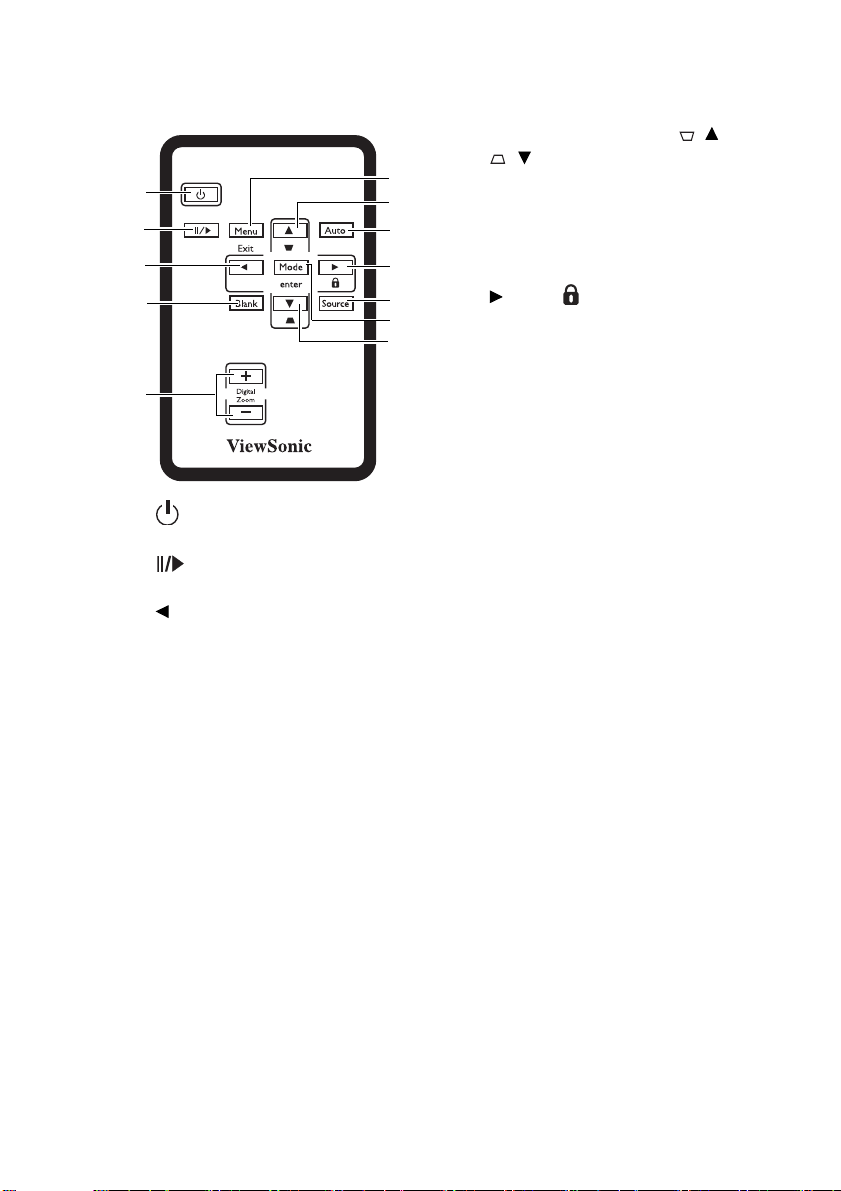
Remote control
1
2
3
4
5
9
7
8
6
10
11
7
7. Keystone/Arrow buttons ( / Up,
/Down)
Manually corrects distorted images
resulting from an angled projection.
8. AUTO
Automatically determines the best picture
timings for the displayed image.
9. Right/
Activates panel key lock. See "Locking
control keys" on page 25 for details.
When the On-Screen Display (OSD)
menu is activated, the #3, #7 and #9
buttons are used as directional arrows to
select the desired menu items and to
make adjustments.
10. SOURCE
Displays the source selection bar.
1. Power
Toggles the projector on or off.
2. Freeze
Freezes the projected image.
3. Left
4. BLANK
Used to hide the screen image. To restore
the image, press any button on the
projector or remote control.
5. DIGITAL ZOOM buttons (+, -)
Magnifies or reduces the projected image
size.
6. Menu/Exit
Turns on the On-Screen Display (OSD)
menu.
Goes back to previous OSD menu, exits
and saves menu settings.
11. Mode/Enter
Depending upon which input signal is
selected, selects an available picture
setup mode.
Enacts the selected On-Screen Display
(OSD) menu item. See "Using the
menus" on page 31 for details.
ViewSonic 5 PJ513D/PJ513DB
Page 12
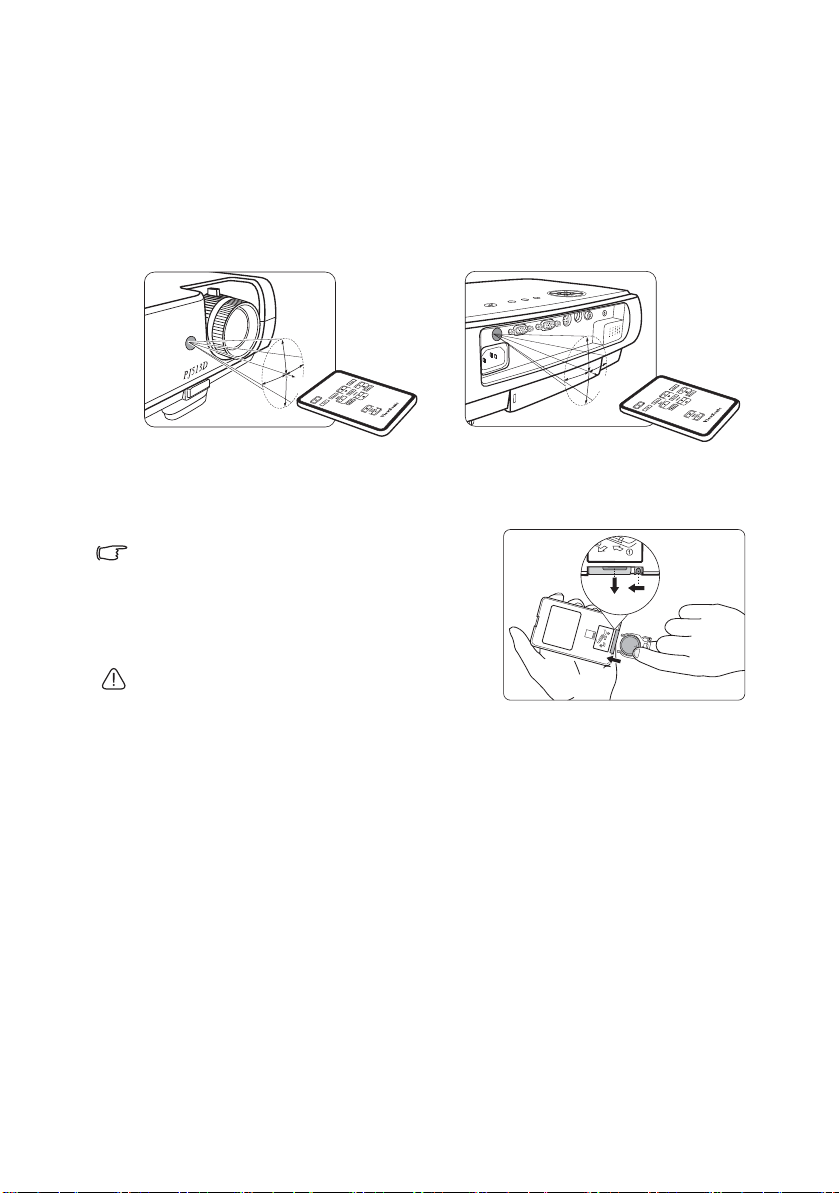
Remote control effective range
PUSH
• Operating the projector from the front
A
p
p
ro
x
.
1
5
°
A
p
p
r
o
x
.
1
5
°
• Operating the projector from the rear
Infra-Red (IR) remote control sensors are located on the front and the back of the
projector. The remote control must be held at an angle within 30 degrees perp endicular
to the projector's IR remote control sensors to function correctly. The distance between
the remote control and the sensors should not exceed 8 meters (~ 26 feet).
Make sure that there are no ob stacles between the remote control and the IR sensors on
the projector that might obstruct the infra-red beam.
Replacing the remote control battery
1. Pull out the battery holder.
Please follow the illustrated instructions. Push and
hold the locking arm whilst pulling out the battery
holder.
2. Insert the new battery in the holder. Note the
positive polarity should face outward.
3. Push the holder into the remote control.
• Avoid excessive heat and humidity.
• There may be battery damage if the battery is
incorrectly replaced.
• Replace only with the same or equivalent type recommended by the battery
manufacturer.
• Dispose of the used battery according to the battery manufacturer’s instructions.
• Never throw a battery into a fire. There may be danger of an explosion.
• If the battery is dead or if you will not be using the remote control for a long time, remove
the battery to prevent damage to the remote control from possible battery leakage.
ViewSonic 6 PJ513D/PJ513DB
Page 13

Positioning your projector
Choosing a location
Your projector is designed to be installed in one of four possible installation locations:
1. Table in front of screen;
2. Ceiling in front of screen;
3. Table at rear of screen;
4. Ceiling at rear of screen.
1. Front Table
Select this location with the projector placed near
the floor in front of the screen. This is the most
common way to position the projector for quick
setup and portability.
2. Front Ceiling
Select this location with the projector suspended
upside-down from the ceiling in front of the
screen.
Purchase a recommended Projector Ceiling
Mounting Kit from your dealer to mount your
projector on the ceiling.
Set Front Ceiling in the System Setup: Basic > Projector Position menu after you
turn the projector on.
3. Rear Table
Select this location with the projector placed near
the floor behind the screen.
Note that a special rear projection screen is
required.
Set Rear Table in the System Setup: Basic >
Projector Position menu after you turn the projector on.
4. Rear Ceiling
Select this location with the projector suspended
upside-down from the ceiling behind the screen.
Note that a special rear projection screen and a
qualified ceiling mount kit are required for this
installation location.
Set Rear Ceiling in the System Setup: Basic >
Projector Position menu after you turn the projector on.
Your room layout or personal preference will dictate which installation location you
select. Take into consideration the size and position of your screen, the location of a
suitable power outlet, as well as the location and distance between the projector and
the rest of your equipment.
ViewSonic 7 PJ513D/PJ513DB
Page 14

Obtaining a preferred projected image size
The distance from the projector lens to the screen, the zoom setting, and the video
format each factors in the projected image size.
4:3 is the native aspect ratio of this projector. To be able to project a complete 16:9
(widescreen) aspect ratio image, the projector can resize and scale a widescreen image
to the projector's native aspect width. This will result in a proportionally smaller height
equivalent to 75% of the projector's native aspect height.
4:3 aspect image in a 4:3 aspect display area
Thus, a 16:9 aspect image will not utilize 25% of the height of a 4:3 aspect image
displayed by this projector. This will b e seen as darkened (unlit) bars along the top and
bottom (vertical 12.5% height respectively) of the 4:3 projection display area
whenever displaying a scaled 16:9 aspect image in the vertical center of the 4:3
projection display area.
When determining the position of your projector, you should consider its intended use
and input signal aspect ratios. All inputs (other than composite Video being fed a 16:9
aspect signal) will display in a 4:3 aspect ratio (and will require an additional 33%
display height than that of the scaled 16:9 aspect image projection area).
IMPORTANT: Do not select a permanent projector position based upon a 16:9 projection if you
will ever need to select an input (other than composite Video being fed a 16:9 aspect signal) .
The projector should always be placed horizontally level (like flat on a table), and
positioned directly perpendicular (90° right-angle square) to the horizontal center of
the screen. This prevents image distortion caused by angled projections (or projecting
onto angled surfaces).
The modern digital projector does not project directly forward (like older style reel-toreel film projectors did). Instead, digital projectors are designed to project at a slightly
upward angle above the horizontal plane of the projector. This is so that they can be
readily placed on a table and will project forward and upwards onto a screen positioned
so that the bottom edge of the screen is above the level of the table (and everyone in the
room can see the screen).
If the projector is mounted on a ceiling, it must be mounted upside-down so that it
projects at a slightly downward angle.
You can see from the diagram on page 10, that this type of projection causes the
bottom edge of the projected image to be vertically offset from the horizontal plane of
the projector . When ceiling mounted, this refers to the top edge of the projected image.
If the projector is positioned further away from the screen, the projected image size
increases, and the vertical offset also increases proportionately.
When determining the position of the screen and projector, you will need to account
for both the projected image size and the vertical offset dimension, which are directly
proportional to the projection distance.
We have provided a table of 4:3-aspect-ratio screen sizes to assist you in determining
the ideal location for your projector. There are two dimensions to consider, the
perpendicular horizontal distance from the center of the screen (projection distance),
ViewSonic 8 PJ513D/PJ513DB
16:9 aspect image scaled to a 4:3 aspect
display area
Page 15
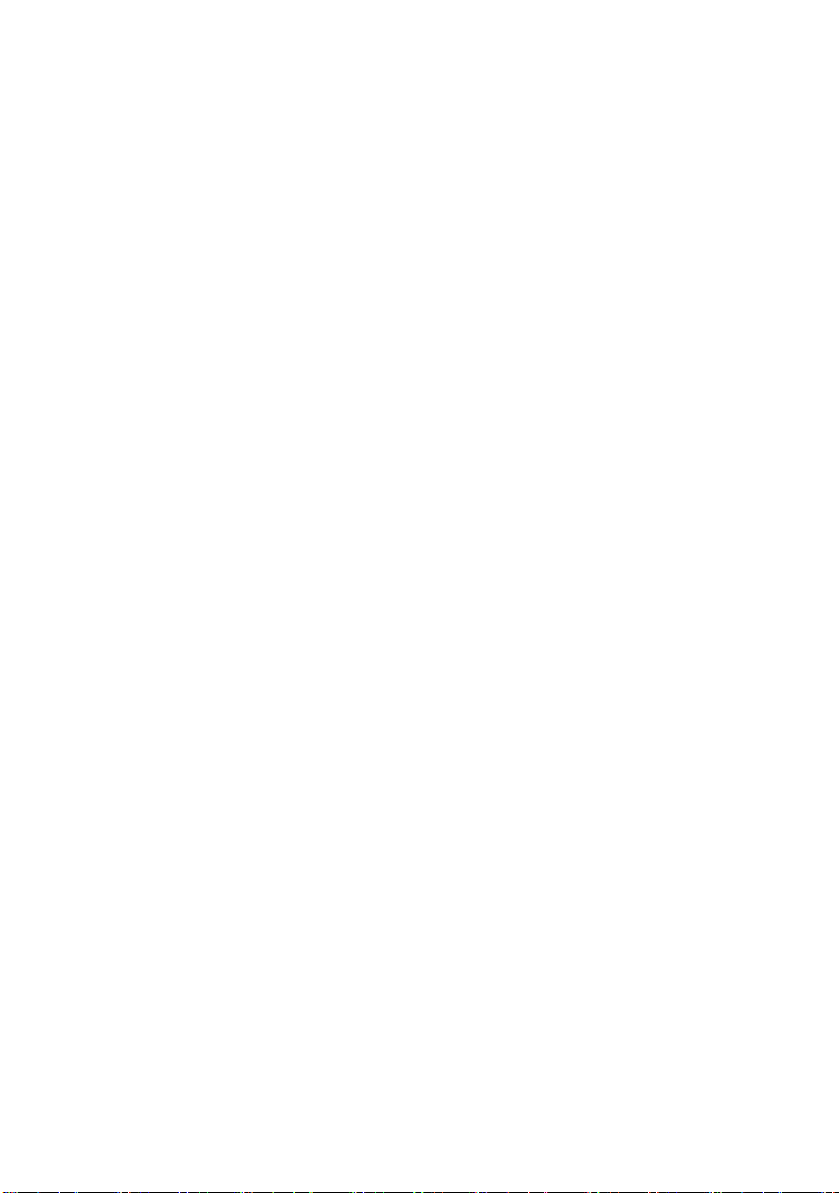
and the vertical offset height of the projector from the horizontal edge of the screen
(offset).
How to determine the position of the projector for a
given screen size
1. Select your screen size.
2. Refer to the table and find the closest match to your screen size in the left columns
labelled "4:3 Screen Diagonal". Using this value, look across this row to the right to
find the corresponding average distance from screen value in the column labelled
"Average". This is the projection distance.
3. On that same row, look across to the right column and make note of the vertical Offset
value. This will determine the final vertical offset placement of the projector in
relation to the edge of the screen.
4. The recommended position for the projector is aligned perpendicular to the horizontal
center of the screen, at the distance from the screen determined in step 2 above, and
offset by the value determined in step 3 above.
For example, if you are using a 120 inch screen, the average projection distance is
4667 mm and with a vertical offset of 183 mm.
If you place the projector in a different position (to that recommended), you will have
to tilt it down or up to center the image on the screen. In these situations, some image
distortion will occur. Use the Keystone function to correct the distortion.
How to determine the recommended screen size for a
given distance
This method can be used for situations where you have purchased this projector and
would like to know what screen size will fit in your room.
The maximum screen size is limited by the physical space available in your room.
1. Measure the distance between the projector and where you want to position the
screen. This is the projection distance.
2. Refer to the table and find the closest match to your measurement in the average
distance from screen column labelled "Average". Check that your measured distance
is between the min and max distances listed on either side of the average distance
value.
3. Using this value, look across that row to the left to find the corresponding screen
diagonal listed in that row. That is the projected image size of the projector at that
projection distance.
4. On that same row, look across to the right column and make note of the vertical Offset
value. This will determine the final placement of the screen in relation to the
horizontal plane of the projector .
For example, if your measured projection distance was 4.5 m (4500 mm), the closest
match in the Average column is 4593 mm. Looking across this row shows that a 3000
mm (3 m) screen is required. If you can only obtain imperial sized screens, the listed
screen sizes on either side of the 3 m screen are the 9' and 10' screens.
Checking the min and max projection distance values for these screen sizes, indicates
that the 4.5 m measured projection distance will need to be reduced to fit the 9' size
screen, or increased to fit the 10' size screen. The projector can be adjusted (using the
zoom control) to display on these different screen sizes at those projection distances.
Be aware that these different screens have different vertical offset values.
ViewSonic 9 PJ513D/PJ513DB
Page 16
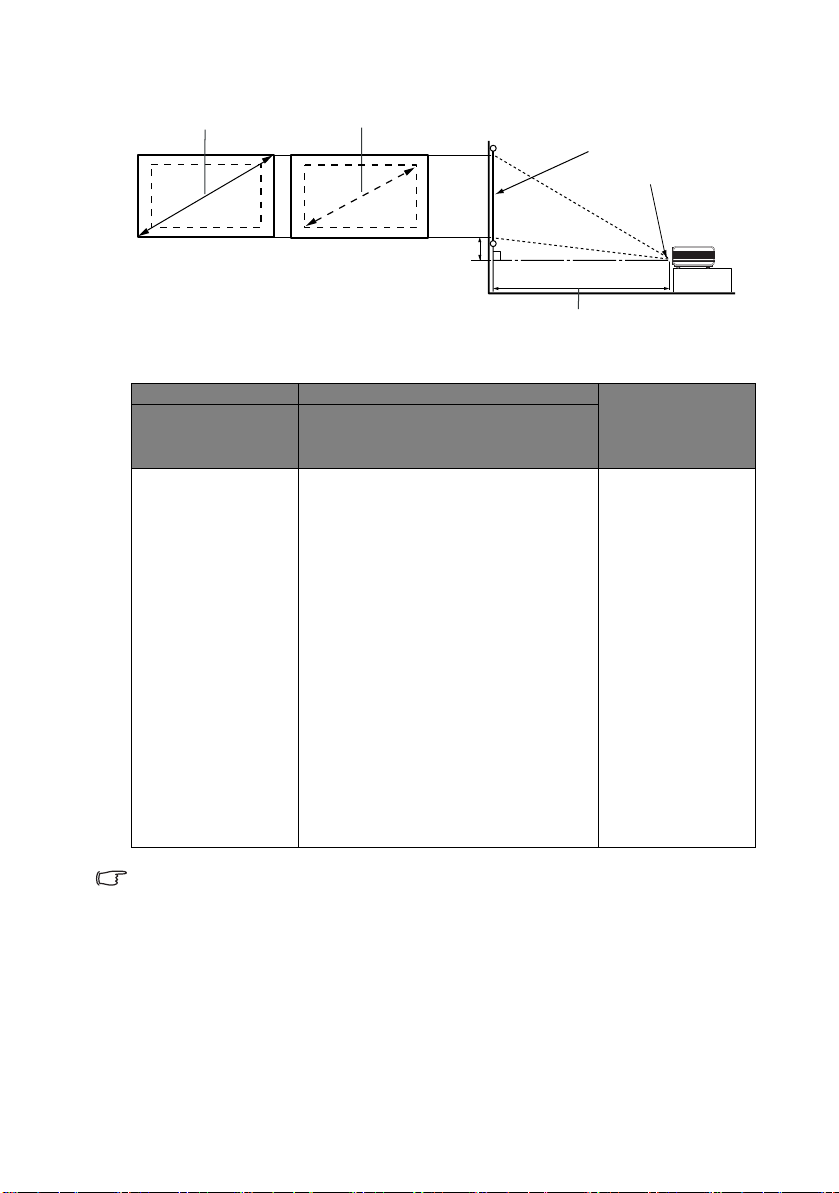
4:3 Screen Diagonal Distance from Screen in mm Vertical Offset in
Maximum zoom
Minimum zoom
Projection distance
Center of lens
Screen
Offset
Feet Inches mm Min length
(with max.
zoom)
4 48 1219 1778 1867 1956 73
5 60 1524 2222 2333 2444 91
6 72 1829 2667 2800 2933 110
7 84 2134 3111 3267 3422 128
8 96 2438 3556 3733 3911 146
9 108 2743 4000 4200 4400 165
10 120 3048 4444 4667 4889 183
12 144 3658 5334 5601 5867 219
15 180 4572 6667 7000 7333 274
18 216 5486 7999 8399 8799 329
25 300 7620 11111 11667 12222 457
There is 3% tolerance among these numbers due to optical component variations. It is
recommended that if you intend to permanently install the projector, you should physically
test the projection size and distance using the actual projector in situ before y ou perm anently
install it, so as to make allowance for this projector's optica l characteri stics. This will help you
determine the exact mounting position so that it best suits your installa tion location.
1500 2187 2297 2406 90
2000 2916 3062 3208 120
2500 3645 3828 4010 150
3000 4347 4593 4812 180
3500 5104 5359 5614 210
4000 5833 6124 6416 240
5000 7291 7655 8020 300
6000 8749 9186 9624 360
Average Max length
(with min.
zoom)
mm
ViewSonic 10 PJ513D/PJ513DB
Page 17

Connection
Laptop or desktop computer
Audio cable
VGA cable
When connecting a signal source to the projector, be sure to:
1. Turn all equipment off before making any connections.
2. Use the correct signal cables for each source.
3. Ensure the cables are firmly inserted.
In the connections shown below, some cables may not be included with the projector (see
"Shipping contents" on page 1). They are commercially available from electronics stores.
Connecting a computer or monitor
Connecting a computer
The projector provides a VGA input socket that allows you to connect it to a laptop or
desktop computer.
To connect the projector to a laptop or desktop computer:
1. Take the supplied VGA cable and connect one end to the D-Sub output socket of the
computer.
2. Connect the other end of the VGA cable to the D-SUB/COMP IN signal input socket
on the projector.
3. If you wish to make use of the projector (mixed mono) speaker, take a suitable audio
cable and connect one end of the cable to the audio output socket of the computer, and
the other end to the Audio socket of the projector.
The final connection path should be like that shown in the following diagram:
Many notebooks do not turn on their external video ports when connected to a projector.
Usually a key combo like FN + F3 or CRT/LCD key turns the external display on/off. Locate a
function key labeled CRT/LCD or a function key with a monitor symbol on the notebook. Press
FN and the labeled function key simultaneously. Refer to your notebook's documentation to
find your notebook's key combination.
ViewSonic 11 PJ513D/PJ513DB
Page 18
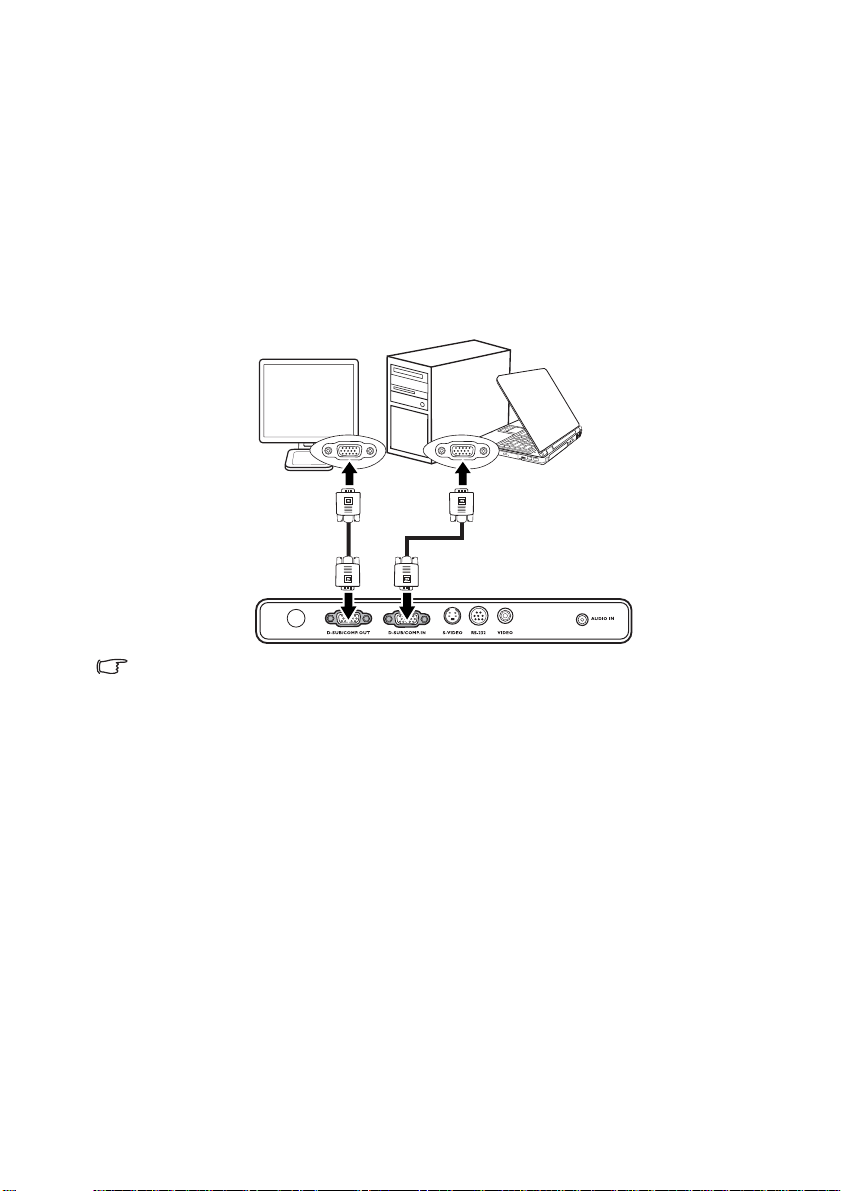
Connecting a monitor
Laptop or desktop computer
VGA cable
VGA cable
If you want to view your presentation close-up on a monitor as well as on the screen,
you can connect the RGB signal output socket on the projector to an external monitor
with a VGA cable following the instructions below:
1. Connect the projector to a computer as described in "Connecting a computer" on page
11.
2. Take a suitable VGA cable (only one supplied) and c onnect one end of the cable to the
D-Sub input socket of the video monitor.
3. Connect the other end of the cable to the D-SUB OUT socket on the projector.
The final connection path should be like that shown in the following diagram:
The D-Sub output only works when an appropriate D-Sub input is made to the projector.
If you wish to use this connection method when the projector is in standby mode, make sure
the Active VGA out function is turned on in the SYSTEM SETUP: Advanced menu.
See "SYSTEM SETUP: Advanced menu" on page 35 for details.
ViewSonic 12 PJ513D/PJ513DB
Page 19

Connecting Video source devices
You can connect your projector to various Video source devices that provide any one
of the following output sockets:
• Component Video
•S-Video
• Video (composite)
You need only connect the projector to a Video source device using just one of the
above connecting methods, however each provides a different level of video quality.
The method you choose will most likely depend upon the availability of matching
terminals on both the projector and the Video source device as described below:
Best video quality
The best available video connection method is Component Video (not to be confused
with composite Video). Digital TV tuner and DVD players output Component Video
natively, so if available on your devices, this should be your connection method of
choice in preference to (composite) Video.
Better video quality
The S-Vi deo method provides a better quality analog video than standard composite
Video. If you have both composite Video and S-Video output terminals on your Video
source device, you should elect to use the S-Video option.
Least video quality
Composite Video is an analog video and will result in a perfectly acceptable, but less
than optimal result from your projector, being the least video quality of the available
methods described here.
Connecting Audio
The projector has a built-in mono speaker which is designed to provide basic audio
functionality accompanying data presentations for business purposes only. It is not
designed for, nor intended for stereo audio reproduction use as might be expected in
home theatre or home cinema applications. Any stereo audio input (if provided), is
mixed into a common mono audio output through the projector speaker.
If you have a separate sound system, you will most likely want to connect the audio
output of your Video source device to that sound system, instead of to the mono audio
projector. The audio connections illustrated in the following sections are provided for
informational purposes only. You need not connect audio to the projector if there is an
alternate sound system available, or if audio is not required.
ViewSonic 13 PJ513D/PJ513DB
Page 20

Connecting a Component Video source device
Audio cable
A/V device
Component Video to
VGA (D-Sub) adaptor
cable
Examine your Video source device to determine if it has a set of unused Component
Video output sockets available:
• If so, you can continue with this procedure.
• If not, you will need to reassess which method you can use to connect to the device.
To connect the projector to a Component Video source device:
1. Take a Component Video to VGA (D-Sub) adaptor cable and connect the end with 3
RCA type connectors to the Component Video output sockets of the Video source
device. Match the color of the plugs to the color of the sockets; green to green, blue to
blue; and red to red.
2. Connect the other end of the Component V ideo to VGA (D-Sub) adaptor cable (with a
D-Sub type connector) to the D-SUB/COMP IN socket on the projector.
3. If you wish to make use of the projector (mixed mono) speaker, take a suitable audio
cable and connect one end of the cable to the audio output socket of the computer , and
the other end to the Audio socket of the projector.
The final connection path should be like that shown in the following diagram:
If you connect the projector to a High Definition TV (HDTV) tuner, the following
standards are supported:
•480i •480p
•576i •576p
• 720p (50/ 60 Hz) • 1080i (50/ 60 Hz)
• The projector is only capable of playing mixed mono audio, even if a stereo audio input
is connected. See "Connecting Audio" on page 13 for details.
• Component Video is the only video output that delivers native 16:9 aspect ratio picture.
• If the selected video image is not displayed after the projector is turned on and the
correct video source has been selected, check that the Vi deo s ource devi ce is turned on
and operating correctly. Also check that the signal cables have been connected
correctly.
ViewSonic 14 PJ513D/PJ513DB
Page 21

Connecting an S-Video source device
A/V device
Audio cable
S-Video cable
Examine your Video source device to determine if it has an unused S-Video output
socket available:
• If so, you can continue with this procedure.
• If not, you will need to reassess which method you can use to connect to the device.
To connect the projector to an S-Video source device:
1. Take an S-Video cable and connect one end to the S-Video output socket o f th e Video
source device.
2. Connect the other end of the S-Video cable to the S-VIDEO socket on the projector.
The final connection path should be like that shown in the following diagram:
• The projector is only capable of playing mixed mono audio, even if a stereo audio input
is connected.
• If the selected video image is not displayed after the projector is turned on and the
correct video source has been selected, check that the V ideo source device is turne d on
and operating correctly. Also check that the signal cables have been connected
correctly.
• If you have already made a Component Video connection between the projector and this
S-Video source device using Component Video connections, you need not connect to
this device using an S-Video connection as this makes an unnecessary second
connection of poorer picture quality.
ViewSonic 15 PJ513D/PJ513DB
Page 22

Connecting a composite Video source device
A/V device
Audio cable
Video cable
Examine your Video source device to determine if it has a set of unused composite
Video output sockets available:
• If so, you can continue with this procedure.
• If not, you will need to reassess which method you can use to connect to the device.
To connect the projector to an composite Video source device:
1. Take a Video cable and connect one end to the composite Video output socket of the
Video source device.
2. Connect the other end of the Video cable to the VIDEO socket on the projector.
The final connection path should be like that shown in the following diagram:
• The projector is only capable of playing mixed mono audio, even if a stereo audio input
is connected.
• If the selected video image is not displayed after the projector is turned on and the
correct video source has been selected, check that the Vi deo s ource devi ce is turned on
and operating correctly. Also check that the signal cables have been connected
correctly.
• You need only connect to this device using a composite Video connection if Component
Video and S-Video inputs are unavailable for use.
ViewSonic 16 PJ513D/PJ513DB
Page 23

Operation
PUSH
Start up
1. Plug the power cord into the projector and into a
wall socket. Turn on the wall socket switch
(where fitted). Check that the Power indicator
on the projector lights orange after power has
been applied.
2. Remove the lens cover. If it is left on, it could
become deformed due to the heat produced by the
projection lamp.
3. Press Power on the projector or remote
control to start the projector. The Power
indicator light flashes green and stays green
when the projector is on.
The start up procedure takes about 30
seconds. In the later stage of start up, a
startup logo is projected.
(If necessary) Rotate the focus ring to adjust
the image clearness.
If the projector is still hot from previous activity, it will run the cooling fan for approximately 90
seconds before energizing the lamp.
4. If you are prompted for a password, press the arrow buttons to enter a six digit
password.
5. Switch all of the connected equipment on.
6. The projector will start to search for input signals. The current input source being
scanned displays in the upper left corner of the screen. If the projector doesn't detect a
valid signal, the 'No Signal' message will continue displaying until an input source
signal is found.
Y ou can also press SOURCE on the projector or remote control to select your desired
input signal.
If the frequency/resolution of the input signal exceeds the projector's operating range, you will
see the message 'Out of Range' displayed on a blank screen. Please c hange to an in put signal
which is compatible with the projector's resolution or set the input signal to a lower setting.
See "Timing chart" on page 47 for details.
ViewSonic 17 PJ513D/PJ513DB
Page 24

Switching input signal
D-Sub / Comp.
Video
S-Video
The projector can be connected to multiple devices at the same time. However, it can
only display one full screen at a time.
Be sure the Quick Auto Search function in the SOURCE menu is On (which is the
default of this projector) if you want the projector to automatically search for the
signals.
You can also manually cycle through the
available input sources.
1. Press SOURCE on the projector or
remote control. A source selection bar
displays.
2. Press / until your desired signal is
selected and press MODE/ENTER on
the projector or Mode/enter on the
remote control.
Once detected, the selected source
information will display at the corner of
the screen for seconds. If there is
multiple equipment connected to the
projector, repeat steps 1-2 to search for
another signal.
• The brightness level of the projected
image will change accordingly when you switch between different input signals. Data
(graphic) "PC" presentations using mostly static images are generally bri g ht er than
"Video" using mostly moving images (movies).
The input signal type effects the options available for the Preset Mode. See "Selecting a
preset mode" on page 22 for details.
• The native display resolution of this projector is in a 4:3 aspect ratio. For best display
picture results, you should select and use an input source which outputs at this
resolution. Any other resolutions will be scaled by the projector depending upon the
'aspect ratio' setting, which may cause some image distortion or loss of picture clarity.
See "Selecting the aspect ratio" on page 21 for details.
ViewSonic 18 PJ513D/PJ513DB
Page 25

Adjusting the projected image
1. Adjust the projected image to the
size that you need using the zoom
ring.
2. Then sharpen the image by rotating
the focus ring.
Adjusting the projection angle
The projector is equipped with 1 quick-release adjuster foot and 1 rear adjuster foot.
These adjusters change the image height and projection angle. To adjust the projector:
1. Press the quick-release button and lift the front
of the projector. Once the image is positioned
where you want it, release the quick-release
button to lock the foot in position.
Do not look into the lens while the lamp is on. The
strong light from the lamp may cause damage to your
eyes.
Be careful when you press the adjuster button as it is
close to the exhaust vent where hot air comes from.
2. Screw the rear adjuster foot to fine tune the
horizontal angle.
To retract the foot, hold up the projector while pressing the quick-relea se button, then
slowly lower the projector. Sc rew the rear adjuster foot in a reverse direction.
If the projector is not placed on a flat surface or the screen and the projector are not
perpendicular to each other, the projected image becomes trap ezoidal. To correct this
situation.
Auto-adjusting the image
In some cases, you may need to optimize the
picture quality. To do this, press AUTO on the
projector or remote control. Within 3 seconds,
the built-in Intelligent Auto Adjustment
function will re-adjust the values of Frequency
and Clock to provide the best picture quality.
The current source information will be
displayed in the upper left corner of the screen
for 3 seconds.
The screen will be blank while AUTO is
functioning.
See "Correcting keystone" on page 20 for details.
Fine-tuning the image size and clarity
ViewSonic 19 PJ513D/PJ513DB
Page 26

Correcting keystone
0
Keystone
-6
Keystone
0
Keystone
+6
Keystone
• Press on the projector or remote
control.
• Press on the projector or remote
control when you are in the Picture >
Keystone menu.
• Press on the projector or remote
control.
• Press on the projector or remote
control when you are in the Picture >
Keystone menu.
Keystoning refers to the situation where the projected image is noticeably wider at
either the top or bottom. It occurs when the projector is not perpendicular to the screen.
To co rrect this, besides adjust ing the height of the projector, you will need to manually
correct it following ONE of these steps.
1. Press or on the control panel of
the projector or remote control to display
the status bar labelled Keystone. Press
to correct keystoning at the top of the
image. Press to correct keystoning at
the bottom of the image.
2. Press MENU/EXIT on the projector or
remote control. Go to DISPLAY >
Keystone and adjust the values by pressing
or on the projector or remote
control.
For example,
Magnifying and searching for details on the
projected picture
If you need to find the details on the projected picture, magnify the picture. Use the
direction arrow keys for navigating the picture.
• Using the remote control
1. Press D. ZOOM +/- to display the Zoom bar. Press D.
ZOOM + to magnify the center of the picture. Press the key
repeatedly until the picture size is suitable for your need.
2. Use the directional arrows ( , , , ) on the projector
or remote control to navigate the picture.
The picture can only be navigated after the picture is magnified. You
can further magnify the picture while searching for details.
ViewSonic 20 PJ513D/PJ513DB
Page 27

3. To restore the picture to its original size, press AUTO. You can also press D. ZOOM
-. When the key is pressed again, the picture is further reduced until it is restored to
the original size.
• Using the OSD menu
1.
Press MENU/EXIT and then press or until the DISPLAY menu is highlighted.
2. Press to highlight Digital Zoom.
3. Press MODE/ENTER and press to magnify the picture to a desired size.
4. Press MODE/ENTER to activate the Pan functionality.
5. Use the directional arrows ( , , , ) on the projector or remote control to
navigate the picture.
6. To reduce size of the picture, press MODE/ENTER to switch back to the zoom in/out
functionality, and press AUTO to restore the picture to its original size. You can also
press repeatedly until it is restored to the original size.
Selecting the aspect ratio
The 'aspect ratio' is the ratio of the image width to the image height. Most analog TV
and computers are in 4:3 ratio, which is the default for this projector, and digital TV
and DVDs are usually in 16:9 ratio.
With the advent of digital signal processing, digital display devices like this projector
can dynamically stretch and scale the image output to a different aspect than that of the
image input source.
You can change the projected image ratio (no matter what aspect the source is) by
entering DISPLAY > Aspect Ratio. Select an aspect ratio to suit the format of the
video signal and your display requirements. There are four aspect ratios available:
In the pictures below, the black portions are inactive areas and the white portions are acti ve
areas.
1. Auto: Scales an image to fit the projector’s native resolution(4:3).
This is suitable when you want to make most use of the screen
2. Native: The image is projected as its original resolution, and
resized to fit within the display area proportionally. For input
signals with lower resolutions, the projected image will display
smaller than if resized to full screen. You could adjust the zoom
setting or move the projector towards the screen to fit for the
image size if necessary. You may also need to refocus the
projector after making these adjustments.
3. 4:3: Scales an image so that it is displayed in the center of the
screen with a 4:3 aspect ratio. This is most suitable for 4:3 images
like computer monitors, standard definition TV and 4:3 aspect
DVD movies, as it displays them without aspect alteration.
4. 16:9: Scales an image so that it is displayed in the center of the
screen with a 16:9 aspect ratio. This is most suitable for images
which are already in a 16:9 aspect, like high definition TV, as it
displays them without aspect alteration.
16:9 aspect ratio is only sourced through the Component Video input when being fed an
appropriate 16:9 aspect signal. See "Connecting a Component Video source device" on page
14 and "Obtaining a preferred projected image size" on page 8 for details.
ViewSonic 21 PJ513D/PJ513DB
Page 28

Optimizing the image
Selecting a preset mode
The projector is preset with several predefined
picture modes so that you can choose one to
suit your operating environment and input
source picture type.
To select a operation mode that suits your need,
you can follow one of the following steps.
• Press MODE/ENTER on the remote control
or projector repeatedly until your desired
mode is selected.
•Go to the PICTURE > Preset Mode menu
and press / to select a desired mode.
The preset modes available for different types of signals are listed below.
PC Signal Input
1. Brightest Mode (Default): Maximizes the brightness of the projected image. This
mode is suitable for environments where extra-high brightness is required, such as
using the projector in well lit rooms.
2. Presentation Mode: Is designed for presentations. The brightness is emphasized in
this mode to match PC and notebook coloring.
3. Photo Mode: Maximizes the purity of RGB colors to provide true-to-life images
regardless of brightness setting. It is most suitable for viewing photos taken with an
sRGB compatible and properly calibrated camera, and for viewing PC graphic and
drawing applications such as AutoCAD.
4. Cinema Mode: Is appropriate for playing colorful movies, video clips from digital
cameras or DVs through the PC input for best viewing in a blackened (little light)
environment.
5. User 1/User 2 Mode: Recalls the settings customized based on the current available
preset modes. See "Setting the User 1/User 2 mode" on page 23 for details.
YPbPr/S-Video/Video Signal Input
1. Brightest Mode: Is suitable for playing gamebox-based video games in a normal
living room lighting level environment.
2. Standard Mode (Default): Is appropriate for viewing colorful movies, video clips
from digital cameras or DVs.
3. Cinema Mode: Is suitable for enjoying dark movies or DVD movies best viewed in a
blackened (little light) home cinema or lounge room environment.
4. User 1/User 2 Mode: Recalls the settings customized based on the current available
preset modes. See "Setting the User 1/User 2 mode" on page 23 for details.
ViewSonic 22 PJ513D/PJ513DB
Page 29

Setting the User 1/User 2 mode
50
-30
+70
-30
50
+70
There are two user-definable modes if the current available preset modes are not
suitable for your need. You can use one of the preset modes (except the User 1/2) as a
starting point and customize the settings.
1. Press MENU/EXIT to open the On-Screen Display (OSD) menu.
2. Go to the PICTURE > Preset Mode menu.
3. Press / to select User 1 or User 2 Mode.
4. Press to highlight Reference Mode.
This function is only available when User 1, or User 2 mode is selected up in the Preset Mode
sub-menu item.
5. Press / to select an preset mode that is closest to your need.
6. Press to select a menu item to be changed and adjust the value with / . See
"Fine-tuning the image quality in user modes" below for details.
7. When all settings have been done, highlight Save Settings and press MODE/ENTER
to store a set of settings for User 1 or User 2.
8. The confirmation message 'Setting Saved' displays.
All saved setting values in User 1 or User 2 mode can be seen when you open the
OSD menu again, select User 1 or User 2 in the Preset Mode sub-menu item, one
setting value could save into User 1 or User 2 memory only.
Fine-tuning the image quality in user modes
According to the detected signal type, there are some user-definable functions
available when User 1 or User 2 mode is selected. You can make adjustments to these
functions based on your needs.
Adjusting Brightness
Adjust the values by pressing / on the projector or remote control.
The higher the value, the brighter the image. And lower the setting, darker the image.
Adjust this control so the black areas of the image appear just as black and that detail in
the dark areas is visible.
Adjusting Contrast
Adjust the values by pressing / on the projector or remote control.
The higher the value, the greater the contrast. Use this to set the peak white level after
you have previously adjusted the Brightness setting to suit your selected input and
viewing environment.
ViewSonic 23 PJ513D/PJ513DB
Page 30

Adjusting Color
Highlight Color in the PICTURE menu and adjust the values by pressing / on
the projector or remote control.
Lower setting produces less saturated colors; setting to the minimum value makes the
image black and white. If the setting is too high, colors on the image will be
overpowering, which makes the image unrealistic.
Adjusting Tint
Highlight Tint in the PICTURE menu and adjust the values by pressing / on the
projector or remote control.
The higher the value, the more reddish the picture becomes. The lower the value, the
more greenish the picture becomes.
Adjusting Sharpness
Highlight Sharpness in the PICTURE menu and adjust the values by pressing /
on the projector or remote control.
The higher the value, the sharper the picture becomes. The lower the value, the softer
the picture becomes.
Adjusting Brilliant Color
Highlight Brilliant Color in the PICTURE menu and select by pressing / on the
projector or remote control.
This feature utilizes a new color-processing algorithm and system level enhancements
to enable higher brightness while providing truer, more vibrant colors in picture. It
enables a greater than 50% brightness increase in mid-tone images, which are common
in video and natural scenes, so the projector reproduces images in realistic and true
colors. If you prefer images with that quality, select On. If you don’t need it, select
Off.
On is the default and recommended selection for this projector.
Selecting a color temperature
Adjust the values by pressing / on the projector or remote control.
There are four color temperature* settings available.
1. T1: With the highest color temperature, T1 makes the image appear the most bluish
white than other settings.
2. T2: Makes images appear bluish white.
3. T3: Maintains normal colorings for white.
4. T4: Makes images appear reddish white.
*About color temperatures:
There are many different shades that are co nsidered to be "white" for various purposes.
One of the common methods of representing white color is known as the “color
temperature”. A white color with a low color temperature appears to be reddish white.
A white color with a high color temperature appears to have more blue in it.
When Brilliant Color is set to Off, the color temperature adjustment will not function.
ViewSonic 24 PJ513D/PJ513DB
Page 31

Hiding the image
Once BLANK is pressed, the
projector lamp enters Economic
mode automatically.
Do not block the projection lens
from projecting as this could
cause the blocking object to
become heated and deformed or
even cause a fire.
In order to draw the audience's full attention to
the presenter, you can use BLANK on the
projector or remote control to hide the screen
image. Press any button on the projector or
remote control to restore the image. The word
'BLANK' appears at the lower right corner of
the screen while the image is hidden. When
this function is activated with an audio input
connected, the audio can still be heard.
You can set the blank time in the SYSTEM
SETUP: Basic > Blank Timer menu to let
the projector return the image automatically
after a period of time when there is no action
taken on the blank screen.
Locking control keys
To pr eve nt unauth oriz ed cha nges in the se ttings or accidental bu tton pushes, panel key
lock can be activated to disable all panel key functions except POWER.
1. Press / on the projector or remote
control or go to SYSTEM SETUP: Basic >
Panel Key Lock, and select On by pressing
/ on the projector or remote control.
2. A confirmation message displays. Select
Yes to confirm.
To release panel key lock, press and hold /
for 3 seconds on the projector or remote
control.
You can also use the remote control to enter SYSTEM SETUP: Basic > Panel Key
Lock and press / to select Off. A confirmation message displays. Select Yes to
confirm.
• Buttons on the remote control are still in use when panel key lock is enabled.
• If you press POWER to turn off the projector without disabling panel key lock, the
projector will still be in locked status the next time it is turned on.
ViewSonic 25 PJ513D/PJ513DB
Page 32

Freezing the image
We recommend you use the High
Altitude Mode by selecting it whenever
your environment is higher than 1500 m.
Do you want to turn the High Altitude
Mode on?
Yes
No
Notice
Press the FREEZE button on the remote control to freeze
the image. The word 'FREEZE' will display in the upper left
corner of the screen. To release the function, press any button
on the projector or remote control.
Even if an image is frozen on the screen, the pictures are
running on the video or other device. If the connected
devices have active audio output, you will still hear the audio
even though the image is frozen onscreen.
Operating in a high altitude environment
We recommend you use the High Altitude Mode when your environment is between
1500 m –3000 m above sea level, and temperature is between 0°C–35°C.
Do not use the High Altitude Mode if your altitude is between 0 m and 1500 m and temperat ure
is between 0°C and 35°C. The projector will be over cooled, if you turn the mode on under
such condition.
To activate the High Altitude Mode, go to SYSTEM SETUP: Advanced > High
Altitude Mode, select On by pressing / on the projector or remote control. A
confirmation message displays. Highlight Yes and press MODE/ENTER.
Operation under "High Altitude Mode" may cause a higher decibel operating noise
level because of increased fan speed necessary to improve overall system cooling and
performance.
If you use this projector under other extreme conditions excluding the above, it may
display auto shut-down symptoms, which is designed to protect your projector from
over-heating. In cases like this, you should switch to High Altitude mode to solve these
symptoms. However, this is not to state that this projector can operate under any and
all harsh or extreme conditions.
ViewSonic 26 PJ513D/PJ513DB
Page 33

Adjusting the sound
The sound adjustments made as below will have an ef fect on the projector speaker. Be
sure you have made a correct connection to the projector audio input. See
"Connection" on page 11 for how the audio input is connected.
Muting the sound
To temporarily turn off the sound,
1. Press MENU/EXIT and then press / until the SYSTEM SETUP: Advanced
menu is highlighted.
2. Press to highlight Audio Settings and press MODE/ENTER on the projector or
Mode/enter on the remote control. The Audio Settings page displays.
3. Highlight Mute and press / to select On.
Adjusting the sound level
To adjust the sound level,
1. Repeat steps 1-2 above.
2. Press to highlight Volume and press / to select a desired sound level.
Personalizing the projector menu display
The On-Screen Display (OSD) menus can be set according to your preferences. The
following settings do not affect the projection settings, operation, or performance.
• Menu Display Time in the SYSTEM SETUP: Advanced > Menu Settings menu sets
the length of time the OSD will remain active after your last button press. The time
length ranges from 5 to 30 seconds in 5-second increments. Use / to select a
suitable time.
• Menu Position in the SYSTEM SETUP: Advanced > Menu Settings menu sets the
OSD position in five locations. Use / to select a preferred position.
• Language in the SYSTEM SETUP: Basic menu sets your familiar language for the
On-Screen (OSD) Menus. Use / to select your language.
• Splash Screen in the SYSTEM SETUP: Basic menu sets a preferred logo screen to be
displayed during projector start-up. Use / to select a screen.
ViewSonic 27 PJ513D/PJ513DB
Page 34

Shutting down the projector
POWER OFF
Press button
again to power off
Press any button to cancel
1. Press Power and a
confirmation message will
display prompting you.
If you don't respond in a few
seconds, the message will
disappear.
2. Press Power a second time.
The Power indicator light
flashes orange, the projection
lamp shuts down, and the fans
will continue to run for
approximately 90 seconds to cool down the projector.
To protect the lamp, the projector will not respond to any commands during the cooling
process.
3. The Power indicator light is a steady orange
and fans stop. Disconnect the power cord from
the wall socket.
• Do not unplug the power cord before the
projector shutdown sequence is complete or
during the 90-second cooling down process.
• If the projector is not properly shut down, to
protect the lamp, when you attempt to re-start the
projector, the fans will run for a few minutes to
cool down. Press Power again to start the
projector after the fans stop and the Power
indicator light turns orange.
ViewSonic 28 PJ513D/PJ513DB
Page 35

Menu operation
Menu system
Please note that the on-screen display (OSD) menus vary according to the signal type
selected.
Main menu Sub-menu Options
Aspect Ratio 4:3/16:9/Auto/Native
Keystone
DISPLAY
PICTURE
SOURCE
Position
Phase
H. Size
Digital Zoom
PC source: Brightest/
Presentation/Photo/Cinema/User
Preset Mode
Reference Mode
Brightness
Contrast
Color
Tint
Sharpness
Brilliant Color On/Off
Color Temperature T1/T2/T3/T4
Save Settings
Quick Auto Search On/Off
1/User 2
Video source: Brightest/
Standard/Cinema/User 1/User 2
PC source: Brightest/
Presentation/Photo/Cinema
Video source: Brightest/
Standard/Cinema
ViewSonic 29 PJ513D/PJ513DB
Page 36

Language
Front table/Rear table/Rear
ceiling/Front ceiling
Disable/5 min/10 min/15 min/20
min/25 min/30 min
Disable/5 min/10 min/15 min/20
min/25 min/30 min
Disable/30 min/1 hr/2 hr/3 hr/4
hr/8 hr/12 hr
SYSTEM
SETUP: Basic
Projector Position
Auto Power Off
Blank Timer
Panel Key Lock On/Off
Timer Controller
Splash Screen VS/Black/Blue
Quick Cooling On/Off
High Altitude Mode Off/On
DCR Off/On
Active VGA out Off/On
Mute Off/On
Audio Settings
Volume
SYSTEM
SETUP:
Advanced
INFORMATION
Note that the menu items are available when the projector detects at least one valid
signal. If there is no equipment connected to the projector or no signal detected, limited
menu items are accessible.
Menu Settings
Lamp Settings
Reset All Settings
Current System Status
• Source
• Preset Mode
• Resolution
• Color System
• Equivalent Lamp Hour
Menu Display
Time
Menu Position
Lamp Mode Normal/Economic
Reset Lamp Timer
Equivalent Lamp Hour
5 sec/10 sec/15 sec/20 sec/25
sec/30 sec
Center/Top-left/Top-right/
Bottom-right/Bottom-left
ViewSonic 30 PJ513D/PJ513DB
Page 37

Using the menus
Current input signal
Main menu icon
Main menu
Sub-menu
Highlight
Press
MENU/EXIT
to the
previous
page or to
exit.
Status
DISPLAY
Aspect Ratio
Keystone
Position
Phase
H. Size
Digital Zoom
Auto
50
50
ENTER
MENU
Exit
Analog RGB
DISPLAY
Aspect Ratio
Position
Phase
H. Size
Digital Zoom
Auto
MENU
Exit
Keystone
50
50
Analog RGB
KEYSTONE
Back
MENU
DISPLAY
Aspect Ratio
Keystone
Position
Phase
H. Size
Digital Zoom
Auto
ENTER
MENU
Exit
Analog RGB
50
50
The projector is equipped with On-Screen Display (OSD) menus for making various
adjustments and settings.
There are 17 different OSD menu languages. See "SYSTEM SETUP: Basic menu" on
page 34 for details.
Below is the overview of the OSD menu.
The following example describes the adjustment of Keystone.
ViewSonic 31 PJ513D/PJ513DB
1. Press MENU/EXIT on the projector or
remote control to turn the OSD menu on.
2. Use / to select the DISPLAY
menu.
3. Press / to select Keystone.
4. Press MODE/ENTER to
display the keystone correction
page.
5. Based on the image shape
displayed on the screen, press
the keystone buttons ( / ,
/ ) to adjust the image to a
rectangular or square one.
6. Press MENU/EXIT on the
projector or remote control to
leave and save the settings.
Page 38

DISPLAY menu
FUNCTION
(default setting/
value)
Aspect Ratio
(Auto)
Keystone
(0)
Position
(0)
Phase
(depends on the
selected input
source)
H. Size
(depends on the
selected input
source)
Digital Zoom
(100%)
DESCRIPTION (default setting/value)
There are four options to set the image's aspect ratio depending on
your input signal source.
See "Selecting the aspect ratio" on page 21 for details.
Corrects any keystoning of the image. See "Correcting keystone" on
page 20 for details.
Displays the position adjustment page. To move the projected
image, use the directional arrow buttons. The values shown on the
lower position of the page change with every button press you made
until they reach their maximum or minimum.
Adjusts the clock phase to reduce image
distortion.
Adjusts the horizontal width of the image.
Magnifies or reduces the projected image. See "Magnifying and
searching for details on the projected picture" on page 20 for details.
PICTURE menu
Some picture adjustments are available only when certain input sources are in use.
Unavailable adjustments are not shown on the screen.
FUNCTION
(default setting /
value)
Preset Mode
(PC: Brightest;
YPbPr/ S-Video/
Video:
Standard)
Reference
Mode
Brightness
ViewSonic 32 PJ513D/PJ513DB
DESCRIPTION
Pre-defined preset modes are provided so you can optimize your
projector image set-up to suit your program type. See "Selecting a
preset mode" on page 22 for details.
Selects an preset mode that most suits your nee d for the image qual ity
and further fine-tune the image based on the selections listed on the
same page below. See "Setting the User 1/User 2 mode" on page 23
for details.
Adjusts the brightness of the image.
See "Adjusting Brightness" on page 23 for details.
Page 39

Contrast
Color
(0)
Tint
(0)
Sharpness
(15)
Brilliant
Adjusts the degree of difference between dark and light in the image.
See "Adjusting Contrast" on page 23 for details.
Adjusts the color saturation level -- the amount of each color in a
video image. See "Adjusting Color" on page 24 for details.
Adjusts the red and green color tones of the image. See "Adjusting
Tint" on page 24 for details.
Adjusts the image to make it look sharper or softer. See "Adjusting
Sharpness" on page 24 for details.
See "Adjusting Brilliant Color" on page 24 for details.
Color
(On)
Color
Temperature
Save
There are four color temperature settings are available. See "Selecting
a color temperature" on page 24 for details.
Saves the settings made for User 1 or User 2 mode.
Settings
SOURCE menu
FUNCTION
(default setting /
value)
Quick Auto
DESCRIPTION
See "Switching input signal" on page 18 for details.
Search
(On)
ViewSonic 33 PJ513D/PJ513DB
Page 40

SYSTEM SETUP: Basic menu
FUNCTION
(default setting /
value)
Language
Projector
Position
(Front Table)
Auto Power
Off
(Disable)
Blank Timer
(Disable)
Timer
Controller
(Disable)
Panel Key
Lock
(Off)
Splash
Screen
(VS)
DESCRIPTION
Sets the language for the On-Screen Display (OSD) menus.
Use / on the projector or remote control to select your desired
language. There are 17 languages for your choice: English (default),
French, German, Italian, Spanish, Russian, Traditional Chinese,
Simplified Chinese, Japanese, Korean, Swedish, Dutch, Turkish,
Czech, Portuguese, Thai, and Polish.
The projector can be installed on a ceiling or behind a screen, or with
one or more mirrors. See "Choosing a location" on page 7 for details.
This function allows the projector to turn off automatically if no input
signal is detected after a set period of time. See "Setting Auto Power
Off" on page 38 for details.
Sets the image blank time when the Blank feature is activated, once
elapsed the image will return to the screen. See "Hiding the image" on
page 25 for details.
Sets the auto-shutdown timer . The timer can be set to a value betwe en
30 minutes and 12 hours.
Disables or enables all panel key functions except POWER on the
projector and buttons on the remote control. See "Locking control
keys" on page 25 for details.
Allows you to select which logo screen will display during projector
start-up. Three options are available: VS, Black screen, or Blue
screen.
ViewSonic 34 PJ513D/PJ513DB
Page 41

SYSTEM SETUP: Advanced menu
FUNCTION
(default setting /
value)
Quick Cooling
(On)
High Altitude
Mode
(Off)
DCR
(Off)
Audio
Settings
Active VGA
out (On)
Menu Settings
DESCRIPTION
Enables or disables the Quick Cooling function. Selecting On
enables the function and projector cooling time will be shortened
from a normal 90-second duration to approximately 30 seconds.
A mode for operation in high altitude areas. See "Operating in a high
altitude environment" on page 26 for details.
Enables or disables the DCR (Dynamic Contrast Ratio) function.
Selecting On enables the function and the projector will
automatically switch the lamp mode between normal and economic
mode according to the input image detected.
This function is only available when a PC source is in use.
After enabling DCR, frequent lamp mode switching may shorten lamp
life and noise level will vary during operation.
Mute (Off)
Volume (5)
See "Adjusting the sound" on page 27 for details.
Enables or disables the Active VGA out function. When selecting
On, the projector can output a VGA signal when it is in standby
mode.
Enabling the Active VGA out function increases the standby
power consumption to less than 10W.
Menu Display Time (15 sec)
Sets the length of time the OSD will remain active after your last
button press. The range is from 5 to 30 seconds in 5-second
increments.
Menu Position (Center)
Sets the On-Screen Display (OSD) menu position.
ViewSonic 35 PJ513D/PJ513DB
Page 42

Lamp Mode (Normal)
Setting the projector in Economic mode also extends the lamp timer
automatic shutdown feature. See "Setting Lamp Mode as Economic"
on page 38 for details.
Lamp
Settings
Reset Lamp Timer
Once the lamp is renewed, select Reset to return the lamp timer to '0'.
See "Resetting the lamp timer" on page 41 for details.
Equivalent Lamp Hour
Displays the number of hours the lamp has been used. See "Getting to
know the lamp hour" on page 38 for details on how the total lamp
hour is calculated.
Reset All
Settings
Returns all settings to the factory preset values.
The following settings will still remain: Projector Position, Language,
High Altitude Mode, Phase, User 1, User 2, Position, H. Size.
INFORMATION menu
This menu shows you the current operating status of the projector.
Some picture adjustments are available only when certain input sources are in use. Unavailable
adjustments are not shown on the screen.
FUNCTION DESCRIPTION
Source
Shows the current signal source.
Preset mode
Shows the selected mode in the PICTURE menu.
Current System
Status
Resolution
Shows the native resolution of the input signal.
Color system
Shows input system format, NTSC, PAL, SECAM, or RGB.
Equivalent lamp hour
Displays the number of hours the lamp has been used.
ViewSonic 36 PJ513D/PJ513DB
Page 43

Maintenance
Care of the projector
Your projector needs little maintenance. The only thing you need to do on a regular
basis is to keep the lens clean.
Never remove any parts of the projector except the lamp. Contact your dealer if other parts
need replacing.
Cleaning the lens
Clean the lens whenever you notice dirt or dust on the surface.
• Use a canister of compressed air to remove dust.
• If there is dirt or smears, use lens-cleaning paper or moisten a soft cloth with lens
cleaner and gently wipe the lens surface.
Never rub the lens with abrasive materials.
Cleaning the projector case
Before you clean the case, turn the projector off using the proper shutdown procedure
as described in "Shutting down the projector" on page 28 and unplug the power cord.
• To remove dirt or dust, wipe the case with a soft, lint-free cloth.
• To remove stubborn dirt or stains, moisten a soft cloth with water and a neutral pH
detergent. Then wipe the case.
Never use wax, alcohol, benzene, thinner or other chemical detergents. These can damage the
case.
Storing the projector
If you need to store the projector for an extended time, please follow the instructions
below:
• Make sure the temperature and humidity of the storage area are within the
recommended range for the projector. Please refer to "Specifications" on page 45 or
consult your dealer about the range.
• Retract the adjuster feet.
• Remove the batteries from the remote control.
• Pack the projector in its original packing or equivalent.
Transporting the projector
It is recommended that you ship the projector with its original packing or equivalent.
ViewSonic 37 PJ513D/PJ513DB
Page 44

Lamp information
Getting to know the lamp hour
When the projector is in operation, the duration (in hours) of lamp usage is
automatically calculated by the built-in timer . The method of calculating the equivalent
lamp hour is as follows:
Total (equivalent) lamp hour
= 1 (hours used in Economic mode) + 3/2 (hours used in normal mode)
See "Setting Lamp Mode as Economic" below for more information on Economic mode.
The lamp hour in Economic mode is calculated as 2/3 of that in normal mode. That is,
using the projector in Economic mode helps to extend the lamp hour by 1/2.
Extending lamp life
The projection lamp is a consumable item that normally can last up to 2000-3000 hours
with proper usage. To keep the lamp life as long as possible, you can do the following
settings via the OSD menu.
• Setting Lamp Mode as Economic
Using Economic mode reduces system noise and power consumption by 20%. If the
Economic mode is selected, the light output will be reduced and result in darker
projected pictures.
Setting the projector in Economic mode also extends the lamp operation life. To set
Economic mode, go into the SYSTEM SETUP: Advanced > Lamp Settings >
Lamp Mode menu and press / .
When the DCR function is set to On, the lamp mode cannot be adjusted.
• Setting Auto Power Off
This function allows the projector to turn off automatically if no input source is
detected after a set period of time to prevent unnecessary waste of lamp life.
To set Auto Power Off, go into the SYSTEM SETUP: Basic > Auto Power Off
menu and press / . The time period can be set from 5 to 30 minutes in 5-minute
increments. If the preset time lengths are not suitable for your presentation, select
Disable. The projector will not automatically shut down in a certain time period.
ViewSonic 38 PJ513D/PJ513DB
Page 45

Warning message
OK
Order Replacement Lamp
Lamp > 2000 Hours
Notice
OK
Replace Lamp Soon
Lamp > 2950 Hours
Notice
OK
Replace Lamp Now
Lamp > 3000 Hours
Lamp usage time exceeded
Notice
OK
Out of Lamp-Usage Time
Replace lamp (refer to User manual)
Then reset lamp timer
Notice
When the Lamp indicator lights up red or a message appears suggesting it is time to
replace the lamp, please install a new lamp or consult your dealer. An old lamp may
cause a malfunction in the projector and in some instances the lamp may explode.
The Lamp indicator light and Temperature warning light will light up if the lamp becomes too
hot. Turn the power off and let the projector cool for 45 minutes. If the Lamp or Temp indicator
still lights up after turning the power back on, please contact your dealer. See "Indicators" on
page 42 for details.
The following Lamp warning displays will remind you to change the lamp.
Message Status
The lamp has been in operation for 2000 hours.
Install a new lamp for optimal performance. If
the projector is normally run with "Economic
Mode" selected (See "Lamp Mode (Normal)"
on page 35), you may continue to operate the
projector until the 2950 hour lamp warning
appears.
The lamp has been in operation for 2950 hours.
A new lamp should be fitted to avoid the
inconvenience when the projector runs out of
lamp time.
The lamp has been in operation for 3000 hours.
It is strongly recommended that you replace the
lamp at this age. The lamp is a consumable
item. The lamp brightness diminishes with use.
This is normal lamp behavior. You can replace
the lamp whenever you notice that the
brightness level has significantly diminished. If
the lamp is not replaced beforehand, it must be
replaced after 3000 hours usage.
The lamp MUST be replaced before the
projector will operate normally.
ViewSonic 39 PJ513D/PJ513DB
Page 46

Replacing the lamp
• To reduce the risk of electrical shock, always turn the projector off and disconnect the
power cord before changing the lamp.
• To reduce the risk of severe burns, allow the projector to cool for at least 45 minutes
before replacing the lamp.
• To reduce the risk of injuries to fingers and damage to internal components, use caution
when removing lamp glass that has shattered into sharp pieces.
• To reduce the risk of injuries to fingers and/or compromising picture quality by touching
the lens, do not touch the empty lamp compartment when the lamp is removed.
• This lamp contains mercury. Consult your local hazardous waste regulations to dispose
of this lamp in a proper manner.
1. Turn the power off and disconnect
the projector from the wall socket. If
the lamp is hot, avoid burns by
waiting for approximately 45
minutes until the lamp has cooled.
2. Turn the projector over. Then loosen
the screws on the lamp cover.
3. Remove the lamp cover from the
projector.
5. Disconnect the lamp connector by
pushing it against the projector while
pulling it up.
6. Loosen the screw that secures the
lamp.
7. Lift the handle so that it stands up.
Use the handle to slowly pull the lamp
out of the projector.
Do not turn the power on with the
lamp cover removed.
4. Remove the lamp cords from the slots.
Pulling it too quickly may cause the
lamp to break and scatter broken
glass in the projector.
Do not place the lamp in locations
where water might splash on it,
children can reach it, or near
flammable materials.
Do not insert your hands into the
projector after the lamp is removed. If
you touch the optical components
inside, it could cause color
unevenness and distortion of the
projected pictures.
ViewSonic 40 PJ513D/PJ513DB
Page 47

8. As shown in the figure, hold the new
Reset lamp timer?
Reset
Cancel
Notice
lamp first and align the lamp with the
compartment in the projector, and
then insert the lamp all the way into
the projector.
9. Tighten the screw that secures the
lamp.
Loose screw may cause a bad
connection, which could result in
malfunction.
Do not over tighten the screw.
10. Connect the lamp connector to the
projector.
11. Place the lamp cords back to the slots.
12. Replace the lamp cover on the
projector.
13. Tighten the screws that secure the
lamp cover.
Loose screw may cause a bad
connection, which could result in
malfunction.
Do not over tighten the screws.
14. Restart the projector.
Do not turn the power on with the
lamp cover removed.
15. Resetting the lamp timer
Do not reset if the lamp is not
replaced as this could cause damage.
i. Go to the SYSTEM SETUP:
Advanced > Lamp Settings
menu. Press MODE/ENTER.
ii. The Lamp Settings page
displays. Highlight Reset Lamp
Timer.
iii. A warning message displays
asking if you want to reset the
lamp timer. Highlight Reset and
press MODE/ENTER. The lamp
time will be reset to '0'.
ViewSonic 41 PJ513D/PJ513DB
Page 48

Temperature information
O O O O
G
G
O O
O
R
R
When the Temperature warning light is on, it is warning you of the following possible
problems:
1. The internal temperature is too high.
2. The fans are not working.
Turn the projector off and contact qualified service personnel for further help. For
more detailed information, please refer to "Indicators" on page 42.
Indicators
Illustration
• Blank -: Light OFF
• : Light flashing
•: Light ON
Light Stat us & Description
Power Temp Lamp
Power events
The projector has just been connected to a power outlet.
•
O: Orange light
• R: Red light
• G: Green light
--
--
--
--
--
Lamp events
-
--
ViewSonic 42 PJ513D/PJ513DB
Stand-by mode.
Powering up.
Normal operation.
1. The projector needs 90 seconds to cool down as it was
abnormally shut down without the normal cooling down
process. Or
2. The projector needs to cool for 90 seconds after the
power is turned off.
The projector has shutdown automatically . If you try to re-start
the projector, it will shutdown again. Please contact your
dealer for assistance.
The projector has shutdown automatically . If you try to re-start
the projector, it will shutdown again. Please contact your
dealer for assistance.
1. The projector needs 90 seconds to cool down. Or
2. Please contact your dealer for assistance.
Page 49

Light Status & Description
R
R
R
R
G
R O
R
R
R
R
R
G
R
R O
G
R
R
G
R
G
G
R O O
R
R
O
R
G
O
R O
G
R
G
G
Power Temp Lamp
Thermal events
--
-
-
The projector has shutdown automatically. If you try to re-start
the projector, it will shutdown again. Please contact your
dealer for assistance.
-
-
ViewSonic 43 PJ513D/PJ513DB
Page 50

Troubleshooting
The projector does not turn on.
Cause Remedy
Plug the power cord into the AC inlet on the
There is no power from the power
cable.
Attempting to turn the projector on
again during the cooling process.
No picture
Cause Remedy
The video source is not turned on or
connected correctly.
The projector is not correctly
connected to the input source device.
The input signal has not been
correctly selected.
The lens cover is still closed. Open the lens cover.
Blurred image
Cause Remedy
The projection lens is not correctly
focused.
The projector and the screen are not
aligned properly.
The lens cover is still closed. Open the lens cover.
projector, and plug the power cord into the
power outlet. If the power outlet has a switch,
make sure that it is switched on.
Wait until the cooling down process has
completed.
Turn the video source on and check that the
signal cable is connected correctly.
Check the connection.
Select the correct input signal with the Source
key on the projector or remote control.
Adjust the focus of the lens using the focus
ring.
Adjust the projection angle and direction as
well as the height of the unit if necessary.
Remote control does not work
Cause Remedy
The batteries are out of power. Replace the batteries with new ones.
There is an obstacle between the
remote control and the projector.
You are too far away from the
projector.
ViewSonic 44 PJ513D/PJ513DB
Remove the obstacle.
Stand within 8 meters (26 feet) of the
projector.
Page 51

Specifications
Projector specifications
All specifications are subject to change without notice.
General
Product name Digital Projector
Model name PJ513D/PJ513DB
Optical
Resolution 800 x 600 SVGA
Display system 1-CHIP DMD
Lamp 180W lamp
Electrical
Power supply AC100–240V, 2.9A, 50–60 Hz (Automatic)
Power consumption 260W (Max)
Mechanical
Dimensions 263 mm (W) x 108 mm (H) x 218 mm (D)
Weight 5.7 lbs (2.6 Kg)
Input terminal
Computer input
RGB input D-sub 15-pin (female) x 1
Video signal input
S-VIDEO Mini DIN 4-pin port x 1
VIDEO RCA jack x1
HDTV signal input D-sub <--> Component RCA jack x3, through RGB
Audio signal input
Audio in Mini jack stereo port
Output
RGB output D-sub 15-pin (female) x 1
Speaker (mixed mono) 2 watt x 1
Environmental Requirements
Operating temperature 0°C ~ 40°C at sea level
Operating relative humidity 10% ~ 90% (without condensation)
Operating altitude 0 ~ 6000 ft at 25°C+
input
5°C
6000 ~ 10000 ft at 25°C+
the reliability decrease is accept able)
5°C (must be operational and
ViewSonic 45 PJ513D/PJ513DB
Page 52

Dimensions
218
263
108
64.5
66.3
263 mm (W) x 108 mm (H) x 218 mm (D)
Unit: mm
ViewSonic 46 PJ513D/PJ513DB
Page 53

Timing chart
Supported timing for PC input
Horizontal
Resolution
Frequency
(kHz)
31.469 59.940 25.175 VGA_60
640 x 480
720 x 400 31.469 70.087 28.3221 720 x 400_70
800 x 600
1024 x 768
1280 x 768 47.77 60.09 80.768 SXGA_60
1280 x 800 49.65 59.96 83.458 SXGA_60
1280 x 1024 63.981 60.020 108.000 SXGA_60
37.861 72.809 31.500 VGA_72
37.500 75.000 31.500 VGA_75
43.269 85.008 36.000 VGA_85
37.879 60.317 40.000 SVGA_60
48.077 72.188 50.000 SVGA_72
46.875 75.000 49.500 SVGA_75
53.674 85.061 56.250 SVGA_85
48.363 60.004 65.000 XGA_60
56.476 70.069 75.000 XGA_70
60.023 75.029 78.750 XGA_75
68.667 84.997 94.500 XGA_85
Supported timing for Component-YP
Signal Format
480i(525i)@60Hz 15.73 59.94
480p(525p)@60Hz 31.47 59.94
576i(625i)@50Hz 15.63 50.00
576p(625p)@50Hz 31.25 50.00
720p(750p)@60Hz 45.00 60.00
720p(750p)@50Hz 37.50 50.00
1080i(1125i)@60Hz 33.75 60.00
1080i(1125i)@50Hz 28.13 50.00
Vertical
Frequency
(Hz)
bPr input
Horizontal
Frequency (kHz)
Pixel
Frequency
(MHz)
Vertical Frequency
(Hz)
Mode
Supported timing for Video and S-Video inputs
Horizontal
Video mode
Frequency
(kHz)
NTSC 15.73 60 3.58
PAL 15.63 50 4.43
SECAM 15.63 50 4.25 or 4.41
PAL-M 15.73 60 3.58
PAL-N 15.63 50 3.58
PAL-60 15.73 60 4.43
NTSC4.43 15.73 60 4.43
ViewSonic 47 PJ513D/PJ513DB
Vertical
Frequency
(Hz)
Color subcarrier
Frequency
(MHz)
Page 54

PJ513D/PJ513DBViewSonic 48
Customer Support
For technical support or product service, see the table below or contact your reseller.
Note : You will need the product serial number.
Country/Region Web Site
Australia/New Zealand www.viewsonic.com.au
Canada www.viewsonic.com
Europe/Middle East/Baltic
countries/North Africa
Hong Kong www.hk.viewsonic.com T= 852 3102 2900 service@hk.viewsonic.com
India www.in.viewsonic.com T= 1800 11 9999 service@in.viewsonic.com
Korea www.kr.viewsonic.com T= 080 265 9080 service@kr.viewsonic.com
Latin America (Argentina) www.viewsonic.com/la/
Latin America (Brazil) www.viewsonic.com/la/
Latin America (Chile) www.viewsonic.com/la/
Latin America (Columbia) www.viewsonic.com/la/
Latin America (Mexico) www.viewsonic.com/la/
Renta y Datos, 29 SUR 721, COL. LA PAZ, 72160 PUEBLA, PUE. Tel: 01.222.891.55.77 CON 10 LINEAS
Electroser, Av Reforma No. 403Gx39 y 41, 97000 Merida, Yucatan. Tel: 01.999.925.19.16
Other places please refer to http://www.viewsonic.com/la/soporte/index.htm#Mexico
Latin America (Peru) www.viewsonic.com/la/
Macau www.hk.viewsonic.com T= 853 700 303 service@hk.viewsonic.com
Puerto Rico & Virgin Islands www.viewsonic.com
Singapore/Malaysia/Thailand www.ap.viewsonic.com T= 65 6461 6044 service@sg.viewsonic.com
www.viewsoniceurope.com Contact your reseller
T=Telephone
F=Fax
AUS=1800 880 818
NZ=0800 008 822
T= 1-866-463-4775
F= 1-909-468-5814
T= 0800-666-0098
F= 1-909-444-5655
T= 0800-891-1829
F= 1-909-444-5655
T= 800-440303
F= 1-909-444-5655
T= 01800-9-156588
F= 1-909-444-5655
T= 001-866-823-2004
F= 1-909-444-5655
T= 0800-53311
F= 1-909-444-5655
T= 1-800-688-6688 (English)
T= 1-866-379-1304 (Spanish)
F= 1-909-468-1202
E-mail
service@au.viewsonic.com
service.ca@viewsonic.com
soporte@viewsonic.com
soporte@viewsonic.com
soporte@viewsonic.com
soporte@viewsonic.com
soporte@viewsonic.com
soporte@viewsonic.com
service.us@viewsonic.com
soporte@viewsonic.com
South Africa www.viewsoniceurope.com www.viewsoniceurope.com/uk/Support/Calldesk.htm
United Kingdom www.viewsoniceurope.com/uk/ www.viewsoniceurope.com/uk/Support/Calldesk.htm
United States www.viewsonic.com
T= 1-800-688-6688
F= 1-909-468-1202
service.us@viewsonic.com
Page 55

PJ513D/PJ513DBViewSonic 49
Limited Warranty
VIEWSONIC® PROJECTOR
What the warranty covers:
ViewSonic warrants its products to be free from defects in material and workmanship, under
normal use, during the warranty period. If a product proves to be defective in material or
workmanship during the warranty period, ViewSonic will, at its sole option, repair or replace
the product with a like product. Replacement product or parts may include remanufactured or
refurbished parts or components.
How long the warranty is effective:
North and South America: 3 years for all parts excluding the lamp, 3 years for labor, 1 year for
the original lamp from the date of the rst consumer purchase.
Europe: 3 years for all parts excluding the lamp, 3 years for labor, 1 year for the original lamp
from the date of the rst consumer purchase.
Other regions or countries: Please check with your local dealer or local ViewSonic ofce for the
warranty information.
Lamp warranty subject to terms and conditions, verication and approval. Applies to
manufacturer’s installed lamp only.
All accessory lamps purchased separately are warranted for 90 days.
Who the warranty protects:
This warranty is valid only for the rst consumer purchaser.
What the warranty does not cover:
1. Any product on which the serial number has been defaced, modied or removed.
2. Damage, deterioration or malfunction resulting from:
a. Accident, misuse, neglect, re, water, lightning, or other acts of nature, unauthorized
product modication, or failure to follow instructions supplied with the product.
b. Repair or attempted repair by anyone not authorized by ViewSonic.
c. Any damage of the product due to shipment.
d. Removal or installation of the product.
e. Causes external to the product, such as electric power uctuations or failure.
f. Use of supplies or parts not meeting ViewSonic’s specications.
g. Normal wear and tear.
h. Any other cause which does not relate to a product defect.
3. Any product exhibiting a condition commonly known as “image burn-in” which results when
a static image is displayed on the product for an extended period of time.
4. Removal, installation, and set-up service charges.
How to get service:
1. For information about receiving service under warranty, contact ViewSonic Customer
Support (please refer to “Customer Support” page). You will need to provide your product’s
serial number.
2.
To obtain warranted service, you will be required to provide (a) the original dated sales slip, (b) your
name, (c) your address, (d) a description of the problem, and (e) the serial number of the product.
3. Take or ship the product freight prepaid in the original container to an authorized ViewSonic
service center or ViewSonic.
4. For additional information or the name of the nearest ViewSonic service center, contact
ViewSonic.
Page 56

PJ513D/PJ513DBViewSonic 50
Limitation of implied warranties:
There are no warranties, express or implied, which extend beyond the description contained
herein including the implied warranty of merchantability and tness for a particular purpose.
Exclusion of damages:
ViewSonic’s liability is limited to the cost of repair or replacement of the product. ViewSonic
shall not be liable for:
1. Damage to other property caused by any defects in the product, damages based upon
inconvenience, loss of use of the product, loss of time, loss of prots, loss of business
opportunity, loss of goodwill, interference with business relationships, or other commercial
loss, even if advised of the possibility of such damages.
2. Any other damages, whether incidental, consequential or otherwise.
3. Any claim against the customer by any other party.
Effect of state law:
This warranty gives you specic legal rights, and you may also have other rights which vary from
state to state. Some states do not allow limitations on implied warranties and/or do not allow the
exclusion of incidental or consequential damages, so the above limitations and exclusions may
not apply to you.
Sales outside the U.S.A. and Canada:
For warranty information and service on ViewSonic products sold outside of the U.S.A. and
Canada, contact ViewSonic or your local ViewSonic dealer.
The warranty period for this product in mainland China (Hong Kong, Macao and Taiwan
Excluded) is subject to the terms and conditions of the Maintenance Guarantee Card.
For users in Europe and Russia, full details of warranty provided can be found in www.
viewsoniceurope.com under Support/Warranty Information.
4.3: Projector Warranty PRJ_LW01 Rev. 1h 06-25-07
Page 57

PJ513D/PJ513DBViewSonic 51
Mexico Limited Warranty
VIEWSONIC
What the warranty covers:
ViewSonic warrants its products to be free from defects in material and workmanship, under normal
use, during the warranty period. If a product proves to be defective in material or workmanship during
the warranty period, ViewSonic will, at its sole option, repair or replace the product with a like product.
Replacement product or parts may include remanufactured or refurbished parts or components & accessories.
How long the warranty is effective:
3 years for all parts excluding the lamp, 3 years for labor, 1 year for the original lamp from the date of the rst consumer
purchase.
Lamp warranty subject to terms and conditions, verication and approval. Applies to manufacturer’s installed lamp only.
All accessory lamps purchased separately are warranted for 90 days.
Who the warranty protects:
This warranty is valid only for the rst consumer purchaser.
What the warranty does not cover:
1. Any product on which the serial number has been defaced, modied or removed.
2. Damage, deterioration or malfunction resulting from:
a. Accident, misuse, neglect, re, water, lightning, or other acts of nature, unauthorized product
modication, unauthorized attempted repair, or failure to follow instructions supplied with the product.
b. Any damage of the product due to shipment.
c. Causes external to the product, such as electrical power uctuations or failure.
d. Use of supplies or parts not meeting ViewSonic’s specications.
e. Normal wear and tear.
f. Any other cause which does not relate to a product defect.
3. Any product exhibiting a condition commonly known as “image burn-in” which results when a static
image is displayed on the product for an extended period of time.
4. Removal, installation, insurance, and set-up service charges.
How to get service:
For information about receiving service under warranty, contact ViewSonic Customer Support (Please refer to
the attached Customer Support page). You will need to provide your product’s serial number, so please record
the product information in the space provided below on your purchase for your future use. Please retain your
receipt of proof of purchase to support your warranty claim.
For Your Records
Product Name: ________________________ Model Number: __________________________
Document Number: ____________________ Serial Number: ___________________________
Purchase Date: ________________________ Extended Warranty Purchase? _______________(Y/N)
If so, what date does warranty expire? _________
1. To obtain warranty service, you will be required to provide (a) the original dated sales slip, (b) your
name, (c) your address, (d) a description of the problem, and (e) the serial number of the product.
2. Take or ship the product in the original container packaging to an authorized ViewSonic service center.
3. Round trip transportation costs for in-warranty products will be paid by ViewSonic.
Limitation of implied warranties:
There are no warranties, express or implied, which extend beyond the description contained herein including
the implied warranty of merchantability and tness for a particular purpose.
Exclusion of damages:
ViewSonic’s liability is limited to the cost of repair or replacement of the product. ViewSonic shall not be liable for:
1. Damage to other property caused by any defects in the product, damages based upon inconvenience,
loss of use of the product, loss of time, loss of prots, loss of business opportunity, loss of goodwill,
interference with business relationships, or other commercial loss, even if advised of the possibility of
such damages.
2. Any other damages, whether incidental, consequential or otherwise.
3. Any claim against the customer by any other party.
4. Repair or attempted repair by anyone not authorized by ViewSonic.
®
PROJECTOR
Page 58

Contact Information for Sales & Authorized Service (Centro Autorizado de Servicio) within Mexico:
Name, address, of manufacturer and importers:
México, Av. de la Palma #8 Piso 2 Despacho 203, Corporativo Interpalmas,
Col. San Fernando Huixquilucan, Estado de México
Tel: (55) 3605-1099
http://www.viewsonic.com/la/soporte/index.htm
NÚMERO GRATIS DE ASISTENCIA TÉCNICA PARA TODO MÉXICO: 001.866.823.2004
Hermosillo:
Distribuciones y Servicios Computacionales SA de CV.
Calle Juarez 284 local 2
Col. Bugambilias C.P: 83140
Tel: 01-66-22-14-9005
E-Mail: disc2@hmo.megared.net.mx
Puebla, Pue. (Matriz):
RENTA Y DATOS, S.A. DE C.V. Domicilio:
29 SUR 721 COL. LA PAZ
72160 PUEBLA, PUE.
Tel: 01(52).222.891.55.77 CON 10 LINEAS
E-Mail: datos@puebla.megared.net.mx
Chihuahua
Soluciones Globales en Computación
C. Magisterio # 3321 Col. Magisterial
Chihuahua, Chih.
Tel: 4136954
E-Mail: Cefeo@soluglobales.com
Distrito Federal:
QPLUS, S.A. de C.V.
Av. Coyoacán 931
Col. Del Valle 03100, México, D.F.
Tel: 01(52)55-50-00-27-35
E-Mail : gacosta@qplus.com.mx
Guerrero Acapulco
GS Computación (Grupo Sesicomp)
Progreso #6-A, Colo Centro
39300 Acapulco, Guerrero
Tel: 744-48-32627
MERIDA:
ELECTROSER
Av Reforma No. 403Gx39 y 41
Mérida, Yucatán, México CP97000
Tel: (52) 999-925-1916
E-Mail: rrrb@sureste.com
Tijuana:
STD
Av Ferrocarril Sonora #3780 L-C
Col 20 de Noviembre
Tijuana, Mexico
Villahermosa:
Compumantenimietnos Garantizados, S.A. de C.V.
AV. GREGORIO MENDEZ #1504
COL, FLORIDA C.P. 86040
Tel: 01 (993) 3 52 00 47 / 3522074 / 3 52 20 09
E-Mail: compumantenimientos@prodigy.net.mx
Veracruz, Ver.:
CONEXION Y DESARROLLO, S.A DE C.V. Av.
Americas # 419
ENTRE PINZÓN Y ALVARADO
Fracc. Reforma C.P. 91919
Tel: 01-22-91-00-31-67
E-Mail: gacosta@qplus.com.mx
Cuernavaca
Compusupport de Cuernavaca SA de CV
Francisco Leyva # 178 Col. Miguel Hidalgo
C.P. 62040, Cuernavaca Morelos
Tel: 01 777 3180579 / 01 777 3124014
E-Mail: aquevedo@compusupportcva.com
Guadalajara, Jal.:
SERVICRECE, S.A. de C.V.
Av. Niños Héroes # 2281
Col. Arcos Sur, Sector Juárez
44170, Guadalajara, Jalisco
Tel: 01(52)33-36-15-15-43
E-Mail: mmiranda@servicrece.com
Monterrey:
Global Product Services
Mar Caribe # 1987, Esquina con Golfo Pérsico
Fracc. Bernardo Reyes, CP 64280
Monterrey N.L. México
Tel: 8129-5103
E-Mail: aydeem@gps1.com.mx
Oaxaca, Oax.:
CENTRO DE DISTRIBUCION Y
SERVICIO, S.A. de C.V.
Murguía # 708 P.A., Col. Centro, 68000, Oaxaca
Tel: 01(52)95-15-15-22-22
Fax: 01(52)95-15-13-67-00
E-Mail. gpotai2001@hotmail.com
FOR USA SUPPORT:
ViewSonic Corporation
381 Brea Canyon Road, Walnut, CA. 91789 USA
Tel: 800-688-6688 (English); 866-323-8056 (Spanish);
Fax: 1-800-685-7276
E-Mail: http://www.viewsonic.com
4.3: ViewSonic Mexico Limited Warranty PRJ_LW03 Rev. 1A 06-25-07
PJ513D/PJ513DBViewSonic 52
Page 59

