ViewQwest TV User Manual
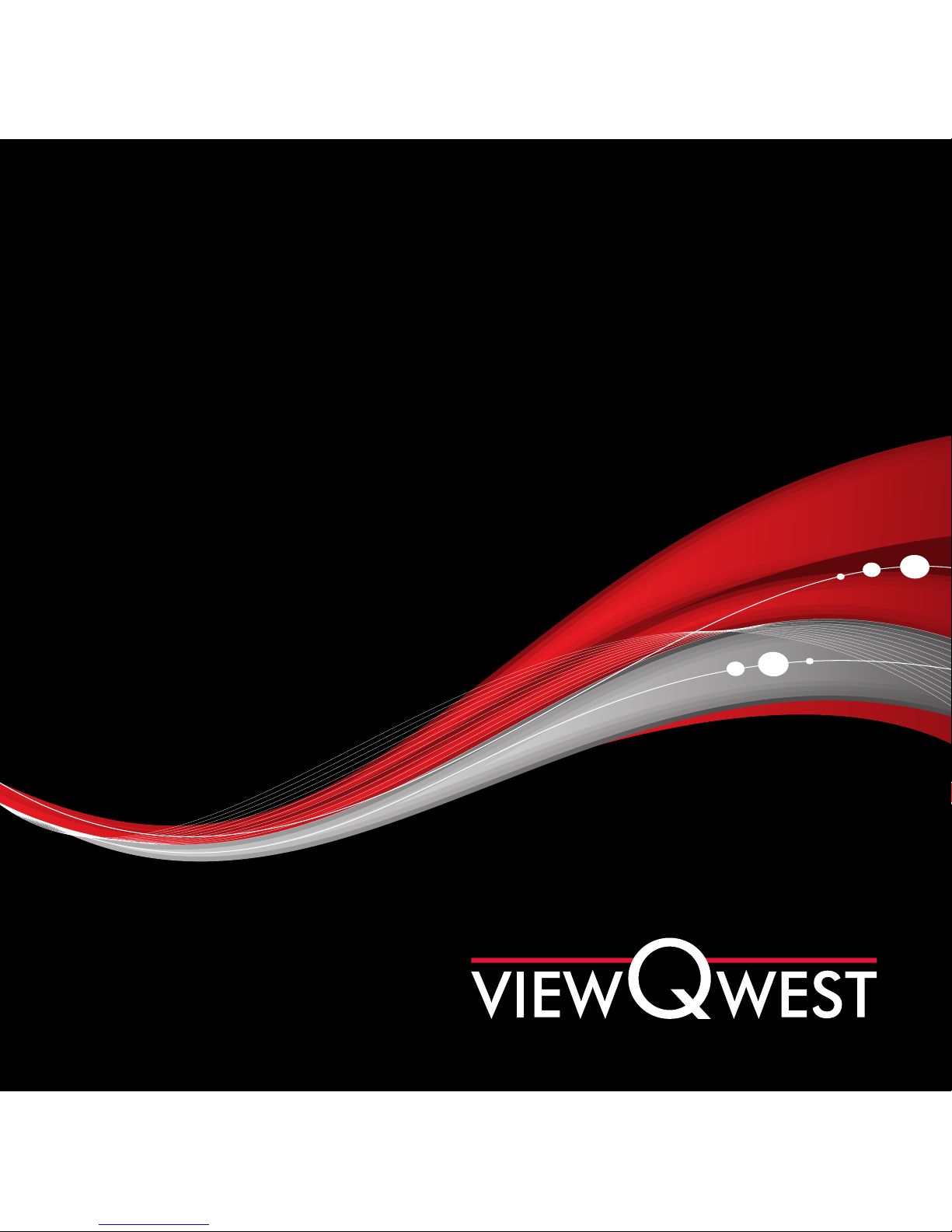
Welcome
You’re watching ViewQwest TV.
User Manual
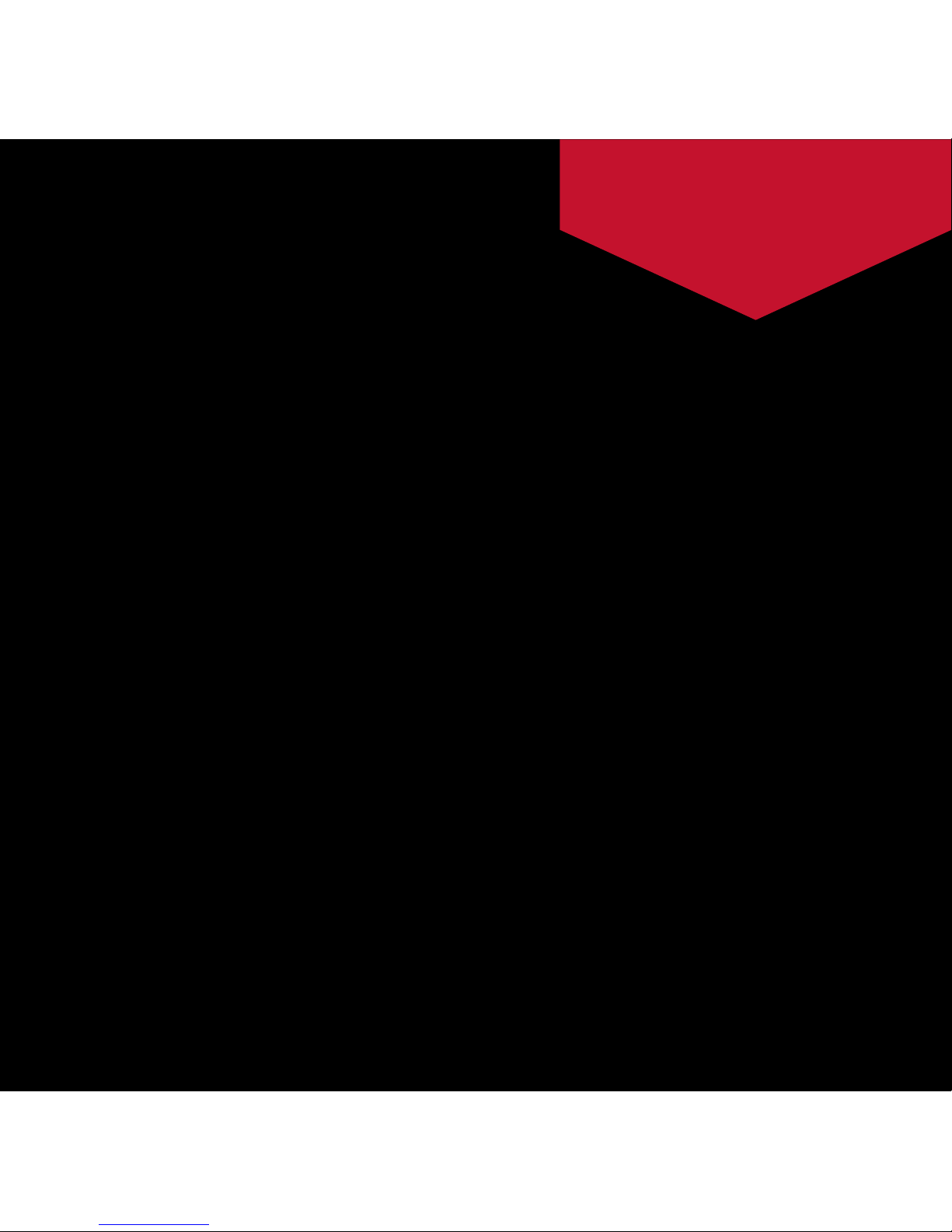
3 Safety Information
6 Product Features
7 What’s in the Box
8 ViewQwest TV at a Glance
Configure
13 Homescreen User Interface
14 Managing your Device
17 Manage personal settings
Enjoy
19 Controlling the device
Q&A
Connect
10 Starting ViewQwest TV
11 Setting Up
Contents
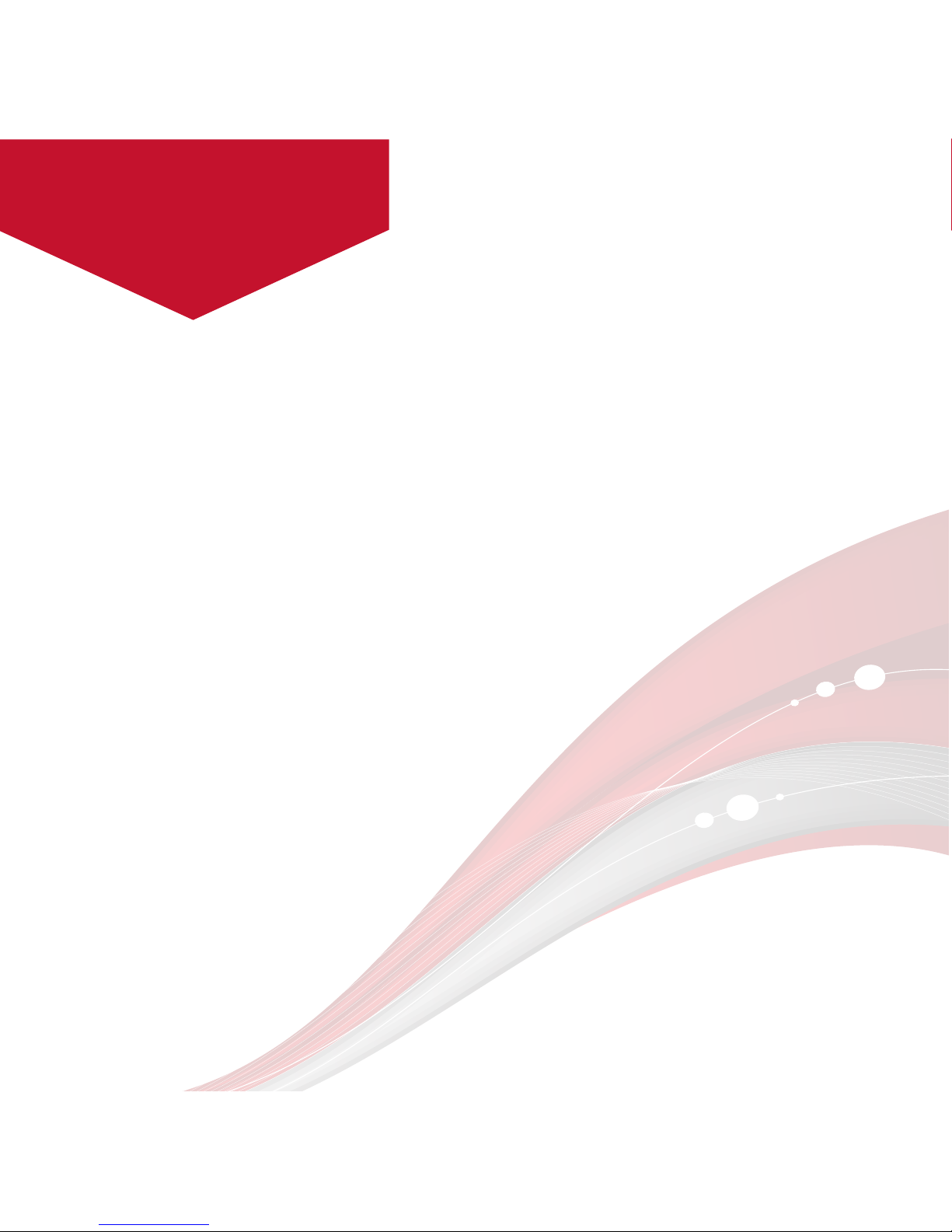
1. Caring of ViewQwest TV device
•Do not use device near water. Do not expose it to rain or moisture.
•Keep device away from any heat sources such as heat registers,
stoves or other apparatus that produce heat.
•Do not block any ventilation openings and allow space around
device for air circulation.
•Do not place heavy item(s) on the power cable or device.
•Unplug the power cable before cleaning the device. Clean only with
dry cloth.
•Do not allow liquid, food, or small objects to get inside the device. If
material gets inside, contact ViewQwest for assistance.
•Do not remove any parts of the device. Refer all servicing to qualified
service personnel. Servicing is required when the device has been
damaged in any way.
•When connecting the unit and TV with the HDMI cable, ensure that
power is disconnected.
•Use only attachments and accessories specified or recommended by
ViewQwest.
3
Safety Information
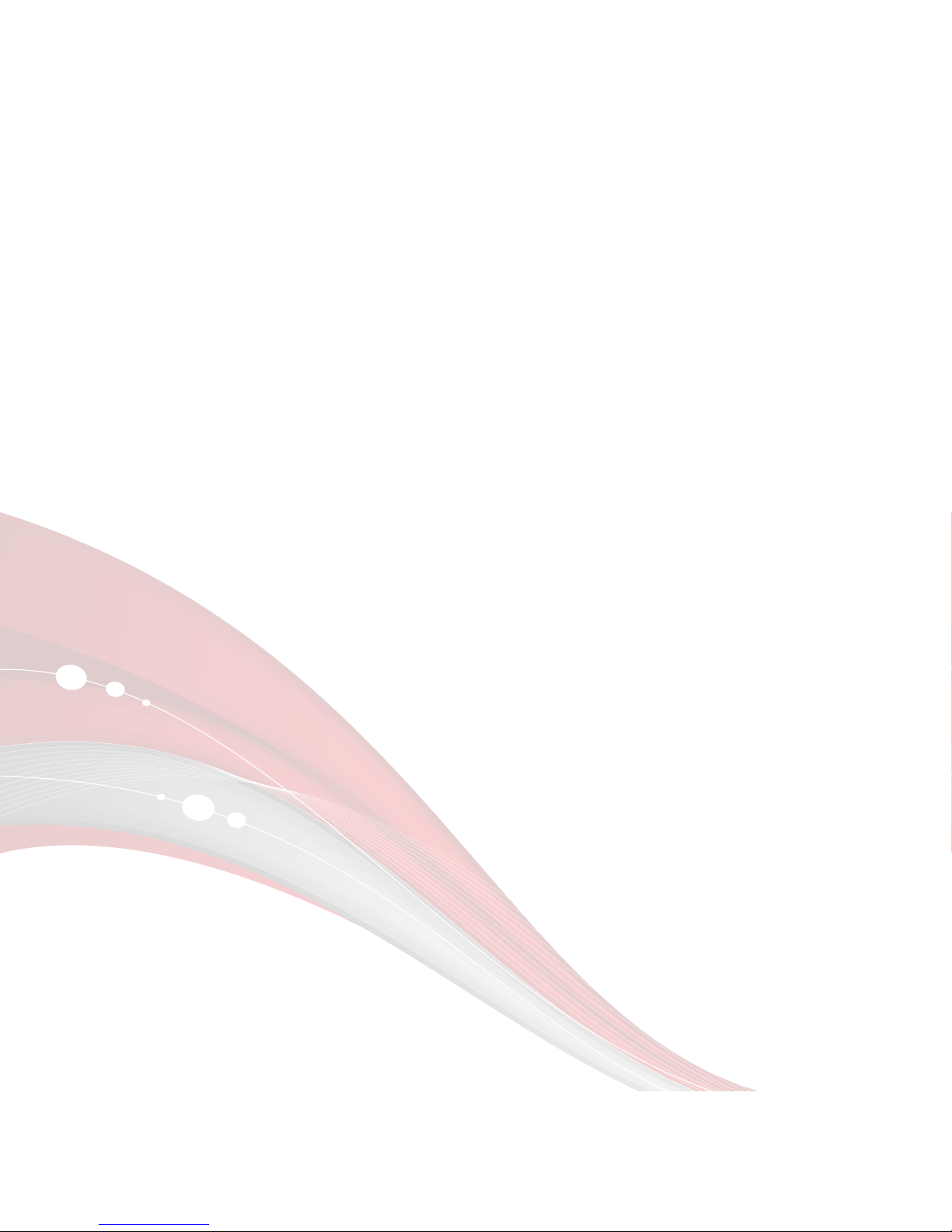
2. Storage
•Unplug the device during lightning storms or when unused for long
periods of time.
•Do not expose the device to extreme moisture, dust or vibrations.
•Store the device away from direct sunlight, excessive heat, fire and
extreme cold environments.
•Store the device in a cool, dry place.
3. Data protection
•Do not unplug the device during the upgrading of firmware, to
avoid data loss or program errors.
•Make sure power is not interrupted when the storage card is inserted
or removed to avoid data loss.
•Do not insert or remove storage card during file downloading to
avoid data loss.
4

ViewQwest TV
Quick Start Guide
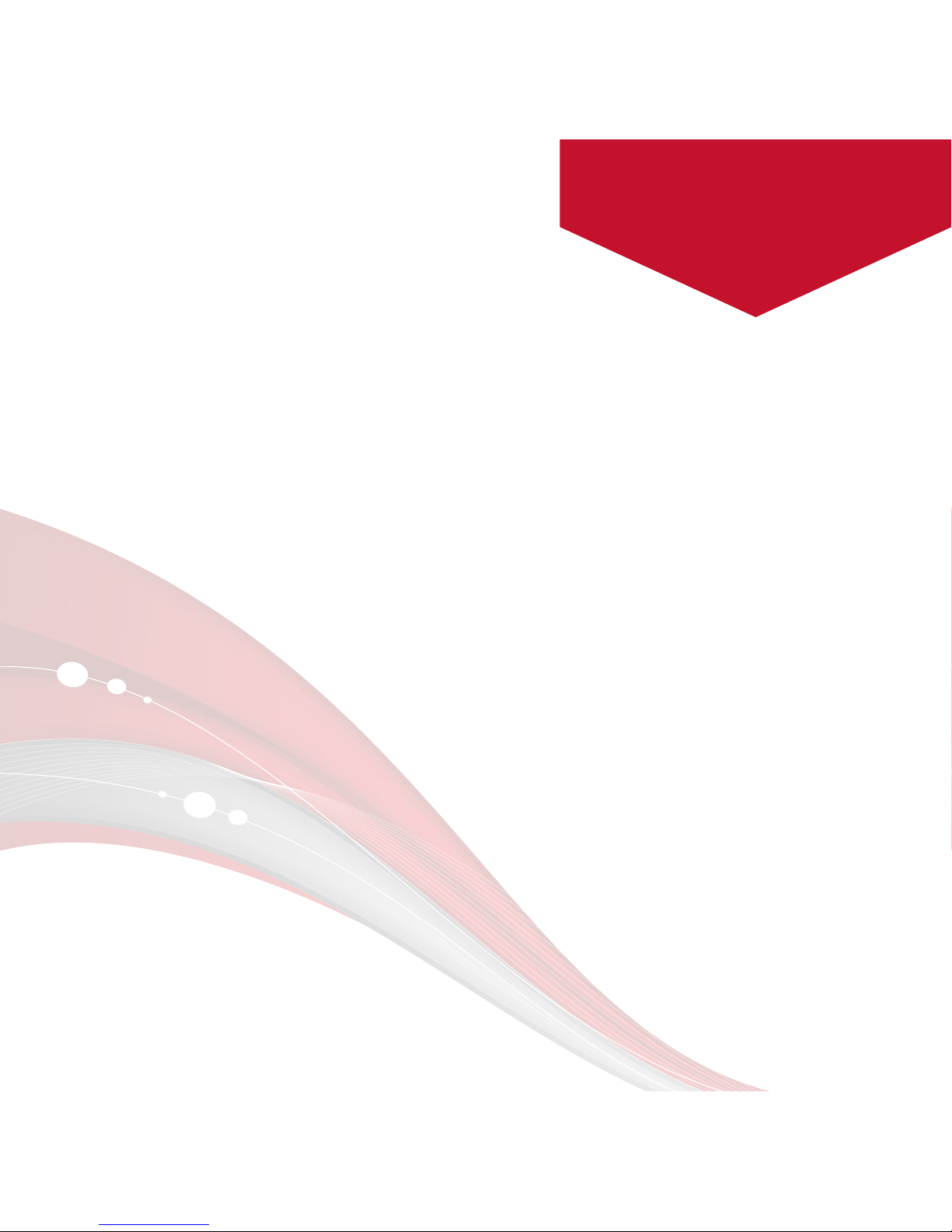
•Android 4.1.1 OS: With Android 4.1.1 Jelly Bean you can customize ViewQwest
TV the way you want it by choosing from thousands of apps in the Google Play
store. There’s virtually no limit to what you can do from the comfort of your
couch.
•Online entertainment: Browse through endless HD movies and TV Shows from
popular online providers such as Netflix, Hulu, PPTV and many more. You can
also enjoy digital photos, games and online radio.
•Supports both Wi-Fi and RJ45 network port.
•HDMI output (supports up to 1080p): the perfect companion to your HDTV.
Supports 1080p video decoding.
•Easy to use: Your ViewQwest TV can be controlled via the wireless mouse
provided as well as wired or wireless keyboard and mouse of your choice.
•Video playback: HD theatre; support SWF (FLASH), 3GPP, MOV, MP4 formats.
•Music playback: support OGG, MP2, M4A, MID, MP3, WAV, AMR, WMA formats.
•High resolution pictures: Your ViewQwest TV can support BMP, JPG, PNG, GIF
formats and bring you stunningly clear images.
•Expandable memory: You can use SD card for increased storage space.
•Firmware upgrading: You can upgrade all the software through SD card.
ViewQwest TV is an android based media player
that allows you to connect your TV to the internet,
bringing you a whole new TV experience.
6
Endless entertainment
in one compact package.
Product Features

7
HDMI Cable
Mouse
Power Adaptor
AVI Cable
ViewQwest TV
Micro USB Cable
What’s In the Box
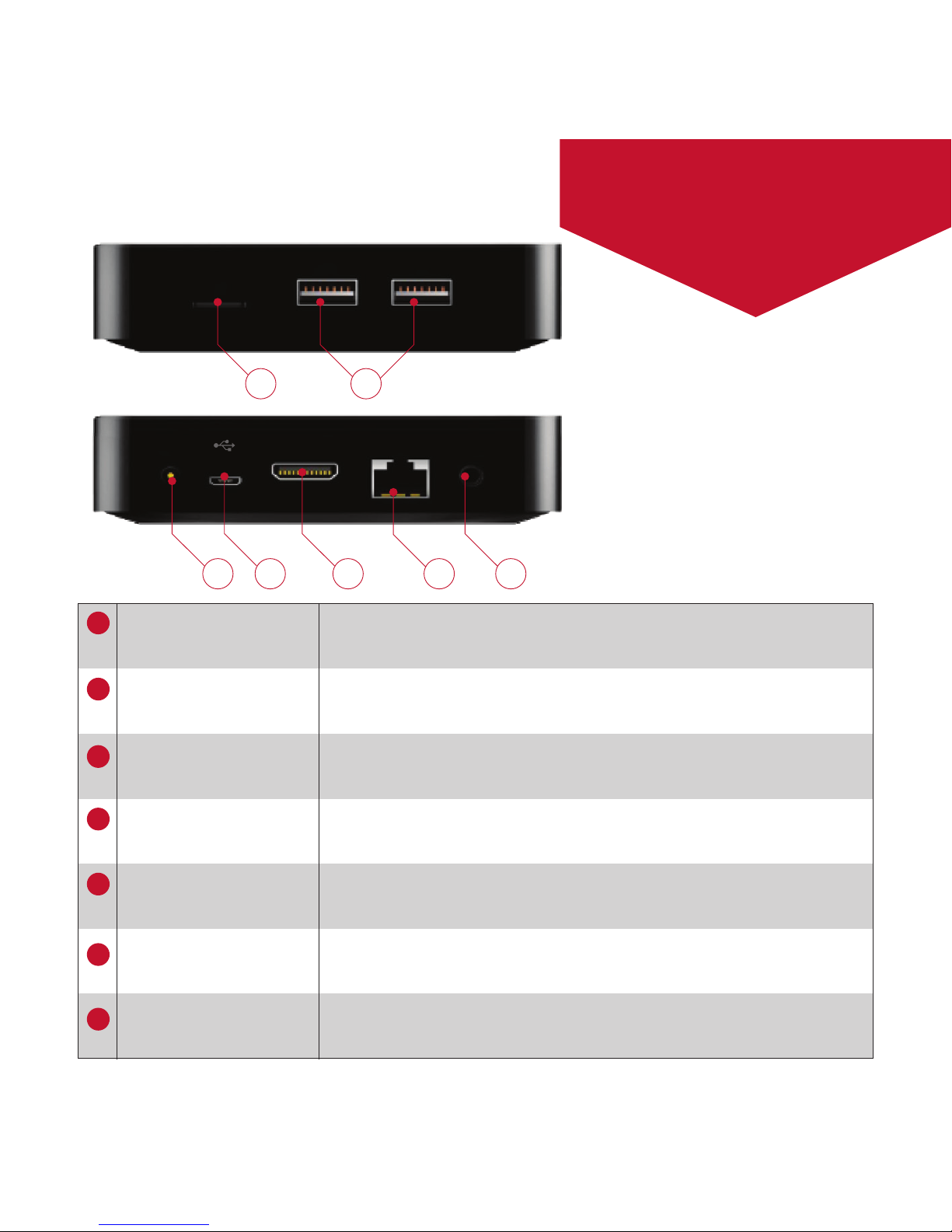
8
1 2
74 653
USB1MICRO SD
DC 5V HDMI ETHERNET A/V OUT
USB2
Micro SD Card Slot Enables device to read and write data to SD
media inserted in the slot
USB Host Port Ports for USB mouse, USB keyboard or mobile
Hard Drive etc
RJ45 Network Port Connects the network cable for internet connection
Power Socket Round DC socket, connects to power adapter
HDMI Port Connects to HDTV (supports up to 1080P)
Micro USB Port Ports for Micro USB mouse, keyboard or mobile
Hard Drive etc
A/V Out Connects to TV
1
2
7
4
6
5
3
ViewQwest TV at
A Glance
