Page 1

Operation Guide
Operation Guide
Guida Operativa
Guide d’utilisation
Betriebsanleitung
Guía de funcionamiento
Guia de Operação
Page 2

GB
Bardot Operation Guide
2
Contents
Introducing your Bardot Bluetooth Speaker, DAB/DAB+ and FM Radio .................................................................................4
Welcome from the Bardot Design Team .............................................................................................................................................4
Bardot: compatible, stylish, hassle-free ...............................................................................................................................................3
What can my Bardot do apart from look fab? .............................................................................................................5
Talk to us ...................................................................................................................................................................................6
Important Safety Information – please read .................................................................................................................................7-8
Finding your way around your Bardot – knobs, buttons, connectors and batteries. .................................................. 9-11
Top View ....................................................................................................................................................................................9
Back View ............................................................................................................................................................................... 10
Battery Fitting – Bottom View ........................................................................................................................................ 11
Getting Started ..........................................................................................................................................................................................12
Positioning your Bardot ...................................................................................................................................................12
Adjusting the Aerial ........................................................................................................................................................... 12
Turning the Unit On and O ........................................................................................................................................... 12
Volume Control ................................................................................................................................................................... 12
Using DAB Mode .................................................................................................................................................................................12-13
Selecting another DAB/DAB+ Station ......................................................................................................................... 13
Updating the Stations List ............................................................................................................................................... 13
Displaying Signal Strength ..............................................................................................................................................13
Manual Tuning ...............................................................................................................................................................13-14
Setting Dynamic Range Control (DRC) ............................................................................................................................................. 14
Changing Station Display Order ...................................................................................................................................14
Pruning Your Station List .................................................................................................................................................. 14
Viewing Station Information ..........................................................................................................................................14
Using FM Mode ......................................................................................................................................................................................... 15
Selecting FM Mode ............................................................................................................................................................ 15
Scanning for FM Stations ................................................................................................................................................. 15
Setting Scan Preferences .................................................................................................................................................15
Forcing mono for weak stations ....................................................................................................................................15
Page 3

GB
3
Bardot Operation Guide
Contents
Using Smart Device Mode with Bluetooth Devices ..................................................................................................................... 16
Pairing your Bardot with a Bluetooth device ................................................................................................................................16
Connecting to an already paired Bluetooth device ............................................................................................... 16
Controlling your Bluetooth device with your Bardot ............................................................................................ 16
Using Auxiliary Input Mode .................................................................................................................................................................. 17
Remotely Controlling your Bardot with an Android or iOS device ........................................................................................ 17
What you can do with the View Quest App .................................................................................................................................... 17
What tablet or smartphone do you need for a remote? ......................................................................................17
Installing the View Quest App ........................................................................................................................................18
Setting up the connection with your Bardot ............................................................................................................18
[Optional] Quickly setting up the app display for your remote ..............................................................................................18
Controlling your Bardot with your phone or tablet remote .........................................................................19-20
Enjoying DAB/DAB+ with the View Quest App .......................................................................................................................20-21
Enjoying FM radio with the View Quest App ......................................................................................................21-22
Enjoying your Bluetooth device with the View Quest App ................................................................................. 23
Enjoying an auxiliary device with the View Quest App ..................................................................................23-24
General Settings .................................................................................................................................................................................25-27
Equaliser .................................................................................................................................................................................25
Count Down Timer (Cooking Timer) ............................................................................................................................ 25
Time and Date ................................................................................................................................................................25-26
Alarms ...............................................................................................................................................................................26-27
Backlight Level .....................................................................................................................................................................28
Language ...............................................................................................................................................................................27
Factory Reset ........................................................................................................................................................................ 27
Software Version ................................................................................................................................................................. 27
Specication ...............................................................................................................................................................................................28
Page 4
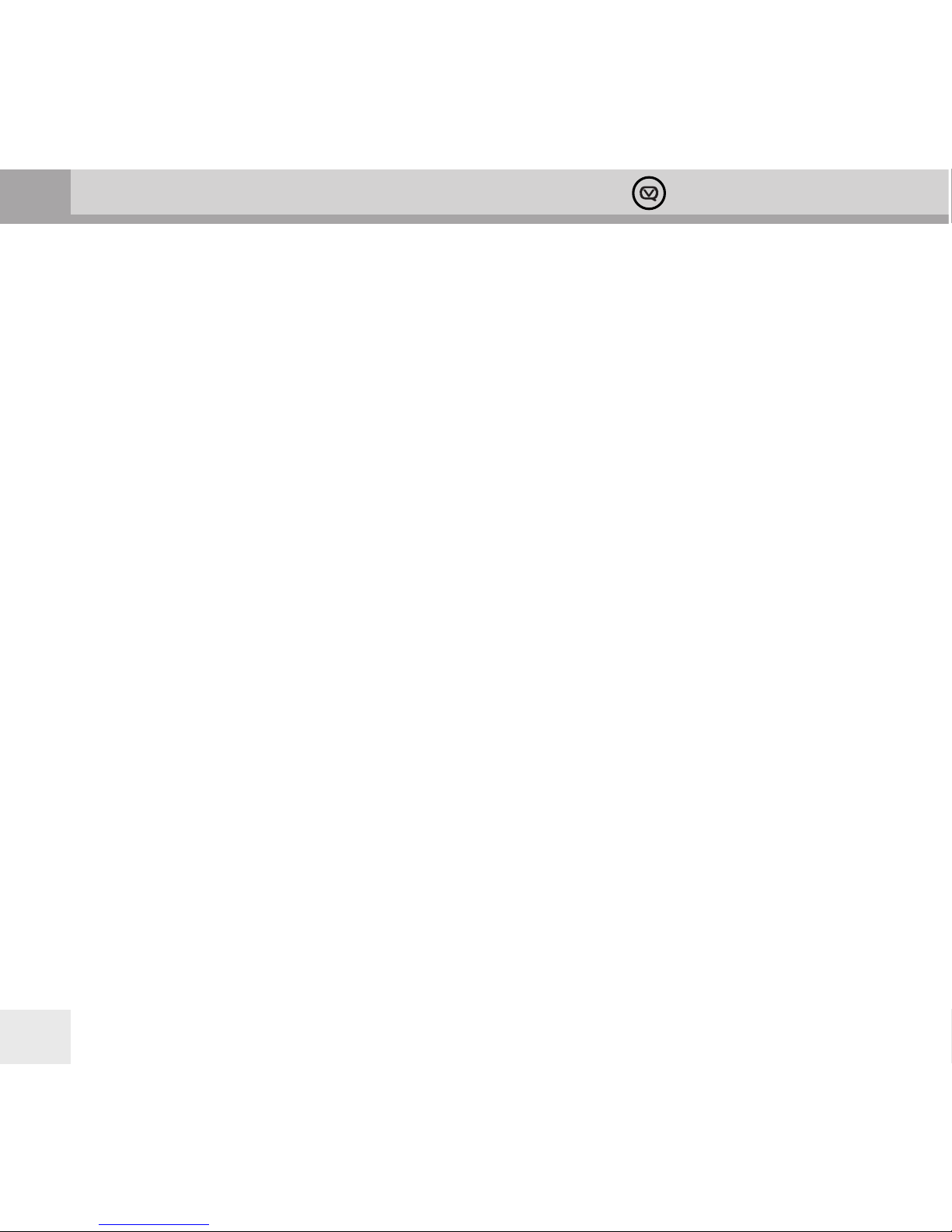
GB
Bardot Operation Guide
4
Introducing your Bardot Bluetooth Speaker, DAB/DAB+ and FM Radio
Welcome from the Bardot Design Team
Hello and welcome to your Bardot. We are View Quest – an award-winning British company determined to excel in
technical and aesthetic design. With your Bardot we’ve combined the latest technologies like Bluetooth, DAB/DAB+
and mobile apps to create a truly stylish way for you to enjoy your favourite sounds – wherever they come from.
Taking inspiration from the latest trends in fashion and interior design, our goal for Bardot is to create a feature rich
product that not only sounds exceptional but looks fantastic too.
Bardot: compatible, stylish, hassle-free
We’ve designed your Bardot to make compatibility problems a thing of the past.
Compatible with your devices – old and new. Bardot’s Bluetooth lets you wirelessly connect the latest smart
phones, tablets, MP3 players and other Bluetooth-enabled devices. Other audio devices without Bluetooth like
turntables, computers or older phones can plug in to the 3.5mm jack.
Compatible with radio stations all over the world. Enjoy the ever increasing selection of digital broadcasts with
Bardot’s DAB/DAB+ receiver as well as your old favourites with the FM tuner. Never lose track of any of your favourite
stations with 30 station presets. For useful information about DAB in the UK, websites such as www.ukdigitalradio.
com feature handy postcode nders that will tell you which DAB channels are available in your area.
Compatible with your Android or iPhone. The View Quest app lets you to sit back, relax and take control of the
music with your smartphone or tablet, whichever Bardot function you’re using.
Ready to deliver your ideal sound. As well as providing eight preset equaliser proles, Bardot lets you design
one of your own to exactly match your current desires.
Right for you. Exciting colours and design complement your personal taste and style.
Page 5
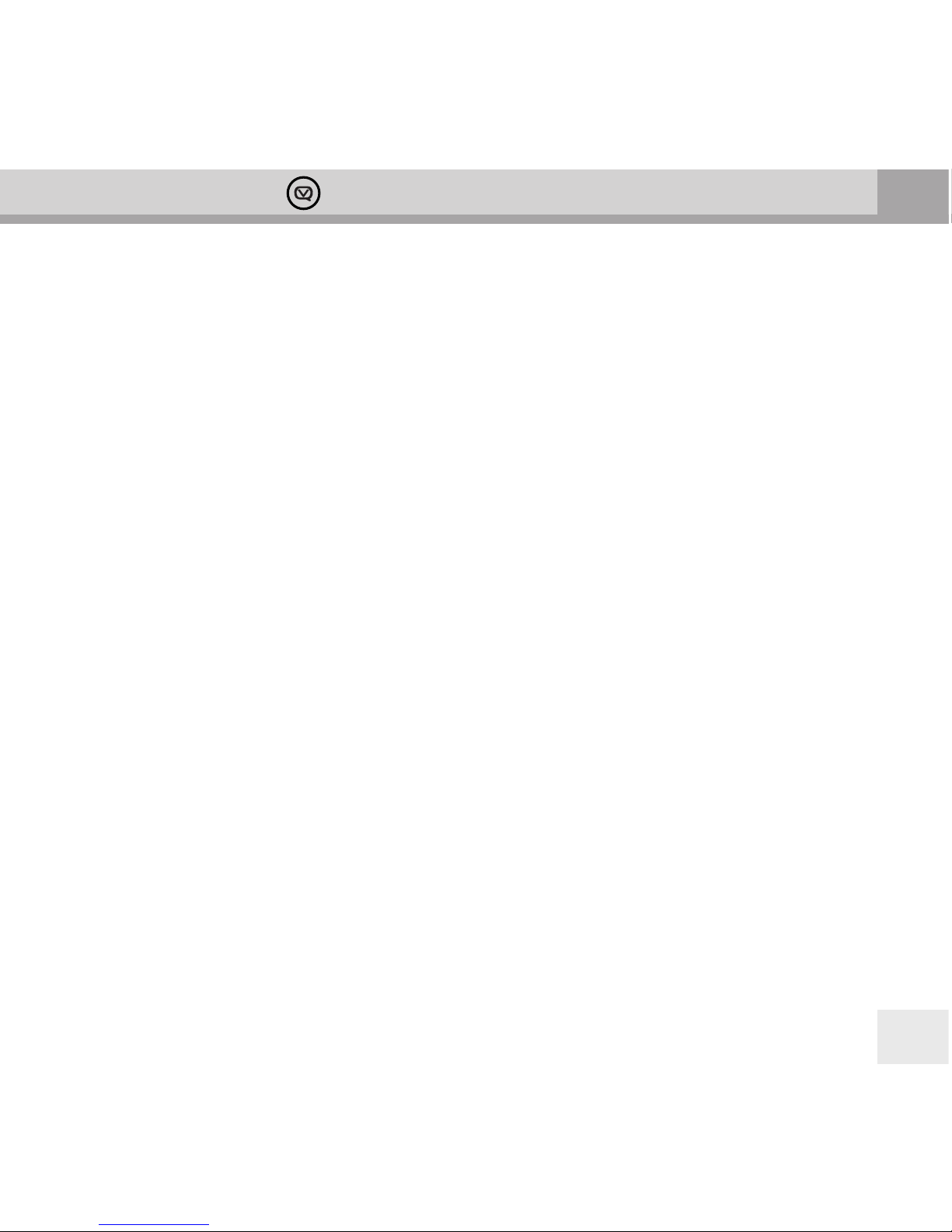
GB
5
Bardot Operation Guide
What can my Bardot do apart from look fab?
Here’s a brief run-down of your Bardot’s capabilities. Everything is explained fully later in this guide.
Bluetooth speaker
Lets you play audio from a Bluetooth source like a phone or mp3 player, and lets you control the playback from
your Bardot. The tracks on your phone will never have sounded so good.
DAB/DAB+ receiver
Digital Audio Broadcasting (DAB) is the next big thing in radio. Clarity, station choice and ease of tuning are
often cited as benets. There are two versions, DAB and DAB+. Your Bardot works with either.
FM Radio
DAB isn’t everywhere, so there’s an FM radio in your Bardot so that you can still listen to radio wherever DAB is
not available.
Auxiliary connection
Lets you plug in and listen to an external audio source that doesn’t do Bluetooth, so your older devices aren’t left
out.
Control from your smartphone or tablet
No more missing remote controls! The View Quest App, available free for Android and iPhone devices, lets you sit
back, relax and control every aspect of your Bardot.
Phone Charger
When plugged in to the mains your Bardot can charge a suitable phone or music player using its built-in USB
connector. Convenient, and saves a power socket.
Dual Alarms
Wake up to your favourite radio station – or the buzzer.
Countdown Timer
A cooking timer with a range of up to 99 minutes makes your Bardot even more useful in the kitchen.
Page 6
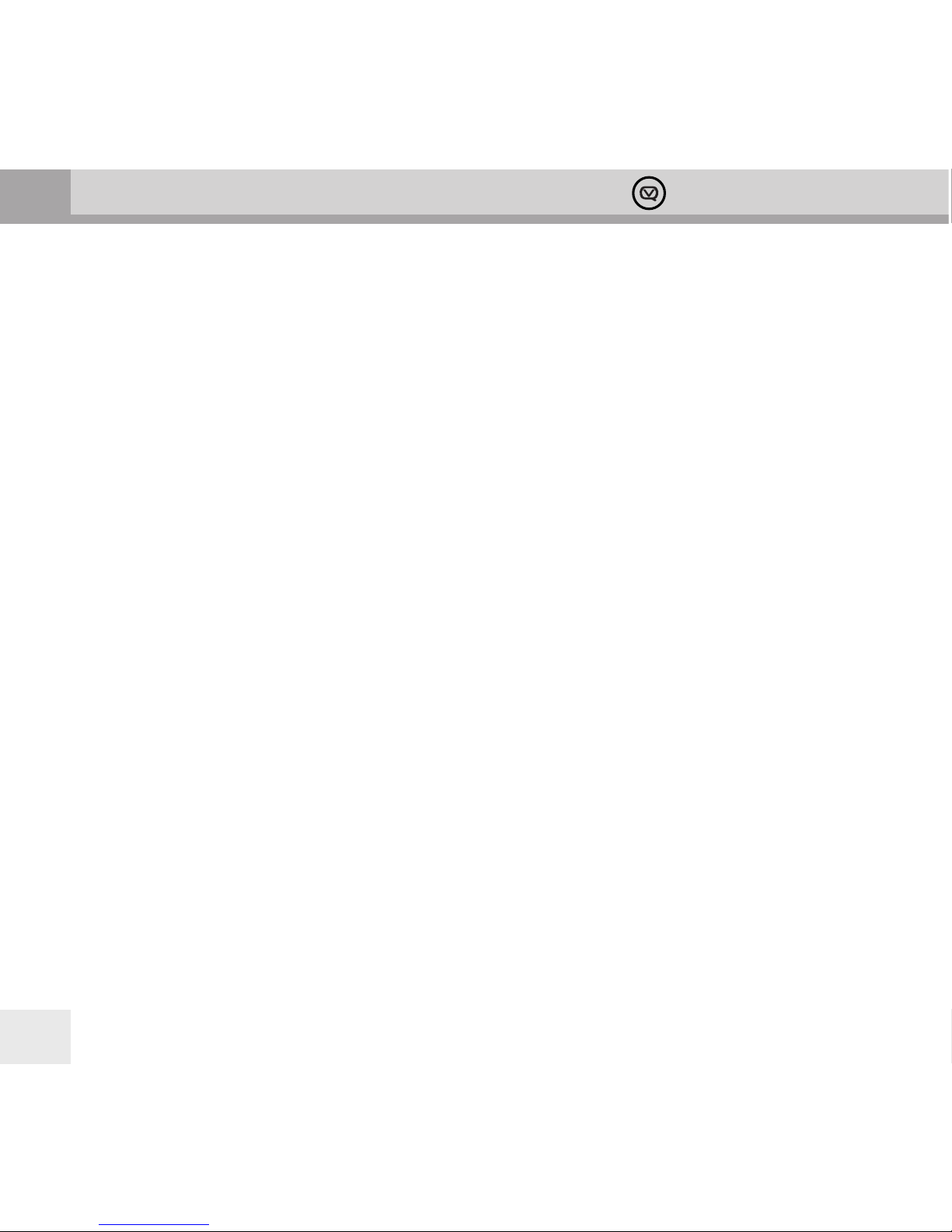
GB
Bardot Operation Guide
6
Talk to us
We would really value your feedback – how well have we succeeded in our mission to create a stylish, compatible
sound experience? If you’d like to share anything about your Bardot – things you love, things you’d like, or things
that could be better, we’d love to hear from you. Email us at info@viewquest.co.uk.
And of course, we’re here to help you sort things out if you have any problems; email our support team at
support@viewquest.co.uk for expert help on any aspect of your Bardot. Please call or write – we have friendly
people ready to help, and we really want your Bardot experience to be rst class.
Thank you and enjoy your Bardot.
The team at View Quest
Page 7
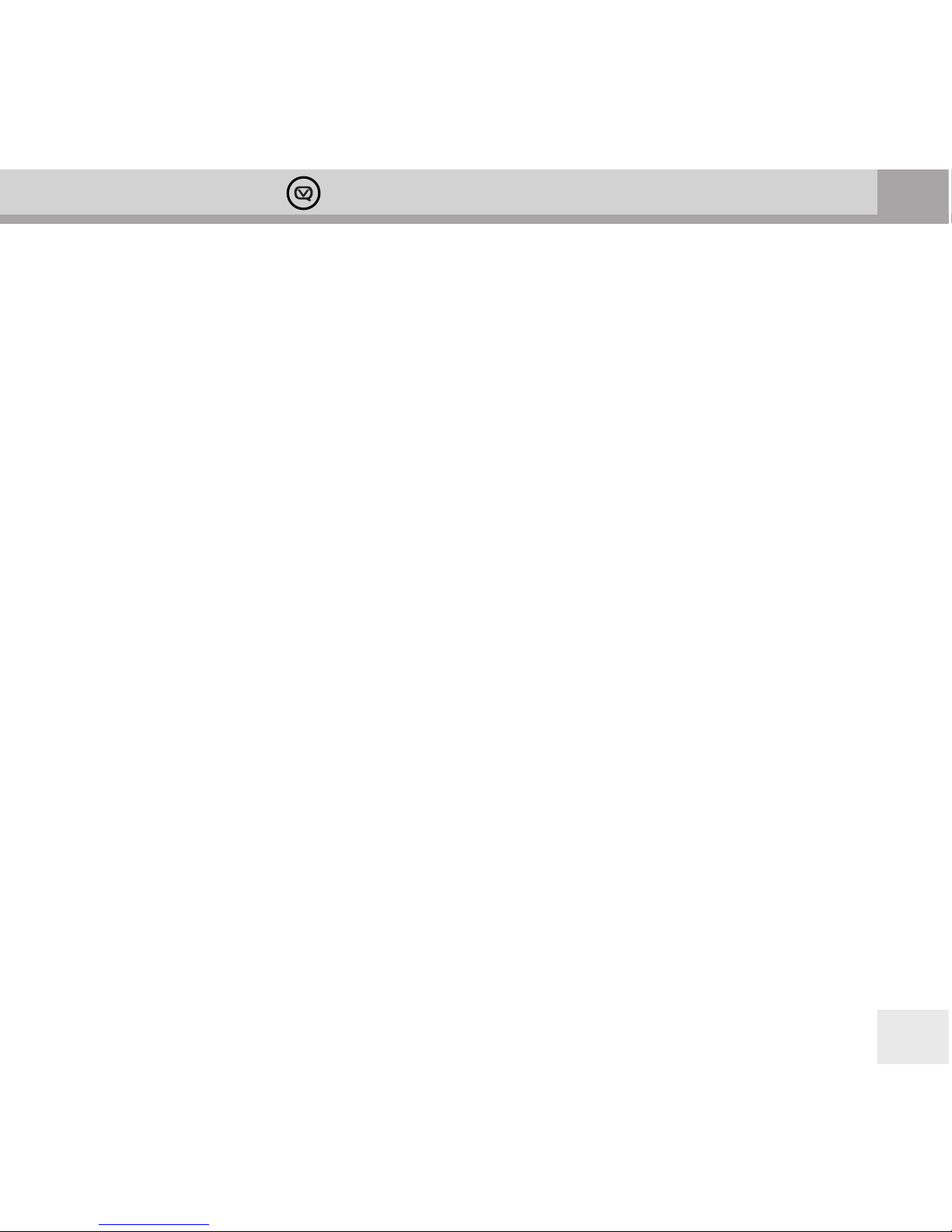
GB
7
Bardot Operation Guide
Important Safety Information – please read
Please read this guide before using your unit – it contains guidance and recommendations that can help ensure
long-lasting, trouble-free, safe operation. Please keep this guide for future reference.
Be careful. Avoid:
• Liquids: don’t expose your unit to drips or splashes, and don’t put liquid containers like vases on it or near it.
• Humidity or moisture: humid or moist places like bathrooms and steam rooms need specially-designed
equipment.
• Heat: don’t expose your unit to direct sunlight or heat from radiators or other heat sources. Audio/video devices
can generate a lot of heat; don’t put your unit on top of such devices. Don’t use naked ames anywhere near
your unit either.
• Dust and restricted airow: make sure your unit is in free-owing air to avoid overheating.
• Vibration: constant vibration can cause damage.
• Extreme climates: this unit is designed for operation in moderate climates.
IMPORTANT:
• DO NOT listen at high volume: High volumes can permanently damage hearing.
• DO NOT use equipment, especially headphones, when it could distract you from the requirements of trac or
other safety.
• DO NOT Use equipment that is not working normally or you suspect may be faulty or damaged.
• DO NOT leave equipment switched on when it is unattended unless it is specically stated that it is designed
for unattended operation. Switch o using the switch on the equipment and make sure that your family knows
how to do this. Special arrangements may need to be made for inrm or handicapped people.
Always:
• Operate all controls as instructed in the manual.
• Ensure that all electrical connections (including the mains plug, extension leads and inter-connections between
the pieces of equipment) are properly made and in accordance with the manufacturer’s instructions. Switch o
and withdraw the mains plug before making or changing connections.
Page 8
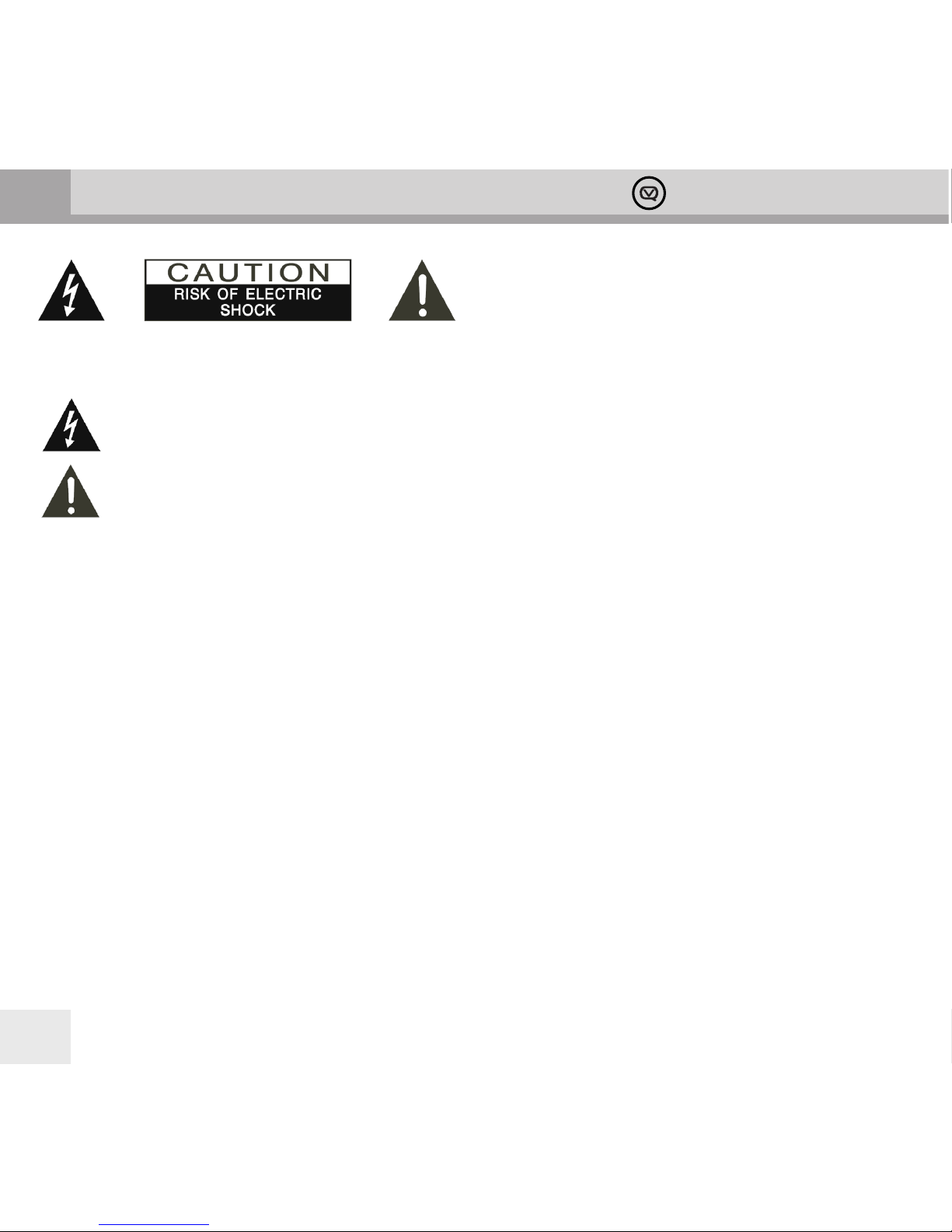
GB
Bardot Operation Guide
8
CAUTION: TO REDUCE THE RISK OF ELECTRIC SHOCK DO NOT REMOVE COVER (OR BACK), NO USER
SERVICEABLE PARTS INSIDE, REFER SERVICING TO QUALIFIED SERVICE PERSONNEL.
DANGEROUS VOLTAGE Dangerous Voltages, that may be of sucient magnitude to constitute a risk
of electric shock to persons is present within this product’s enclosure.
ATTENTION The owner’s manual contains important operating and maintenance instructions, for
your safety, it is necessary to refer to the manual.
WARNING: TO PREVENT FIRE OR SHOCK HAZARD, DO NOT EXPOSE
THIS APPLIANCE TO DRIPPING OR SPLASHING.
Note: This unit will become warm when used for a long period of time. This
is normal and does not indicate a problem with the unit.
Battery safety guidelines
- Be sure to insert batteries of the correct type and ensure correct polarity (+/-).
- To insert batteries, remove the battery compartment cover and insert batteries observing polarity.
- Ensure the cover is secure and remove batteries in a safe manner without the use of metallic or other conductive objects
- Batteries should not be replaced by children
- Never dispose of batteries in re as they may explode
- Batteries should not be exposed to excessive heat such as sunshine, re or naked ame.
- Only use batteries of the same type
- Do not mix old and new batteries and do not mix alkaline and rechargeable batteries
- Do not attempt to charge non-rechargeable batteries
- If the radio is not going to be used for a long period of time, remove the batteries from the battery compartment
- Always remove spent batteries from the battery compartment and
dispose of them responsibly to protect the environment
Note: For battery operation, please switch o the mains adaptor and remove the mains power plug from the back of the radio.’
Page 9
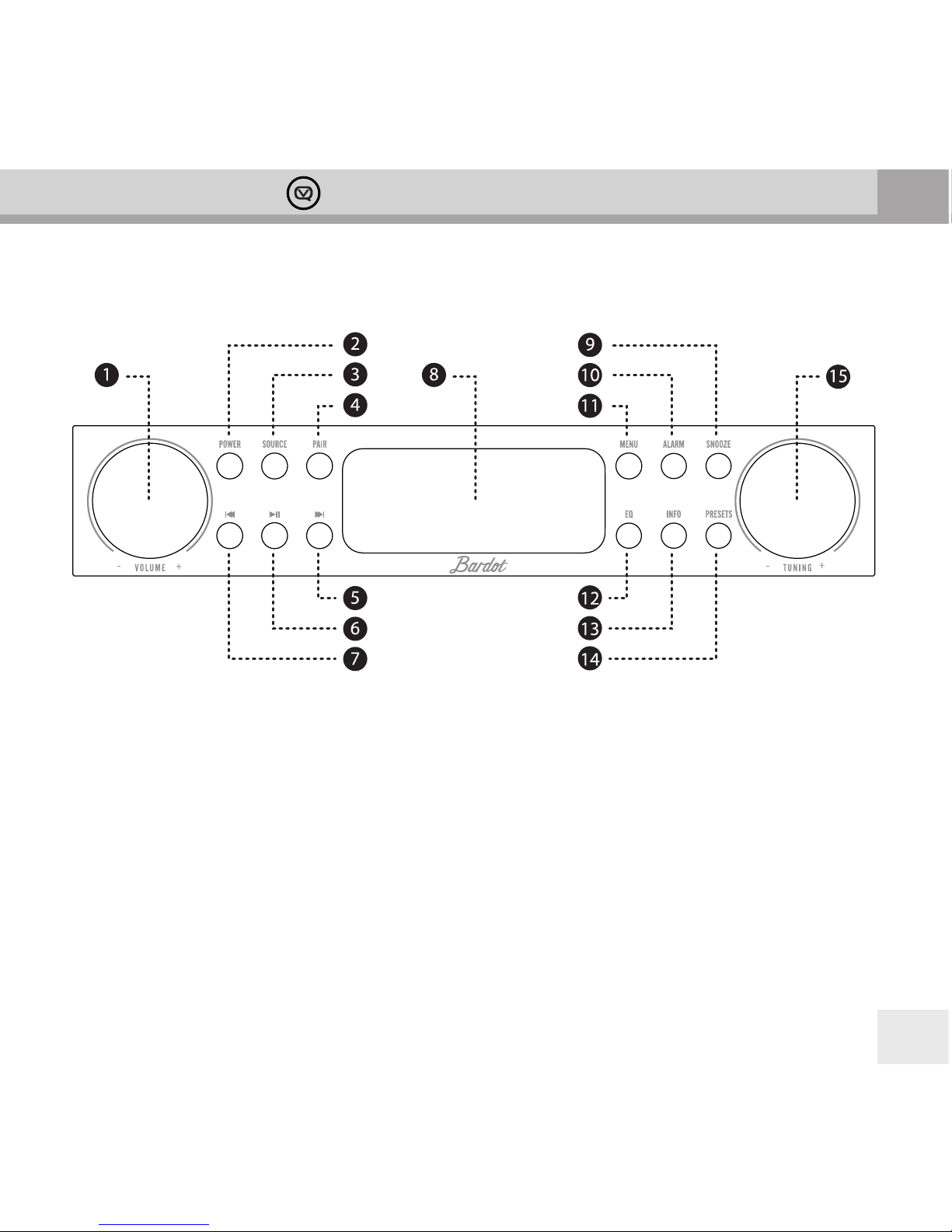
GB
9
Bardot Operation Guide
Finding your way around your Bardot
Top View
1. - VOLUME + knob Turn to adjust volume level.
2. POWER button Press to switch between standby and active
modes.
3. SOURCE button Press to switch between DAB, FM, Smart
Device and Auxiliary Input modes.
4. PAIR button Press to select Bluetooth device for pairing in
Smart Device mode.
5. SKIP button Press to skip to next track in Smart Device mode.
Press and hold to fast forwards current track in Smart Device
mode. Continues through next tracks if held.
6. PLAY/PAUSE button Press to switch between pause/play of
current track in Smart Device mode.
7. BACKWARD button In Smart Device mode, press to return
to start of current track if more than 2.5 seconds in, otherwise
skip to previous track. Press and hold to rewind current track in
Smart Device mode. Continues through previous tracks if held.
8. LCD display
9. SNOOZE button Press to change the backlight level. When
alarm is sounding, press to activate Snooze feature.
10. ALARM button Press to turn Alarms on or o.
11. MENU button Press to display menu options relevant to
current mode.
12. EQ button Press to select or design Equaliser.
13. INFO button Press to view station information.
14. PRESETS button Press and hold to save preset stations; Press
to recall a saved preset station.
15. –TUNING+ knob Turn to tune and press to conrm.
Page 10

GB
Bardot Operation Guide
10
Back View
1. Aerial
2. USB port for charging devices
Outputs 5V volts for charging personal devices such as your phone or MP3 player.
3. AUX-IN for other devices
4. DC-IN power cable input
Page 11

GB
11
Bardot Operation Guide
Battery Use
Your Bardot can be powered by 4 x Type ‘D’ batteries.
Be sure to insert batteries of the correct type and ensure correct polarity (+/-).
Battery Removal
Use thumb or nger to pull clip down
and outward in order to release
battery cover.
Page 12

GB
Bardot Operation Guide
12
Getting Started
Carefully remove your Bardot from its box. You may wish to store the packaging for future use.
Inside the box you will nd:
- Your Bardot
- Power Adapter with plugs for UK and mainland Europe
- User Manual
Positioning your Bardot
Place your Bardot on a at / stable surface, with reference to the safety information section in this manual.
Adjusting the Aerial
The aerial should be extended to ensure you receive the best signal possible in both DAB and FM radio modes.
Later on it may be necessary to alter the position of your Bardot and its aerial to achieve the best reception.
Turning the Unit On and O
1. Connect the plug at the end of power adapter cable to the DC in jack on the back of your Bardot. Insert the
power adapter into the mains socket.
2. Turn the mains power on and then press the POWER button to turn on the unit.
Pressing the POWER button again switches your Bardot to standby mode. To switch the unit o completely,
unplug the power adapter from the mains socket.
Volume Control
Adjust the radio volume by turning the – VOLUME + knob.
Using DAB Mode
Note: When you turn on the radio it will automatically search and store all the available
stations. You should conduct an additional Full Scan to ensure all stations are picked up and
stored. It is also recommended every few months to run a new scan to pick up any new DAB/
DAB+ stations that may have begun broadcasting after purchasing your Bardot.
1. Repeatedly press the SOURCE button until DAB is shown on the display. For the rst time your Bardot will
carry out a full scan and store a list of stations in memory.
Page 13

GB
13
Bardot Operation Guide
2. Once the scanning is complete the DAB/DAB+ stations will be displayed in alphanumeric order. The rst
station in the list will be selected.
Note: if no DAB/DAB+ signal is found in your area, it may be necessary to relocate your radio to a stronger signal
area. Websites such as www.ukdigitalradio.com in the UK feature handy postcode nders that will tell you what
DAB channels you can expect to receive.
Selecting another DAB/DAB+ Station
While a program is playing, turn the –TUNING + knob to cycle through available stations, and then press the
–TUNING + knob to conrm the station you want to play.
Updating the Stations List
Press the MENU button, turn the –TUNING+ knob to select Full scan, and then press the –TUNING + knob to
conrm. Scan will commence.
Displaying Signal Strength
While playing a DAB/DAB+ program, repeatedly press the INFO button until the display shows a signal bar
indicating the strength of the current station.
Manual Tuning
1. Press the MENU button, turn the –TUNING+ knob to select Manual tune, and then press the
–TUNING+ knob to conrm. The display will show the channel number and frequency.
2. Turn the –TUNING+ knob to step through the channels and then press the –TUNING+ knob to select the
current channel.
Note: If there is a multiplex corresponding to this channel and frequency, then after a few
seconds the display will show a tuning meter with the signal strength and the multiplex.
The indicator on the signal bar shows the minimum
acceptable signal level.
Note: Stations with signal strength below the minimum signal
level may not provide steady audio.
Page 14

GB
Bardot Operation Guide
14
3. To exit manual tune, press the –TUNING+ knob again.
Setting Dynamic Range Control (DRC)
You can set the compression level of stations to eliminate the dierences in dynamic range or sound level
between radio stations. If loud stations are too loud while quiet stations are too quiet, DRC may help.
Note: DRC o indicates no compression
DRC low indicates little compression
DRC high indicates maximum compression
1. Press the MENU button, turn the –TUNING+ knob to select DRC, and press the –TUNING+ knob to conrm.
2. Turn the –TUNING+ knob to select ‘DRC high’, ‘DRC low’ or ‘DRC o’, and then press the –TUNING+ knob to
conrm your setting.
Changing Station Display Order
You may want to display your stations in a dierent order. Your options are:
Alphanumeric: Display all stations in alphanumeric order.
Ensemble: List currently broadcasting active stations before inactive ones.
Valid: Remove inactive stations from the station list.
1. Press the MENU button, turn the –TUNING+ knob to select Station order, and then press the –TUNING+ knob
to conrm.
2. Turn the –TUNING+ knob to select ‘Alphanumeric’, ‘Ensemble’ or ‘Valid’, and then press the –TUNING+ knob to
conrm your selection.
Pruning Your Station List
This feature enables your radio to remove inactive stations from the station list.
1. Press the MENU button, turn the –TUNING+ knob to select Prune, and then press the –TUNING+ knob to
conrm.
2. Turn the –TUNING+ knob to ‘Yes’, and then press the –TUNING+ knob to conrm.
Viewing Station Information
To view currently playing station information, press the INFO button repeatedly to cycle through DLS (Dynamic
Label Segment), Signal Strength, Program Type, Ensemble, Program Frequency, Signal Quality, Bitrate, Codec
and Time and Date.
Page 15

GB
15
Bardot Operation Guide
Using FM Mode
Selecting FM Mode
1. Press the SOURCE button repeatedly until FM is displayed.
2. On rst use the display will show 87.50MHz, the start of the FM frequency range. Otherwise, the last listenedto FM station will be selected.
Scanning for FM Stations
1. To manually scan FM stations, while frequency is displayed, turn the –TUNING+ knob clockwise/anticlockwise
to increase/decrease frequency by 0.05MHz per step.
2. To automatically scan, turn the –TUNING+ knob clockwise or anticlockwise and then press the –TUNING+ knob.
Your Bardot will scan forwards or backwards until it reaches the next available station. To scan forwards, turn the
–TUNING+ knob clockwise before pressing it. To scan backwards turn the –TUNING+ knob anticlockwise before
pressing it.
Setting Scan Preferences
By default, FM scans stop at any available station. This may result in tuning to a weak station, resulting in poor
sound quality. Your Bardot helps you avoid weak stations.
1. To change the scan settings to stop only at stations with good signal strength, press the MENU button, turn
the –TUNING+ knob to select Scan Setting, and then press the –TUNING+ knob to conrm.
2. Turn the –TUNING+ knob to select ‘Strong stations only’, and press the –TUNING+ knob to conrm your selection.
Forcing mono for weak stations
By default, all stereo stations are reproduced in stereo. For weak stations, this may result in poor sound quality.
Your Bardot can oset this eect by playing weak stations in mono.
1. To play weak stations in mono, press the MENU button, turn the –TUNING+ knob to select Audio setting, and
then press the –TUNING+ knob to conrm.
2. Turn the –TUNING+ knob to select ‘Forced mono’ and press the –TUNING+ knob to conrm.
Page 16

GB
Bardot Operation Guide
16
Using Smart Device Mode with Bluetooth Devices
Your Bardot lets you play and control Bluetooth devices. To let this happen the devices have to be paired.
Pairing your Bardot with a Bluetooth device
1. Press the SOURCE button repeatedly to select Smart Device mode.
2. After two seconds the display will show “Waiting BT Connection”.
3. Activate your Bluetooth device and select the search mode.
4. “Bardot” will appear on your Bluetooth device.
5. Select “Bardot” and enter “0000” for the password if necessary.
6. “BT Connected” and your device name will show on the display when connection is successful.
Connecting to an already paired Bluetooth device
1. Press the PAIR button. If there are any devices paired with your Bardot, the rst one will show on the display.
2. Turn the –TUNING+ knob to cycle through the list of paired devices, then press the –TUNING+ knob to select
the displayed device.
3. The display will show “Waiting BT Connection”. Select “Bardot” on your Bluetooth device.
4. “BT Connected” and the device name will show on the display when connection is successful.
Controlling your Bluetooth device with your Bardot
Skip back, Play/Pause and Skip forward buttons can control a Bluetooth device connected to your Bardot.
Switch to 1:
Smart Device
Page 17

GB
17
Bardot Operation Guide
Using Auxiliary Input Mode
Auxiliary Input allows for a quick and easy connection to an MP3 player or other external audio
source. You need an audio cable with a 3.5mm jack (not supplied) to connect to your Bardot.
1. Before connecting to the mains socket, connect your external audio
device to the AUX IN socket on the rear of your Bardot.
2. Connect the power adapter to the mains socket, press the POWER button to switch your Bardot on.
3. Press the SOURCE button repeatedly until Auxiliary Input appears on the display.
In this mode, you control your audio device through its own controls. Volume levels on both the audio device
and your Bardot may need to be adjusted for optimal volume and clarity.
Remotely Controlling your Bardot with an Android or iOS device
You can turn your smartphone or tablet into a remote control for your Bardot with the free View Quest App.
What you can do with the View Quest App
• Sources: switch between Bluetooth, Dab/DAB+, FM and Auxiliary
• DAB/DAB+, FM: adjust volume, channels and presets, display RadioVIS information
• Bluetooth: change tracks and adjust volume
• AUX-IN: adjust the volume
You can also manage equaliser presets and tell your Bardot to standby or wake up, and all of this without
leaving your chair.
What tablet or smartphone do you need for a remote?
For Apple devices, the App is compatible with all iPhones, iPads and iPod Touch devices running iOS 3.1.3 or
later (also iPad and iPad 2 devices in iPhone compatibility mode). For Android devices, Android 2.2 or later is
supported.
Your device needs Bluetooth and you need to be able to install apps from the appropriate app store.
[note] We’ll refer to your Apple or Android device as your “Remote” from now on.
Page 18

GB
Bardot Operation Guide
18
Installing the View Quest App
1. Go to the appropriate store for your device; App Store for Apple, Play Store for Android. The simplest way to
nd the View Quest App is to use the search bar at the top of the screen to nd “viewquest” (with no quote
marks). The App is called “View Quest”, it’s free to install and use and its icon looks like this:
2. Install the App by pressing the INSTALL button.
Setting up the connection with your Bardot
1. After you have installed the View Quest App, the next step is to establish a Bluetooth connection between
your remote and your Bardot. Please follow the section “Pairing your Bardot with a Bluetooth device” on page
16.
2. Having paired successfully, Tap the icon on your remote to start the app.
3. The App splash screen will display briey, then the Radio List screen, which will display your Bardot as an
Unknown Bluetooth device. Click on the Bardot entry, and the app will connect with your Bardot.
You are now in control of your Bardot.
[Optional] Quickly setting up the app display for your remote
The View Quest App automatically optimises its display for the type of device it is running on; it uses a dierent
layout on a phone (portrait) to a tablet (landscape) . So if you are, for example, using a tablet in portrait
mode, your display may not be optimal. To change this:
1. Tap your device’s menu key (see your device user manual for assistance nding this).
2. Tap the Settings button for settings.
3. Tap the button next to UI type and select Smartphone or Tablet.
4. The display will adapt to the new setting.
[Note] The View Quest App does not rotate in normal use.
[Note] Selecting Tablet UI type on a small device may truncate some information.
Page 19

GB
19
Bardot Operation Guide
Controlling your Bardot with your phone or tablet remote
Finding your way around the View Quest App
Main Panels
Your View Quest App has 4 major information panels. They are:
In smartphone mode these panels are accessed one at a time using control buttons at the bottom of the
display. In tablet mode they appear onscreen at the same time in separate windows. This makes the best
of available space, whatever the size of your device.
The roles of these panels when listening to dierent sources will be explained in ‘Getting Started’.
Menu Items
In both and mode tapping your device menu while the View Quest App is running reveals icons for
common functions. They are:
• EQ Settings – lets you select pre-dened equalisation settings or congure one of your own.
• Settings – opens a panel where you can change common settings:
Radio – Scans for and lists available radios. Choose your Bardot from this list.
Auto-lock – Disable or enable auto-lock of your phone or tablet.
Power – Power o (standby) or power on your Bardot.
RadioVIS – Disable or enable the display of images and text messages sent by some radio
stations to accompany their programmes. RadioVIS is transmitted over the internet, so requires a
WiFi or 3g connection.
UI type – selects smartphone or tablet user interface.
About – displays App version information.
Exit – quits the View Quest App.
Page 20

GB
Bardot Operation Guide
20
• Standby – puts your Bardot in standby mode, and opens the Settings panel ready for you to enable
power to your Bardot again
• Exit – quits the View Quest App
Getting Started – your Main Menu: Mode
In smartphone mode : tapping Mode brings up the Mode List fullscreen.
In tablet mode : the Mode List is always visible in the Mode panel.
Enjoying DAB/DAB+ with the View Quest App
mode: to select DAB/DAB+ tap Mode then tap DAB.
mode: to select DAB/DAB+ just tap DAB in the Mode Window.
In mode the View Quest App will display the Now Playing panel. You can select it again by tapping the Now
Playing button at the bottom of the display.
In mode all the panels are visible, the Now Playing panel is on the right.
The Now Playing panel in DAB/DAB+ mode
The Now Playing panel displays the last used radio station. If no station has ever been selected the DAB/DAB+
browse screen is shown.
[Note] If RadioVIS is enabled and available for the current station, images available over the internet are presented,
synchronised with the DAB broadcast.
Now Playing options for DAB:
Mute or unmute
Page 21

GB
21
Bardot Operation Guide
Volume Slider Set output volume
Jump to next or previous station in alphabetical order
The Browse panel in DAB/DAB+ mode
In mode tap the Browse button at the bottom of the display.
In mode all the panels are visible, the Browse panel is at the bottom left.
The Browse panel displays the DAB broadcast radio stations discovered by your Bardot. Scroll and tap on a
station to select it. (For details of scanning for DAB radio stations, see “DAB Mode” on page 11 of this manual.)
[Note] When browsing through stations, any station no longer detected is listed with a question mark in front of its
name.
The Preset panel in DAB/DAB+ mode
In mode tap the Preset button [icon] at the bottom of the display.
In mode all the panels are visible, the Preset panel is at the top middle.
To select one of your preset stations, scroll the list if necessary and tap the station.
To add the currently playing station to your presets tap Add Preset at the top left of the Preset panel.
This will display a green Select button next to every preset. Tap the green Select button next to the
preset you wish to hold the current station.
Enjoying FM radio with the View Quest App
mode: to select FM tap Mode then tap FM.
mode: to select FM just tap FM in the Mode panel.
In mode the View Quest App will display the Now Playing panel. You can select it again by tapping the Now
Playing button at the bottom of the display.
In mode all the panels are visible, the Now Playing panel is on the right.
The Now Playing panel in FM mode
Page 22

GB
Bardot Operation Guide
22
The radio tunes to the last frequency selected and plays any audio present. If no frequency has previously been
selected the lowest FM frequency is presented.
[Note] If RadioVIS is enabled and available for the current station, images available over the internet are presented,
synchronised with the FM broadcast.
Now Playing options for FM:
Mute or unmute
Volume Slider Set output volume
Manually tune down/up in 0.05MHz intervals
Scan down/up to next station
The Browse panel in FM mode
In mode tap the Browse button at the bottom of the display.
In mode all the panels are visible, the Browse panel is at the bottom left.
The Browse panel for FM displays an analogue tuning knob – rotate it with your nger to tune the FM radio.
The Preset panel in FM mode
In mode tap the Preset button at the bottom of the display.
In mode all the panels are visible, the Preset panel is at the top middle.
To select one of your preset frequencies, scroll the list if necessary and tap the frequency you wish to tune to.
To add the currently playing station to your presets tap Add Preset at the top left of the Preset panel. This
will display a green Select button next to every preset. Tap the green Select button next to the
preset you wish to hold the current frequency.
Page 23

GB
23
Bardot Operation Guide
Enjoying your Bluetooth device with the View Quest App
[Note] The View Quest App in Smart Device mode works in conjunction with the audio player on the tablet or
smartphone you are using as a remote. The App cannot control another Bluetooth device.
mode: to select Smart Device tap Mode then tap Smart Device.
mode: to select Smart Device just tap Smart Device in the Mode panel.
In mode the ViewQuest App will display the Now Playing panel. You can select it again by tapping the Now
Playing button at the bottom of the display.
In mode all the panels are visible, the Now Playing panel is on the right.
The Now Playing panel in Smart Device mode
The Now Playing panel does not display any audio information in Smart Device mode. Use the audio player in
your remote to select albums or playlists.
Now Playing options for Smart Device:
Mute or unmute
Volume Slider Set output volume
Toggles between play and pause for the current track
Go to start of current – play previous/play next track
The Browse and Preset panels in Smart Device mode
The Browse and Preset panels have no function in Smart Device Mode; use the device’s audio player to
navigate albums and playlists instead.
Enjoying an auxiliary device with the View Quest App
mode: to select AUX In tap Mode [icon] then tap AUX-In.
mode: to select AUX In just tap AUX-In in the Mode panel.
Page 24

GB
Bardot Operation Guide
24
In mode the View Quest App will display the Now Playing panel. You can select it again by tapping the Now
Playing button at the bottom of the display.
In mode all the panels are visible, the Now Playing panel is on the right.
The Now Playing panel in AUX in mode
The Now Playing panel displays a Jack plug symbol and volume control.
Now Playing options for AUX in:
Mute or unmute
Volume Slider Set output volume
[Note] The volume control on the input device, if present, may need to be adjusted in conjunction with the app
volume control for optimal volume and clarity. You control playback from the input device too.
Other Panels in AUX In mode
Apart from Mode to change source, no other panels have any function in AUX In mode.
Page 25

GB
25
Bardot Operation Guide
General Settings
Equaliser
Your Bardot has seven equalisation settings to suit dierent sound types, and you can also congure one of
your own to exactly match your requirements. Each of the equalisation settings will change the tone of your
Bardot when selected. To choose an equalisation setting:
1. Press the EQ button to select ‘Equaliser’.
2. Turn the - TUNING + knob and then press it to select Normal, Classic, Jazz, Pop, Rock, Speech, Bass or My EQ.
3. To set up your own Equaliser prole, select ‘My EQ’, and then set the level of Treble, Bass and Loudness using
the - TUNING + knob.
Count Down Timer (Cooking Timer)
The timer can be set at one minute intervals up to 99 minutes in the future.
1. Press the MENU button, and then turn the - TUNING + knob to select
System menu. Press the - TUNING + knob to conrm.
2. Turn the - TUNING + knob to select Count Down Timer menu,
and then press the - TUNING + knob to conrm.
3. Turn the - TUNING + knob until the desired time appears in the
display, then press the - TUNING + knob to conrm.
4. To view the remaining time, follow steps 1-2 to select Count Down Timer menu again.
5. When the time is elapsed, the buzzer will sound, at an increasing volume. Any other
sound playing on your Bardot will be muted while the buzzer is sounding.
6. Press the - TUNING + knob to stop the buzzer. Otherwise the
buzzer will turn o automatically after 30 minutes.
7. To cancel an already set Count Down timer, follow steps 1-3 to set the time to 00:00 minutes.
Time and Date
Your Bardot can set its time and date from DAB, or you can set it manually. You can also select your date and
time formats.
1. Press MENU, turn the - TUNING + knob to display Time then press the - TUNING + knob to select. Further
turning of the - TUNING + knob will cycle through the options below:
Set Time/date: Manually set-up both Time and Date
Auto update: ‘Update from DAB’ or ‘No update’
Set 12/24 hour format: ‘Set 24 hour’ or ‘Set 12 hour’
Set date format: ‘DD-MM-YYYY’ or ‘MM-DD-YYYY’
Page 26

GB
Bardot Operation Guide
26
2. Use the - TUNING + knob to nd and select the options you prefer.
To set time manually:
1. Select “Set Time/Date”
2. Turn the - TUNING + knob to select correct hours, press the - TUNING + knob to conrm.**
3. Turn the - TUNING + knob to select correct minutes, press the - TUNING + knob to conrm.
4. Turn the - TUNING + knob to select correct day, press the - TUNING + knob to conrm.*
5. Turn the - TUNING + knob to select correct month, press the - TUNING + knob to conrm.*
6. Turn the - TUNING + knob to select correct year, press the - TUNING + knob to conrm.
**The value of this item is aected by your hour format setting
*The order of these items are aected by your date format setting.
Alarms
Your Bardot provides highly exible dual alarms. Before setting your alarms, please set the time and date as
detailed in the previous section. Then:
1. Press the ALARM button repeatedly to select ‘Alarm 1 Setup’ or ‘Alarm 2 Setup’ and press the - TUNING +
knob to conrm. This will start the Alarm Wizard.
2. The Alarm Wizard will step you through the alarm options. Turn the - TUNING + knob to select options, and
then press the - TUNING + knob to conrm the settings and move to the next option.
(To cancel alarm setup, press ALARM button again.)
Options are as follows:
Alarm states: On or O
Alarm time: 00:00 (manually set up the time )
Alarm duration time: 15/30/45/60/90 mins
Alarm source: DAB, FM or buzzer (If you select DAB or FM, you can choose your last listened to station,
or Preset 1, if set)
Alarm active day: Daily, Once, Weekends or Weekdays
Alarm volume: Turn the - TUNING + knob to adjust the alarm volume
3. When the display shows ‘Alarm Saved’, the alarm setting is set.
4. To temporarily switch o alarm, press the SNOOZE button when the alarm is sounding. Press the SNOOZE
button repeatedly to set Snooze period time of 5, 10, 15 or 30 minutes in turn. The selected snooze time will
show as “Snooze mm : ss” on the display.
Note: Dierent Snooze periods are available depending on alarm duration.
5. To turn o the Alarm, press the POWER or ALARM buttons when the alarm is sounding.
Page 27

GB
27
Bardot Operation Guide
6. To cancel Alarm, refer to steps1-3 to set Alarm states to ‘O’.
Backlight Level
To change the backlight level of standby mode and power on mode, press SNOOZE repeatedly while alarm is
not sounding. Or using the menu:
1. Press the MENU button and then turn the - TUNING + knob to select System menu. Press the - TUNING +
knob to conrm.
2. Turn the - TUNING + knob to select Backlight menu and press the - TUNING + knob to conrm.
3. Turn the - TUNING + knob to select backlight level, and press the - TUNING + knob to conrm the setting.
Power On - High
Medium
Low
Standby - High
Medium
Low
Language
1. Press the MENU button, and then turn the - TUNING + knob to select System menu. Press the - TUNING +
knob to conrm.
2. Turn the - TUNING + knob to select Language menu and press the - TUNING + knob to conrm.
3. Turn the - TUNING + knob to select language and press the - TUNING + knob to conrm.
Factory Reset
Factory reset resets all user settings to default values, so time/date, alarm settings, presets and Bluetooth
settings are lost.
1. Press the MENU button, turn the - TUNING + knob if necessary to select System menu and press the - TUNING
+ knob to conrm. Then turn the - TUNING + knob to select Factory Reset. Press the - TUNING + knob to
conrm.
2. Turn the - TUNING + knob to ‘Yes’, and then press the - TUNING + knob to conrm. Display will show
“Restarting” and your Bardot will reset to Factory settings.
Software Version
Note: The helpdesk may ask you for the software version of your product.
1. Press the MENU button, and then turn the - TUNING + knob to select SW Version. Press the - TUNING + knob
to conrm. Display will show “SW Version” and below it your Bardot’s software version, scrolling as necessary.
Page 28

GB
Bardot Operation Guide
28
Specication
Description: Bluetooth Speaker with DAB/DAB+ and FM digital radio
Frequency Ranges: FM: 87.5-108MHz
DAB/DAB+: 174.928 – 239.200MHz
Power Supply: AC Power Input: 100-240VAC, 50-60Hz
Audio Output: 80Hz- 20KHz frequency range
Power Consumption: 10W rms
Dimensions: 285mm x 75mm x 155mm
This symbol on the product or in the instructions means that your electrical and electronic equipment should
be disposed at the end of its life separately from your household waste. There are separate collection systems for
recycling in the EU.
For more information, please contact the local authority or your retailer where you purchased the product.
View Quest hereby declares that the Hepburn radio is in compliance with the essential requirements and other
relevant provisions of Directive 1999/5/EC.
For further details, please contact :
View Quest
9-10 Mill Lane
Alton
Hampshire
GU 34 2QG
support@viewquest.co.uk
www.viewquest.co.uk
