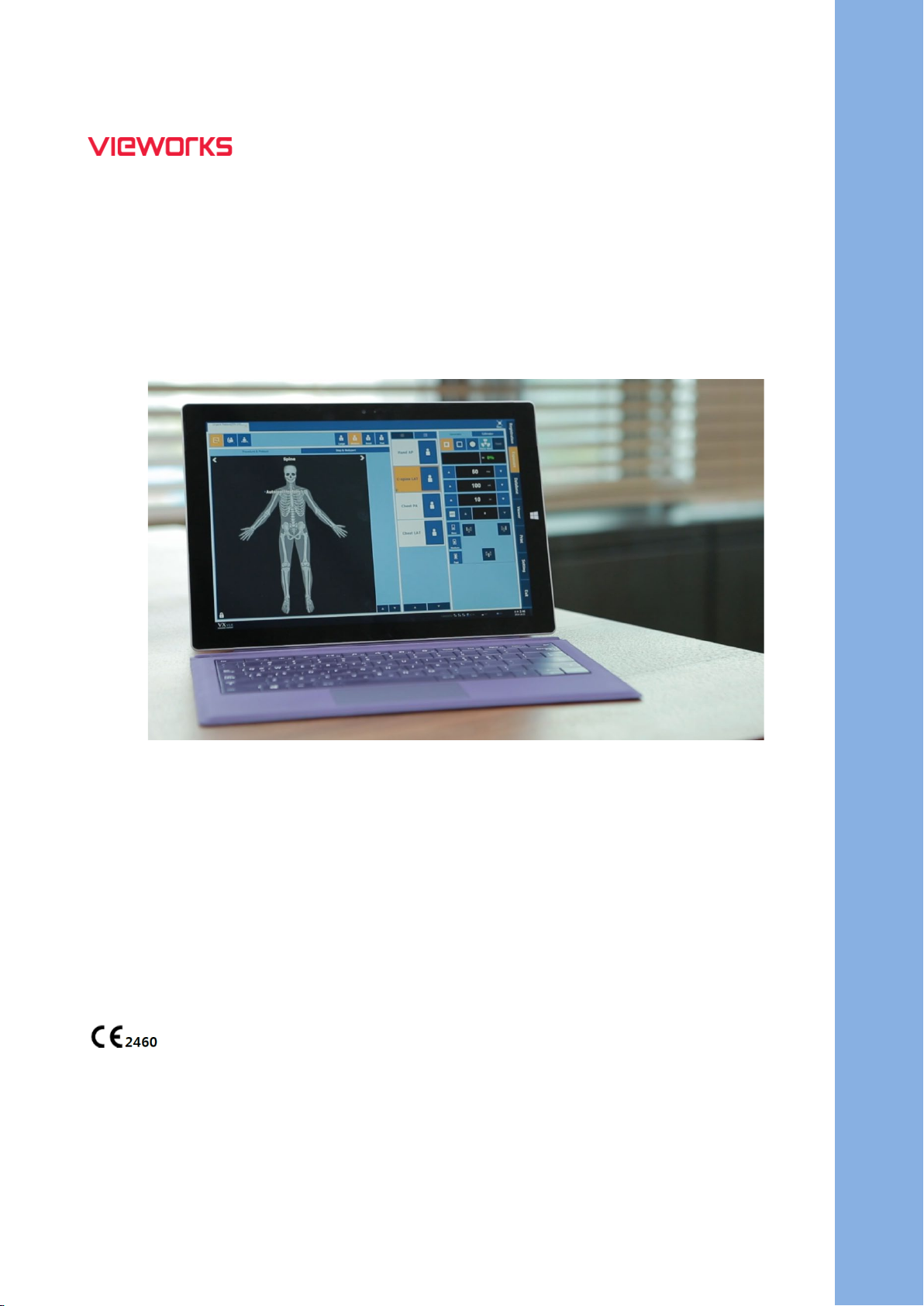
VXvue Service Manual
© Vieworks. 2023 All rights reserved.
Under copyright laws, this manual should not be reproduced, in whole or in part, without the written
permission of Vieworks. The specifications and related information in this manual may be changed without
notice. Refer to Vieworks Download System (VDS) for the latest version of our manuals.
This document is basically produced in English and can be produced in the language of the relevant country
upon request of the customer.
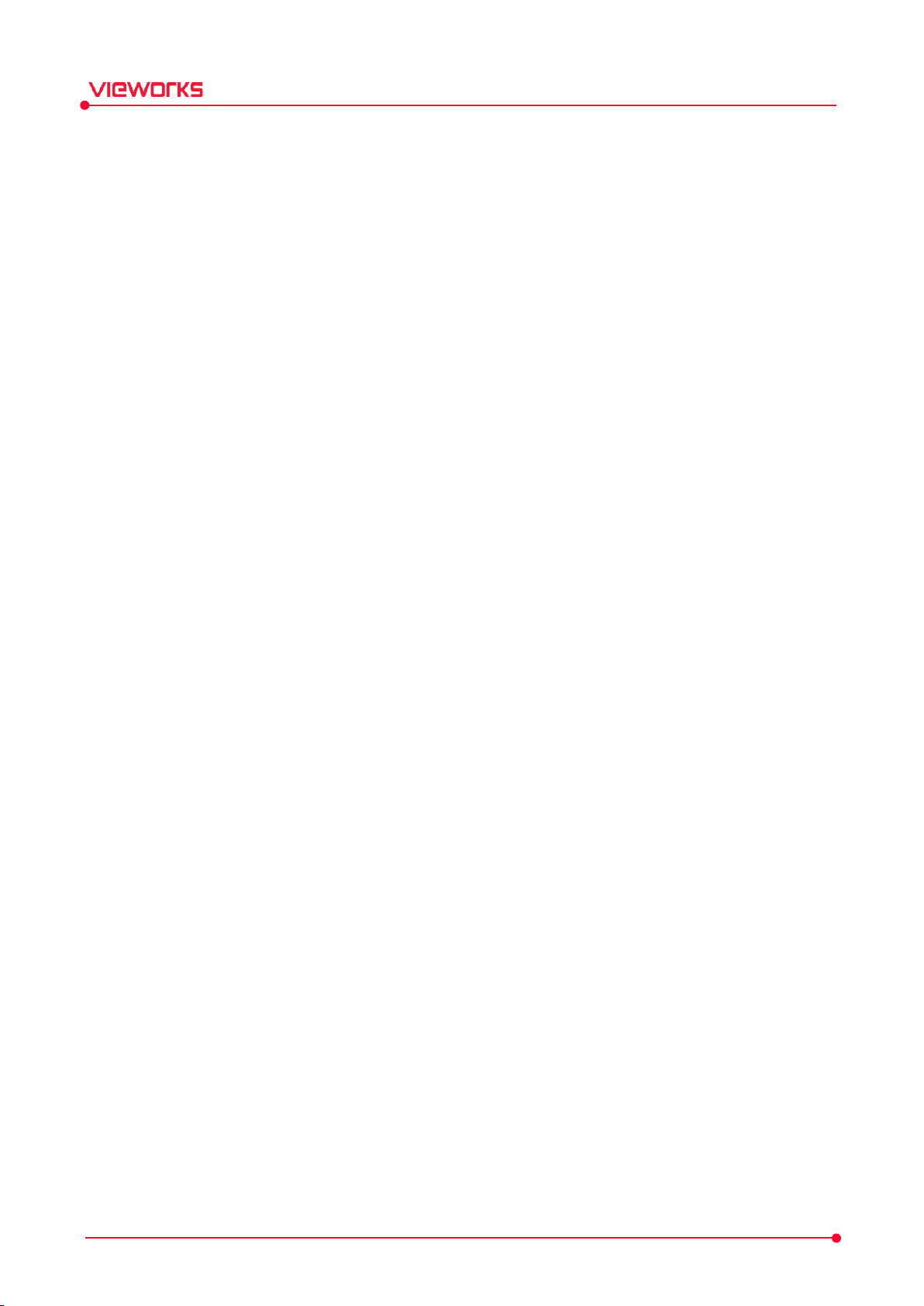
VXvue Service Manual
Contents
1. Information ....................................................................................................................................... 6
1.1 Disclaimer ................................................................................................................................................. 7
1.2 Document Guide ..................................................................................................................................... 8
1.3 Document Convention ........................................................................................................................... 9
1.3.1 Symbols .............................................................................................................................................................................. 9
1.3.2 Notations ........................................................................................................................................................................... 9
1.4 Purpose of Use ...................................................................................................................................... 10
1.4.1 Intended Use .................................................................................................................................................................10
1.4.2 Patient Group ................................................................................................................................................................10
1.4.3 Contra-Indication .........................................................................................................................................................10
1.5 Clinical Benefits of Product Use ......................................................................................................... 11
1.6 Features ................................................................................................................................................... 12
1.7 Product Use ............................................................................................................................................ 13
1.7.1 Product Usage ...............................................................................................................................................................13
1.7.2 Disclaimer ........................................................................................................................................................................13
1.8 Safety Instruction .................................................................................................................................. 14
1.8.1 Management and Authority ...................................................................................................................................14
1.8.2 Shooting ...........................................................................................................................................................................14
1.8.3 Image Processing .........................................................................................................................................................15
1.8.4 Calibration .......................................................................................................................................................................15
1.8.5 Cybersecurity .................................................................................................................................................................15
1.8.6 Pediatric Application ..................................................................................................................................................16
1.9 Supporting Detectors ........................................................................................................................... 17
2. Instruction ....................................................................................................................................... 18
2.1 Overview ................................................................................................................................................. 19
2.1.1 Main Features ................................................................................................................................................................19
2.1.2 Hierarchy Chart .............................................................................................................................................................19
2.1.3 Main Components .......................................................................................................................................................20
2.2 Recommended Specifications ............................................................................................................. 21
2.2.1 Workstation ....................................................................................................................................................................21
3. Installation ....................................................................................................................................... 23
3.1 Installation Guide .................................................................................................................................. 24
3.1.1 Installing VXvue ............................................................................................................................................................26
3.1.2 How to Turn off Power Saving Mode ................................................................................................................33
Rev.1.0.7 Page 2 of 173 D-17-519
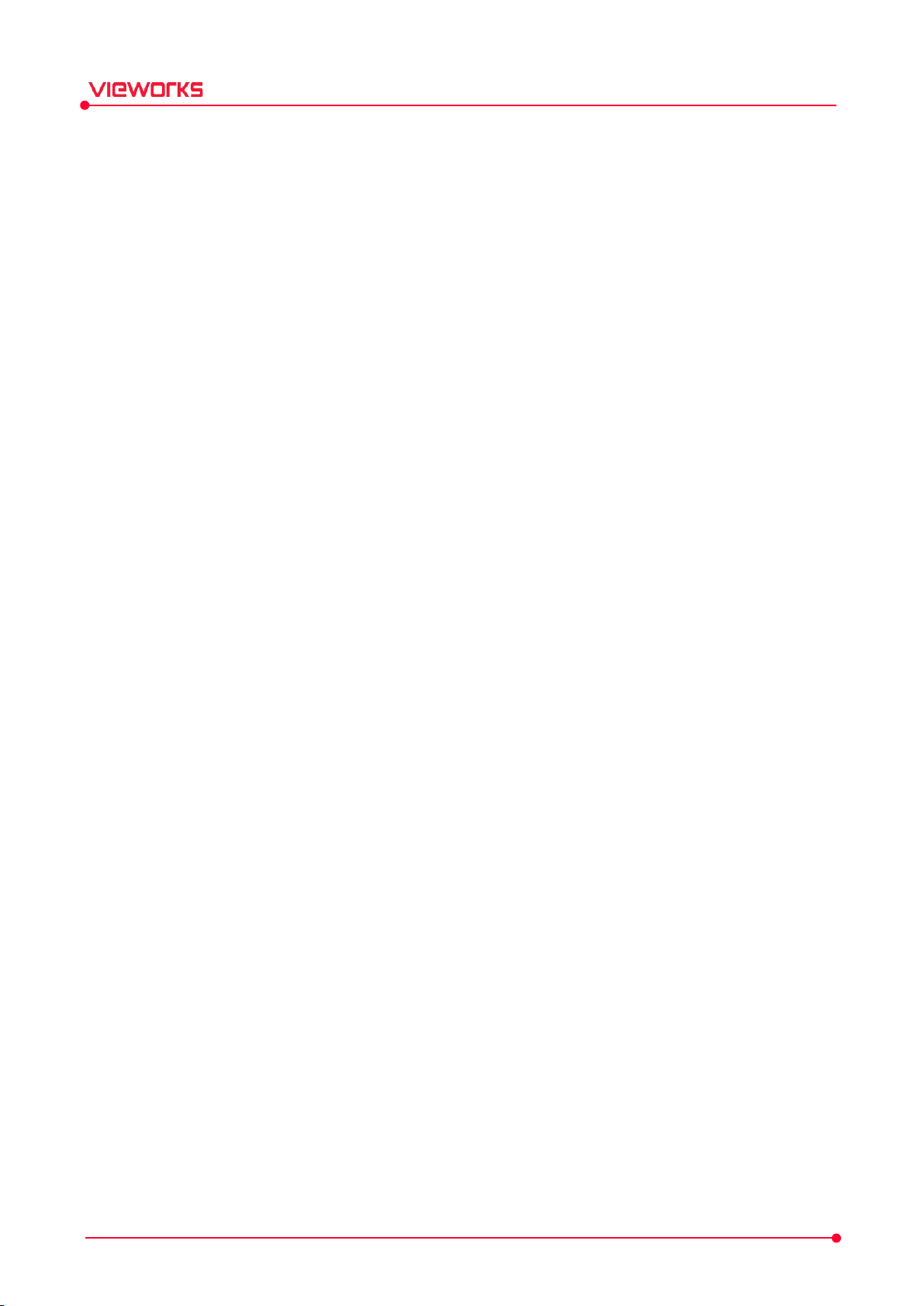
VXvue Service Manual
3.1.3 How to Configure the Firewall ..............................................................................................................................34
3.2 Checking Installation Contents ........................................................................................................... 37
3.2.1 Checking the Program ..............................................................................................................................................37
3.2.2 Checking the Folder and File .................................................................................................................................38
3.2.3 Checking Database and Platform ........................................................................................................................39
3.3 Setting Date and Time ......................................................................................................................... 40
3.4 Registering a License ............................................................................................................................ 41
3.4.1 Running VXvue .............................................................................................................................................................41
3.4.2 Getting a License .........................................................................................................................................................41
4. Settings ............................................................................................................................................ 42
4.1 Overview ................................................................................................................................................. 43
4.1.1 Getting Started .............................................................................................................................................................43
4.1.2 Saving the Settings .....................................................................................................................................................44
4.1.3 Exporting / Importing Settings .............................................................................................................................44
4.2 System Group......................................................................................................................................... 45
4.2.1 System Information Menu .......................................................................................................................................45
4.2.2 Product Information Menu .....................................................................................................................................46
4.2.3 Account Menu ...............................................................................................................................................................47
4.2.4 Theme Menu ..................................................................................................................................................................49
4.2.5 License Menu .................................................................................................................................................................50
4.2.6 Access Menu ..................................................................................................................................................................51
4.3 Registration Group ................................................................................................................................ 52
4.3.1 General Menu ................................................................................................................................................................52
4.3.2 Unscheduled Menu .....................................................................................................................................................54
4.3.3 Scheduled Menu ..........................................................................................................................................................55
4.3.4 Physician Menu .............................................................................................................................................................56
4.4 Display Group ........................................................................................................................................ 58
4.4.1 General Menu ................................................................................................................................................................58
4.4.2 Information Overaly Menu ......................................................................................................................................60
4.4.3 Overlay Item Menu .....................................................................................................................................................62
4.4.4 Annotation Menu ........................................................................................................................................................63
4.4.5 LUT Menu ........................................................................................................................................................................64
4.4.6 Monitor Correction Menu ........................................................................................................................................65
4.4.7 Layout Menu ..................................................................................................................................................................66
4.5 Tool Group .............................................................................................................................................. 68
4.5.1 General Menu ................................................................................................................................................................68
4.5.2 Pre-Defined Text Menu .............................................................................................................................................71
4.5.3 Image Tool Menu .........................................................................................................................................................72
Rev.1.0.7 Page 3 of 173 D-17-519

VXvue Service Manual
4.5.4 Quick Access Menu ....................................................................................................................................................73
4.5.5 Thumbnail Setting .......................................................................................................................................................75
4.5.6 Status Bar Menu ...........................................................................................................................................................76
4.6 Study Group ........................................................................................................................................... 77
4.6.1 General Menu ................................................................................................................................................................77
4.6.2 Study Delete Menu .....................................................................................................................................................79
4.6.3 External Save Menu ....................................................................................................................................................80
4.6.4 Rejected List Menu .....................................................................................................................................................84
4.6.5 Rejected Reason Menu .............................................................................................................................................84
4.6.6 Image Area Menu ........................................................................................................................................................85
4.6.7 Import Patient Menu ..................................................................................................................................................86
4.6.8 Email Menu .....................................................................................................................................................................88
4.7 Procedure Manager .............................................................................................................................. 89
4.7.1 Tool Area ..........................................................................................................................................................................90
4.7.2 Category Tab ..................................................................................................................................................................91
4.7.3 Procedure Tab ................................................................................................................................................................96
4.7.4 Stitch Protocol Tab ......................................................................................................................................................98
4.7.5 Ste p Ta b ............................................................................................................................................................................99
4.7.6 Body part / Projection Tabs ................................................................................................................................. 109
4.8 Integration Group ............................................................................................................................... 111
4.8.1 General Menu ............................................................................................................................................................. 111
4.8.2 Detector Menu ........................................................................................................................................................... 112
4.8.3 Shock Log Menu ....................................................................................................................................................... 117
4.8.4 XIPL Menu .................................................................................................................................................................... 118
4.9 DICOM Group ...................................................................................................................................... 121
4.9.1 General Menu ............................................................................................................................................................. 121
4.9.2 Queue Menu ............................................................................................................................................................... 122
4.9.3 Setting Common Items of DICOM Server .................................................................................................... 124
4.9.4 MWL Menu .................................................................................................................................................................. 127
4.9.5 MPPS Menu ................................................................................................................................................................. 130
4.9.6 Storage Menu ............................................................................................................................................................. 130
4.9.7 Storage Commitment Menu ................................................................................................................................ 133
4.9.8 Print Menu ................................................................................................................................................................... 134
4.9.9 Print Overlay Menu .................................................................................................................................................. 139
4.9.10 Tag Mapping Menu ................................................................................................................................................. 141
4.10 Backup Group .................................................................................................................................. 143
4.10.1 Backup Menu .............................................................................................................................................................. 143
4.10.2 Clean Menu ................................................................................................................................................................. 144
4.10.3 Restore Menu ............................................................................................................................................................. 145
Rev.1.0.7 Page 4 of 173 D-17-519
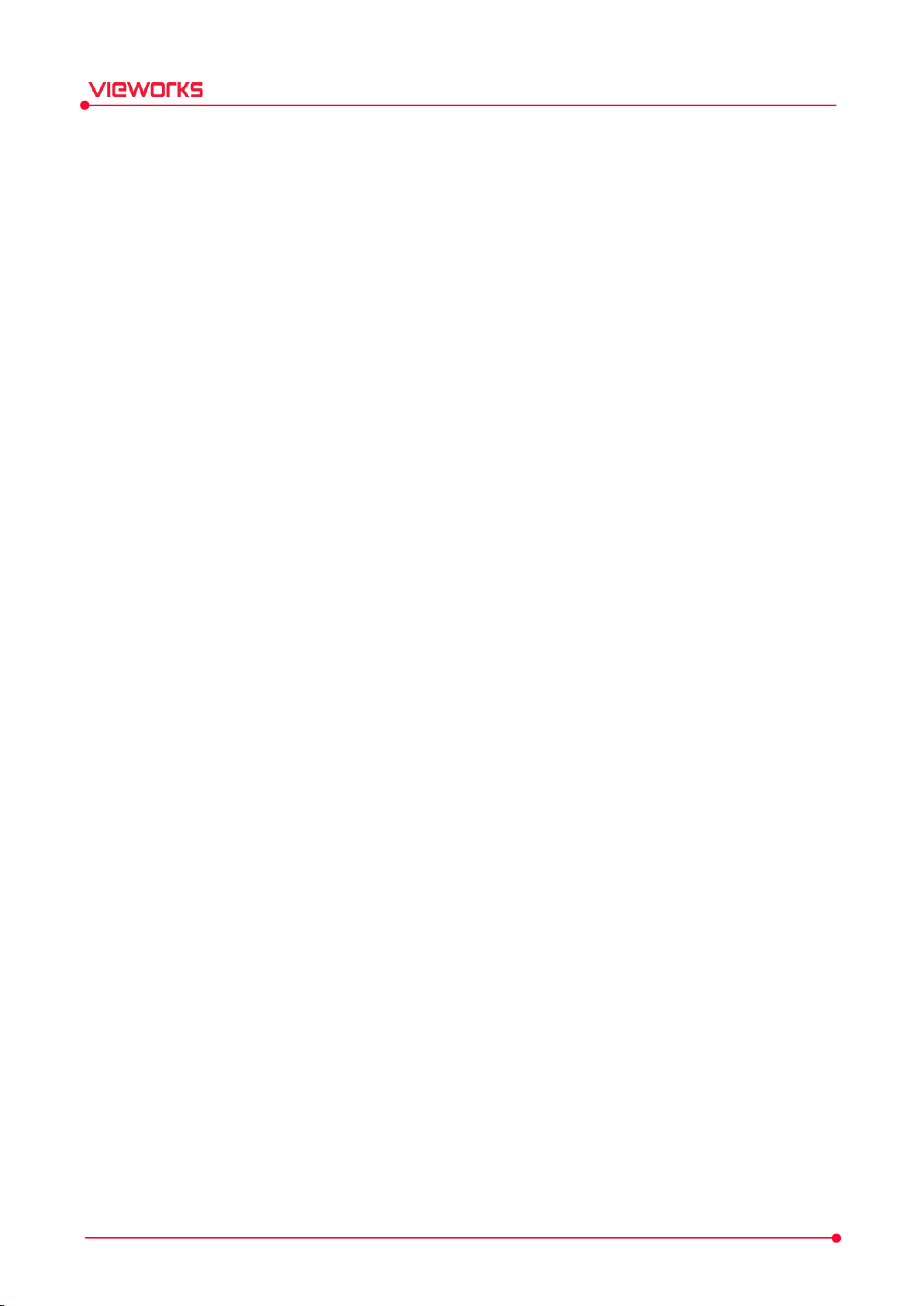
VXvue Service Manual
4.11 Account Default Group .................................................................................................................. 146
4.11.1 Image Tool Menu ...................................................................................................................................................... 146
4.11.2 Quick Access Menu ................................................................................................................................................. 147
4.11.3 Thumbnail Menu ....................................................................................................................................................... 149
5. Advanced Settings ....................................................................................................................... 150
5.1 Setting a Language ............................................................................................................................. 151
5.1.1 Checking a Language to Use .............................................................................................................................. 151
5.1.2 Adding a Language to Use .................................................................................................................................. 151
5.2 VXvue Demo ........................................................................................................................................ 153
5.2.1 Features ......................................................................................................................................................................... 153
5.2.2 Starting VXvue Demo ............................................................................................................................................. 153
5.2.3 Detector Icons of VXvue Demo ......................................................................................................................... 153
5.2.4 Making Virtual Exposure in VXvue Demo ..................................................................................................... 154
5.2.5 Changing Demo Image.......................................................................................................................................... 155
5.3 Using with KIOSK ................................................................................................................................ 157
5.3.1 Functions of VXvue KIOSK.................................................................................................................................... 157
5.3.2 Setting to KIOSK ....................................................................................................................................................... 158
5.4 Log Viewer ............................................................................................................................................ 159
6. Regulatory Information .............................................................................................................. 160
6.1 Medical Equipment Safety Standards ............................................................................................. 161
6.1.1 Medical Equipment Classification ..................................................................................................................... 161
6.1.2 Product Safety Standard ........................................................................................................................................ 161
6.2 Labels and Symbols ............................................................................................................................ 162
6.2.1 Labels ............................................................................................................................................................................. 162
6.2.2 Product Symbols ....................................................................................................................................................... 163
7. Appendix........................................................................................................................................ 164
7.1 Appendix. Glossary ............................................................................................................................. 165
8. Revision History ........................................................................................................................... 168
8.1 Revision History .................................................................................................................................. 169
Rev.1.0.7 Page 5 of 173 D-17-519
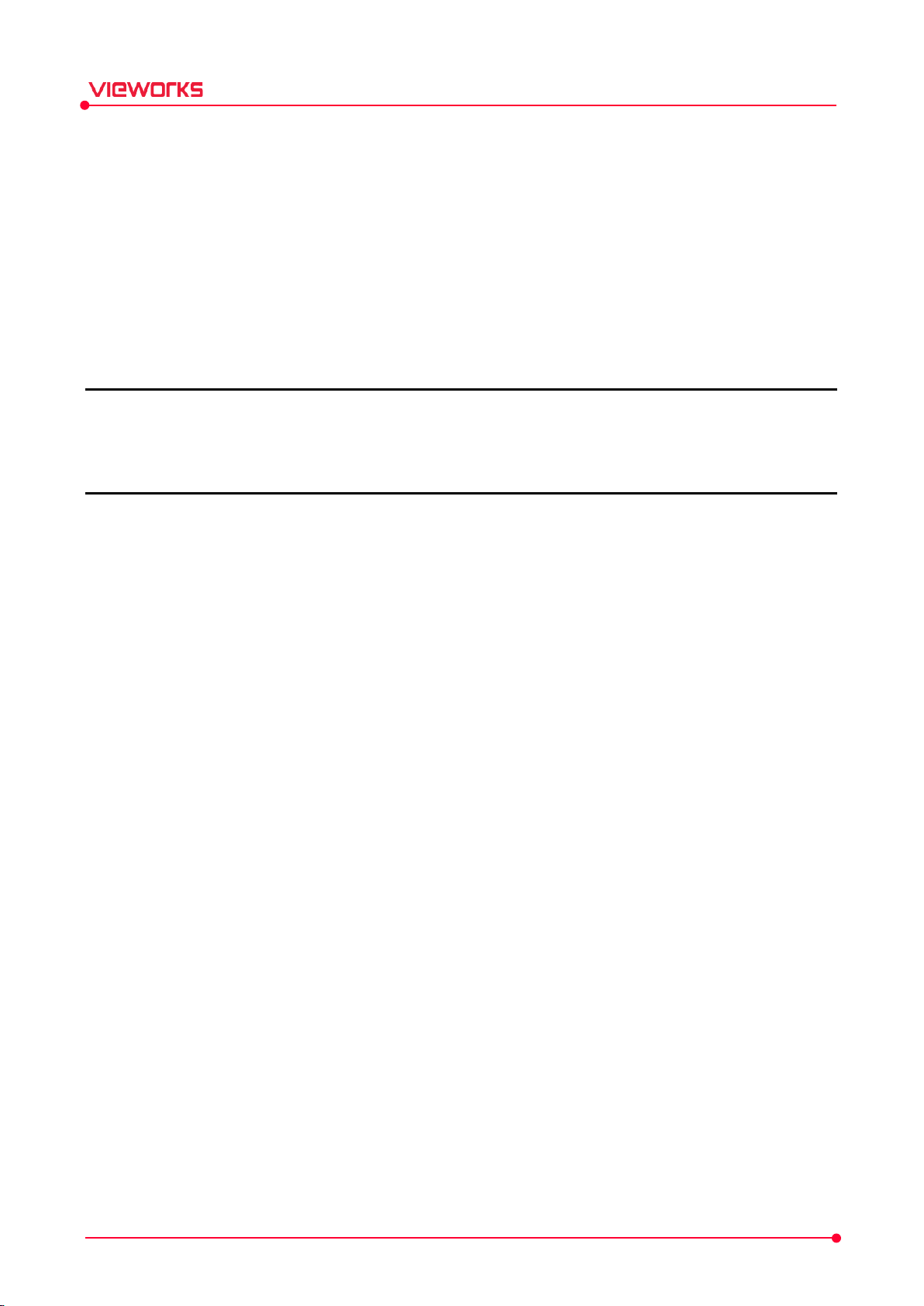
VXvue Service Manual
1. Information
This section gives basic information of this manual and the product.
Disclaimer
Document Guide
Document Convention
Purpose of Use
Clinical Benefits of Product Use
Features
Product Use
Safety Instruction
Supporting Detectors
Rev.1.0.7 Page 6 of 173 D-17-519
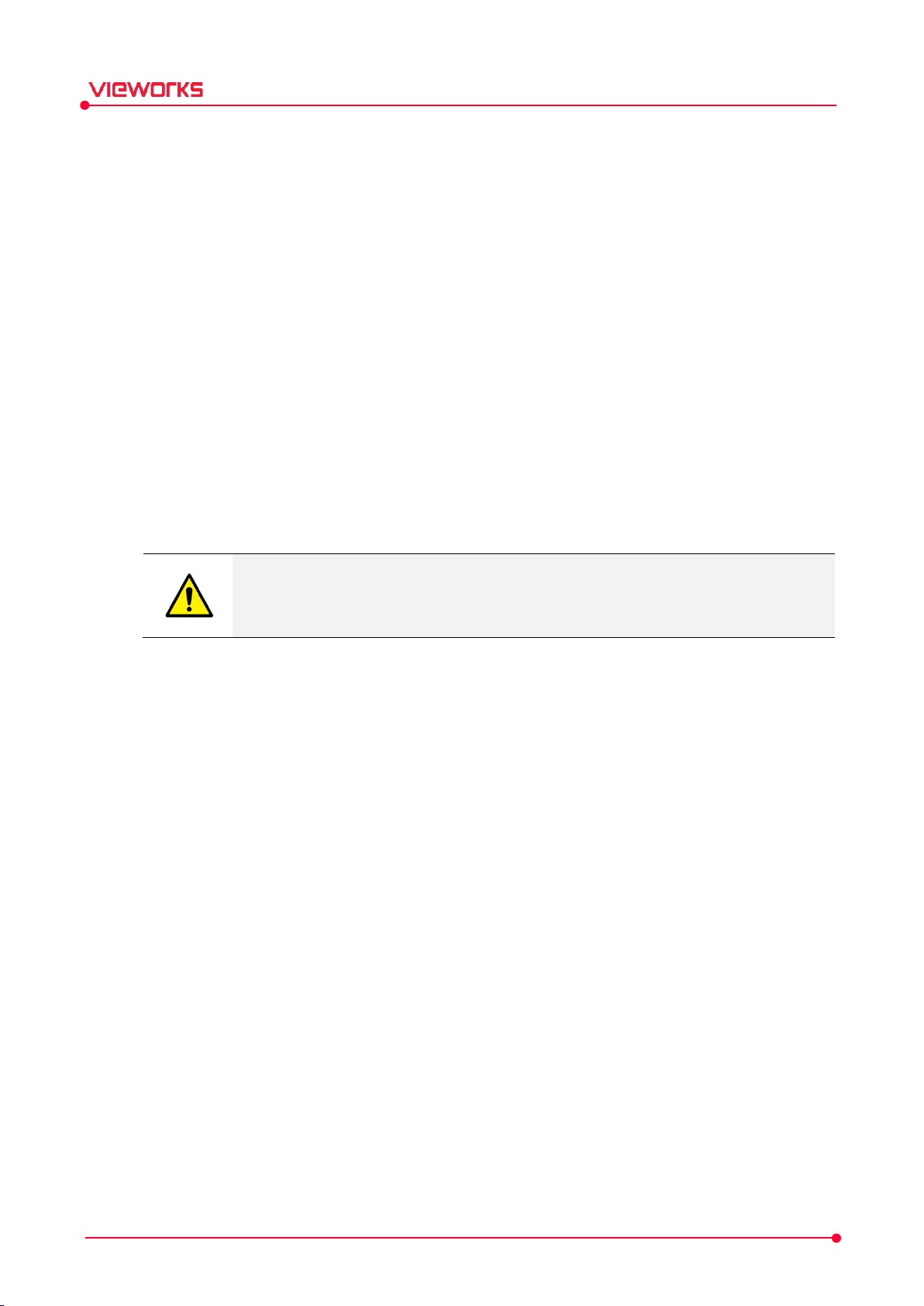
VXvue Service Manual
1.1 Disclaimer
If the user is not fully acquainted with this manual the system can malfunction or cause otherwise
unforeseen issues. To prevent any potential issues the user should fully understand the contents in this
manual before operating the program and equipment.
When operating this software, take the following precautions or the product may not function correctly.
1 Roentgenography, image processing, reading of image, and data storage must be performed in
accordance with the law of each country where the program is being used. Also, the user is responsible
for protecting the privacy of image data.
2 In no event will Vieworks be liable for direct or indirect consequential damage arising out of the use of
this program. Vieworks will not be liable for loss of image data for any reason.
3 Before using this software, be sure to read this manual thoroughly as well as the manuals for any
equipment used in conjunction with this software. Keep this manual where it is easily accessible.
4 Other systems and product names in this manual are the trademarks from their manufacturer.
The user is responsible for ensuring whether the detector calibration is performed
correctly after the software installation. Do not try to use the software if the detector
calibration has not been performed.
Rev.1.0.7 Page 7 of 173 D-17-519
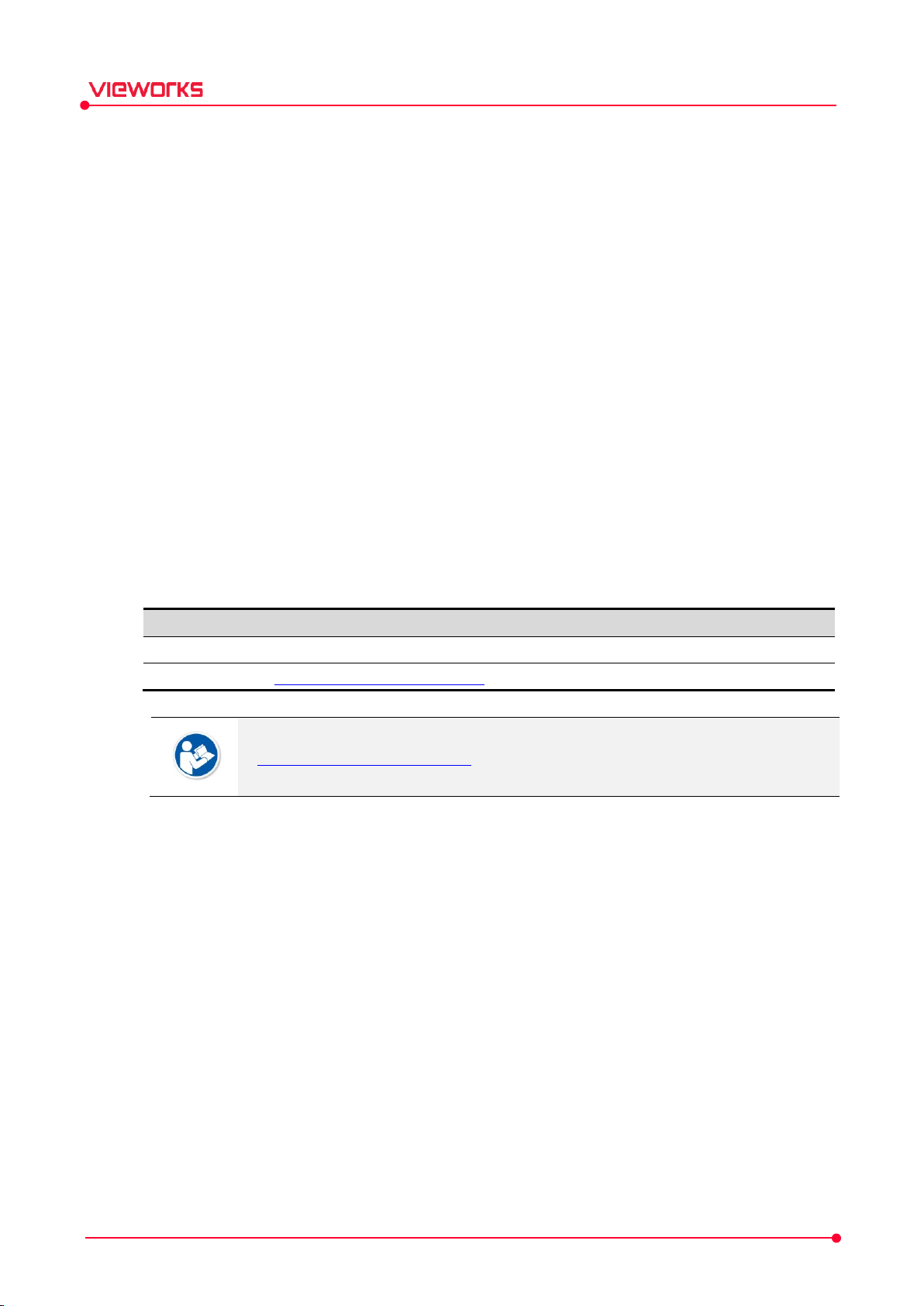
Item Contents
Department
Customer Support Team at Vieworks
E
CustomerSupport@vieworks.com
VXvue Service Manual
1.2 Document Guide
This manual explains how to install and configure VXvue, the image acquisition program developed by
Vieworks Co., Ltd and is intended for service engineers who install and configure the VIVIX-S detector and
VXvue software.
Contents
This manual describes how to install and set up VXvue, an image viewer program developed by Vieworks.
Target
This manual is intended for service engineers who install and configure the VIVIX-S detector and VXvue.
Contact Us
This manual is provided in print format upon request by the customer.
For comments or inquiries regarding this document and relevant products, contact via email below:
-mail
You can download this manual from VDS (Vieworks Download System) website:
https://clouds.vieworks.com:5001/. To obtain an ID and password for manual download,
please contact the customer support team in Vieworks.
Rev.1.0.7 Page 8 of 173 D-17-519
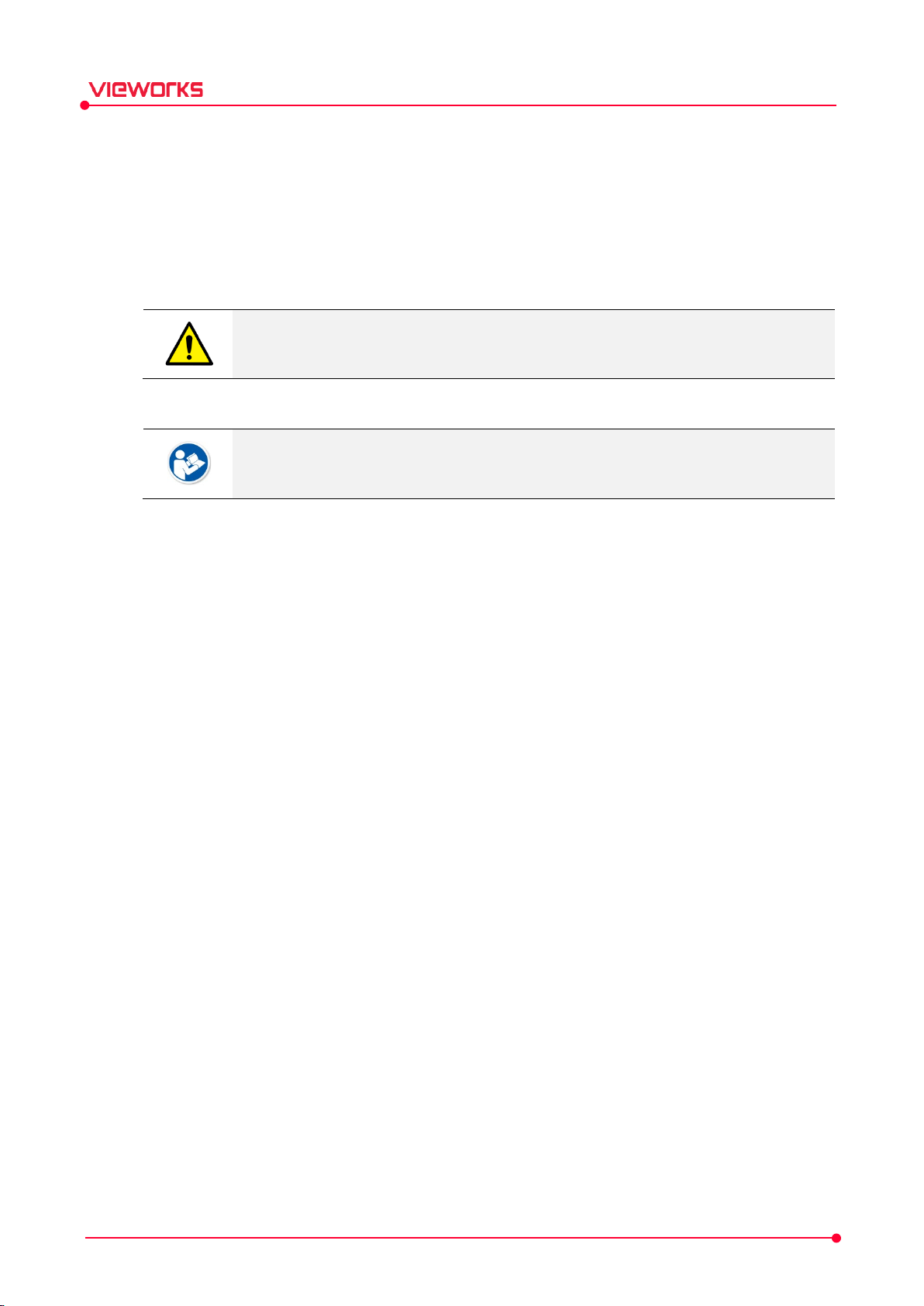
VXvue Service Manual
1.3 Document Convention
This section describes the symbols and notations in this manual.
1.3.1 Symbols
Caution and Warning
This symbol is used for indicating a potentially hazardous situation while operating this
product. Users should be well acquainted with this symbol and the related contents.
Information
This symbol is used for indicating product related references and supplementary
information.
1.3.2 Notations
Bold Types
Words in bold indicate options seen directly within the GUI (graphical user interface) of the VXvue
program.
Rev.1.0.7 Page 9 of 173 D-17-519
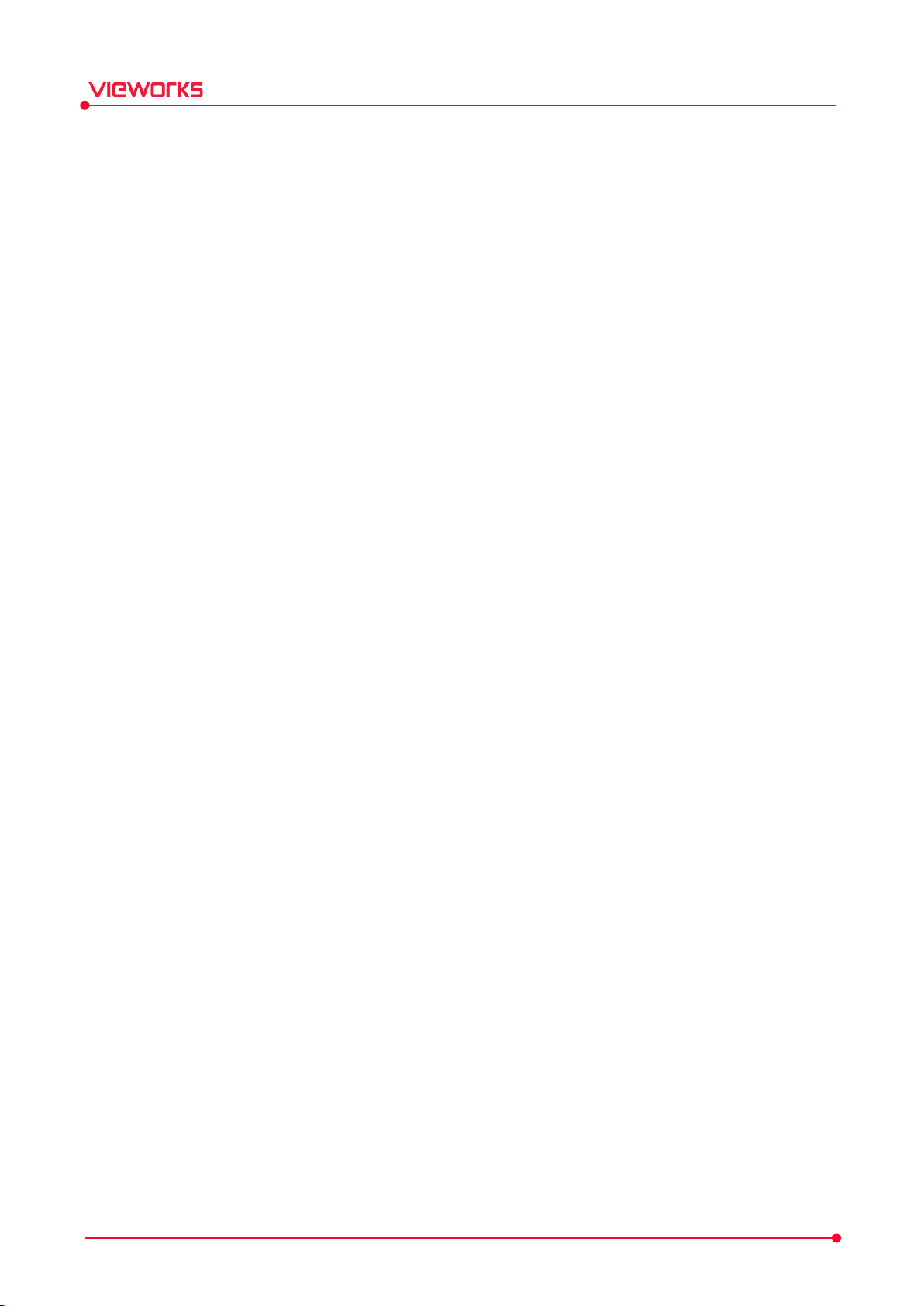
VXvue Service Manual
1.4 Purpose of Use
1.4.1 Intended Use
VXvue is intended to acquire Digital images from X-ray Detectors, process the images to facilitate diagnosis
and to display, and transfer the resulting images to other devices for diagnostic purpose.
1.4.2 Patient Group
Patients of all ages, including pediatric patients, and genders.
1.4.3 Contra-Indication
It is not indicated for use in mammography.
Rev.1.0.7 Page 10 of 173 D-17-519
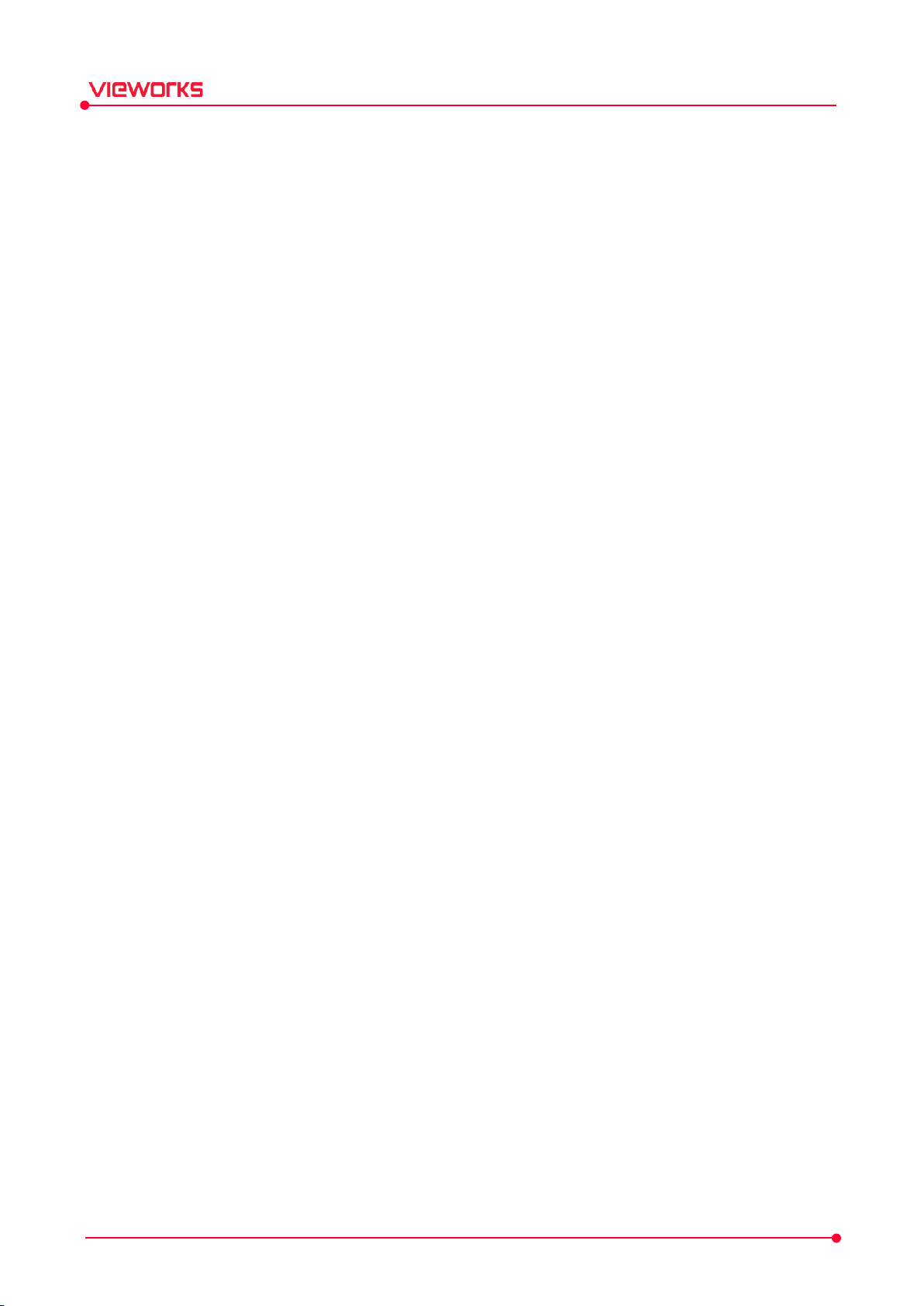
VXvue Service Manual
1.5 Clinical Benefits of Product Use
The medical benefit of a VXvue is that it has a medical image of a patient created by the detector and that
the physician can detect the disease in advance. Accordingly, the patient can be treated with medication or
simple surgery, and the physician can treat the patient with accurate location information and progress of
the disease. Therefore, this medical benefit is greater than the residual risk of a VXvue.
Rev.1.0.7 Page 11 of 173 D-17-519
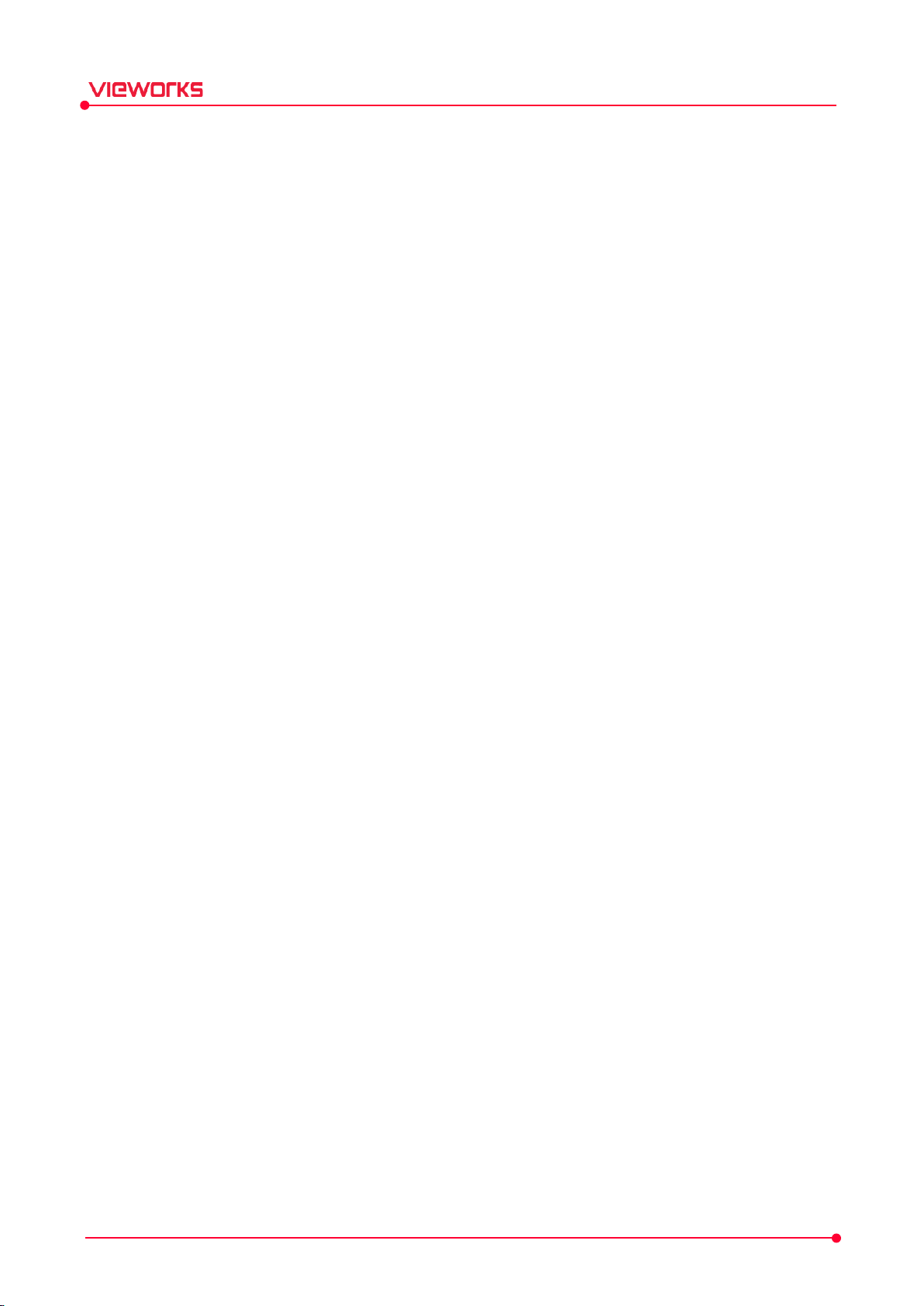
VXvue Service Manual
1.6 Features
VXvue gets images from a detector, processes and transfers the images and manages patient’s
information and the images for radiologists. VXvue enables images such as x-ray images to be stored
electronically and viewed on screens.
VXvue offers full compliance with DICOM (Digital Imaging and Communications in Medicine) standards
to allow the sharing of medical information with other PACS (Picture Archiving and Communication
System Server). Besides, VXvue is a device that provides one or more capabilities relating to the
acceptance, transfer, display, storage, and digital processing of medical images. The software components
provide functions for performing operations related to image manipulation, enhancement, or
quantification.
Rev.1.0.7 Page 12 of 173 D-17-519
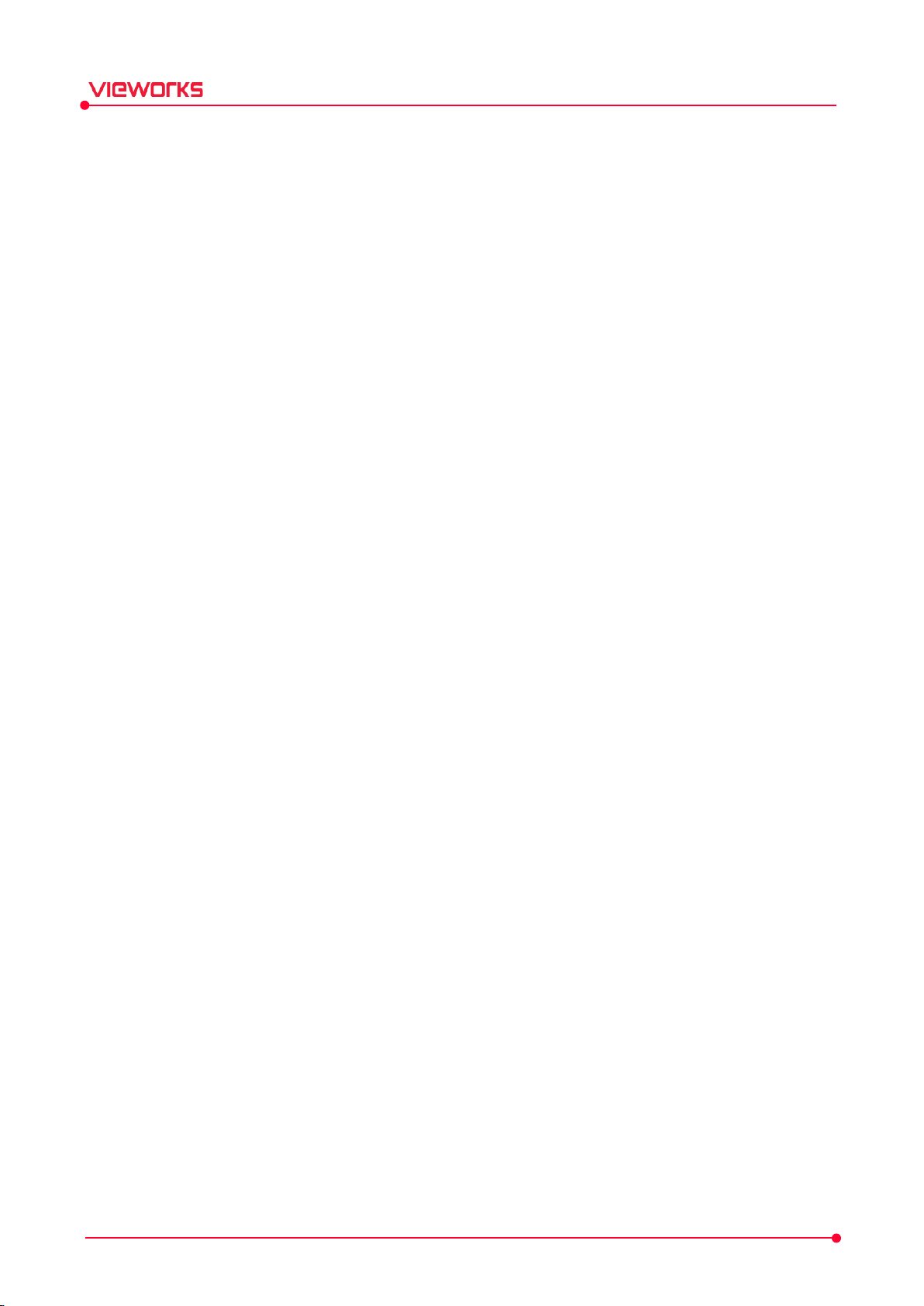
VXvue Service Manual
1.7 Product Use
This chapter provides instructions about the use of the product, disposal, and the liability limit of Vieworks.
1.7.1 Product Usage
1 Only legally authorized users (Radiologic Technicians, Radiologists, Physicians, etc.) may use this product.
2 The equipment should be kept in a safe and operable condition by maintenance personnel.
3 Follow the guidelines in this manual when installing and using this product.
4 Use only computers and image display monitors recommended in this manual.
5 For details about installation and use of the product, consult your sales representative or a distributor.
1.7.2 Disclaimer
1 In no event shall Vieworks be liable for damage or loss arising from a fire, earthquake, any action, or
accident by a third party, any intentional or negligent action by users.
2 In no event shall Vieworks be liable for damage or loss arising from any trial usage, or other usage under
abnormal conditions.
3 In no event shall Vieworks be liable for personal physical harm or property damage that is sustained
when the instructions of this manual are not followed.
4 In no event shall Vieworks be liable for any damage arising from moving, alteration, inspection or repair
the product by a person other than an authorized service engineer by Vieworks.
5 In no event shall Vieworks be liable for loss of image data for any reason while using this product.
6 Roentgenography, image processing, image reading, and image data storage must be performed in
accordance with the laws of the country or region in which the product is being used.
7 The user is responsible for maintaining the privacy of image data acquired from this product.
8 It is the responsibility of the attending physicians to provide medical care services. Vieworks will not be
liable for faulty diagnoses.
9 Specifications, composition, and appearance of this product may change without prior notice.
10 In the event of a serious accident involving the device, please report it to Vieworks and the country in
which you purchased the product.
Rev.1.0.7 Page 13 of 173 D-17-519
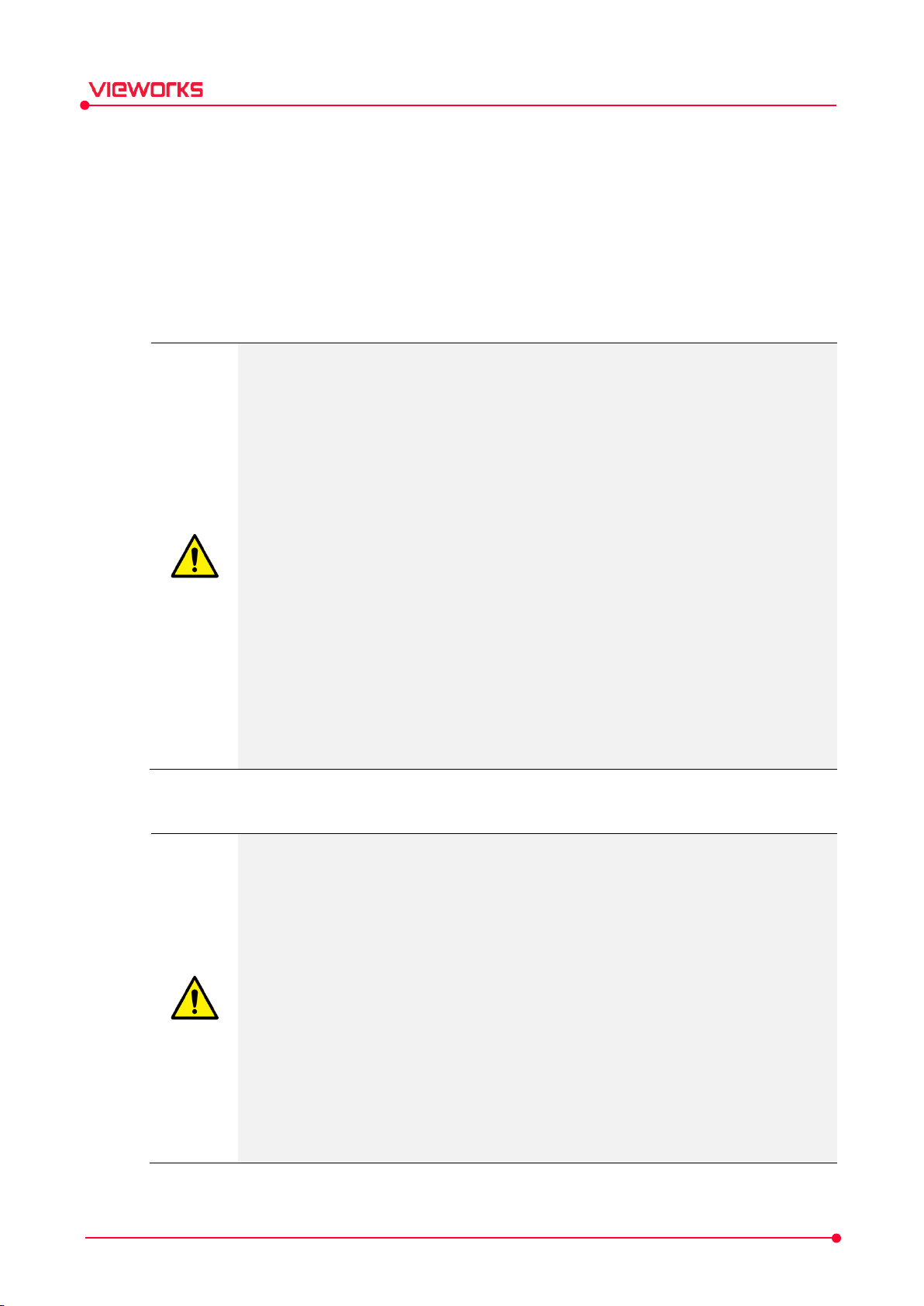
VXvue Service Manual
1.8 Safety Instruction
This product is designed and manufactured to ensure maximum safety of operation and to meet all
the safety requirements applicable to electronic medical equipment. Follow these safeguards while
using the products to prevent severe personal injury or substantial property damage. It is important
to read and understand the contents of this manual before using the product.
1.8.1 Management and Authority
The product should be installed, operated, and serviced according to Vieworks
maintenance procedures and by a Vieworks service representative or a distributor who
provides purchase of the Vieworks’ product.
Operation and maintenance should be done in strict compliance with the operation
instructions contained in the manual.
The system, in whole or in part, cannot be modified in any way without prior approval
from Vieworks.
Before authorizing any person to operate the system, verify that the person has read and
fully understood the manual. The owner should make certain that only properly trained
and fully qualified personnel are authorized to operate the equipment. An authorized
operators list should be made and maintained.
If a malfunction occurs, do not use this device until qualified personnel correct the
problem.
Vieworks is not responsible for any direct or indirect damage that occurs during the use
of this product. Also, we are not responsible for any data loss.
It is important that this manual be kept at hand, studied carefully, and reviewed
periodically by the authorized operators.
1.8.2 Shooting
Be sure to read the manual carefully before shooting.
X-ray imaging must be performed in compliance with the laws of the country where this
product is used.
Be sure to check the status of the detector before shooting. If the state of the detector is
not normal, images may not be acquired even if X-rays are irradiated.
By default, VXvue performs image acquisition only when an exam is open. If the exam is
not open, an image may not be acquired even with X-rays.
Depending on the area and direction to be photographed, the irradiation conditions may
affect the image quality, so it is necessary to set the appropriate irradiation conditions.
Patient size is one of the main factors affecting image quality. Appropriate imaging
conditions should be set according to the size of the patient.
Avoid performing other operations while shooting. If you perform other operations while
shooting, image damage or unexpected behavior may occur.
Rev.1.0.7 Page 14 of 173 D-17-519
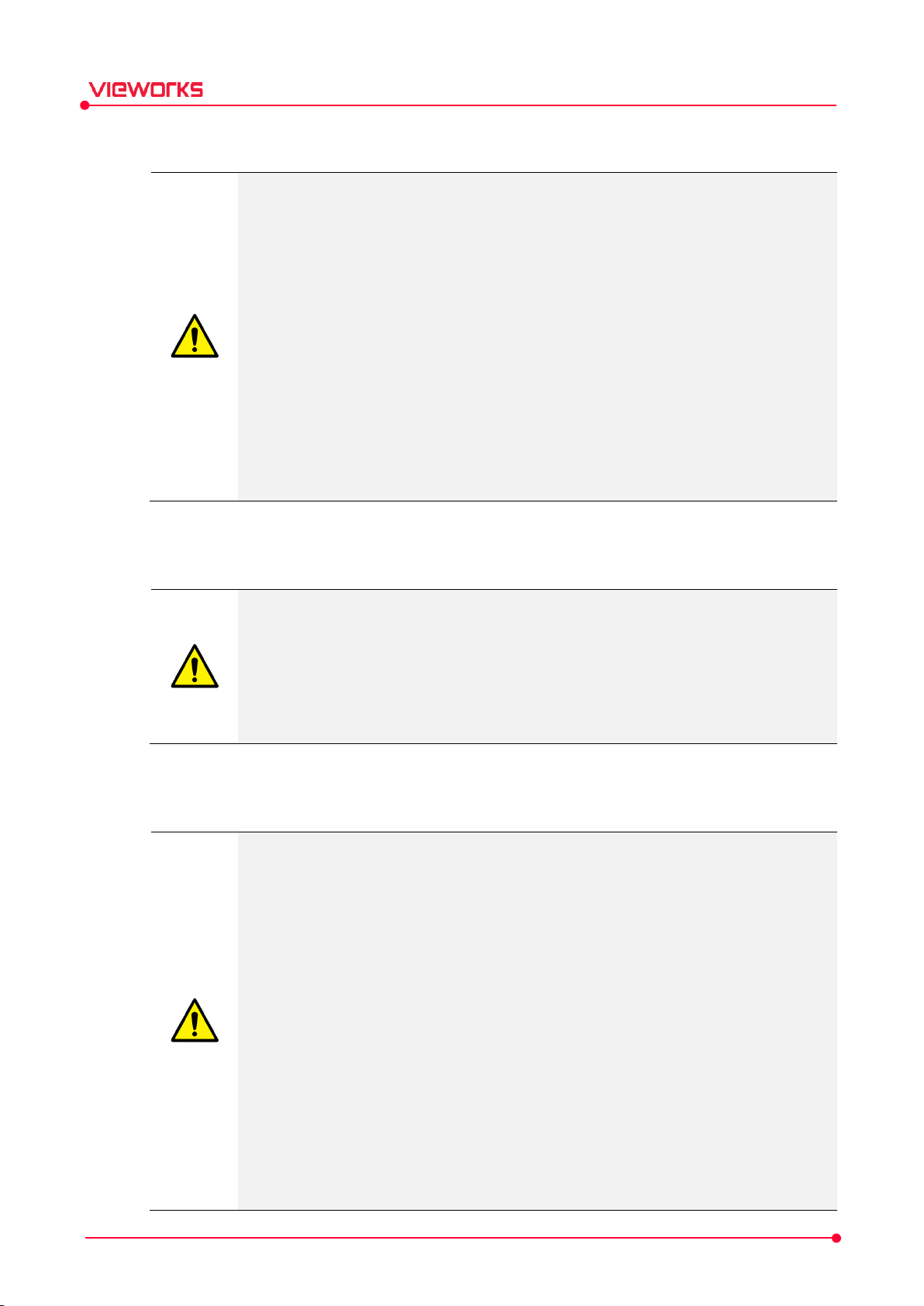
image processing.
When processing images, make sure to understand the meaning of each adjustment value
VXvue Service Manual
1.8.3 Image Processing
Before image processing, users must read this manual before executing
Image processing without proper understanding may affect image quality.
accurately and then change it.
If you do not set the appropriate image processing adjustment value according to the
patient area, the image quality may be affected.
Do not arbitrarily change or delete files related to image processing. If the file related to
image processing is arbitrarily changed, image processing is not performed normally.
After processing the image or adjusting the image result, be sure to check it and save it.
Vieworks is not responsible for any data stored without verification.
Failure to meet program recommendations may affect the speed of image processing.
Recommended specifications must be met for optimal image processing and functional
operation.
1.8.4 Calibration
The user is responsible for checking the detector calibration immediately after installing
this software. We are not responsible for any direct or indirect damage that occurs while
using the product without calibrating the detector.
If you do not perform Detector Pixel Pitch Calibration or Film Pixel Pitch Calibration, the
measurement may not be accurate.
Be sure to read the manual carefully before performing calibration.
1.8.5 Cybersecurity
The physical security of the Workstation where VXvue is installed depends on the physical
security policy of the user organization or environment. Be careful not to allow access by
unauthorized users.
Security updates of Windows OS should be performed periodically. (Malware
detection/protection, vulnerability supplementation)
For the availability of VXvue, the Workstation's resources (memory, storage capacity) must
be properly secured.
Whether an activity is caused by inappropriate access can be checked through the log
stored in the product.
The privileges granted to the user ID determine the scope of use of VXvue. Be careful not
to grant users more privileges than necessary.
VXvue stores/manages health data. Be careful not to leak the patient's personal
information.
VXvue provides Emergency shooting function for use in emergency situations. Be careful
not to allow emergency shooting to be used by unauthorized users.
Rev.1.0.7 Page 15 of 173 D-17-519
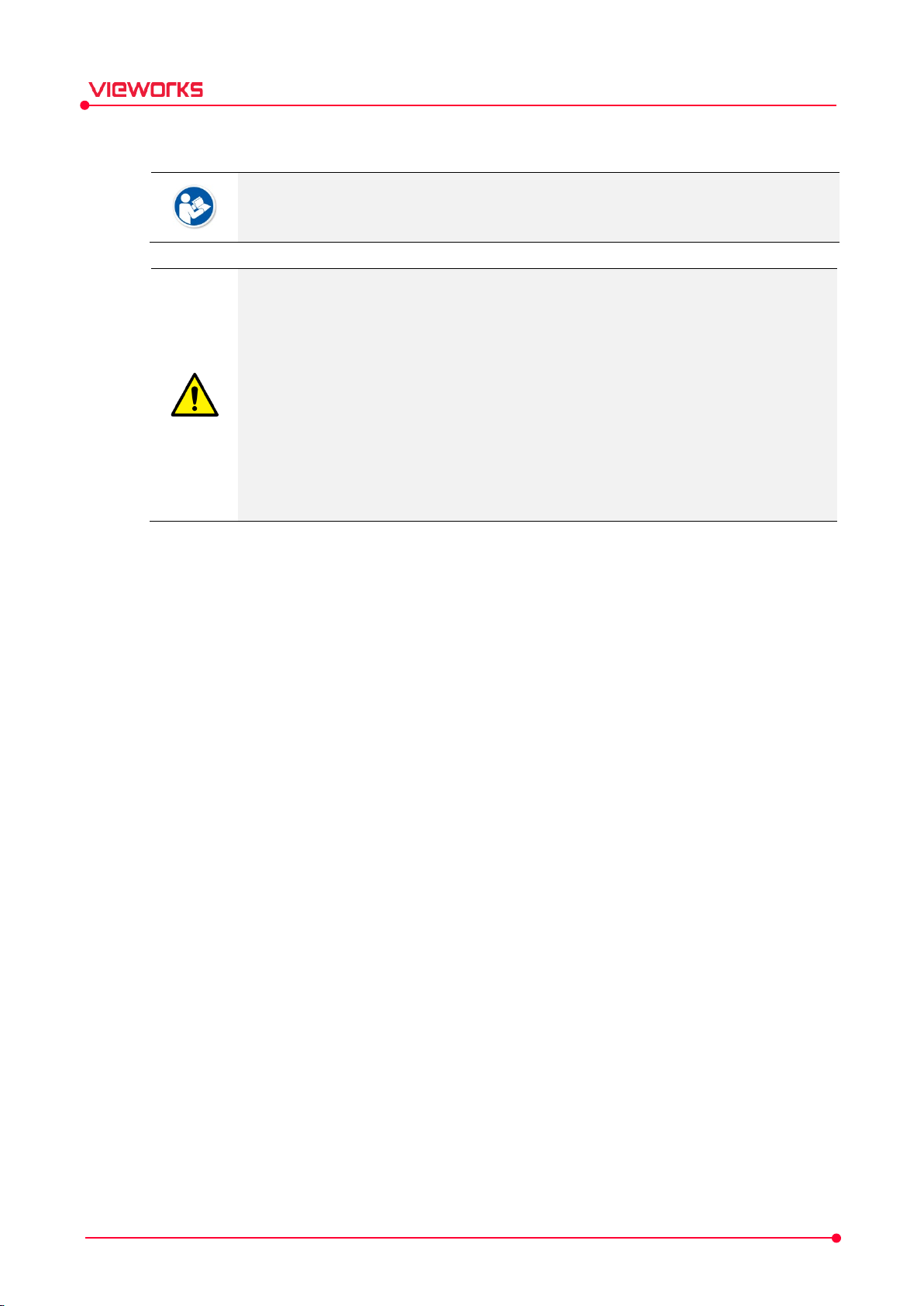
VXvue Service Manual
1.8.6 Pediatric Application
When radiography of children with the X-ray system that includes this equipment, pay
attention to the following points.
Every request should be reviewed by a pediatric radiologist prior to beginning the
examination to ensure that an appropriate study is being performed.
The technologist should use a proper technique considering the patient’s size to decrease
the radiation dose when he or she acquires diagnostic images.
ALL pediatric patients shall be shielded for their X-ray examinations, except for when the
shield will obscure the region of interest, as in a pelvic or SI joint X-ray for trauma or
arthritis, or when it is physically or clinically unreasonable to shield the patient.
For routine Hip X-Rays, ALL male children shall have their scrotum shielded using the
small gonadal shield while females may not be shielded because doing so would obscure
the hips.
Rev.1.0.7 Page 16 of 173 D-17-519
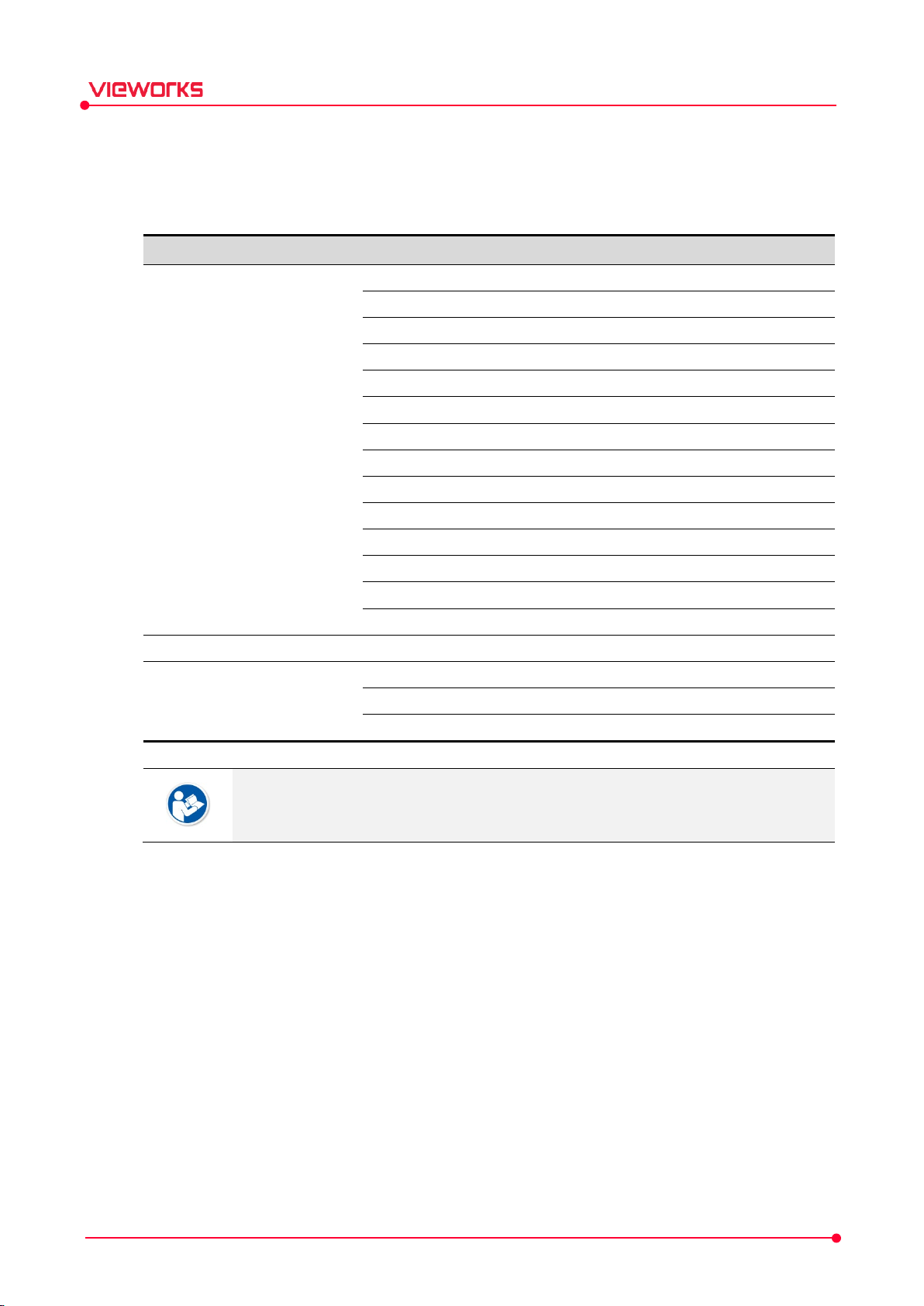
T
M
F
1
1417S
1417W
1012N
1717N
1417N
1
4
2
3
4
2
3
4
V
2
F
0
0
0
VXvue Service Manual
1.9 Supporting Detectors
VXvue supports the following detectors and SCU.
ype
XRD (Detector)
XTD (Detector)
odel
717S
717V
747V
530VW
643VW
343VW
530FW
643FW
343FW
532E
2A
XRS (SCU)
3A
4A
Update the firmware to the latest version for best results.
Contact to the manager in Vieworks for details about firmware update.
Rev.1.0.7 Page 17 of 173 D-17-519
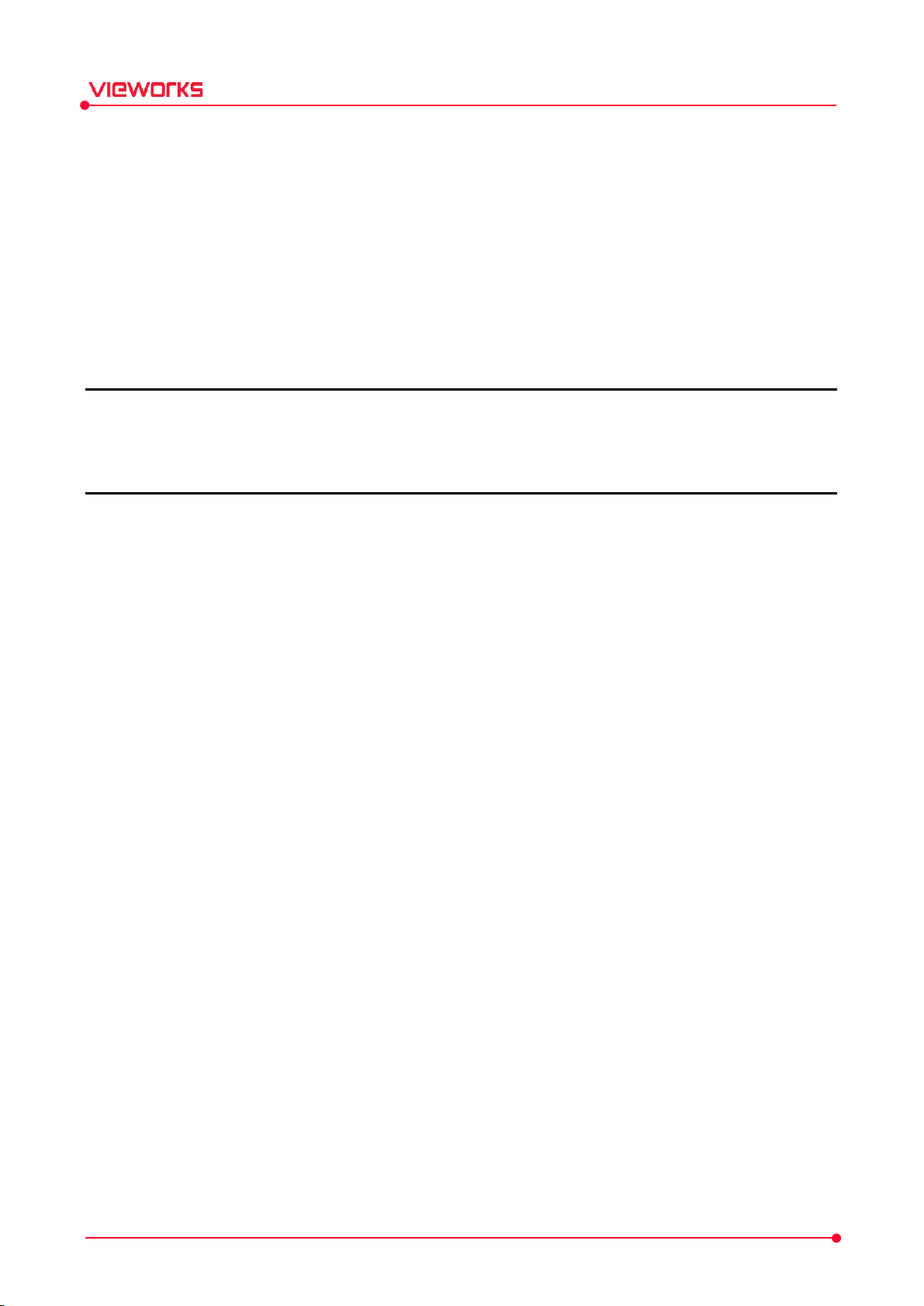
VXvue Service Manual
2. Instruction
This section provides basic concepts and recommended specifications of VXvue.
Overview
Recommended Specifications
Rev.1.0.7 Page 18 of 173 D-17-519
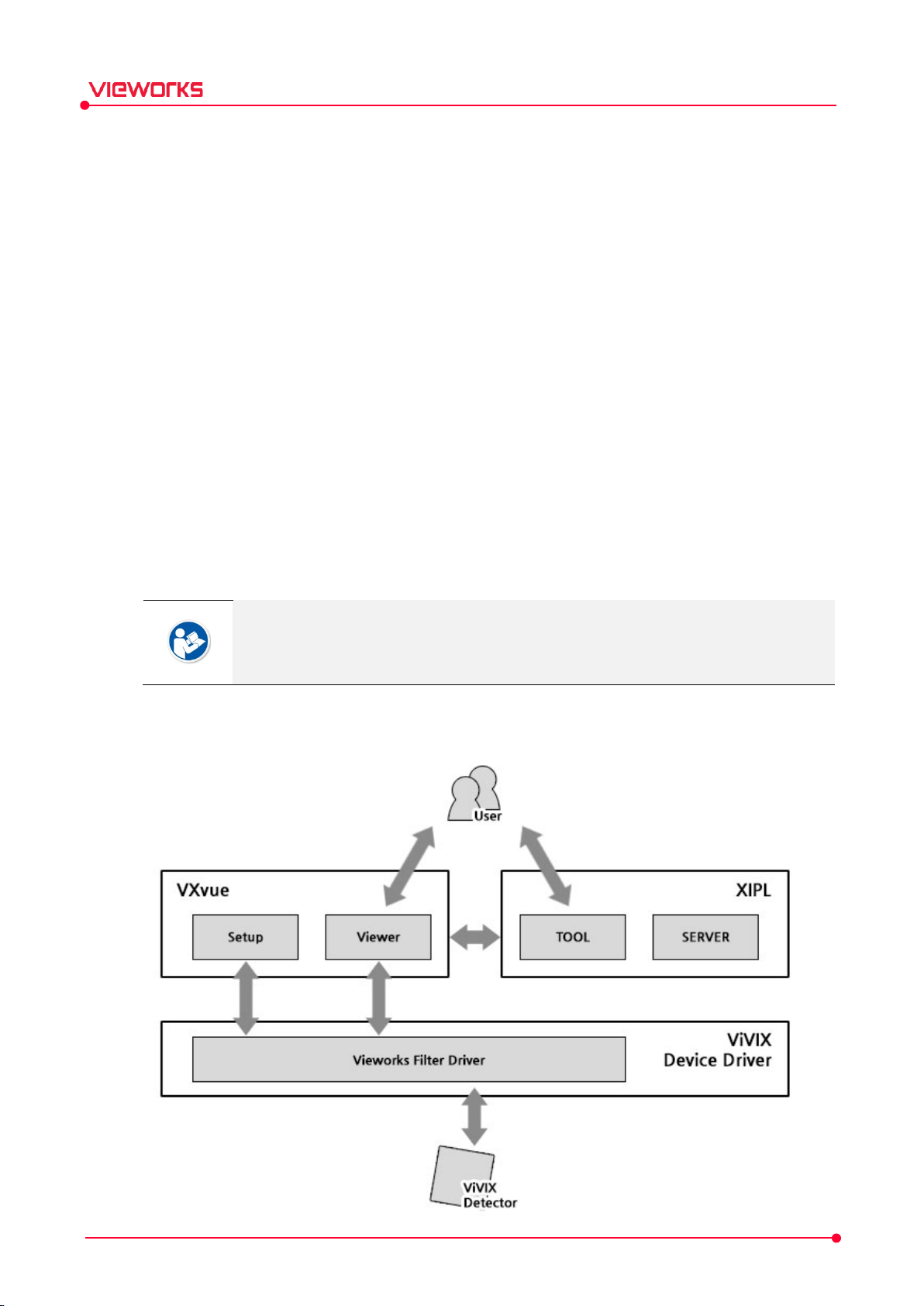
) is an image processing algorithm that prevents
VXvue Service Manual
2.1 Overview
VXvue is the image acquisition program for VIVIX-S, used for acquiring, adjusting and managing images
generated from the VIVIX-S detector. VXvue is organized with several specialized modules and provides
high quality medical images to users through various advanced functions and quick image processing
between modules.
2.1.1 Main Features
Acquire and see the images acquired with a VIVIX-S detector.
Implement high-quality images by applying the image processing algorithm developed by Vieworks
Skins for various GUIs (Graphic User Interfaces) suitable for both ordinary and touch screens.
Store and manage images in the database.
Adjust images using various processing tools.
Export images using various media.
View detector status and change settings.
Chase and search the system status.
VXvue conforms to the standard of DICOM 3.0.
HS8 and PureImpact™ are the image processing algorithms developed by Vieworks.
Software-based scatter correction (S.B.S.C.
image degradation due to scattered lines.
2.1.2 Hierarchy Chart
Rev.1.0.7 Page 19 of 173 D-17-519
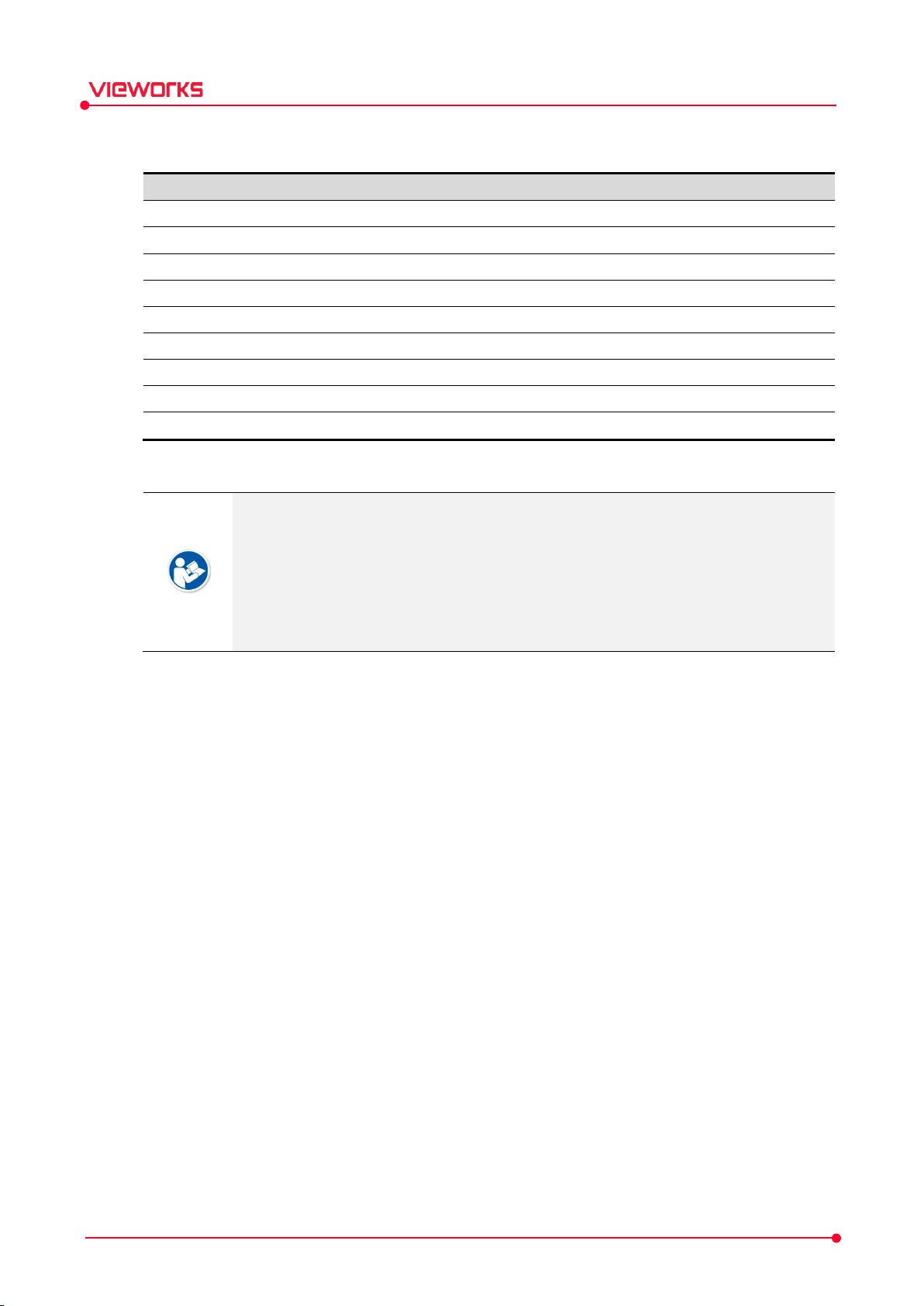
Components
Description
VXvue
The image
The image viewer program for
T
VwFilter
Vieworks network filter driver for acquiring
XIPL Vieworks image processing
(W
The existing image processing algorithm
(With
New image
The image processing
The image processing server
VXvue Service Manual
2.1.3 Main Components
ith HS8)
PureImpact™)
Viewer
VIVIX Setup
TOOL
SERVER
PureImpact™ is the newest version of HS8 and will typically provide higher quality image
processing results. It is recommended that PureImpact™ be used for all image
processing.
Get better results by applying software-based scatter correction (S.B.S.C.).
he setup program for engineers who set VIVIX-S detectors.
acquisition software for VIVIX-S detectors.
viewing and managing images.
images from the detector quickly.
module for processing images acquired from VXvue.
processing algorithm
module in XIPL for users.
module for image processing.
HS8 parameters are provided for users with quality comparisons with HS8 and with
established diagnostic protocols based on the existing HS8 protocol.
Rev.1.0.7 Page 20 of 173 D-17-519
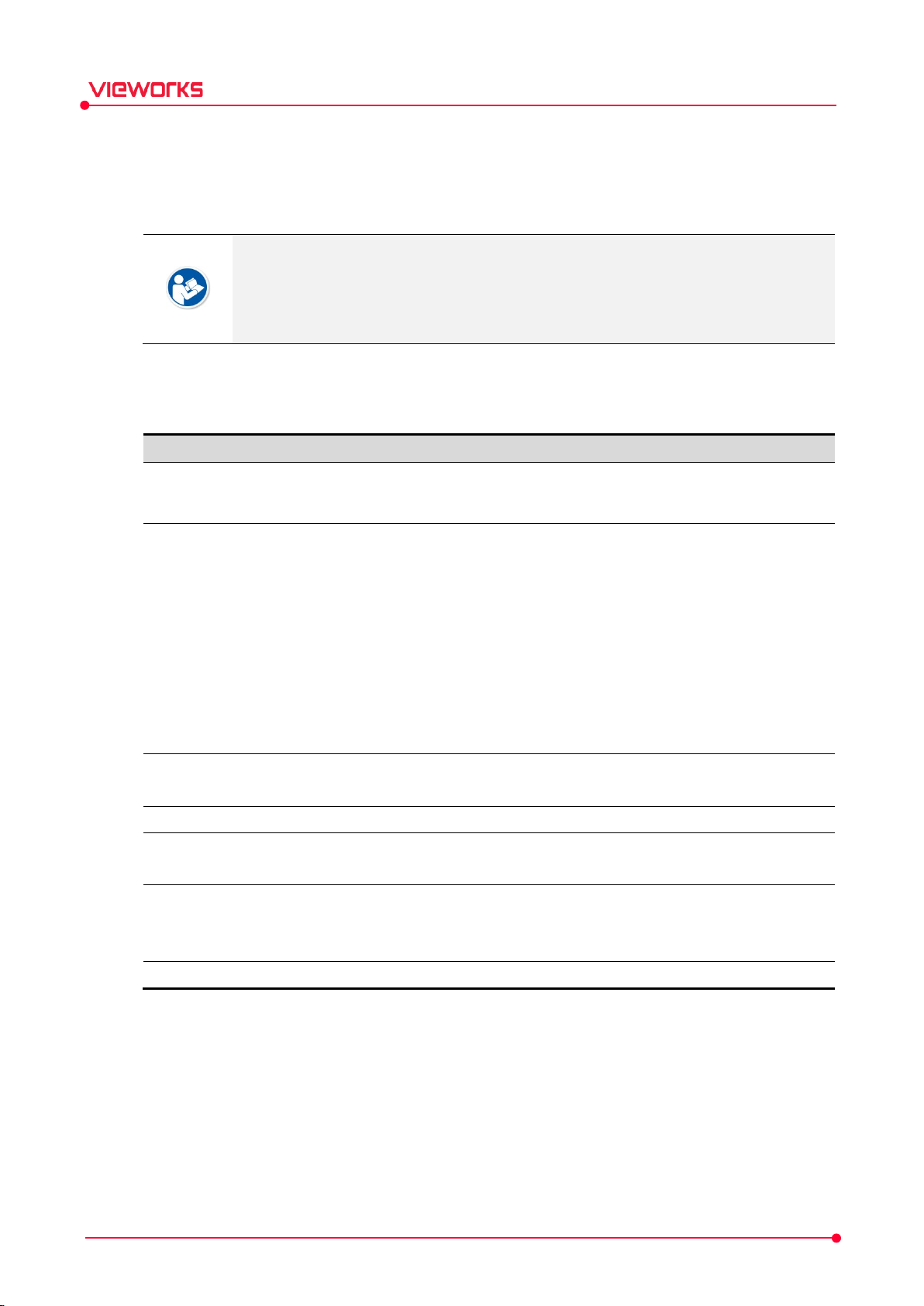
C
M
R
OS Windows 10 Pro (64bit)
Windows 10 Pro (64bit)
W
LAN Card
(optional)
CPU
Intel® Core
(or compatible CPU)
Intel® Core
(or compatible CPU)
Memory
4GB 16GB o
HDD
H
S
HDD
Monitor
General monitor :
General monitor :
1440
S
CD
CD or DVD Reader / Writer
VXvue Service Manual
2.2 Recommended Specifications
This section provides information about the recommended specifications for installing and using VXvue.
Failure to meet these minimum specifications may prevent the installation of VXvue or
affect performance and processing speed.
It is important to meet the recommended specifications for optimal image processing and
function operation.
2.2.1 Workstation
VXvue Only
omponents
or SDD
inimum Spec.
Gigabit Ethernet card for detector
interface (Intel® Series)
Speed: 1Gbps
Jumbo Frames: 9K
Receive Descriptors: 1024
802.11ac (Wireless)
LAN card for network interface
™ i5 3330
DD 1TB
1280 x 800
ecommended Spec.
indows 11 Pro (64bit)
1000BASE-T Gigabit Ethernet card for
detector interface (Intel® I210 Series)
Speed: 1Gbps or higher
Jumbo Frames: 9K
Receive Descriptors: 2K or higher
802.11ac (Wireless)
Gigabit supported LAN card for
network interface (optional)
™ i9 11900 or higher
r more
DD or at least NVME 100GB and
2TB
1920 x 1080, 2560 x
urface pro 4 : 2160 x 1440
Rev.1.0.7 Page 21 of 173 D-17-519
-ROM
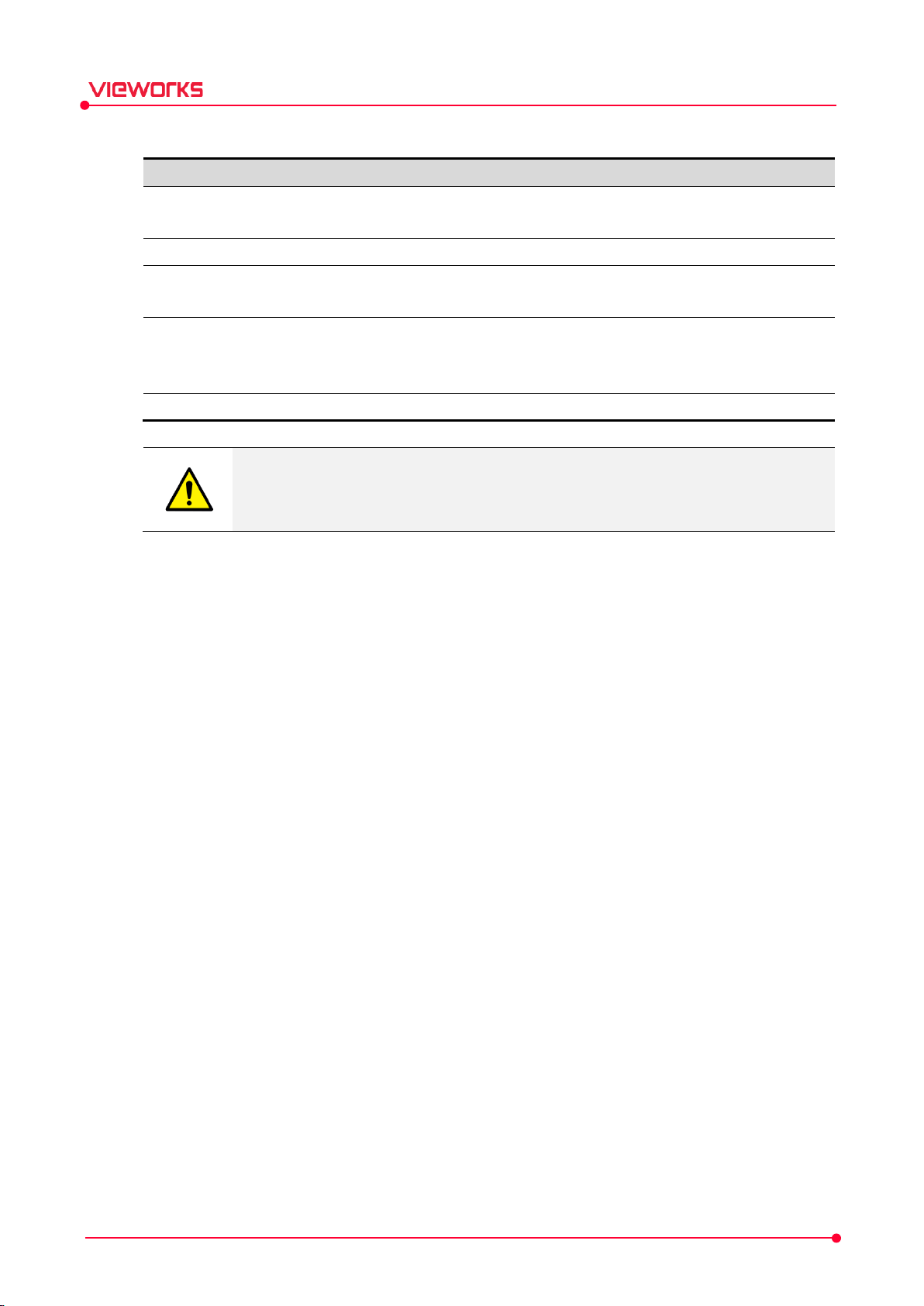
C
M
R
CPU
Intel® Core
(or compatible CPU
Intel® Core
(or compatible CPU)
Memory
DDR4
DDR4
HDD
S
H
S
HDD
G
(
NVIDIA GeForce RTX 2070
(
or compatible
NVIDIA GeForce RTX 2070
(
or compatible
Et
Same as
Same as
VXvue Service Manual
VXvue with AI Engine
omponents
or SDD
PU
If neccessary)
c.
inimum Spec.
™ i5 8400
)
16GB
DD or at least NVME 100GB and
DD 1TB
VRAM 8GB, Cuda,
GPU)
VXvue Only
Microsoft Windows 7 ended service support on January 14, 2020, and Microsoft Windows
ecommended Spec.
™ i9 11900 or higher
16GB or more
DD or at least NVME 100GB and
2TB
or more
At least VRAM 8GB, Cuda,
GPU)
VXvue Only
8 / Microsoft Windows 8.1 on January 10, 2023. Therefore, VXvue no longer supports
installing and upgrading from that version.
Rev.1.0.7 Page 22 of 173 D-17-519
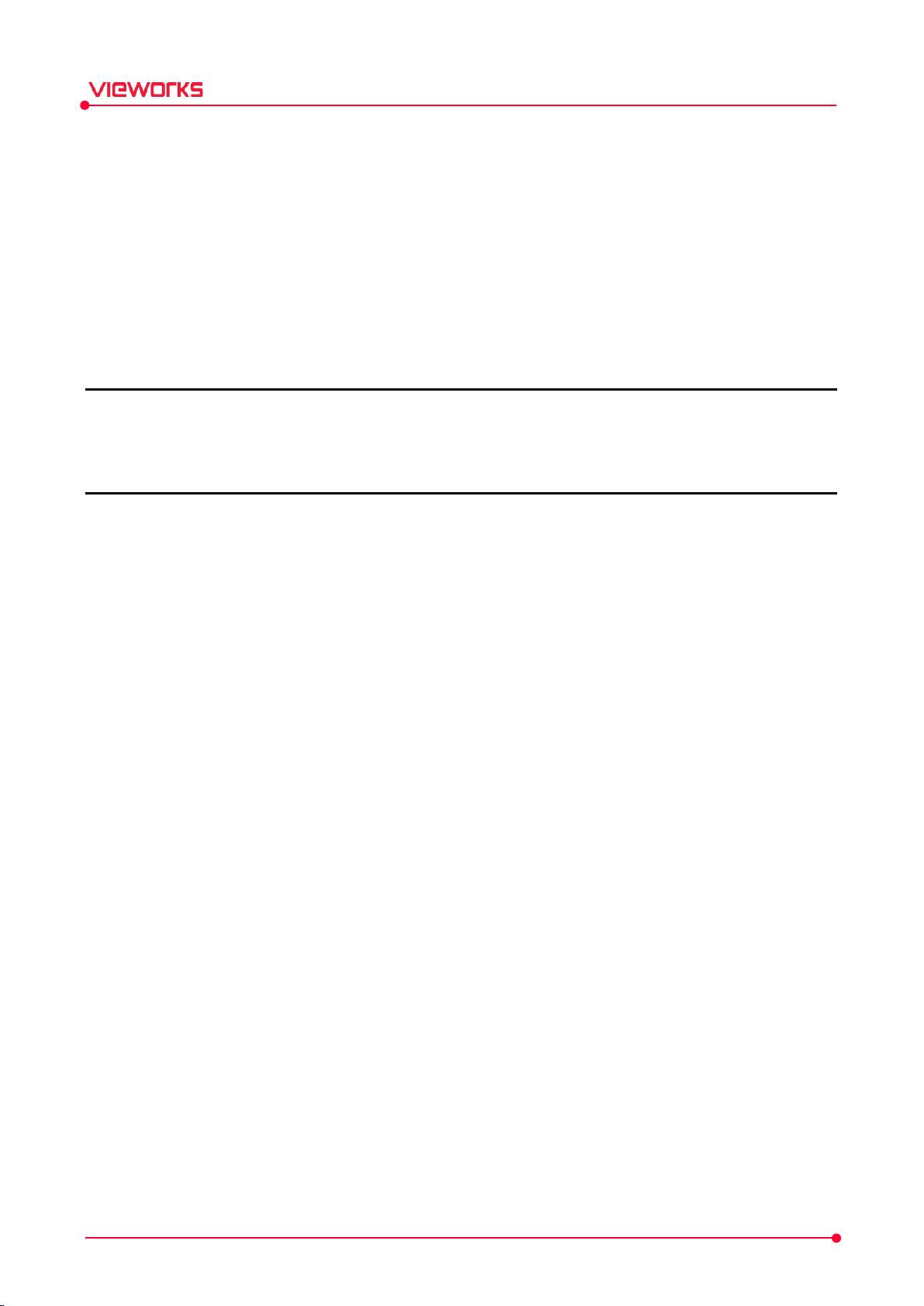
VXvue Service Manual
3. Installation
This section provides information about installing the VXvue image acquisition software.
Installation Guide
Checking Installation Contents
Setting Date and Time
Registering a License
Rev.1.0.7 Page 23 of 173 D-17-519
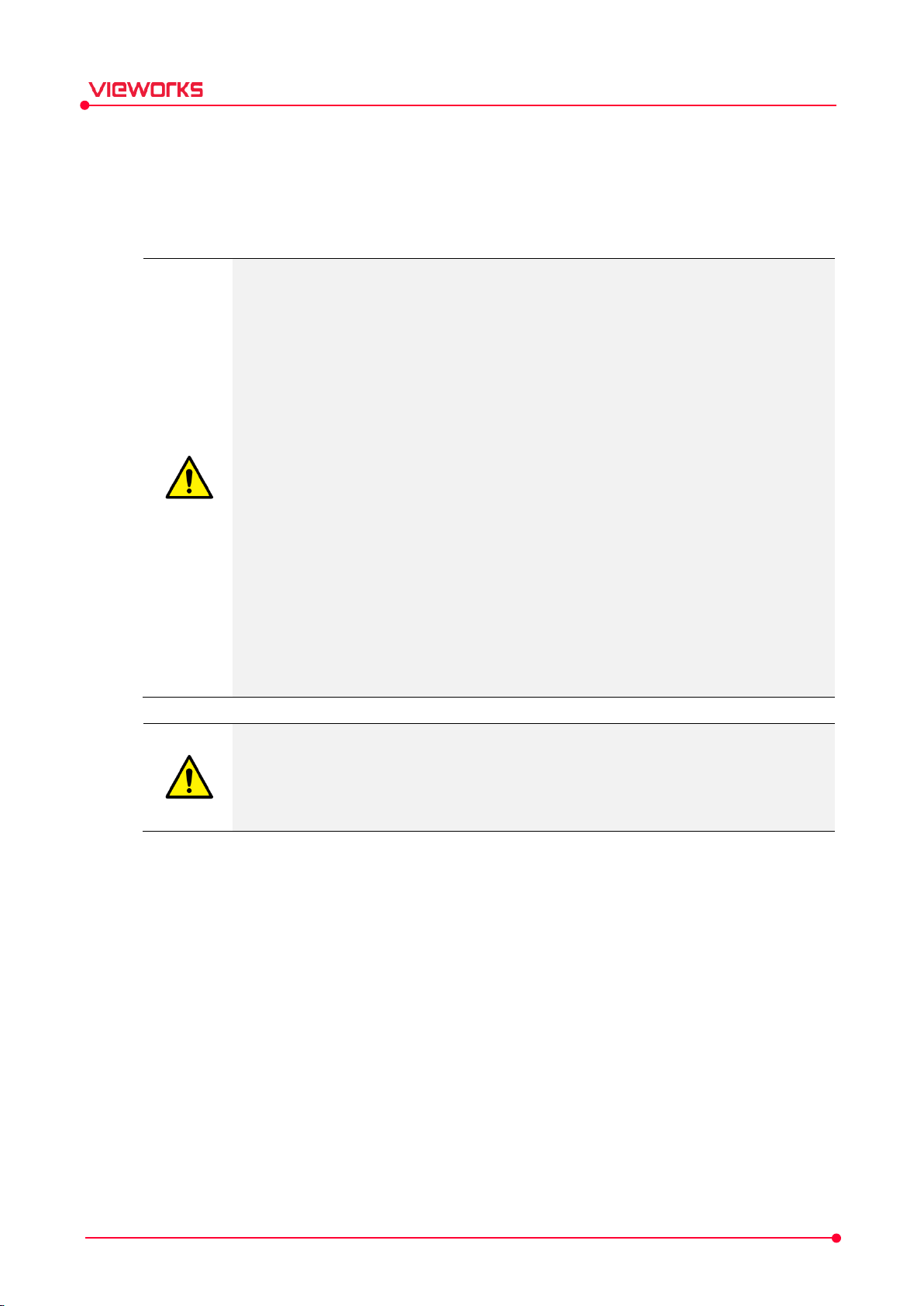
VXvue Service Manual
3.1 Installation Guide
Follow these instructions for the proper installation of VXvue. Failure to comply with these instructions may
result in critical errors in installation or operation.
Read and fully understand this manual before installing and/or using VXvue.
It is recommended to use two hard drives as separate local disk drives.
Do not install VXvue to an external USB HDD and memory or network drive.
In case of installing VXvue on a single hard disk, make create an addition partition.
Check the operating system in advance.
Be sure to install VXvue to the local drive. (C or D drive)
Do not install VXvue to the root folder of C drive. It is recommended to install the
program to the setup path guided by VXvue.
Ensure there is enough free disk space before installing and/or using VXvue. Low disk
space can cause severe performance issues.
You should secure enough disk space for storing images and data.
Log on to VXvue by the Windows account with administrative rights when installing or
removing VXvue.
Set the Windows nation / language in advance.
Ensure that the PC is free from any malware/adware/virus software, or any other issues
that could have a negative impact on the installation or operation of VXvue. Please
contact your local IT support staff for further instruction.
VXvue complies with the UAC (User Account Control) policy of Microsoft Windows.
Therefore, the user should install and log on to VXvue using a Windows account with
administrative privileges. You can use VXvue with the general user account after the
installation.
Rev.1.0.7 Page 24 of 173 D-17-519
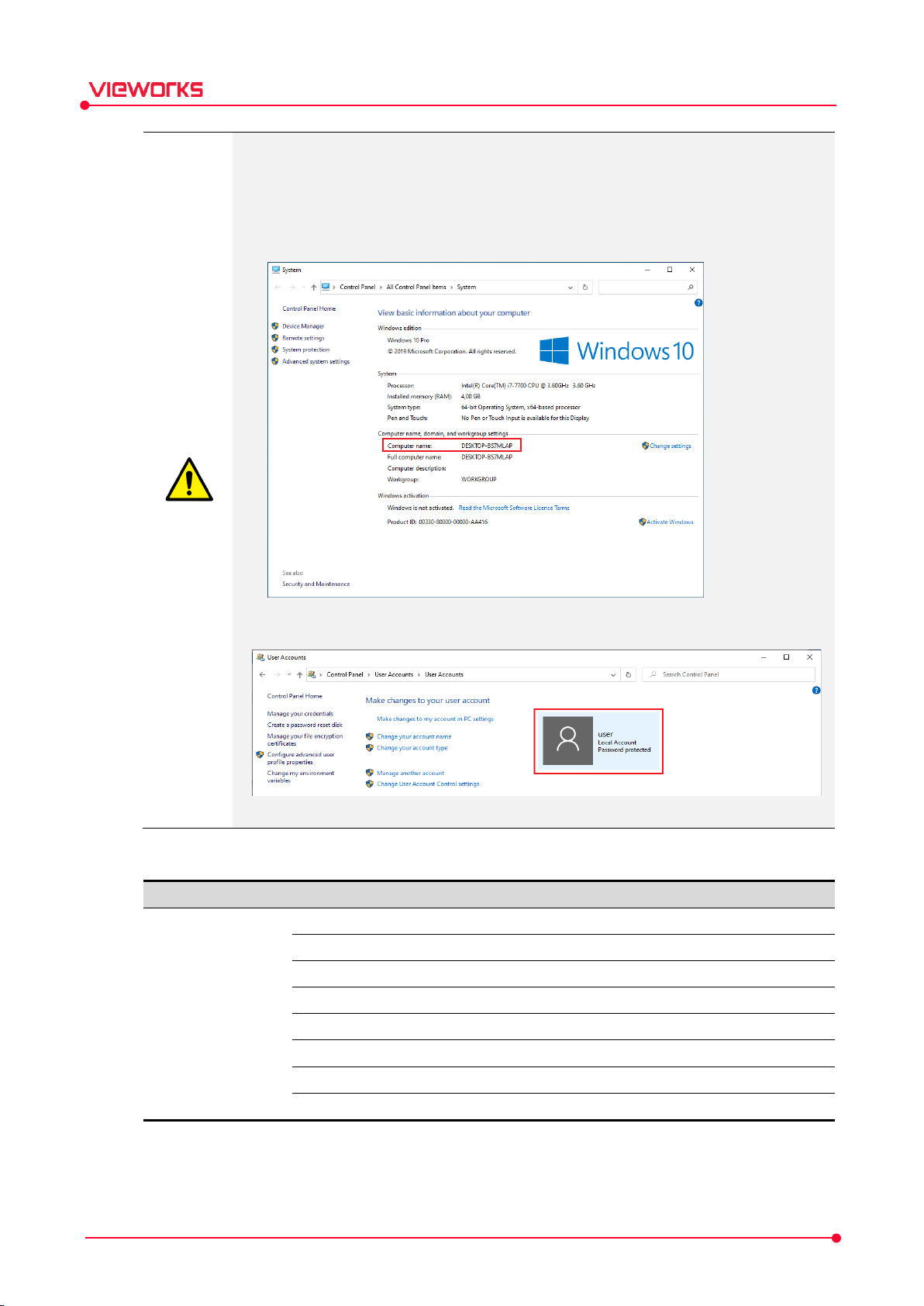
N
Fi
De
VXvue
Data/Database/
Image folder of bodypart category
D
Configuration folder
D
LUT Data folder
D
Image folder for
D
L
Data/Database/
Theme folder for
P
C
I
Execution file of
VXvue Service Manual
The computer name and the user account name must be different to avoid issues with
database installation.
Make sure to check that the computer name and user account name are not identical
before installation. If they are identical, the VXvue may not be successfully installed.
Check the computer name as follows:
Check the installation package provided by Vieworks before installing VXvue.
ame
Check the user account name as follows:
le / Folder Name
BodypartCategory
ata/Database/Configuration
ata/Database/Database
ata/Database/DemoImage
ata/Database/Language
scription
Demo version
anguage folder
Rev.1.0.7 Page 25 of 173 D-17-519
rogram
nstall.exe
Theme
VXvue execution
omponent installation folder
VXvue Installation
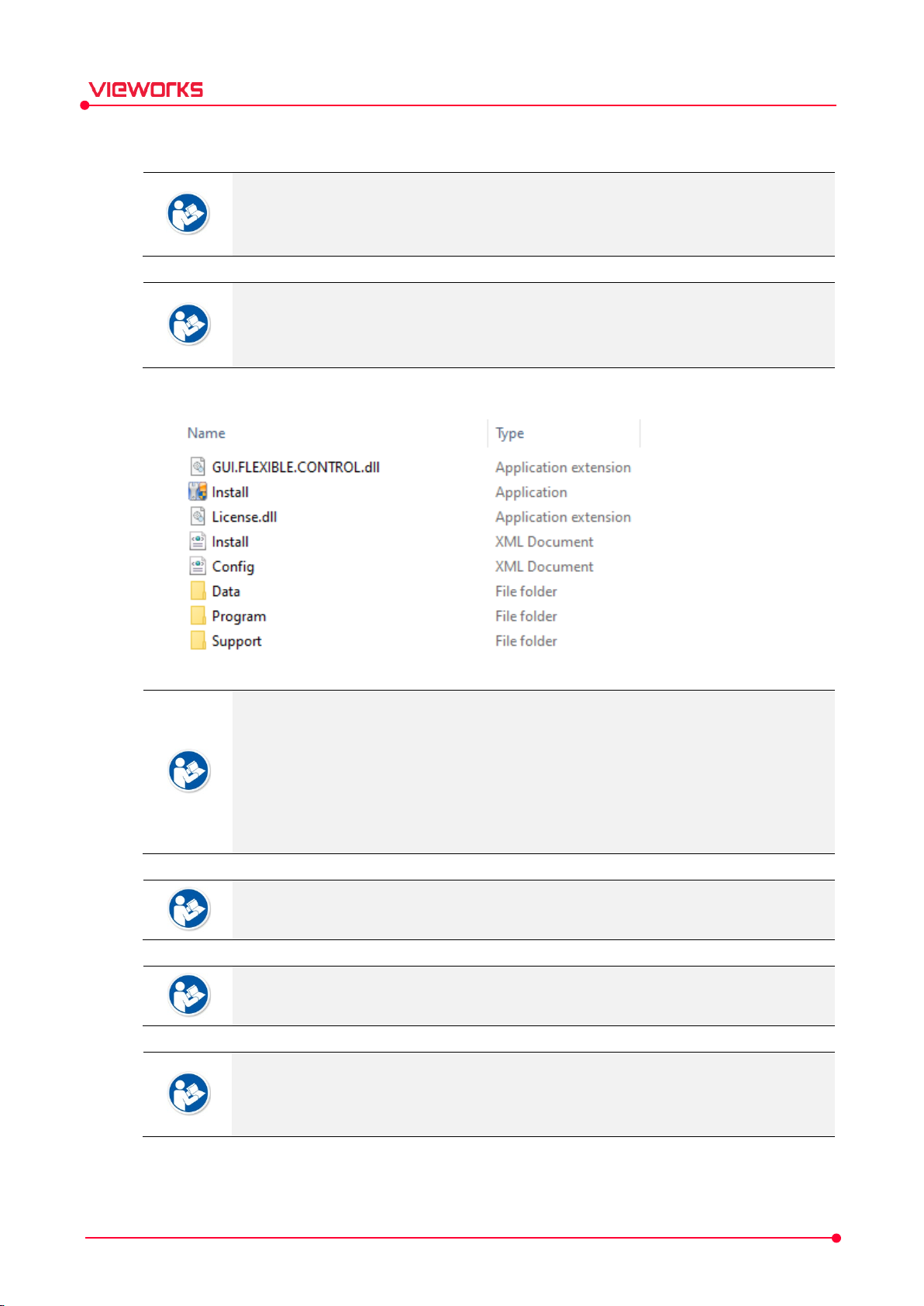
VXvue Service Manual
3.1.1 Installing VXvue
Before installing, upgrading, or deleting VXvue, check if you log on to the PC with a
Windows administrator account. If you have no administrative rights, stop the task, and
log on with the administrator account.
The installation procedures are written based on Microsoft Windows 10.
Make sure that .NET Framework 4.8 is installed in the system before proceeding the
VXvue installation.
1 Check the file component after copying the folder of installation package files to the local drive.
The built-in installation package files are as follows.
Data > Database > BodypartCategory : Collection of bodypart images
Data > Database > Language : Language file
Data > Skins: Skins of VXvue screen
Config.xml: The file to set the viewer mode. (Human, Vet, Equine, Vehicle)
Program: Pre-installer and installation files of VXvue
If there are image files in the BodypartCategory folder, they will be copied automatically
after installing VXvue.
If there is ‘Language.txt’ file in the Language folder as the Unicode format, it will be
overwritten after installing VXvue.
If the width, height, and format (bmp) of a logo image file in the Skin folder are same,
you can use the desired image from the path below.
[Installation package folder]\Data\Skins\Logo\Logo\Image
Rev.1.0.7 Page 26 of 173 D-17-519
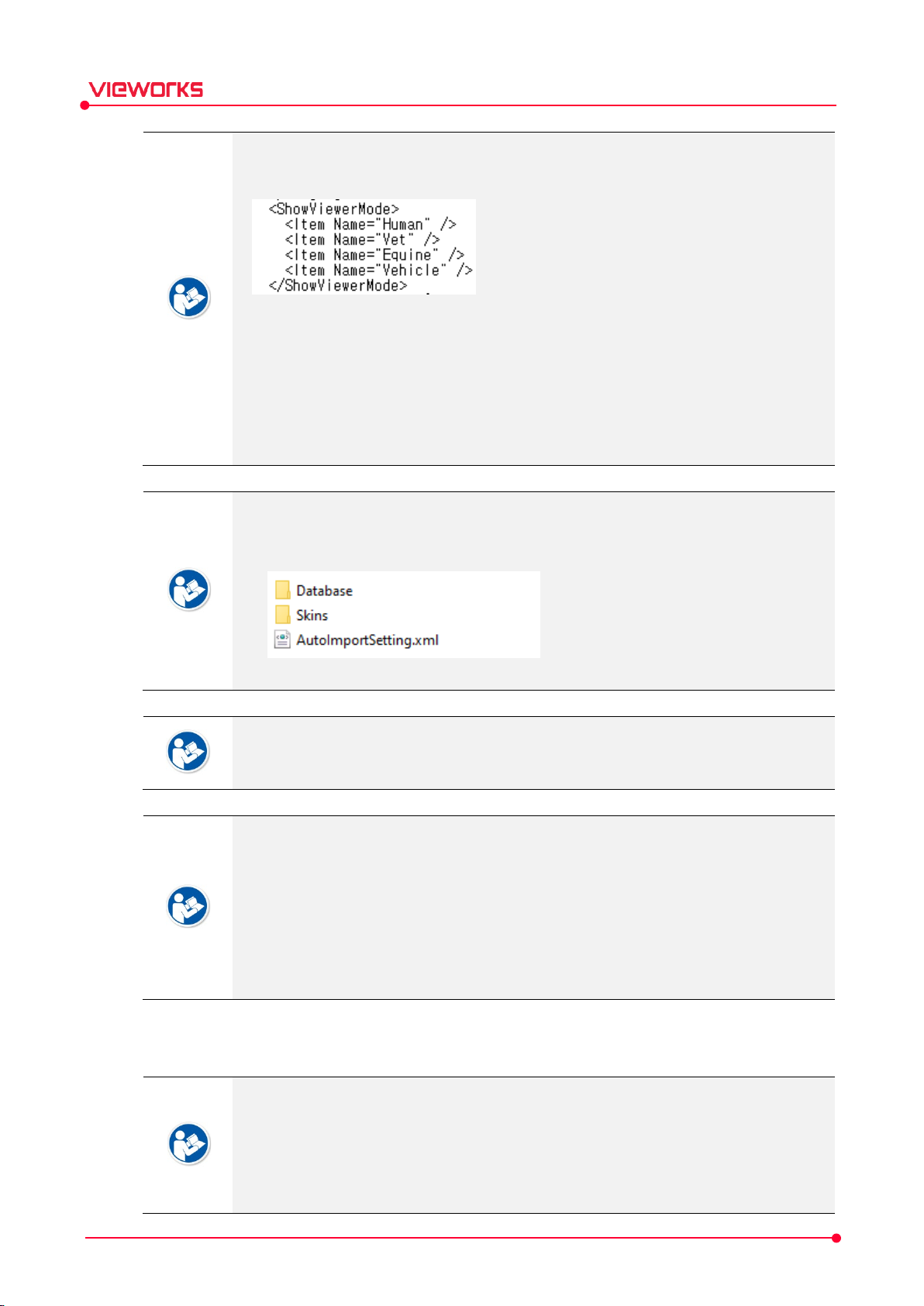
VXvue Service Manual
Before installing VXvue, you can specify the application type according to the usage
purpose by manipulating the items under <ShowViewerMode> in the Config.xml file.
If the item exists, it is indicated in the Viewer mode selection window of Register
Options. If you delete the corresponding line <Item Name ... />, the item is not
indicated.
When all items are installed, the default value appears
Adding an item other than the default one does not appear.
When all items are deleted, only ‘Human’ can be selected.
If you copy the configuration file exported from VXvue to the following path and file
name before installing VXvue, you can import settings automatically after installation.
[Installation package folder]\Data\AutoImportSetting.xml or AutoImportSetting.vxs
Refer to <4.1.3 Exporting / Importing Settings> section for export / import settings.
It is not allowed to add or delete any file in the ‘Skins’ folder except the logo. Failure to
do so may cause problems with installation and operation.
Do not delete the Data folder because it contains files required by VXvue. Deleting the
Data folder may cause problems with installation and operation.
Config.xml and Install.xml are installation-specific configuration files. Do not modify or
delete anything except the <ShowViewerMode> item. There may be problems with
installation and operation.
If you want to randomly delete the pre-installed files in the Program folder, you must
install the pre-installation files separately before installing VXvue.
2 Right click the Install.exe file to start installing VXvue in administrator mode.
With the ‘Install.exe’ file you can install VXvue or upgrade from a previous version of
Rev.1.0.7 Page 27 of 173 D-17-519
VXvue.
Installation may not proceed in the following cases:
The current version is equal to or higher than the version being installed.
If another type of VXvue is installed.
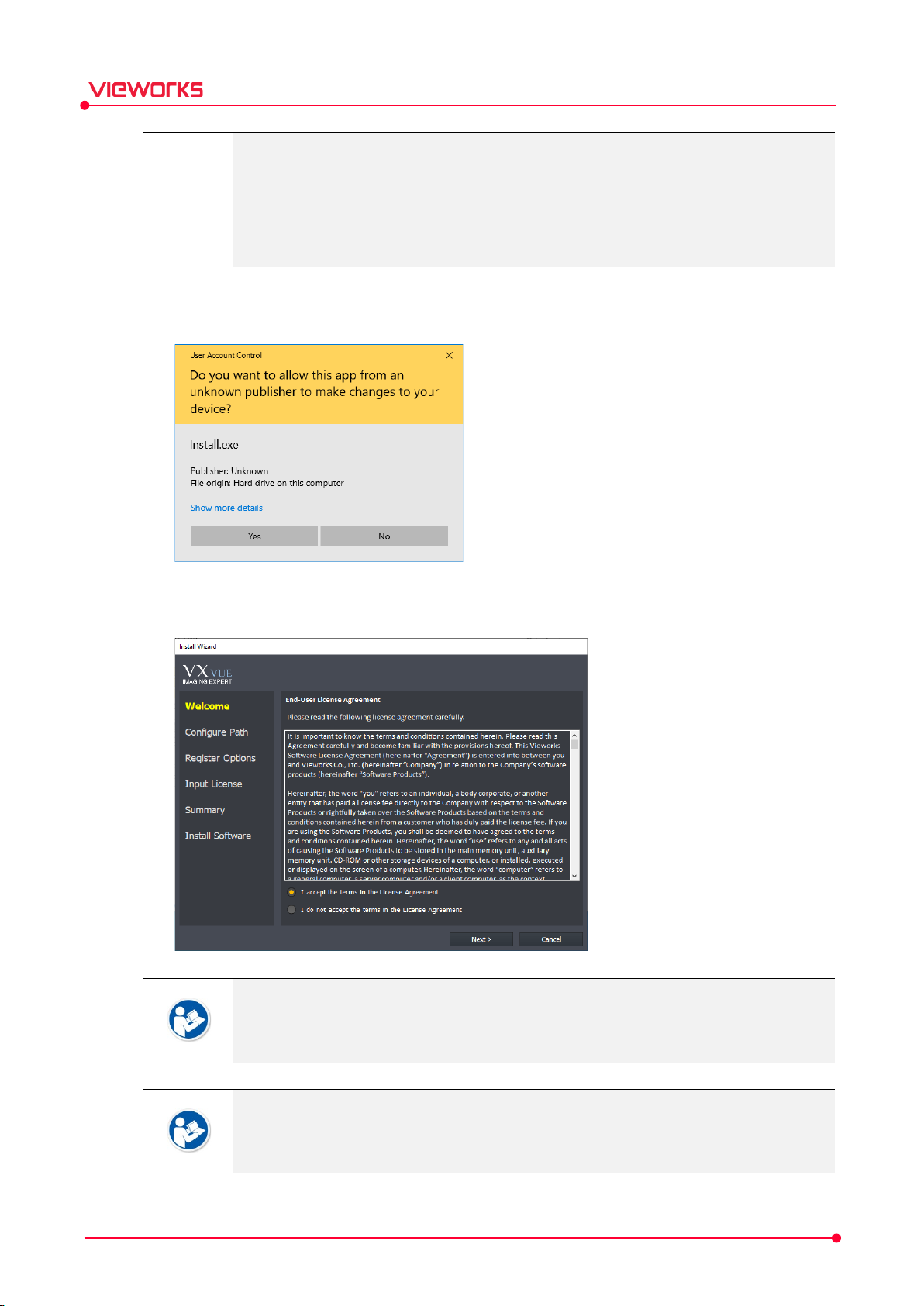
and
VXvue Service Manual
Failure to meet minimum specifications required for installation and startup (operating
system, CPU, RAM, etc.)
If the network name of the PC and the name of the logged-in Windows account are
the same.
If VXvue is installed without rebooting after other software installation is made.
3 Click on Yes when the User Account Control dialog box is displayed.
The dialog box may not be displayed depending on the Windows environment settings.
4 Check the End-User License Agreement in the Install Wizard dialog box. If you agree with the content,
click the I accept button and then click the Next button.
If you are upgrading VXvue, you will only see Welcome, Upgrade Options, Summary
Install Software items in the list on the left side of the screen.
In Upgrade Options, you can select the type of XIPL parameter to use.
After installing and upgrading VXvue, you can still use the existing customized HS8
parameters and PureImpact™. If you use the existing image processing parameter (HS8),
you can get the same result as before upgrade.
Rev.1.0.7 Page 28 of 173 D-17-519
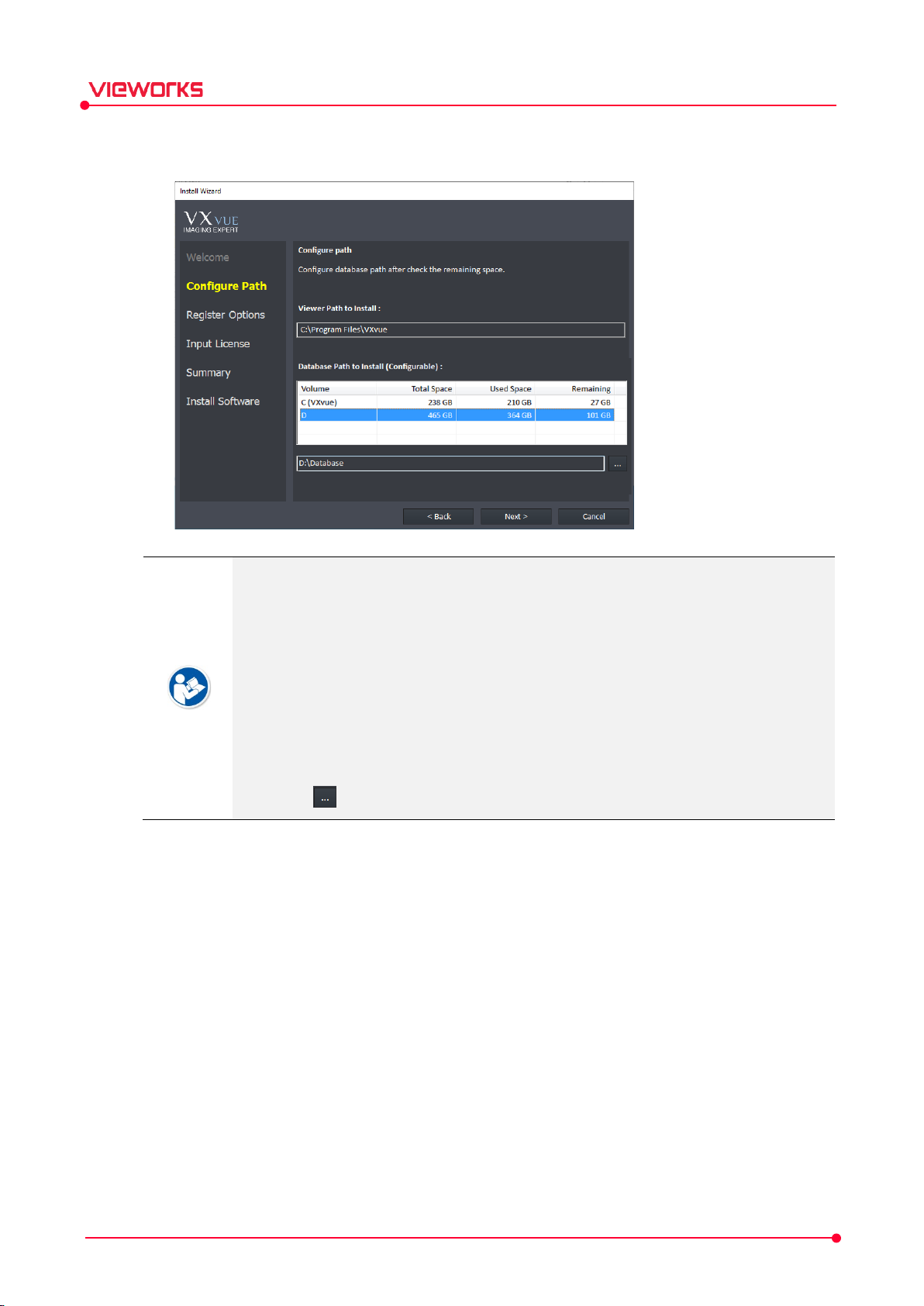
VXvue Service Manual
5 Check the drive and folder where VXvue will be installed, and where images and data for Vxvue will be
stored, then click the Next button.
The default path for installing VXvue is Program Files\VXvue on the drive where
Microsoft Windows is installed.
Database Installation folder is not recommended since the drive, in where Windows
installed, may not have enough storage space due to the files needed for system
operation.
The default path to the storage folder is D:\Database.
If you want to change the drive in which the database will be installed, check the
available free space of the drives.
CDs, DVDs, NAS drives and external hard disks cannot be used as storage drives.
Click the button to specify the path to the Database folder.
Rev.1.0.7 Page 29 of 173 D-17-519
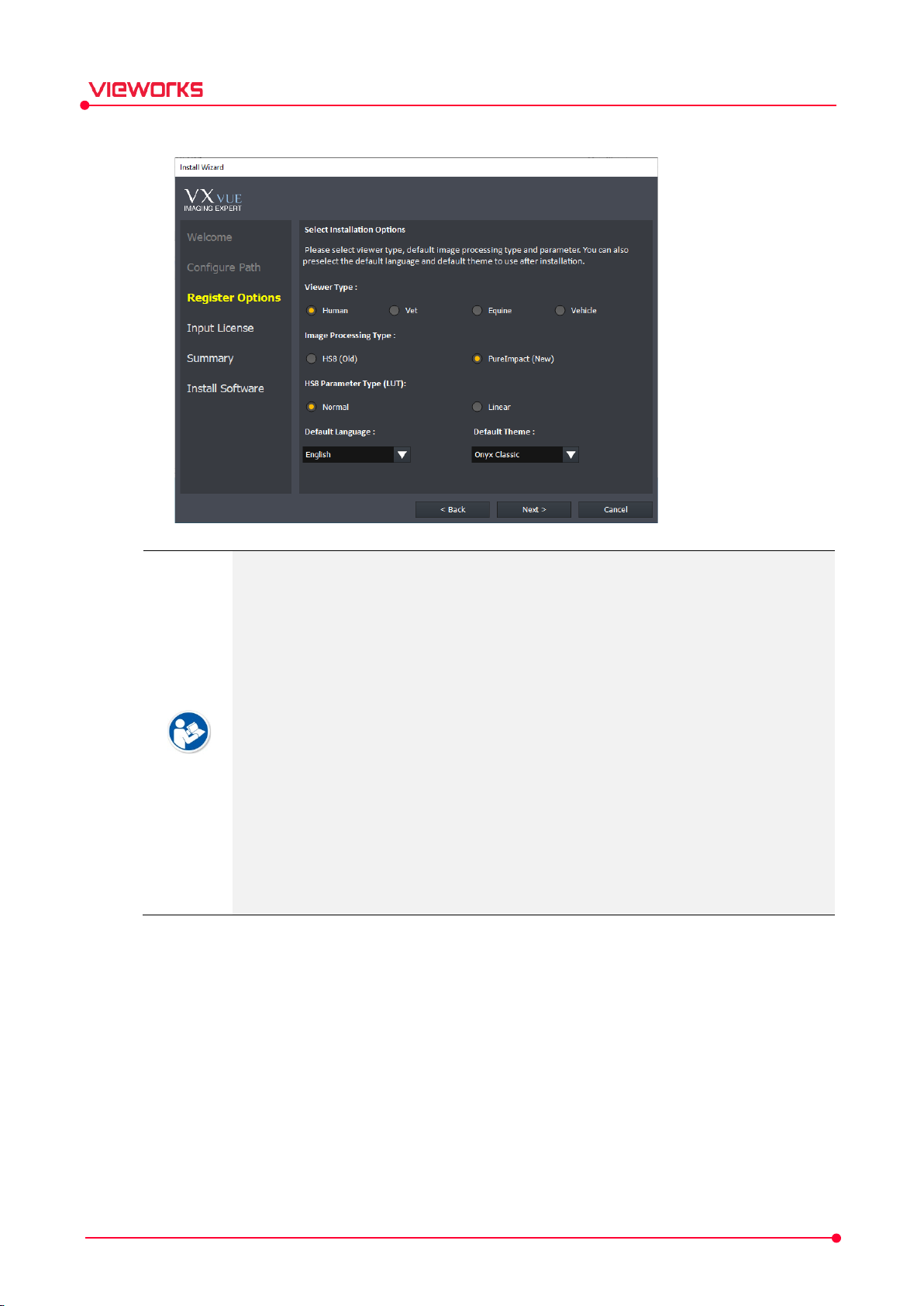
VXvue Service Manual
6 Choose the Register Option and click the Next button.
Select the type of application you want to use.
Choose Vet or Equine to operate VXvue as a veterinary version.
Choose Vehicle to operate VXvue in a vehicle for examining patients.
If you already have a database installed, the software will automatically choose the
version for you.
Select the default image processing type and parameter type to be used in XIPL.
Select the image processing type to be set as default.
If you select Linear, the Linear LUT is applied to the images shot with the HS8 image
processing parameters as default.
We recommend you select Normal for optimal images with recommended Post LUT.
If you already have VXvue installed, the parameter cannot be selected and the
previously installed parameter is used.
Select a language to be used in VXvue. You can change it after installing the program.
Select a theme to be used in VXvue. You can change it after installing the program.
Rev.1.0.7 Page 30 of 173 D-17-519

VXvue Service Manual
7 Enter the license which is issued by using the Hardware Key displayed in the License window and click
the Next button.
You can change the license after installing VXvue.
You cannot enter an invalid license.
If the license registration is successful, the license input window does not appear after
installing VXvue.
You can register and activate additional S.B.S.C. licenses and use them with VXvue.
Software-based scatter correction (S.B.S.C.) is an image processing algorithm that
prevents image degradation due to scattered lines.
After installing VXvue, you can add S.B.S.C. licenses by right-clicking the XIPL.SERVER
tray icon at the bottom right.
For more information on how to issue a license, please contact the person in charge of
Vieworks’ product licensing for your company.
8 Check the installation information and click the Install button to start the installation. If you wish to
change any of the listed options, click the Back button to reselect.
Rev.1.0.7 Page 31 of 173 D-17-519

VXvue Service Manual
After confirming the installation information, click the Install button to proceed with the
installation. You cannot stop the installation until it completes.
9 Click the Install button to start installing VXvue. It may take a few minutes depending on your system
specifications.
Check the status in progress.
Pending: Standby status before program installation
Installed: A state that the program is already installed and does not need to be
installed.
Installing: The program is now being installed.
Complete: Installation complete
Fail: Installation failed
In Program and Progress, check the name of each program and the installation process.
You cannot stop the installation until the program installation in the displayed list is
complete.
Rev.1.0.7 Page 32 of 173 D-17-519

VXvue Service Manual
10 When all the programs have been installed, click the Yes button to restart the computer.
3.1.2 How to Turn off Power Saving Mode
After installing VXvue, be sure to refer to the items below to turn off the sleep mode. If you do not cancel
the power saving mode, the shooting and image information may not be saved normally by the power
saving mode.
1 Make sure that power saving is enabled in the network adapter properties and disable the power saving
mode.
2 Disable the power saving mode in monitor and power option of PC.
The way to disable power saving mode may vary by Windows OS version. For more
information, see the Microsoft website.
If Quick Start(Recommended) is turned on, disable it before use.
Rev.1.0.7 Page 33 of 173 D-17-519

VXvue Service Manual
3.1.3 How to Configure the Firewall
After installing VXvue, be sure to make the following changes in your firewall/. If you failed to comply with
the procedures, communication between Viewer and detector (or SCU) cannot be worked normally because
of the firewall.
1 Go to Start > Control Panel > Windows Defender Firewall (Windows Firewall).
2 Choose Allow an app or feature through Windows Defender Firewall (Allow an program or feature
through Windows Firewall) located on the left side.
3 Click on the Allow another app (Allow another program) button to check if VXvue and VXSetup are
registered on the list.
Rev.1.0.7 Page 34 of 173 D-17-519

VXvue Service Manual
4 If VXvue and VXSetup are not added, click on the Browse button to add them manually.
5 Go to C:\Program files\VXvue and choose VXvue.exe file, then click on the Open button.
Rev.1.0.7 Page 35 of 173 D-17-519

Name
Path VXSetup
C:
XIPL C:
VXvue Service Manual
6 Choose VXvue.exe and click on the Add button.
7 Set the firewall for VXSetup and XIPL in the same manner as described above.
\Program files\VXvue\VXSetup.exe
\XIPL\STUDIO_X64\XIPL.STUDIO.exe
Rev.1.0.7 Page 36 of 173 D-17-519

Location
Program
Image
Start Program
VXvue
VXvue Demo
Proce
XIPL.
Tray
Log
XIPL
VXvue Service Manual
3.2 Checking Installation Contents
This chapter shows how to verify that VXvue is properly installed before implementation.
3.2.1 Checking the Program
1 Check if the programs relevant to VXvue are installed correctly from the Startup program in Windows.
2 Check if the Log Viewer and XIPL.SERVER icons are visible and functional in the Windows tray.
dure Manager
STUDIO
Viewer
.SERVER
The above example images can vary depending on the installation environment and/or
version.
Rev.1.0.7 Page 37 of 173 D-17-519

Category
Folder
Program
VXvue
[VXVUE ROOT]
C:
DICOM Viewer
Folder of
Folder
XIPL
[XIPL ROOT]
C:
License storage folder
Folder
Folder
Post Lookup Table
Folder
module for Windows 64
bit
Folder
bit
D
[DATA_ROOT]
D:
B
Database file folder
Demo image folder
S
Temporary storage folder
Storage folder
Temporary storage folder
Storage folder
Log folder
Temporary folder
Image folder
Folder for storing
Category
File File Name
VXvue
VXvue
[VXVUE ROOT]
VXSetup
[VXVUE ROOT]
K
[V
Log Viewer
[VXVUE ROOT]
Statistics Viewer e
[VXVUE ROOT]
VXvue Service Manual
3.2.2 Checking the Folder and File
Make sure to check the main folder and files after installing VXvue.
VXvue cannot be installed and/or operated correctly if any folder or file is omitted.
Folders
QXLink
Skins
ViVIX_Setup
LICENSE
PARAMETER
PLUGIN_X64
POSTLUT
SERVER_X64
STUDIO_X64
BodypartCategory
Database
DemoImage
Dmp
\Program files\VXvue (Default), Root folder
folder
Viewer UI and icons
for VIVIX Setup
\XIPL (Default), Root folder
for image processing parameters
for the image processing plug-in
folder
for the XIPL.SERVER execution
for the XIPL.TOOL execution module for Windows 64
\Database (Default), Date storage root folder
odypart background image folder
torage folder for dumps files
Main files
Rev.1.0.7 Page 38 of 173 D-17-519
ATA
ExportTemp
Image
ImageTemp
Language
Log
PrintTemp
SecondMonitors
Theme
execution file
execution file
IOSK Launcher execution file
execution file
xecution file
for exported images
for acquired images
for image processing
for language files
for storing printed images
for the second monitor
VXvue themes
\VXvue.exe
\VXSetup.exe
XVUE ROOT]\VX.LAUNCHER.exe
\VX.LOGGER.VIEWER.exe
\VW.STATISTICS.exe

E
[VXVUE ROOT]
Procedure Manager execution file
[VXVUE ROOT]
DB Upgrade Tool e
[VXVUE ROOT]
XIPL
XIPL.
[XIPL ROOT]
XIPL.SERVER
[XIPL ROOT]
DATA
Database data file
[DATA ROOT]
Database
[DATA ROOT]
VXvue Service Manual
xport Manager execution file
xecution file
STUDIO execution file
execution file
log file
When configuring AI Engine in VXSetup, make sure to check if the recommended
specifications and AI Engine are successfully installed.
AI Engine is only available in the Vxvue for human body.
Contact the Vieworks manager for more details on the AI Engine installation.
3.2.3 Checking Database and Platform
VXvue operates using a SQL Server database and .NET Framework platform. It is
recommended to check the status of the database and platform after installing VXvue.
\VX.EXPORT.MANAGER.exe
\VX.PROCEDURE.MANAGER.exe
\DBUpgradeTool.exe
\STUDIO_X64\XIPL.STUDIO.exe
\SERVER_X64\XIPL.SERVER.exe
\Database\DRF_dat.mdf
\Database\DRF_log.mdf
Check database (SQL Server)
1 Click Start Control Panel Management Tool Service in order to enter Services.
2 Check if the SQL Server (CHAMELEON) is registered.
3 Check if the Status is set as Started.
4 Check if the Startup Type is set as Automatic.
Rev.1.0.7 Page 39 of 173 D-17-519
If the PC belongs to a domain, the SQL Server may not be able to be installed
successfully because of certain domain policies. It is highly recommended to remove the
PC from the domain before re-installing VXvue.

VXvue Service Manual
3.3 Setting Date and Time
Check the present date and time
The displayed date and time are controlled by Windows.
Set the present date and time
Set the date and time in Control Panel of Windows to change the format.
Go to Control Panel and open Date and Time window to set the exact date and time.
Go to Control Panel and open Region and Language window to set the region and language.
Date and Time Region and Language
Rev.1.0.7 Page 40 of 173 D-17-519

1
2
VXvue Service Manual
3.4 Registering a License
3.4.1 Running VXvue
Execute VXvue.
Wait until VXvue loads completely.
While running VXvue, the following points are
processed.
Connecting to database.
Checking license registration status
Checking detector connection status
Checking detector calibration status
Checking resolution.
Initializing UI (User Interface)
3.4.2 Getting a License
Get a license by using the Hardware Key
indicated on the License window.
This window is not displayed again after the
license is registered successfully.
When using a subscription type license, make sure that ‘license.vieworks.com’ is an
exception to the firewall and communication is smooth if you have internet access.
A new license window can be displayed if you change specifications of the PC where
VXvue is installed.
Contact the person in charge of Vieworks licensing for your company to acquire a valid
license.
Rev.1.0.7 Page 41 of 173 D-17-519

VXvue Service Manual
4. Settings
This section provides instruction for setting functions for VXvue.
Overview
System Group
Registration Group
Display Group
Tool Group
Study Group
Procedure Manager
Integration Group
DICOM Group
Backups Group
Account Default Group
Rev.1.0.7 Page 42 of 173 D-17-519

Panel
Description
System
Configure general
Registration
Configuration
Display
Configuration
Tool Configuration related to
Study
Configuration for
Procedure
S
Integration
Configuration related to
DICOM
Configuration related to
B
Checks and restores information of study backup and deletion
Account Default
S
account
VXvue Service Manual
4.1 Overview
You can set various functions from the Setting mode depending on the environment. Any options that
have been modified will be highlighted in red, and a pop-up window appears whenever you move to
another tab to ask if you want to save your settings.
4.1.1 Getting Started
In Setting mode, you can set various values from the ten (10) setting groups as follows:
1 Group Area
system information.
related to patient registration.
related to the Viewer mode.
tools.
study management and tools.
ets the procedure information for shooting.
ackup
ets default values related to the account you want to use when adding another
.
2 Setting Area
The setting screen is converted to a specific format related to the panel you select.
Rev.1.0.7 Page 43 of 173 D-17-519
detector integration and other equipment.
DICOM functionality.
.

area to save the settings to
and installing VXvue on a new PC, you can use the
VXvue Service Manual
4.1.2 Saving the Settings
The settings changed are indicated in red.
Click on the Update button to save any changes.
4.1.3 Exporting / Importing Settings
1 Export Settings
Click on the Export button at the bottom of the group
your PC.
Set the path to where you wish to save your exported settings and click the OK
button.
2 Import Settings
Click on the Import button at the bottom of the group area to import settings
stored in the PC.
Set the path and select items to import. Then click the OK button to import and
apply these settings.
After copying the exported configuration file to [Installation package
folder]\Data\AutoImportSetting.xml or [Installation package folder]
\Data\AutoImportSetting.vxs
function to automatically import the settings when VXvue first starts.
It is recommended to use the setting file created in VXvue version 1.0.2.6 or higher.
Rev.1.0.7 Page 44 of 173 D-17-519

Item Description
Institution Name
N
Institution Address
A
Institutional Department Name
D
VXvue Service Manual
4.2 System Group
You can set system information, account, skin, and license from the System group.
4.2.1 System Information Menu
You can input, change, or check the information needed for the system.
Click on the Update button after you input or change each option.
Institution
You can check the information related to Institution here.
Click on the Configure button and move to the General sub-menu of the Registration
group if you want to change the information for Institution.
ame of hospital or institution.
ddress of hospital or institution.
epartment name of hospital or institution.
Equipment
Some information is used as the DICOM information.
Rev.1.0.7 Page 45 of 173 D-17-519

Item Description
Manufacturer
M
Manufacturer Model Name
S
Telephone
Telephone number of the manufacturer
Email
E
Homepage
Homepage of the manufacturer
Serial Number
S
VXvue Service Manual
anufacturer name.
ystem or equipment model name.
.
-mail address of the manufacturer.
.
erial number of the system or equipment.
Language
Choose the language you want to use.
VXvue supports English, Chinese, Japanese, German, Italian, Spanish, Russian, French, Portuguese, and
Turkish.
You can change the supported default languages or add another language.
You can set whether the icon tab is displayed in the selected language.
Restart the program after you change the language setting.
Refer to <5.1 Setting a Language> for detailed information about adding a language or
changing its setting.
4.2.2 Product Information Menu
You can find the product information from the Product Info. Menu.
Software
Displays the name, version, date of manufacture, and serial number of the product.
Rev.1.0.7 Page 46 of 173 D-17-519

Category
Item Description
Account List
ID Registered u
Name
Registered
Group
Registered user g
System
Indicates the system management authority.
Add Add
Delete
Delete
Properties
User ID
User login
User Name
Username
Password
User login password
Check Password
Verify the previously entered
VXvue Service Manual
Company
Displays manufacturer, European representative, and user guide URL of the product.
Certifications
Displays the authentication information the product has acquired.
4.2.3 Account Menu
You can manage the login account from the Account menu.
Only the accounts in Service and Admin groups can modify these options.
Rev.1.0.7 Page 47 of 173 D-17-519
ser ID
s an account.
username
roup
s an account.
ID
password

E
E
Group
Service
System management group
Admin
System operating group
User System use group
VXvue Service Manual
mail Alias
mail alias or address used in account
Add account
1 Click on the Add button and verify that the account is added successfully.
Account is automatically added.
2 Modify the user ID, name, password, and the affiliated group.
3 Click on the Update button to store the account.
Delete account
1 Select the account from Account List and click on the Delete button.
2 Click on the YES button to delete the account.
Group policy
The authorization of Service, Admin and User groups are provided, and all registered accounts belong
to one of these group.
The Service group account and the Admin group account are created automatically when you first install
VXvue.
At least one or more Service group and Admin group accounts should be registered.
The login account being used cannot create a group account higher than the one it currently belongs to.
You cannot delete the login account currently in use.
Email Alias
1 Choose the email alias and address to use when sending an email with the selected account.
2 Save changes by clicking the Update button.
Authorization for each group
System and Admin groups can manage the entire system and use all functions.
The User group cannot use the Statistics function.
The User group can access and use the limited tabs in the Setting mode as follows:
Rev.1.0.7 Page 48 of 173 D-17-519
Email input is available only in the VXvue for animal.
Email Alias can be edited only in the Service or Admin group account.
Refer to <4.6.8 Email Menu>for more information about email settings.
System Info, Account, Theme and License menu in the System group. (Unable to use the Correction
button.)
General, Unscheduled, Scheduled and Physician menu in the Registration group.
General, Information Overlay, Overlay Item, Annotation, and Layout menu in the Tool group.
General, Pre-defined Text, Image, Tool Quick Access, Thumbnail, Status Bar menus in Tool group.
General, External Save, Rejected Reason menus in the Study group.

Name
Onyx Classics
Sapphire Blue
Sapphire Blue
VXvue Service Manual
Procedure Manager in the Procedure group.
General Detector and Collimation menu in the Integration group.
General, Queue menu in the DICOM group.
Group policies can be changed without notice due to functionality changes within VXvue.
4.2.4 Theme Menu
You can change the theme (skin) from the Theme menu.
Image
-QHD
Rev.1.0.7 Page 49 of 173 D-17-519

VXvue Service Manual
Refer to the VXvue Operation Manual for information about the Sapphire Blue skin.
Option
Choose whether you use the virtual keyboard or not.
Refer to <5.3 Using with KIOSK> for information on KIOSK mode.
4.2.5 License Menu
You can add, change, or delete registered licenses in the License menu.
To add a new license, click the Add button and enter the new license.
To change an existing license, click the Change button and enter a new license.
To delete an existing license, select the license to delete and click the Delete button.
When you change the license, you can also change the XIPL license.
Rev.1.0.7 Page 50 of 173 D-17-519

VXvue Service Manual
4.2.6 Access Menu
You can change the settings for the user account from Access menu or turn on the option for the KIOSK
mode.
Hide exit buttons for user account : User group has no access to the configuration and cannot close the
program if checkmark is indicated on the option box.
Hide setting menu for user account : User group has no access to the configuration and cannot see the
Setting Mode if checkmark is indicated on the option box.
Refer to <5.3 Using with KIOSK> for details in KIOSK mode.
Rev.1.0.7 Page 51 of 173 D-17-519

Menu
Descrip
How to show registered study on
worklist
Next
mode in the
patient ID
Empty the edit box of a patient ID when a new study is
when the ID of the last patient
VXvue Service Manual
4.3 Registration Group
In the Registration group you can change several options related to patient and physician information.
4.3.1 General Menu
You can set the registration settings here.
Custom Setting
patient ID rule when study starts
Rev.1.0.7 Page 52 of 173 D-17-519
tion
Changes the way a study is shown on the Scheduled and
Reserved tabs.
Show: All patient information is displayed regardless of status.
Show with color: The patient information turns green when
shooting an image.
Hide: The patient information a study in progress is not
indicated on the list.
When a new study is started from the Registration
Unscheduled panel, set the value in the edit box of a
box.
Clear:
started.
Remember: Though a new study is started, automatically
input the last patient ID in the edit box.
Increase: When a new study is started, automatically input
the last patient ID as adding ‘1’ to it.
E.g. 1) Indicate with PatientID1
is PatientID
E.g. 2) Indicate with 1234567 when the ID of the last patient
is 123456
Auto generate: Automatically input the patient ID, which is
automatically created, in the edit box of a patient ID.

D
study
panel, indicate
Use auto access number
panel of
R
unexpectedly
A
VXvue Service Manual
efault patient sex on Unscheduled
egister study when exposed
llow multi patient study
Vehicle mode always allow Multi patient procedure, and the Allow multi patient study is
not displayed on the Vehicle mode.
Set Default Tab
When a new study is conducted in Unscheduled
the defined sex as a default value.
When a new study is generated from the Unscheduled
the Registration mode, accession numbers are made
automatically.
Ex.) YYYYMMDDNNNNN
Generation rule
YYYY (Year) / MM (Month) / DD (Day)
NNNNN: Serial number (00001 ~ 99999)
If unexpectedly exposed to radiation, register Emergency study
from Exposure tab and receive images.
Allows multi patient procedure. When option is activated, other
patient studies can be open on Exposure tab.
Set the default tab that you want to display when entering the Registration mode.
Set Patient Name
Select an item(s) to input in the field.
Patient name is set according to the checked items.
“Last Name” is a required entry.
Set Institution
You can set different entries for Institution.
Rev.1.0.7 Page 53 of 173 D-17-519

VXvue Service Manual
1 Click on the Add button to add items.
2 Double-click on the value of Name, Address and Department to correct information for an Institution.
3 Check the items to use (active selections).
4 Click on the Delete button to delete the selected items
The checked items are registered in the System Info. tab and used as the Institution
information.
When you check Use Default Value For Worklist, the Institution information added from
Setting is used instead of the Institution information of the study from the worklist.
4.3.2 Unscheduled Menu
You can set the entry options for patient information.
Registered item (Left list)
You can find the registered items on the left list from the Unscheduled panel in the Registration mode.
The blue-colored items cannot be deleted.
If you check an item, it becomes a required field.
Select an item and click on button to remove it from the list.
Click on the Move Up or Move Down button to adjust order of a Selected Tag.
Collection of Items (Right list)
You can find all items relevant to patient information on the list on the right.
Select an item and click on button to add the selected items.
Rev.1.0.7 Page 54 of 173 D-17-519

to delete
1
2
to delete
1
2
to delete
VXvue Service Manual
4.3.3 Scheduled Menu
You can change the search criteria for querying patient information from the worklist in the Scheduled tab
of the Registration mode.
Modality
Configures which Modality to use as a search
condition.
You cannot delete or modify the built-in system
modality (DX/CR/DR).
Click on the Add button to add items.
Select an item and click on the Delete button
an entry if it is not one of the default modalities.
Station Name
Configures Station Name to use as a search condition.
Click on the Add button to add items.
Select an item and click on the Delete button
an entry.
Station AE Title
Configures Station AE Title to use it as a search
condition.
Click on the Add button to add items.
Select an item and click on the Delete button
an entry.
Rev.1.0.7 Page 55 of 173 D-17-519

1
2
3
1
2
3
1
2
3
VXvue Service Manual
4.3.4 Physician Menu
You can register or modify physician information.
Register Referring Physician
You can register or modify the name of a referring
physician.
Click on the Add button to add a name.
Double click the name to modify it.
Click on the Delete button to delete the selected name.
Register Reading Physician
Register Performing Physician
You can register or modify the name of a reading
physician.
Click on the Add button to add a name.
Double click the name to modify it.
Click on the Delete button to delete the selected name.
You can register or modify the name of a performing
physician.
Click on the Add button to add a name.
Double click on the name to modify it.
Click on the Delete button to delete the selected name.
Rev.1.0.7 Page 56 of 173 D-17-519

1
2
3
VXvue Service Manual
Configure the order of Performing Physician
You can select items of Performing Physician when you use a Worklist to acquire images.
Two Worklist entries and one user-configured item are provided.
VXvue searches the item information by the order of 1 2 3, and the next item is used if there is no
information in the first one. If the information is searched, the information of other orders is not used.
Check the Performing Physician item to use and arrange the order with Down / Up buttons.
Scheduled Performing Physician (Worklist)
DICOM tag information (0040,0006)
Name of a doctor or radiological technologist who is
reserved for study/exposure.
Performing Physician (Worklist)
DICOM tag information (0008,1050)
Name of a doctor or radiological technologist who
conducts the actual study/exposure.
Vieworks (Current User)
Refer to the user-configured items described below.
Use the name of Performing Physician as the user-registered name
You can use the name of performing physician which the user registered in advance.
Double click Vieworks (Default User) to add a specific name.
Select Current User to use the logged-in user
information as Performing Physician.
If you select the specific registered name, it is used as
the name of Performing Physician.
Rev.1.0.7 Page 57 of 173 D-17-519

Item Description
Nearest Neighbor
Interpolates
Bilinear
Bilinear interpolation
High Quality Bilinear
High quality bilinear
Bicubic
Bicubic interpolation
High
High quality bicubic
GDI GDI library interpolation
VXvue Service Manual
4.4 Display Group
4.4.1 General Menu
In this section, you can change settings for adjusting monitor values and/or display properties.
Screen Lock
The screen is locked with a login window if the system is idle for the specified amount of time.
The screen is unlocked by entering the same ID and password that you used to log in with.
Monitor LUT
Select the monitor LUT that is applied to the images in the
Exposure and Viewer modes.
Refer to <4.4.5 LUT Menu> for more information about the LUT setting.
Interpolation Mode
Interpolation Mode items
Quality Bicubic
Select the Interpolation Mode applied to the monitor.
the nearest pixel
Rev.1.0.7 Page 58 of 173 D-17-519

Item Description
W1 Increase / Decrease
Increase or decrease the W1 value.
W2 Increase / Decrease
Increase or decrease the
Contrast Increase / Decrease
Increase or decrease
Brightness Increase / Decrease
Increase or decrease
VXvue Service Manual
Window Level Option
You can set W/L movement according to the direction you move the mouse.
Speed is the rate of change of Window Leveling as the mouse is moved. The default value is 10.
Left / Right are configured as a set.
Up / Down are configured as a set.
Operation method
W2 value.
the contrast of the image.
the brightness of the image.
Rational formula between Width / Level and W1 / W2
The values of Width and Level are measured as W1 and W2 values as follows.
W (Width) = W2 – W1
L (Level) = (W1+W2) / 2
Drawing Annotation
When the check box is set, annotation cannot be inserted outside the image area, and the part that
extends outside the image area is not displayed.
Measurement tool default category
When using the measurement tool, you can set the category type to be displayed first on the screen.
Rev.1.0.7 Page 59 of 173 D-17-519
Measurement tool default category can be set only in VXvue for vet.

VXvue Service Manual
4.4.2 Information Overaly Menu
You can select which information is displayed over your images.
Set the position of Image Overlay items
1 Select an item to add or remove from the desired position by clicking on or button.
You can add items to the Top Left, Bottom Left, Top Right, and Bottom Right lists.
You can overlap items.
2 Click on the Update button to save your settings.
Items available to be added to the Image Overlay
Patient ID, Patient Name, Birthdate, Sex/Age, Height, Weight
Bodypart, Projection, Laterality
Performing Physician, Referring Physician
Study Date, Study Time, Accession number
Series Number, Instance Number, Exposure Time
Dose kVp, Dose mA, Dose ms, Dose mAs, DAP
Exposure Index, Deviation Index, Target Exposure Index
Pixel Value, Histogram, Zoom Ratio
Institutional Name, Institutional Address, Institutional Department Name
Manufacturer, Manufacturer Model Name, Station Name, Modality
Other Patient ID
Image Orientation
Responsible Person
Responsible Person Role
Sex Neutered
User-Defined Field
Rev.1.0.7 Page 60 of 173 D-17-519

VXvue Service Manual
Responsible Person, Responsible Person Role, and Sex Neutered are only available in the
VXvue for animal.
How to set Font & Color
Set the font and color of the Overlay Font item.
Set colors and fonts. You can preview the font in Select Other.
Set the character size. The maximum value is 300.
Absolute Size
Checked: Displays the same text size in all images regardless of the view size of the image
Unchecked: Adjusts the text size in proportion to the view size of the image
Scale Position
Select the scale position that is indicated on the Image Overlay.
You can hide or indicate the scale on the left or right of the image
Rev.1.0.7 Page 61 of 173 D-17-519

VXvue Service Manual
4.4.3 Overlay Item Menu
You can set whether to display the information about patient and image above the image.
Set which Overlay Item to show
1 Click in the checkbox next to the item you want to display.
2 You can change the title of the item to be displayed on the screen by using Title Alias.
You can personally change the title of items in the User-Defined Field 1 through 10.
Rev.1.0.7 Page 62 of 173 D-17-519

VXvue Service Manual
4.4.4 Annotation Menu
You can change the font, size, and color of the annotation displayed above the image.
Set Font & Color
First choose Type of annotation you are to set on the Annotation items
Choose the Font and Color of the Annotation items
Color of annotation
Font name of annotation
Font size of annotation
Check the configurable items of Annotation
Distance, Angle, Cobb Angle, Arrow
Vertical Discrepancy
Rect, Square, Ellipse, Circle
Label, Text
Rect ROI
Manual Pixel Spacing of Detector
Manual Pixel Spacing of Image
VHS
TTA
TPLO
Norberg Angle
Sole Depth
Palmar Angle
Horn Laminae
RHL-P3
Coronary Extensor
Auto Pixel Spacing of Image
Rev.1.0.7 Page 63 of 173 D-17-519

LUT Description
Preview LUT
U
Screen LUT
Used for checking the image on
Storage LUT
Used for sending images to the
Process LUT
Used for image processing
LUT1,2,3,4
You can set
1
2
VXvue Service Manual
The items of VHS, TTA, TPLO, Norberg Angle, Sole Depth, Palmar Angle, Horn Laminae,
RHL-P3, and Coronary Extensor are only configurable in the VXvue for animal (vet).
4.4.5 LUT Menu
You can make LUT (Lookup Table) by applying gamma value of the image at LUT panel. Select the
configured LUT to display on the monitor, process image, send DICOM storage server and set DICOM print.
LUT List
Eight (8) LUT items are provided to the LUT List.
You can also add new LUT options manually.
Add LUT
Rev.1.0.7 Page 64 of 173 D-17-519
It is recommended to modify and use the eight (8) default LUTs instead of generating
LUT directly.
sed to preview the image.
the monitor.
DICOM storage server or the DICOM print server.
.
custom LUT selections.
Click on the Add button to add an item and adjust a curve on the graph.
Use Linear or Inverted Linear button to adjust a curve.
Press and drag a LUT curve point to adjust a curve.
Click on the Update button to save after completing your adjustments.

VXvue Service Manual
Delete LUT
1 Select the desired item to delete and click on the Delete button.
4.4.6 Monitor Correction Menu
You can set the actual pixel size of the monitor to display the relevant image in real size.
Monitor Pixel Pitch
1 Measure the diagonal line on the screen with a ruler.
2 Input the measured value in mm and click on the Update button.
The set value is used to view the image in actual size, so please measure it correctly.
Refer to the VXvue Operation Manual for information on the function (Real Size).
Measure and set the pixel size again when the monitor is changed.
Rev.1.0.7 Page 65 of 173 D-17-519

Layout
Description
Turns the
Splits row
Splits
VXvue Service Manual
4.4.7 Layout Menu
You can add, delete or modify the multi-layout from the Setting mode Display Layout menu.
mode of layout reorder on or off.
s of the selected area to 2, 3, 4.
columns of the selected area to 2, 3, 4.
Modify Multi-Layout
1 Choose a layout you want to modify from the left list.
2 Click the layout area and edit it by selecting one of the multi layout icons.
3 Click on the Update button.
The available layout icons become activated when you click the layout area.
Click on the Reset button to revert the area to a 1x1 layout.
Rev.1.0.7 Page 66 of 173 D-17-519

VXvue Service Manual
Change the display order of multi-layout images
1 Click on the Reorder button to enter the Reorder mode.
2 Click the layout area from ‘1’ to assign order.
3 Click on the Update button.
The Reorder mode is deactivated automatically when you complete the assigning order.
Click on the Reorder button again to release the Reorder mode in the middle of
assigning a display order.
Add Multi-Layout
1 Click button.
2 Input the layout name and edit the layout area.
3 Click on the Update button to save your settings.
Delete Multi-Layout
1 Choose a layout you want to delete from the left list.
2 Click button.
Rev.1.0.7 Page 67 of 173 D-17-519

Option
Description
A
A
Apply crop area
C
Copy text
C
Copy label
C
Copy measurement
C
I
D
L
S
D
Sets the thickness of the guide grid line that is shown on the screen when
checking the image from
Send thickness
S
the image.
VXvue Service Manual
4.5 Tool Group
4.5.1 General Menu
Copy Image Option
You can set the options that are applied to a copied image.
dd copied mark
dds “Copied mark” at the bottom of the image when copying the image
opies the information of the cropped area when copying the image
opies the text annotation when copying the image
opies labels when copying the image
opies other annotations, except for text and label, when copying the image
Guide Grid Line
You can set the following items of guide grid line.
tems
escription
ine spacing
isplay thickness
ets the default value for spacing of guidelines.
ets the thickness of the guide grid line that is shown when sending or saving
Rev.1.0.7 Page 68 of 173 D-17-519
VXvue.

I
D
Use only one label at a time
Limit
Add labels with a mouse click
Set
VXvue Service Manual
Label Setting
Sets alias and position of L / R labels.
Label setting Label check
Label Option
You can set the number of labels and where they are added.
tem
escription
s the number of labels that can be used at one time to one label.
s to add a label to the clicked position.
Auto Pixel Spacing
This function automatically detects a reference subtool of known length in an image, calculates the
magnification, and corrects the pixel spacing of the selected image.
Rev.1.0.7 Page 69 of 173 D-17-519

I
D
Auto Pixel Spacing after
acquiring images
Set
capturing images
Cylinder Length
Set the measured length of the cylindrical sub tool
VXvue Service Manual
tem
escription
whether to perform automatic correction of Pixel Spacing after
.
If it is set to ‘No’, you can use the function by clicking the PS Auto
icon in Tool.
Auto Pixel Spacing feature is provided only in VXvue for animals (vet).
.
Rev.1.0.7 Page 70 of 173 D-17-519

Marker
Position
Projection
Measure
Others
L
R
L LAT
R LAT
LAO
RAO
L DECUB
R DECUB
ERECT
SUPINE
PRONE
R LAT
DECUBITUS
FLEXION
EXTENSION
S
LATERAL
OBLIQUE
AP
PA
LAT
OBL
AXIAL
TANGENTIAL
0
(Every 5
PORTABLE
CROSS
WT BEARING
STRESS
DISTAL
PROXIMAL
INTERNAL
EXTERNAL
CRANIAL
I
E
CAUDAL
SCOUT
POST CONTRAST
POST VOIDING
VXvue Service Manual
4.5.2 Pre-Defined Text Menu
You can set and manage text used for markers from the Macro Exposure mode and the Viewer mode.
Add or delete text using Add / Delete buttons.
You can adjust the order of Pre-Defined Text indicated on the Label tab by using Up / Down buttons.
Rev.1.0.7 Page 71 of 173 D-17-519
ITTING
°- 90°
Time
15/30 SEC
° interval)
1/2/3/5 MIN
10/15/20 MIN
30/45/60 MIN
2/3/4/5 HOUR
12/24 HOUR
-TABLE
NSPIRATION
XPIRATION
The groups cannot be added, deleted or edited.

VXvue Service Manual
4.5.3 Image Tool Menu
You can assign icon buttons to be shown in the Tool panel in the Viewer mode and the macro exposure
mode as basic tools.
The color of selected icon becomes blue and will appear as a default tool.
The unselected icons are provided as popup buttons.
The icon size is changed depending on the number of icons you chose.
Rev.1.0.7 Page 72 of 173 D-17-519

mode in real time.
VXvue Service Manual
4.5.4 Quick Access Menu
You can assign icon buttons to be shown in the user-defined tools (Quick Access) area at the top of the
Exposure mode (General exposure mode).
The color of the selected icon becomes blue and appear as a default tool in the Quick Access area.
Change the location of selected icons
Specify the location of selected icons.
Top/ Left/ Right/ Bottom
The changed position is applied to the Exposure
Use the shortcut key (F7) in the Exposure mode to do the same
Rev.1.0.7 Page 73 of 173 D-17-519
function.

VXvue Service Manual
Set the registration order
You can appoint the order of selected icons to be displayed.
The icons display from left to right according to the registry
order.
Use buttons to change order.
Set control functions as default
You can set the control functions used frequently as the default ones among Select/ Crop / W/L / Zoom
/ Pan after acquiring image in the Exposure mode.
Check the item to be used as a default one.
Check settings
Registration order: Select | Crop | Right | Label | Left Label | Reject Image | Send (Example)
Item to select default functions: Select
The user default tools (Quick Access Tool) can be registered up to fifteen (15) ones.
Rev.1.0.7 Page 74 of 173 D-17-519

T
S
St
Ex
VXvue Service Manual
4.5.5 Thumbnail Setting
You can set a thumbnail type as well as tools used in the thumbnail list.
Thumbnail Type
humbnail Type
andard
tended
ample Image
Exposure Tools Use Option
You can set the tools used in the thumbnail list of the Exposure mode.
Retake
Reject
Group
Multi-Select
Viewer Tools Use Option
You can appoint tools used in the thumbnail list of the Viewer mode.
Reject
Group
Multi-Select
Rev.1.0.7 Page 75 of 173 D-17-519

Item Description
S
Indicates
S
Detector status (
S
The amount of using
S
Status of
S
Status of
S
Status of
S
Connecting status of
S
Status of detector shock
S
Remaining charge of the external battery (UPS)
Item Description
Minimalize
Choose
Use Auto Scroll
Set
VXvue Service Manual
4.5.6 Status Bar Menu
You can change settings or edit contents indicated on the status bar, located at the bottom of VXvue
screen.
Edit Status Bar
Check items that you want to show on the status bar.
Use buttons to change the order of items.
tatus of DAP
tatus of Detector
tatus of HDD
tatus of External Save
tatus of Storage
tatus of Printer
tatus of MWL
tatus of Detector Shock
tatus of External Battery
DAP information.
Connection, WIFI strength, battery status)
HDD
external save
storage sending
print sending
MWL server
Setting
(displayed only when linked)
Button
Rev.1.0.7 Page 76 of 173 D-17-519
s a location of the minimalize button of VXvue.
s the time of auto scroll.

M
Description
Show patient size on expand
mode
U
exposure mode according to
procedure
Apply Auto Windowing
processing, it will not be applied regardless of whether or not
Create preview image on viewer
and displays
review image is
A
images
Change patient size when new study
the patient size to be selected automatically when
Series Type
The series number is separated when bodyparts are
VXvue Service Manual
4.6 Study Group
4.6.1 General Menu
Option
You can set items used in studies.
enu
-exposure
se expand-
on Cropping
uto rearrange steps after acquiring
Displays the patient size icon button when you select the
macro exposure mode.
If you take images with the pre-registered procedure, the
screen is switched to macro exposure mode automatically.
Applies Auto W/L when the cropped area is changed.
If the feature is not supported, such as PureImpact™ image
the user selects ‘Yes’.
Sets whether to create a preview image in VXvue
it on the screen using a full image, when the p
not transmitted from the detector.
Selects whether to rearrange the order of exposure
after image acquisition.
Configures
you start a new study.
If you choose ‘Not change’, the lastly applied patient size will
be maintained.
Rev.1.0.7 Page 77 of 173 D-17-519
Bodypart:
divided in a study.

Move
exposure mode
Alarm
Message
Warning Alarm
Critical Alarm
VXvue Service Manual
Single: When shooting a single study, it is composed of a
single series only. (1-1~1-N).
Image: When shooing a single study, the series number is
separated for each image.
The series type of existing study is maintained as its initial
state regardless of any changes from Setting.
tab when all study closed in
Storage Free Space Alarm
Set warning or danger standard to get an alarm if the disk space is insufficient.
Input the standard capacity for setting alarms and click on the Update button.
Warning Alarm message displays if the free space of the disk is less than the Warning setting value.
You can keep making an exposure regardless of the alarm.
Critical Alarm message displays if the free space of the disk is less than the Critical setting value.
You can keep making an exposure regardless of the alarm, but the message is displayed continuously.
taking images from the Exposure mode.
Not move / Scheduled / Unscheduled / Reserved
Choose a tab to move to one of the following options after
Rev.1.0.7 Page 78 of 173 D-17-519

VXvue Service Manual
4.6.2 Study Delete Menu
Set options to delete stored images in the storage medium (HDD, SSD, etc.) automatically or manually.
If the configured condition is satisfied, the image will be deleted automatically at the appointed time
while running VXvue.
The image is deleted automatically when restarting VXvue if the configured condition is satisfied.
Manual Delete
You can search and delete the images acquired in certain period from Manual Delete.
1 Set certain period from Search Date and click on the Search button.
2 Check the total number of exposed studies and images from Search Result.
3 Click on the Delete button to delete the selected images or click on the Delete button to delete all
searched images.
Auto delete
You can set the conditions from Auto Delete to delete images automatically.
1 Check Enable to activate the Auto Delete function.
2 Select Time (Over) and set the period of image deletion.
Images stored before the setting period are deleted automatically.
Select the unit among 1 / 2 weeks, 1 / 2 / 3 (default), or 6 / 12 month.
3 Select HDD (Lower) and set the residual capacity of storage media.
If actual remaining capacity is less than the configured capacity, the images from older ones are
deleted automatically.
Rev.1.0.7 Page 79 of 173 D-17-519

VXvue Service Manual
4 Select the setting value option among 20 GB (default) / 40 / 60 / 80 / 100 GB.
According to the whole capacity, the number of selectable setting values of remaining capacity can be
indicated differently.
5 Set the time for processing auto delete from the Processing Time menu.
The auto delete is processed at the selected hour from 0~23.
6 Select the range of images to delete from Option.
Sent, Printed or Backup Images – DICOM sending, printed or backup images
(Certain images are the subject of DICOM sending and printed or backup images are not the subject of
Auto Delete.)
All Images – Delete all images
7 Click on the Update button to complete settings
4.6.3 External Save Menu
With the External Save function, you can save images to the specific path such as external devices
manually or automatically. You can also check the number of saved images and their state as well as set
the storage options.
Click on button at the bottom of the VXvue screen to move to the setting
dialog of External Save directly.
External Save Queue
This dialog indicates the current state of External Save.
Number of Image: Indicates the stored images (S), total images tried to be stored (T), and the images
failed to be stored (F).
The meaning of messages for each state is as follows.
Done: Succeed in saving images.
Failed: Failed to convert images to files or errors in the storage path.
Saving: The images are being saved to the external device.
Pending: The images are added to the list for storing them in the external device.
Stopped: The External Save function operated background is stopped for errors in the storage path.
Check the current state again from External Save Queue and click on the Retry button to save images,
or click on the Delete button to delete images.
Rev.1.0.7 Page 80 of 173 D-17-519

Description
Description
Sets whether to save the images to specific path such as external devices
automatically.
Selects the image format for External Save.
Select features to add when creating a file.
VXvue Service Manual
If the images which have been stored to the external device are changed and replaced, they are not
removed from the Queue list.
If the image information is changed while the storage status is ‘pending’, the existing information is
removed and replaced to the changed one.
Button
Retry
Delete
You can retry to save the ‘Failed’ image to the external device.
If the background system of External Save is deactivated, examine the storage
path, and save the images again from the failed one.
Deletes the selected list of images only. (Cannot delete the images being stored.)
The stored images can be deleted from the Queue list only. The images and files
in the External Save path cannot be deleted.
The failed or pending images are deleted from the Queue list.
Delete Done
Delete All
External Save Option
You can change or set the options applied to each image when performing the External Save function. Be
sure to click on the Update button after changing options to save the changed settings.
Deletes whole list of images which are completed to be stored.
Deletes whole list of images regardless of the selected list.
Item
Use Auto External Save
on Exposure Mode
Yes
VXvue Human, Vet, Equine: Applied when closing the study.
VXvue Vehicle: Applied when closing location / selecting another study
No: Not use
Rev.1.0.7 Page 81 of 173 D-17-519
Image Format
Include Option
Include Portable Viewer

Set
If the
Sets JPEG2000 compressibility of DICOM images.
It activates when checking the option
Sets compressibility
Set
Sets the items to be displayed together with the image to be external
Set
Sets
Set
The DAP value to be transferred to the DICOM image is changed according to
the set unit.
Sets the information to be saved along with the DICOM image.
VXvue Service Manual
You can set whether to include DICOM Portable Viewer.
Activated only when the DICOM option is checked.
Include Dose SR
You can set whether to include Dose SR.
Activated only when the DICOM option is checked.
Include Text File
You can set whether to include Text File.
Activated only when the JPEG option is checked.
s the way of JPEG2000 compression.
DICOM server does not support JPEG2000, this function cannot be used.
Compression
No Compression: Not compressing JPEG2000
JPEG2000 Lossless: Compressing JPEG2000 without a loss
JPEG2000 Lossy: Compressing JPEG2000 with a loss
Compression Quality
by adjusting the slider.
JPEG2000 Lossy Compression.
Image Bits
Burning Option
Software Collimation
Image Modality
Language
DAP Unit Type
s the number of Bit that expresses a pixel in DICOM image.
12 bits: 14->12 / 14 bits: 14->14(Default)
saved.
Annotation: Set whether to include annotation information.
Information: Set whether to include overlay information.
Orientation: Set whether to include orientation information.
s the image crop status.
NONE: Original image without cropping
Cut: Cropped area of the image
Fill: The outside area of the cropped image is filled with black.
Fill & Center: The image cropped from the original image is displayed at
the center, and the area other than the cropped image is filled with black.
modality information.
Current: Uses the modality information without change.
DX / CR / DR: Uses the modality information by fixing it among DX/CR/DR.
s the language for DICOM encoding.
mGy*cm
2
, uGy*m2, dGy*cm2
DICOM Option
Rev.1.0.7 Page 82 of 173 D-17-519
The higher the compressibility, the image loss is happened severely. This may affect the
image quality when performing loss image compression.
Include Edited Dose: Set whether or not to include the shooting conditions
(Dose) edited by the user.

VXvue Service Manual
Select the folder (directory) to save images
1 Click on in Target Directory to specify the path for storing image files.
The files are stored in the ‘External Save’ folder generated under a user-defined path of User Directory.
The default path is the Database folder.
The writable and readable media (HDD, USB, SSD) can be used only as the external
storage.
You cannot use an optical disk such as CD-ROM.
2 A folder for saving image files to the external media is generated in the user-defined path automatically.
The format of external storage folder in VXvue for Vehicle
Selected path\ExternalSave\Location Name_Location Scheduled Date[YYYYMMDD]_
Location Key\
The format of external storage folder in VXvue for Human, Vet, Equine
Selected path\ExternalSave\Study Date[YYYYMMDD]_Study Date[TTMMSS]_Patient
ID_Patient Name
3 The file name of images is applied equally regardless of VXvue version or the file extension (dcm, jpg).
If the DICOM option (Include Portable Viewer) is not checked:
Acquisition Date[YYYYMMDD]_ Acquisition Date[TTMMSS]_Patient ID_Patient
Name.Extension (dcm or .jpg)
Ex.) 20150622_142503_230example.dcm
If the DICOM option (Include Portable Viewer) is checked (In case of using DICOMDIR):
Acquisition Date[YYYYMMDD]_ Acquisition Date[TTMMSS]_Patient ID.dcm (or .jpg)
If you change the DICOM option setting and save images externally, an error can occur
since the file name is different.
Remove the files which have been stored in external media manually to search new
stored files from the portable viewer.
Rev.1.0.7 Page 83 of 173 D-17-519

Option
Description
Use
Check this option
If not, the image will be rejected without
Always display image
Check this option to display the rejected study and image by searching. If not, the
rejected image is showed
VXvue Service Manual
4.6.4 Rejected List Menu
You can search the rejected studies or images and remove them completely.
4.6.5 Rejected Reason Menu
You can set and select a reason of rejecting studies or images.
reject reason
to display a window to choose a reason for the rejected study.
as a blank one in the study list and Thumbnail.
Rev.1.0.7 Page 84 of 173 D-17-519
opening the window.

Reason
Description
Artifacts
Inferiority image
Mispositioning
Ill
Patient Movement
Patient movement
Technique
Technical error
Processing
Poor image processing
Mis
Additional error of information
Others
Others
VXvue Service Manual
Register the rejection reason
1 Click on the Add button and add the Rejection reason item.
2 Double click the item and change its name to the desired name of reason.
3 Press the Enter key and click on the Update button to complete the update.
The maximum number of rejection reasons to be added is 30.
Delete the rejection reason
1 Select an item and click on the Delete button.
2 Click on the Update button to complete the update.
Default rejection reason
-Marker
4.6.6 Image Area Menu
You can configure the display information shown before image acquisition.
Select the item to display in Image Area, and arrange the order with Down / Move Up buttons.
-posed patient
Rev.1.0.7 Page 85 of 173 D-17-519

I
D
Patient ID
P
P
P
Patient Birth Date
P
Patient Sex
P
Step Step
Acc. No.
A
Study Description
S
O
D
D
D
Sex Format
Other)
S
Date
D
Date Delimiter(1
D
Date Data Sample(Today)
D
VXvue Service Manual
Image Area Item
tem
atient Name
4.6.7 Import Patient Menu
You can configure the Input format to use when importing the prescribing information of a patient saved in
txt or csv format.
escription
atient ID
atient Name
atient Birth date
atient Sex
for Image Acquisition
ccess Number
tudy Description
Item for Data Format
ption
ata Delimiter
(Male, Female,
Format
st
, 2nd)
escription
ata Delimiter
ex Format
ate Format
ate Delimiter
Rev.1.0.7 Page 86 of 173 D-17-519
ate Data Sample

Age Type
A
L
Set
O
D
Use Import Patient Information
f
Enables / Disables function
T
Sets the folder path where patient information files are saved
VXvue Service Manual
anguage
1 Select the Column mapping item equivalent to the input data format and arrange the order with Move
Down / Move Up buttons.
2 When input data is in blank, add another blank to configure the format.
3 Click Save Sample button to create the sample file suitable for the configured format.
4 Sample Test에서 Select txt and csv files from Sample Test and check if it is successfully read.
ge Type
s the character set to be applied when acquiring csv, txt files.
Import Patient Information from a Specific Folder
You can obtain patient information automatically/manually when a csv or txt file is added by monitoring a
specific folder.
ption
rom a Specific Folder
arget Directory
escrpition
When setting this function, Auto Patient Import button is added to Registration > Reserved. When
you click this button , the set folder is monitored, and patient information is obtained if there is a
newly added csv file.
If you set this function and click the Search button in Registration > Reserved, patient information is
obtained by importing a csv file from the set folder.
If you set this function, Registration > Reserved > Import Patient Order cannot be used.
Rev.1.0.7 Page 87 of 173 D-17-519

is designed for email transmission on
S
D
A
Alias of
ID S
Host Name
Name of
Password
Login password of
P
S
U
SMTP ID
Sets
Sender ID
E
Security
S
S
Sends a test email to
VXvue Service Manual
4.6.8 Email Menu
You can configure the SMTP information needed for Email transmission.
Email input is available only in the VXvue for animal.
Simple Mail Transfer Protocol, abbreviated to SMTP,
the internet.
MTP Item
lias
ort
se Same Sender ID as
end Test Mail
escription
SMTP information
MTP login ID
SMTP server
SMTP
MTP port number
SMTP login ID identical to Sender ID
mail address you are sending to
MTP security setting
Sender ID
Rev.1.0.7 Page 88 of 173 D-17-519

1
2
3
VXvue Service Manual
4.7 Procedure Manager
You can configure and manage the information of exposure procedure from Procedure Manager.
The Procedure panel is organized with the Category tab, Procedure tab, Stitch Protocol tab, Step tab,
and Bodypart / Projection tabs.
You can start Procedure Manager even if VXvue is not executed.
Click on the Start button of Windows.
Move to V VXvue.
Click on the Procedure Manager icon.
Setting order of Procedure or Stitch Protocol
1 Create a bodypart and projection from the Bodypart/Projection tab.
2 Create a step by combining Bodypart and Projection from the Step tab.
3 Create a procedure by selecting the step from the Procedure tab.
Step for the image stitching can be created from the Stitch Protocol tab.
The created procedure and stitch protocol can be used at the Exposure mode by appointing their
shortcuts from the Category tab.
It is recommended to restart VXvue after you modified settings from Procedure
Manager.
Rev.1.0.7 Page 89 of 173 D-17-519

I
F
1
2
3
VXvue Service Manual
4.7.1 Tool Area
Setting
con
unction
Import: You can import the settings stored in the PC.
Specify the setting path, select the item, and click the Import button to apply settings.
Export: You can save the settings on your PC.
After setting the Export path, click the Export button to save the settings.
Processing Type: You can set the type to apply in image processing.
If you click the Update button after selecting an item, the selected image processing
type will be applied when performing the image processing.
Rev.1.0.7 Page 90 of 173 D-17-519

I
I
I
Item Description
Normal Color
Color when shortcut is not clicked on
Over Color
Color when a
Selected Color
Color when shortcut is clicked on
Text Font
Font shape
Text Size
Font size
Icon Size
Shortcut
Display Type
The way to indicate a
Projection pos
The location of
VXvue Service Manual
HS8 and PureImpact™ are image processing algorithms developed by Vieworks.
As PureImpact™ is the next version of HS8, you can get higher quality image processing
results. Therefore, we recommend using PureImpact™.
Software-based scatter correction (S.B.S.C.) is an image processing algorithm that
prevents image degradation due to scattered lines and is only available in
PureImpact™.
Reset
con Function
The changed settings in the tab area are displayed in red text.
Update
con Function
Click the Reset button to return the changes to the previous settings.
The changed settings in the tab area are displayed in red text.
Exit
con Function
Click the Update button to save the changed settings.
Exit Procedure Manager.
4.7.2 Cat ego r y Tab
Display
You can adjust the color, size and font size of Shortcut items indicated on the human body image at the
left of Exposure mode screen.
Click on the Update button and check the result after adjusting the items.
Rev.1.0.7 Page 91 of 173 D-17-519
mouse pointer is on the shortcut
size
step (Graphic, Button)
window for selecting projection (Left, Right)

Shape
Select status
Size Others
Selected
Normal
Selected Color = Blue
Selected
Large
Selected Color = Blue
Unselected
Large
No mouse cursor on
Unselected
Large
Mouse cursor on
Selected
Large
Selected Color = Red
Selected
Large
Text Font = Vivaldi
Selected
Small
-
VXvue Service Manual
Shortcut example
(Blue Shortcut)
(Blue Shortcut)
(Gray Shortcut)
(Gray Shortcut)
(Blue Shortcut)
(Blue Shortcut)
(Blue Shortcut)
(Text Size = 18)
(Normal Color)
(Mouse-Over Color)
Category
Manage Category displayed at the Exposure mode.
You can set other figures as categories plus the built-in human body image.
Rev.1.0.7 Page 92 of 173 D-17-519

Spine
Body
Low Ext.
Upper Ext.
Stitch
Neck
C
T
T
L
L
Sacrum
Coccyx
Clavicle
Scapula
Chest
Sternum
Rib
Abdomen
Sacroiliac joint
Pelvis
Hip
Femur
Knee
Patella
Tibia
Ankle
Calaneus
Toe
Foot
Sh
Hemerus
Elbow
Forearm
Wrist
Hand
Finger
Full spine
Full spine
Full spine
Full spine LAT(2)
Full spine LAT(3)
Full spine LAT(4)
Long
Long
VXvue Service Manual
The default supplied value of Category (Based on the human version / HumanBody.bmp)
-spine
-spine
-L spine
-spine
-S spine
oulder
Skull
Skull
PNS
Nasal
Mandible
Zygomatic arch
T-M joint
Add the category
1 Create a decent-sized BMP format image.
2 Store this image to D:\Database\BodypartCategory.
3 Click on the Add button from Setting mode > Procedure panel > Category tab.
4 Open Insert a Category window and select the BMP image added to the Image File list.
AP (2)
AP (3)
AP (4)
bone (2)
bone (3)
Rev.1.0.7 Page 93 of 173 D-17-519
5 Input the name and description of a category.
6 Click on the OK button to complete registering the category.
You can register multiple categories with the same BMP image.
Up to 20 categories can be registered.

Shortcut
Prefix
Source
Bodypart
[B] Procedure panel > Bodypart / Projection tab >
Step [S] Procedure panel > Procedure tab > Step item
Procedure
[P] Procedure panel > Procedure tab > Procedure item
Stitch Protocol
[SP] Procedure panel > Stitch Protocol tab > Stitch Protocol item
VXvue Service Manual
Modify the registry item
1 Choose a category you want to modify.
2 Click on the Edit button from Procedure Manager Category tab.
3 Modify the items.
4 Click on the Update button to complete modifying category.
Delete the registered item
Select the item and click on the Delete button.
Shortcut
You can set shortcuts of Bodypart, Step, Procedure, and Stitch Protocol.
The registered shortcuts can be checked and selected from the Exposure mode.
Select Category to manage shortcuts for each registered category.
Candidate list
target
Bodypart item
Shortcut list
You can check the items registered as shortcuts.
Rev.1.0.7 Page 94 of 173 D-17-519

VXvue Service Manual
Add and delete Shortcut
1 Check the desired items among Bodypart, Step, Procedure, and Stitch Protocol and the candidate items
included in each item.
Each designated item is added on the Candidate list.
2 Select items in the Candidate list and click on button. The selected item is added to the Shortcut
list.
3 Select items in the Shortcut list and click on button. The selected items are deleted from the
Shortcut list.
Refer to <4.7.3 Procedure Tab> for more information about Bodypart, Step, Procedure
and Stitch Protocol.
Changing Exam Order
You can change the order of Category, Bodypart, and Projection displayed in Exposure mode.
1 Select the Category item you want to change.
Sub-items (Bodypart, Projection) of the selected Category are displayed.
Rev.1.0.7 Page 95 of 173 D-17-519

VXvue Service Manual
2 Click the Up and Down buttons to change the order.
3 When you click the OK button, the Category tabs are updated in the order of changes.
When modifying the upper level item, check whether the lower level item is modified or
not.
Ex) When selecting another category item after changing the projection order, check
whether the projection order is saved.
4.7.3 Procedure Tab
You can add, delete, or edit procedures organized with one or more shooting steps from the Procedure
tab.
When you register only one Procedure, a string of steps is registered to the shooting list in a lump.
You can adjust the step order of shooting in Procedure by clicking on the Edit button.
Add Procedure
Click on the Add button to add a new procedure to the Procedure window.
To change the procedure name, double click it and input a new name.
You should input Procedure Code since it is used as a matching code to Worklist.
Rev.1.0.7 Page 96 of 173 D-17-519

VXvue Service Manual
Import procedure
Click on the Import button and bring Procedure in the CSV format file.
The CSV file should comply with the following form.
Name1, Code1, Description1
Name2, Code2, Description2
…
NameN, CodeN, DescriptionN
Template of Importing Procedure
Click on the Template button to create a template file in CVS format which can import the procedure.
Edit Procedure
1 Click on the Edit button at the bottom of the Step list to open the Step Editor window.
2 Choose the desired items from Bodypart / Stitch Protocol list.
3 Choose the desired items from the Candidate list
4 Click on button to add the selected items to Procedure Item.
5 Select the item from Procedure Item and click on button to delete it.
6 Click on or button to change the order of procedure items.
7 Click on the Update button to save the edited procedures.
You can select the added Procedure from the Unscheduled panel in the Registration
mode.
Refer to the VXvue Operation Manual for the detailed information.
Rev.1.0.7 Page 97 of 173 D-17-519

VXvue Service Manual
Check procedure code
Procedure code means an examination code used at the institution or at the hospital. This code can be
received from DICOM worklist. You should match the examination code and Procedure code in case of
using the hospital examination code.
When the exam code is sent from Worklist, check if it is matched with the configured procedure code.
The steps registered in the relevant procedure will be added automatically if the exam code and the
procedure code are matched together.
If not, the hospital exam code is unable to use.
Refer to <4.9.4 MWL Menu> for the information about the matching tag of Procedure
codes.
4.7.4 Stitch Protocol Tab
From the Stitch Protocol tab, you can set Step information of the images to be stitched.
The Stitch Protocol tab provides same functions as those of the Procedure tab except several constraint
conditions as follows.
You cannot use the Import function.
Up to 6 stitch steps can be registered in one Stitch Protocol.
If the stitch step is used for image processing, all stitch steps in Stitch Protocol cannot be deleted
including the relevant stitch steps.
The Stitch option cannot be used if you operate VXvue for veterinary or for medical use.
Take images with Stitch steps registered in Stitch Protocol if you use the auto stitching
function from Physical Matching.
Refer to VXvue Operation Manual for the detailed information.
Rev.1.0.7 Page 98 of 173 D-17-519

Item Description
Select All
Selects or unselects all steps
Copy From
Brings
Insert
Adds new steps
E
E
Delete
Delet
VXvue Service Manual
4.7.5 St ep Tab
You can register Step and set the exposure conditions for each step.
Step means the exposure condition unit composed of Bodypart, Projection and patient size.
All steps include HS8 or PureImpact™ image processing parameters.
Depending on the default image processing type selected during VXvue installation or upgrade, the
image processing parameter names mapped at every step are updated automatically.
The image processing parameters mapped according to the set basic image processing type are
displayed on the screen.
According to the standard of medical image, one step is categorized as one series.
You can set the image processing parameter from XIPL.STUDIO. Refer to User Manual
for the detailed information.
How to set
1 Check the value of each parameter and change it to the desired setting value.
The changed item is indicated as a red color.
2 After changing the setting value, click on the Update button.
When the update is completed, the changed item is saved finally, and the red color is disappeared.
Function
dit
Rev.1.0.7 Page 99 of 173 D-17-519
/ Unselect All
.
string value of steps from database.
.
dits the selected steps.
es steps.

VXvue Service Manual
Search
Enter the desired step in the search window, and then press the Enter key or click the Search button.
The cursor immediately moves to and selects the desired item.
See representative values only
Click the Show All or Show Default button.
In the Show All status, all the values set for each step size are displayed.
In the Show Default status, only the value set in the representative size of the step are displayed.
Settings for Patient Size
You can configure Alias and select visibility and options for patient size from the Patient Size Setting.
Click button to open the setting window.
Show : You can choose the visibility of patient size by selecting the column value.
N : Does not show the selected Patient Size.
Y : Shows the selected patient Size.
Alias : You can change the name shown on the screen by entering the value in the column.
Patient Size translated in the current language is set as a default in Alias column.
Duplicate name is not allowed.
Unit : You can change the unit of weight / height by changing the value.
Metric (kg / cm)
English (lb / ft)
Click the Update button to save the changes.
Rev.1.0.7 Page 100 of 173 D-17-519
