ViewNeo 4K SignageBox with RS232 Instruction Manual

Instruc on manual
viewneo 4K SignageBox with RS232
Introduc on
Please read the inctruc ons carefully and do not
connect the viewneo 4K SignageBox to power unless
you will be prompted.
In the following steps we will explain how to connect your
viewneo 4K SignageBox to the display over a RS232 connec on.
Furthermore we will explain how to confi gure your display mer to
turn on or off your display with the RS232 connec on.
Note:
You need your RS232 codes from your display to turn it on or off .
O en you can fi nd these codes in the manual of your display.
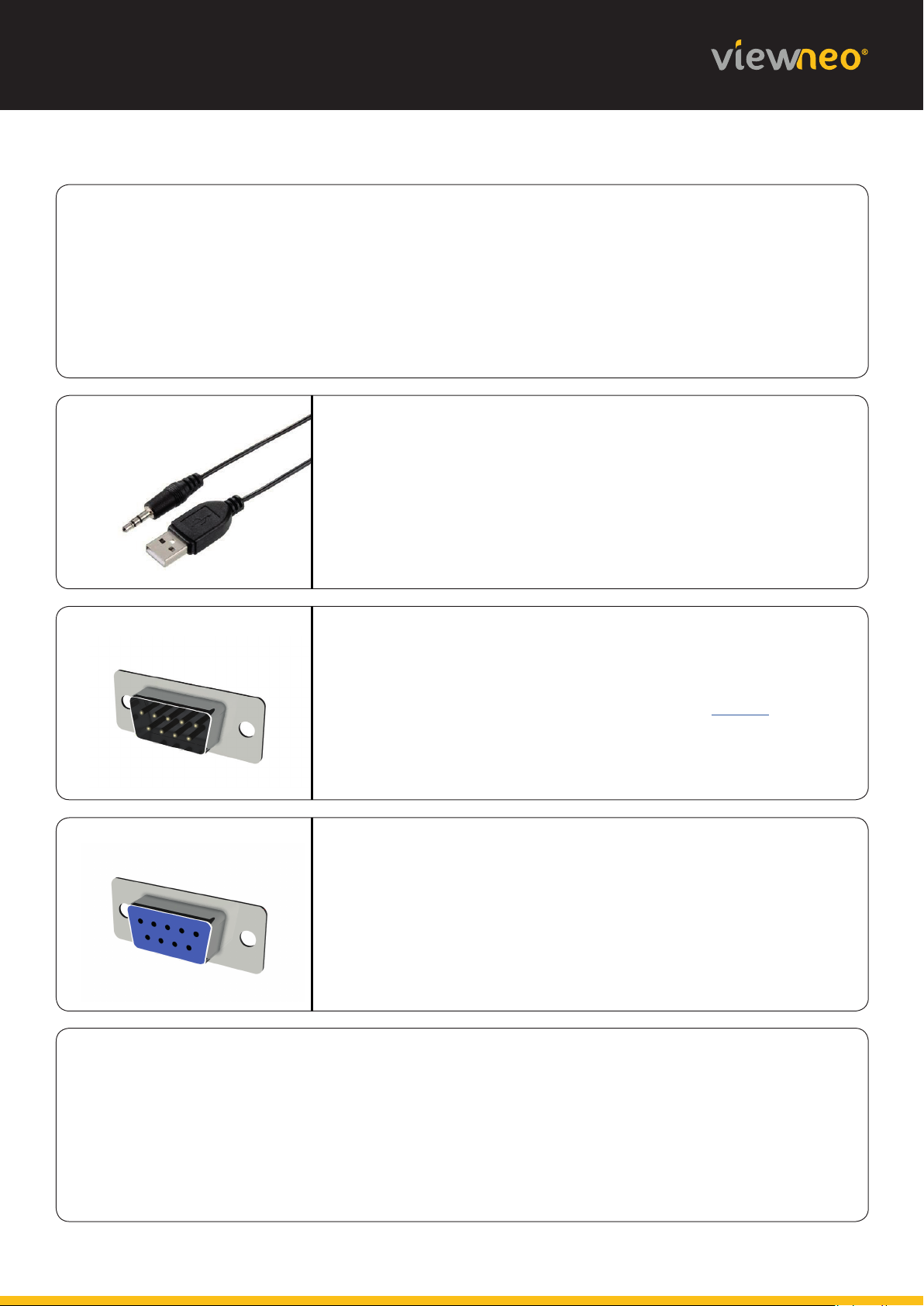
1
Check your RS232 input type
First you have to check which RS232 input type is used for your display. In the following
you can see three diff erent types of RS232.
3,5mm pawl
In this case we recommend a cable with 3.5mm pawl to
USB.
RS232 male
2
If your display has this kind of RS232 input, we recommend
a combined package similar to the one from Digitus. It
includes a RS232 cable(female) and an adapter from RS232(male) to USB.
RS232 female
In this case we recommend a RS232(male) to USB cable.
Example: RS232 male
By now the viewneo 4K SignageBox should be separated from power and it should not
be registered in the CMS. At fi rst connect the RS232 to USB adapter to the viewneo 4K
SignageBox.
