Vieta VU100 UNO User Manual

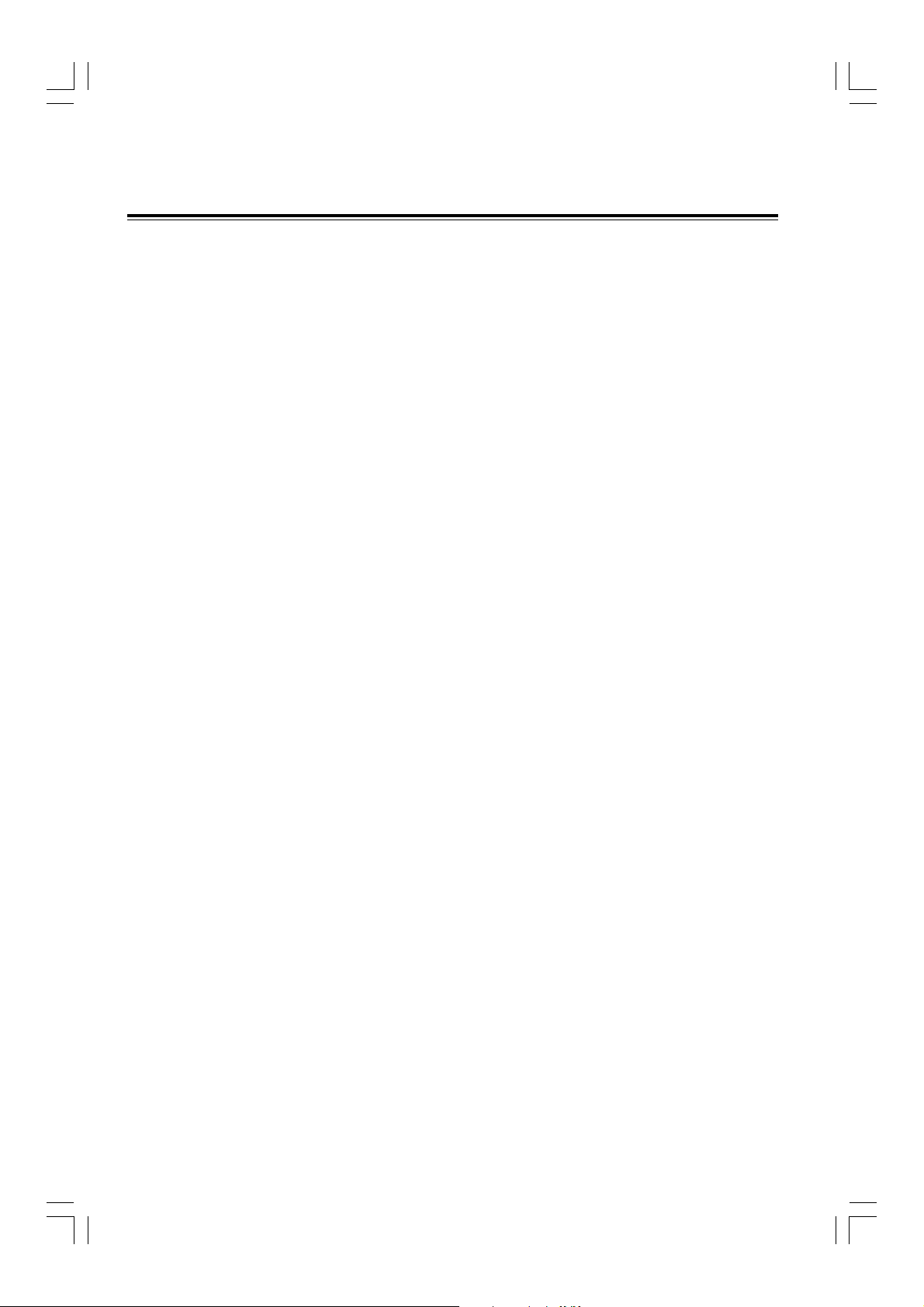
Table of Contents
Before Connection ......................................................................................................................2
For your safety ..............................................................................................................................2
Precautions ...................................................................................................................................2
Connection ................................................................................................................................. 4
Connecting the TV ........................................................................................................................ 4
Connecting the Antenna...............................................................................................................5
Connecting Assistance Equipment ..............................................................................................5
Connecting Coaxial ...................................................................................................................... 5
Connecting the AC Power Cord...................................................................................................6
Installation of Batteries in the Remote Control ..........................................................................6
Control Section........................................................................................................................... 7
DVD Player ...................................................................................................................................7
Front view......................................................................................................................................7
Top view ........................................................................................................................................7
Back view ......................................................................................................................................7
Remote Control.............................................................................................................................8
Normal playing ........................................................................................................................... 9
Use the Discs ................................................................................................................................9
Playing Picture CD disc ............................................................................................................. 13
Use the USB .............................................................................................................................. 14
Playing an i-Pod Portable Player ............................................................................................. 15
Learn Codes of Another Remote Control.................................................................................. 15
Listening to Radio Broadcasts ................................................................................................. 16
RDS (Radio Data System) Reception....................................................................................... 17
Clock/Timer Functions ............................................................................................................. 17
Setting the Clock........................................................................................................................ 17
Setting the Daily Timer .............................................................................................................. 18
Setting the Sleep Timer ............................................................................................................. 19
DVD Menu Options .................................................................................................................. 20
Menu function setup .................................................................................................................. 20
General Setup Page .................................................................................................................. 20
Audio Setup Page ...................................................................................................................... 21
Video Setup Page ...................................................................................................................... 21
Preference Page ........................................................................................................................ 23
Password Setup Page ............................................................................................................... 24
Protect the Disc ....................................................................................................................... 25
Troubleshooting ........................................................................................................................ 25
Specification ............................................................................................................................ 26
1

Before ConnectionBefore Connection
Before Connection
Before ConnectionBefore Connection
Thank you for purchasing this DVD 2.1 channel component system, in order to fully utilize this
system, please read this instruction book carefully before use it.
For your safetyFor your safety
For your safety
For your safetyFor your safety
CAUTION
RISK OF ELECTRIC SHOCK
DO NOT OPEN
CAUTION:
TO REDUCE THE RISK OF ELECTRIC SHOCK, DO
NOT REMOVE COVER. NO USER SERVICEABLE
PARTS INSIDE, REFER SERVICING TO QUALIFIED
SERVICE PERSONNEL.
Caution:Caution:
Caution:
Caution:Caution:
This symbol indicates that dangerous voltage constituting a risk of electric shock is present within this unit.
This symbol indicates that there are
important operating and maintenance
instructions in the literature accompanying this unit.
To prevent fire or shock hazard, do not expose this equipment to rain or moisture.
Power RequirementPower Requirement
Power Requirement
Power RequirementPower Requirement
Because the power requirement of electrical products is different in various places, before you
use this product, make sure that the power requirement of the product matches your household
power.
Laser ProductLaser Product
Laser Product
Laser ProductLaser Product
This product is equipped with low power laser equipment inside. For your safety, don’t take
apart any covers or try to take apart the product inside. Please contact an authorized service
person for repairing.
Caution:Caution:
Caution:
Caution:Caution:
This product is equipped with low power
laser equipment inside, for your safety, do
not open the laser radiation protective
equipment. Don’t look at the laser radiation
when the equipment is operating.
PrecautionsPrecautions
Precautions
PrecautionsPrecautions
1. Before operating this system, check the voltage of this system to see if it is identical with
the voltage of your local power supply.
2. Unplug the system from the wall outlet if it is not used for a long time. To disconnect
the cord, pull it out by grasping the plug.
3. To avoid electric shock, do not open the cabinet.
4. There is no user serviceable parts inside. In case of system failure, unplug the power
cord and consult your dealer.
5. Do not place this unit on an unstable cart or sloping surface. Ensure good ventilation
surrounding the product. To prevent fire, do not cover the ventilation of the apparatus
with news papers, tablecloths, curtains, etc.
2
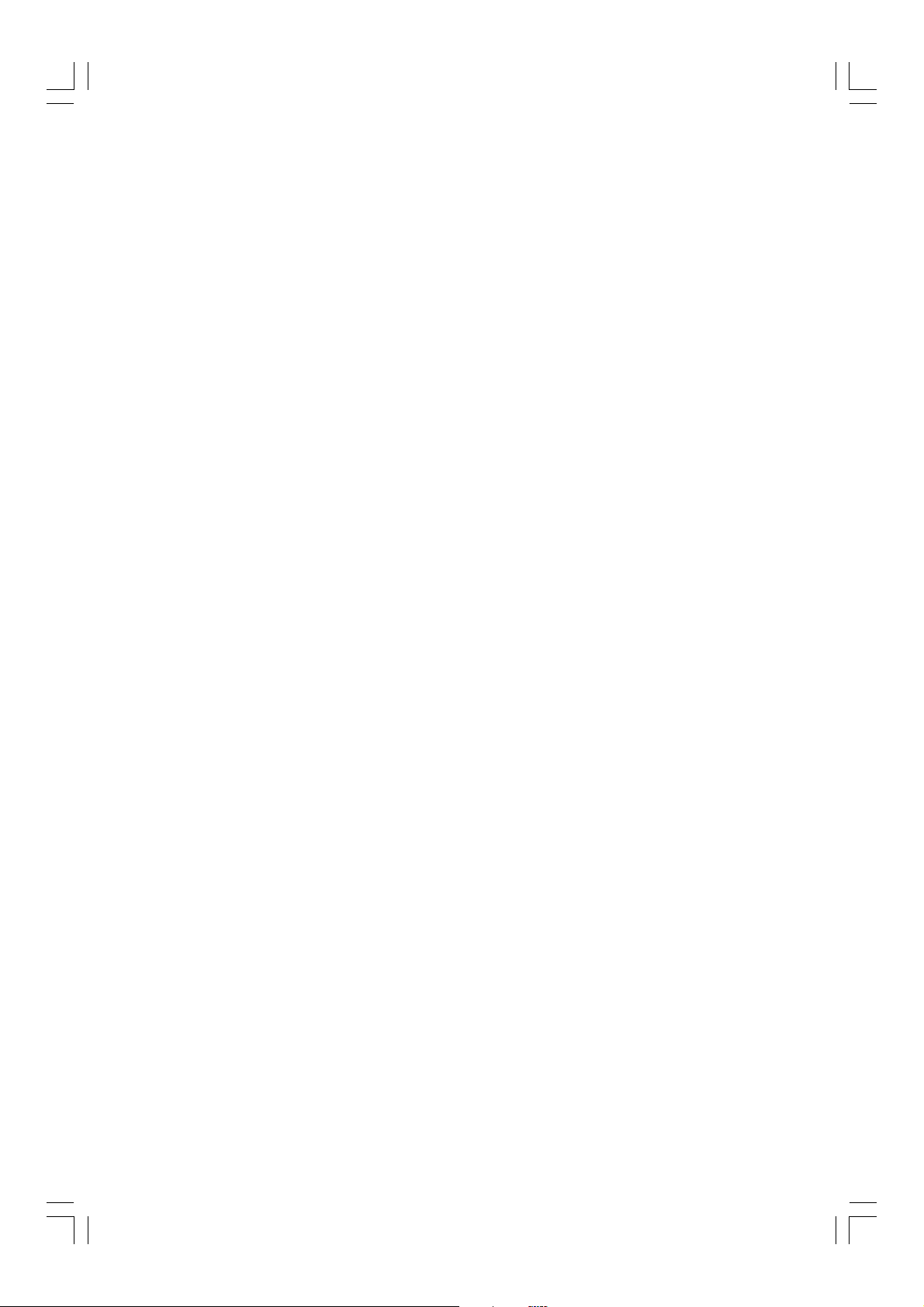
6. To prevent fire or shock hazard, do not place objects filled with liquids, such as vases, on
the apparatus. And don’t place lighted candles on the apparatus.
7. To prevent fire or shock hazard, do not expose this equipment to hot places, rain,
moisture or dust.
8. Do not use this product near water, for example near a bath tub, wash bowl, kitchen sink, or
laundry tub; in a wet basement; or near a swimming pool and the like.
9. Do not place this unit close to strong magnetic field.
10.Do not place this unit close to dampness, or the moisture will affect the life of the
laser head.
11. If the unit is brought directly from a cold to a warm location, or is placed in a very damp
room, moisture may condense on the lens inside the player. Should this occur, the unit will
not operate properly. Remove the disc and leave the unit turned on for about an hour until
the moisture evaporates.
12.Should any solid object or liquid fall into the unit, unplug the system and have it checked
by qualified personnel before operating it again.
13.Unplug this product from the wall outlet before cleaning. Do not use liquid cleaners or aerosol
cleaners. Use a damp cloth for cleaning.
14.Do not use attachments not recommended by the product manufacturer as they may cause
hazards.
15.Batteries shall not be exposed to excessive heat such as sunshine, fire or the like.
16.Where the mains plug or a appliance coupler is used as the disconnect device, the disconnect
device shall remain readily operable.
3

ConnectionConnection
Connection
ConnectionConnection
Caution:Caution:
Caution: Please turn off all the equipment power before connecting.
Caution:Caution:
Connecting the TVConnecting the TV
Connecting the TV
Connecting the TVConnecting the TV
Caution: To avoid affecting the picture output, do not connect video, component, S-Video, SCART
and HDMI at the same time.
1. This DVD player has AV OUT mode, you
can choose it to connect with the TV
terminal.
2. Use a HDMI cable to connect the HDMI jack
on the DVD Player to HDMI IN on a HDMI
compatible device (e.g.: TV, Projector,
Adaptor).
3. Use a S-Video cable to connect the DVD
Player to the S-Video input of a suitably
equipped television. Use this connection in
preference to a composite.
4. If your TV has component input terminal, then
you can use the signal connecting cable to
connect with the DVD player’s component
output terminal. By doing so, the picture will
be more clear.
Use a SCART cable to connect the unit to a
SCART compatible television.
4

Connecting the AntennaConnecting the Antenna
Connecting the Antenna
Connecting the AntennaConnecting the Antenna
-/0
1. Using the supplied wire Antenna.
2. Using the coaxial type connector .
A 75Ohm antenna with coaxial type connector should be connected to the FM 75 ohm coaxial
terminal.
3. If reception is poor, connect the outside antenna.
Note: Note:
Note: Before attaching a 75 ohm coaxial lead (the kind with a round wire going to an outside
Note: Note:
antenna), disconnect the supplied FM wire antenna.
Caution:Caution:
Caution: To avoid noise, keep antennas away from the system, the connecting cord and the AC
Caution:Caution:
cord.
Connecting Assistance EquipmentConnecting Assistance Equipment
Connecting Assistance Equipment
Connecting Assistance EquipmentConnecting Assistance Equipment
Connecting CoaxialConnecting Coaxial
Connecting Coaxial
Connecting CoaxialConnecting Coaxial
This DVD Player has one groups of AUX IN
terminal, you can use signal line to connect this
player’s AUX IN terminal and assistance
equipment’s audio output terminals respectively,
then you can hear the sound sources.
Caution:Caution:
Caution: When you are connecting AUX audio
Caution:Caution:
terminals, please press the function select button
FUNCTIONFUNCTION
FUNCTION
FUNCTIONFUNCTION
function.
Use coaxial fibre cable to connect the DVD
player's coaxial fibre output jack with other
amplifier's coaxial fibre input jack, for superior
digital sound effects.
on the DVD Player to select AUX
5
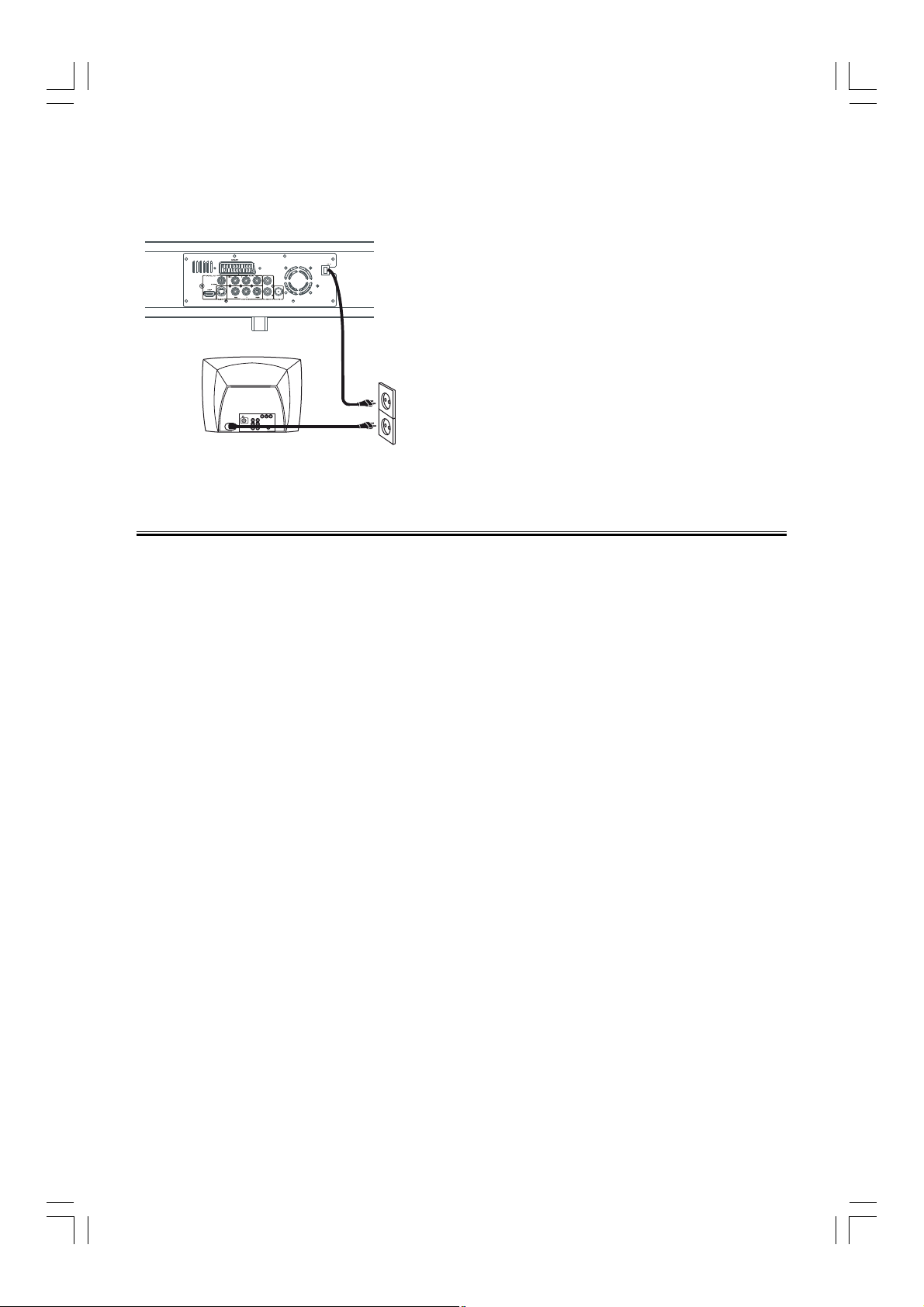
Connecting the AC Power CordConnecting the AC Power Cord
Connecting the AC Power Cord
Connecting the AC Power CordConnecting the AC Power Cord
Insert the AC power cord into a wall outlet, and your
system is at your command!
Caution: Caution:
Caution: Be sure to unplug the power cord from the
Caution: Caution:
outlet when going away or the system is not in use for
an extended period of time.
Installation of Batteries in the Remote ControlInstallation of Batteries in the Remote Control
Installation of Batteries in the Remote Control
Installation of Batteries in the Remote ControlInstallation of Batteries in the Remote Control
1. Remove the battery compartment cover.
2. Insert two batteries (size AAA) correctly, so that the + and - polarities match the polarity
diagrams in the battery compartment.
* About half a year of normal operation can be expected when using normal batteries.
* When the batteries are exhausted, the commander can no longer operate the system.
Replace both batteries at the same time with new ones.
* Do not use an old battery with a new one.
* Do not use different types of batteries together.
* When the unit is not used for a long period of time, remove the batteries to avoid damage
caused by battery leakage and corrosion.
6

CC
ontrol Sectionontrol Section
C
ontrol Section
CC
ontrol Sectionontrol Section
DVD PlayerDVD Player
DVD Player
DVD PlayerDVD Player
Front viewFront view
Front view
Front viewFront view
TT
op viewop view
T
op view
TT
op viewop view
Back viewBack view
Back view
Back viewBack view
..
1
. Standby Button
..
2. Function Select Button
3. Clock Button
4. USB Jack
5. IR Sensor
6. VFD Display Lens
)
HH
H
HH
C)
D)
)
BF)
7. Fast Forward Button (
Fast Backward Button (
GG
Next Button(
Previous Button(
Play/Pause Button (
8. Eject Button(
9. Stop Button(
10. i-Pod Socket
11. Volume Control Knob
12. Scart Output Terminal
13. AV Out Terminal
14. AC Power Cord
15. FM Antenna
16. AUX Input Terminal
17. Component Output Terminal
18. S-Video Output Terminal
19. HDMI Output Terminal
20. Coaxial Fibre Output Terminal
G
GG
K)
LL
L
LL
)
7

Remote ControlRemote Control
Remote Control
Remote ControlRemote Control
1. Standby Button
2. DVD Function Button
3. Tuner Function Button
4. Dim Button
OSD Button
RDS Button
5. Preset Equalizer Button
6. Subtitle Button
7. Title Button
8. Setup Button
9. Direction Button (S,T,
D,C)
Enter Button
Fast Backward Button (
Fast Forward Button (
D)
C)
10. Clock Button
11. Next Button (
Previous Button (
12. Play/Pause Button (
13. Stop Button (
G)
H)
BF)
L)
14. Number Button
15. Learning Buttons
16. Indicator for Remote Control Learning
17. Learn Control Button
18. Mute Button
19. USB Function Button
20. i-Pod Function Button
21. Mode Button
22. Program Button
23. Zoom Button
24. Audio Button
25. Menu Button
26. Sleep Button
Timer Button
27. Volume Up Button
Volume Down Button
28. Goto Button
8
