Vieta VTC2000BT User Manual
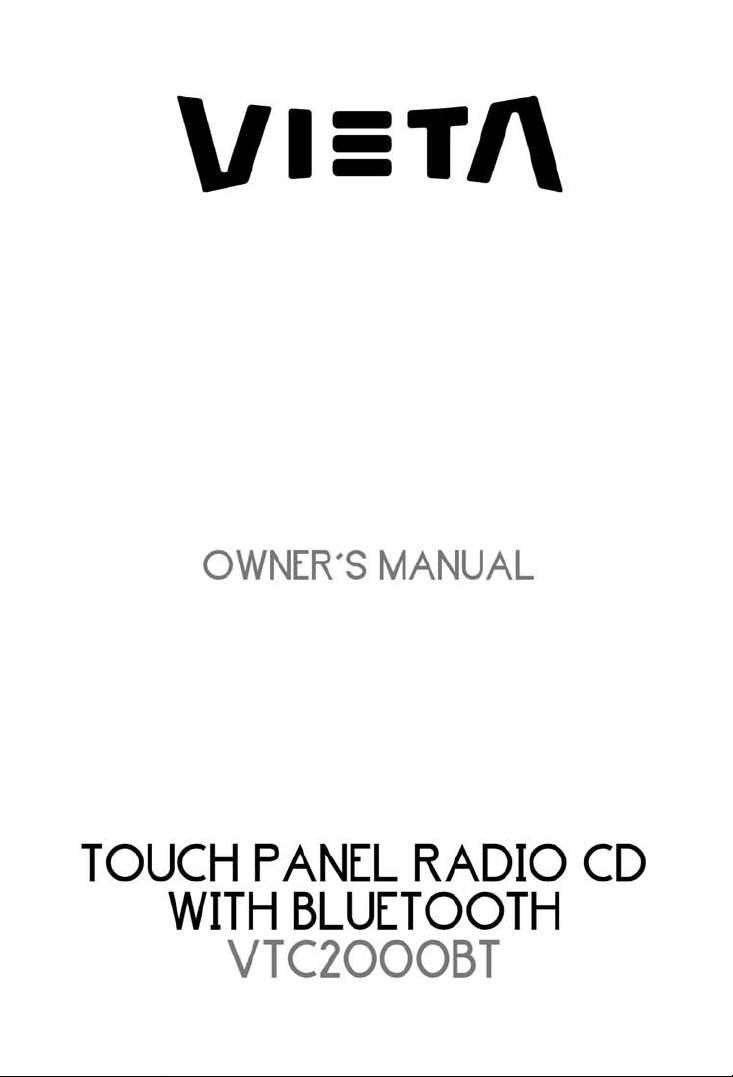
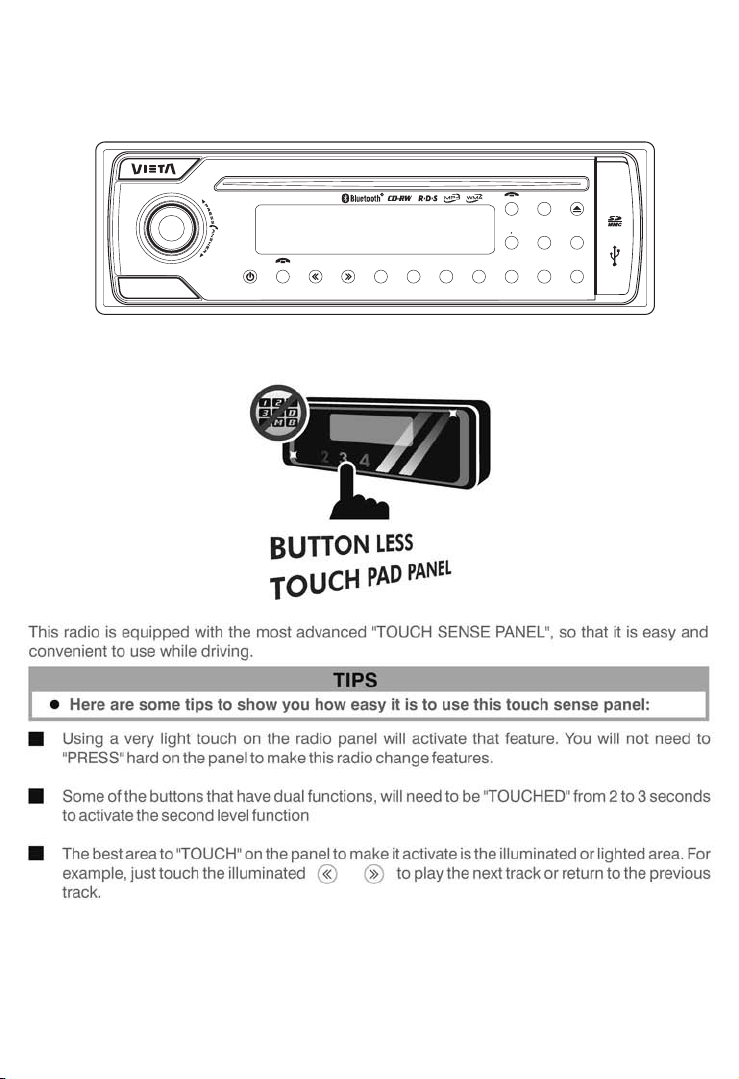
vt c2 000 BT
CLEAR
Band
PAU
INT RPT RDM D N
2
1
4 X 50W
AUX
MENU
INPUT
TA
DISP
IX-BASSTRANSFER
MODE
PTY
SUB-W
PS Id3
AF
AS
4
3
UPMUT E
6
5
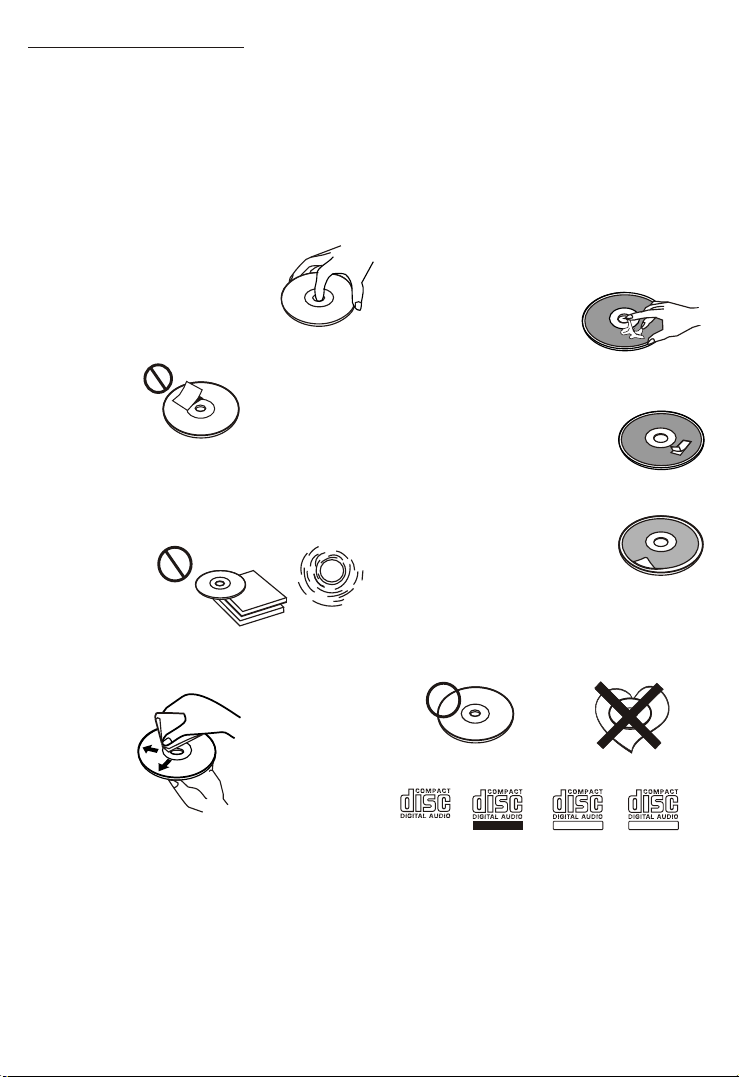
1. NOTE OF DISCS
MOISTURE CONDENSATION
On a rainy day or in a very damp area, moisture may condense on the lenses inside the unit.
Should this occur, the unit will not operate properly. In such a case, remove the disc and wait for
about an hour until the moisture has evaporated.
NOTES ON CDs
1.
A dirty or defective disc may cause sound
dropouts while playing. To enjoy optimum
sound, handle the disc as follows.
Handle the disc by its edge. To keep the disc
clean, do not touch the surface (P.1).
P. 1
Do not stick paper or tape on the disc (P.2).
2.
P. 2
Do not expose the discs to direct sunlight or
3.
heat sources such as hot air-ducts, or leave
them in a car parked in direct sunlight where
there can be a considera bl e ri se in
temperature inside the car (P.3).
4.
Before playing, clean the discs with an
optional cleaning cloth. Wipe each disc from
the centre out (P.4).
P. 3
NOTES ON DISCS
If you use the discs explained below, the
sticky residue can cause the CD to stop
spinning and may cause malfunction or ruin
your discs.
Do not use second-hand or rental CDs that
have a sticky residue on the surface (for
example, from peeled-off stickers or from
ink, or glue leaking from under the stickers).
There are paste residue.
Ink is sticky (P.5).
P. 5
Do not use rental CDs with old labels that
are beginning to peel off.
Stickers that are beginning
to peel away, leaving a
sticky residue (P.6).
P. 6
Do not use your CDs with labels or stickers
attached.
Labels are attached (P.7).
Do Not Use Special Shape CDs
P. 7
Be sure to use round shape CDs only for
this unit and do not use any special shape
CDs. Use of special shape CDs may cause
the unit to malfunction.(P.8).
****
*******
*******
*******
*******
**************
*******
*******
*******
*******
*******
*******
*******
*******
P. 4
Do not use solvents such as benzine,
5.
thinner,commercially available cleaners, or
antistatic spray intended for analog discs.
CDE VERSION
BR - 1
Be sure to use CDs with disc mark
P. 8
RECORDABLE
REWRITABLE
TEXT
Only for this unit.
CD-Rs and CD-RWs which have not
undergone finalization processing cannot
be played. (For more information on
finalization processing, refer to the manual
for your CD-R/CD-RW writing software or
CD-R/CD-RW recorder.) Additionally,
depending on the recording status, it may
prove impossible to play certain CDs
record on CD-R or CD-RW.
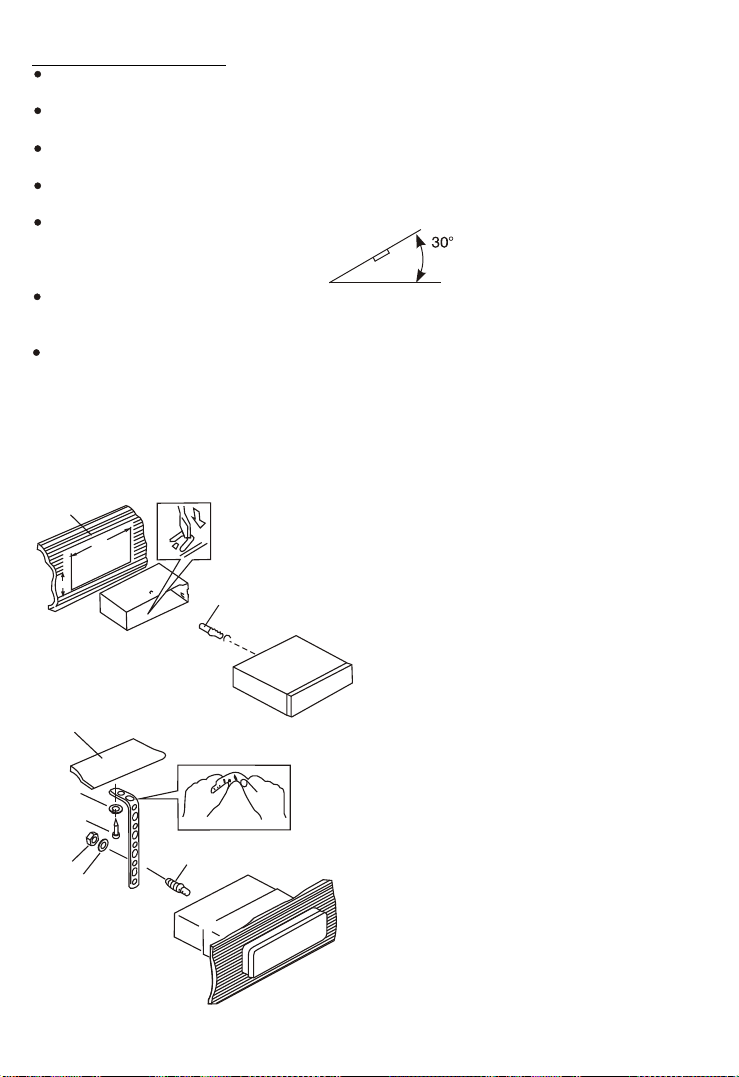
2. INSTALLATION
Before finally installing the unit, connect the wiring temporarily and make sure it is all connected
up properly and the unit and system work properly.
Use only the parts included with the unit to ensure proper installation. The use of unauthorized
parts can cause malfunctions.
Consult with your nearest dealer if installation requires the drilling of holes or other
modifications of the vehicle.
Install the unit where it does not get in the driver's way and cannot injure the passenger if there is
a sudden stop, like an emergency stop.
If installation angle exceeds 30ー from horizontal, the unit might not give its optimum
performance.
Avoid installing the unit where it would be subject to high temperature, such as from direct
sunlight, or from hot air, from heater, or where it would be subject to dust dirt or excessive
vibration.
Be sure to remove the front panel before installing the unit.
DIN FRONT/REAR-MOUNT
This unit can be property installed either from “Front” (conventional DIN Front-mount) or “Rear”(DIN
Rear-mount installation, utilizing threaded screw holes at the sides of the unit chassis). For details,
refer to the following illustrated installation methods A and B.
DIN FRONT-MOUNT (Method A)
Installation the unit
1
182
53
2
3
1. Dashboard
2. Holder
After inserting the half sleeve into the
dashboard, select the appropriate tab
according to the thickness of the
dashboard material and bend them
inwards to secure the holder in place.
3. Screw
1
7
4
2
3
6
5
1. Dashboard
2. Nut (5mm)
3. Spring washer
4. Screw (4x12mm)
5. Screw
6. Support Strap
Be sure to use the support strap to secure
the back of the unit in place. The strap can
be bent by hand to the desired angle.
7. Plain washer
BR - 2
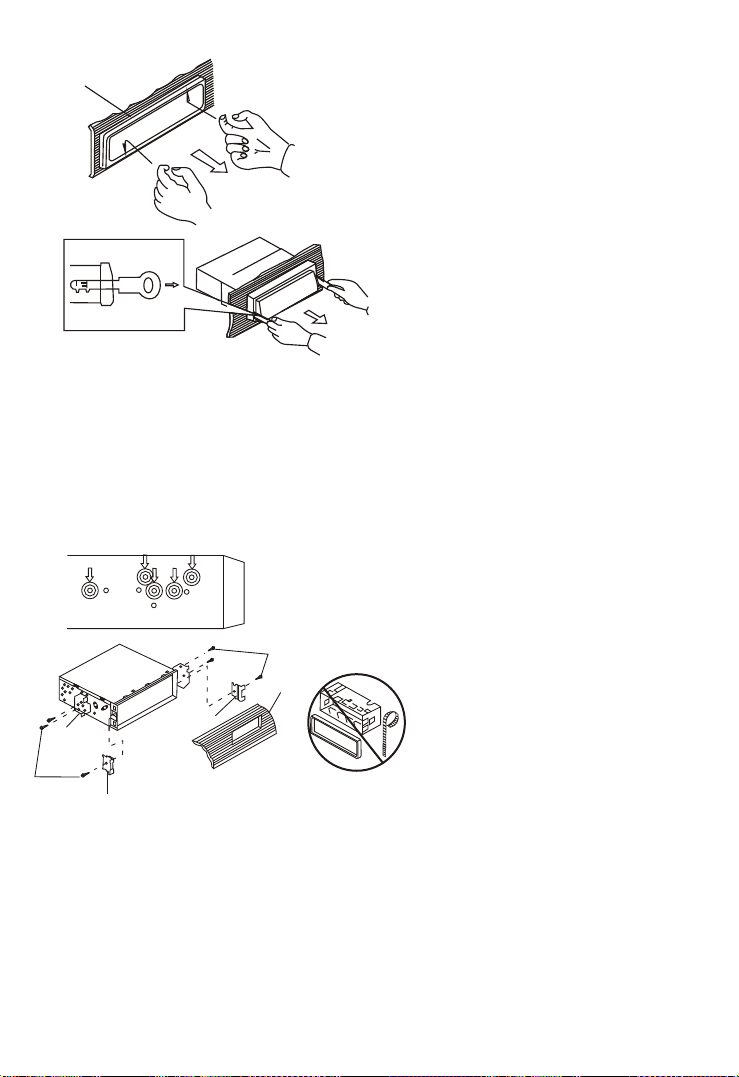
Removing the unit
a
a. Frame
b. Insert fingers into the groove in the
front of frame and pull out to remove
the frame. (When re-attaching the
b
c
Trim Plate Installation:
Push the trim plate against the chassis until it is fitted.
You must do this before you install the front panel, otherwise it can't be attached.
DIN REAR-MOUNT (METHOD B)
Installation using the screw holes on the sides of the unit.
Fastening the unit to the factory radio mounting bracket.
2
4
5
3
2
5
frame, point the side with a groove
down wards and attach it.)
c. Insert the levers supplied with the
unit into the grooves at both sides of
the unit as shown in figure until they
click. Pulling the levers makes it
possible to remove the unit from the
dashboard.
1. Select a position where the screw
holes of the bracket and the screw
holes of the main unit become
aligned (are fitted) and tighten the
screws at 2 places on each side.
2. Screw
3. Factory radio mounting bracket.
4. Dashboard or Console
5. Hook (Remove this part)
Note: the mounting box, outer trim ring,
and half-sleeve are not used for method
B installation.
BR - 3
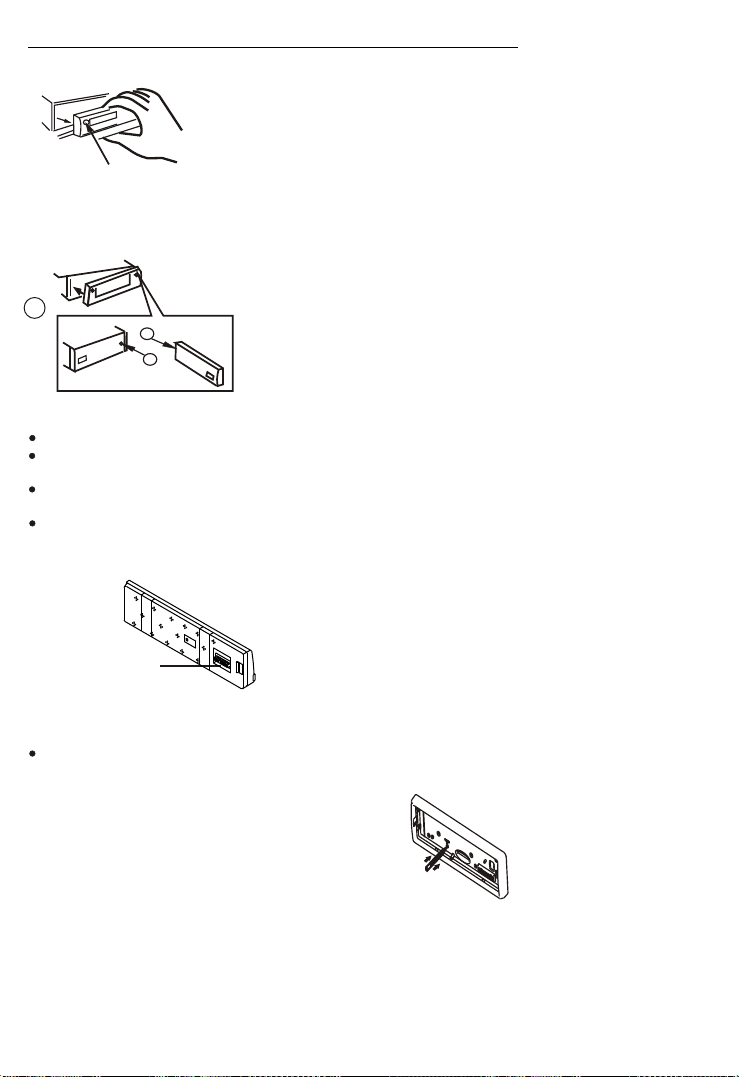
3. DETACHABLE CONTROL PANEL (D.C.P.)
Removing The Detachable Control Panel (D.C.P.).
1. Turn the power off
2. Press the D.C.P. release button
PANEL RELEASE
BUTTON
Attaching the DCP
3. Remove the D.C.P.
2
A
B
1. Attach the panel at the right side first, with
point B on the main unit touching point A on the
D.C.P. (As shown on the diagram).
2. Then press the left side of D.C.P. onto the main
unit until a “click” sound is heard.
CAUTION
DO NOT insert the D.C.P from the left side. Doing so may damage it.
The D.C.P can easily be damaged by shocks. After removing it, place it in a protective case and be careful not
to drop it or subject it to strong shocks.
When the release button is pressed and the D.C.P is unlocked, the car's vibrations may cause it to fall. To
prevent damage to the D.C.P, always store it in a protective case after detaching it.
The rear connector that connects the main unit and the D.C.P is an extremely important part. Be careful not to
damage it by pressing on it with fingernails, pens, screwdrivers, etc.
Note:
If the D.C.P is dirty, wipe off the dirt with soft,
dry cloth only. And use a cotton swab soaked
in isopropyl alcohol to clean the socket on the
Socket
back of the D.C.P.
RESETTING THE UNIT:
After releasing the front panel, use a pencil or any non-metalic object to press & hold the
reset button for five seconds to reset the unit.
BR - 4
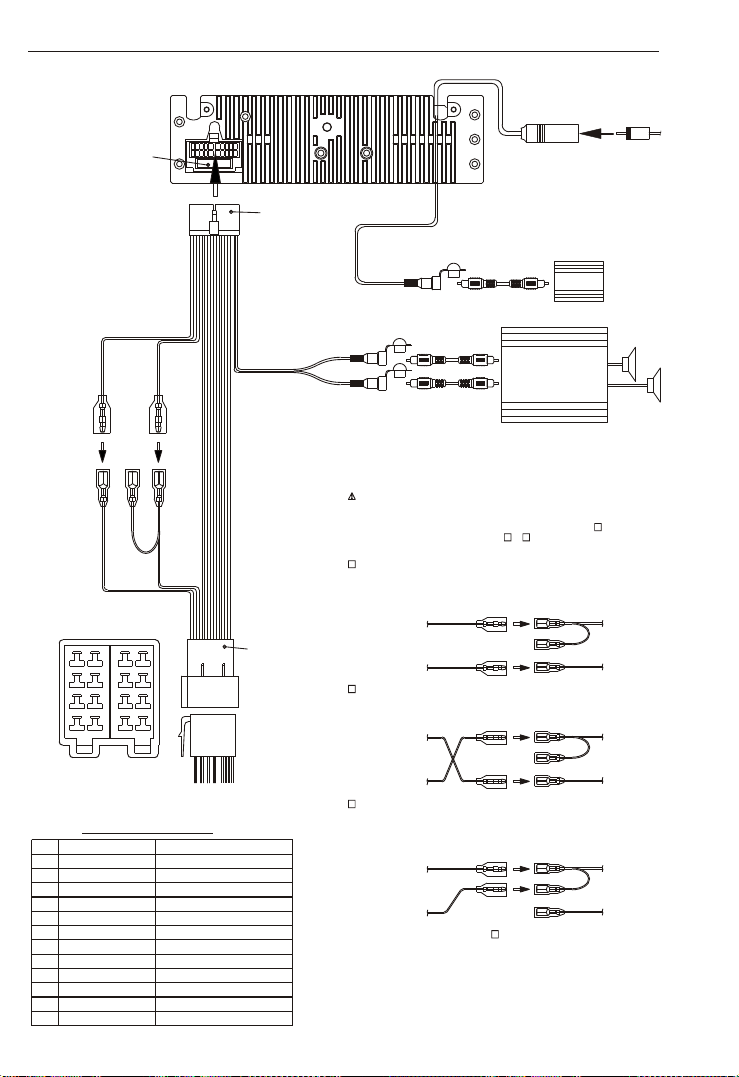
4. WIRING DIAGRAM (20 PIN + ISO + SMALL CONNECTOR)
CONNECTOR B
88
77 88
66
55
44
33
22
11
Figure 1
ISO CONNECTOR 4PIN+8PIN
FEMALE WITH MALE TERMINAL
ISO CONNECTOR WIRING CHART
WIRE COLOR
PIN
YELLOW
A4
A5
BLUE
RED
A7
BLACK
A8
VIOLET
B1
VIOLET/BLACK
B2
GREY
B3
GREY/BLACK
B4
WHITE
B5
WHITE/BLACK
B6
GREEN
B7
GREEN/BLACK
B8
FUSE
(YELLOW)
BATTERY WIRE
YELLOW
CONNECTOR A
77
6655
4433
2211
FUNCTION/LABEL
BATTERY(+)
POWER ANTENNA
IGNITION(ACC)
GROUND
RIGHT REAR SPEAKER (+)
RIGHT REAR SPEAKER (-)
RIGHT FRONT SPEAKER (+)
RIGHT FRONT SPEAKER (-)
LEFT FRONT SPEAKER (+)
LEFT FRONT SPEAKER (-)
LEFT REAR SPEAKER (+)
LEFT REAR SPEAKER (-)
(RED)
IGNITION WIRE
RED
20-PIN
AUDIO/POWER
HARNESS
(See Figure 1)
GREY
REAR LINE OUT
ISO
CONNECTOR
(See Figure 1)
SUB
WOOFER
ANTENNA
EXTENDER
CABLE
1
Vehicle
1 PIN (RED)
3 PIN(YELLOW)
Vehicle
1 PIN (RED)
3 PIN(YELLOW)
Vehicle
1 PIN (RED)
3 PIN(YELLOW)
ANTENNA
JACK
BLUE
WHITE
SUB WOOFER
WHITE
L-CH
RED
R-CH
WARNING Connecting the ISO Connector
The pin arrangement for the ISO connectors depends on the type of vehicle you
drive.Make sure to make the proper connections to prevent damage to the unit.
The default connection for the wiring harness is described in below. If the ISO
connector pins are set as described in or .make the connection as illustrated.
1
(Default setting) The 1 pin (red) of the vehicle's ISO connector is linked with
the ignition,and the 3 pin (yellow) is connected to the constant power supply.
RCA-TO-RCA CABLES
RCA-TO-RCA CABLES
(not supplied)
(not supplied)
2
AMP
3
Unit
Ignition wire
(RED)
Battery wire
(YELLOW)
2
The 1 pin (red) of the vehicle's ISO connector is connected to the constant power
supply, and the 3 pin (yellow) is linked to the ignition.
Unit
Ignition wire
(RED)
Battery wire
(YELLOW)
3
The 3 pin (yellow) of the vehicle's ISO connector is not connected to anything,
while the 1 pin (red) is connected to the constant power supply (or both the 1(red)
and 3(yellow)pins are connected to the constant power supply).
Unit
Ignition wire
(RED)
Battery wire
(YELLOW)
When the connection is made as in above,the unit's power will not be linked to the
ignition key. For that reason,always make sure to turn off the unit's power when the
ignition is turned off.
To link the unit's power to the ignition,connect the ignition cable (ACC...red) to a
power source that can be turned on and off with the ignition key.
3
BR - 5
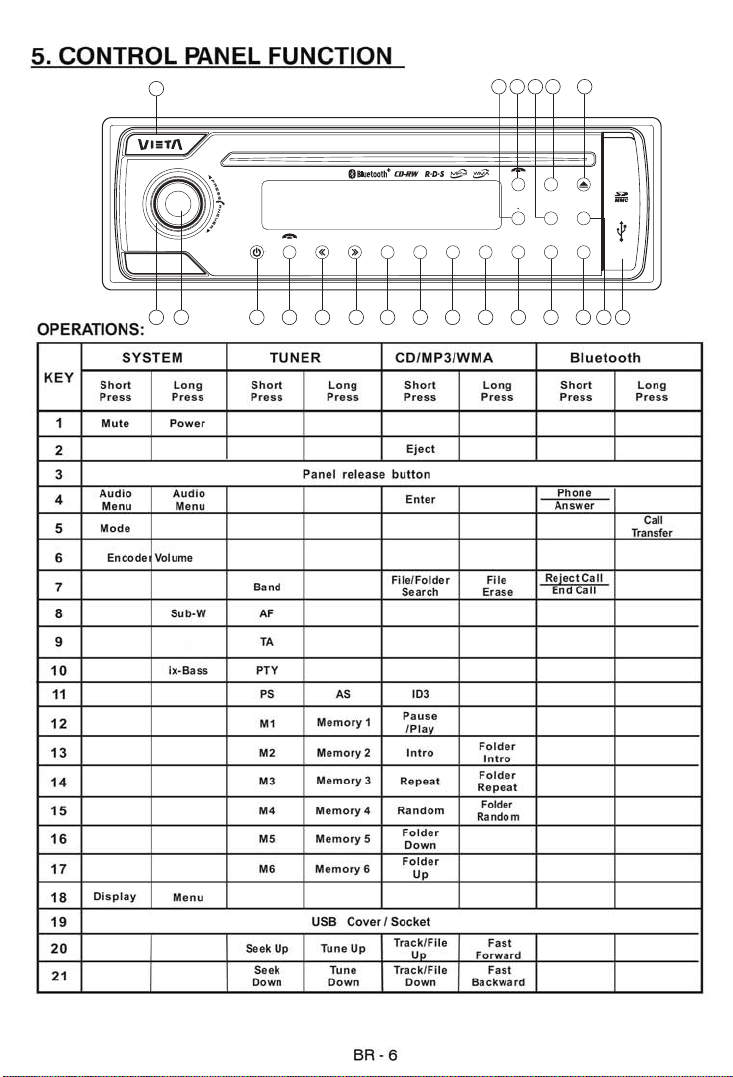
3
vt c2 000 BT
CLEAR
Band
PAU
INT RPT RDM D N
2
1
5
8 1 0
11
2
4 X 50W
AUX
MENU
INPUT
TA
DISP
IX-BASSTRANSFER
MODE
PTY
SUB-W
PS Id3
AF
AS
4
3
UPMUT E
6
5
6
4
7
1
20
21
13
12
15 16
14
18 199
17
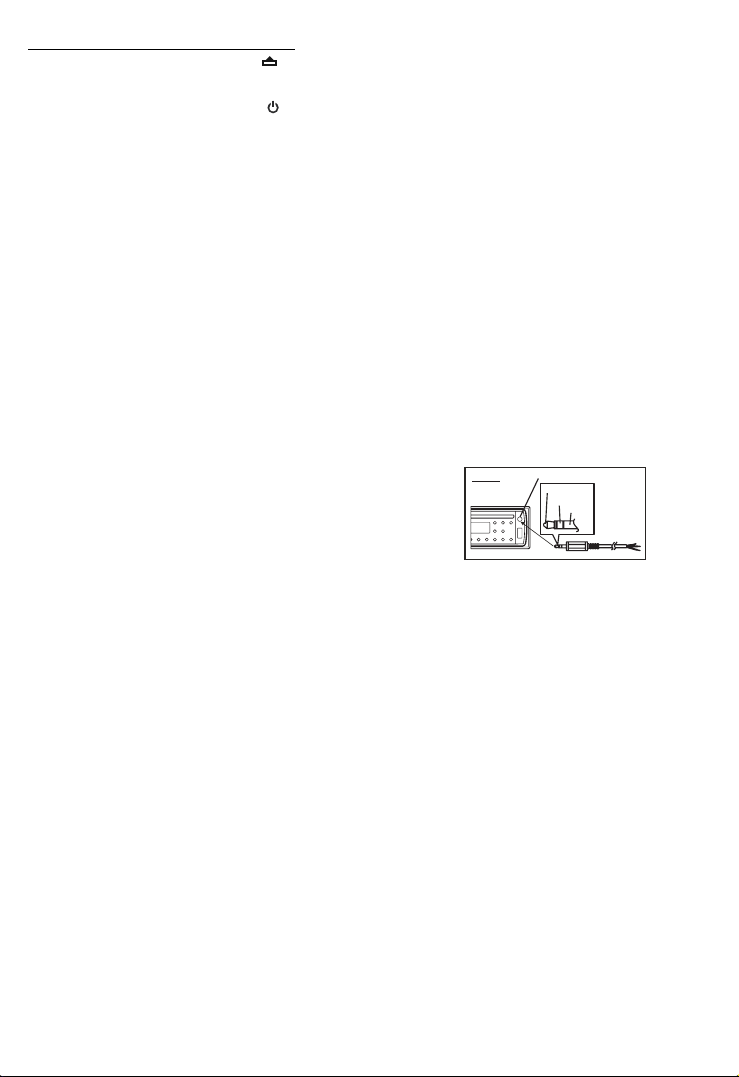
6. BASIC OPERATIONS
3) PANEL RELEASE BUTTON ( )
Press this button to remove the control panel.
POWER ON/OFF BUTTON ( )
1)
Press POWER button or any other button on the front of the radio to turn the unit on. Press
POWER button again to turn the unit off.
1) MUTE BUTTON (MUTE)
Press the mute button momentarily to mute the audio volume, and "Mute" will flash in the
display. Press the mute button again to restore volume to the previous setting.
8) SUB-WOOFER (SUB-W)
Long press the SUB-W button to activate the Sub-woofer function On, and “Sub-woofer”
will appear on the LCD display for 3 seconds. press the SUB-W button again to turn off the
Sub-woofer function.
10) iX-BASS BUT TON (iX-Bass )
Long press the iX-Bass button to turn on the IX-Bass function, and “iX-Bass” will appear in
the LCD display for 3 seconds. Press the iX-Bass button again to turn off the IX-Bass
function
5) MODE BUTTON (MODE)
Press MODE button to select a different mode of operation as indicated on the display
panel. Available modes include Tuner, USB Host, SD/MMC and Aux Line In
18)
AUX INPUT
Connect the external signal to AUX in jack located at
AUX IN
the front of the panel , then press Mode button to
select Aux mode. Press Mode Button again to cancel
Aux Mode and return to previous mode.
6) ENCODER VOLUME BUTTON
To increase the volume, rotate the volume control clockwise.To decrease the volume, rotate
the volume control counter clockwise.When volume is adjusted, the volume level will be
shown on the display panel as a number ranging from 0 (lowest) to 46 (highest).
FRONT CABINET
EFT TRACK
L
R
IGHT TRACK
ROUND
G
UX IN
A
BR -7
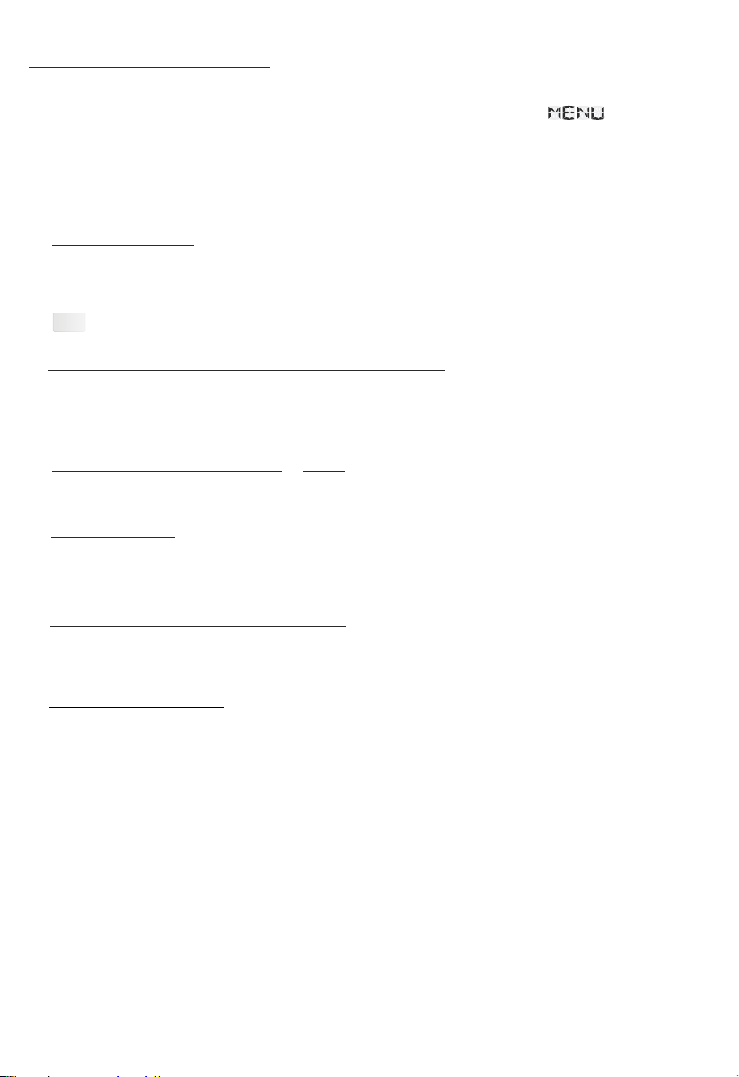
7.MENU OPERATION
18) MENU FUNCTION LIST (MENU)
Press DISPLAY/ MENU for more than 3 seconds to access the menu. Will appear
in the display momentarily. Navigate the menu by pressing DISPLAY/ MENU momentarily to
move forward to the next option. The menu can also be navigated by using the Tuning Up
or Tuning Down Button to move to the next or previous option. Once the desired option
appears in the display, adjust that option by rotating the volume control
The following options are adjusted through this menu
Pairing ( PAIR HF )
This feature is used to pairing the unit's Blue tooth system to your mobile phone or other
Blue tooth device. Under the MENU “Pairing” mode then press Audio button to start
activating the Pairing.
Tips
Pls refer to BLUE TOOTH HAND FREE Operation regarding the details operation of
“PAIRING”.
Re-connection/Dis-connection (RE-CON / DIS-CON )
This feature is allows to Re-connect or Dis-connect to the paired mobile phone or Blue tooth
device by manually. Under the Menu- “RE-CON”mode, Rotate the encoder to navigate thru
“RE-CON” (re-connection) and “DIS-CON”(Dis-connection). After selected the mode for
connection then press Audio button to start activating the connection mode.
Incoming call ringing volume ( VOL)
The unit can preset the Ringing volume level for any incoming call. The default RINGING
VOLUME LEVEL VALUE is “20”. Rotate the encoder knob to adjust from Min 00 to Max 38.
Time Set ( CLK )
The time on the clock will be set to 12:00 as the default. Program the current time by
rotating the volume control clockwise to adjust the minutes
to adjust the hours.
AREA (TUNER FREQUENCY SPACING)
This option allows the selection of the frequency spacing appropriate for your area. "
EUROPE.
Europe or Oirt options.
Local / Distance Select
This feature is used to designate the strength of the signals at which the radio will stop
during automatic tuning. "Distance" is the default, allowing the radio to stop at a broader
range of signals. To set the unit to select only strong local stations during automatic tuning,
rotate the volume control until "Local" appears in the
" is the default setting. Rotate the volume control
BT
feature.
and counterclockwise
to select the U.S.A. Latin America,
display.
within 5 seconds.
AREA
BR - 8
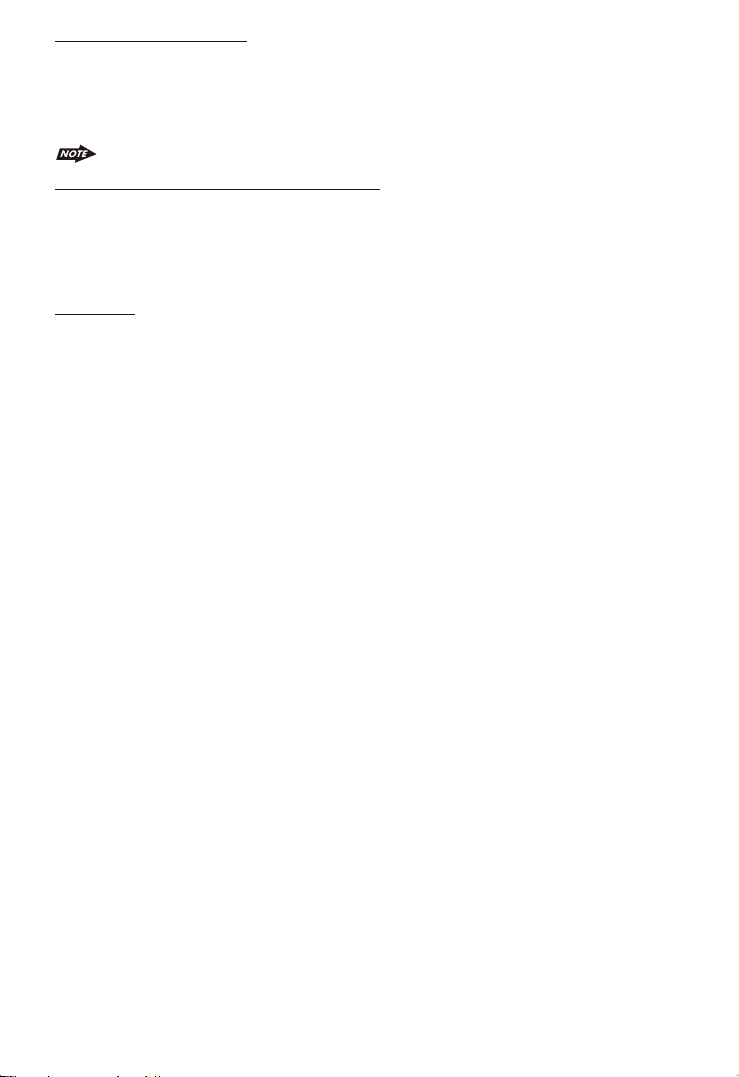
Regional On/Off (Region)
REGIONAL “OFF” will be displayed by default. The user now has 5 seconds to adjust by
using volume up/down button from “off” to “On” . If “on” is selected when the AF search or
PI seek, it will implement to station which have all the PI codes which are the same as
current station.. If “off” is selected, when AF search or PI seek the regional code in the
format PI code will be ignored. A regional station is possible to be received.
The Regional function On/Off Setting is valid when the “AF” function is “on”
Programmable Turn-on Volume (VOL PGM)
This option allows selection of the volume level the radio will automatically assume when
first turned on. "VOL PGM 12 " is the default setting, which will turn the radio on at the
volume level selected when the unit was last turned off.
To program a specific volume level for the radio to turn on at, rotate the volume control to
select "VOLUME LEVEL”. Within 5 seconds.
Beep Tone
The beep tone feature allows the selection of an audible beep tone to be heard each time a
button is pressed on the face of the radio. "BEEP TONE On" is the default display. Rotate
the volume control to select the "BEEP TONE Off" option.
BR - 9
