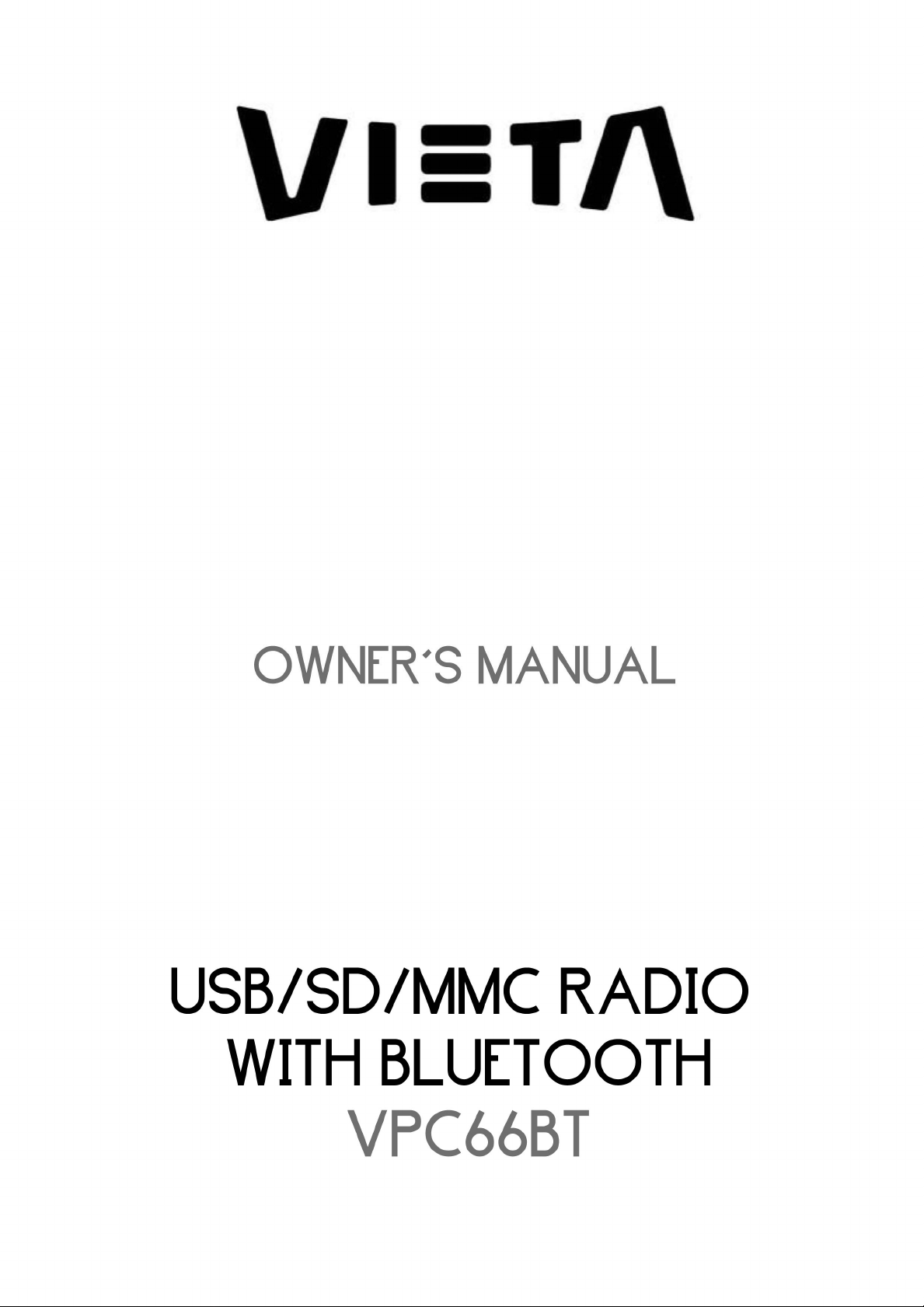

CONTENTS
Installation...........................................3
DIN Front-Mount (Method A)................. 3
Installing the unit ...............................3
Previewing all tracks..........................8
Repeating the same track .................8
Playing all tracks in random...............8
Removing the unit .............................3
DIN Rear-Mount (Method B) .................3
Using the detachable control panel ..4
Wiring Connection..............................5
Operation.............................................6
Location of keys .................................6
Basic operation...................................6
Switching on/off the unit...................... 6
Faceplate release ...............................6
Sound adjustment ............................... 6
System setting ....................................6
Mute.................................................... 6
Loudness ............................................6
Display information .............................7
Equalization ........................................7
Reset function .....................................7
Mode selection.................................... 7
Auxiliary input...................................... 7
Radio operation ..................................7
Switching to radio mode ....................7
Selecting the frequency band............ 7
Selecting station................................ 7
Automatic memory storing&
program scanning .............................7
Mono/stereo ......................................7
Scan.................................................. 7
Station storing ...................................7
RDS operation................................... 7
USB operation ......................................8
Selecting tracks in single step ........... 8
Selecting directory up/down ..............8
Pausing playing................................. 8
Selecting tracks by AS/PS/Navi-SCH
button ................................................8
Display information............................8
SD/MMC operation..............................9
Bluetooth operation............................9
Preparing for operation......................9
Pairing ...............................................9
Connect............................................. 9
T-menu ..............................................9
Answering/Rejecting an
incoming call......................................10
Making an outgoing call..................... 11
Holding a call.....................................11
Transfer the call between mobile phone
and the unit........................................11
Bluetooth audio (A2DP function) ....... 11
Specification........................................12
Trouble shooting.................................13
2
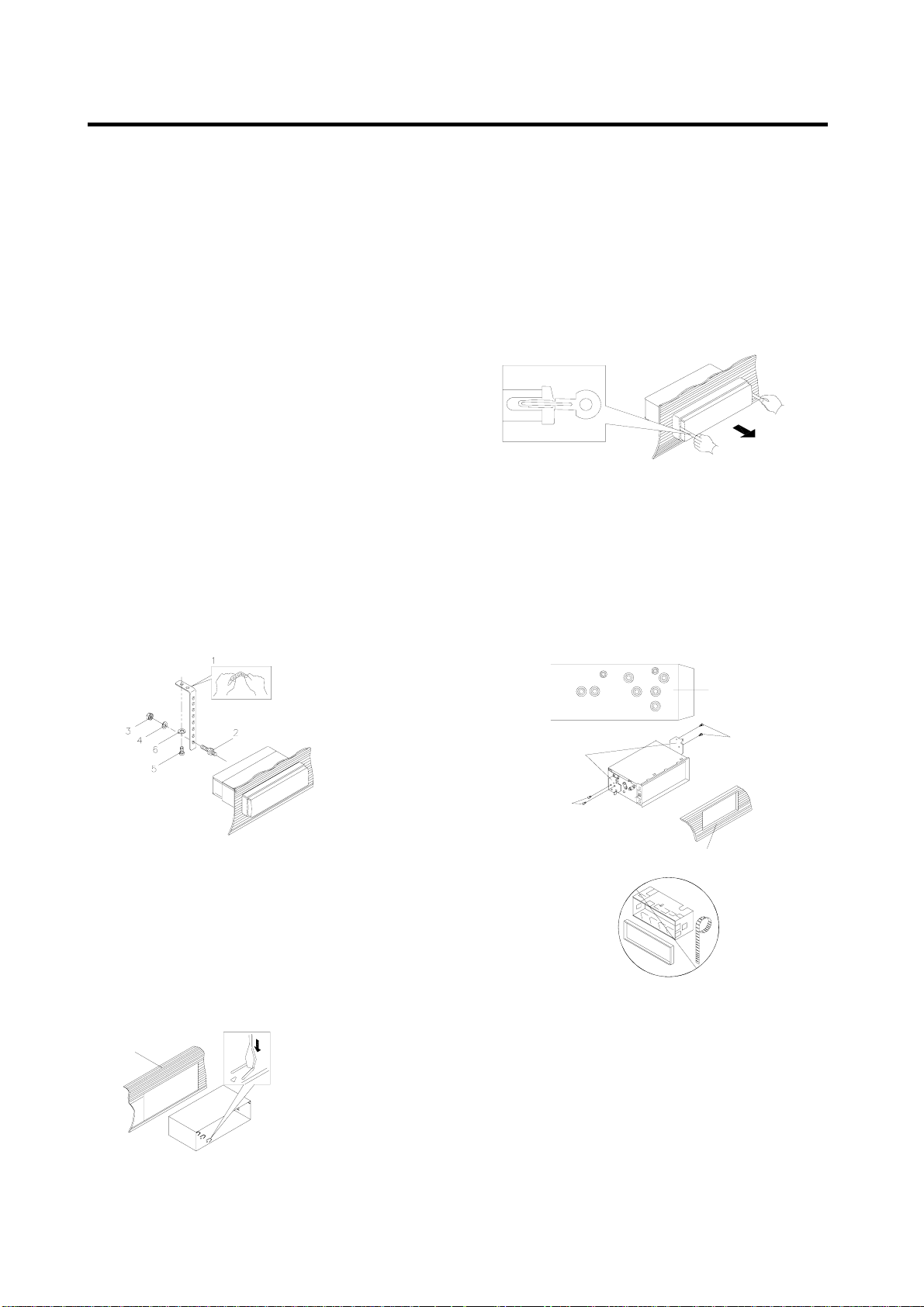
INSTALLATION
Notes:
y Choose the mounting location where the unit
will not interfere with the normal driving
function of the driver.
y Before installing the unit, connect the wiring
temporarily and make sure it is all connected
up properly and the unit and the system work
properly.
y Use only the parts included with the unit to
ensure proper installation. The use of
unauthorized parts can cause malfunctions.
y Consult with your nearest dealer if
installation requires the drilling of holes or
other modifications of the vehicle.
y Install the unit where it does not get in the
driver’s way and cannot injure the passenger
if there is a sudden stop, like an emergency
stop.
y Avoid installing the unit where it would be
subject to high temperature, such as from
direct sunlight, hot air, from the heater, or
where it would be subject to dust, dirt or
excessive vibration.
DIN FRONT-MOUNT (Method A)
Installing the unit
(1) Metal Strap
Be sure to use the strap to secure the back of
the unit of the place. The strap can be bent by
hand to the desired angle.
(2) Mounting Bolt
(3) Hex Nut
(4) Spring Washer
(5) Tapping Screw
(6) Plain Washer
a
(a) Dashboard
(b) Holder
b
After inserting the holder into the dashboard,
select the appropriate tab according to the
thickness of the dashboard material and bend
them inwards to secure the holder in place.
Removing the unit
Insert both of the supplied keys into the slots at
the middle left and right sides of the unit, then pull
the unit out of the dashboard.
DIN REAR-MOUNT (Method B)
If your vehicle is a Nissan, Toyota, follow these
mounting instructions.
Use the screw holes marked T (Toyota), N
(Nissan) located on both sides of the unit to
fasten the unit to the factory radio mounting
brackets supplied with your vehicle.
Side View showing
Screw Holes marked
T, N or S
Screw
Factory Radio
Mounting Bracket
Screw
Dashboard or Console
To fasten the unit to the factory radio mounting
brackets.
Align the screw holes on the bracket with the
screw holes on the unit, and then tighten the
screws (5x5mm) on each side.
Note: the outer trim ring, sleeve and the metal
strap are not used for method B installation.
3
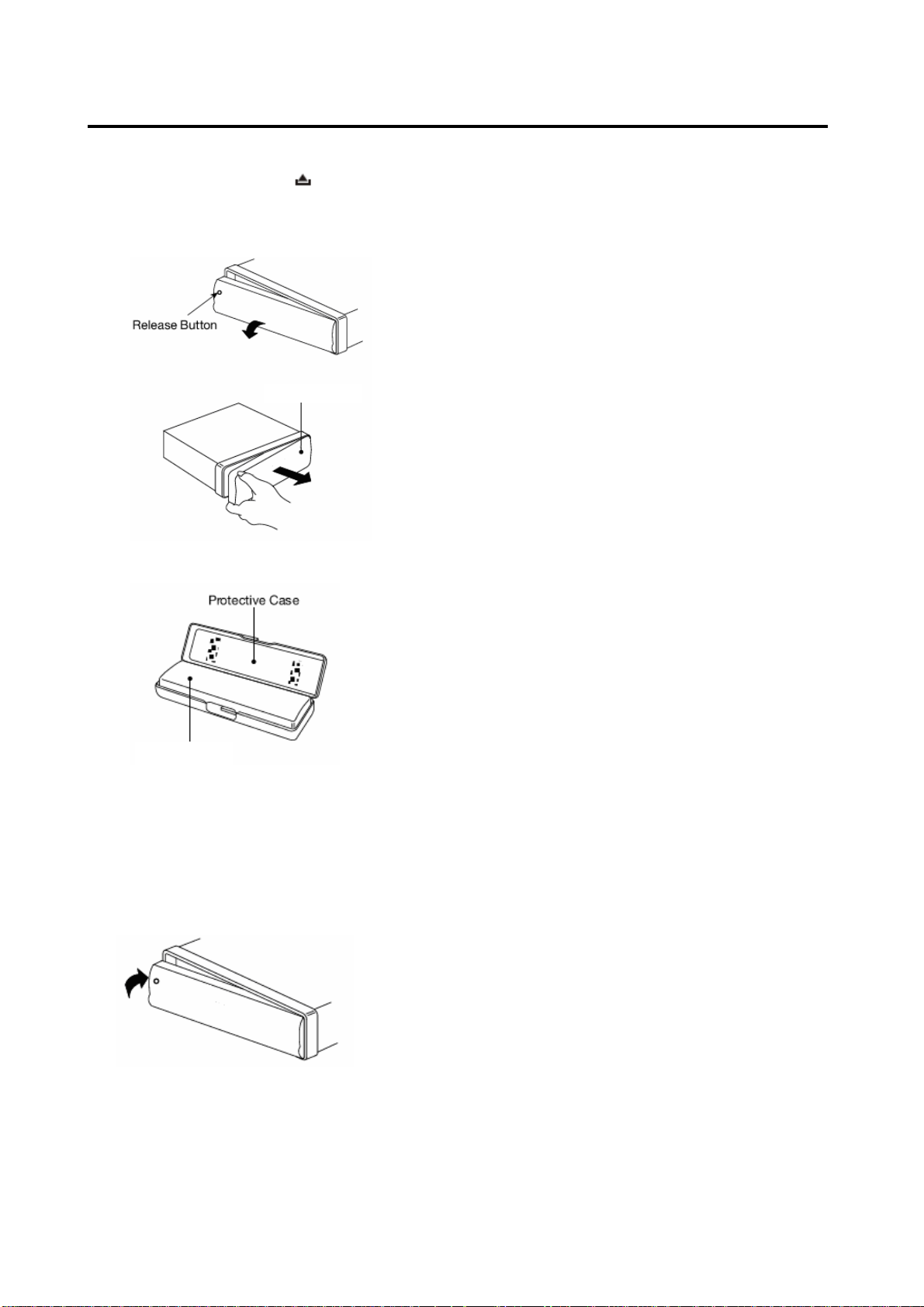
USING THE DETACHABLE CONTROL PANEL
To Detach the Control panel
1. Press the release button (
panel and pull off the control panel.
Control Panel
) on the front
Precautions when handling
1. Do not drop the control panel.
2. Do not put pressure on the display or control
buttons when detaching or re-installing the
control panel.
3. Do not touch the contacts on the control
panel or on the main unit body. It may result
in poor electrical contact.
4. If any dirt or foreign substances adhered on
the contacts, they can be removed with a
clean and dry cloth.
5. Do not expose the control panel to high
temperatures or direct sunlight in anywhere.
6. Keep away any volatile agents (e.g. benzene,
thinner, or insecticides) from touching the
surface of the control panel
7. Do not attempt to disassemble the control
panel.
2. Keep the control panel into the case.
Control Panel
To Install the Control Panel
To install the control panel, insert the panel into
the housing and make sure the panel is properly
installed. Otherwise, abnormality occurs on the
display or some keys will not function properly.
4
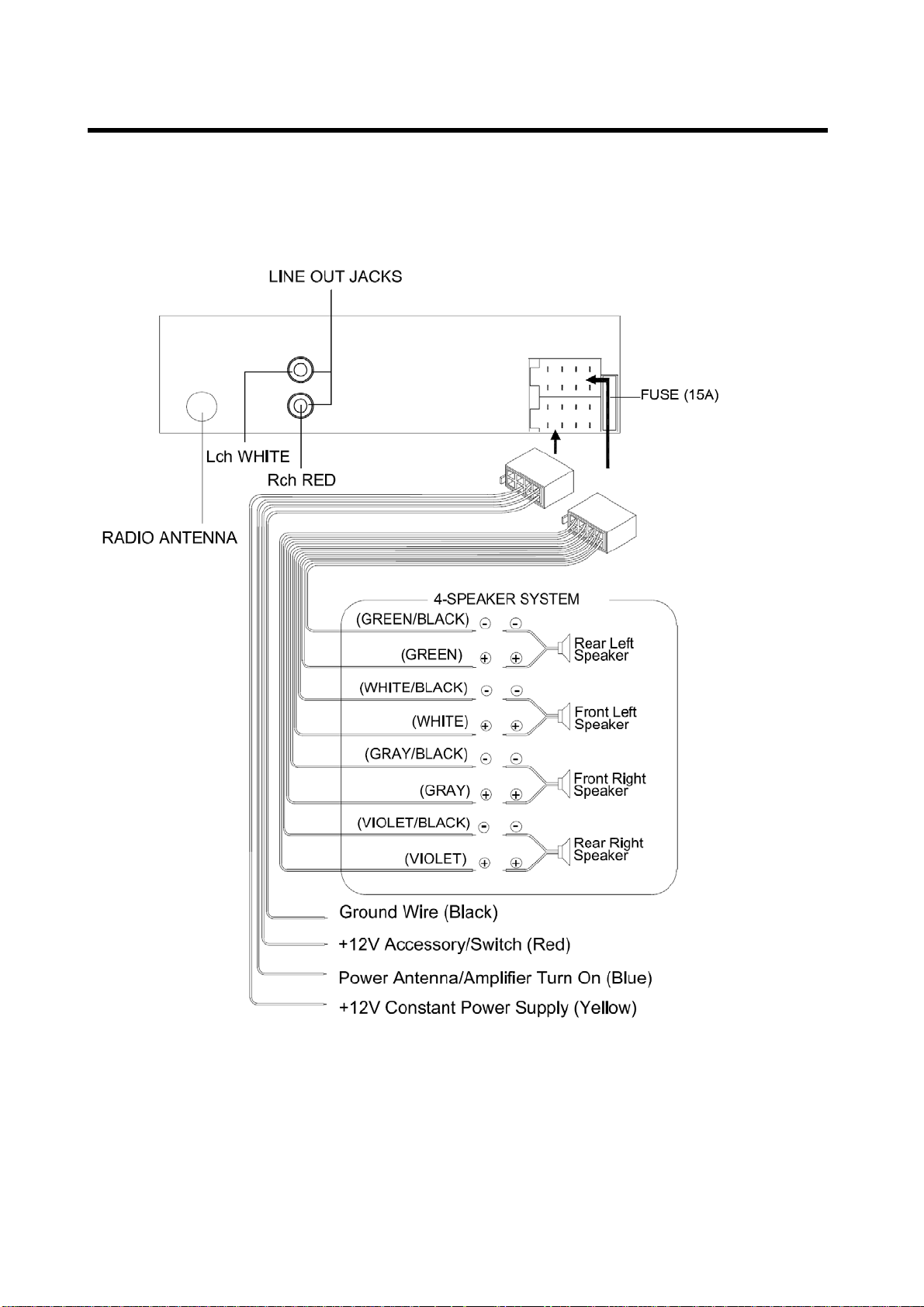
WIRING CONNECTION
FOR 4X40W SYSTEM
5

OPERATION
LOCATION OF KEYS
BASIC OPERATION
SWITCHING ON/OFF THE UNIT
Press
the unit is on, press and hold
turn the unit off.
FACEPLATE RELEASE
Press
faceplate.
SOUND ADJUSTMENT
Shortly press SEL/MENU button (26) to enter
AUDIO SETTING mode, use SEL/MENU button
(26) to select the desired adjustment mode. The
adjustment mode will change in the following
order:
(Volume) (Bass) (Treble) (Balance) (Fader)
Shortly press the volume knob (26) to adjust the
sound quality up or down.
SYSTEM SETTING
Press and hold SEL/MENU button (26) on the
front panel to enter SYSTEM SETTING mode.
Then shortly press SEL/MENU button (26) to
select the item you want to change, and use the
volume knob (26) to change the corresponding
setting.
button (14) to turn on the unit, When
button (14) to
button (2) to fold down the removable
VOL BAS TRE BAL FAD
1. / (tune/seek/track down/up button)
2. (release button)
3.Mic
(pick up)
4.
5.PAIR/MOD
6.T-MENU
7.LCD
8.5 DIR-
9.4 SHF
10.1 PAU
11.1-6 preset buttons
12.2 SCN
13.3 RPT
/MUTE
14.
15.6 DIR+
16.USB interface
17. 9 PTY
18. # SCAN/CON
19. 0 DISP
20. */+ AS/PS/Navi-SCH
21. 7 AF/MON
22. 8 EQ/TA
23. AUX IN jack
(hang up)/BND/LOUD/CLR
24.
25. Reset button
26. SEL/MENU (when pressed)
Volume knob (when rotated)
27. SD/MMC interface
1) BEEP ON/OFF
Use the volume knob (26) to set Beep
sound on or off.
2) P-VOL
Use the volume knob (26) to select the volume
level when the unit turns on.
3) AREA EUR/USA
Use the volume knob (26) to set EUR or USA
area frequency spacing
4) HOUR 24H/12H
Use the volume knob (26) to set 24Hours or
12Hours format
5) PCLK ON/OFF
Use the volume knob (26) to set clock on or off
when power off, when set PCLK ON, clock will
appear with backlight on when power off.
MUTE
Shortly press MUTE button (14) will mute the
sound instantly, press it again will resume the
sound.
LOUDNESS
Press LOUD button (24) for several seconds to
switch loudness function on, and “LOUD” will
appear on the LCD.
6

OPERATION
Press it for several seconds again to release this
function, and “LOUD” will disappear.
DISPLAY INFORMATION
Press DISP button (19) to operate as the
conversion of each display mode.
EQUALIZATION
Press EQ button (22) shortly to turn on
equalization function and to select desired audio
mode. There are several kinds of mode as below:
→FLAT→CLASSICS→POP M→ROCK M→DSP OFF
RESET FUNCTION
RESET button (25) must be activated with either
a ballpoint pen or thin metal object. The RESET
button is to be activated for the following reasons:
- Initial installation of the unit when all wiring is
completed.
- All the function buttons do not operate.
- Error symbol on the display.
Note: if press RESET button (25), the unit
can’t work yet, please use a cotton swab soaked
in isopropyl alcohol to clean the socket on the
front panel.
MODE SELECTION
Shortly press MOD button (5) to select the
desired mode, such as Radio, USB, SD, AUX.
When there isn’t an USB or SD connected to the
unit, the corresponding mode will be skipped.
For Bluetooth function, when pairing successful,
you can select BT or A2DP (Bluetooth audio)
mode through MOD button.
AUXILIARY INPUT
The unit can be connected to a portable audio
player through the AUX IN jack (23) on the front
panel. After finishing the connection, you can
press MOD button (5) on the front panel to switch
the mode to AUX IN mode.
RADIO OPERATION
SELECTING THE FREQUENCY BAND
At radio mode, press BND button (24) shortly to
select the desired band.
The reception band will change in the following
order:
FM1 FM2 FM3 AM (MW)
SELECTING STATION
Shortly press button or button to
activate automatic seek function. Press for
several seconds until “MANUAL” appears on the
display, the manual tuning mode is selected. If
both buttons have not been pressed for several
seconds, they will return to seek tuning mode and
“AUTO” appears on the display then disappears.
AUTOMATIC MEMORY STORING &
PROGRAM SCANNING
- Automatic memory storing
Press AS/PS button (20) for several seconds
“SEARCH” will appear on LCD. The radio will
search from the current frequency and
checks the signal strength until one cycle
search is finished. And then 6 strongest
stations are stored into the corresponding
preset number button.
- Program scanning
Press AS/PS button (20) shortly to scan
preset station. And the corresponding station
number P1~P6 will flash on LCD.
MONO/STEREO
Press MON button (21) to select mono or stereo
mode. You can sometimes improve reception of
distant stations by selection mono operation.
SCAN
Press SCAN button (18) to enter scan mode, the
unit will scan to higher frequency station and
keep on each station for several seconds (the
corresponding frequency will flash 3 times on
LCD).
STATION STORING
Press any one of the preset buttons (11) (1 to 6)
to select a station, which had been stored in the
memory. Press this button for several seconds to
store the current station into the number button.
RDS (RADIO DATA SYSTEM)
OPERATION
- Setting RDS mode
Press AF/MON button (21) to switch on or off
RDS mode.
- USE PTY BUTTON (17)
Press PTY button (17) will enter PTY SELECT
mode, the program name will be displayed on
the LCD, you can use the volume knob (26) to
select the items and press
to begin search the corresponding program.
/ buttons (1)
7

OPERATION
RDS Setting
Press and hold PTY button (17) to enter
RDS Setting mode. Then shortly press PTY
button (17) to select the item you want to change,
and use the volume knob (26) to change the
corresponding setting as below:
TA SEEK (TA ALARM)Æ PI SOUND (PI
MUTE)Æ RETUNE S (RETUNE L)
Æ MASK DPI (MASK ALL)ÆEON TA DX
(EON TA LO)Æ TA VOL 3 0 Æ REG OFF (REG
ON)
- Listening to Traffic Announcement
Press and hold TA button (22), the unit will
search Traffic Announcement automatically.
Press and hold TA button (22) again will exit TA
mode.
USB OPERATION
On the control panel of the unit, there is an USB
interface (16). You can connect an USB driver
through this interface (16).
When you connect an USB driver through the
interface, the unit will search the MP3 files or
WMA files in the USB driver and start to play MP3
files or WMA files automatically. If in other mode,
you can also press MOD button (5) to select USB
mode.
SELECTING TRACKS
Press
previous track or the following track. Track
number shows on display.
Hold
fast forward. Normal play starts from when you
release the button.
SELECTING DIRECTORY UP/DOWN
Press DIR- button (8) or DIR+ button (15) to
select directory downward or upward. If the MP3
files does not contain any directory, there is no
function of pressing DIR- button (8) or DIR+
button (15).
PAUSING PLAYING
Press PAU button (10) to pause the playing.
Press it again to resume play.
PREVIEWING TRACKS
Press SCN button (12) shortly to play first several
seconds of each track on the current directory.
Press and hold SCN button (12) to play first
several seconds of each track. Press it again to
exit this mode.
button or button to move to the
button or button to fast reverse or
REPEATING THE SAME TRACK
Press RPT button (13) shortly to continuously
repeat the same track. Press it again to stop
repeat.
Press and hold RPT button (13) to repeat all
tracks in the current directory. Press it again to
exit this mode.
PLAYING ALL TRACKS IN RANDOM
Press SHF button (9) shortly to play all tracks on
the USB in random order. Press again to cancel
the function.
Press and hold SHF button (9) to play all tracks in
the current directory in random order. Press it
again to exit this mode.
SELECTING TRACKS BY AS/PS/Navi-SCH
BUTTON
AS/PS (Navi-SCH) button (20) is assigned as
Digital Audio Mode selection button in MP3 files
operation.
Searching Track Directly
Press AS/PS (Navi-SCH) button (20) for one
time. The unit searches the track selected by
the volume knob (26). Then press the SEL
button (26) or BND/LOUD/ENT button (24) to
start playing the track.
Searching Directory or File Name
Press AS/PS (Navi-SCH) button (20) for two
times. The unit searches files and directories
that have the same character which is
inputted by the user.
Explain as follows:
- Use the volume knob (26) to select the
characters A to Z, blank, 0 to 9, _, -, +.
- Press SEL button (26) to confirm entry of
each characters.
- Press BND/LOUD/ENT button (24) to
start the title search.
Searching From Root Directory
Press AS/PS (Navi-SCH) button (20) for
three times. The unit searches file or directory
from root by TUNE/SEEK/TRACK U P / D O W N
buttons. Display will list all available
directories and songs. Select the desired
directory/songs by using
TUNE/SEEK/TRACK U P / D O W N buttons and
BND/LOUD/ENT button to confirm. If the
selected title is a song, it starts to play.
Searching From Current Directory
Press AS/PS (Navi-SCH) button (20) for four
8

OPERATION
times. The unit searches file or directory from
current directory by TUNE/SEEK/TRACK
UP/DOWN buttons. The current directory
name is displayed for a second and the
currently playing file name is displayed
(selected). The user can select the directory
or file in the directory by
TUNE/SEEK/TRACK U P / D O W N buttons. The
selected file can be played by pressing
BND/LOUD/ENT button.
DISPLAY INFORMATION
Press DISP button (19) to show the following
information, such as the clock, ID3 TAG (if
available: song title, directory name, artist name,
other contents…) (FOR WITH MP3 ID3
FUNCTION VERSION ONLY) and other
information.
Note:
z The main unit can only support the
standard USB-memory device which is
approved by Microsoft.
z USB MP3 player is not a standard which
means different brand name or different
models have their own standard. So our
product cannot support every MP3 player.
z When connecting an MP3 player and there
has normal battery in the player
(non rechargeable battery), you should
remove the battery from the MP3 player
then connect it to the USB interface.
Otherwise, it may cause battery burst.
z When in USB play mode, be sure not to
remove the USB driver from the USB
interface.
SD/MMC OPERATION
There is a SD/MMC interface (27) on the housing
the unit.
When you insert a SD/MMC card in the SD/MMC
interface, the unit will search the MP3 files or
WMA files in the card and start to play MP3 files
or WMA files automatically.
The operation is the same with the USB
operation described above.
CAUTION
When there are important files in the USB device
or SD/MMC card, do not connect it to the main
unit to play. Because any wrong operation may
cause files loss. And our company assumes no
responsibility for this.
BLUETOOTH OPERATION
PREPARING FOR OPERATION
(1) When use Bluetooth, please make sure the
mobile phone supports Bluetooth function.
(2) For the different kind of mobile phone,
Bluetooth emissive power has some
difference. To get the best conversation
quality, it is commended that the distance
between the mobile phone and the unit is
within 3m. And please don’t put any metal
object or any obstacle between the path of the
mobile phone and the unit.
PAIRING
1) Long pressing PAIR/MOD button (5) until
LCD display PAIRING to enter paring mode.
On the mobile phone, select the Bluetooth
set up. (Please refer to the instruction
manual of your mobile phone on how to
operate Bluetooth.)
2) “CarBT” should appear in the list on your
mobile phone, please select “CarBT” and
then input password “0000”.
3) The unit has auto pairing function, it will
searching the Bluetooth mobile phone
automatically.
4) When successful paired, the Bluetooth sign
will be displayed on LCD.
5) If pairing failed, try to pair again within several
seconds. You can refer to the operation about
your mobile phone, delete the device that just
searching for and repair again.
6) Note: During pairing, only
(2), the volume knob (26) and MUTE button
(14) are functional, other keys are disabled
during pairing mode. During pairing, if you
want to exit it, long pressing PAIR/MOD
button (5) unit LCD appears “PAIR END”.
RE-CONNECTING
This unit is built-in auto-reconnection function. In
some conditions, the unit will auto reconnect with
the mobile phone (note: the mobile phone must
have been paired with the unit before.)
Before dialing you need to confirm the Bluetooth
sign is displayed on LCD.
Within ten seconds in the following conditions:
a. when you turn off the unit and then turn it on
again.
b. switch off the ACC wire and switch it on again.
c. press
front panel and install the panel again.
Press
displayed on the LCD. You can wait for several
(release) button (2) to release the
button (4), ‘NOT PAIR’ may be
(release) button
9

OPERATION
seconds to let the unit reconnection automatically
or press and hold CON button (18) for several
seconds to reconnect. During reconnection, LCD
will show “CONN TRY” several times and then
show “CONN OK” if successfully connect.
T-MENU
When successful paired, shortly press T-MENU
button (6) on the front panel will enter the
telephone menu, keep pressing this button or
press
in this menu. The items will be displayed in
the following sequence: PRE NUM /RECEIVED/
DIALED/ MISSED/ MANU ANS/TALK XX.
The details please see the following instruction.
¾ PRE NUM: Display the speed dial phone
Note: Every system reset operation by
pressing reset button (25), the setup of PRE
NUM will be cleared.
/ buttons (1) to change the items
number you have stored in the preset
memory. The system can store maximum 10
numbers.
1) Store speed dial numbers
a. Press T-MENU button and select PRE
NUM item.
the number you stored in it will be displayed
on LCD.
3) Preview the speed list
Press T-MENU button (6) to select PRE
NUM menu. If you want to call any number
in dial list, use the volume knob (26) to
select the speed dial number, and shortly
press
4) Edit the speed dial list
Select the number you want to edit from
the speed dial list, then shortly press
SEL/MENU button (26) to enter the edit
interface.
¾ RECEIVED: Display the last call you have
received.
You can use the volume knob (26) to scan
the last received numbers. And you can
shortly press
dialing.
¾ DIALED: Display the last 10 dialed number.
You can use the volume knob (26) to scan
the numbers. And you can shortly press
button (4) to confirm the dialing.
¾ MISSED: Display the call you have missed.
button (4) to confirm the dialing.
button (4) to confirm the
b. Use the volume knob (26) to scan which
memory available store.
c. If any memory is available for input, the
phone item is empty, and you can see
the Memory No. (”0”~”9”) will appear
on LCD.
d. Press SEL/MENU button (26) to enter
the input interface. You can see “DIAL
-->” on the LCD.
e. Use 0~9, *, #, to input the desired
telephone number.
Note: When you input a wrong
number, shortly press CLR button
(24) will clear it. Press and hold CLR
button (24) will clear all the numbers.
f. When you finish input, press
SEL/MENU button (26) to store the
number into the preset memory. LCD
will show “SAVE OK”.
2) Make a speed dial call
Press
the preset buttons (M0~M9) to call the
phone number stored in the memory. And
button (4), then press and hold
You can use the volume knob (26) to scan
the numbers. And you can shortly press
button (4) to confirm the dialing.
¾ MANU ANS/AUTO ANS
In this mode, press the volume knob (26) to
select MANU ANS (manual answer) or
AUTO ANS (auto answer).
In AUTO ANS mode, when a call coming.
The unit will answer the call automatically.
In MANU ANS mode, when a call coming.
You can press
call, or press
incoming call.
¾ TALK VOLUME: Display the current talk
volume level, you can use the volume knob
(26) to adjust the talk volume level in a
certain range.
ANSWERING/REJECTING AN INCOMING
CALL
Please refer to the MANU ANS/AUTO ANS
paragraph in T-MENU section.
MAKING AN OUTGOING CALL
1) Making an outgoing call from PRE NUM,
RECEIVED, DIALED, MISSED, please refer to
the T-MENU section.
button (4) to answer the
button (24) to reject the
10

OPERATION
2) Making an outgoing call by inputting the phone
number manually.
Press
0~9, *, # buttons to enter the phone number
you want to dial. Then press button (4)
again will call the number.
Note: if you input the wrong number, shortly
press CLR button (24) will clear it. Press and
hold CLR button (24) will clear all number.
3) Marking last call number, press
two times LCD will show “LAST NUM”, then
press
number.
HOLDING A CALL
During the talking mode, pressing
can interrupt the call temporally, then press
button (4) again to continue the call. This function
needs the mobile phone support.
TRANSFER THE CALL BETWEEN MOBILE
PHONE AND THE UNIT
During the talking mode, you can press and hold
T-MENU button (6) to transfer the phone call
between the mobile phone and the unit.
Note:
If you transfer the call to mobile phone, the mute
of the present mode will be released at the same
time.
BLUETOOTH AUDIO (A2DP FUNCITON)
The unit supports Bluetooth audio function. If
your mobile phone can play stereo audio, when
the paring is ok, you can select an audio file and
set to A2DP function on your mobile phone (It is
up to the mobile phone, the different mobile
phone has the different define.)
When in A2DP mode, only
and PAU button are functional.
button (4) on the front panel. Use
button (4)
button again to call out the last call
button (4)
/ buttons (1)
Use
the unit to choose the previous/next track.
Press PAU to pause the play.
/ buttons (1) on the front panel of
11

SPECIFICATION
GENERAL
Power Supply Requirements : DC 12 Volts, Negative Ground
Tone Controls
- Bass (at 100 Hz) : ±10 dB
- Treble (at 10 kHz) : ±10 dB
Maximum Output Power : 4X40watts
Current Drain : 15 Ampere (max.)
USB/SD/MMC PLAYER
Signal to Noise Ratio : More than 60 dB
Channel Separation : More than 50 dB
Frequency Response : 20Hz – 20 kHz
RADIO
For 2 Bands
FM
Frequency Coverage 87.5 to 108 MHz
IF 10.7 MHz
Sensitivity (S/N=30dB) 10dBμ
Stereo Separation >25dB
MW
Frequency Coverage 522 to 1620 kHz
IF 450 kHz
Sensitivity (S/N=20dB)
Remarks:
Specifications subject to change without notice.
32dBu
12

TROUBLE SHOOTING
Before going through the checklist, check wiring connection. If any of the problems persist
after checklist has been made, consult your nearest service dealer.
Symptom Cause Solution
No power.
No sound.
The operation
keys do not work.
Work. The radio
station automatic
selection does not
work.
The car ignition switch is not
on.
The fuse is blown. Replace the fuse.
Volume is in minimum Adjust volume to a desired level.
Wiring is not properly
connected.
The built-in microcomputer is
not operating properly due to
noise.
The antenna cable is not
connected.
The signals are too weak. Select a station manually.
If the power supply is connected
to the car accessory circuits, but
the engine is not moving, switch
the ignition key to “ACC”.
Check wiring connection.
Press the RESET button.
Control panel is not properly fixed into
its place.
Insert the antenna cable firmly. The radio does not
13

