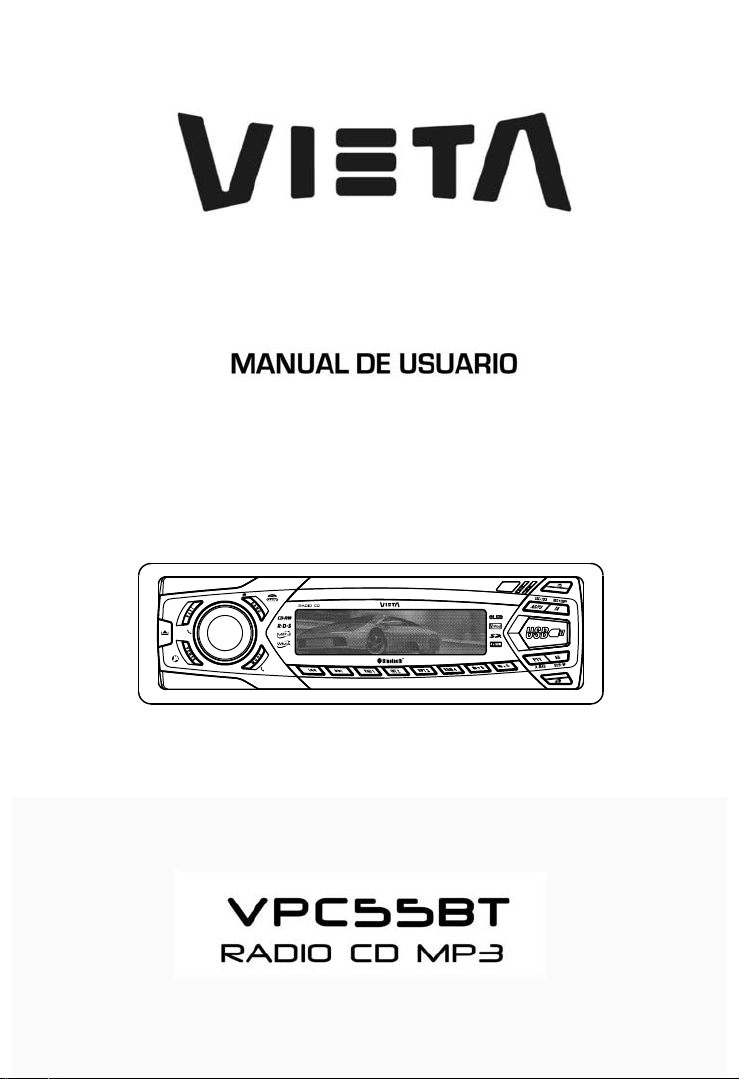
SE
A
ER
L
A
I
D
H
S
U
P
P
R
E
S
S
M
E
N
U
R
E
F
S
N
A
R
T
VPC55BT
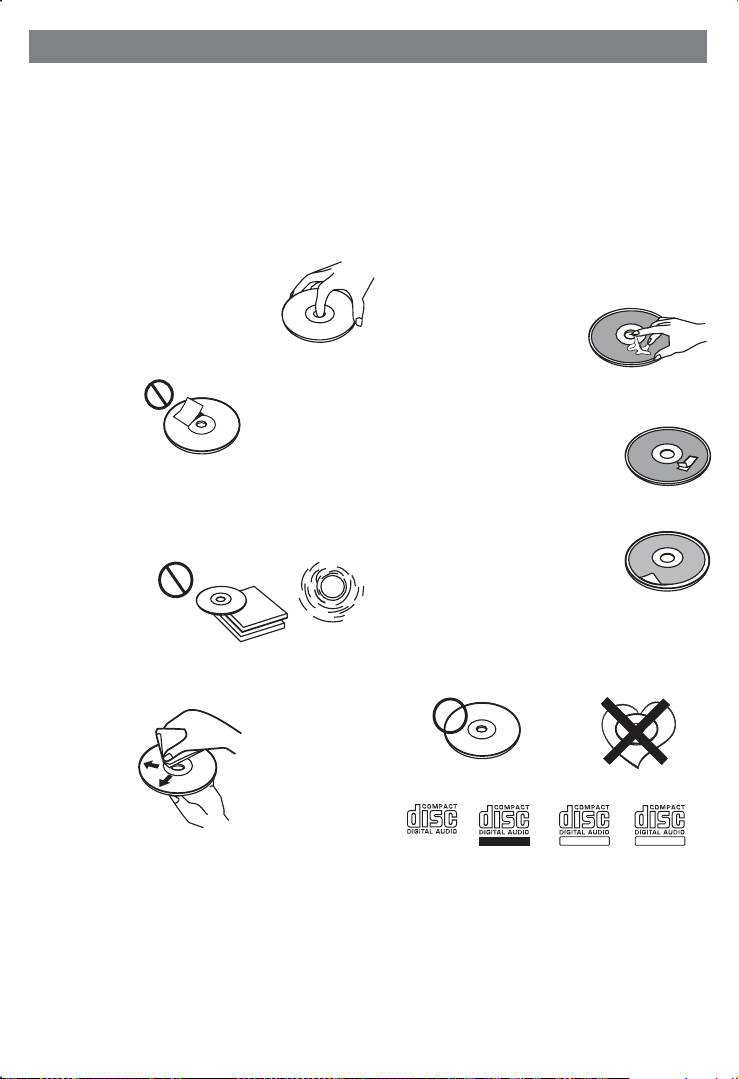
1. NOTE OF DISCS
MOISTURE CONDENSATION
On a rainy day or in a very damp area, moisture may condense on the lenses inside the unit.
Should this occur, the unit will not operate properly. In such a case, remove the disc and wait for
about an hour until the moisture has evaporated.
NOTES ON CDs
1.
A dirty or defective disc may cause sound
dropouts while playing. To enjoy optimum
sound, handle the disc as follows.
Handle the disc by its edge. To keep the disc
clean, do not touch the surface (P.1).
P. 1
Do not stick paper or tape on the disc (P.2).
2.
P. 2
Do not expose the discs to direct sunlight or
3.
heat sources such as hot air-ducts, or leave
them in a car parked in direct sunlight where
there can be a considerable rise in
temperature inside the car (P.3).
4.
Before playing, clean the discs with an
optional cleaning cloth. Wipe each disc from
the centre out (P.4).
P. 3
NOTES ON DISCS
If you use the discs explained below, the
sticky residue can cause the CD to stop
spinning andmay cause malfunction or ruin
your discs.
Do not use second-hand or rental CDs that
have a sticky residue on the surface (for
example, from peeled-off stickers or from
ink, or glue leaking from under the stickers).
There are paste residue.
Inkissticky(P.5).
P. 5
Do not use rental CDs with old labels that
are beginning to peel off.
Stickers that are beginning
to peel away, leaving a
sticky residue (P.6).
P. 6
Do not use your CDs with labels or stickers
attached.
Labels are attached (P.7).
Do Not Use Special Shape CDs
P. 7
Be sure to use round shape CDs only for
this unit and do not use any special shape
CDs. Use of special shape CDs may cause
the unit to malfunction.(P.8).
****
*******
*******
*******
*******
**************
*******
*******
*******
*******
*******
*******
*******
*******
P. 4
Do not use solvents such as benzine,
5.
thinner,commercially available cleaners, or
antistatic spray intended for analog discs.
Be sure to use CDs with disc mark
P. 8
RECORDABLE
REWRITABLE
Only for this unit.
CD-Rs and CD-RWs which have not
undergone finalization processing cannot
be played. (For more information on
finalization processing, refer to the manual
for your CD-R/CD-RW writing software or
CD-R/CD-RW recorder.) Additionally,
depending on the recording status, it may
prove impossible to play certain CDs
record on CD-R or CD-RW.
BR - 2
TEXT
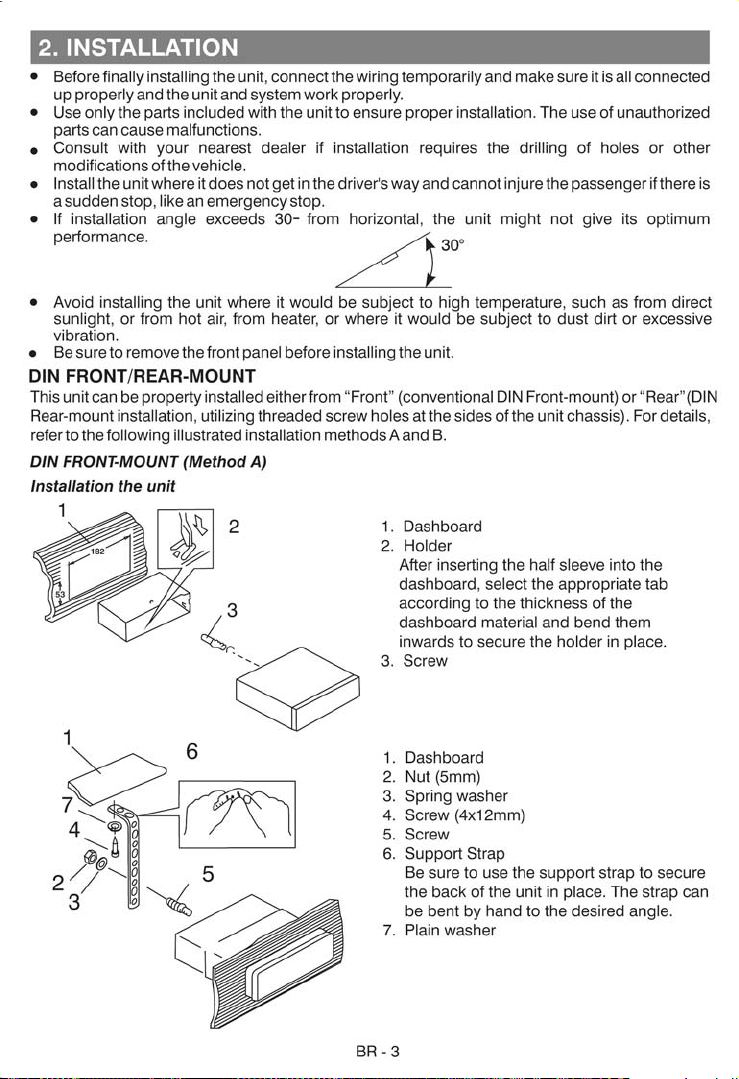
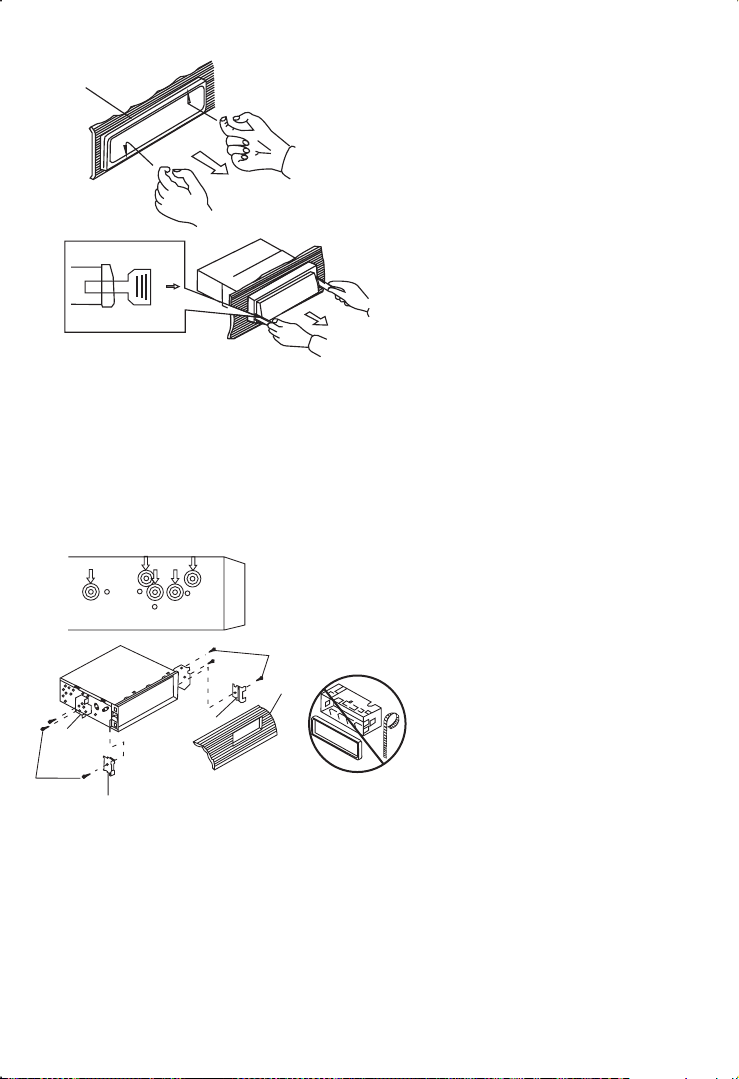
Removing the unit
a
a. Frame
b. Insert fingers into the groove in the
front of frame and pull out to remove
the frame. (When re-attaching the
b
c
Trim Plate Installation:
Push the trim plate against the chassis until it is fitted.
You must do this before you install the front panel, otherwise it can't be attached.
DIN REAR-MOUNT (METHOD B)
Installation using the screw holes on the sides of the unit.
Fastening the unit to the factory radio mounting bracket.
2
4
5
3
2
5
frame, point the side with a groove
down wards and attach it.)
c. Insert the levers supplied with the
unit into the grooves at both sides of
the unit as shown in figure until they
click. Pulling the levers makes it
possible to remove the unit from the
dashboard.
1. Select a position where the screw
holes of the bracket and the screw
holes of the main unit become
aligned (are fitted) and tighten the
screws at 2 places on each side.
2. Screw
3. Factory radio mounting bracket.
4. DashboardorConsole
5. Hook(Removethispart)
Note: the mounting box, outer trim ring,
and half-sleeve are not used for method
B installation.
BR - 4
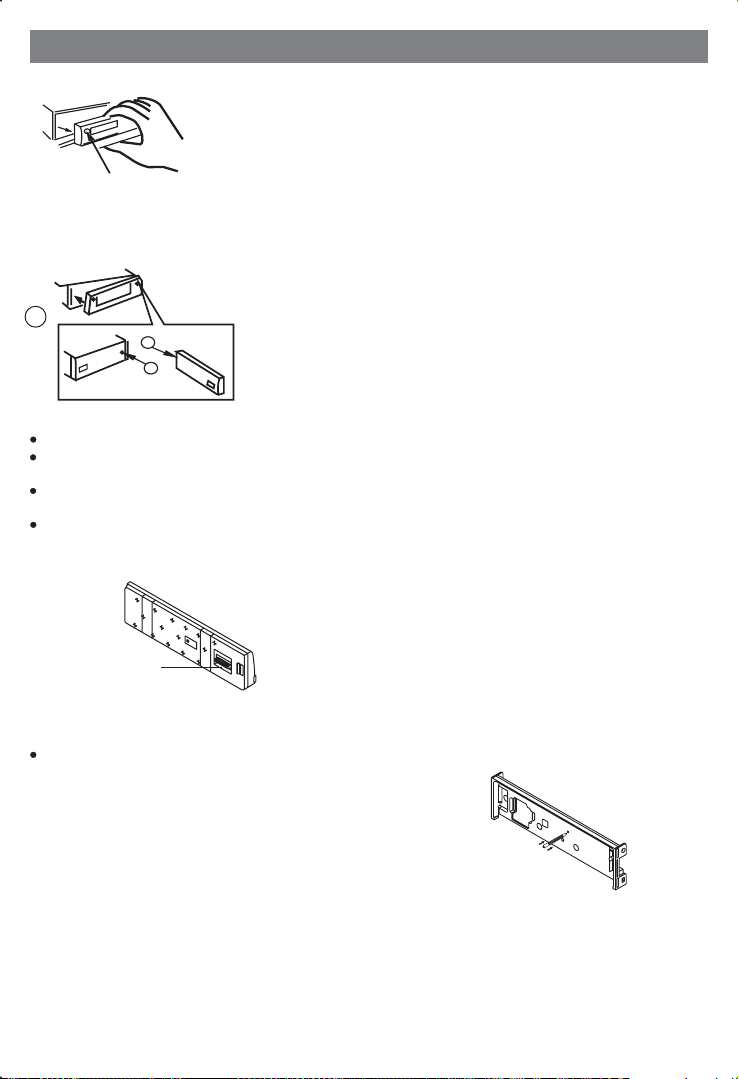
3. DETACHABLE CONTROL PANEL (D.C.P.)
Removing The Detachable Control Panel (D.C.P.).
1. Turn the power off
2. Press the D.C.P. release button
PANEL RELEASE
BUTTON
Attaching the DCP
3. Remove the D.C.P.
2
A
B
1. Attach the panel at the right side first, with
point B on the main unit touching point A on the
D.C.P. (As shown on the diagram).
2. Then press the left side of D.C.P. ontothemain
unit until a “click” sound is heard.
CAUTION
DO NOT inserttheD.C.P fromtheleft side. Doingsomaydamage it.
The D.C.Pcaneasily be damagedbyshocks. After removing it,placeit in aprotectivecase and becarefulnot
to drop itorsubject it to strongshocks.
When the release button is pressed and the D.C.P is unlocked, the car's vibrations may cause it to fall. To
prevent damage totheD.C.P, alwaysstoreit in aprotectivecase after detaching it.
The rear connector thatconnectsthe main unit and theD.C.P isan extremely important part.Becareful not to
damage it bypressingon it with fingernails,pens,screwdrivers, etc.
Note:
If the D.C.P is dirty, wipe off the dirt with soft,
dry cloth only. And use a cotton swab soaked
in isopropyl alcohol to clean the socket on the
Socket
back of the D.C.P.
RESETTING THE UNIT:
After releasing the front panel, use a pencil or any non-metalic object to press & hold the
reset button for five seconds to reset the unit.
RS
E
E
T
BR - 5
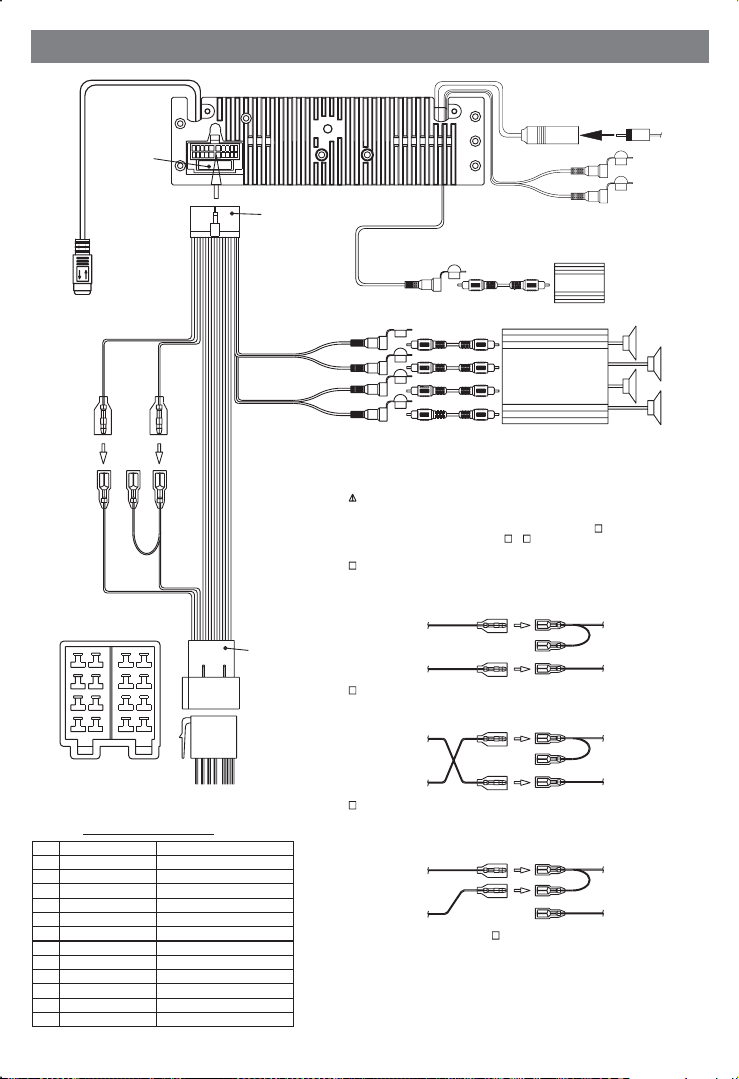
4. WIRING DIAGRAM
WHITE
iPod ready cable
iPod
CONNECTOR B
8
7 8657
6
5
4
3
2
1
Figure 1
ISO CONNECTOR 4PIN+8PIN
FEMALE WITH MALE TERMINAL
ISO CONNECTOR WIRING CHART
WIRE COLOR
PIN
YELLOW
A4
A5
BLUE
RED
A7
BLACK
A8
VIOLET
B1
VIOLET/BLACK
B2
GREY
B3
GREY/BLACK
B4
WHITE
B5
WHITE/BLACK
B6
GREEN
B7
GREEN/BLACK
B8
FUSE
(YELLOW)
BATTERY WIRE
YELLOW
CONNECTOR A
43
21
FUNCTION/LABEL
BATTERY(+)
POWER ANTENNA
IGNITION(ACC)
GROUND
RIGHT REAR SPEAKER (+)
RIGHT REAR SPEAKER (-)
RIGHT FRONT SPEAKER (+)
RIGHT FRONT SPEAKER (-)
LEFT FRONT SPEAKER (+)
LEFT FRONT SPEAKER (-)
LEFT REAR SPEAKER (+)
LEFT REAR SPEAKER (-)
(RED)
IGNITION WIRE
RED
20-PIN
AUDIO/POWER
HARNESS
(See Figure 1)
GREY
REAR LINE OUT
BLACK
FRONT LINE OUT
ISO
CONNECTOR
(See Figure 1)
RED
WHITE
SUB
WOOFER
ANTENNA
EXTENDER
CABLE
R-CH
L-CH
1
Vehicle
1 PIN (RED)
3 PIN(YELLOW)
Vehicle
1 PIN (RED)
3 PIN(YELLOW)
Vehicle
1 PIN (RED)
3 PIN(YELLOW)
AUX LINE IN
ANTENNA
JACK
YELLOW
BLUE
WHITE
SUB WOOFER
WHITE
L-CH
RED
R-CH
WHITE
L-CH
RED
R-CH
WARNING Connecting the ISO Connector
The pin arrangement for the ISO connectors depends on the type of vehicle you
drive.Make sure to make the proper connections to prevent damage to the unit.
The default connection for the wiring harness is described in below. If the ISO
connector pins are set as described in or .make the connection as illustrated.
1
(Default setting) The 1 pin (red) of the vehicle's ISO connector is linked with
the ignition,and the 3 pin (yellow) is connected to the constant power supply.
RCA-TO-RCA CABLES
RCA-TO-RCA CABLES
(not supplied)
(not supplied)
2
AMP
3
Unit
Ignition wire
(RED)
Battery wire
(YELLOW)
2
The 1 pin (red) of the vehicle's ISO connector is connected to the constant power
supply, and the 3 pin (yellow) is linked to the ignition.
Unit
Ignition wire
(RED)
Battery wire
(YELLOW)
3
The 3 pin (yellow) of the vehicle's ISO connector is not connected to anything,
while the 1 pin (red) is connected to the constant power supply (or both the 1(red)
and 3(yellow)pins are connected to the constant power supply).
Unit
Ignition wire
(RED)
Battery wire
(YELLOW)
When the connection is made as in above,the unit's power will not be linked to the
ignition key. For that reason,always make sure to turn off the unit's power when the
ignition is turned off.
To link the unit's power to the ignition,connect the ignition cable (ACC...red) to a
power source that can be turned on and off with the ignition key.
3
BR - 6
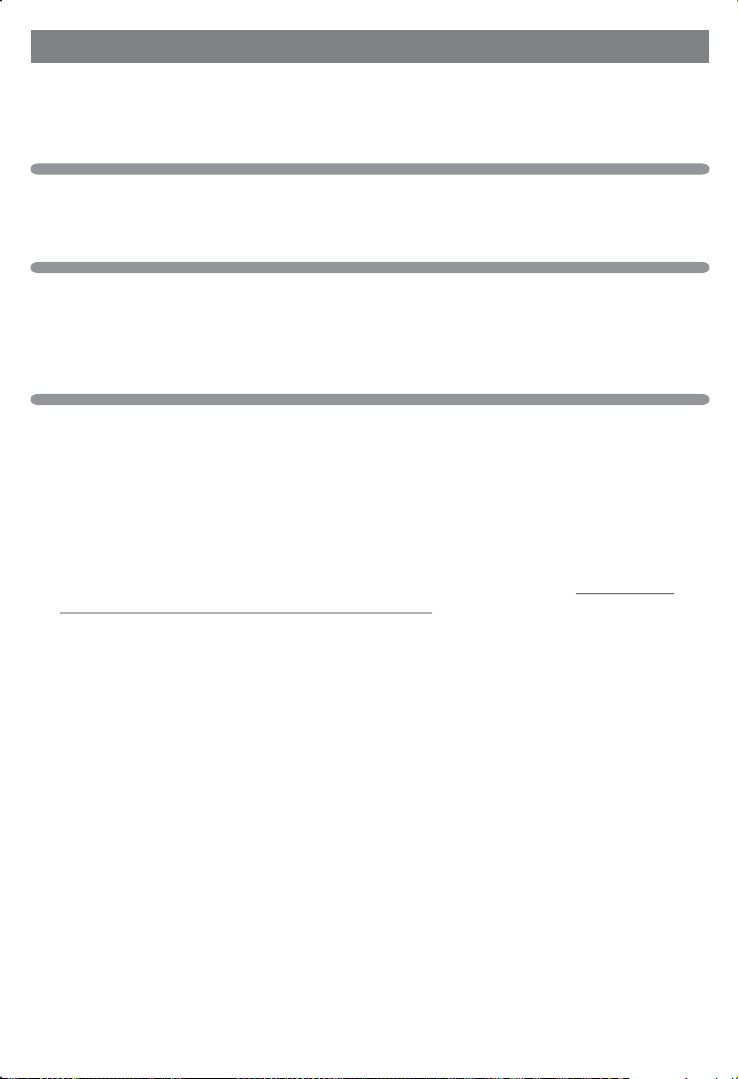
5. PANEL OPEN/CLOSE OPERATION
This unit is equipped with the most advanced full logic motorized slide down system. You can
enjoy this advance technology with just a single press of the “OPEN” button Please read
carefully the following operation instruction before operating the unit.
OPEN / CLOSE THE PANEL
Press the Open button to slide down (open) a closed panel or to slide up (close) an opened
panel.
LOADING A CD
When the panel is in the slide down position, the disc slot becomes accessible.
Insert a CD through the disc slot, the CD will be automatically loaded and the panel will also
close automatically & playback will begin.
If no CD is inserted, press Open button again to slide up(close) the panel.
EJECTING A CD
Press Open button to slide down the panel, if a CD is loaded, it will be ejected automatically.
No further key press is needed.
If the ejected CD is not being removed, after 10 seconds it will be reloaded automatically. And
the panel will automatically slide up after disc has been reloaded.
Warning:If the ejected disc remains in the slot, the Open button will not function, so closing
the panel by using Open button is prevented unless the disc is removed or reloaded.
CAUTION:
(1) Please always use the “OPEN” button to slide up/ down the front panel. Please never
try to slide up or down the front panel manually, this will cause serious &
permanent damage to the slide down mechanism, and this will void the warranty.
(2) Please do not try to detach / remove the front panel ( by pressing the detach button ) or
attach the front panel when the panel is in the slide down position. This may cause serious
& permanent damage to the unit & panel. Only attach or detach the front panel when the
panel is in the slide up position.
BR - 7
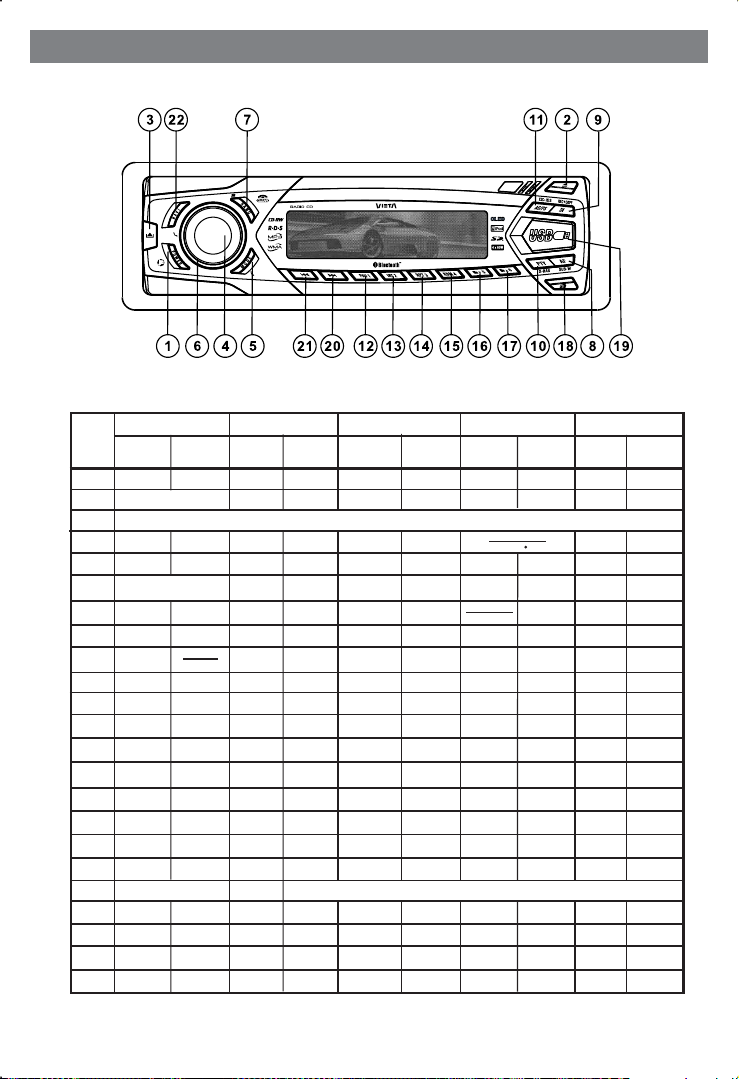
6. CONTROL PANEL FUNCTION
OPERATIONS:
KEY
SYSTEM TUNER CD/MP3/WMA Blue Tooth
Short
Press
Mute
1
Panel Open & Close
2
3
4
Mode
5
Enco der Kno b
6
7
8
9
10
Return
11
12
13
14
15
16
17
Animatrix
18
Display
19
20
21
22
23
L
A
I
D
H
S
U
P
Long
Press
Power
System
Men u
Sub- W
Reco rd
Copy
ix-Bass
ERASE
P
R
E
S
S
M
E
N
U
R
E
F
S
N
A
R
T
Short
Press
Band
AF
TA
PTY
PS AS
M1
M2
M3
M4
M5
M6
Seek Up
Seek
Down
NAVI
List
LO/DX
Long
Press
Panel release button
Memory 1
Memory 2
Memory 3
Memory 4
Memory 5
Memory 6
USB Cover / Socket
Tune U p
Tune
Down
Short
Press
Eject
Enter
ID3 Info
Pause
/Play
Intro
Repeat
Random
Folder
Down
Folder
Up
Track/File
Up
Track/File
Down
NAVI
File/folde
Long
Press
File
Erase
Folder
Intro
Folder
Repeat
Folder
Random
Fast
Forward
Fas t
Backward
VPC55BT
Short
Press
Answ er Di al
BT
Audi o
Clear
Reject Cal l
NAVI
Phone book
Phon e
Long
Press
Cal l
Tran sfer
Short
Press
Enter
iPod
infor mat ion
Pause
/Play
Repeat
Shuffle
File Up
File Down
NAVI
Search
iPo d
Long
Press
Album
Repeat
Album
Shuffle
Fast
Forward
Fas t
Backward
BR - 8
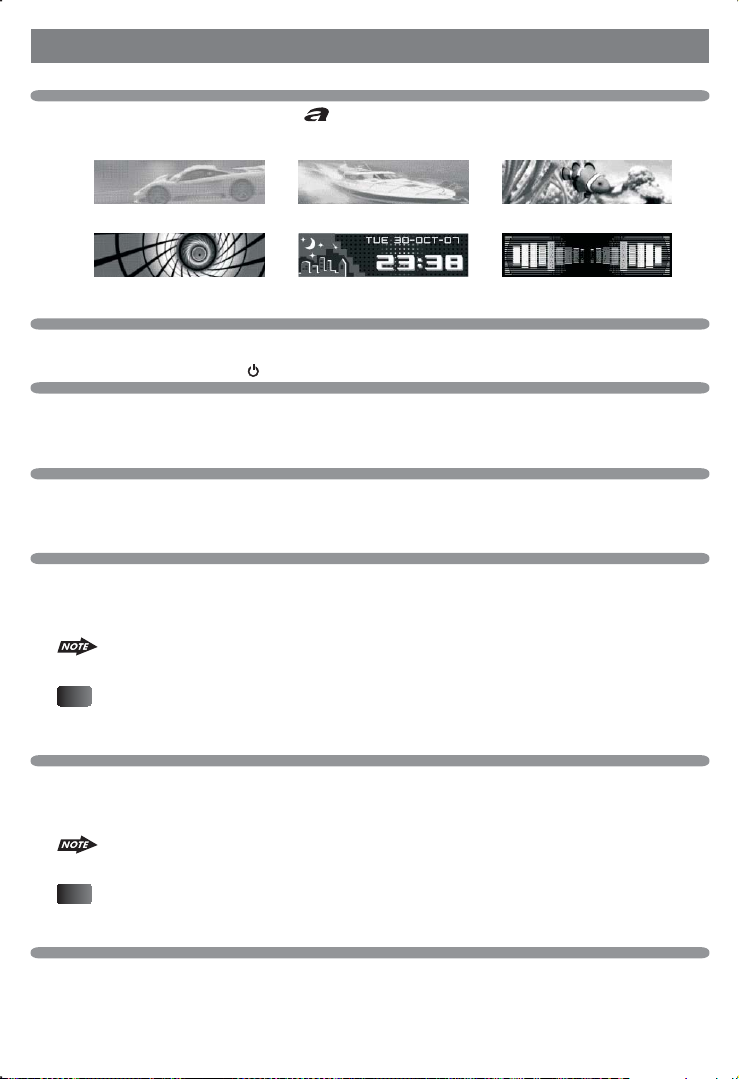
7. BASIC OPERATIONS
ANIMATRIX MODE
Under playback mode, pressing the “ ” button on the panel repeatedly to select the favor
animation display mode:
> > >
> >
PANEL RELEASE BUTTON (REL)
Press this button to remove the control panel.
POWER ON/OFF BUTTON ( )
Press POWER button or any other button on the front of the radio (except Open/Eject) to turn the
unit on. Press POWER button again to turn the unit off.
MUTE BUTTON (MUTE)
Press the mute button momentarily to mute the audio volume, and "Mute" will flash in the
display. Press the mute button again to restore volume to the previous setting.
SUB-WOOFER (SUB-W)
Long press the SUB-W button to activate the Sub-woofer function On, and “Sub-woofer” will
appear on the display for 3 seconds. press the SUB-W button again to turn off the Subwoofer function.
Please refer to the related description in “Audio Menu of Sub-woofer”
for details operation of the Sub-woofer control !
Tips
The Subwoofer Level and Low Pass Filter control will only appear in the Audio Menu
only if the Subwoofer function is currently activated 'On”.
X-BASS BUTTON (X-Bass )
Long press the X-Bass button to turn on the X-Bass function, and “X-Bass” will appear in the
display for 3 seconds. Press the X-Bass button again to turn off the X-Bass function
Please refer to the related description in “Audio Menu of X-Bass” for details operation
of X-Bass control !
Tips
The X-Bass Boost Level control will only appear in the Audio Menu only if the X-Bass
function is currently activated 'On”.
MODE BUTTON (MODE)
Press MODE button to select a different mode of operation as indicated on the display panel.
Available modes include Tuner, CDP, USB Host, SD/MMC, iPod and Aux Line In .
BR - 9
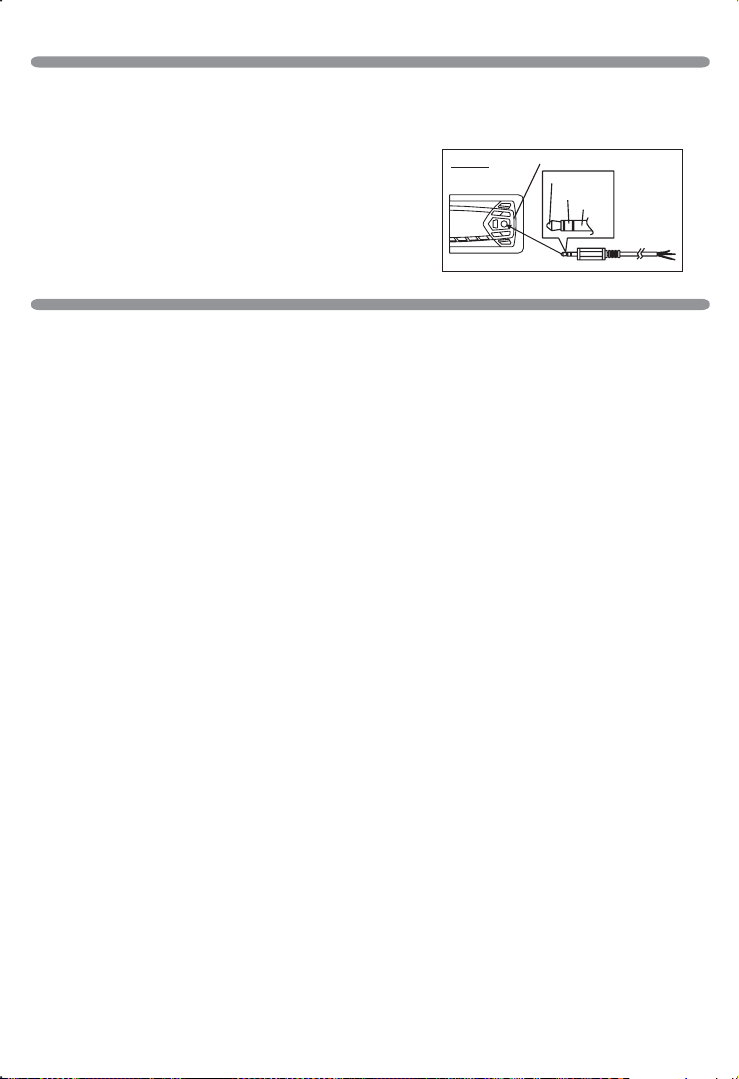
AUX INPUT
Connect the external device to the RCA line in jack located at the rear of the unit , then press
Mode button to select Aux mode. Press Mode Button again to exit Aux Mode and select other
mode.
Connect the external device to AUX in jack located on the
front panel , then press Mode button to select Aux
mode. Press Mode Button again to exit Aux Mode and
select other mode.
AUX IN
FRONT CABINET
LEFT TRACK
RIGHT TRACK
AUX IN
GROUND
ENCODER VOLUME BUTTON
To increase the volume, rotate the volume control clockwise.To decrease the volume, rotate
the volume control counter clockwise. When volume is adjusted, the volume level will be
shown on the display panel as a number ranging from 0 (lowest) to 46 (highest).
BR - 10
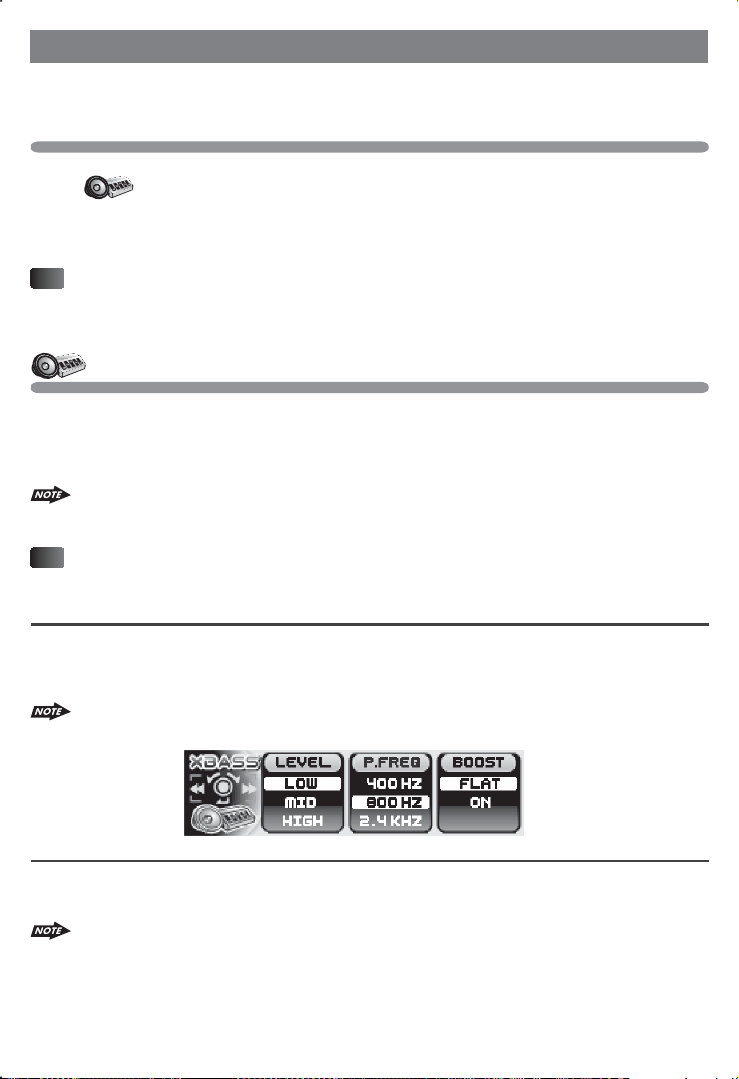
8.SYSTEM MENU OPERATION
User can adjust the system setting in this unit by entering into the system menu, please
read the below details operation for each system menu items:
Access into System Menu Function List
Long press the MENU button for more than 3 seconds to access into the system menu
items. will appear on the display momentarily. User can navigate thru the menu
items by rotating the encoder knob clockwise or anti-clockwise to move to the next or
previous option. Once the desired option appears on the display, short press the MENU
button to confirm & select the menu item.
Tips
When in each menu item, user have 10 seconds to adjust that particular item, if no
selection or adjustment made within the 10 seconds time out, the unit will resume to
the previous mode. User can also press AS/PS button for quick return to the previous
mode without waiting the 10 seconds time out.
Audio Menu
User can navigate thru the audio menu items by pressing the “MENU” button repeatedly
Once the desired menu item appears on the display, user can select the option by using the
track up or down button and rotate the encoder knob to adjust the desired setting value.
The unit will automatically exit the audio menu after 10 seconds of time out .
The following audio menu items can be adjust as described above.
Tips
For quick exit of the audio item mode, once inside the audio menu, Press AS/PS
button to quick return to the previous mode without waiting the 10 seconds time out.
X-Bass
1. LEVEL: adjust the XBAS S lev el fr om Lo w, Middle or Hig h.
2. P.FREQ: adjust the XBASS peak frequency as 400Hz, 800Hz or 2.4KHz.
3. BOOST: adjust the XBASS booster to 'Flat' mode or 'On' mode.
The XBASS option will only appear in the audio menu if the XBASS feature is currently
activated “ON” by pressing the XBASS button on this unit.
Subwoofer
1. LEVEL: select the Sub-woofer lever from '0' to '12'.
2. LPF: adjust the Low pass filter (LPF) as Flat, 80Hz, 120Hz or 160Hz.
a. The SUBWOOFER control is only applicable for those unit is equipped with
the optional sub-woofer line out, and only if connected to an optional
sub-woofer speaker.
b. The SUBWOOFER option will only appear in the audio menu if the
SUBWOOFER feature is currently activated “ON” by pressing the SUB-W
button on this unit.
BR - 11
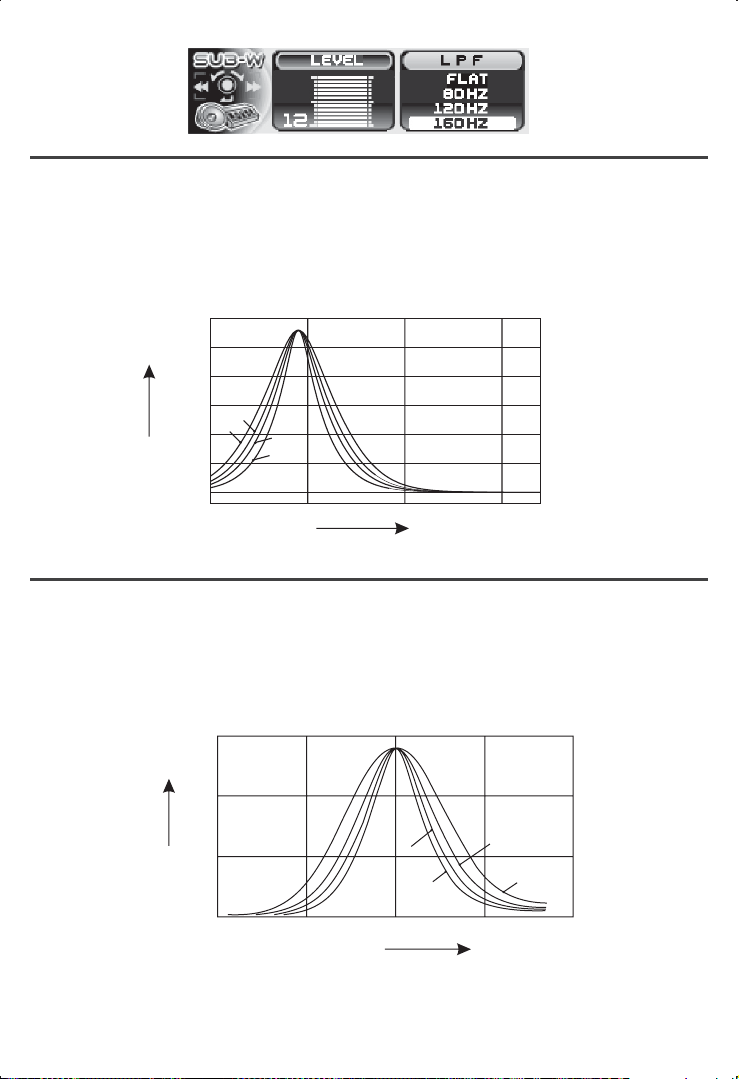
Bass
When in BASS, user can use the track up or down button to select the desired bass
parameter and rotate the encoder knob to change the desired parameter:
1. LE VEL: adjust the bass level from -6 to +6.
2. C.FREQ: adjust the bass center frequency as 60Hz, 80Hz, 100Hz, or 200Hz.
3. BA SS-Q: adjust the Bass Quality Factor as 2N, 1N, 1W or 2W.
Figure 1 shows the Bass Quality factor (Curve characteristics) of each step.
15.0
12.5
10.0
7.5
1W
2W
Level
(dB)
5.0
2.5
0.0
10.0 100.0 1.0K 10.0K
1N
2N
Figure 1
Frequency (Hz)
Middle
When in MIDDLE, user can use the track up or down button to select the desired Middle
parameter and rotate the encoder knob to change the desired parameter:
1. LEVEL: adjust the Middle Range level from -6 to +6.
2. C.FREQ: adjust the Middle Range center frequency as 500Hz,1KHz, 1.5KHz, or 2.5KHz.
3. BASS-Q: adjust the Middle Quality Factor as 2N, 1N, 1W or 2W.
Figure 2 shows the middle Quality factor (Curve characteristics) of each step.
15
Level
(dB)
10
1.10
1N
2N
3
5
0
10
100
Frequency (Hz)
1.10
1W
2W
4
1.10
5
Figure 2
BR - 12
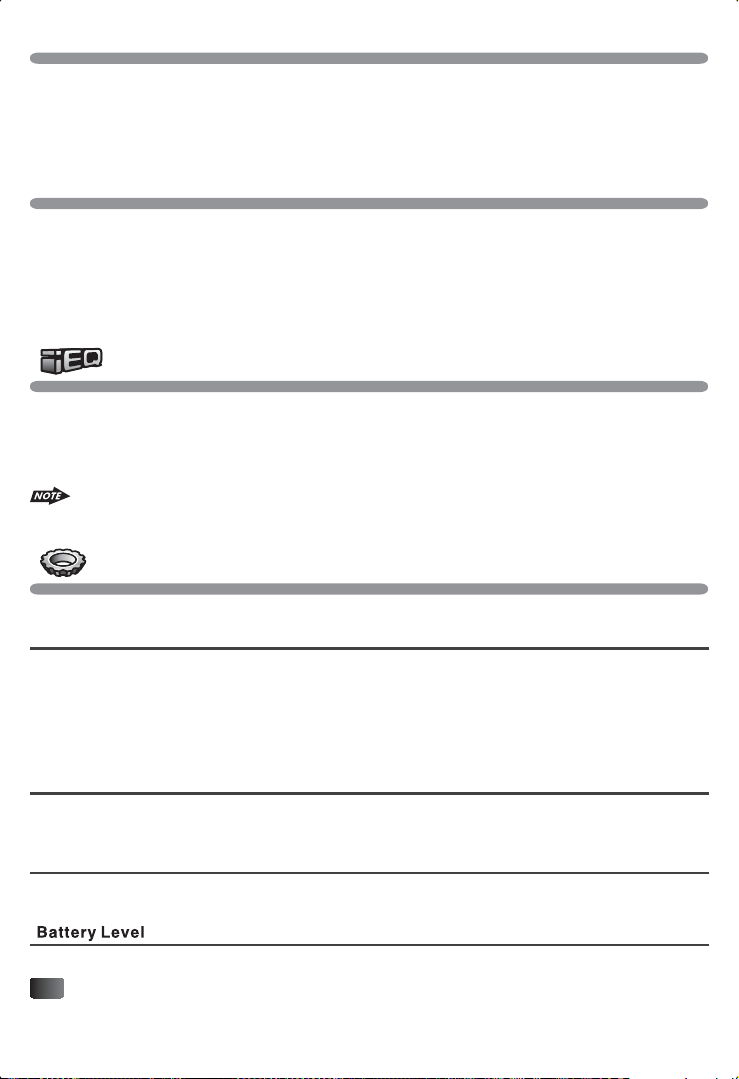
Treble
When in TREBLE, user can use the track up or down button to select the desired TREBLE
parameter and rotate the encoder knob to change the desired parameter:
1. LEVEL: adjust the Treble level from -6 to +6.
2. C.FREQ: adjust the Treble center frequency (C.FREQ) as10KHz, 12.5KHz, 15KHz, or
17.5KHz.
Balance & Fader (Bal / Fad)
When in BAL & FADER mode, user can use the track up or down button to switching mode
between FADER and BALANCE for adjustment.
1. Rotate the encoder knob to adjust the Balance range from Balance left 06 to Balance Right
06 (Balance Center for this unit is Balance C00).
2. Rotate the encoder knob to adjust Fader range from Fader front 06 to Fader Rear 06 (Fader
Center for this unit is Fader C00).
Preset Audio EQ Menu
There are 8 different type of preset equalizer available for user selection. Once access into
the iEQ menu, rotate the encoder knob to navigate thru “FLAT”, “ROCK”, “R&B”, “JAZZ”,
“DANCE”, “COUNTRY”, “REGGAE” and “CLASSIC”. Once the desired iEQ appears on the
display, short press the “MENU” button to confirm the selection.
a. The factory default iEQ setting is “FLAT”
b. Once the iEQ function is activated, if user adjust the audio setting like BASS /
MIDDLE / TREBLE / SUBWOOFR, the iEQ setting will automatic resume to “FLAT”mode.
System Function Menu
The following items can be adjusted once accessed into the system function menu.
Date set
When in Date Set mode, user can rotate the encoder knob to adjust:
(1) mm(month) from 01(Jan) to 12 (Dec)
(2) dd (Date) from 01 (1st) to 31 (31st)
(3) www (week day) from Mon(Monday) to Sun (Sunday)
(4) yy (year)
User can short press the 'MENU' button to confirm the enter and move to the next entry.
Clock Set
The time of the clock will be set to 12:00 as the default. User can rotate the encoder knob to
adjust and short press the “MENU” button to confirm the entry and move to the next entry.
Time Format
This option allow the selection of 12 hour or 24 hour time display format in this unit. “12
Hour" is the default setting. Rotate the encoder knob to change to the 24 hour time format.
This is a level indicator of your current car battery voltage condition.
Tips
If the battery level indicates 10 Volt or below, it is highly recommended that the user
should consult with the nearest installer or dealer to check the battery condition.
BR - 13
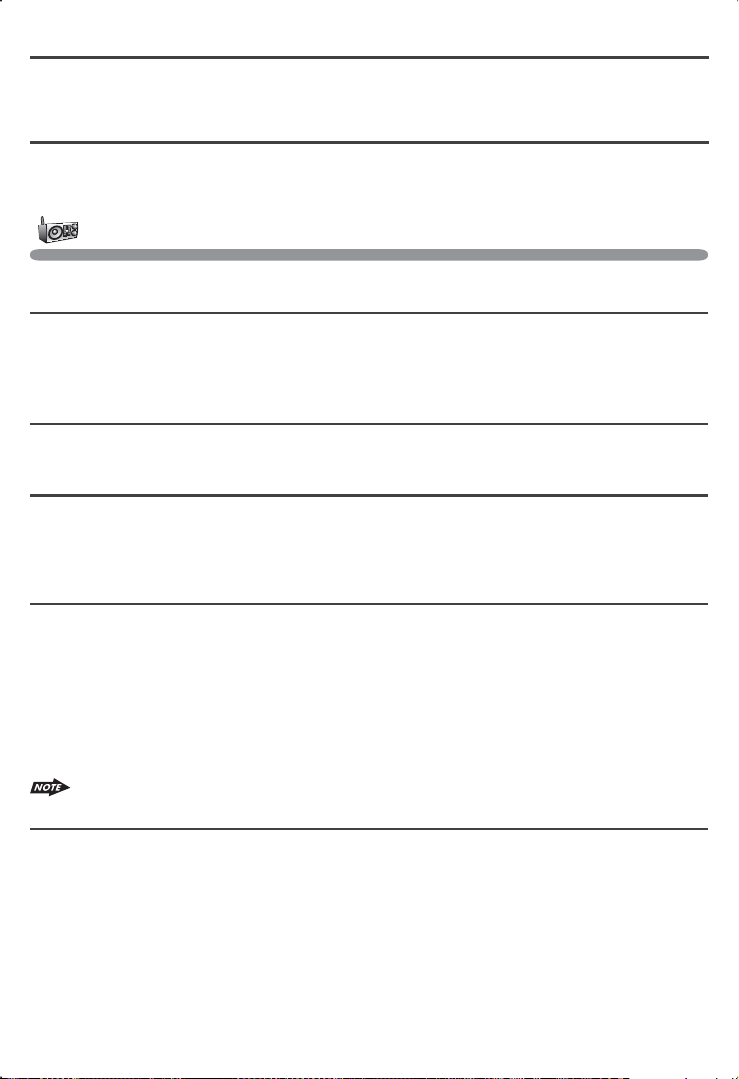
Key Beep Tone
The beep tone feature allows the selection of an audible beep tone to be heard each time
any button is being pressed on the panel of this unit. "On" is the default. Rotate the encoder
knob to select the "Off" option.
Program Vol
This option allows the setting of the volume level of this unit will automatically assume
when first turned on. Volume level "12" is the default setting. To program a specific volume
level for the unit when turn on, rotate the encoder knob to select the desired volume level.
Tuner setting menu
The following items can be adjusted once accessed into the tuner menu.
Tun er S et - Local or Distance Select
This feature is used to designate the strength of the signals at which the radio will stop
during automatic tuning. "Distance" is the default, allowing the radio to stop at a broader
range of signals. To set the unit to select only strong local stations during automatic tuning,
rotate the encoder knob to select "Local" mode.
AREA - Tuner frequency spacing
This option allows the selection of the frequency spacing appropriate for your area.
Rotate the encoder knob to select the U.S .A., Latin America, Europe or Oirt options.
Auto Seek – RDS / ALL selection
Auto Seek “RDS” will be displayed by default. If “ALL” is selected, during the Auto Seek
tuning mode, the unit will stop at all radio station including Non RDS station regardless
AF and TA is switched on. If “RDS” was selected and the AF is on, during the Auto Seek
tuning mode. The unit will stop at only RDS station.
TA Seek – On /Off selection
TA Seek “On” will be displayed by default. If selected “On” mode, when a received station
does not have TP information for 60 seconds, the unit automatic search to next station
which does not have the same station (PI), but has TP information. When a TP information
get lost at the current station over the default retune time (60 seconds), the unit start to
search to next same PI station. When the same PI station does not catch in 1 cyclic search,
the unit retunes to next station with TP information. If “Off” is selected, when a received
station dose not have TP information for 60 seconds, a Double Beep Sound (Alarm) is
output and the LCD will be displayed “Lost TP TA” but the retune mode is not activated.
This function is only activated when “TA” is turned 'on'.
TA Volume
TA Volume “18” will be displayed by default. Rotate the encoder knob adjust from “0-40”.
When TA function is activated, if a TA program is tuned in, the volume level will automatically
set to this set up volume, regardless of the current volume of the current mode.
BR - 14
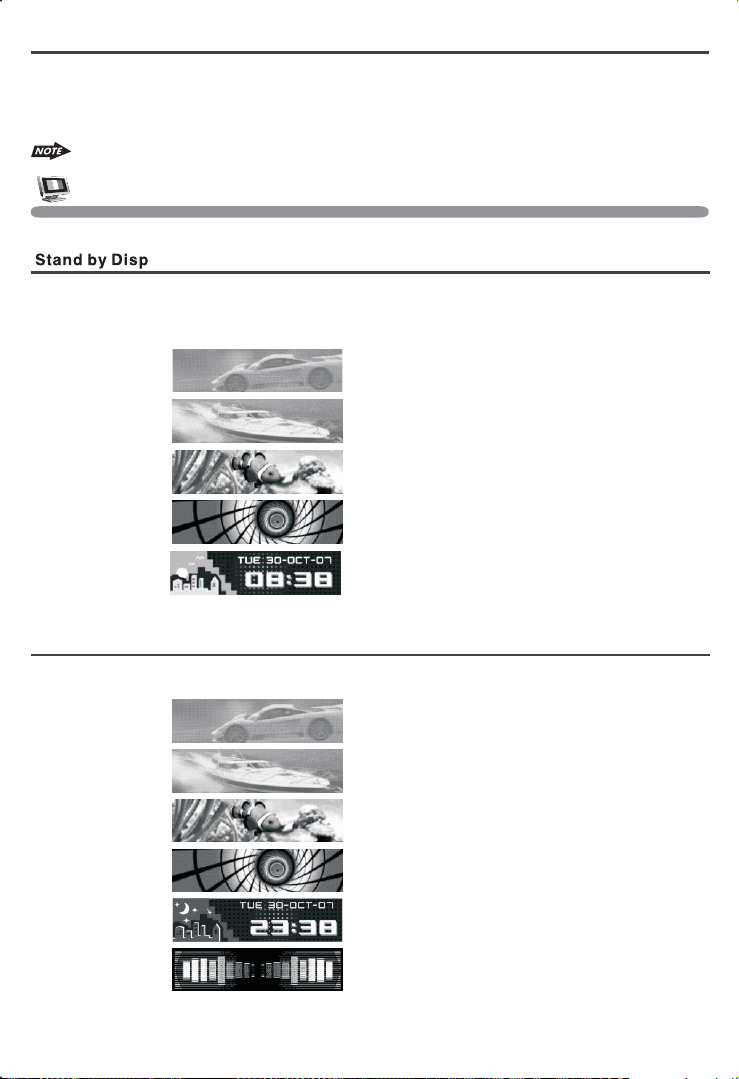
Regional- On/Off selection
REGIONAL “OFF” will be displayed by default. If “on” is selected, then during an AF search
or PI seek, it will implement to station which have all the PI codes which are the same as the
current station. If “off” is selected, then during an AF search or PI seek the regional code in
the format PI code will be ignored. A regional station is possible to be received.
The Regi onal func tion On/Off Setting is valid only when the “AF” function is “on”.
Display Setting Menu
The following display items can be adjusted once access into the display menu:
Under “Ignition On But Power Off” condition, this unit have the following different types
of display for selection:
(1) OFF : The display will be BLANK (Black).
(2) Movie 1 :
(3) Movie 2 :
(4) Graphic 1 :
(5) Graphic 2 :
(6) Clock Time:
(7) Demo: The default display mode is DEMO, and the unit will automatically demo this
unit's major features cyclic on the display.
Animatrix
When the unit is turned on, there are different types of animation display mode can user
select on the display.
(1) Movie 1 :
(2) Movie 2 :
(3) Graphic 1 :
(4) Graphic 2 :
(5) Clock Time :
(6) Spectrum 1 : True 7 Band dancing spectrum.
(7) All: Display the above 1 – 5 animation modes and Wallpaper 1 and 2 in cycle
(8) Off: Display the current playback mode only.
BR - 15
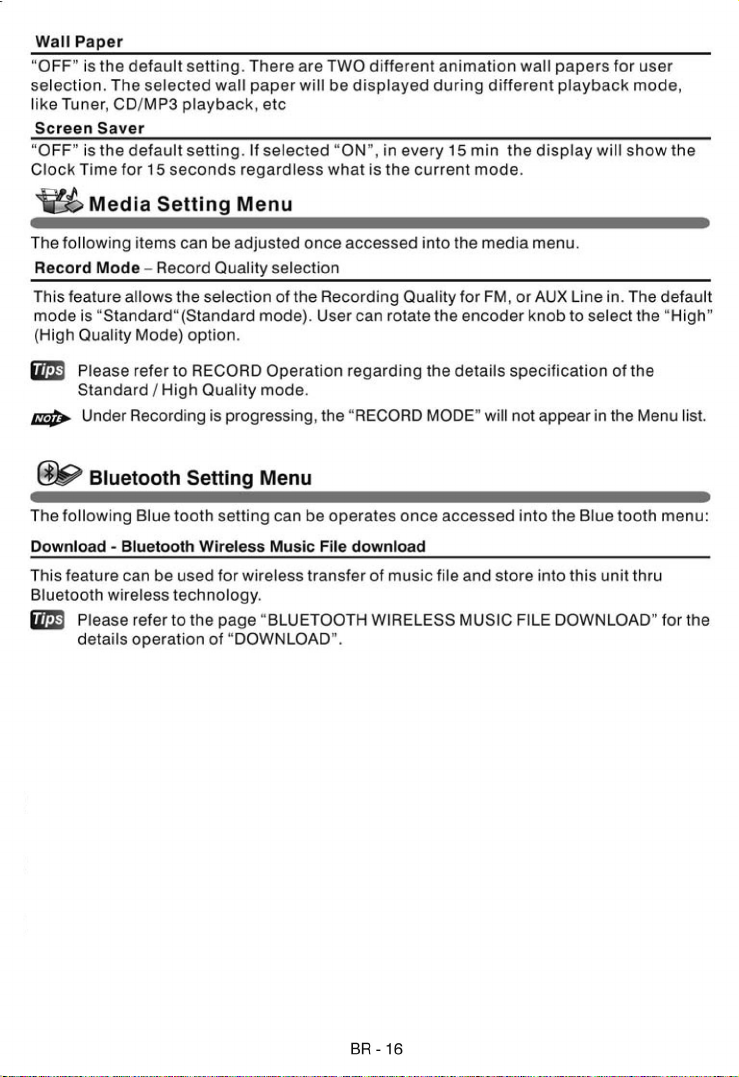
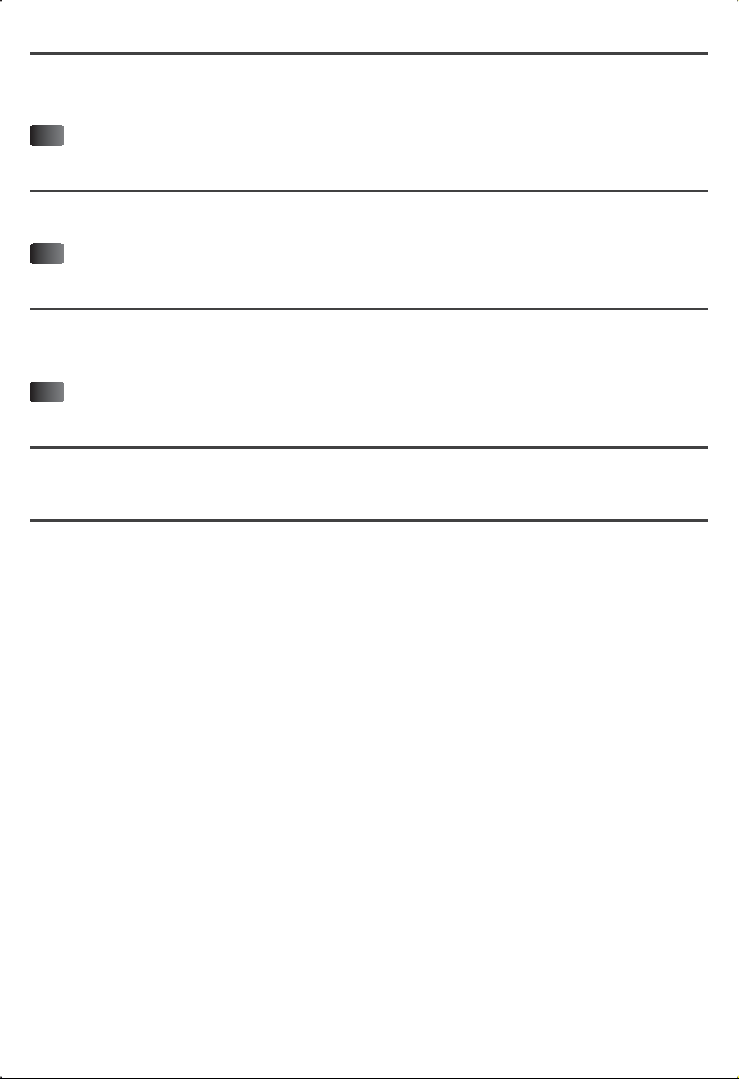
Paring – with Bluetooth device
This feature is used for the pairing of this unit's Bluetooth system to mobile phone or other
Blue tooth device. Under the “Pairing” mode, press the “MENU” button to activate the
Pairing.
Tips
Please refer to “PAIRING, CONNECTING AND DELETING WITH A BLUETOOT H
DEVICE” for the details operation of “PAIRING”.
Paired Device – Reconnect or Delete a Bluetooth Device
This feature allows to Reconnect or Delete a paired mobile phone or Blue tooth device
manually.
Tips
Please re fer to the page of “PAIRING, CONNECTING and DELETING” WITH A
BLUETOOTH DEVICE” for the details operation of “PAIRED”.
Visibility – Show or Hide selection
This option allows other Bluetooth device search for this unit. The default setting is
“SHOW”, which allows other Bluetooth device to search this unit. User can rotate the
encoder knob to select “HIDE”, which does not allow the other device to search this unit.
Tips
Please make sure to select “SHOW” during the searching of this unit from the other
Bluetooth device.
Auto Answer – On / Off selection
This unit is default in “off' mode. If “On” is selected, the unit will automatically answer
any incoming call without the need of pressing the PHONE button.
Phone Vol - Incoming call ringing level
This unit can preset the ringing volume level for any incoming call. The default RINGING
VOLUME LEVEL is “20”. User can rotate the encoder knob to adjust from Min 00 to Max 38.
BR - 17
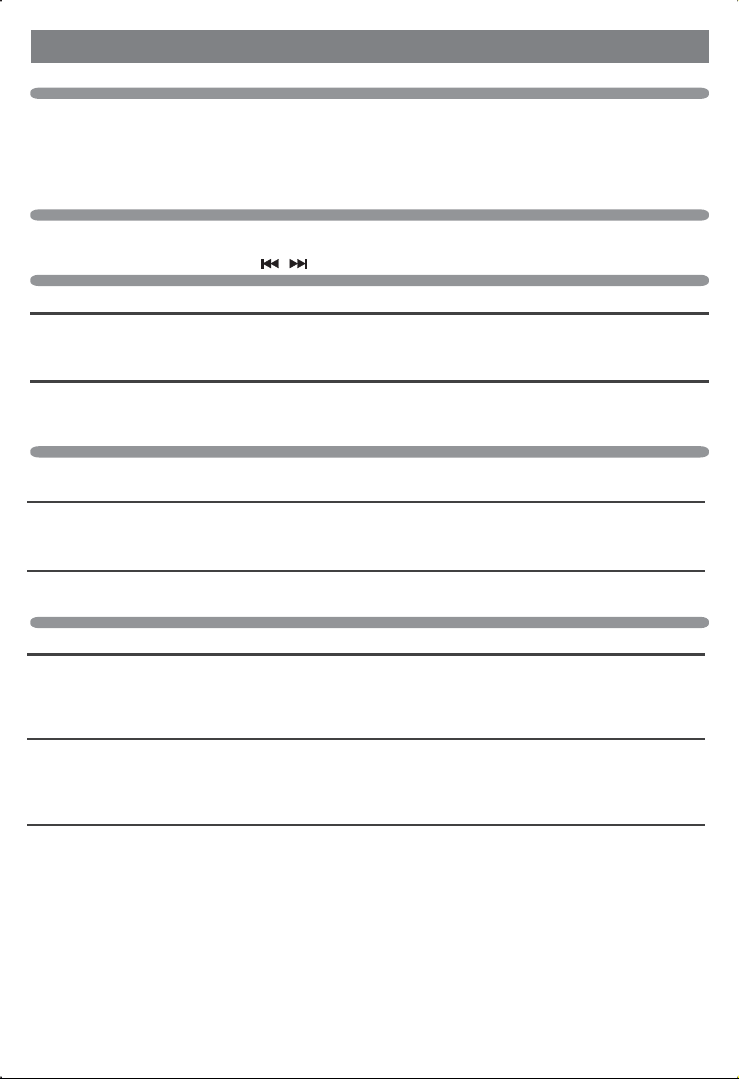
9. TUNER OPERATION
NAVI LIST SEARCH ( NAVI )
Using the advance NAVI list search method on this unit, user can press he NAVI button access
into the NAVI SEARCH mode, then rotate the encoder knob to select the desired preset
memory station to listen. Once selected the desired preset memory on the list, press the
“MENU” button to confirm and begin the playback.
BAND BUTTON( BAND/SEARCH )
Press BAND to change between FM bands and AM(MW)bands.
TUNING UP/DOWN BUTTON ( )
Manual Tuning
Press the Up Tuning or Down Tuning button for more than 3 seconds to move the radio
frequency one step up or down .
Auto Seek Tuning
Press the Up Tuning or Down Tuning button for less than 3 seconds to search for the next
station automatically.
PRESET STATIONS BUTTONS
There are six numbered preset buttons store and recall stations for each band.
Store a Station
Select a band (if needed), then select a station. Hold a preset button for 3 seconds. The preset
number will appear in the display.
Recall a Station
Select a band (if needed). Press a preset button to select the corresponding stored station.
AUTOMATICALLY STORE / PRESET SCAN (AS/PS)
Automatically Store
Automatically select 6 strong stations and store them in the current band. Select a band (if
needed). Press AS/PS button for more than three seconds. The new stations will replace stations
already stored in that band.
Preset Scan
Scan stations stored in the current band. Select a band (if needed), press AS/PS button for
less than 3 seconds. The unit will pause for ten seconds at each preset station. Press AS/PS
button again to stop scanning when the desired station is reached.
STEREO
The unit will automatically pick up a stereo signal, when available. When in stereo mode, the
ST icon appears in the display. When no stereo signal is available, the unit will automatically
change to mono operation, and no icon will be displayed.
BR - 18

10. RDS OPERATION
RDS functions
The unit is equipped with the following RDS function:
- AF Alternative Frequencies
- CT Clock Time
- PI Program identifications
- PS Program service name
- PTY Program Type
- REG Regional Change
- TA Traffic Announcement
- TP Traffic program
AF Function
By pressing AF button < 3 seconds to select AF ON/OFF. “AF ON” or “AF OFF” will show &
remain on the display for 5 seconds.. Under AF “On” mode, if the tuned in station signal is
getting weak, the unit will automatically switches to a different frequency on the same station
with stronger signal.
Note: Factory Default setting is “AF ON”
TA Function
By pressing TA button < 3 seconds, turn switch on TA standby mode. “TA ON” will show &
remain on the display for 5 seconds & the TA icon will light up on the display. In the stand by
mode, when a traffic announcement broadcast starts, the traffic announcement broadcast will
be received as top priority regardless of the function mode. When a traffic announcement
starts, “TRAFFIC INFO” will show on the display, press the TA button can cancelled the
broadcast reception while a traffic announcement broadcast is being received. The unit will go
back to the previous mode and TA goes into stand by mode again. When the TP icon is not
light up for 60 seconds. A beep Alarm tone is heard and the display will show “Lost TP, TA”. TA
seek will automatic activate and searches to another TA station.
PTY Function
Press PTY button to goes into PTY list search mode, The following PTY list available to
searching on this unit. Rotate the encode knob to searching the favor PTY and press “MENU”
button to confirm to search for the selected PTY.
Music Group
POP , ROCK
EASY, LIGHT
CLASSICS, OTHER
JAZZ, COUNTRY
NATION, OLDIES
FOLK
Speech Group
NEWS, AFFAIRS, INFO
SPORT, EDUCATE, DRAMA
CULTURE, SCIENCE, VARIED
WEATHER,FINANCE, CHILDREN
SOCIAL, RELIGION, PHONE IN
TRAVEL, LEISURE, DOCUMENT
BR - 19

BR - 20

Up to 200 characters can be displayed in the long file name format. The media reproducible
on this unit has the following limitations:
Maximum number of nested folders: 8
Maximum number of files per disc: 999
Maximum number of files per media device: 2000
Maximum number of folders per disc: 255
MP3/WMA written in the formats other than the above may not be successfully played and
their file names or folder names may not be properly displayed.
MP3/WMA Encoder and CD Writer Settings
Use the following settings when compressing audio data in MP3 data with the MP3 encoder.
Transfer bit rate : 32- 320 kbps
Sampling frequency : 32,44.1,48 KHz(WMA) 16,22.05,24,32,44.1, 48KHz (MP3)
When using a CD writer to record MP3/WMA up to the maximum disc capacity, disable
additional writing. For recording on an empty disc up to the maximum capacity at once, check
disc at once.
Entering ID3 Tag
This unit supports ID3 tag versions 1.0 and 1.1.
Entering File and Folder Names
Names using the code list characters are the only file names and folder names that can be
entered and displayed. Using any other character will cause the file and folder names to be
displayed incorrectly. The unit recognizes and plays only files with the MP3/WMA extension.
A file name entered with characters not on the code list may not play correctly.
Writing Files into a Media
When a media containing MP3/WMA data is loaded, the unit checks all data. If the media
contains many folders or non-MP3/WMA files, MP3/WMA play will be delayed, it may take time
for the unit to move to the next file, and searches may not be performed smoothly. Loading
such a media may produce loud noise and cause damage to the speakers. Do not attempt to
play a media containing a non-MP3/WMA file with the MP3/WMA extension or a media
containing non MP3/WMA files.
Bit Rates
The unit supports bit rates from 32 - 320 kbps.
BR - 21

Files Playing Order
When selected for play, Folder Search, File Search or Folder Select, files and folders are
accessed in the order in which they were written by the PC writer. Because of this, the order in
which they are expected to be played may not match the order in which they are actually
played. For example, a media with the following folder/file hierarchy is subject to Folder
Search, File Search or Folder Select as shown below.
An outline of a Media with MP3/WMA is shown below. Subfolders are shown as folders in the
folder currently selected.
1 LEVEL 2 LEVEL 3 LEVEL 4 LEVEL
ROOT
01
001.MP3
002.MP3
003.MP3
004.MP3
04
05
06
07
“NOT DISPLAY”
X
009.MP3
010.MP3
011.MP3
012.WMA
013.WMA
014.WMA
015.MP3
016.MP3
017.MP3
018.MP3
08
“NOT DISPLAY”
X
019.MP3
020.MP3
09
021.WMA
022.WMA
023.WMA
The equipment assigns folder
numbers. The user can not assign
folder numbers.
It is not possible to check folders that
do not include MP3/WMA files.
(These folders will be skipped without
displaying the folder number and
name)
“NOT DISPLAY”
X
02
03
“NOT DISPLAY”
005.MP3
006.MP3
007.MP3
008.MP3
X
File/Folder Play
There are three different play methods as following:
File/Folder Intro Play
(1) Press M2 button more than 3 seconds during playing MP3/WMA disc for “intro play” all
files of the current folder. Intro play should restart from the first song of the current
folder, after all files in the current files have been intro-played.
To disable current folder “intro play”, long press M2 button more than 3 seconds.
(2) Press M2 button less than 3 seconds is “intro play” all files on the disc. Intro play should
re-start at the very first file of the disc after all files in the disc has been intro played.
To disable all files “intro play”, press M2 button less than 3 seconds.
BR - 22

File/folder Repeat Play
(1)
Press M3 button more than 3 seconds during playing MP3/WMA disc for “repeat play” all
files of the current folder. And keep on repeat playing the current folder until “repeat play”
is disabled.
To disable current folder “repeat play”, long press M3 button more than 3 seconds
(2)
Press M3 button less than 3 seconds to “repeat play” the current file. And keep on repeat,
Playing the current file until the “repeat play” is disabled.
To disable current file “repeat play”, press M3 button less than 3 seconds.
File/Folder Random play
(1)
Press M4 button more than 3 seconds during playing MP3/WMA disc to “random play” all
files of the current folder.
To disable current folder “random play”, long press M4 button more than 3 seconds
(2)
Press M4 button less than 3 seconds is “random play” all files on the disc.
To disable all file “random play”, press M4 button less than 3 seconds.
Folder Up / Down Play
Press M5 button less than 3 seconds to One Folder Down
Press M6 button less than 3 seconds to One Folder Up
ID3 Information Display
If any MP3/WMA file recording with ID3 Tag information. The ID3 information such like Album
title, Track title, Artist Title will be displayed and automatic scrolling through the LCD while the
file is playing. User also allows pressing the AS/PS button repeatedly to view the ID3 tag
information manually.
Note Of ID3 Icons On Display
ICON DESCRIPTION
ALBUM ICON
TRACK ICON
ARTIST ICON
FILE ICON
FOLDER ICON
NAVI List Search The D esired CD Track or MP3/WMA Files
Using the advance NAVI List Search method on this unit. User can press the NAVI button to
access into the NAVI SEARCH MODE, then rotate the encoder knob to select the desired
CD track or Music files for playback. Once selected the desired track or files, press the
"MENU" button to confirm and begin the playback.
Tips
During the NAVI list searching , press “AS/PS” or rotate the encoder knob counterclockwise to move to the last upper leve l of fol der.
BR - 23

12. USB OPERATION
The unit can support USB Host Function. It can playback MP3 and WMA Audio format which are
stored into USB Memory Stick or USB interface Music Player. Please read below before you start
the operation of USB HOST Function.
Inserting and Removing USB Drive
Mini USB
to
big USB
1
extension
cable
1
2
Mini USB to
big USB
extension cable
Always remove the USB stick before detach
the panel
Inserting the USB stick
2
Warning:
Never Detach the Panel when a
USB stick was plug on the socket
Mode Change to USB HOST
Under any other mode while inserting a USB Stick into the front panel USB plug, the unit will
Automatically switches from present playing mode to USB HOST mode. The unit will display ‘
for a while then starts Reading the files contained on the USB Stick.
Once the unit read the USB Stick successfully, the first audio music file on the USB stick
Playback will Automatically start. Press Mode button repeatedly to change to other modes or
switch back to USB HOST.
WARNING:
Before remove the USB stick from the Front panel USB plug. Always remember to switch off the
unit's power or switch to other mode then remove out the USB Stick. Never try removing the USB
Stick while playing music file on the USB stick. It may damage the USB Stick and sometimes will
caused the unit system lock up.
The unit cansupport playback Music Player which haveUSB Interface. However due to the
fast changing decoder technology and different kind of hardware interface. This unit may
or may not be compatible to alltheMusicPlayerandUSBStickespecially those USB Stick /
Player which require to install a program driver.
About MusicFlash Player with USB Interface, Usually, theunit takes longer timeto read this
kind of player than normal USB Stick. Especially, if the Flash Player with built-in power
battery sometimes takes 20-30 seconds to start up the playback.
The unit is not compatible to playing any Portable Hard disk.
Music File Playback Operation
All the USB playback operation function is same as the operation on CD/MP3/WMA. Please refer
to 'CD/MP3/WMA Operation' for more details.
BR - 24

13. MEMORY CARD OPERATION
The unit can support playback MP3 and WMA Audio format which are stored into SD and MMC
Memory Card . Please read below before you start the operation of Memory Card.
Inserting and Removing a SD or MMC card on the main unit
1
Detach the
Front Panel
Face
Up
2
Insert the Memory Card
with Label up side
Push in till heard a “click”
3
Inserting the SD or MMC card
1
Detach the
Push in till heard a “click” Remove the Memory Card
2
Click
3
Front Panel
Removing the SD or MMC card
Mode Change To Memory Card
After a SD or MMC card was inserted into the main unit card slot. Press Mode button to select
mode .The unit will display for a while then starts
Reading The files contained
CARD successfully, the first audio music file
playback. Press Mode button repeatedly is allowing
on the Memory Card. Once the unit read the MEMORY
on the Memory Card will automatically start
changing to other modes or switch back to
mode.
If no any Memory Card is inserted into the main unit card slot. Press mode button will
automatically skip mode.
Music File Playback Operation
All the SD or MMC Memory Card playback operation function is same as the operation on
CD/MP3/WMA. Pls refer to 'CD/MP3/WMA Operation' for more details.
Click
BR - 25

BR - 26

a. Under recording mode, all the FM/iPod/AUX operation is not functional, like
Tune Up / Down , Preset Memory 1 -6 etc.
b. The Audio will remain in recording mode even MUTE function is activated.
c. The Recording will automatically stop if the storage device memory is full.
Tips
Record Quality- The unit have TWO record quality mode, Standard & high for
selection in the MENU. Please see “MENU”- “RECORD MODE” for details
operation the below table indicates the difference of TWO Record quality mode.
Record Mode
High(High)
Standard(Std)
To STOP Recording
1.Long press COPY / RECORD button again to stop the recording. The display will show and
saved as a file into the Folder, “MY _TUNER” by the advance “File Management.”
System of this unit.
For more details information of File Management system of this unit. Pease see
Tips
“FILE MANAGER”.
The unit will terminate the recording automatically under the following operation, but
the FM Program or Music have
folder,“MY_TUNER ”.
a. Switch the Power to off mode
b. Mode change
c. Inserting a CD Disc
d. Inserting a USB Stick
e.Detach the Front Panel from the main unit
To PAUSE Recording
This unit can allow the user to PAUSE the recording. This is a useful function for the user to
cut commercial or advertises program which he may not want to record into file.
During the recording, press “PAUSE” button to pause the record. The display will show
Bit Rate Sample Rate Capacity
128KbPs
96KbPs
the recorded FM Program or Music is automatically saved as a
44.1KHZK
44.1KHZK
been recorded will be kept & saved as a file into the
About 1MB/minute
About 0.7MB/minute
until the PAUSE button is pressed again to resume the recording.
BR - 27

BR - 28

WARNING:
1. Never remove the USB Stick while recording to USB Stick. It may damage the USB Stick
and sometimes will caused the unit system lock up.
2. This is not recommend to insert USB stick while recording is under progress to other
storage device. Always remember to stop the record or after the record is completed, then
insert the USB stick.
BR - 29

BR - 30

Under transferring mode, All the MP3/WMA operation is not functional, like file up / down,
Repeat, Random, and Intro etc.
The audio will remain recording by the unit system even MUTE function is activated
The Transferring will automatically stop if the storage device memory is less than 2MB
WARNING:
1. Never remove the USB Stick while recording or file transferring to USB Stick. It may damage
the USB Stick and sometimes will caused the unit system lock up.
2. It is not recommended to insert USB stick while recording is under progress to other
storage device. Always remember to stop the recording or after the recording is completed,
then insert the USB stick.
BR -31

BR - 32

18. FILES MANAGER
The advance “File Management.” System of this unit can help to well you organize all the music
files just like a PC . Please read below for details:
FOLDERS MANAGEMENT
This unit will automatically self-create the below default folders onto any USB /SD / MMC media
device, once these devices are inserted into the unit.
MY_MP3: Folder for saving all the MP3 music files transfer from other device
MY_WMA: Folder for saving all the WMA music files transfer from other device
MY_CD : Folder for saving all the music files source from CD Disc
MY_iPod: Folder for saving all the music files source from iPod Player
MY_FM : Folder for saving all the music files source from FM Program
MY_AUX : Folder for saving all the music files source from AUX Line In
MY_BT : Folder for saving all the music files wireless download from other Bluetooth device
FILES MANAGEMENT
This unit will automatically self-create the file name following with the Folder Name, for example:
Music file which recorded from CD disc, the file name ‘ will be automaticallyCD0001.MP3'
created & saved in the respective folder.
BR - 33

19. iPod OPERATION
This unit is equipped with iPod Ready function which allow end user to have direct control of the
iPod on the unit and display iPod song information on the unit's LCD display. Please read below for
more details operation.
iPod Compatibility Chart
This unit is support following iPod software version
iPod 1G Not Supported
iPod 2G Not Supported
iPod 3G Firmware Version 2.2
iPod Mini All versions
iPod 4G All versions
iPod Photo All versions
iPod Nano All versions
iPod 5G(Video) All versions
iPod Classic All versions
iTouch All versions
Connect the iPod to this unit
8 Din iPod Ready Cable
HEAD UNIT
iPod
iPod iPod
photo
iPod
mini
nano
iPod Cable
About Video File
This unit is NOT ABLE to select any VIDEO FILE OR VIDEO ALBUM which contained in the iPod
Video. This unit will only automatically select Music Album or File regardless the connected Video
iPod last playing is a Video File or Album.
Turning iPod Power On and Off
The iPod power turns on automatically as soon as it is connected to the 30 Pin Connector and as
long as the vehicle's ignition is turned ON. The iPod power can be turned OFF by removing the
iPod from the 30 Pin Connector or if the vehicle's ignition is turned OFF. Under this condition the
iPod will go into pause mode and goes into sleep mode about 2 minutes later.
While the iPod is connected, the power cannot be turned on or off from the iPoditself.
Tips
“ ” todisconnect will be shown in the iPod'sdisplaywhileitisconnectedtotheunit.
OK to disconnect
iPod Battery Charging
While connected to the unit, the iPod will automatically start re-charging as long as the vehicle's
ignition key is turn to ACC or ON.
BR - 34

Switch to iPod Mode
When the Head unit is power on and iPod is connected to the 30 pin connector, press the
mode button to change to iPod mode and the then starts Reading the music files contained in
the iPod and the playback will automatically start. Press Mode button repeatedly to change to
other modes or switch back to iPod mode.
iPod Information Display On The Unit Display
This unit can display the Song, Artist, Album name and Elapsed time on the display, these
information can be displayed by pressing the “AS/PS” button repeatedly while a iPod Song file is
playing.
Searching a Desire Song
Under iPod playback mode, press NAVI to enter into the iPod Searching Mode. the different
searching methods as below :
(1) Playlist
(2) Artist
(3) Album
(4) Song
(5) Genre
Once selected the desire searching method, within 10 second press the MENU button as
confirm & access into the searching mode, then rotate encode knob to navigate thru the Album
or Artist or Song contained in the iPod. Press the MENU button to confirm enter or play the
selected song. During the searching mode, press “AS/PS” as quick move back to the last
upper level of Album, Playlist, Genre, etc.
Song Select
Press the Track UP (>>) or Track DOWN (<<) button for less than one second to skip to the next
or previous song. Press and Hold Track UP (>>) or Track DOWN (<<) button for more than 3
seconds to fast forward or fast reverse of the current song.
Song Repeat / Repeat All play
Long press the M3 button for more than 3 seconds during iPod playback mode for “REPEAT
ALL”. The icon will show on top left of the display. All songs of the current album will
be kept on repeat playing until the “Repeat All” function is disabled. To disable current Album
“REPEAT ALL” function, long press M3 button more than 3 seconds.
Press the M3 button for less than 3 seconds to “REPEAT PLAY” the current song. The icon
will show on top left of the display. And keep on repeat playing the current song until
the “REPEAT PLAY” function is disabled. To disable current song “REPEAT PLAY”, press the
M3 button less than 3 seconds.
Shuffle play: / Shuffle Album
Long press the M4 button for more than 3 seconds during iPod playback mode to activate the
“SHUFFLE ALBUM” function. The icon will show on top left of the display. This function
allows RANDOMplayback of all the albums contained on the iPod.To disable “SHUFFLE ALBUM”
function, long press M4 button for more than 3 seconds.
Press the M4 button for less than 3 seconds during iPod playback mode to activate “SHUFFLE
PLAY”. The icon will show on top left of the display. This functionallows the playback of
all the songsinthe iPodin random sequence. To disable “SHUFFLE PLAY”, short press M4 button
again for less than 3 seconds.
BR - 35

BR - 36

User Guide For Blue Tooth Operation
1. When user use our Blue tooth HEAD UNIT, please make sure the mobile phone you use
must / does support Blue tooth functions (Headset or Handsfree profiles or both).
2. Before you start to use our Bluetooth HEAD UNIT, please make sure complete pairing with your
mobile phone first. Please refer to the user manual, section “PAIRING”fordetail“PAIRING”
instruction. To ensure the best reception for Pairing or Re-connection, please make sure the
Phone Battery is fully charged when making the Pairing or Re-connection.
3. Please always try pairing the Mobile Phone with Head unit after a few minutes of the Mobile
Phone was Switched On to ensure the best pairing result.
4. “BT70” is this unit device model number which is displayed on the mobile phone.
5. To achieve the best performance, please always keep the Mobile Phone within 3 meters of the
Head unit.
6. Please always keep a clear path between the Mobile Phone & the Head unit.
7. Never put any metal object or any obstacle between the path of the Mobile Phone & the
Head unit.
8. Some brand of Mobile Phone like Sony Ericsson may have "Power Saving Mode" selection when
Blue Tooth mode is switched on. PLEASE DO NOT Switches ON Power saving Mode when
operating with this Head Unit, as some abnormal communal behavior will happen occasionally if
Power Saving Mode is switched on.
9. Before user make Outgoing call or Incoming call, make sure the mobile phone's “Blue Tooth
function” was switched “ON”.
10. To ensure the best conversation quality / performance, please always keep talking within 1
meter of the Head Unit.
11. If user want to Dis-connect the Head unit with the Mobile Phone, please switch "OFF" Blue
Tooth connectivity on the Mobile Phone, or go to the system menu, "dis-connect" to
disconnect the Bluetooth connectivity manually. ( please refer to the user manual, section
"dis-connection of the Bluetooth system for details instruction. )
12. Some Mobile Phones can support “IN BAND RING TONE”, such as Nokia. In such case,
the Incoming Ringing Tone will be same as the original Ring-tone of the Mobile Phone. But
some Mobile Phones like Sony Ericsson do not support this feature. The Ring-tone will be
using the standard Ring-tone of the Head unit.
13. When in telephone mode, during talking, it is highly recommended to set the volume to
below “30” in order to achieve the best sound quality. As if the volume is too high, it may
create unwanted echo inside the car, and this unwanted echo may feedback into the
microphone.
14. If the Bluetooth related operation is not performing normally, like cannot make pairing, cannot
making an outgoing call, User can try to make a SOFT-RESET of the Bluetooth module by
removing / detaching the panel from the main unit and waiting for about 1 min. Then re-attach the
panel to the unit & retry the Bluetooth operation again. Or user can RESET the whole unit by
pressing the RESET button behind the panel.
By pressing the RESET button all the stored memory will resume to factory default.
BR - 37

Bluetooth Mobile Phone Compatibility List
This unit can support bluetooth specification v1.2 or higher, and compatible with bluetooth profiles
such as handsfree or headset profiles. however the functionality may be limited due to some phones'
own dedicated interfacing specification.
This list is only updated to the time this list is being printed. This list gives an example of bluetooth
mobile phone available on the market, if your bluetooth mobile phone is not on the list, please try it
out in practice or try your phone at the local dealer or consult with the local dealer in case it is not
mentioned in the list.
Sony Ericsson
Features
Caller ID
Pairing
Ringing
Talking
Dialing
Features
Caller ID
Pairing
Ringing
Talking
Dialing
Pairing
Pairing cancel
In-Band Ring Tone
Tal k
Reject
Audio Transfer
Volume up/down
Hang up
Audio Transfer
Volume up/down
Redial last call
Pairing
Pairing cancel
In-Band Ring Tone
Talk
Reject
Audio Transfer
Volume up/down
Hang up
Audio Transfer
Volume up/down
Redial last call
Z600
(Advance)
Z800i
#1
Z600
(Save mode)
W800i
T630
(Advance)
W550i
(Advance)
BR - 38
T630
(Save mode)
W550i
(Save mode)
K700i
W810i
S700i

Nokia
Features
Caller ID
Pairing
Ringing
Talking
Dialing
Features
Caller ID
Pairing
Ringing
Talking
Dialing
Pairing
Pairing cancel
In-Band Ring Tone
Talk
Reject
Audio Transfer
Volume up/down
Hang up
Audio Transfer
Volume up/down
Redial last call
Pairing
Pairing cancel
In-Band Ring Tone
Talk
Reject
Audio Transfer
Volume up/down
Hang up
Audio Transfer
Volume up/down
Redial last call
8910
6111
6600
6230i
6230
7380
N90
7600
N91
BR - 39

Motorola
Features
Caller ID
Pairing
Ringing
Talking
Dialing
Pairing
Pairing cancel
In-Band Ring Tone
Talk
Reject
Audio Transfer
Volume up/down
Hang up
Audio Transfer
Volume up/down
Redial last call
Panasonic & Sharp
Features
Caller ID
Pairing
Ringing
Talking
Dialing
Pairing
Pairing cancel
In-Band Ring Tone
Talk
Reject
Audio Transfer
Volume up/down
Hang up
Audio Transfer
Volume up/down
Redial last call
V600
Panasonic X88
E398
V501 V3
GX-T15 GX-T 71
V80
V3X
BR- 40

Siemens & BenQ
S55 S88
Features
Caller ID
Pairing
Ringing
Talking
Dialing
Pairing
Pairing cancel
In-Band Ring Tone
Talk
Reject
Audio Transfer
Volume up/down
Hang up
Audio Transfer
Volume up/down
Redial last call
Dopod & MIO & Blackberry
Features
Caller ID
Pairing
Ringing
Talking
Dialing
Pairing
Pairing cancel
In-Band Ring Tone
Talk
Reject
Audio Transfer
Volume up/down
Hang up
Audio Transfer
Volume up/down
Redial last call
818
565
A700
BR - 41
8700

Samsung & LG
Features
Caller ID
Pairing
Ringing
Talking
Dialing
Pairing
Pairing cancel
In-Band Ring Tone
Talk
Reject
Audio Transfer
Volume up/down
Hang up
Audio Transfer
Volume up/down
Redial last call
D508
D528
KG320
BR - 42

Answering An Incoming Call
SE
RA
E
L
A
I
D
H
S
U
P
P
R
E
S
S
M
E
N
U
R
E
F
S
N
A
R
T
VPC55BT
Panel Function Button
1
2
SYSTEM MENU
Encoder volume Knob
3
4
MODE
5
Tune Up / Down
BAND
Short Press
Long Press
Blue Tooth Hand Free Function
- Enter phone number input mode
- Under phone number input mode
Use as numeric input
- Under an incoming call use as reject call
- Under phone number input mode use as
edit number.
- Under phone number input mode use as
confirm dialing the input number
- Under talking mode use as transfer phone
Conversation backward to mobiel phone
- Under phone number input mode use as
Move cursor and edit number
BR - 43

Pairing, Connecting And Deleting With A Bluetooth Device
When connecting Bluetooth devices at the first time with this unit, a mutual
registration is required, this is called “Pairing”. This registration (Pairing) is
required only at the first time, as this unit and the other devices will recognize
each other automatically from the next time.
After the devices are registered (Paired) with this unit. User can select the
registered device and connect it, this is called “Connecting”.
This unit can Pair ed up t o 8 dev ice s wit h Han ds fr ee an d / or Au dio devices.
Tips
If the pairing Bluetooth device has both HFP (Hands Free Profile) and A2DP
Tips
(Advance Audio Distribution Profile). This unit will automatically pairing these two
profiles at the same time.
Pairing - There Are Two Different Methods To Search For A
Bluetooth D evice For Pairing:
Method 1-Searching available Bluetooth devices for Pairing “from this unit”.
(1) Access into MENU of BT - PAIRING mode to activate the Pairing procedure.
Please see MENU Operation for more details of how to access into MENU of
BT –PAIRING mode.
(2) Once the “PAIRING” appears on the display, press the ENTER (MENU) button to
activate the searching pairing device mode.
a. Please make sure to check the paring Bluetooth device, make sure the Bluetooth
mode is tu rned ON and t he “V ISBILIT Y” is set to “S HOW ”.
b.Please make sure to keep the other Bluetooth device within 2 meters from
this unit when making the pairing.
To cancel the pairing, you can press the “CLEAR” (BAND) button at any time.
Tips
(3) When searching is completed, the detected device name(s) will be displayed in a
list.
(4) Use the encoder knob to select the device name which want to be connected /
paired.
(5) Press ENTER (MENU) button to start the pairing with the selected device in the list.
(6) Password Input: user can input minimum 1 & up to maximum 4 of any numeric
number between 0 to 9, as the password for this unit.
(7) Press MODE button to confirm of the password input, and the Pairing process
should start.
(8) “BT70” should appear on the pairing device, user should select & accept pair with
“BT70” and then input the same password which was input on this unit previously
on above step 6.
Please refer to the instruction manual of the Bluetooth device on how to enter
into the Bluetooth set up, blue tooth on / off, and Bluetooth pairing.
(9) If the pairing is successful, the display will display and the
Bluetooth device's name. If the pairing failed, will be displayed
for 3 seconds, and the unit will automatically switch back to the previous mode.
During the Pairing, only the Clear, Volume +/- & Mute buttons are functional, all
the other function keys are disabled & non-operational during the pairing mode.
BR - 44

Method 2-Searching this unit for Pairing “from a other Bluetooth Device ”.
(1) Set the other Bluetooth device which need to be paired with this unit into
“Searching” mode .
a. To allow this unit searching by the other device, the “VISIBILITY” in the
MENU of BT must be set to “SHOW ”. Pl eas e ref er to M ENU o f BT fo r mor e
details of how to set the “VISIBILTY” m ode .
b. Please refer to the instruction manual of your Bluetooth device on how to
enter into the Bluetooth device searching mode.
(2) When searching is completed, “BT70” should appear in the Bluetooth device,
select “BT70' & confirm to start the pairing process.
(3) Once the and the device name is displayed on this unit, press the
ENTER (AUDIO) button to confirm & start the pairing.
Please make sure to keep the pairing Bluetooth device within 2 meters from
this unit when making the pairing.
To cancel the pairing, user can press the “CLEAR” (BAND) button at any time.
Tips
(4) Password Input: user can input minimum 1 & up to maximum 4 of any numeric
number between 0 to 9, as the password for this unit.
(5) Press the MODE button to confirm the password input, and the Pairing process
should start.
(6) In the pairing Bluetooth device, user should input the same password which was
input as above in step 4.
(7) If the pairing is successful, the display will display and the
Bluetooth device's name. If the pairing failed, will be displayed
for 3 seconds, and the unit will automatically switch back to the previous mode.
a. If this unit is connected to a Bluetooth device, this unit cannot be detected
(searched) by another Bluetooth device. User should first disconnect the
current connected device, in order to allow this unit to be detectable /
searchable by another Bluetooth device.
b. During the Pairing, only the Clear, Volume +/- & Mute buttons are functional,
all the other function keys are disabled & non-operational during the pairing
mode.
Connecting – User Can Dis-connect Or Re-connect With The
Paired Bluetooth Device By Following Operation
Once any Bluetooth device is paired with this unit, user can select this Paired
device to be connected or dis-connected, this is called “Connecting”.
1. Re-Connection:
This unit will automatically Reconnect with the paired device in the following
conditions.
(1) Every time the ignition key is turned from off to on, this unit will automatically
reconnect with the last connected Bluetooth Device.
(2) Every time when user short press the MODE button to confirm the dialing of an
outgoing call, this Unit will automatically reconnect with the Mobile Phone once
(Only if this Mobile Phone has been paired with the unit previously).
However in some conditions, user needs to reconnect manually. For example:
(1)This unit lost the connectivity with the Mobile Phone or the Bluetooth device.
BR - 45

If the Bluetooth icon disappears from the display, it means the
Tips
connectivity of the Bluetooth device with this unit is lost.
(2) Some models of mobile phone after the call transfer mode is activated, and call is
transferred to the Mobile Phone, the connectivity will be lost with this unit.
(3) User has paired with more than one Bluetooth devices in the list, and want to
reconnect with one of them again.
This unit can Paired up to 8 devices each for Hands free and / or Audio devices.
Tips
User can reconnect the paired device by the following method:
(1) Access into the MENU of BT – PAIRED DEVICE
(2) Use the encoder knob to select between “HANDFREE” and “AUDIO”
If the reconnected device is a hands free device, for ex, Mobile Phone, once the
“HANDFREE” appears on the display then press ENTER (MENU) button, the list of
paired devices should appears on the display.
On the paired list, if a device is with the icon beside it, it
Tips
means this device is connecting with this unit now.
(3) Use the encoder knob to select the device want to be reconnected, then press
the ENTER (MEMU) button. If the reconnection is successful, the display will
show along with Bluetooth device name.
a. Please see the MENU Operation for more details on how to access into MENU
of BT – PAIRED DEVICE.
b. Please make sure to keep the mobile phone within 2 Meter from the unit when
making the connection.
c. The manual reconnection is only available for those Bluetooth devices
which have already been paired with this unit before.
2. Dis-Connection:
User can disconnect the connected Bluetooth device as follows:
Access into the MENU of BT – PAIRED DEVICE
(1) Use the encoder knob to select between “HANDFREE” and “AUDIO” If the device
is a hands free (Mobile Phone) device, once the “HANDFREE “ appears on the
display then press the ENTER (MEMU) button, the list of paired devices should
appear.
(2) On the list if the device is with the icon beside it, it means this
device is connecting with this unit now.
(3) Pressing the ENTER (MENU) Button to confirm to disconnect this device. If the
disconnection is successful, the display will show along
with the Bluetooth device name.
Deleting
User can delete a paired device if it is no longer needed as follows:
(1) Access into the MENU of BT – PAIRED DEVICE.
(2) Use the encoder knob to select between “HANDFREE” and “AUDIO” If the
deleting device is a hands free (Mobile Phone) device, once the “HANDFREE”
appears on the display then press the ENTER (MENU) button, the list of paired
devices appears.
(3) Pressing the the BAND button to access into the delete mode, user can rotate the
encoder knob to select the below TWO “Delete modes”.
a. Delete the selected paired device.
b. Delete all the paired devices in the list.
(4) Pressing the ENTER (MENU) button to confirm the selection to delete. If the delete
is successful, the display will show
BR - 46

Hands-Free Phoning
Answering An Incoming Call
User can press the “ENTER” (MENU) button or “MODE” button to answer / accept the
incoming call.
(1) When there is an incoming call, the ring tone is output from the car speaker, and
the caller number will be shown on the display. If the incoming call has no caller
number, the display will shown “UNKNOWN”.
(2) Always press the “ENTER (MENU) button or “MODE ' button to answer / accept
the call after the display showing the “Caller Number” or “UNKNOWN”.
(3) The audio output of the current mode will be muted and the ringing tone will be
heard. If an incoming call do not want to be answered, user can use the encoder
knob to adjust the ring tone level.
(4) If there is an incoming call during the stand by mode (Ignition on & Power Off),
this unit will automatically switch on.
(5) While there is an Incoming call or during talking mode, the Panel Open/Eject key
will be disabled.
Ending A Call
To end a call, press the “CLEAR” button, and the unit will automatically switch back
to the previous mode and release the “Mute” at the same time.
Rejecting An Incoming Call
User can press the “CLEAR” (BAND) button to reject an incoming call.
Making An Outing Call
User can dial the phone number either on the Mobile Phone or simply directly
entering phone numbers on the front panel of this unit.
(1) Press the “ENTER” (MENU) button to start making an outgoing call, and “CALL
MENU” will be shown on the display.
(2) Use the encoder knob to navigate thru the numeric 0-9 *, # & +.
(3) Press the ”ENTER” button to confirm the input of the selected number.
(4) Use the Track up/down button to move the cursor back or forward and use the
“BAND” to clear the wrong input number.
(5) Once the phone number has been entered completely, Press the “MODE” button
to start dialing the call, and the display will show “CALLING” along with the
dialed number.
During the Calling mode, if need to input any number, for e x, th e Pin C ode
Tips
Input or Service Number Dial Input, user can Short press the “ENTER”
(MENU) button to enter into the numeric input interface, and then rotate the
encoder knob to navigate thru the desires input number and press the
“ENTER” button again to confirm the input of the selected number.
a. While there is an outgoing call or during talking mode, the Panel Open/Eject
key is disabled.
b. User can use the volume up/down to adjust the talking volume level.
c. To end the conversation, press the “CLEAR” (BAND) button. The unit will
switch back to the previous mode automatically. The mute of the previous
mode will be released at the same time.
BR - 47

d. During the talking mode, if the Ignition is being turned off, the unit will keep the
conversation even if the Ignition is Switched off. After the conversation is
finished, user can press the “CLEAR” button to switch off the unit.
To Activate The Privacy Talking Mode (Incoming Call Transfer Mode)
During the talking mode, user can LONG press the “TRANSFER” (MODE) button to
transfer the phone call from the unit back to the mobile phone for privacy reason. The
display will show for 3 seconds after the transfer mode is being activated.
a. After the “Transfer” button is pressed, the mute of the present mode will be
released at the same time.
b. When making an outgoing call, it's not possible to make the CALL TRANSFER
if the call is not being answered yet. It's only possible to Transfer the call to
Mobile phone after the call is being answered.
c. Depending on different type of Mobile Phone, the time need for activating
the CALL TRANSFER mode is different. Like Nokia Mobile Phone usually
takes 3-5 seconds after pressed the "TRANSFER” button for phone call
transfer back or forth through Unit to mobile phone.
To Call A Number From The Phone Book
This unit is allow the user to find and direct dialing the number which stored in the
Phone Book on the mobile phone, user can access into the phone book list by
following operation:
(1) Press the “ENTER” (MENU) button to access into the call menu
mode.
(2) After the CALL MENU appeared on the display, press the “NAVI” button to enter
into the phone book list.
(3) Rotate the encoder knob to finding the Phone Number on the Phone Book list
one by one.
a. Rotate the encoder knob clockwise is searching number stored in the
Tips
mobile phone, if rotate encoder knob anti-clockwise is searching number
stored in the SIM card.
b. If user want to edit the phone number which is showing on the display,
press the ENTER (MENU) button to enter into the number edit mode, using
TRACK UP/DOWN as cursor, the BAND button as edit and rotate encode
knob as numeric input.
(4) Once the phone number is found, press the “MODE” button to start dialing the
number.
Auto Answer Mode
User can set this unit to automatically answer all the incoming calls, once this function
is set to on, user do not need to press the ENTER or MODE button to answer / accept
any incoming call.
Please refer to the MENU Operation for more details of how to access into
and operates the MENU of BT – AUTO ANSWER.
BR - 48

To Set The Incoming Ring Tone Level
This unit allows the user to preset the most suitable incoming call ringing volume
level from the car speakers. The factory default is set at '20'. User can adjust the
volume level in the MENU of BT – PHONE VOLUME
Please refer to MENU Operation for more details of how to access into and
operates the MENU of BT – PHONE VOLUME.
BR - 49

Bluetooth Audio Streaming A2DP (Advanced Audio Distribution Profile)
User can listen to music files on an audio device on this unit if the audio device
supports A2DP (Advanced Audio Distribution Profile) of Bluetooth Technology. Please
read the below instruction before operating the Bluetooth Audio streaming function on
this unit.
Connecting A Bluetooth Audio Device With This Unit
Before using audio device to play music on this unit, the audio device must be paired
with this unit first.
a. For the details operation of Pairing with this unit, Please refer to the PAIRING
operation for more details.
b. How to use the Bluetooth audio device to pair with this unit, please refer
to the instruction manual of the Bluetooth device.
If the audio device has both HFP (Hands Free Profile) and A2DP (Advance
Tips
Audio Distribution Profile), this unit will automatically pairing these two
profiles at the same time. For ex, if a mobile phone has both HFP & A2DP
profile and this mobile phone is already HFP paired with this unit, in this case
A2DP audio device pairing is not necessary. And this paired mobile phone will
be added automatically to the list of PAIRED DEVICE – AUDIO of this unit.
Please refer to MENU of BT for details of PAIRED DEVICE operation.
Listening To Music From An Audio Device In This Unit
(1) Connect this unit with the audio device.
For the details operation of connecting with this unit, Please refer to the
CONNECTING operation for more details.
(2) Press MODE button repeatedly until “BT AUDIO” appears on the display.
IMPORTANT: To listen Bluetooth audio streaming from the audio device, user
MUST change the mode to “BT AUDIO” first. Any other mode of this unit is not
able to activate the Bluetooth audio streaming ( A2DP ) function.
If the audio device is the connectivity or no audio device is connecting with this
unit, after mode changed to BT AUDIO mode, the display will show
device for connecting, the unit will display .
(3) Once in the “BT AUDIO” mode, user can use the audio device to start playback
the song via Bluetooth wireless with this unit.
When mode change to BT AUDIO mode, some of the audio device may auto
playback the music without operate the music playback operation and some
of the device like mobile phone may need to first change into the 'Media
Player' mode on the mobile phone otherwise the song cannot be direct
playback via Bluetooth wireless. If the auto playback not support on the audio
device then please refer to the instruction manual of the audio device on how
to operate music playback via Bluetooth wireless technology.
, and if after a 20 seconds time out still cannot find any audio
BR - 50

Operating an audio device with this unit AVRCP ( Audio Video
Remote Control Profile )
This unit can perform the following operations with the connecting Audio device
which supports AVRCP (Audio Video Remote Control Profile) & only if the Audio
device does support AVRCP.
(1) Start playing - Every time when user change mode into “BT AUDIO” mode, this
unit will automatically send a “PLAY” command via AVRCP to the audio device
to command the auto start playing song in the audio device.
The PLAY command may differs depending on the Audio device. If the
Audio device is not able auto start playing song after changed mode into “BT
AUDIO” mode, user may need to operate the PLAY mode on the audio device
to start the song playback.
(2) Track up / down - by pressing the Track up / down buttons on this unit.
(3) Pause / Play – by pressing the Pause / Play button on this unit.
(4) Volu me up / d own – b y rot ati ng th e enc ode r kno b on th is un it.
(5) Audio Mute – by pressing the Mute button on this unit.
(6) Stop playback – by mode changing mode into any other mode of this unit.
The AVRCP operation may differ depending on the audio device, all the other
operation other than those listed above should be performed on the audio
device.
Hands-free Phoning While Bluetooth Audio Streaming
If the connecting playback audio device is a mobile phone, all the hands free
function is still available under the Bluetooth audio streaming, like the answering
incoming call, making an outgoing call, etc.
Disconnecting An Audio Device With This Unit
User can close the Bluetooth Audio connection by disconnecting with the audio
device.
The details operation of disconnecting with this unit, please refer to the DISCONNECTION operation for more details.
BR - 51

BR - 52

BR - 53

Hands Free Phoning Is Not Supported While Music File Download
If the download Bluetooth device is a Hand Phone with HFP (Hands free profile) &
connected to this unit, during the file download, all the hands free function are NOT
SUPPORTED at this moment, the Bluetooth hands free will automatically RESUME
only after the file download is completed.
BR - 54

21. REMOTE FUNCTION
OPERATIONS:
SYSTEM TUNER CD/MP3/WMA
KEY
Short
Press
Power
1
Panel Open& Close
2
NAVI
3
Mode
4
Mute
5
Vol ume Up
6
Volume Do wn
7
8
9
Audi o Menu
10
11
12
13
14
15
16
17
18
19
20
21
Long
Press
Sub- W
Rec ord
Copy
ix-Bass
Short
Press
See k Up
See k
Down
Band
M1
M2
M3
M4
M5
M6
AF
PS AS
TA
PTY
1
3
7
5
9
10
12
18
14
20
16
Long
Press
Tune Up
Tune
Down
Memory 1
Memory 2
Memory 3
Memory 4
Memory 5
Memory 6
MUTE
MENU
AF
SUB-W
TA
COPY REC
NAVI
-
TRACK
PAU
1
RPT RDM
34
F - DN
5
Short
Press
Eject
Track/File
Up
Track/File
Down
Enter
Fil e/Fol der
Search
Pause
/Play
Intro
Repeat
Random
Folder
Down
Folder
Up
ID3
INT
2
F - UP
6
EJECT
+
MODE
BAND
AS/PS
ID3 INFO
PTY
X-BASS
Long
Press
Fast
Forward
Fas t
Bac kward
Era se
Folder
Intro
Folder
Repeat
Fol der
Rando m
Fil e
2
6
4
8
11
13
19
15
21
17
Answ er Di al
Short
Press
Phon e
Blue Tooth
Long
Press
Cal l
Tran sfer
Short
Press
File Up
File
Down
Enter
iPod
Search
Pause
/Play
Repeat
Shuffle
iPod
inf ormati on
iPod
Backward
Long
Press
Fast
Forward
Fas t
Album
Repeat
Album
Shuffle
BR - 55

23.SPECIFICATIONS
CD PLAYER
System
Usable disc
Sampling frequency
No of quantization bits
Frequency
Number of channels
S/N Ratio
MEDIA SECTION
USB Host
Memory Card
Built-in Flash Memory
Suppor File System
RADIO SECTION
FM
Frequency Range
Intermediate Frequency
Usable Sensitivity
Stereo Separation
S/N Ratio
AM/MW
Frequency Range
Intermediate Frequency
Usable Sensitivity
S/N Ratio
BLUE TOOTH WIRELESS
Compact disc audio system
Compact disc
44.1KHz
1bit
5-20,000Hz
2 stereo
70dB
Host 1.1 compatibles 2.0
SD and MMC (32MB up to 2GB)
Nand Flash 1GB
FAT 16 and FAT 32
87.5-108 Mhz
10.7 MHz
Better than 15dB at S/N 30 dB
25 dB at 1KHz
50 dB
522-1620 Khz
450KHz
Better than 45dB
40 dB
Power Consumption
Output Power
Frequency Band
Range
Standard
200mA Max.
0 dBm (Class II)
2.4GHz ~ 2.4835GHz ISM Band
3 meters (free space)
Bluetooth 1.2 specification
GENERAL SPECIFICATION
Power Supply
Polarity
Speaker impedance
Power Output
DC 11 -14V
Negative Ground
4 ohms
4 x 50W
REMARK :
Specifications subject to change without notice.
BR - 56

24.TROUBLE SHOOTING
Before going through the check list, check wiring connection. If any of the problems persist
after check list has been made, consult your nearest service dealer.
Symptom
No power
Cause
The car ignition is not on.
Solution
If the power supply is properly connected
to the car accessory terminal, switch the
ignition key to “ACC”
Disc cannot be
loaded or ejected
No sound
The operation keys
do not work
Sound skips.
The radio does not
work.
The radio station
automatic selection
does not work.
ERROR 1
Write Error
Thefuseisblown.
Presence of CD disc inside
the player.
Inserting the disc in reverse
direction.
Compactdiscisextremely
dirty or defective disc.
Temperature inside the car is
too high.
Condensation.
Volume is in minimum.
Wiring is not properly
connected.
The built-in microcomputer is
not operating properly due to
noise.
The installation angle is
more than 30 degrees.
The disc is extremely dirty or a
defective disc.
The antenna cable is not
connected.
The signals are too weak.
Mechanism Error
The Media Device not able to
copy or record by the unit.
Replace the fuse.
Remove the disc in the player, then
put a new one.
Insert the compact disc with the
label facing upward.
Clean the disc or try to play a new one.
Cool off or until the ambient temperature
returns to normal.
Leave the player to off for an hour or so,
then try again.
Adjust volume to a desired level.
Check wiring connection.
Press the RESET button.
Front panel is not properly fixed into
its place
Adjust the installation angle to less
than 30 degrees.
Clean the compact disc or try to play a
new one.
Insert the antenna cable firmly.
Select a station manually.
Press the reset button to correct the problem.
If the error code does not disappear, consult
your nearest service dealer.
Replace the Media Device or
Format the Flash Memory
Read Error
Memory Full
No File
Disc Error
The Media Device not able to
play file by the unit
The media device memory is
full not allow to copy
No file Format supports for
Playback on the disc or
Media Device
Maybediscdirty/discscratched
/disc upside down.
BR - 57
Replace the Media Device or
Format the Flash Memory
Replace the Media device or erase
some un-usage files.
Replace the disc or Media Device..
Replace the disc.
