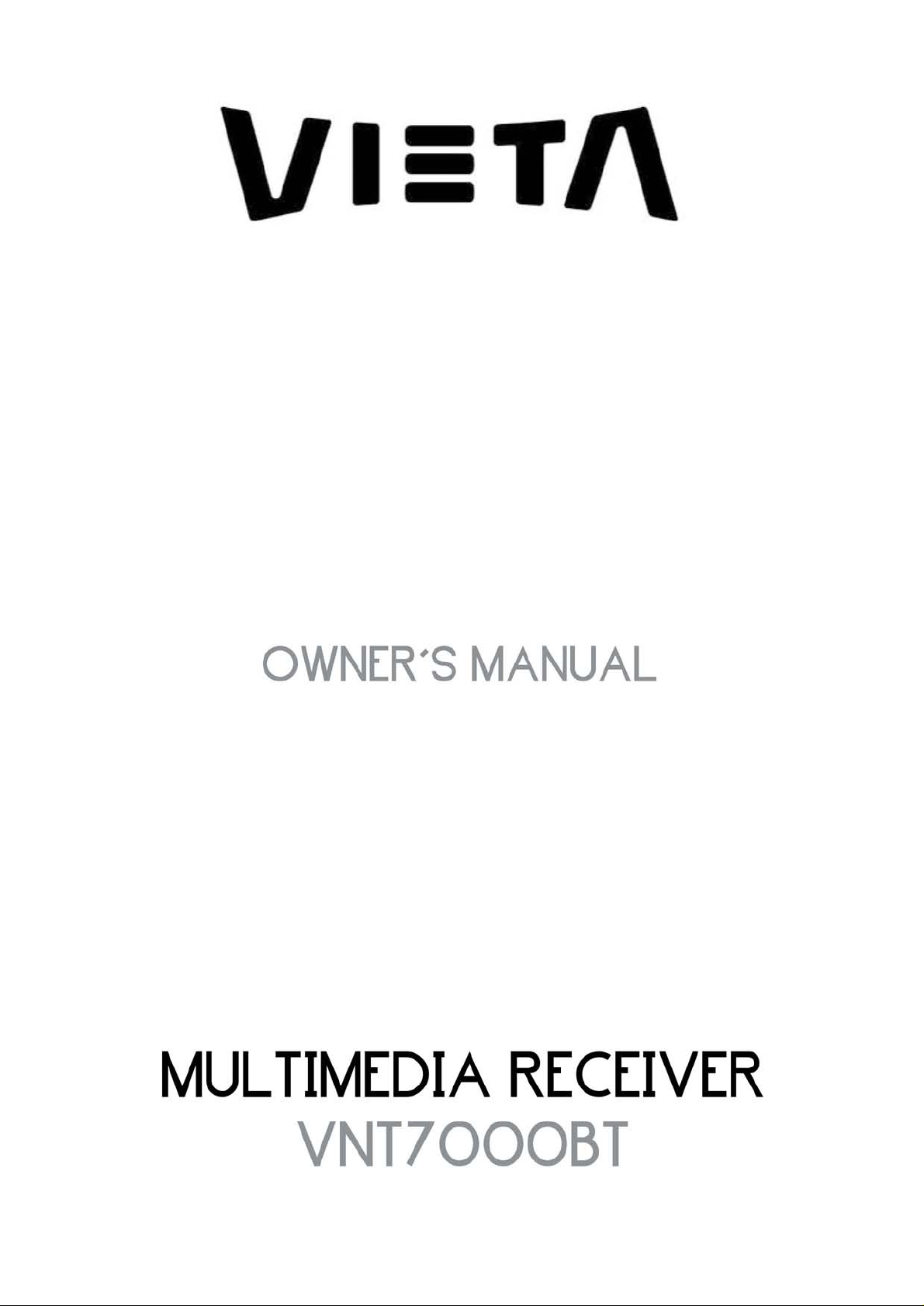
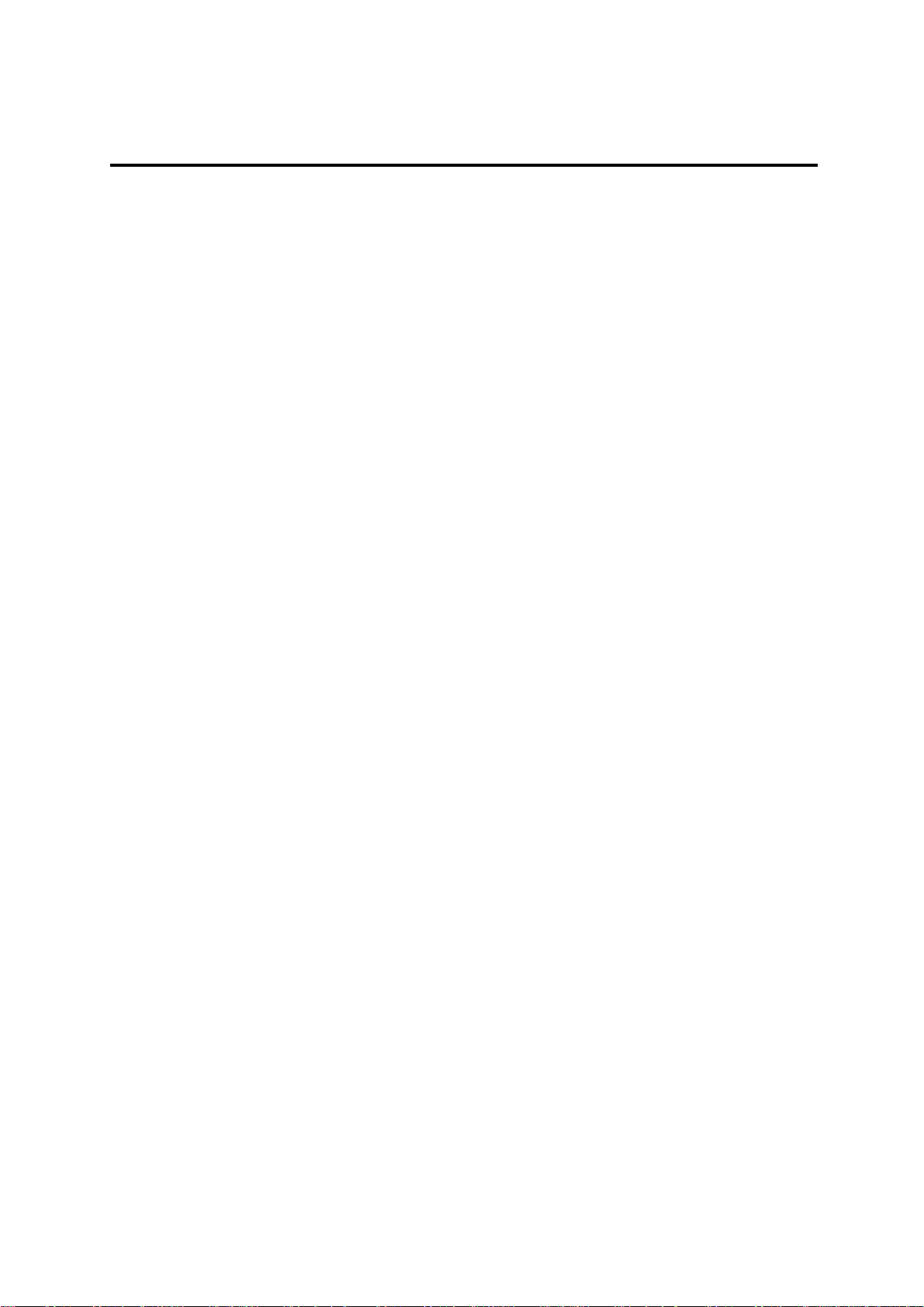
CONTENTS
SAFETY INFORMATION……………………………………………………..3
DISC NOTES………………………………..................……………………..5
INSTALLATION……………………………………………..............………..7
CONNECTIONS………...………………………………………….………....8
LOCA TIONS AND FUNCTION OF THE PLAYER…………………..........9
LOCA TIONS AND FUNCTION OF THE REMOTE CONTROL…..….....11
BASIC OPERATION…………………………………………...…….…......14
MENU OPERATION…………………………………………………....…...16
RADIO OPERATION…………………………………………………….……….……..16
DISC OPERATION……………………………………………………..…………....….19
BLUETOOTH OPERATION..…………………...……………………..……….....…..26
SD/USB OPERATION…………………………………………..……………….……..28
MY MISIC OPERATON (IPOD OPERATION)…….…………………….……….…..29
AV IN OPERATION……………………………………………………………………..30
REARVIEW OPERATION………………………………………………….…………..30
SETUP OPERATION…….……………………………………………….…...………..30
TROUBLE SHOOTING………………………………………...…....….…..33
SPECIFICATIONS……………………………………………………..…….35
2
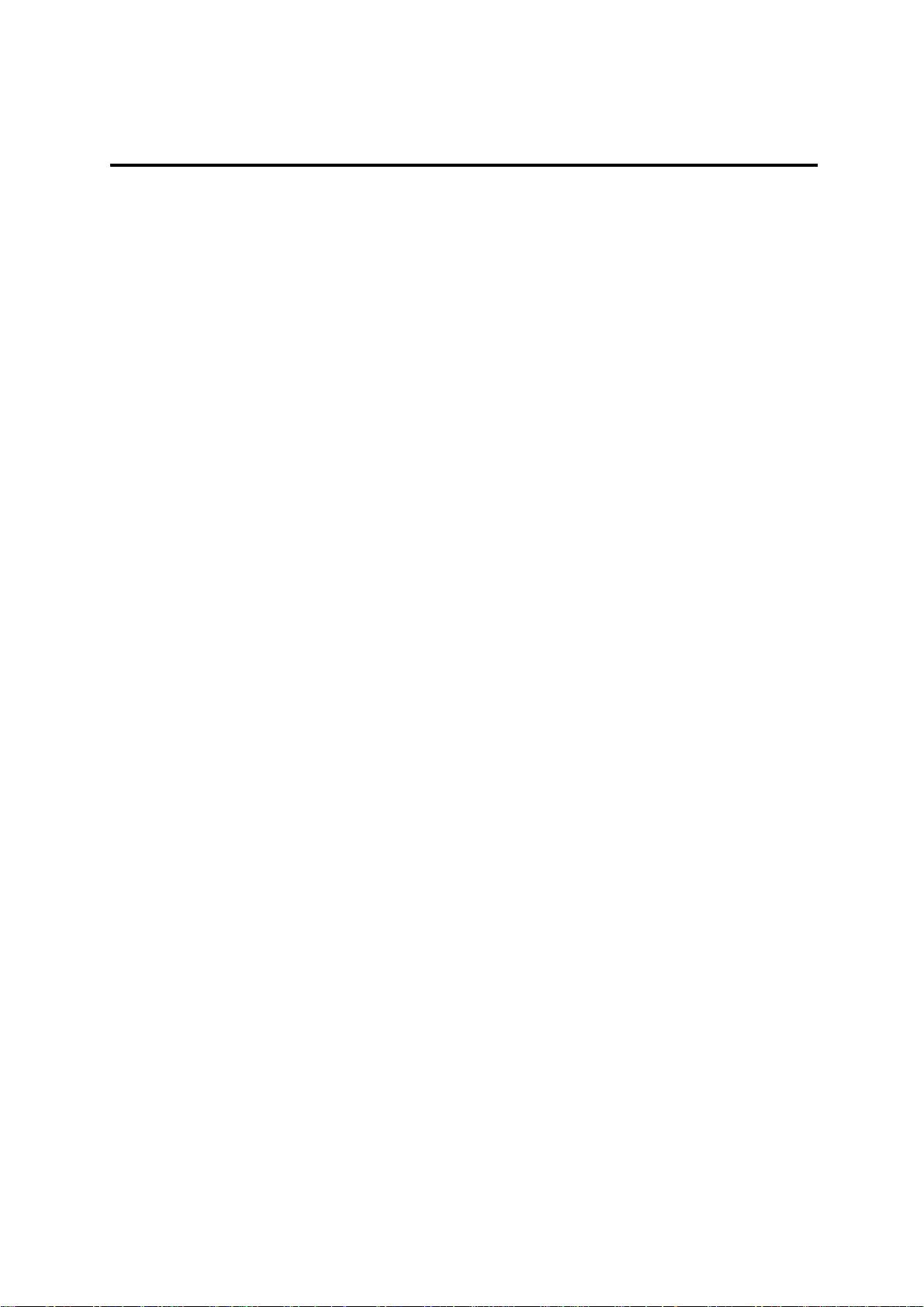
SAFETY INFORMATION
Use This Product Safely
This unit has been designed and manufactured to assure personal safety. Improper
use can result in electric shock or fire hazard. The safeguards incorporated in this
unit protect you if you observe the following procedures for installation, use and
servicing. This unit doesn’t contain any parts that can be repaired by the user.
When Driving
Keep the volume level low enough to be aware of road and traffic conditions.
When Car Washing
Do not expose the product to water or excessive moisture. This could cause
electrical shorts, fire or other damage.
When Parked
Parking in direct sunlight can produce very high temperatures inside your vehicle.
Give the interior a chance to cool down before starting playback.
Use the Proper Power Supply
This product is designed to operate with a 12 volt DC, negative ground battery
system the regular system in a North American car).
Protect the Disc Mechanism
Avoid inserting any foreign objects into the slot of this player.
Failure to observe this may cause malfunction due to the precise mechanism of this
unit.
Use Authorized Service Centers
Do not attempt to disassemble or adjust this precision product. Please refer to the
Service Center list included with this product for service assistance.
For Installation
The unit should be installed in a horizontal position with the front end up at a
convenient angle, but not more than 300.
3
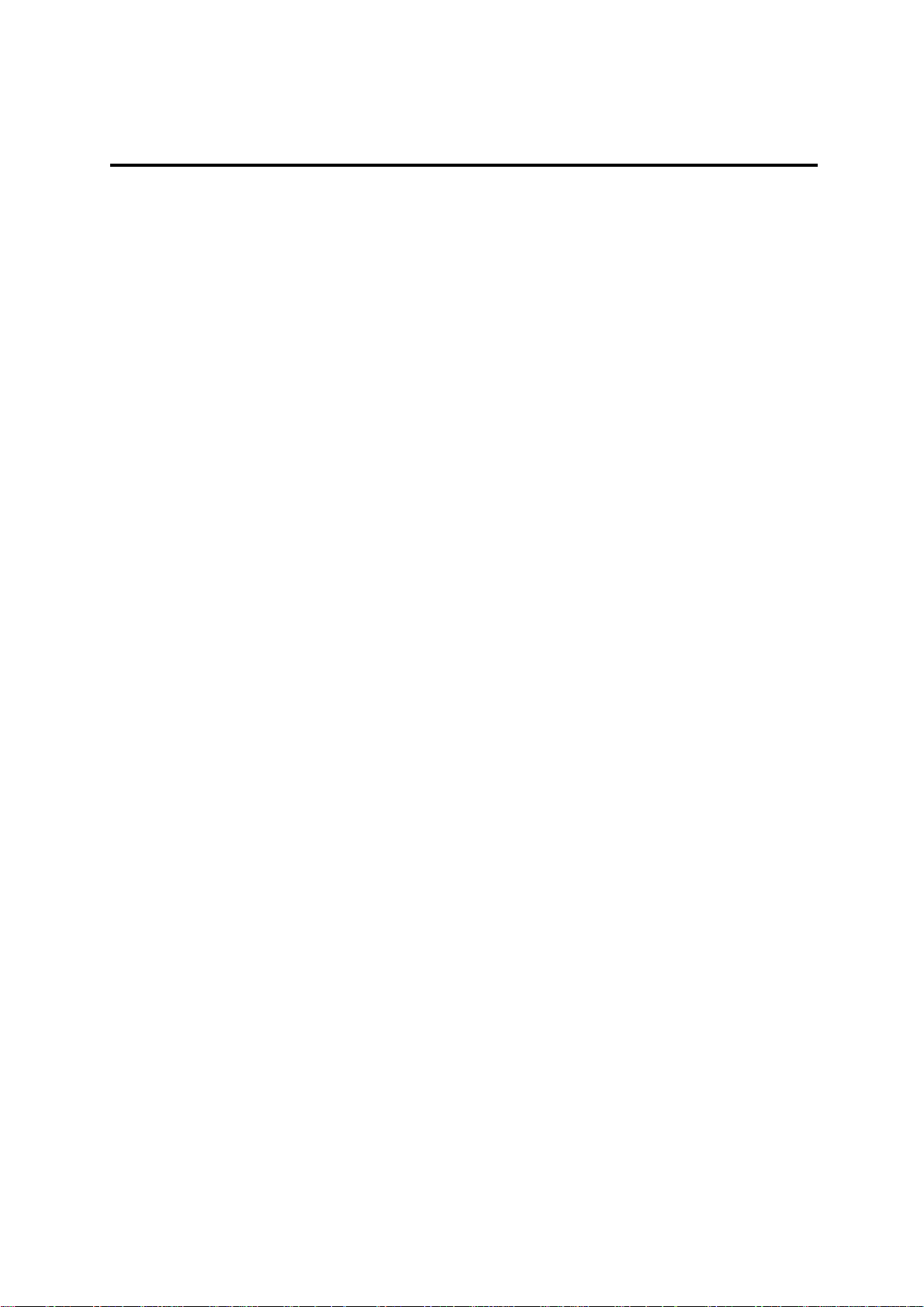
SAFETY INFORMATION
CAUTION:
MOBILE DVD PLAYER IS A CLASS I LASER PRODUCT. HOWEVER THIS MOBILE
DVD PLAYER USES A VISIBLE/INVISIBLE LASE R BE AM WHICH COULD CAUSE
HAZARDOUS RADIATION EXPOSURE IF DIRECTED. BE SURE TO OPERATE
THE MOBILE DVD PLAYER CORRECTLY AS INSTRUCTED.
USE OF CONTROLS OR ADJUSTMENTS OR PERFORMANCE OF PROCEDURES
OTHER THAN THOSE SPECIFIED HEREIN MAY RESULT IN HAZARDOUS
RADIATION EXPOSURE.
DO NOT OPEN COVERS AND - DO NOT REPAIR YOURSELF. REFER SERVICING
TO QUALIFIED PERSONNEL.
WARNING:
TO REDUCE THE RISK OF FIRE OR ELECTRIC SHOCK, DO NOT EXPOSE
THIS EQUIPMENT TO RAIN OR MOISTURE.
TO REDUCE THE RISK OF FIRE OR ELECTRIC SHOCK, AND ANNOYING
INTERFERENCE, USE ONLY THE RECOMMENDED ACCESSORIES.
THIS DEVICE IS INTENDED FOR CONTINUOUS OPERATION.
This product incorporates copyright protection technology that is protected by
method claims of certain U.S. patents and other intellectual property rights owned by
Macrovision Corporation and other rights owners. Use of this copyright protection
technology must be authorized by Macrovision Corporation, and is intended for
home and other limited viewing uses only unless otherwise authorized by
Macrovision Corporation. Reverse engineering or disassembly is prohibited.
Region Management Information
Region Management Information: This Mobile DVD Player is designed and
manufactured to respond to the Region Management Information that is recorded on
a DVD disc. If the Region number described on the DVD disc does not correspond to
the Region number of this Mobile DVD Player, this Mobile DVD Player cannot play
this disc.
4
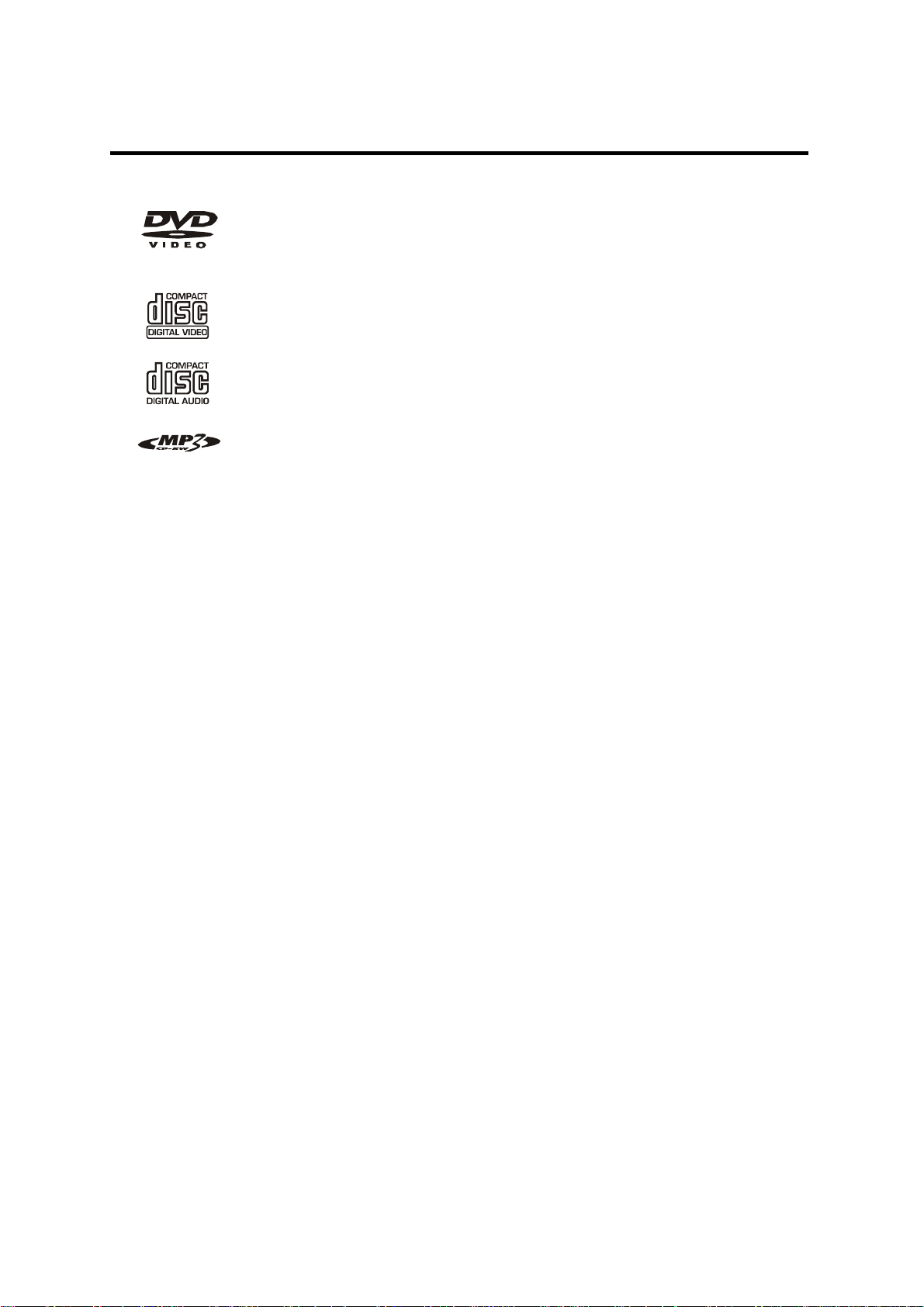
DISC NOTES
Disc formats supported by this player
DVD
12 cm disc
(Single-sided disc only)
Video CD
12 cm disc
CD
Handling and Cleaning
Dirt, dust, scratches and warping discs will cause wrong operation.
Do not place stickers or make scratches on discs.
Do not warp discs.
TM
12 cm disc
MP3
12 cm disc
A disc should always be kept in its case when not in use to prevent from damage.
Do not place discs in the following places:
1. Direct sunlight.
2. Dirty, dusty and damp areas.
3. Near car heaters.
4. On the seats or dashboard.
Disc Cleaning
Use a dry soft cloth to wipe the surface. If the disc is quite dirty, using a soft cloth
slightly dip with isopropyl (rubbing) alcohol. Never use solvents such as benzine,
thinner or conventional record cleaners as they may mar the surface of the disc.
Note:
A disc may become somewhat scratched (although not enough to make it unusable)
depending on the way it is handled and conditions in the usage environment. Note
these scratches are not an indication of any problem with the player.
5
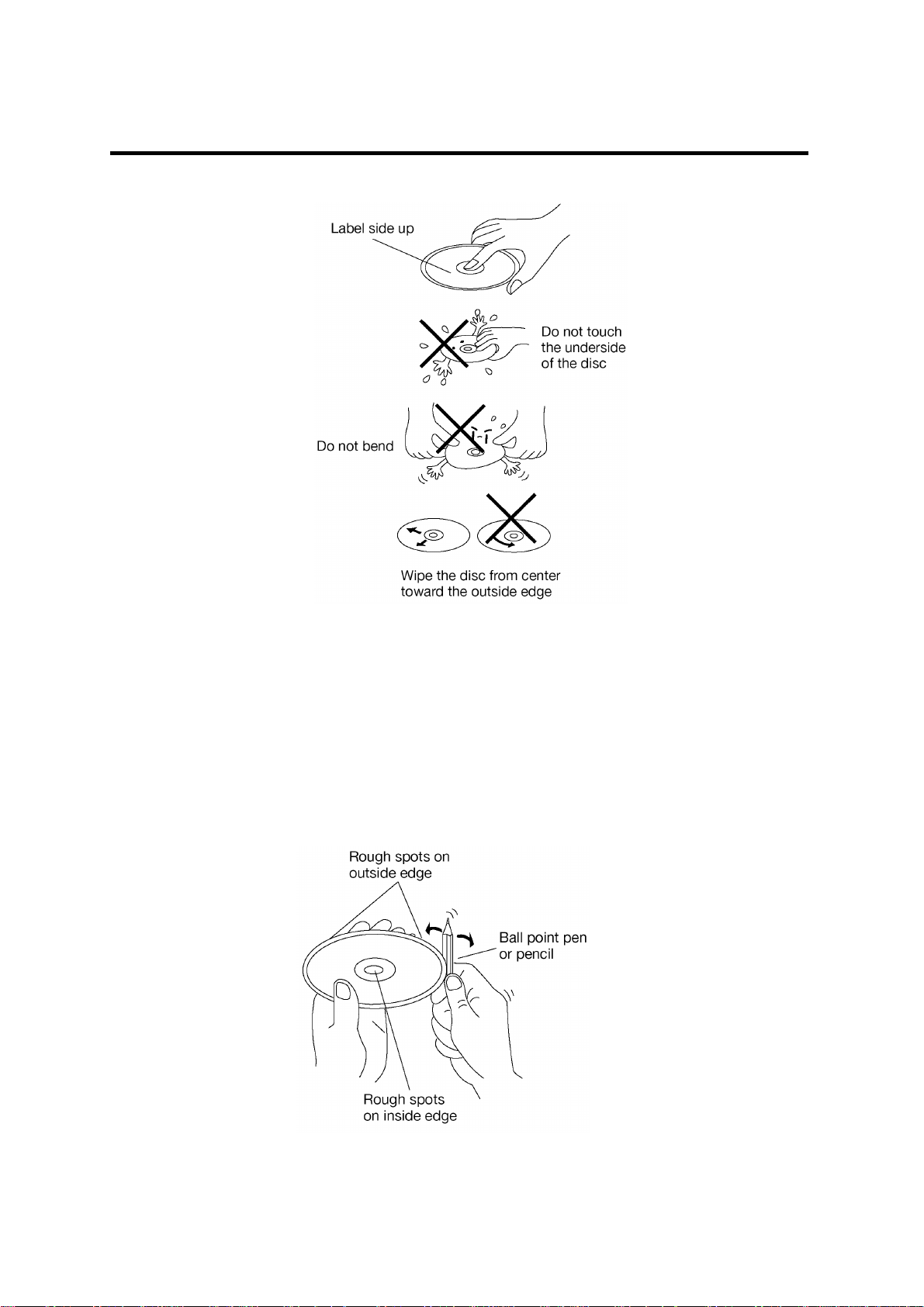
DISC NOTES
Preparing New Discs with Rough Spots
A new disc may have rough edges on its inside and outside edges. If a disc with
rough edges is used, the proper setting will not be performed and the player will not
play the disc. Therefore, remove the rough edges in advance by using a ballpoint pen
or pencil as shown on the right. To remove the rough edges, press the side of the pen
or pencil against the inside and outside edges of the disc.
6
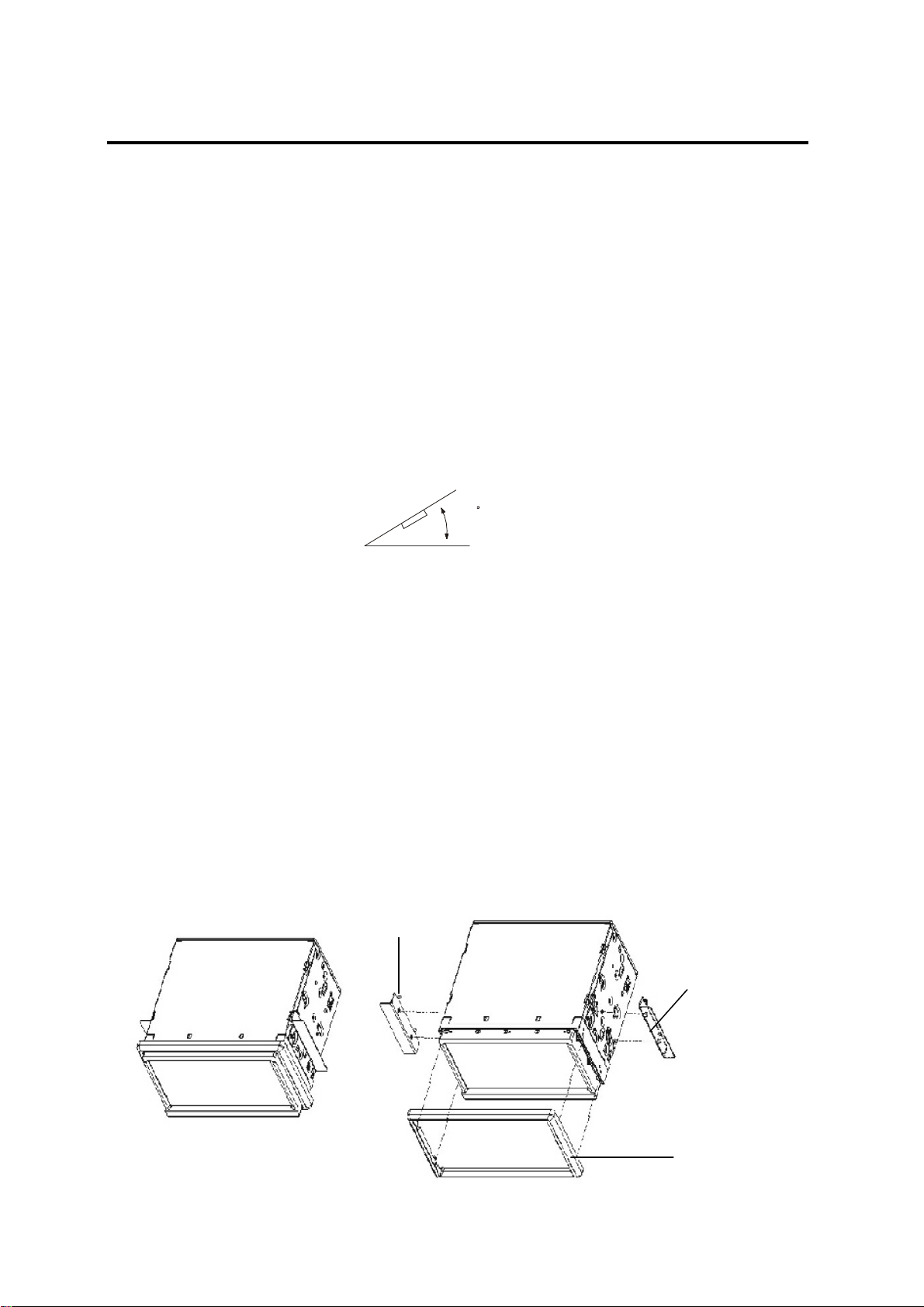
INSTALLATION
Notes:
Choose the mounting location where the unit will not interfere with the normal
driving function of the driver.
Before finally installing the unit, connect the wiring temporarily and make sure it is
all connected up properly and the unit and the system work properly.
Use only the parts included with the unit to ensure proper installation. The use of
unauthorized parts can cause malfunctions.
Consult with your nearest dealer if installation requires the drilling of holes or
other modifications of the vehicle.
Install the unit where it does not get in the driver’s way and cannot injure the
passenger if there is an emergency stop.
If installation angel exceeds 30° from horizontal, the unit might not give its
optimum performance.
Avoid installing the unit where it would be subject to high temperature, such as
from direct sunlight, or from hot air, from the heater, or where it would be subject
to dust, dirt or excessive vibration.
Preparation
Please read entire manual before installation.
30
Before install the unit, please remove the two screws that locking the deck on the top
of the unit.
Before You Start
Disconnect negative battery terminal. (Consult a qualified technician for instructions).
Avoid installing the unit where it would be subject to high temperature, such as from
direct sunlight, or where it would be subject to dust, dirt or excessive vibration.
Bracket
Bracket
Frame
7
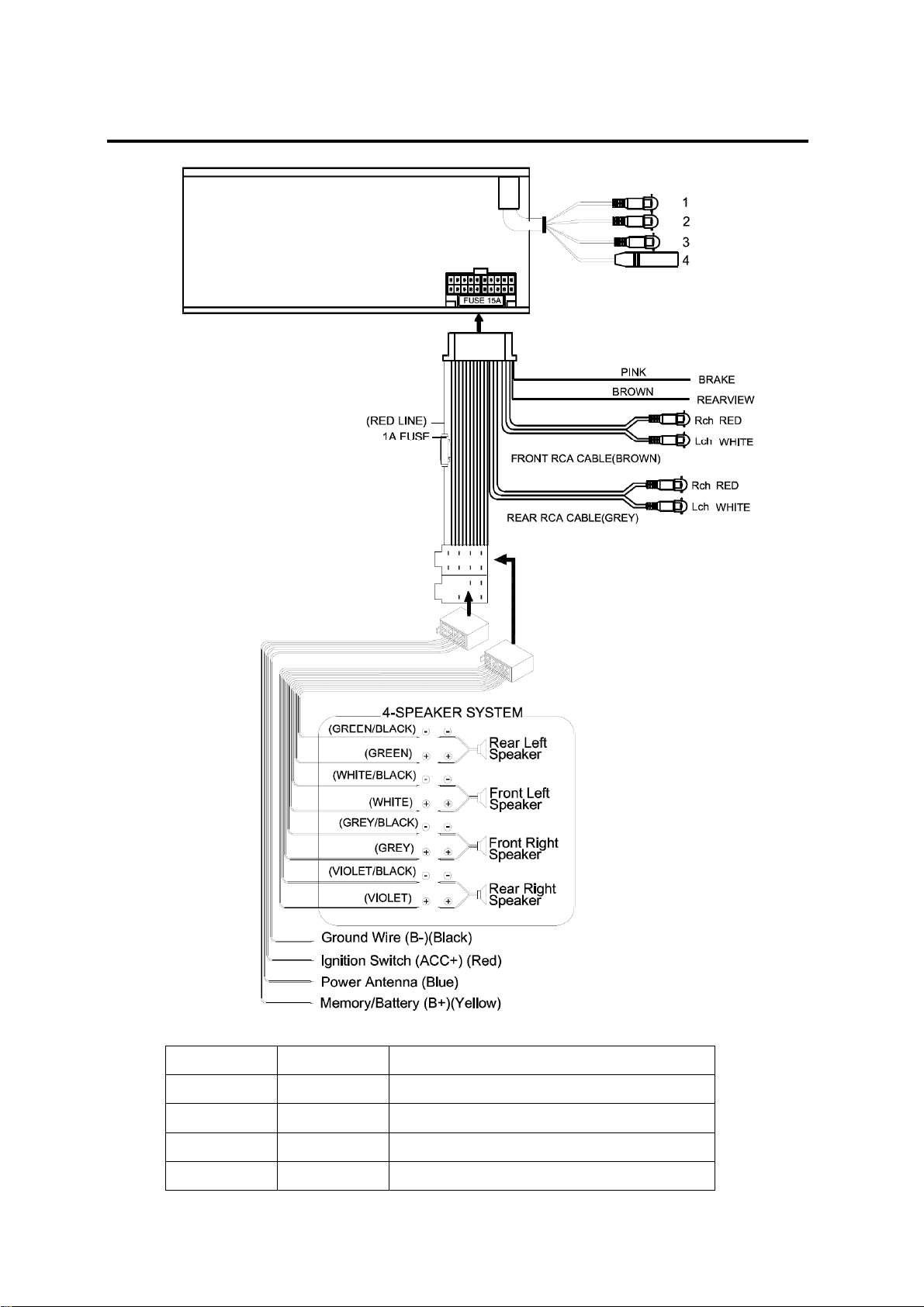
CONNECTIONS
Line No.
Line color Function (terminal color)
1 Grey Video output (YELLOW)
2 Green Rearview input (YELLOW)
3 Green Subwoofer output (GREEN)
4 Black Radio antenna connector (BLACK)
11
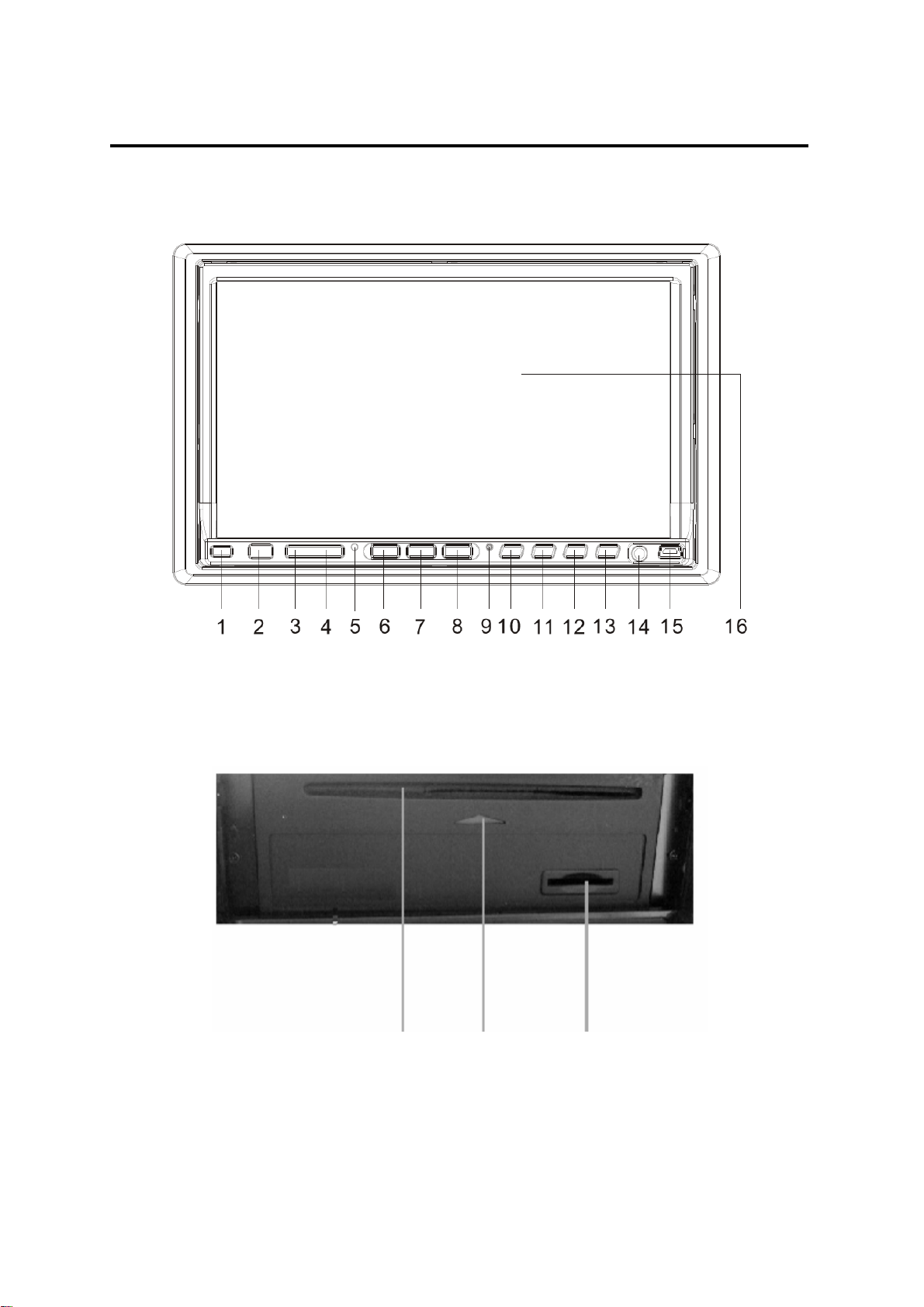
LOCATIONS AND FUNCTION OF THE PLAYER
KEYS ON THE FRONT PANEL
WHEN THE MONITOR TURNING DOWN:
17 18 19
9
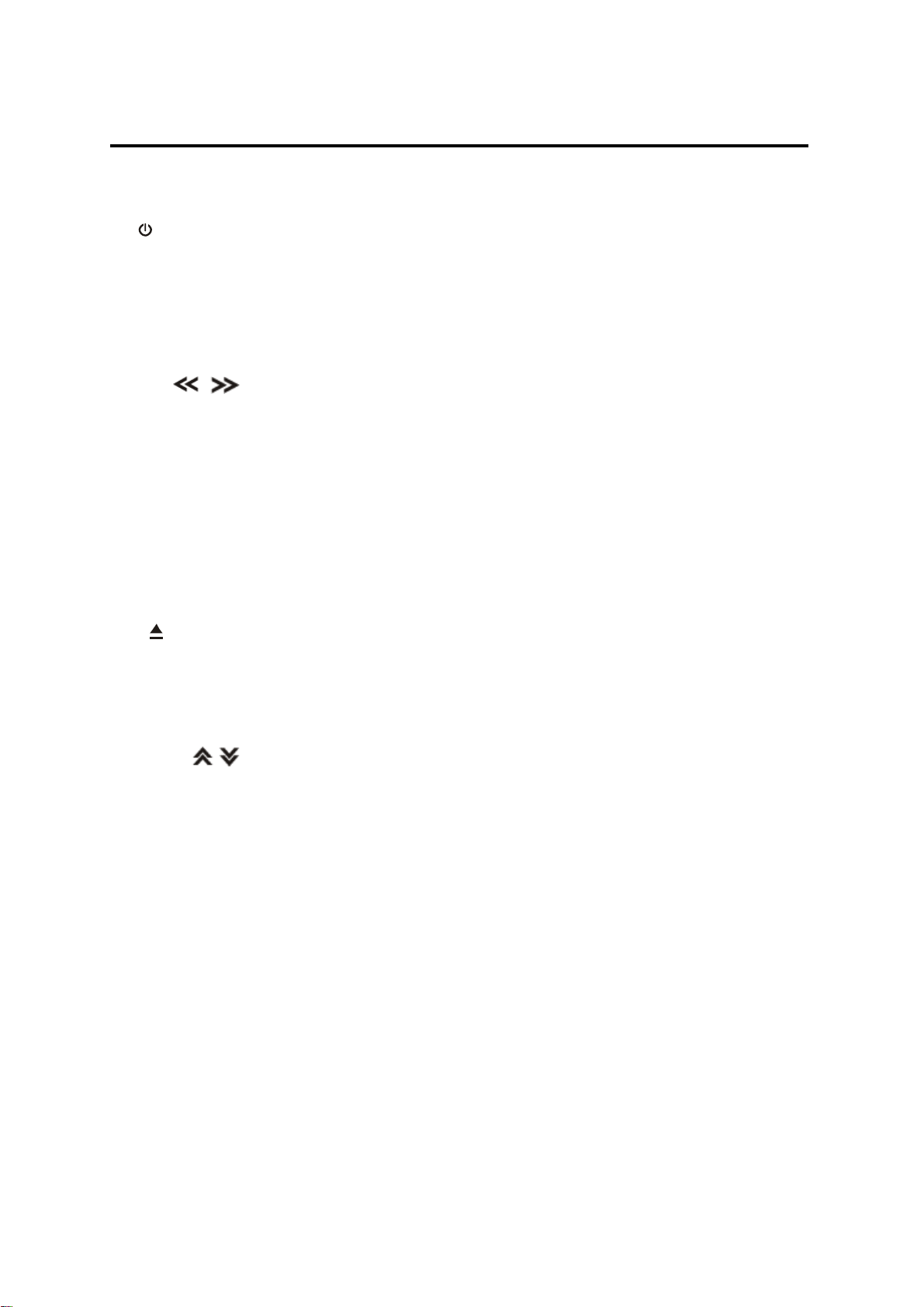
LOCATIONS AND FUNCTION OF THE PLAYER
1. /SRC: In power off status, press it to turn the unit on. Press it for several
seconds to turn off the unit.
In normal working status, press it to select the desired source mode, such
as DVD, RADIO, AV IN, SD/USB … etc.
2. IR (remote sensor): receive signal from the remote control to control the unit.
3 & 4.
/ : Seek the radio stations, select the track backward/forward, how to
operation please refer to the contents below.
5. MIC (for BT): In Bluetooth mode, use to voice input.
6. VOL-: Press to decrease the volume level.
7. SEL: Repeatedly press to select the audio mode to adjust, such as VOL, BAS,
TRE, BAL, FAD.
8. VOL+: Press to increase the volume level.
9. RST: Reset button.
10.
: Press to eject the disc that in the disc slot of the unit.
11. MUTE: Press shortly to mute the sound, press it again to resume the sound.
Hold press it to switch off the TFT display. Then touch the screen or press
the buttons to switch on the display.
12 & 13.
/ : Press to turn the monitor up or down to the desired position to your
need.
14. AV IN interface: Provide the interface for AV IN.
15. USB interface: Provide the interface for USB player.
16. 7 inch TFT monitor: display the current information on the screen.
17. Disc Slot
18. LED for Disc slot
19. SD/MMC card interface for media play operation.
10
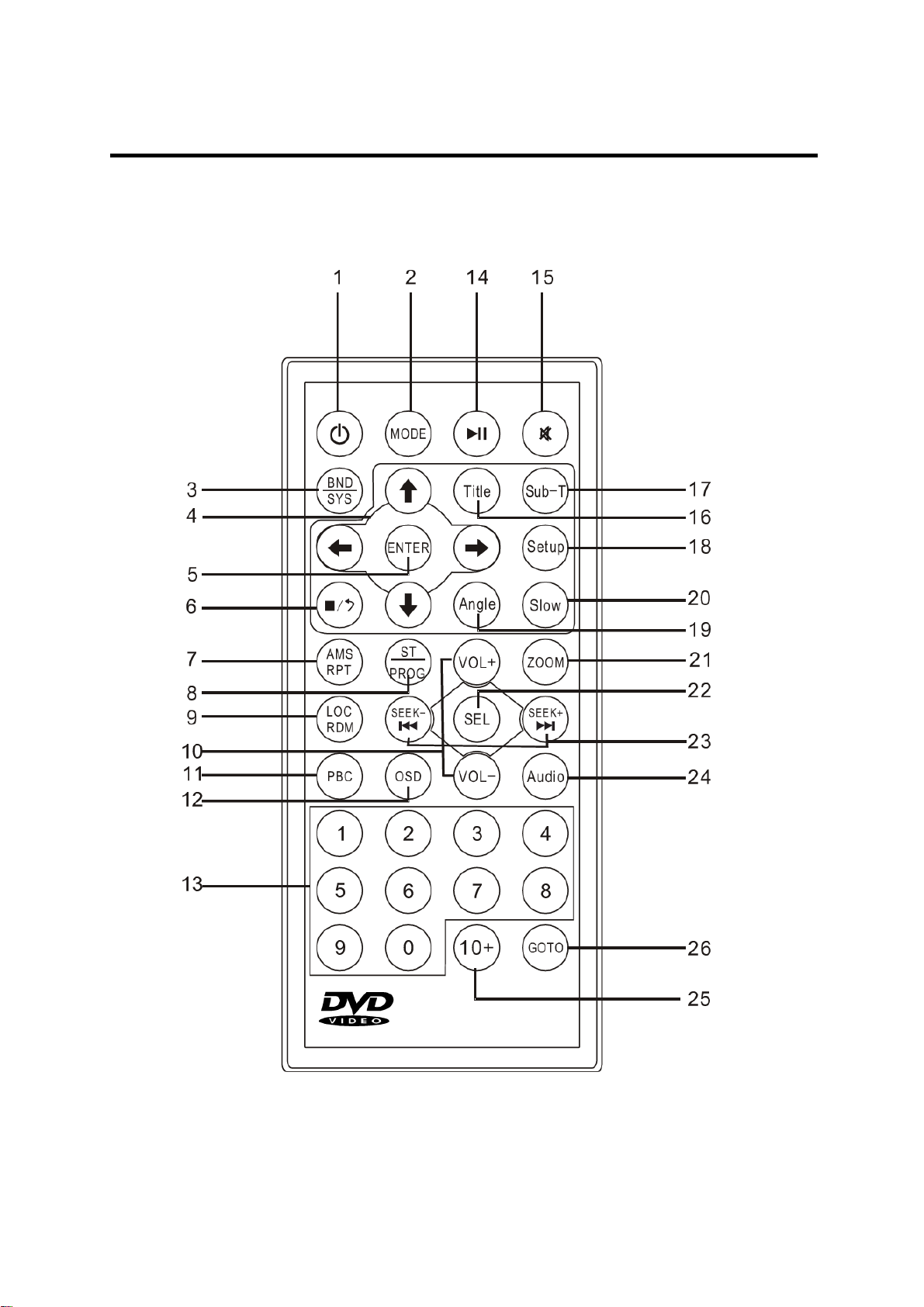
LOCATIONS AND FUNCTION OF THE REMOTE CONTROL
11
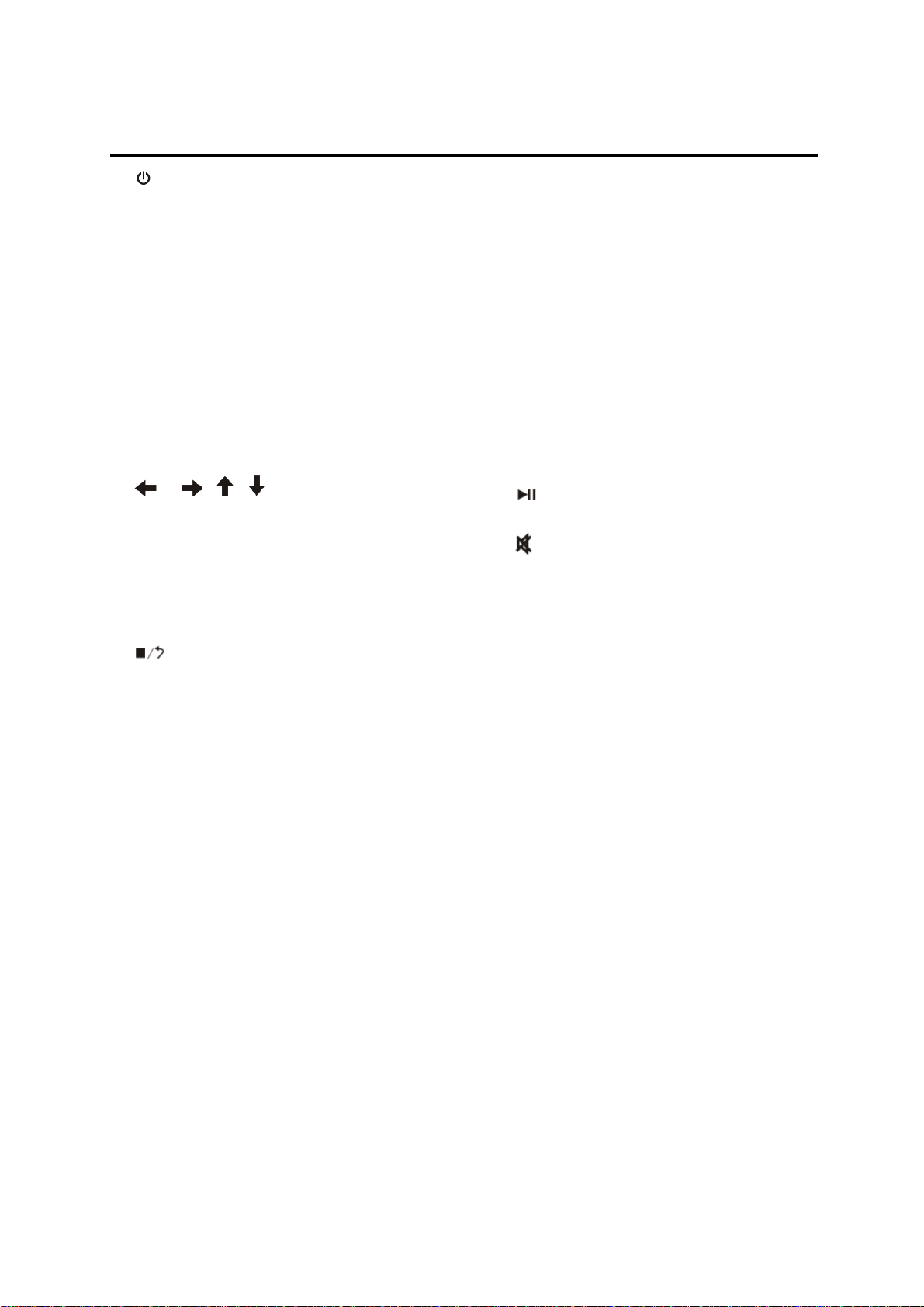
LOCATIONS AND FUNCTION OF THE REMOTE CONTROL
1.
Press it to turn on the unit. When the
unit is on, press it to turn the unit off.
2. MODE
When the unit is on, press it to select
the different mode, such as RADIO,
DISC, AV IN, SD/USB mode.
3. BND/SYS
In radio mode, press it shortly to
select the desired band, such as FM1,
FM2, FM3, MW1 and MW2.
4. / , /
In case of menu mode, the buttons
served as cursor buttons to select
item left/right, up/down.
5. ENTER
Press to confirm your selection.
6.
In DISC/USB/SD/IPOD mode, press it
to stop the play and return to the logo
picture.
7. AMS/RPT
In radio mode, press to activate auto
seek/preset store function.
In media play mode, press to switch
the repeat mode of discs.
8. ST/PROG
In media play mode, press to enter
into program mode to play the track in
your desired sequence.
In radio mode press to set the
reception between mono mode or
stereo mode.
9. LOC/RDM
Press to t to play all tracks on the
disc in random order.
In radio mode, press it shortly to
select between local and distant
stations.
10. VOL+/VOL Press to increase/decrease the
volume level.
11. PBC
It can be used to change between
PBC ON and PBC OFF on the VCD
disc.
12. OSD
In DISC mode, press to display OSD
(the on-screen display) information.
13. 0-9
Numeric buttons.
14.
Press to play/pause the playback.
15.
Press to mute the sound, press it
again to resume the sound.
16. Title
Press to display the title menu of the
DVD disc.
17. Sub-T
Press to display the subtitle
information of the DVD disc.
18. Setup
In media play mode, press to enter
into the DVD setup menu.
19. Angle
Press to change the view angle on
multi-angle DVD disc.
20. Slow
For some discs, press to start slow
forward function.
21. ZOOM
Press to allow the picture to be
increased in size.
22. SEL
Press to enter into the audio selection
mode, such as VOL, BAS, TRE, BAL,
FAD.
12

LOCATIONS AND FUNCTION OF THE REMOTE CONTROL
23. SEEK- / SEEK+
Press shortly to skip to the
previous/next track.
Press and hold it to activate fast
reverse/forward function.
In radio mode, press it shortly to
search the frequency
backward/forward manually. Press
and hold it to seek the frequency
automatically.
24. Audio
Press to display the audio information
of he DVD/VCD disc.
25. 10+
Digital selecting button for track,
cooperatively used with numeric
buttons.
26. GOTO
GOTO (Disc search button) used in
DISC mode, cooperatively used with
numeric buttons.
Preparing the Remote Control
Inserting the Batteries
1. Open the battery compartment cover.
2. Insert the new batteries. Make sure
that the positive and negative
terminals of the batteries are oriented
as indicated.
3. Close the cover.
Battery: One button cell lithium
Using the Remote Control
Point the remote control towards the
remote control signal receiver on the
player front face.
Operation angle: About ±30 degree in
each the direction of the front of the
remote sensor.
battery (CR2025).
13

BASIC OPERATION
TURNING ON/OFF THE UNIT
Press button on the front panel or on the remote control to turn the unit on. When
the unit is on, press button on the front panel for several seconds or press on
the remote control will turn the unit off.
P ANEL ANGLE ADJUST
The front monitor panel can be turn down or turn up to some degree by using /
buttons on the front panel.
SOUND ADJUSTMENT
Repeatedly press SEL button on the front panel of the unit or on the remote control to
select the desired adjustment mode. The adjustment mode will change in the
following order:
VOL BAS TRE BAL FAD BRI CON COL
(volume bass treble balance fade brightness contrast color)
After selecting your desired mode, you can adjust the current mode being displayed
by using VOL+/- buttons on the front panel or VOL+/VOL- buttons on the remote
control. Note: When P-EQ mode is activated (not in EQ OFF mode), press SEL
button to select the modes. And Bass /Treble modes are invalid. (Shown as below)
VOL BAL FAD BRI CON COL
REMOTE SENSOR
There is a remote sensor on the front panel. You can point the remote control to the
remote sensor and press functions keys on the remote control to control the unit.
Note to operate it within the certain operation angle.
VOLUME LEVEL ADJUSTMENT
Press the VOL
remote control to adjust the volume level. You can also adjust the volume level by
tapping the volume bar displayed on the screen.
MUTE FUNCTION
Press MUTE button on the front panel shortly or on the remote control will mute
the sound. Press it again will resume the sound.
Hold press MUTE button on the front panel to switch off the TFT display, then touch
+/- buttons on the front panel of the unit or VOL+/VOL- buttons on the
the screen or press buttons to switch on the display.
MODE SELECTION
When the unit is on, press
remote control to select the desired mode to enjoy. Such as RADIO, DISC, SD/USB,
AV IN, BT, IPOD mode.
SRC button on the front panel or MODE button on the
14

BASIC OPERATION
Note: If there isn’t any disc in the disc slot, DISC mode will be skipped.
BRAKE FUNCTION
If the brake wire (pink wire) isn’t connected to the ground (when driving), the video
picture will not be shown on the screen in DISC/AV/USB/SD mode for safety purpose.
Only the audio will be heard.
Note: Only when parking, the video picture can be seen on the screen. When driving,
the warning information will be displayed.
RESET FUNCTION
The reset button RST is on the front panel of the unit.
It must be activated with either a ballpoint pen or thin metal object. The reset button
is to be activated for the following reasons:
1. Initial installation of the unit when all wiring is completed.
2. All the function buttons do not work.
3. Error symbol on the display.
15

MENU OPERATION
MAIN MENU
In the current mode, click icon on the screen to return to the menu interface.
Clock
Display
Click it
Click the different icon on the interface to enter into the desired mode. The following
contents will introduce the different functions the unit provides.
Click icon to enter into the Setting interface. Click to exit the main menu
interface and return to the current mode.
1. RADIO OPERATION
In the main menu click [RADIO] icon to enter into the radio interface:
M1-M6
Frequency
Zone
※
BAND --- Click BAND icon to select the different band.
You can also press BND/SYS on the remote control to select desired band. The
reception band will change in the following order: FM1 FM2 FM3 MW1
MW2.
※
/ --- click to select channel downward or upward manually.
Press
/ buttons on the remote control or click / on the screen
shortly to adjust frequency manually.
During radio mode, hold press
/ on the remote control or hold press
/ on the screen to activate automatic seek function. The frequency is
updated correspondingly on display.
※
LOUD --- click to switch loudness on or off.
※
AMS --- click to start automatic memory storing/program scanning function.
Automatic Memory Storing
Press and hold AMS button on remote control about several seconds or hold
16

MENU OPERATION
press AMS icon on the screen, the radio searches from the current frequency
and checks the signal strength until one cycle search is finished. And then
stations are stored into the preset number button in turn according to the
strength of the stations. When auto seek is finished, it will enter into preset scan
mode automatically.
Program Scanning
Shortly press AMS button on the remote control or click AMS icon on the
screen to scan all station presets saved in memory. And it will hold at each
station for several seconds.
※
STATION STORING
The preset buttons (numeric buttons 1~6) on remote control and M1~M6
frequency bar displayed on right zone of the touch screen can be used to store 6
stations in each band for convenient access to your favorite stations. The
stations might be FM1, FM2, FM3, MW1, MW2 band. The operation is as below:
Programming stations
1. Select the desired band, then tune in the station you want to store in
memory.
2. Press and hold one of the preset buttons or M1~M6 frequency bar for
several seconds, the current station will be stored to the location button.
Repeat steps 1. and 2. to program additional stations.
Quick tuning
Select the desired band, then press one of the six preset buttons on remote
control or tap M1~M6 frequency bar displayed on screen will retrieve the
corresponding station which had been stored in the memory.
※
MONO/STEREO
You can press ST button on remote control or click ST icon on the screen to
select mono or stereo mode. When click ST icon, it changes to MO icon. When
click MO icon, it changes to ST icon.
You can sometimes improve reception of distant stations by selecting mono
operation.
※
LOCAL/DISTANCE
Press LOC button on the remote control or click LOC icon on the radio menu to
select between local and distant stations. When click LOC icon, it changes to
DX icon. When click DX icon, it changes to LOC icon.
Local setting for reception of strong station, and a distant setting for reception
of weaker stations.
When search station in local mode, if there is no station available, it will switch
to distant mode and search station automatically. If there is no station available,
it will stop searching and return to local mode.
When search station in distant mode, if there is no station available, it will stop
searching in distant mode.
17

MENU OPERATION
※
EQUALIZATION
EQ--- click to change the equalization mode, such as OFF, ROCK, JAZZ,
CLAS.
※
RDS OPERATION
a) Click AF icon on the screen to switch AF function on or off.
b) Click TA icon on the screen to switch TA on or off. When TA on, the unit will
search Traffic Announcement automatically. When received a Traffic
Announcement station, the unit will change to the Traffic Announcement
station automatically. Click TA icon to exit TA mode.
c) Click PTY icon on the screen to select program.
PTY icon is operated as follows:
While selecting PTY engagement, its selection is implemented by preset
M1~M6 frequency bar.
According to above two allotted group, the preset number is used for PTY
selection as follows:
MUSIC group:
M1: POP M, ROCK M
M2: EASY M, LIGHT M
M3: CLASSICS, OTHER M
M4: JAZZ, COUNTRY
M5: NATION M, OLDIES
M6: FOLK M
SPEECH group:
M1: NEWS, AFFAIRS, INFO
M2: SPORT, EDUCATE, DRAMA
M3: CULTURE, SCIENCE, VARIED
M4: WEATHER, FINANCE, CHILDREN
M5: SOCIAL, RELIGION, PHONE IN
M6: TRAVEL, LEISURE, DOCUMENT
When PTY is selected, the radio starts to search corresponding PTY
information, and stops if the corresponding PTY information is detected.
If corresponding PTY information is not existed any more, PTY engaging is
automatically exit to normal mode.
Notes:
AF: Alternative Frequencies
Frequency list of broadcasting stations transmitting the same program
18

MENU OPERATION
TA: Traffic Announcement Identification
Identification data showing traffic information is being transmitted or not
PTY: Program Type Code
Contents of programs such as news, light music, sports etc.
TP: Traffic Program Identification
Identification data for traffic information-broadcasting station
※
--- Click the icon on the screen to return to the main menu interface.
2. DISC OPERATION
If there is no disc in the disc slot, in any mode press button on the front panel to
slide down the monitor panel then insert a disc into the disc slot, the unit will switch to
the Disc mode and play the disc automatically.
If there is a disc in the disc slot, press SRC button on the front panel or MODE
button on the remote control or tap [DISC] icon on the MENU interface to change the
mode to DISC mode, then the unit will play the disc automatically.
※
In the DISC interface, tap anywhere of the touch screen to display the DISC
control interface, you can operation it using these icons on the screen.
(a)
Click to enter into the operation interface (b) and (c).
(b)
(c)
※
DVD VIDEO MENU PLAY
When playing a DVD disc in the DVD player:
1) The disc will be played automatically and stop at menu picture.
Use / , / cursor buttons on the remote control or click / ,
/ icons on the screen to move between the highlight bars in the menu.
2) Press ENTER button on the remote control or click OK icon on the touch
screen to confirm the selected item.
3) You can click MENU icon on the screen to return to the menu of the DVD disc.
19

MENU OPERATION
※
EJECTING A DISC
Press on the front panel to eject the disc.
※
STOP PLAYBACK
Press button or click icon to stop the playback and go back to the
LOGO. Then click on the screen or press on the remote control to start
play.
※
SKIP TO THE PREVIOUS/NEXT TRACK
During playing, click / icons on the screen or press / buttons on
the remote control during playback will skip to the previous/next track.
Note: For some VCD2.0 discs (PBC-playback control), / buttons or /
icons may be unavailable.
Note you can use the numeric buttons (0-9) and 10+ button on the remote control
to select the track directly.
※
PAUSING PLAY
Press on the remote control or click on the screen during playback will
stop playback temporarily. To return to normal playback, press again.
※
RAPID FORWARD/RAPID REVERSE
Hold press / on the screen or hold press / on the remote
control during playback.
Each time the button is pressed, the speed of rapid forward /reverse changes
according to the disc as follows.
DVD/VCD/CD/MP3:
Normal playback X2 X4 X8 X20
※ SLOW MOTION PLAYBACK
Press Slow on the remote control during play. Each time the button is pressed,
the speed of slow forward (SF) changes according to the disc as follows.
DVD: Normal playback → SF1/2→ SF1/3→ SF1/4→ SF1/5→SF1/6→SF1/7
In slow motion state, click PLAY icon on the screen or press on the remote
control, normal playback to recover normal playback.
※
PBC MENU PLAYBACK OF VCD/SVCD
For some VCD or SVCD discs, there is a menu in order to select the desired
contents. This menu is called PBC (Playback Control) menu.
Press PBC button on the remote control to change between PBC ON and PBC
OFF on the disc.
In PBC ON mode, REPEAT, RANDOM, PROGRAM and GOTO functions are
unavailable.
20

MENU OPERATION
※
ON-SCREEN DISPLAY FUNCTION
Press the OSD button on the remote control or click OSD icon on the screen
during playback to display the console information of the current disc on the
screen.
For an example (when playing a DVD disc):
Once you press OSD button on the remote control or click OSD icon on the screen
you will see the information as the following order.
1) Item: TT
Function: Display the current title number and total title number.
2) Item: CH
Function: Display the current chapter number and total chapter number.
3) Item: (This icon only displayed for several seconds, after several seconds it
will disappeared.)
Function: Display the played time of the current chapter.
4) C-: Display the remaining time of the current chapter.
5) T: Display the played time of the current title.
6) T-: Display the remaining time of the current title.
7) C: Display the played time of the current chapter.
8)
Display the current disc’s language, audio type, subtitle language and play
angle.
Note: The displayed information is different according to different type of discs.
※
REPEAT PLAY
Repeat play: when you want to repeat playing the whole disc or a track or a
chapter in the disc.
Press RPT button on the remote control or click RPT icon on the screen
repeatedly to select different repeat modes.
For different kinds of discs, pressing RPT button has different effects.
For example:
DVD:
REP:[OFF] REP:[CHAPTER] REP:[TITLE] REP:[ALL]
21

MENU OPERATION
MP3:
REP:[OFF] REP:[REP ONE] REP:[REP DIR] REP:[REPALL]
Note: REPEAT feature does not support VCD2.0 (with PBC ON).
※
RANDOM PLAY
Click RDM icon on the screen or press RDM button on the remote control switch
between random on or off. When random on, it will play the tracks or programs on
random order.
※
GOTO FUNCTION
FOR DVD:
Press GOTO button on the remote control, the screen will display the information
as followed:
Use the numeric buttons and / buttons to move the cursor position to
input the desired Title, Chapter or Time, then press ENTER button on the remote
control to confirm.
FOR VCD (WITH PBC OFF)/CD:
You can input the Track and Time then press ENTER to confirm.
※ ZOOM FUNCTION
Allows the picture to be increased in size. Press ZOOM button on the remote
control to toggle among 2 scale, 3 scale and 4 scale, 1/2 scale,1/3 scale, 1/4
scale.
When the scale is 1/4 times, press ZOOM button again to cancel the zoom
function.
ZOOM 2 ZOOM 3 ZOOM 4 ZOOM 1/2
ZOOM OFF ZOOM 1/4 ZOOM 1/3
During Zoom mode, press / , / buttons on the remote control to
move pictures up, down, left or right direction.
※ SPECIAL FUNCTIONS FOR DVD
Multi-subtitle Language Function
Press Sub-T on the remote control or click SUB-T icon on the screen during
playback. The corresponding information will be shown on the screen.
Each time the button is pressed, the subtitle language changes in sequential
order.
Notes:
- The language number is different according to the disc.
- Some discs only contain one subtitle language.
22

MENU OPERATION
Multi-audio Language Function
Press Audio on the remote control or click L/R icon on the screen during playback.
The corresponding information will be shown on the screen.
Each time the button is pressed, the audio soundtrack language changes on
sequential order.
Notes:
- The language number is different according to the disc.
- Some discs only contain one soundtrack language.
Multi-angle Function
Press Angle button on the remote control during playback. The corresponding
information will be shown on the screen.
Each time the button is pressed, the angle changes in sequential order.
Notes:
- The angle number is different according to the disc.
- The function only works for discs having scenes recorded at different angles.
※ AUDIO FUNCTION FOR VCD
For VCD, press Audio on the remote control or click L/R icon on the screen
during playback to change the channel, such as MONO L, MONO R, and
STEREO.
※ PROGRAM PLAY
In program play mode, you can play the track in your desired sequence.
To program play a disc, please follow the next instructions.
For VCD/CD/MP3:
1) In PBC OFF mode. Press PROG button on the remote control to enter
program edit interface.
2) Use / , / cursor buttons to select the items you want to
program. The items you selected will become highlight.
3) Input the sequence number you want to program by numeric buttons (0-9)
on the remote control.
4) Use cursor buttons to select PLAY character, then press ENTER button on
remote control to confirm. And “PRG PLAY” will appear on the screen. The unit
will play the tracks you programmed.
23

MENU OPERATION
5) If you want to clear the program, use cursor buttons to select CLEAR
character and press ENTER will clear the information you have programmed. And
“PRG CANCEL” will appear on the screen.
For DVD:
The operation is the same as VCD/CD operation.
Press PROG button on the remote control the following media play window will be
shown on the screen:
※
EQ--- Click to change the equalization mode, such as OFF, ROCK, JAZZ,
CLAS.
※
--- Click to mute the sound, click it again to resume the sound.
※ DVD SETUP
In DISC mode, when the disc is playing or in stop mode, press Setup on the
remote control to enter setup menu.
When the cursor is on the topside, use / buttons to move between the
different pages, such as SYSTEM SETUP, LANGUAGE SETUP, AUDIO SETUP
VIDEO SETUP, and DIGITAL SETUP.
* Press button to move the cursor to the setup page below and then you can
use / buttons to move between the different setup options.
* Press
button to display the choice list for each setup option and then use
/ buttons and ENTER button to change your selection.
1) SYSTEM SETUP
When you open the setup menu, you will see the system setup page at first,
see below:
SYSTEM SETUP
TV SYSTEM
TV TYPE
PASSWORD
RATING
DEFAULT
EXIT SETUP
24

MENU OPERATION
* TV SYSTEM: Change the TV SYSTEM among AUTO, NTSC and PAL.
* TV TYPE: Change the TV TYPE among 4:3 PS, 4:3 LB and 16:9.
* PASSWORD: Change the PASSWORD lock or unlock, the default PASSWORD
is “0000”.
* RATING: Change the parental RATING among 1KID SAFE, 2G, 3PG, 4PG13,
5PG-R, 6R, 7NC-17, 8ADULT.
* DEFAULT: Restore the system setup to the default setup.
2) LANGUAGE SETUP
When you open the language setup menu, you will see the language setup
page:
LANGUAGE SETUP
OSD LANGUAGE
AUDIO LANG
SUBTITLE LANG
MENU LANG
DIVX LANG
EXIT SETUP
You can change the OSD LANGUAGE among: English, German, Spanish,
French, Portuguese, and Russian.
You can change the AUDIO LANGUAGE among: Portuguese, English, Japan,
French, Spanish, Russian, Latin and German.
You can change the SUBTITLE LANGUAGE among: Portuguese, English,
Japan, French, Spanish, Russian, German and OFF.
You can change the MENU LANGUAGE among: Portuguese, English, Japan,
French, Spanish, Russian, German and Latin.
You can change the DIVX LANGUAGE among: WESTERN EU and CYRILLIC.
Note when you select CYRILLIC language, the language on IPOD interface or
information on WMA/MP3 file play will be changed into Cyrillic language.
3) AUDIO SETUP
When you open the AUDIO menu, you will see the following p icture:
AUDIO SETUP
AUDIO OUT
KEY
EXIT SETUP
* AUDIO OUT: Change among SPDIF/OFF, SPDIF/RAW and SPDIF/PCM.
* KEY: Change the tone within a certain range.
25

MENU OPERATION
4) VIDEO SETUP
When you open the VIDEO menu, you will see the following picture:
You can adjust the value of the brightness, contrast, hue, saturation and
sharpness.
5) DIGITAL SETUP
When you open the DIGITAL menu, you will see the following picture:
* OP MODE: to set the operating modes for Dolby Digital decoder, there are
LINE OUT and RF REMOD to be selected.
* DYNAMIC RANGE: you can adjust the dynamic range between OFF, 1/8, 2/8.
3/8, 1/2, 5/8, 3/4, 7/8, FULL.
* DUAL MONO: there are STEREO, MONO L, MONO R and MIX MONO to be
selected.
VIDEO SETUP
BRIGHTNESS
CONTRAST
HUE
SATURATION
SHARPNESS
EXIT SETUP
DIGITAL SETUP
OP MODE
DYNAMIC RANGE
DUAL MONO
EXIT SETUP
※ LAST PLAY MEMORY
1) During disc playback, if you turn off the unit and then turn on the unit again, the
DVD unit will resume playing from the point that just interrupted.
2) During disc playback, if you press SRC button on the front panel or MODE
button on the remote control to switch to other mode, then return to DISC mode
again, the unit will resume playing from the point that just interrupted.
※ --- click to return to the main menu interface.
3. BLUETOOTH OPERATION
In the main menu click [BT] icon to enter into the following interface:
26

MENU OPERATION
Before you read this Bluetooth instruction please note the following points:
a) The Bluetooth function is optional, you just can use this function which you bought
the products including Bluetooth function.
b) This function needs your mobile phone support Bluetooth.
c) The initial secret code is “0000”.
※
Use the Bluetooth mobile phone to pair with the unit. During any mode, setting
your mobile as “Bluetooth connect” when it is connected successfully, the
screen will show a “CONNECT OK” word.
※
--- click to enter into the Dial interface.
Use the number buttons (0-9,*, #) on the dial keypad on the left of the screen
to input the number you need. Click icon to clear the number you input.
Then click to make an outgoing call. Click to hang up the call.
When there is an incoming call, click to pick up the call or click to
hang up the call.
--- click to transfer the voice between the main unit and the Bluetooth
mobile phone.
When connected OK and in Dial interface, click
(note Pair is in normal state).
※
--- click to enter into the Call Record interface.
again to disconnect it
In this interface, you can search the received calls, dialed calls and missed
calls record. The phone numbers that stored in SIM card will be displayed on
the right-bottom zone of the screen.
27

MENU OPERATION
※
--- click to enter into the BT music interface.
The unit supports Bluetooth audio function. If your mobile phone supports A2DP
function, when the paring is ok, you can choose the unit you have paired to play
the stereo music.
During playing, click / on the screen or press / buttons on the
remote control during playback will skip to the previous/next track.
Click on the screen or press on the remote control to play/pause the
normal playback. Click on the screen or press on the remote control
to stop normal playback.
Note: when playing music, you can not make any phone call. When there is an
incoming call, you can choose to answer it or not.
※
---- click to the current mode, such as radio, DISC…
4. SD/USB OPERATION
SD
When the front monitor panel turns down, you can see the SD/MMC interface on the
housing. When you insert the SD card, it will enter into the SD play interface.
In the main menu click [SD/USB] icon to enter into the SD play interface. You can
select the audio, photo, video files to play.
Tap somewhere of the touch screen, the icons used to control the SD play will
appear. Use the control icons or the buttons on the remote control to operate the SD
play. You can refer to the 2. DISC operation above.
USB
On the front panel of the unit there is an interface for USB. When you connect an
USB to the interface, it can play the audio/video files on the USB.
Note to use a conversion cable to connect the USB device with the normal terminal
through the little USB interface on the front panel.
28

MENU OPERATION
In the main menu click [SD/USB] icon to enter into the USB play interface. You can
select the audio, photo, video files to play.
Touch the screen to display the control icons and use the control icons or the
buttons on the remote control to operate the USB play.
You can refer to the 2.DISC operation above.
5. MY MUSIC OPERATION (IPOD OPERAT ION)
There is an IPOD connector wire supplied with the unit. First connect one terminal
of the wire to the IPOD device, then connect another terminal to the AV IN jack on
the front panel of the main unit and the terminal to the USB interface on the front
panel. On the main menu click [MY MUSIC] icon to enter into the IPOD interface.
The unit can play the files on the IPOD device.
※
In the IPOD interface, tap anywhere of the touch screen to display the IPOD
control interface on the bottom of the screen, you can operation it using these
icons on the screen.
(a)
(b)
The function of the icons you can refer to the description in the DISC operation.
Note the function of MENU icon is to return to the previous interface.
Note:
(1) If you first connect the IPOD connector wire to the USB interface and the AV IN
jack, and the aonther terminal isn’t connect to the IPOD device, the screen will
display USB mode and it will not enter the IPOD mode when you connect the
IPOD device.
29

MENU OPERATION
(2) When you want exit the IPOD mode and remove the IPOD device, you should
remove the terminal that connecoted to the AV IN jack and the USB interface first.
If you first remove the IPOD device directly from another terminal, it can’t exit the
IPOD mode from the screen, you should press SRC or MODE button to switch to
another mode.
6. AV IN OPERATION
On the front panel of the unit, there is an AV IN jack. You can connect the auxiliary
audio/video device from the jack. In the main menu click [AV IN] icon to enter into
the corresponding interface.
※
--- click to mute or resume the sound.
※
--- Click the icon to return to the main menu interface.
7. REARVIEW OPERATION
On the back of the unit, there is a jack for rearview video in. When click the
[REARVIEW] icon on the main menu to enter back sight function, the unit will play
the video information that input from the rearview video in jack.
When the brown rearview line of the unit is connected to +12V, the picture of the
screen will switch to rearview picture automatically.
8. SETUP OPERATION
In the main menu click icon to enter into the Setting interface:
Click it
Click the corresponding icon on the menu to enter into the setting.
--- Click to return to the main menu interface.
30

MENU OPERATION
--- Click o return to the current mode, such as radio or DISC…
※
System
TIME ZONE --- Click the hour or minute that you want to change, then click the
‘-’ and ‘+’ to adjust the value.
Click 12 or 24 to select 12 hour time format or 24 hour time
format.
Click Save to confirm the time setting.
AREA ZONE --- Click the icon for different country to select the country you are
staying. There are Europe, USA, South America Russia, and
Australia/Mid-Ease to be selected. Note for some countries,
click ‘Russia’ is invalid.
BEEP ZONE --- Click ON or OFF to switch beep sound on or off.
System Display DSP Sound Field
※
Display
Display Mode
Click Standards, Soft, Bright and Custom to enter the corresponding appearance
display.
Picture Adjust
--- Brightness adjustment
31

MENU OPERATION
--- Contrast adjustment
--- RGB (Chroma) adjustment
Click ‘+’ and ‘-’ to adjust the value of brightness, contrast and RGB.
--- click to back to main menu interface.
※
DSP
PRESET EQ
Click the different icon on the picture to select the corresponding equalization
mode: Rock, Jazz, Standards and Classical.
Loudness --- select ON or OFF
Subwoofer --- select ON or OFF
Treble --- click ‘+’ and ‘-’ to adjust the value of treble
Bass --- click ‘+’ and ‘-’ to adjust the value of bass
※
Sound Field
Use the cursor icons up, down, left and right to adjust the sound effect of the four
areas.
※
Touch Calibration
Click to enter into the touch screen calibration function. How to set it please refer
to the information on the screen.
32

TROUBLESHOOTING GUIDE
What might appear to be a malfunction in your unit may just be the result of slight
misoperation or miswiring. Before calling service, first check the following table for
possible problems.
Under no circumstances should you try to repair the player yourself, as this will
invalidate the warranty. Only qualified service personnel can remove the cover or
service this player.
The power does not turn on.
The lead wires are not connected properly to the connectors.
Make sure the connection is correct.
The fuse has blown.
After checking for short circuits in the wires, replace the fuse with one having
the same rating.
The internal processor is not working due to noise or other factors.
Press the reset button to reset the unit to factory defaults.
The remote control does not work. The unit does not operate even when the
correct buttons on the remote control are pressed.
Battery capacity is low.
Install new batteries.
Some operations are disabled in specific states.
Enter the correct mode.
The disc can not play.
Disc is of poor quality or damaged or not clean.
Clean or replace the disc with one of higher quality.
The disc installed is not supported by the unit.
Examine the disc type.
The disc installed is not compatible with the video system.
Replace the disc with one compatible with your video system.
The desired source is not selected although you press the MODE button.
An optional unit required to listen to each source is not connected yet.
Connect the optional unit correctly.
The reset button is not pressed yet although the optional unit has been
connected to the unit.
Press the reset button.
Nothing happens when the button are pressed.
An optional unit required to listen to each source is not connected yet.
Connect the optional unit correctly.
The MCU in the unit is not functioning normally.
Press the reset button on the unit.
33

TROUBLESHOOTING GUIDE
No video image appears.
The unit is not connected to the parking brake detection switch.
Make proper connections.
The parking brake is not engaged.
For safety reasons no television/video images are displayed while the vehicle
is moving. Engaging the parking brake will cause images to be displayed.
The sound quality is poor or distorted.
One of the speaker wires is being pinched by a screw in the car.
Check the speaker wiring.
The speakers are not wired correctly.
Reconnect the speaker wires so that each output terminal is connected to a
different speaker.
Radio reception is poor.
The car antenna is not extended.
Pull the antenna out all the way.
The antenna control wire is not connected.
Connect the wire correctly.
The sound/picture skips on a DVD/VCD/CD/MP3.
The disc is scratched or dirty.
Clean the disc.
A track will not play.
Random play has been selected.
Turn off random play.
A VCD cannot be played using menus.
The VCD disc being played is not compatible with PBC.
Menu playback is available only with VCD discs recorded with PBC.
The viewing angle cannot be changed.
The DVD disc being played does not contain the recording of more than one
angle.
The viewing angle cannot be changed when the DVD disc being played does
not contain the recording of more than one angle.
You are attempting to switch the angle in a DVD section where more than one
angle is not recorded.
More than one viewing angle may be recorded only in limited sections in a
disc.
34

SPECIFICATIONS
GENERAL
Power Supply Requirements : DC 12 Volts, Negative Ground
Maximum Output Power : 4x40 watts
Current Drain : 15 Ampere (max.)
RADIO
For 2 Bands
FM
Frequency Coverage 87.5 to 108 MHz
Sensitivity (S/N=30dB) 10 dBu
Image Rejection >45dB
Stereo Separation >25dB
MW
Frequency Coverage 522 to 1620 kHz
Sensitivity (S/N=20dB) 36 dBu
Image Rejection >45 dB
DVD
Signal system: Compositive video 1.0Vp-p 75Ω
Discs played: (1) DVD-VIDEO disc
5” (12 cm) single-sided, single-layer
5” (12 cm) single-sided, double-layer
(2) Compact disc (CD-DA/CD-R/CD-RW/MP3)
(3) (12 cm) VIDEO CD
Monitor Screen Size: 7.0” TFT
Solution: 480 (RGB) X234 DOT
Note:
Specifications and design =are subject to modification, without notice, due to
improvements in technology.
35



