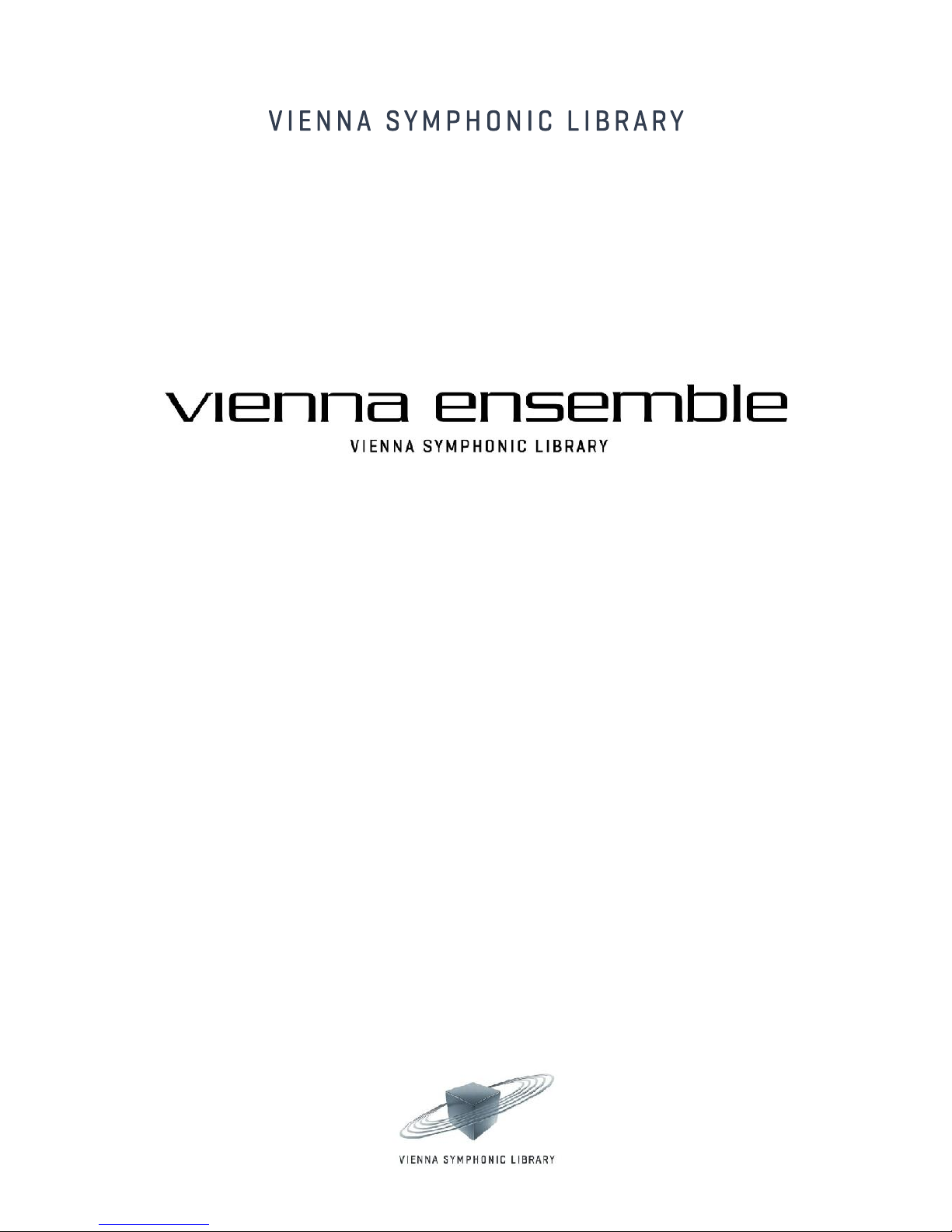
USER MANUAL 3.0
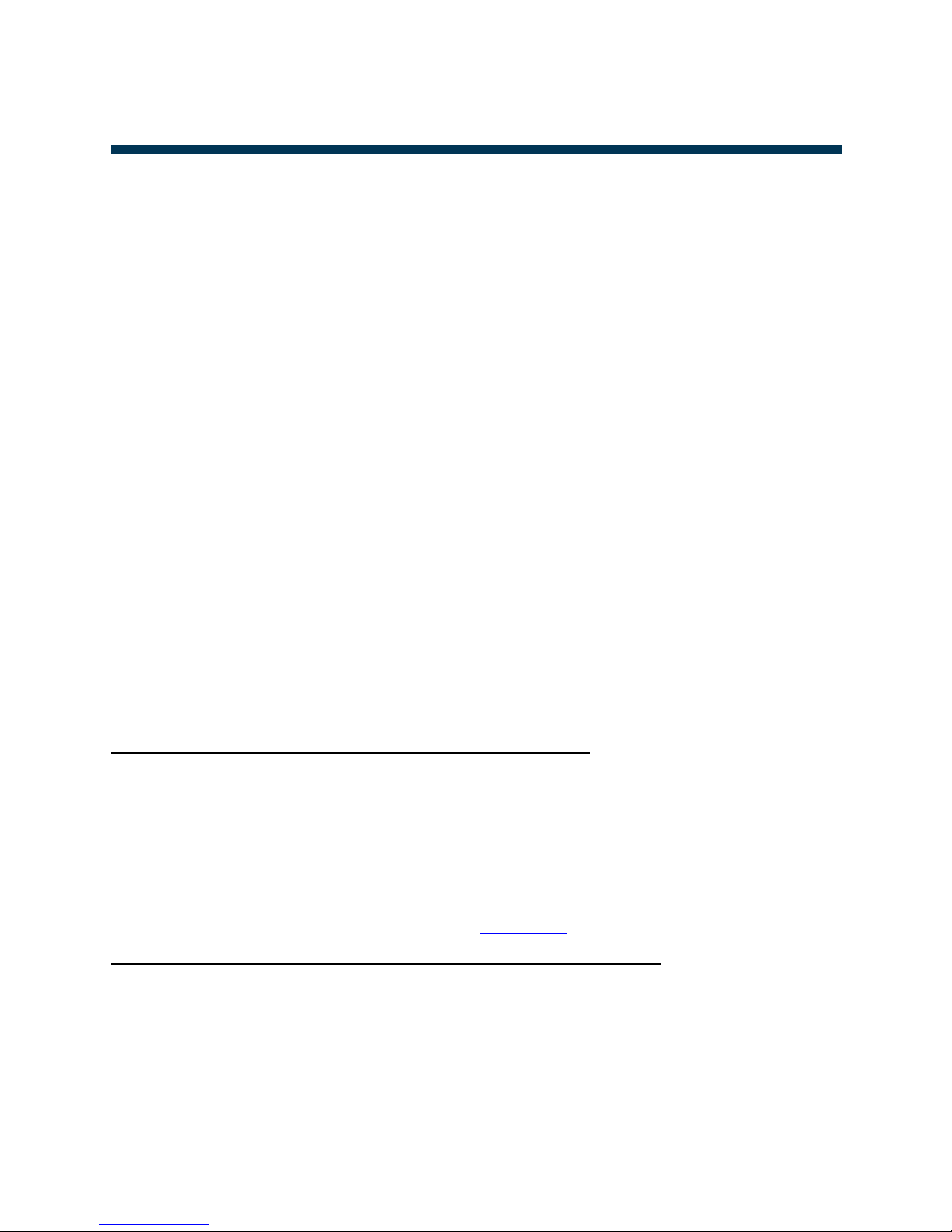
© 2014 Vienna Symphonic Library
2
Vienna Ensemble – User Manual
Setup
INTRODUCTION
Welcome to Vienna Symphonic Library's Vienna Ensemble 5!
Vienna Ensemble is automatically installed with Vienna Instruments and lets you load multiple instances of
Vienna Instruments, Vienna Instruments PRO and Vienna Imperial!
It allows you to configure audio busses as well as insert and send effects ( AU/OS X and VST/WIN) for each
loaded instrument. You can save your custom Projects for complete orchestral setups, making it much easier to
configure your virtual orchestra.
Many great improvements and new features have been added to this new version:
> Full Backward Compatibility with Vienna Ensemble 4
> Full Plug-in Latency Compensation
> Transport Play/Stop button, which is transmitted to the master host as well (Space key)
> Now you can start and stop your playback from within Vienna Ensemble!
> Utilize Vienna Ensemble as 32-bit and 64-bit application simultaneously
> Automatic Update Check
> Full Time Information and Synchronization from the master host (SMTP, cycling, time signature,
PPQ)
> Re-arrange and docking/undocking of all windows
> Ability to move mixer strips by dragging (was previously only possible with channel strips)
> Ability to drag multiple channel or mixer strips at the same time
> Ability to undo/redo virtually everything (including 3rd party plugin parameter changes)
> Vienna Ensemble interface element can be (un)docked and tabbed freely now
> Ready for Vienna MIR PRO and MIR PRO 24!
The difference between Vienna Ensemble and Vienna Ensemble PRO
Vienna Ensemble is designed for local use on one machine.
Vienna Ensemble PRO incorporates the first all-in-one MIDI and audio LAN solution that works universally on
Macs and PCs and lets you integrate third-party plug-ins. To integrate your Slave Computer in your network, all you
need is a working Gigabit connection. No soundcard or MIDI Interface is needed on your Vienna Ensemble PRO
Slave Computer!
The transition from Vienna Ensemble to Vienna Ensemble PRO is very smooth. You can order a free Demo
License of Vienna Ensemble PRO to find out more from www.vsl.co.at.
OVERVIEW: Main advantages of Vienna Ensemble PRO over Vienna Ensemble:
– Preserve keeps your samples loaded while switching between different sequencer projects
– MIDI and Audio is sent over LAN, no additional interfaces necessary
– You can integrate RAM hungry 3rd party plug-ins like Kontakt, Spectrasonics Omnisphere or East
West’s PLAY and benefit from the Preserve feature, even on multiple computers!
– EPIC ORCHESTRA: Vienna Ensemble PRO comes with a hand-picked selection of instruments and
articulations from our famous Vienna Instruments Collections.
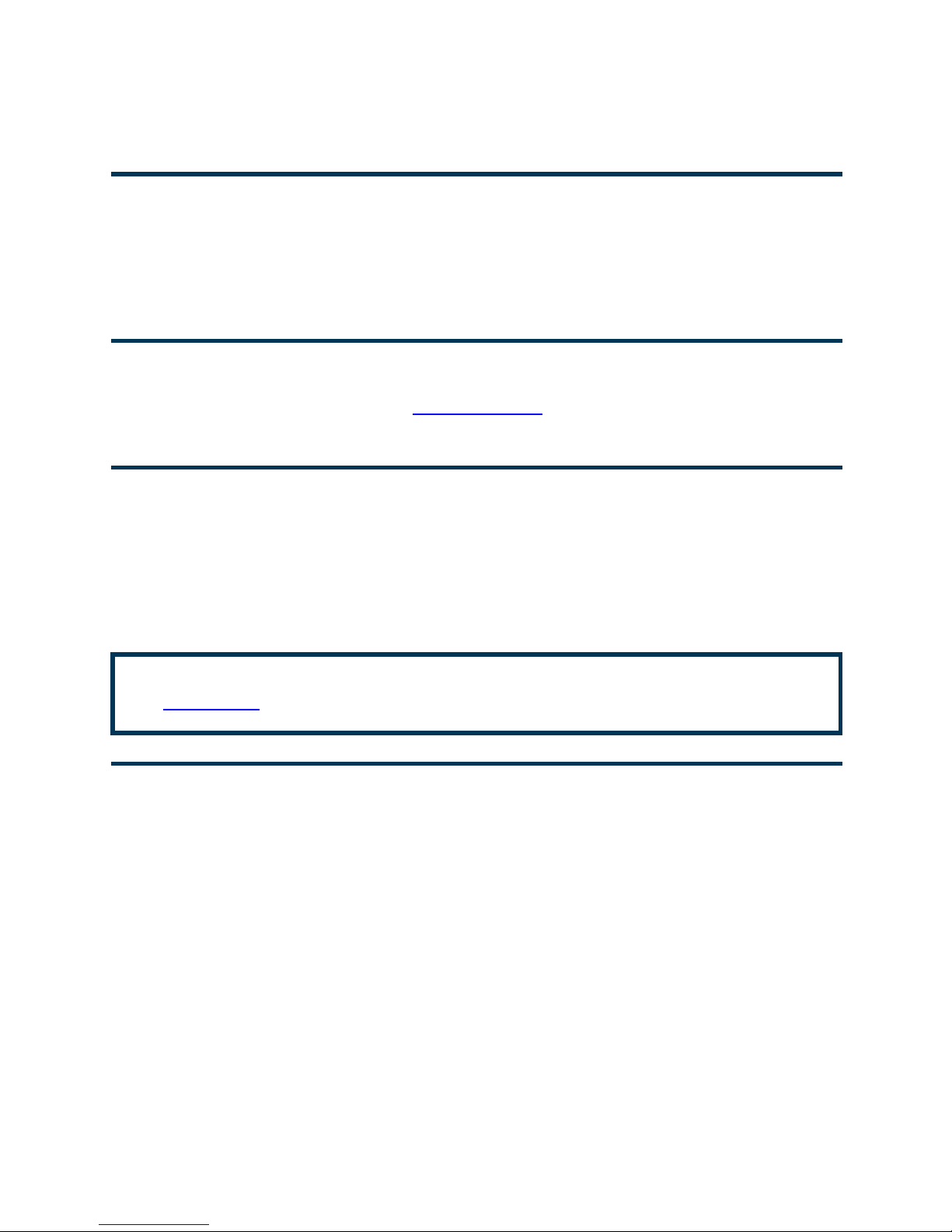
© 2014 Vienna Symphonic Library
3
Vienna Ensemble – User Manual
Setup
SYSTEM REQUIREMENTS
Vienna Ensemble 5 runs on PC Intel Core 2 Duo/AMD Athlon 64 X2 machines with Windows 7, 32 and 64-bit
versions, and Intel Core2Duo machines with Mac OS X 10.7 (latest update) or higher. Best of all, you can run
the 32-bit version and the 64-bit version of Vienna Ensemble 5 simultaneously, so that you can make use of all
your plug-ins!
VIDEO TUTORIALS
As with all our software products, you can find many video tutorials showing the different features discussed in
this manual!
REGISTRATION
You have received Vienna Ensemble together with Vienna Instruments.
Both software products are FREE and accompany each of our Vienna Instruments Products (Instruments
Collections, Special Editions and Single Instruments).
When purchasing online, you are automatically provided with a license and we will send the corresponding
Activation Codes to download your license.
!
If you purchased your product from one of our dealer, please register your products at
www.vsl.co.at, and you will receive your Activation Codes immediately via email.
UPGRADING FROM VIENNA ENSEMBLE 4
As Vienna Ensemble 5 is fully backward-compatible with version 4, you can load your existing projects and keep
working on your music right after installation.

© 2014 Vienna Symphonic Library
4
Vienna Ensemble – User Manual
Setup
ELICENSER CONTROL CENTER
The eLicenser Control Center manages your licenses. Please make sure that you are using the latest version,
available at www.elicenser.net.
Remember that you need a ViennaKey (or a Steinberg or Arturia eLicenser) to store your licenses on. You can
register your key with us, so that you are safe in case of damage (the first 6 or 7 digits of the key are important,
as shown on the screenshot).
Downloading your license is simple: Make sure your ViennaKey is inserted, launch eLicenser Control Center,
click on Enter Activation Code and paste your Activation Code into the respective field. You will be guided
through the rest of the procedure.
An Internet connection has to be available for this process. You can of course download your license on any
Internet computer, in case your music computer is not connected to the Internet.
If your license download was interrupted for any reason, please click Maintenance (in the upper right corner) –
this will complete your license download automatically!
!
Please remember that you will need the content and the licenses of the given Vienna
Instruments Collections as well as the Vienna Instruments software installed alongside with a
ViennaKey on your computer!
!
Vienna Ensemble is automatically installed with Vienna Instruments.
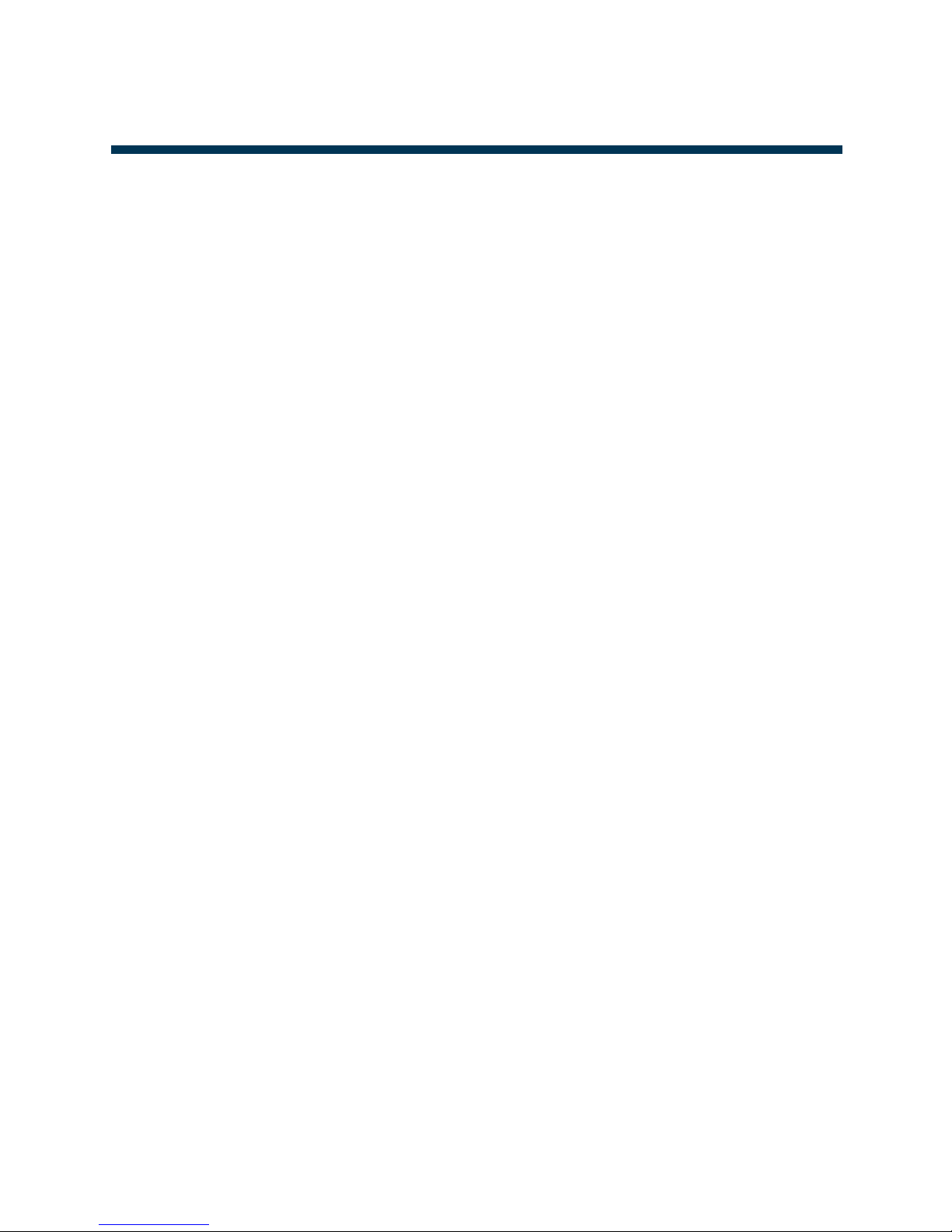
© 2014 Vienna Symphonic Library
5
Vienna Ensemble – User Manual
Setup
CONTENTS
Introduction........................................................................................................................................................ 2
System Requirements ................................................................................................................................................... 3
Video Tutorials ............................................................................................................................................................... 3
Registration...................................................................................................................................................................... 3
Upgrading from Vienna Ensemble 4 ....................................................................................................................... 3
eLicenser Control Center ............................................................................................................................................. 4
Setup ...................................................................................................................................................................... 7
1 Computer Setup: ....................................................................................................................................................................... 7
Using Slave machines (with Vienna Ensemble Stand-alone): .................................................................................... 7
Quick Start ....................................................................................................................................................................................... 8
Vienna Ensemble Installed Files ............................................................................................................................................ 9
Vienna Ensemble Service ............................................................................................................................ 10
Service Preferences .................................................................................................................................................... 11
General Preferences .................................................................................................................................................................. 11
Instances Preferences: ............................................................................................................................................................. 12
A Note on Multiprocessing ..................................................................................................................................................... 13
Plug-ins Preferences: ................................................................................................................................................................ 14
Vienna MIR PRO Preferences: ............................................................................................................................................... 15
Vienna Ensemble Service Interface ...................................................................................................................... 16
General Information .................................................................................................................................................................. 16
Latency Settings .......................................................................................................................................................................... 18
64-bit and 32-bit support ....................................................................................................................................................... 19
Switching between 32-bit and 64-bit ................................................................................................................................ 19
File Formats and information display ............................................................................................................................... 20
Navigation / The Mixer ............................................................................................................................................................ 21
Re-arranging Windows ............................................................................................................................................. 23
Channel Options .......................................................................................................................................................... 24
Post Effect Plug-in Rack ............................................................................................................................................ 26
IMPORTANT NOTES FOR Logic USERS ................................................................................................................. 27
IMPORTANT NOTES FOR DIGITAL PERFORMER USERS ................................................................................ 28
Channel Overview ....................................................................................................................................................... 29
MIDI Ports ..................................................................................................................................................................................... 29
Plug-in effects .............................................................................................................................................................................. 30
Power panning/Secondary FX Rack ................................................................................................................................... 31
Outputs ........................................................................................................................................................................................... 32
Vienna Instruments PRO in Vienna Ensemble PRO ..................................................................................................... 33
Vienna Ensemble Stand-alone ................................................................................................................... 36
Preferences ................................................................................................................................................................................... 36
Shortcuts and Special Features ................................................................................................................. 40
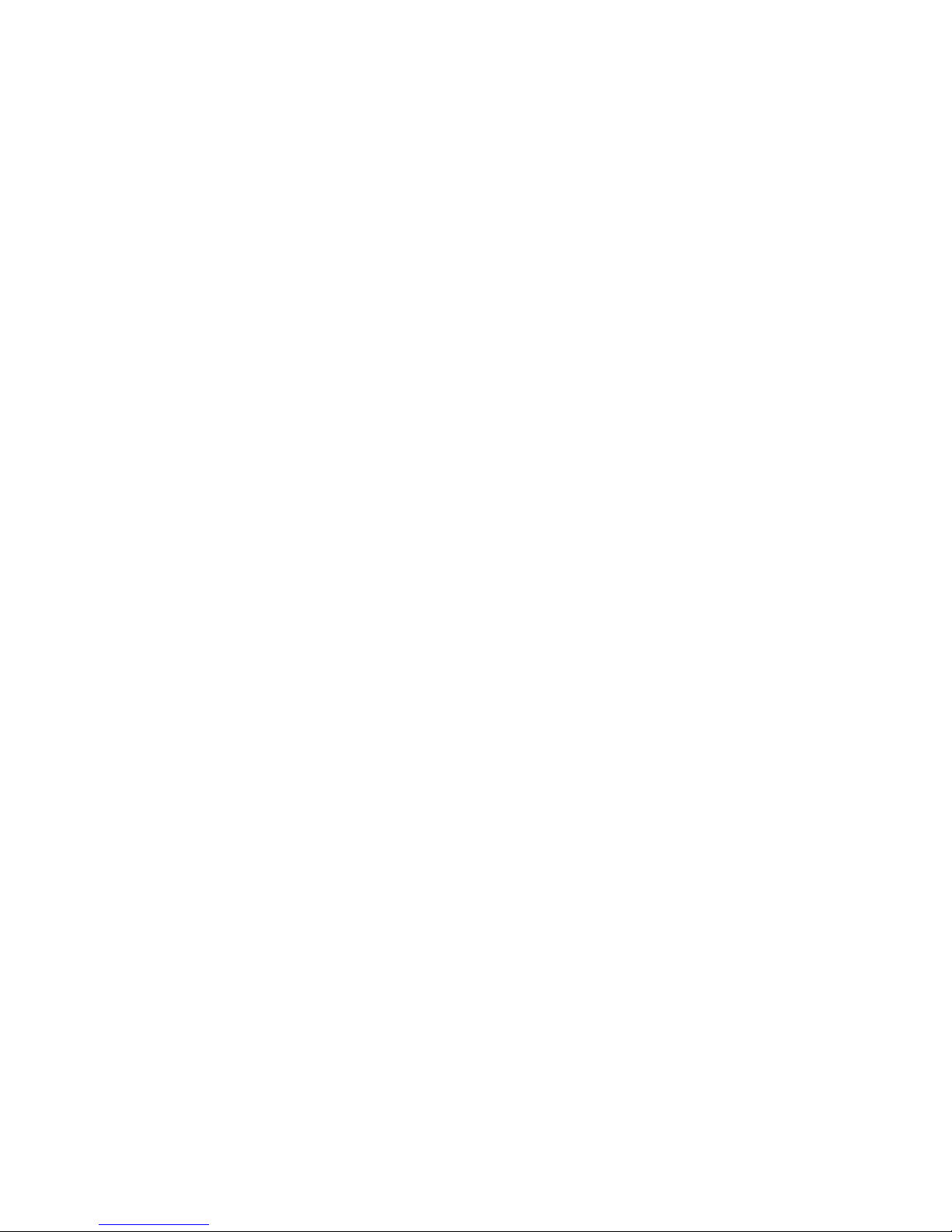
© 2014 Vienna Symphonic Library
6
Vienna Ensemble – User Manual
Setup
Shortcut List for Windows ....................................................................................................................................... 40
Shortcut List for OS X ................................................................................................................................................. 40
Special Features Channel Pane .............................................................................................................................. 41
Special Features Mixer .............................................................................................................................................. 41
Vienna Instruments (PRO) ......................................................................................................................... 42
Vienna Ensemble Routing ........................................................................................................................... 43
Logic X ............................................................................................................................................................................................. 43
Digital Performer ....................................................................................................................................................................... 46
Pro Tools ........................................................................................................................................................................................ 51
Cubase ............................................................................................................................................................................................. 55
Cakewalk SONAR X3 ................................................................................................................................................................. 58
Presonus Studio One ................................................................................................................................................................. 63
Glossary ............................................................................................................................................................. 68
Support, Questions, Videos, Forum … ..................................................................................................... 69
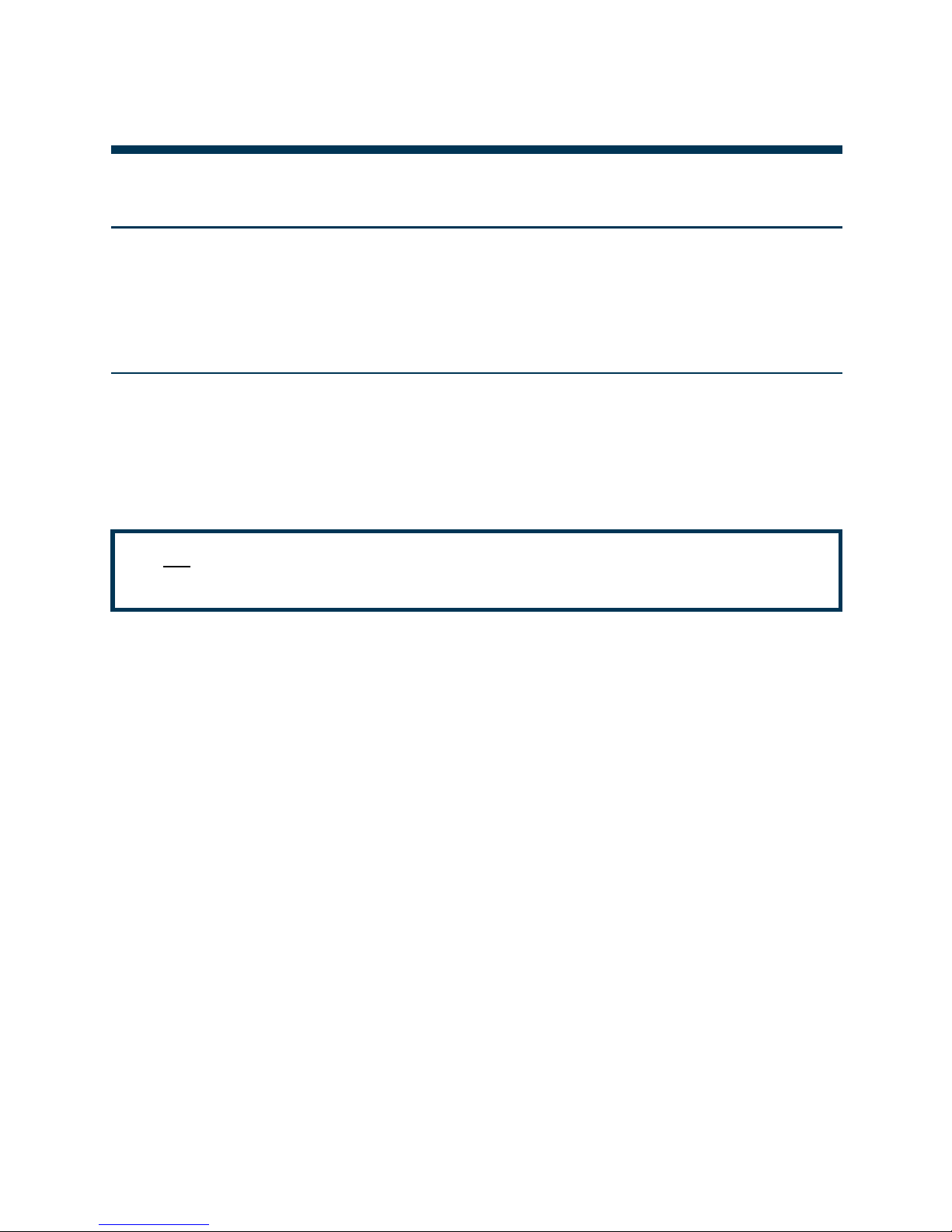
© 2014 Vienna Symphonic Library
7
Vienna Ensemble – User Manual
Setup
SETUP
1 Computer Setup:
Of course this is the easiest way to use Vienna Ensemble. Simply install Vienna Instruments, make sure your
ViennaKey with your license(s) is connected and instantiate Vienna Ensemble as a VST/VST3/AU/RTAS/AAX
plug-in in your sequencer - done!
Using Slave machines (with Vienna Ensemble Stand-alone):
Each computer that runs Vienna Ensemble needs to have a ViennaKey containing the licenses for the given
Vienna Instruments Collections connected. Don’t forget that you will also need the content of your Vienna
Instruments Collections available and assigned in your Directory Manager (simply drag and drop the sample
content folders into the Directory Manager!)
!
TIP: If you’d like to send your MIDI and audio signals over LAN, check out Vienna Ensemble
PRO!
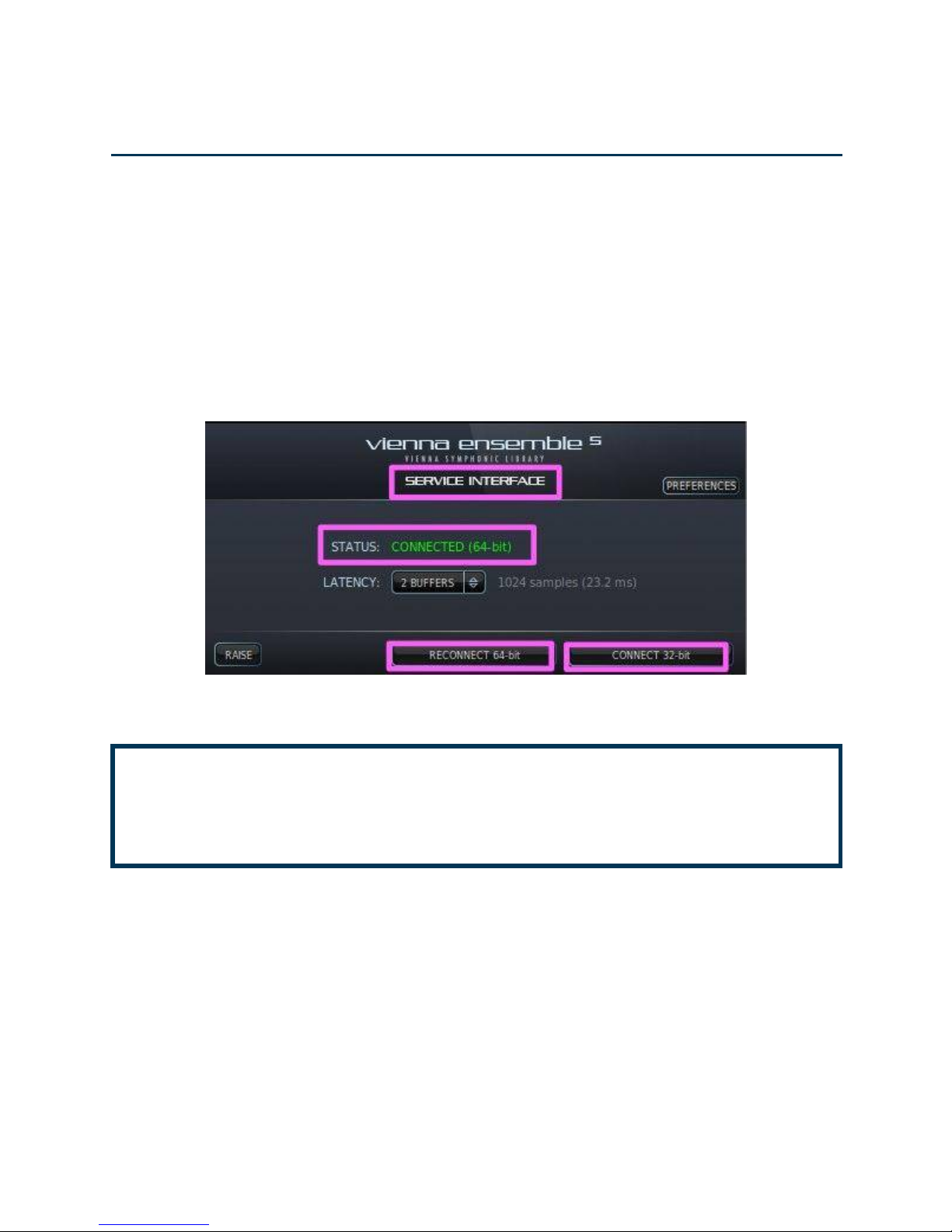
© 2014 Vienna Symphonic Library
8
Vienna Ensemble – User Manual
Setup
Quick Start
Make sure that a ViennaKey with a Vienna Instruments Collection license is connected to your computer and
that your sample content is installed and correctly assigned in the Directory Manager!
Then follow these steps:
If you’d like to use Vienna Ensemble as a plug-in with your sequencer:
1) Insert Vienna Ensemble as a VST/VST3/AU/AAX/RTAS instrument in your sequencer.
2) The Service Interface will open. In the background, the Vienna Ensemble Servive will launch automatically
and you can start exploring right away.
On a 64-bit OS, the Vienna Ensemble Service will open as a 64-bit application by default.
!
If you’d like to use your 32-bit FX plug-ins, click Connect-32 bit, and a 32 bit Vienna Ensemble
Service will open in the background.
!
You can run 32-bit and 64-bit Vienna Ensemble Services simultaneously.
Used as stand-alone application (most probably on a slave computer):
1) Start Vienna Ensemble or Vienna Ensemble (64 bit).
2) Set your preferences to work with your setup in the Vienna Ensemble Preferences (see below).
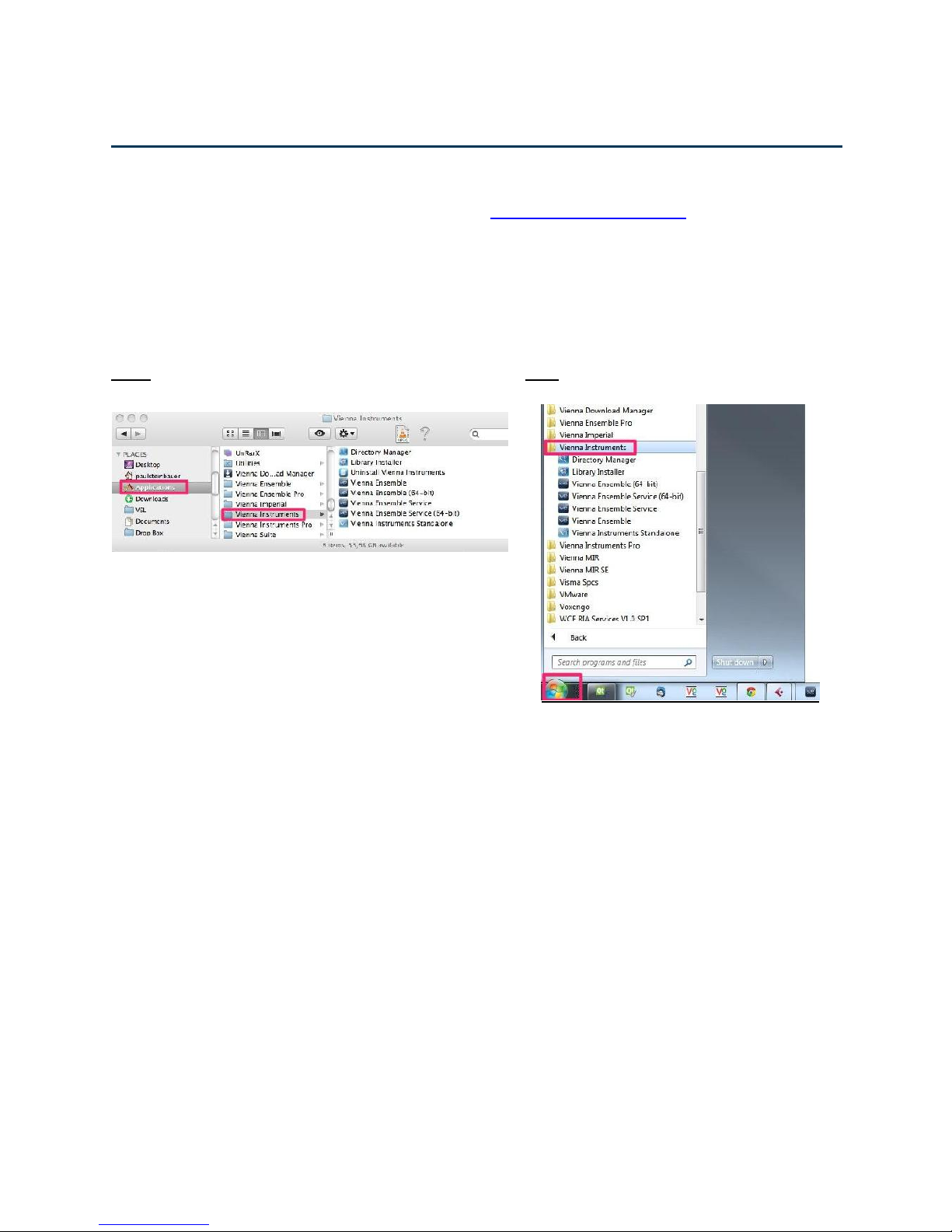
© 2014 Vienna Symphonic Library
9
Vienna Ensemble – User Manual
Setup
Vienna Ensemble Installed Files
The latest version of Vienna Ensemble is available in your Vienna Instruments User Area and is installed
automatically with the Vienna Instruments Sample Player Software.
Vienna Instruments comes with quite a few additional files that will be installed in the Programs/Applications
Folder.
Vienna Instruments is explained in a separate manual, the Vienna Instruments Uninstaller on OS X can be used
if you’d like to roll back to an earlier version (also for Vienna Ensemble).
OS X: WIN:
OS X: Additionally, the plug-ins for VST/AU/RTAS/AAX will be installed in /Library/Audio/Plug-ins.
Win: Additionally, VST/RTAS/AAX Plug-ins will be installed in a location of your choice.
Directory Manager: Links your sample content with your Vienna Instruments.
Library Installer: Guides you through the installation process of your Vienna Instruments Collections.
Uninstall Vienna Instruments (OS X only): Uninstalls Vienna Instruments / Vienna Ensemble Software.
Vienna Ensemble: Stand-Alone 32-bit Software
Vienna Ensemble (64-bit): Stand-Alone 64-bit Software
Vienna Ensemble Service: You will be connected to this 32-bit service from within your sequencer.
Vienna Ensemble Service (64-bit): You will be connected to this 64-bit service from within your sequencer.
Vienna Instruments Standalone: Stand-alone version of Vienna Instruments.
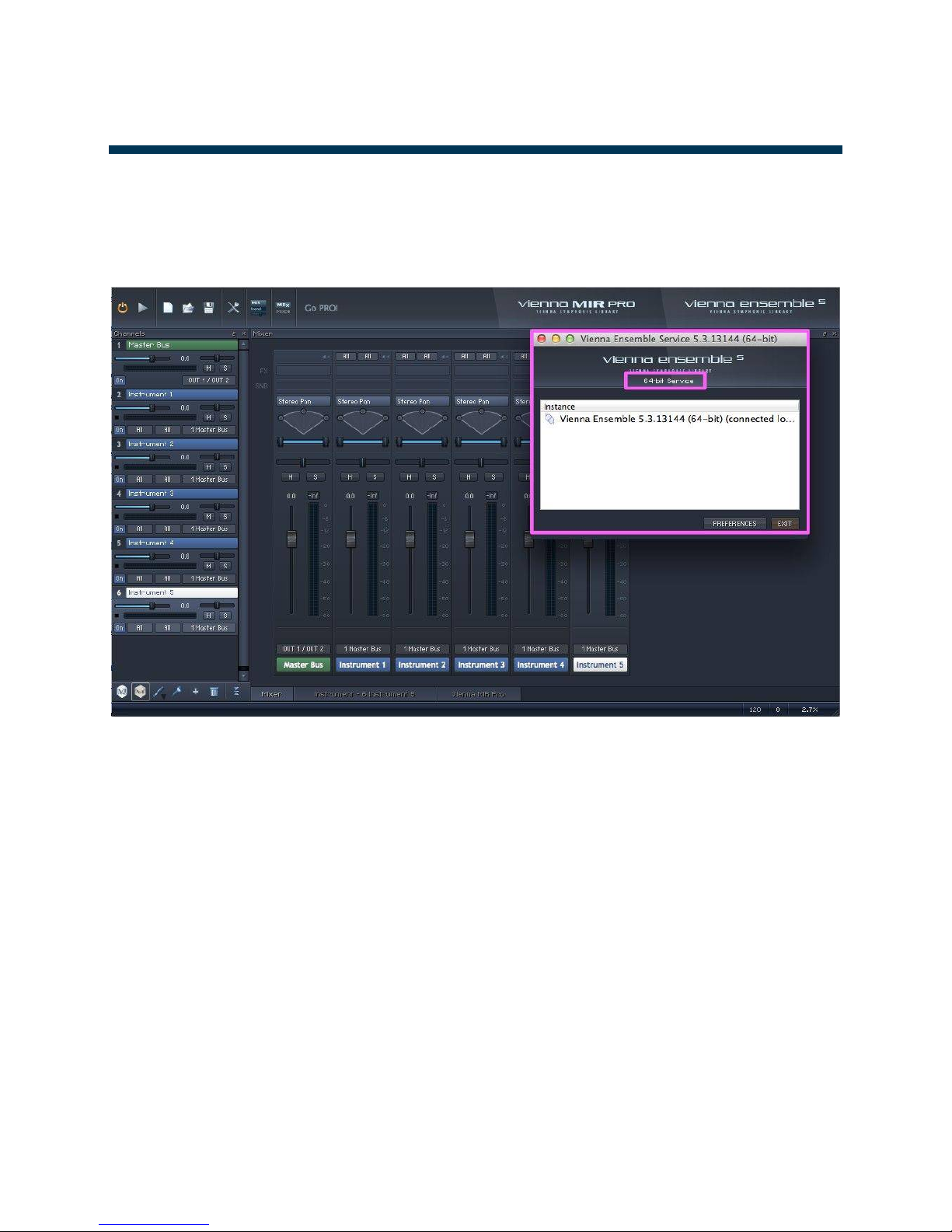
© 2014 Vienna Symphonic Library
10
Vienna Ensemble – User Manual
Vienna Ensemble Service
VIENNA ENSEMBLE SERVICE
The Vienna Ensemble Service is a separate application that runs in the background alongside your sequencer.
It is started automatically when you insert Vienna Ensemble as a plug-in in your sequencer.
You can shut down all running instances of Vienna Ensemble with EXIT.
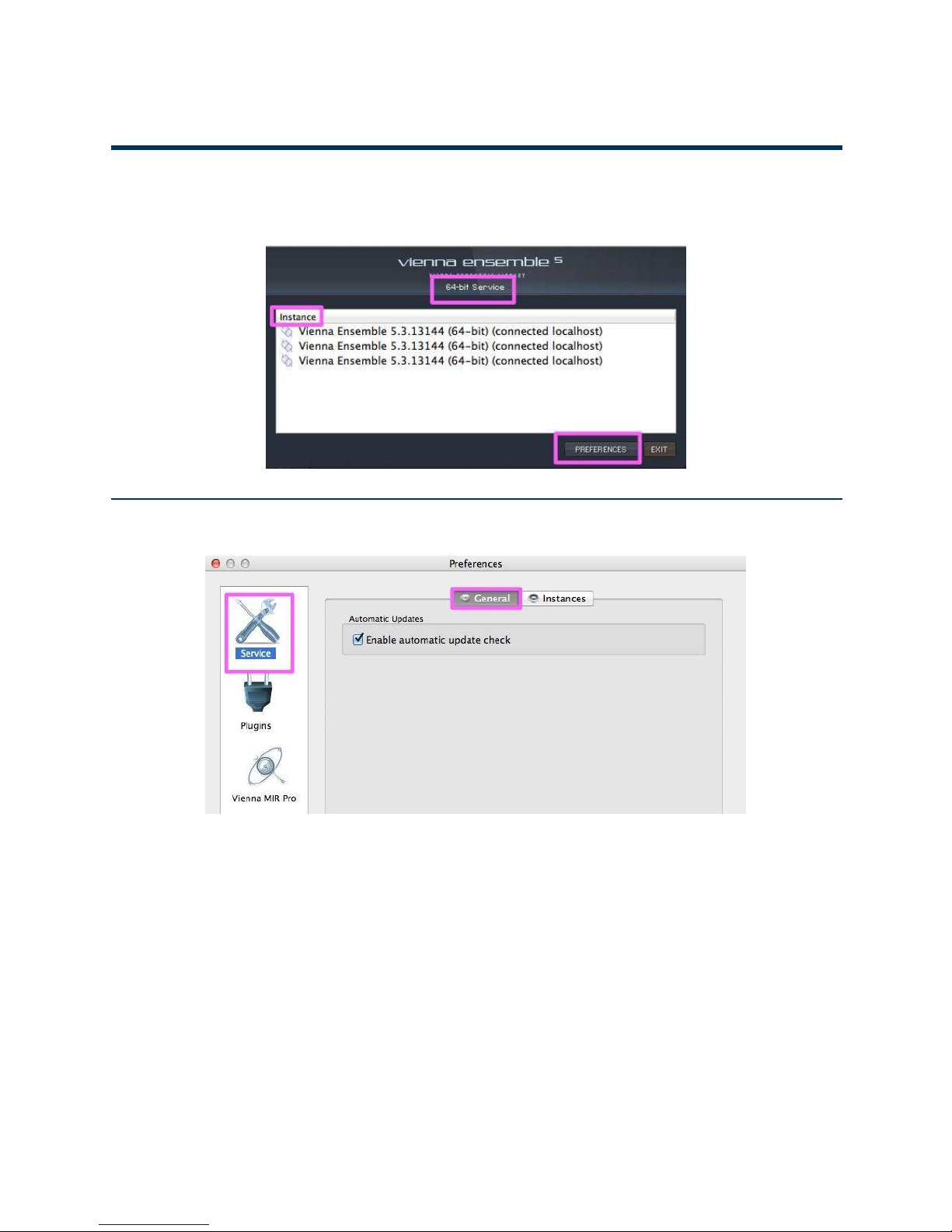
© 2014 Vienna Symphonic Library
11
Vienna Ensemble – User Manual
Vienna Ensemble Service
SERVICE PREFERENCES
Click Preferences in the Vienna Ensemble Service to get access to many options:
General Preferences
Enable or disable the automatic update check in the General Preferences. Default: Enabled
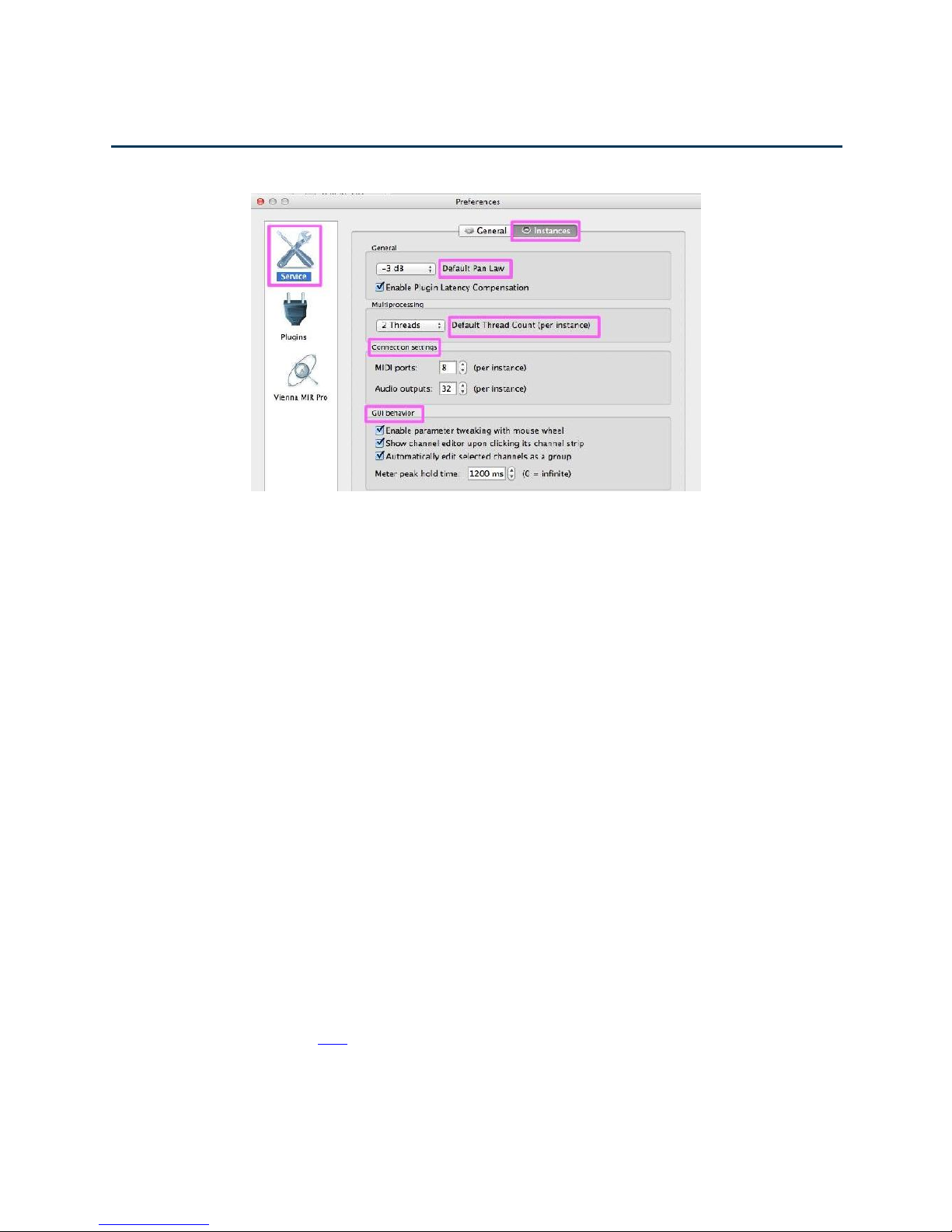
© 2014 Vienna Symphonic Library
12
Vienna Ensemble – User Manual
Vienna Ensemble Service
Instances Preferences:
Set the Default Pan Law for all new instances here. You can also enable/disable Plug-in Latency
Compensation.
You may change the number of used threads in the Multiprocessing drop-down menu in real-time, and each
Vienna Ensemble instance will use the specified number of process threads. So 1 instance on an 8-core
computer should use 8 threads, 2 instances should use 4 threads, and so forth.
Ideally you should have as few threads as possible while still using all your cores. If you're also running your
host sequencer on the same system as the running instances, it might be wise to reserve a core for it.
To keep it simple, set the amount of threads to your amount of cores. If you run into performance issues, lower
the amount of threads.
You can change the number of used MIDI Ports and Audio outputs per instance.
Audio Units by design do not offer more than 1 MIDI Port per instance.
GUI Behaviour lets you optimize some basic settings for your workflow.
Enable parameter tweaking with mouse wheel: Disabling this feature will avoid changing any settings
when using the mouse wheel to scroll through the GUI.
Show channel editor when clicking its channel strip: When disabled, the channel strips behave like
mixer strips in terms of showing the editor. So rather than having the instrument editor automatically
showing when clicking a channel strip, you need a double click on the colored label explicitly to show the
editor.
Automatically edit selected channels as a group: When activated, all selected channels will respond to
changes like volume changes as a selection group. Use “Alt” to edit a single track within a selection. More
information can be found here!
The Meter Peak Hold Time can also be adjusted here. Default Value = 1200 ms
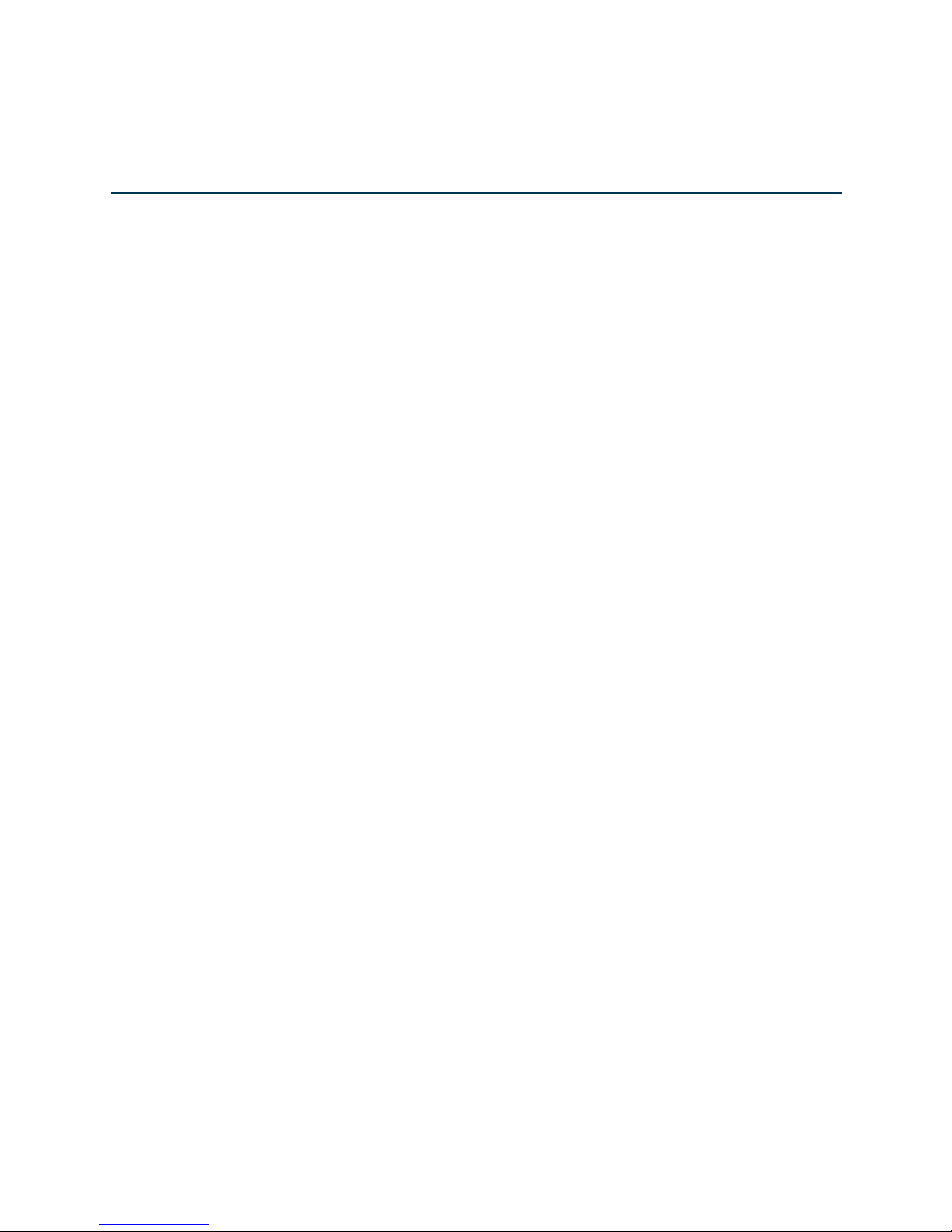
© 2014 Vienna Symphonic Library
13
Vienna Ensemble – User Manual
Vienna Ensemble Service
A Note on Multiprocessing
There are some general guidelines to follow when using Vienna Ensemble on a system with multiple
cores. The general rule to follow is that the optimal number of threads on a system should be equal to the
number of virtual cores present.
Vienna Ensemble, like most other hosts today, offers multi-threading. This means that it runs instruments
and plug-ins in parallel using several different threads, which allows to utilize several cores on the system.
Vienna Ensemble Service will generally perform best when running as few instances as possible. With
the VST3 / RTAS /AAX Service Interface plug-in, this is possible to achieve by increasing the number of
midi ports per instance (see below).
Using the AU or VST2 plug-ins, you might be required to run several instances to work around the 16-
MIDI-channel limitation of these standards.
As you are running a sequencer on the same machine as Vienna Ensemble, you could lower the number
of threads for Vienna Ensemble, to represent the estimated load of Vienna Ensemble versus the load of
your sequencer. In a system with 8 virtual cores and an estimated even load between sequencer and
Vienna Ensemble, a good starting point would be to set Vienna Ensemble to 4 threads (if running a
single instance).
When running more than one instance of Vienna Ensemble, the number of threads per instance should
be lowered accordingly.
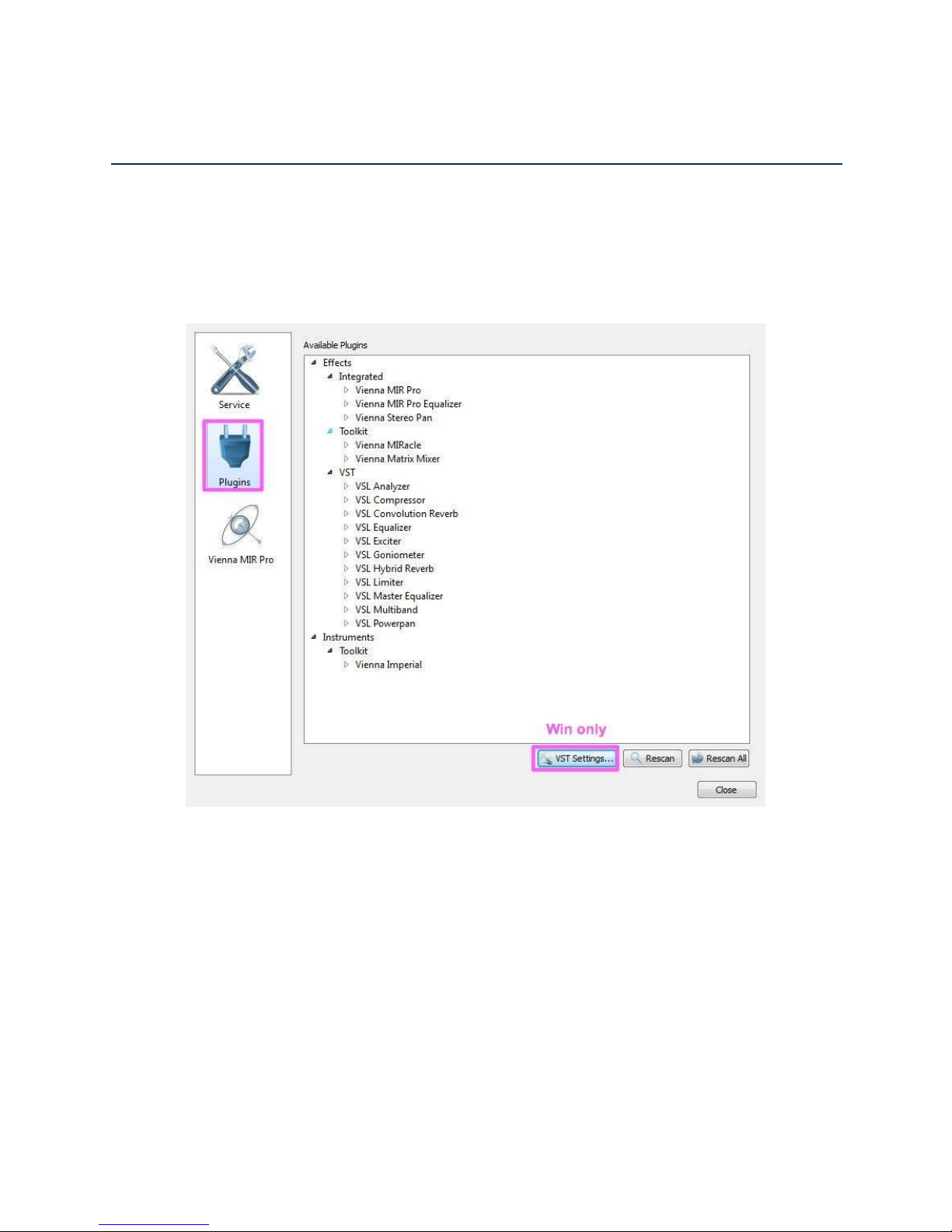
© 2014 Vienna Symphonic Library
14
Vienna Ensemble – User Manual
Vienna Ensemble Service
Plug-ins Preferences:
All available Plug-ins are listed in the Plug-ins Section of the Service Preferences.
On Windows systems, you may also set your VST Settings here.
Some plug-in hosts may require a rescan/revalidation of the Vienna Ensemble plug-in to apply any MIDI/audio
port changes.

© 2014 Vienna Symphonic Library
15
Vienna Ensemble – User Manual
Vienna Ensemble Service
Vienna MIR PRO Preferences:
Only available if you have a valid Vienna MIR PRO / MIR PRO 24 license available.
For further details, please refer to the separate MIR PRO Manual in your User Area.
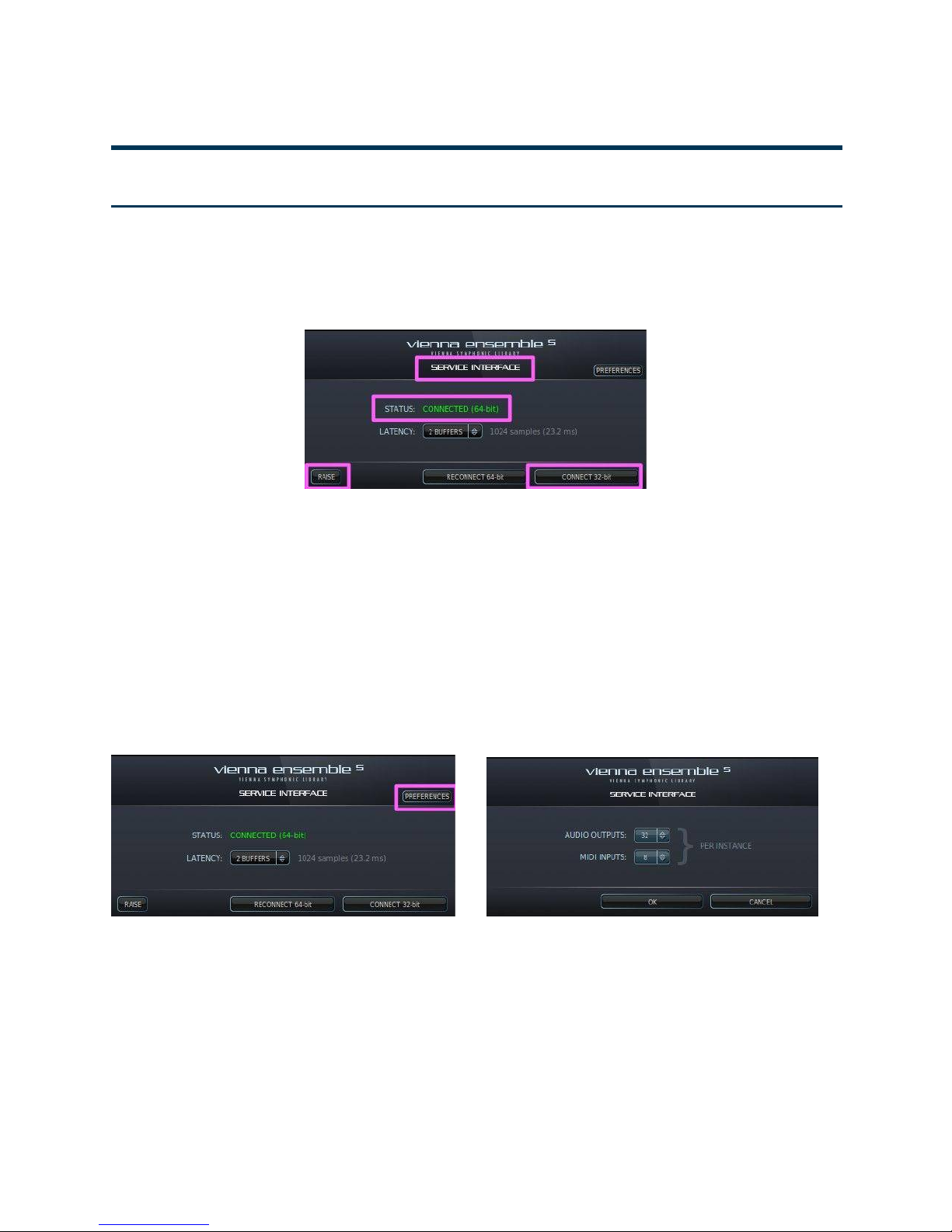
© 2014 Vienna Symphonic Library
16
Vienna Ensemble – User Manual
Vienna Ensemble Service
VIENNA ENSEMBLE SERVICE INTERFACE
General Information
Vienna Ensemble Service Interface is a plug-in that communicates with the Vienna Ensemble Service.
Instantiating Vienna Ensemble as a plug-in in your sequencer opens the Vienna Ensemble Service Interface:
Each Service Interface can connect to one instance of Vienna Ensemble, and of course you can utilize
multiple Service Interfaces and instances!
If you’d like to use your 32 bit FX plug-ins, click CONNECT 32 bit, and a 32 bit Vienna Ensemble Service
will open in the background (and vice versa with 64 bit).
You can run 32-bit and 64-bit Vienna Ensemble Services simultaneously.
Click RAISE to see the connected Vienna Ensemble instance.
Additionally, you can set the Preferences per instance (Audio Outputs, MIDI Inputs).
Note that these Preferences are system wide settings that will not be saved with your project.
Actual latency is displayed on the Service Interface plug-in in both samples and milliseconds, allowing for
manual latency compensation for hosts that are unable to perform dynamic latency compensation for
instruments (like Digital Performer 7).
Note that the displayed latency can depend on multiple factors and is not just a reflection of the latency
buffers setting.
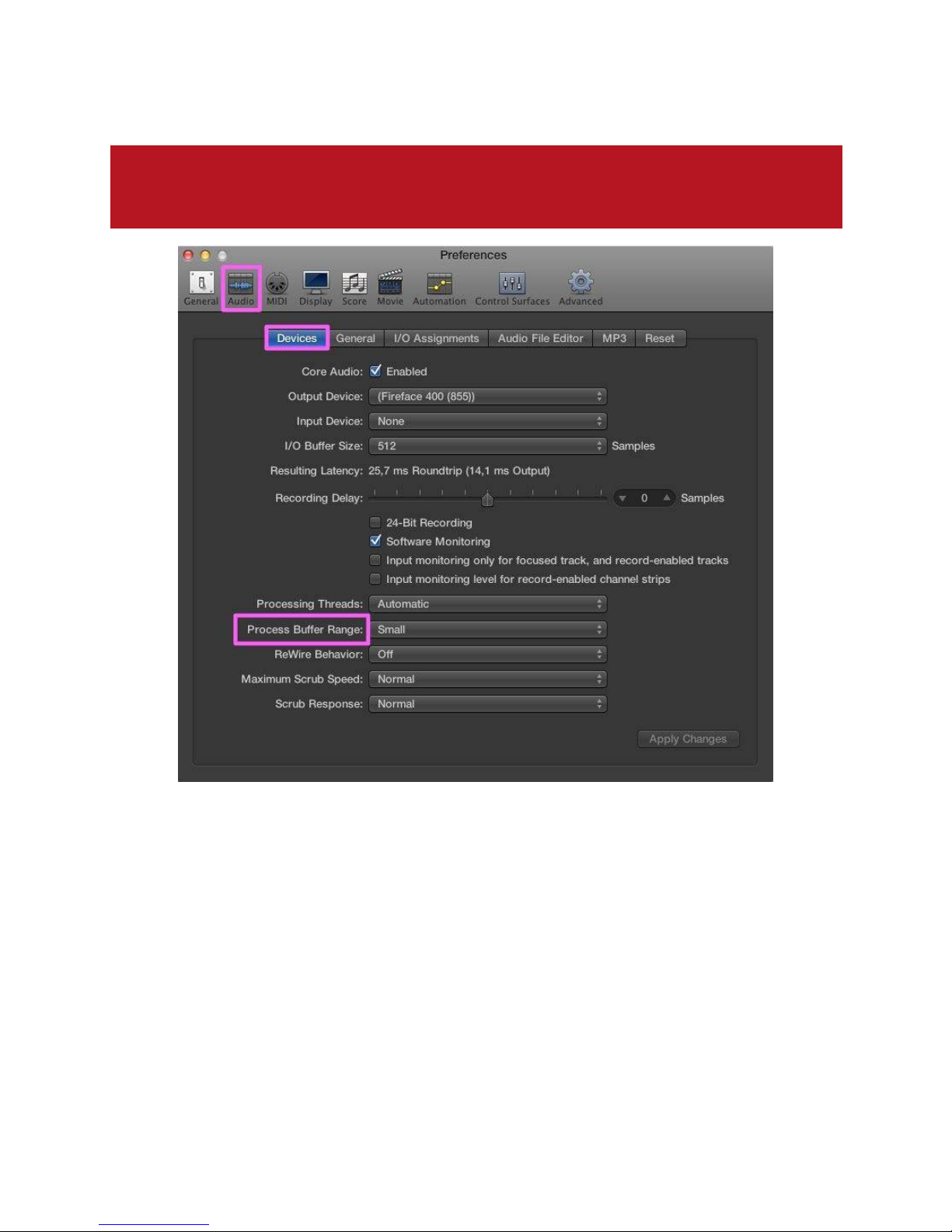
© 2014 Vienna Symphonic Library
17
Vienna Ensemble – User Manual
Vienna Ensemble Service
!
Attention LOGIC users: To guarantee optimum performance of Vienna Ensemble it is essential
to set the Process Buffer Size under “Preferences/Audio/Devices/Core Audio” to SMALL.
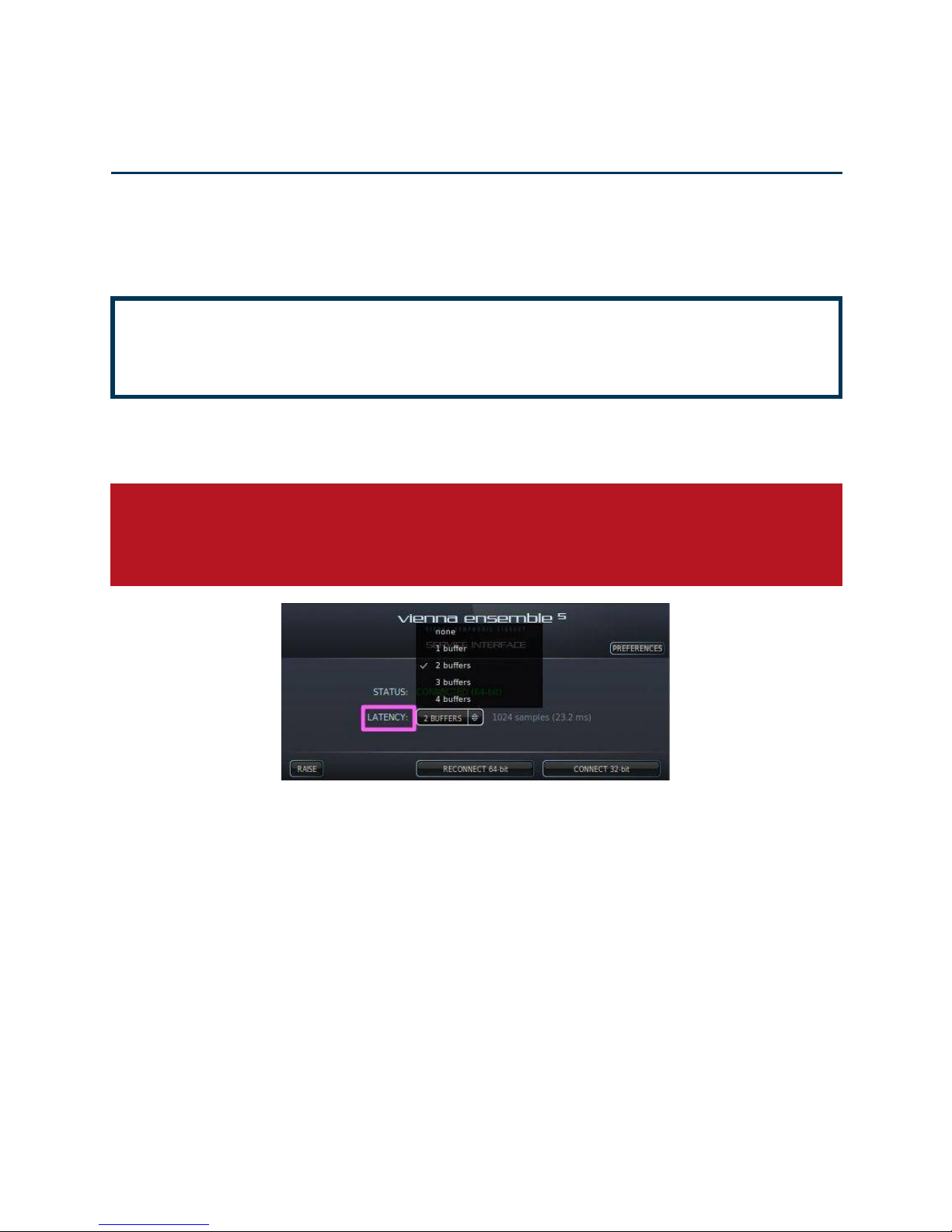
© 2014 Vienna Symphonic Library
18
Vienna Ensemble – User Manual
Vienna Ensemble Service
Latency Settings
In the Vienna Ensemble Service Interface you will also find the Latency settings. This value ONLY affects the
latency added over network when you are playing live.
!
The Vienna Ensemble Service Interface plug-in automatically compensates the latency in
playback – even if you have set the Latency to different settings for different instances of
Vienna Ensemble.
We have applied dynamic latency compensation to Vienna Ensemble. This means that your sequencer will
automatically adapt to the chosen buffer settings of your Vienna Ensemble Service Interface plug-in.
!
ATTENTION: RTAS does not support real-time dynamic latency compensation at the moment;
the plug-in has to be reloaded for changes to become effective. Disabling Delay Compensation
and enabling it again is also known to work.
Setting the Latency to “none” will synchronize Vienna Ensemble with your soundcard, so that no latency is
added – while very good for recording percussive sounds, this also adds a lot of strain to the CPU.
Setting the Latency to “1 buffer” will add one buffer to your soundcard latency. If your soundcard latency is,
e.g., 256 Samples, your latency when playing live will be 512 samples.
Setting the Latency to “2 buffers” will add 2 buffers to your soundcard latency. If your soundcard latency is,
e.g., 256 Samples, your latency when playing live will be 768 samples.
And so forth …
Generally speaking: The faster your CPU and the better your soundcard, the more you can expect from your
system!
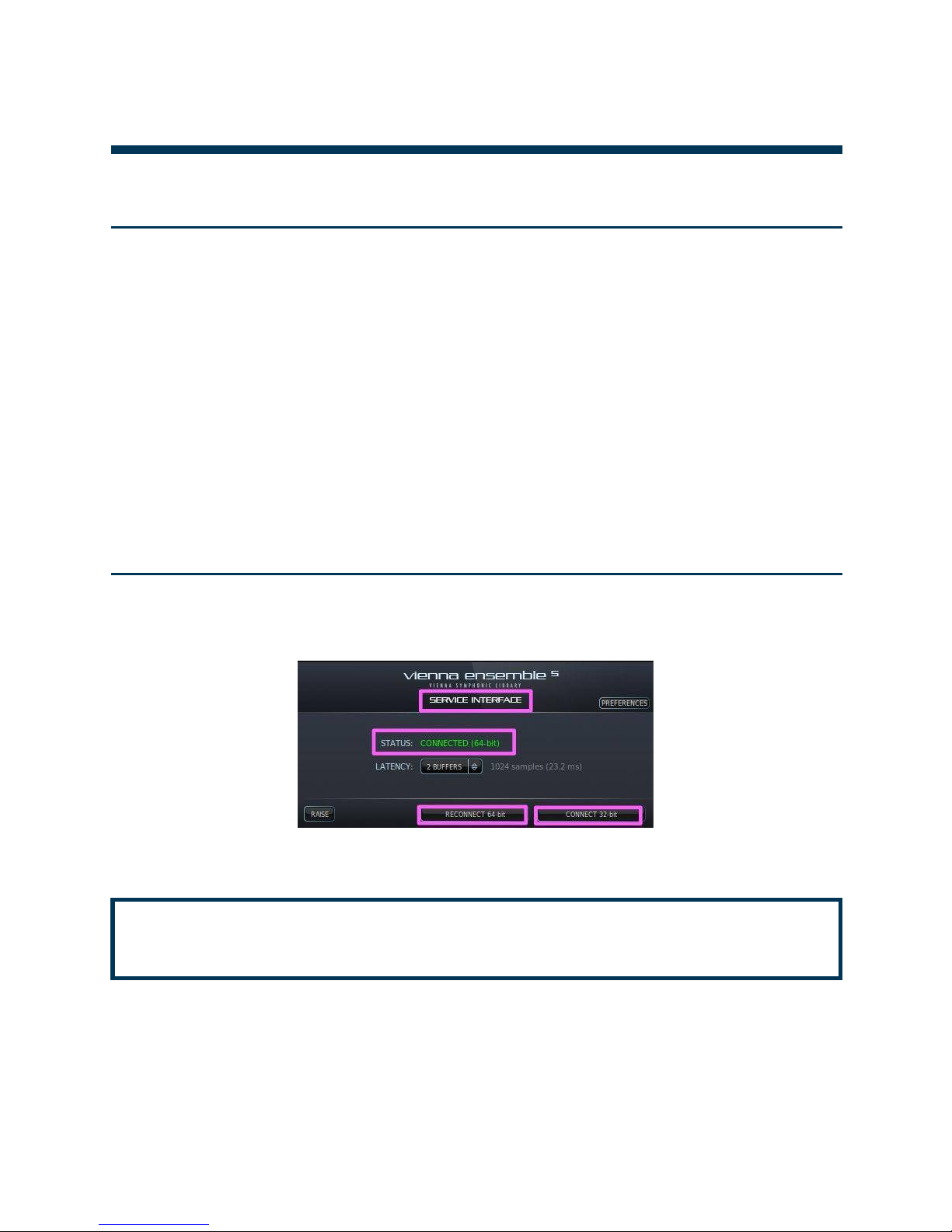
© 2014 Vienna Symphonic Library
19
Vienna Ensemble – User Manual
Vienna Ensemble Service
VIENNA ENSEMBLE OVERVIEW
64-bit and 32-bit support
Vienna Ensemble supports hosting of 32-bit VSTi/AU effect plug-ins in a 32-bit Service and hosting of 64-bit
VSTi/AU effect plug-ins in a 64-bit Service.
You may run Vienna Ensemble 32-bit and 64-bit instances (as a stand-alone or as a plug-in) side by side. This
way you can host old "legacy" 32-bit effect plug-ins in a 32-bit Vienna Ensemble, while hosting Vienna
Instruments, Vienna Instruments PRO, Vienna Imperial, Vienna Suite, as well as any other 64-bit capable
AU(OS X) / VST (WIN) effects in your 64-bit Vienna Ensemble.
When Vienna Ensemble plug-ins are loaded with a master host project, they will always connect to the Vienna
Ensemble Service with the architecture (32-bit/64-bit) they were connected to when the master host project was
saved.
The most obvious advantage of 64-bit plug-ins when it comes to RAM-intensive applications is of course
that you can utilize as much RAM as available in your 64-bit OS.
Switching between 32-bit and 64-bit
To switch from a 32-bit to a 64-bit Service or the other way around, use the buttons in your Service Interface.
As soon as you click Connect 32 bit / Connect 64 bit, you will be connected to the corresponding Vienna
Ensemble Service.
!
It is recommended to save Vienna Ensemble projects (viframes) of each Vienna Ensemble
instance, as some 3rd party effect plug-ins only come as 32-bit plug-ins.
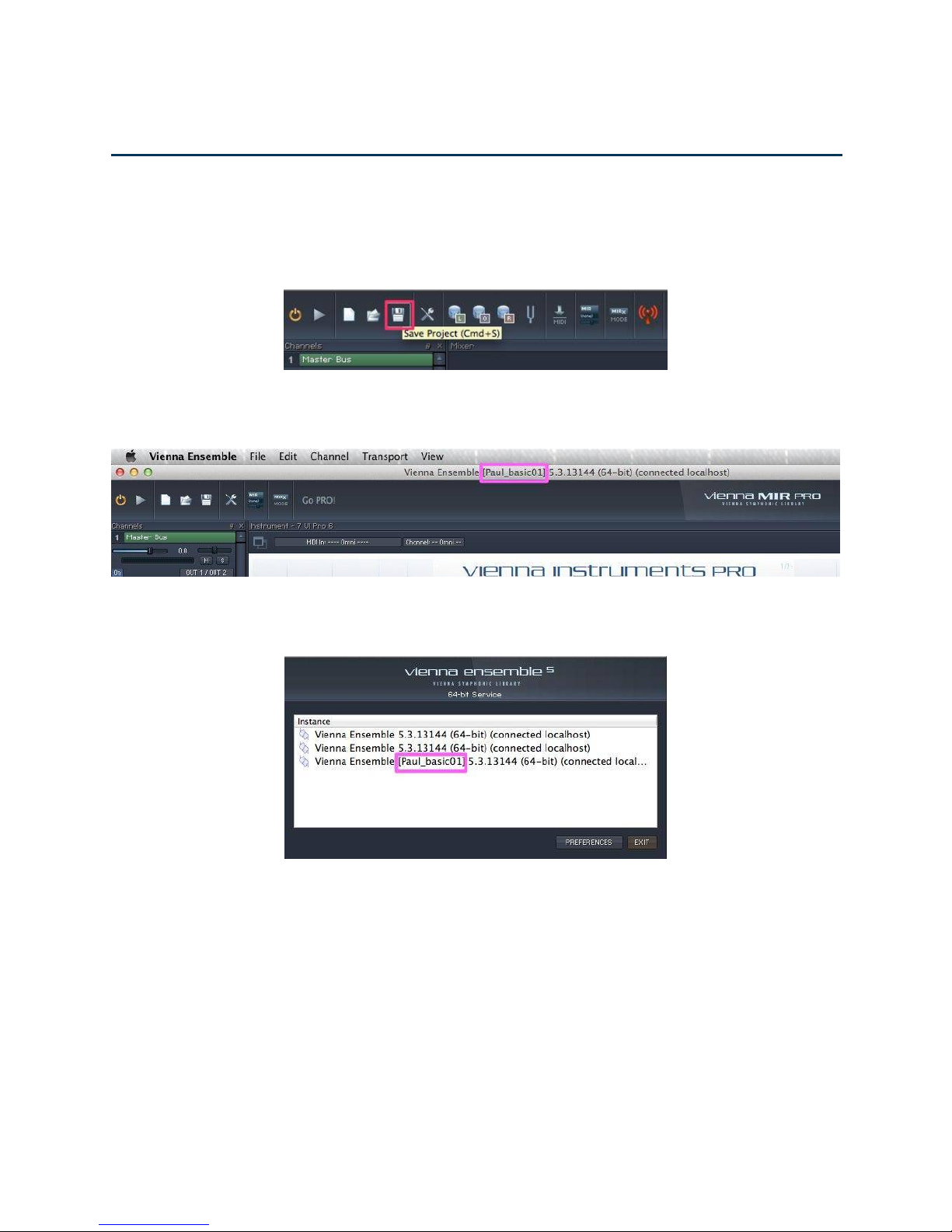
© 2014 Vienna Symphonic Library
20
Vienna Ensemble – User Manual
Vienna Ensemble Service
File Formats and information display
You can save separate Vienna Ensemble Projects using the file menu or the icon in the task bar. The saved
files are called *.viframe32 and *.viframe64, depending on the version (32/64 bit) of the Vienna Ensemble
Service. They contain all information saved in a single Vienna Ensemble instance!
When loading a *.viframe, the file name will be displayed in [ ], amongst other information
1) in your Vienna Ensemble Instance Window Title (in this case: “Paul_Basic_01”):
2) and in the Vienna Ensemble Service Window
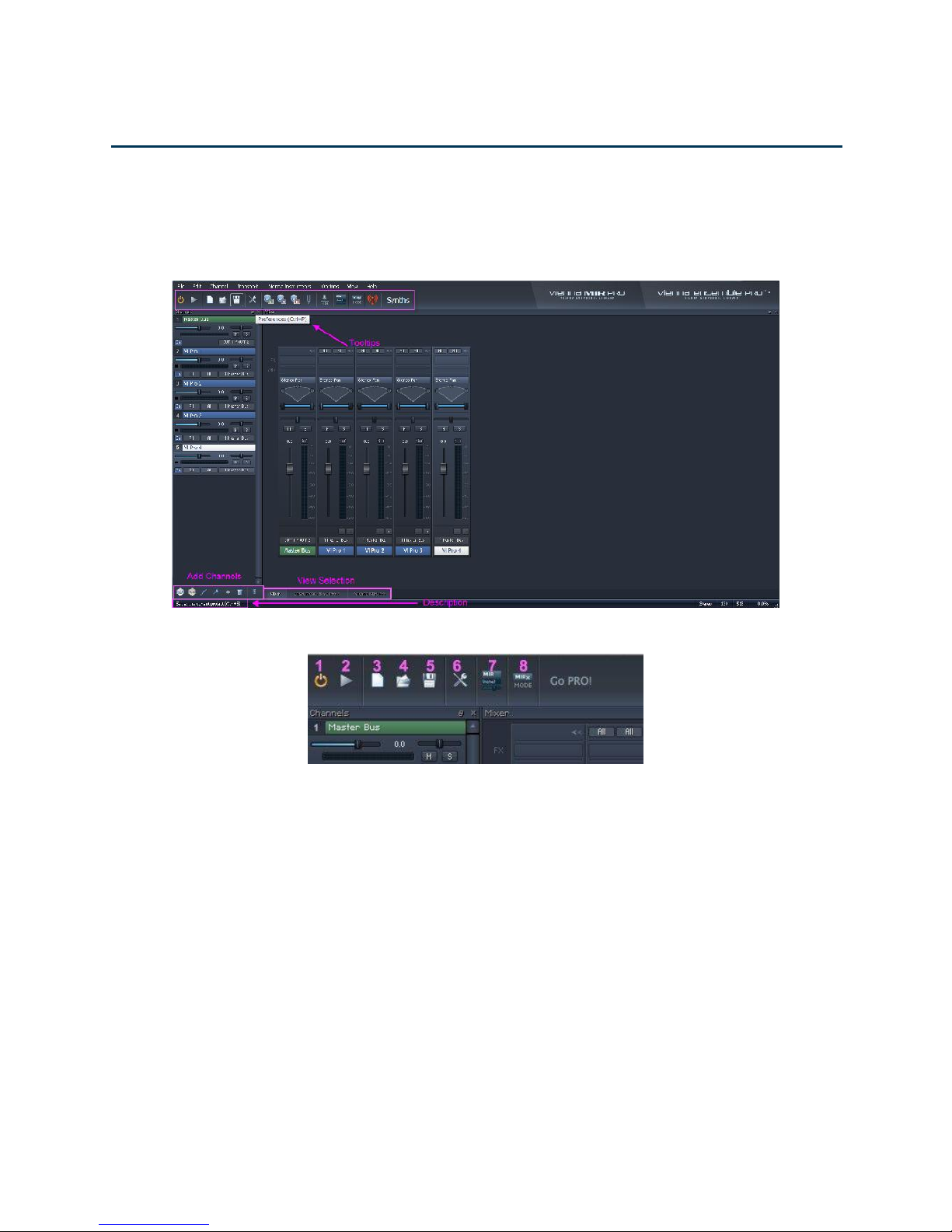
© 2014 Vienna Symphonic Library
21
Vienna Ensemble – User Manual
Vienna Ensemble Service
Navigation / The Mixer
The Vienna Ensemble GUI will open in the background of your sequencer. Hover with your mouse over each
icon and you will see a description in the lower left corner, as well as a “mouse-over” description (with the
corresponding shortcut, if available)!
The taskbar in the upper left corner contains the following icons:
1) Start/Stop Engine
2) Start/Stop Transport
3) New Project: Create a new project from scratch
4) Open Project: Open your saved projects: *.viframe32 or *.viframe64
5) Save Project: Save your projects as *viframe32 or *.viframe64 files
6) Preferences
7) Auto-Add MIR PRO will automatically add MIR PRO to each new channel (only visible if a MIR
PRO license is available).
8) MIRx Mode opens MIRx Settings

© 2014 Vienna Symphonic Library
22
Vienna Ensemble – User Manual
Vienna Ensemble Service
In the lower left corner, you can add Vienna Instruments PRO and Vienna Instruments instances, virtual
instrument plug-ins (Vienna Imperial as AU/OS X and VST/WIN plug-in), Audio Input Channels (for the
outputs of VI PRO) and busses. You can delete selected channels and toggle the narrow channel strip
view on and off for the left channel pane.
The View Selection to the left lets you switch between Mixer, Instrument and Vienna MIR PRO View.
In the lower right corner, you will find some more information available all the time.
Tempo (BPM), Plug-in Latency Compensation (in samples), CPU Meter.
Note: Plug-in Latency Compensation can be disabled in Preferences.
By default, Bus channels are green, Vienna Instruments channels are blue, VSTi/AU plug-in channels are
brown(ish) and audio input channels are violet.
Move channels in the Channel Pane or Mixer according to your preferences.
You can collapse single channels (in the mixer) and expand and collapse all channels by holding down SHIFT:
It is possible to undock the Mixer, the Channel Pane, the interfaces of all virtual instruments and MIR PRO
(if available) to use these windows in a separate window (or on a second screen).

© 2014 Vienna Symphonic Library
23
Vienna Ensemble – User Manual
Vienna Ensemble Service
RE-ARRANGING WINDOWS
To undock a window, double-click its title bar or click the small undock button in the upper right corner.
To dock an undocked window again, double-click its title bar.
To re-arrange a docked window (like shown below), simply click and drag its title bar over the main window.
Indicators will be displayed when you’re placing the window over a valid location on the main window.
The Instrument window offers the option to unsnap individual instruments.
The big "unsnap" button in that window lifts that particular instrument's User Interface out of the shared area and
makes it a free floating window.

© 2014 Vienna Symphonic Library
24
Vienna Ensemble – User Manual
Vienna Ensemble Service
CHANNEL OPTIONS
Right-click on the channel you want to change and you have the following options: duplicate channels, copy
specific channel settings, or save and insert Channel Sets (all settings and loaded samples on selected
channels).
You can copy and paste specific parameters of each channel, and you can also define the color and name
of selected channels.
All channel context options can also be found in the menu bar.

© 2014 Vienna Symphonic Library
25
Vienna Ensemble – User Manual
Vienna Ensemble Service
All MIR PRO options in the screenshot above are of course only available if a MIR PRO license is present, and
are described in the separate MIR PRO manual.
Merging existing projects (of course also from older Vienna Ensemble templates) and converting a project
(that contains original Vienna Instruments instances) to Vienna Instruments PRO is possible as well. These
options can be found in the “File” menu of each Vienna Ensemble instance:
We have also added the option to set a pan law (both a default setting and a per project setting), which applies
to all included panning plug-ins.
And you can also set threads preference per project now:

© 2014 Vienna Symphonic Library
26
Vienna Ensemble – User Manual
Vienna Ensemble Service
POST EFFECT PLUG-IN RACK
The default stereo power-pan has been transformed into a "post effect" plug-in rack.
All plug-ins in this post effect rack are processed after the pre-fader sends.
Right-click the slot to replace the inserted plug-in (see above).
Double-click the slot to open the Plug-in GUI for more exact placement.
You can also drag additional plug-ins into this effect rack.

© 2014 Vienna Symphonic Library
27
Vienna Ensemble – User Manual
Vienna Ensemble Service
IMPORTANT NOTES FOR LOGIC USERS
Make sure that the Process Buffer Range is set to „Small“ for Optimum Performance:

© 2014 Vienna Symphonic Library
28
Vienna Ensemble – User Manual
Vienna Ensemble Service
IMPORTANT NOTES FOR DIGITAL PERFORMER USERS
In Digital Performer's Audio Plug-ins Preferences, choose “All Plug-ins in Real-time” as Plug-in real-time
preference (default setting and in the current project, see below).
If Pre-gen mode is enabled, the Audio/Event Input plug-ins will not work properly.

© 2014 Vienna Symphonic Library
29
Vienna Ensemble – User Manual
Vienna Ensemble Service
CHANNEL OVERVIEW
MIDI Ports
Each Vienna Ensemble instance offers up to 32 MIDI ports with 16 MIDI channels each (= 512 MIDI channels)
and a virtually unlimited number of audio ports. You can set the number of ports in the Service Preferences of
each instance.
The channel selector also allows you to choose omni to receive on all 16 channels or none to temporarily
disable MIDI input on that port.
If you’re running Vienna Ensemble as a plug-in, a dedicated Plug-in MIDI In port will be offered for every
Instrument. Used as a VST 3/RTAS/AAX plugin, up to 32 ports are available within Cubase, Nuendo and Pro
Tools.
Assign 2 key ranges for each virtual instrument, which allows you to create, e.g, full string sections with your
desired articulations (even Performance Legatos) – simply assign the same MIDI Channel to all of them and
“stack” their keyboard ranges. E.g., you could let the double basses play from B0 to B1, cellos from C2 to B2,
violas from C3 to B3, and the violins from C4 to their highest note – just try out what you can do and what makes
sense … You can also let the ranges overlap.
!
TIP: Define the second key range for all layered instruments in the same keyboard area. Then
set the keyswitches for all instruments to the same keyswitches within this second key range.
This way you can use the same keyswitches to switch between different articulations for all
layered instruments.
MIDI Port and MIDI channel of each instrument channel are displayed on top of each channel in the mixer and
on the Channel Pane. You can also change the settings here.

© 2014 Vienna Symphonic Library
30
Vienna Ensemble – User Manual
Vienna Ensemble Service
Plug-in effects
You can assign FX plug-ins to every channel, and you have flexible routing possibilities with assignable Sends.
Simply click in the FX and Send Rows in the mixer.

© 2014 Vienna Symphonic Library
31
Vienna Ensemble – User Manual
Vienna Ensemble Service
Power panning/Secondary FX Rack
Vienna Ensemble offers two different pan modes: Normal balance, where the volume of the “weaker” channel is
lowered correspondingly, and power panning, where you don’t lose any stereo information but can narrow or
even collapse a channel’s stereo signal as desired by dragging the left and right handles.
Clicking in the space between the handles or dragging the center dot in the graphic view allows you to move the
channel’s stereo center.
A right-click takes you to the menu of this „Post FX Rack“. This way you can choose to insert quite some
features of MIR PRO (if you have a license available) or alternative FX. More about these options can be found
in the MIR PRO User Manual.

© 2014 Vienna Symphonic Library
32
Vienna Ensemble – User Manual
Vienna Ensemble Service
Outputs
The output assignment offers flexible routing possibilities including all busses – you can assign each channel
either to a bus or a hardware output, so that you can set up your mixing console to fit your needs; e.g., you could
assign all string instruments to Bus #1, all drums to Bus #2, etc. Of course, changes made in a Bus will affect all
channels attached to it.
Each channel has Mute and Solo buttons as you know them from your sequencer.

© 2014 Vienna Symphonic Library
33
Vienna Ensemble – User Manual
Vienna Ensemble Service
Vienna Instruments PRO in Vienna Ensemble PRO
Vienna Instruments PRO is a multi-timbral plug-in, which lets you add the available outputs as dedicated input
channels conveniently with the “+/–“ Buttons below the volume fader of the instrument track. This way you can
send the audio signal back to VE PRO and your sequencer on a separate channel for additional mixing.
You need to assign the appropriate outputs first WITHIN Vienna Instruments PRO.
Output routing of these additional channels is as flexible as any other channel!

© 2014 Vienna Symphonic Library
34
Vienna Ensemble – User Manual
Vienna Ensemble Service
MIGRATING TO VIENNA ENSEMBLE PRO
Upgrading from Vienna Ensemble to Vienna Ensemble PRO is easy!
1) Save your Vienna Ensemble projects (*.viframe files)
2) Launch Vienna Ensemble PRO SERVER (32 and/or 64 bit)
3) Replace the Vienna Ensemble Service Interface plug-ins with Vienna Ensemble PRO Server Interface
plug-ins. You will be asked to connect to the available Vienna Ensemble PRO Servers. Choose NEW
instances

© 2014 Vienna Symphonic Library
35
Vienna Ensemble – User Manual
Vienna Ensemble Service
4) Load the saved projects in Vienna Ensemble Pro. If you want to merge projects, use the “Merge
Project” feature in the “File” menu. It is advised to check the assignments of outputs after merging
projects.
For more detailed information on Vienna Ensemble PRO, please refer to the Vienna Ensemble PRO manual in
your User Area!

© 2014 Vienna Symphonic Library
36
Vienna Ensemble – User Manual
Vienna Ensemble Stand-alone
VIENNA ENSEMBLE STAND-ALONE
Vienna Ensemble can be used as a plug-in or as a stand-alone software. To launch Vienna Ensemble as standalone software, double-click Vienna Ensemble or Vienna Ensemble (64-bit) from your programs/applications.
Preferences
Click on the Preferences icon in the task bar to configure your stand-alone setup. The first start will
automatically open the Preferences.
The General Preferences for your stand-alone Vienna Ensemble differ just a little from the Preferences
described in the Vienna Ensemble Service Preferences (Instances).

© 2014 Vienna Symphonic Library
37
Vienna Ensemble – User Manual
Vienna Ensemble Stand-alone
Select your Audio Device:
The Audio and MIDI Routing can be configured, you can add and deactivate outputs/inputs and assign names
for a better overview. The activated inputs of your soundcard will also be available in the Input Channels
within Vienna Ensemble.

© 2014 Vienna Symphonic Library
38
Vienna Ensemble – User Manual
Vienna Ensemble Stand-alone
WINDOWS: Select active channels of an audio device to improve communication with other audio
applications. Audio channels of the same audio device can be used by another audio application when
deactivated in the Vienna Ensemble Preferences.
MIDI: Select your MIDI Input Devices for this Vienna Ensemble stand-alone instance.
Smoothing: Sets the amount of smoothing applied to the tempo when synchronized to MIDI Clock. Ranges from
0 to 40 ms. Defaults to 20 ms.
Round tempo: When enabled, rounds the tempo to integer values (so for instance 120.2 becomes 120, 140.7
becomes 141, and so forth), which generally results in less tempo jitter at the expense of possible tempo drifting.
Enabled by default.

© 2014 Vienna Symphonic Library
39
Vienna Ensemble – User Manual
Vienna Ensemble Stand-alone
Plug-ins: In OS X, all installed AU plug-ins are displayed here. In Windows, make sure that you have assigned
the correct VST plug-in path, so that Vienna Ensemble can find all your plug-ins!
The Vienna MIR Pro Settings are only available if a license for MIR PRO is available. Please consult the MIR
PRO manual for more information.

© 2014 Vienna Symphonic Library
40
Vienna Ensemble – User Manual
Shortcuts and Special Features
SHORTCUTS AND SPECIAL FEATURES
SHORTCUT LIST FOR WINDOWS
[CTRL+R] Start/Stop Engine
[CTRL+O] Open Project
[CTRL+S] Save Project
[CTRL+Alt+S] Save Project as…
[CTRL+P] Preferences – does not work in server mode
[ESC] Toggle Mixer View
[CTRL+Q] Quit
[CTRL+Z] Undo
[CTRL+Y] Redo
[CTRL+N] Add Instrument
[CTRL+I] Add Input channel
[CTRL+B] Add Bus
[CTRL+D] Duplicate Channel
[Del] Delete channel(s)
[F] Fold channel strips (Channel Pane)
[PgUp] Previous Channel
[PgDn] Next Channel
SHORTCUT LIST FOR OS X
[Command+R] Start/Stop Engine
[Command+O] Open Project
[Command+S] Save Project
[Command+Alt+S] Save Project as
[Command+P] Preferences – does not work in server mode
[ESC] Toggle Mixer View
[Command+Q] Quit
[Command+Z] Undo
[Command+Y] Redo
[Command+N] Add Instrument
[Command+I] Add Input channel
[Command+B] Add Bus
[Command+D] Duplicate Channel
[<-] Delete channel(s)
[F] Fold channel strips (Channel Pane)
[PgUp] Previous Channel
[PgDn] Next Channel

© 2014 Vienna Symphonic Library
41
Vienna Ensemble – User Manual
Shortcuts and Special Features
SPECIAL FEATURES CHANNEL PANE
Rubber-band Selection of channels
Browsing channels with Pgup / PgDn and Arrow up / Arrow down
Selection of multiple channels with [Shift/Ctrl+Click]
Dragging of channels (drag on titlebar)
Right click on a channel strip for a menu of actions
Hold down [Alt] while selecting a MIDI channel and the MIDI channels of all selected channels will be
automatically incremented.
Select multiple instruments and hold down [Alt] while changing MIDI port or channel – this value will
propagate to all selected channels
Hold down [Shift] while selecting a MIDI Channel and all selected channels will get the same value
Holding SHIFT when inserting/removing plug-in will apply to the same insert slot on ALL tracks.
Holding ALT when inserting/removing plug-in will apply to the same insert slot on SELECTED tracks.
The same applies to Bypass. (Shift-Ctrl-Click applies to all, Alt-Ctrl-Click applies to selected tracks).
Moving a plug-in BETWEEN two insert slots will create a complete new row of insert slots.
When a row gets empty, the view will be optimized (the row will be removed).
SPECIAL FEATURES MIXER
[Shift]-drag any control for fine adjustment
[Shift]-mouse-wheel any control for fine adjustment
Selection of channels with [Shift/Ctrl]-click
Rubber-band selection of channels
Double-click channel name to open instrument GUI (if available)
[Ctrl]-click on the channel strip fold button to fold all mixer-strips
Right-click on the channel strip for a menu of actions (like in the Channel Pane)
Select multiple channels, hold down [Alt] while adjusting volume or pan, and all selected channels will be
adjusted
Hold down [Alt] while selecting a MIDI channel and the MIDI channels of all selected channels will be
automatically incremented
Hold down [Shift] while selecting a MIDI channel and all selected MIDI channels will get the same value

© 2014 Vienna Symphonic Library
42
Vienna Ensemble – User Manual
Vienna Instruments (PRO)
VIENNA INSTRUMENTS (PRO)
All Vienna Instruments Collections are powered by Vienna Instruments (and Vienna Instruments PRO), our
tailor-made sample player that is loaded with features!
The Basic View (see below) displays all parameters you need when playing live.
Check out all the features shown below and the Advanced View in the Vienna Instruments manual!
All widgets come with Tool Tips, so you get instant information when you hover over each widget with your
mouse.
Please refer to the Vienna Instruments Manual in your USER AREA to find out more about the intricacies of
this powerful tool.
Additionally, we have provided Video Tutorials that will give you a quick start with simple examples that cover all
the features of Vienna Instruments.
!
Vienna Instruments PRO needs to be installed separately to be available in Vienna Ensemble.
!
TIP: Vienna Instruments PRO provides you with even more options when it comes to
manipulation of virtual instruments (integrated APP Sequencer, enveloped time-stretching,
SSD-ready, which gives you a 10 times faster loading process....).

© 2014 Vienna Symphonic Library
43
Vienna Ensemble – User Manual
Vienna Ensemble Routing
VIENNA ENSEMBLE ROUTING
This chapter will show you how to route multiple stereo outputs from Vienna Ensemble into your sequencer.
Logic X
Instantiate a multi-timbral Software Instrument track:
Assign Vienna Ensemble (Multi Output).

© 2014 Vienna Symphonic Library
44
Vienna Ensemble – User Manual
Vienna Ensemble Routing
The Service Interface opens and automatically connects to the Vienna Ensemble Service in the background.
Click „Raise“ if the Vienna Ensemble GUI doesn’t show up right away.
The windows you see now are the Vienna Ensemble Service Interface, the Vienna Ensemble Service and the
Vienna Ensemble GUI.

© 2014 Vienna Symphonic Library
45
Vienna Ensemble – User Manual
Vienna Ensemble Routing
Now you can assign different outputs in Vienna Ensemble. It is also possible to assign the outputs below the
fader of each channel.
Open the Mixer page. Outputs 1–2 are automatically assigned in the Audio Instrument channel.
You can add more stereo channels in ascending order comfortably by simply clicking the “+” Button underneath
the SOLO button in the Instrument channel.

© 2014 Vienna Symphonic Library
46
Vienna Ensemble – User Manual
Vienna Ensemble Routing
Digital Performer
1. Add a new Instrument Track with Options.
2. Assign it to Vienna Ensemble (stereo)

© 2014 Vienna Symphonic Library
47
Vienna Ensemble – User Manual
Vienna Ensemble Routing
3. Add 16 MIDI tracks
4. Click on OK - this is will bring up the Vienna Ensemble Service Interface.
The windows you will see now are the Vienna Ensemble Service Interface, the Vienna
Ensemble Service and the Vienna Ensemble GUI.
Create Instrument Channels in Vienna Ensemble and assign MIDI channels to them

© 2014 Vienna Symphonic Library
48
Vienna Ensemble – User Manual
Vienna Ensemble Routing
5. Add one or more auxiliary tracks to your project

© 2014 Vienna Symphonic Library
49
Vienna Ensemble – User Manual
Vienna Ensemble Routing
6. You can now check the available Stereo Outputs of Vienna Ensemble in the inputs of your
Aux Track.

© 2014 Vienna Symphonic Library
50
Vienna Ensemble – User Manual
Vienna Ensemble Routing
7. Assign the different outputs in Vienna Ensemble. It is also possible to assign the outputs
below the fader of each channel.

© 2014 Vienna Symphonic Library
51
Vienna Ensemble – User Manual
Vienna Ensemble Routing
Pro Tools
1) Create a Stereo Instrument track.
2) Assign Vienna Ensemble as a multi-channel plug-in.

© 2014 Vienna Symphonic Library
52
Vienna Ensemble – User Manual
Vienna Ensemble Routing
3) The Service Interface shows up – you are automatically connected to the Vienn Ensemble Service.
4) Create new MIDI tracks as needed. With RTAS, the amount of MIDI ports can be set in the Vienna Ensemble
PRO Server Preferences.

© 2014 Vienna Symphonic Library
53
Vienna Ensemble – User Manual
Vienna Ensemble Routing
5) In the mixer, assign the MIDI channels to Vienna Ensemble.
6) Now, create an Aux track and as many Stereo Aux Inputs as you will need.

© 2014 Vienna Symphonic Library
54
Vienna Ensemble – User Manual
Vienna Ensemble Routing
7) Assign the Vienna Ensemble outputs to the inputs of your Aux track.
10) Assign the different outputs in Vienna Ensemble. It is also possible to assign the outputs below the fader of
each channel.

© 2014 Vienna Symphonic Library
55
Vienna Ensemble – User Manual
Vienna Ensemble Routing
Cubase
1) Instantiate Vienna Ensemble as a VST or VST3 Instrument (///), ideally as a RACK instrument.

© 2014 Vienna Symphonic Library
56
Vienna Ensemble – User Manual
Vienna Ensemble Routing
2) You are automatically connected to the Vienna Ensemble Service in the background. If you cannot see the
GUI immediately, click „Raise“.
3) Click on the sign to the far right of “Vienna Ensemble” to activate the available Vienna Ensemble outputs. You
can activate them separately or one by one, depending on how many you need.

© 2014 Vienna Symphonic Library
57
Vienna Ensemble – User Manual
Vienna Ensemble Routing
4) The corresponding stereo channels will be created automatically in your mixer.
5) Assign the different outputs in Vienna Ensemble. It is also possible to assign the outputs below the fader of
each channel.

© 2014 Vienna Symphonic Library
58
Vienna Ensemble – User Manual
Vienna Ensemble Routing
Cakewalk SONAR X3
1) Create a new Vienna Ensemble Instance by selecting “Insert Soft Synth” VST3 in the top menu bar.
Please note that the exact plugin folder name may differ depending on where Vienna Ensemble is installed.
2) The following dialog will appear. Depending on whether you wish to have multiple outputs (for mixing
instruments inside SONAR) or a single stereo output (for mixing instruments inside Vienna Ensemble PRO),
please choose the appropriate option as well as the option to display the “Synth Property Page”, and click
OK.

© 2014 Vienna Symphonic Library
59
Vienna Ensemble – User Manual
Vienna Ensemble Routing
3) The Service Interface will appear, and will be connected to the Vienna Ensemble Service right away.
4) Now when you insert buses and instruments and assign outputs in the Vienna Ensemble Instance, they will
route to the previously created tracks in SONAR. For using only a single stereo track in SONAR, everything
should be routed to the output pair 1/2 inside Vienna Ensemble.

© 2014 Vienna Symphonic Library
60
Vienna Ensemble – User Manual
Vienna Ensemble Routing
5) You will need to insert MIDI tracks (as many as you need) into the SONAR project. To do so, please select
“Insert Multiple Tracks”:
6) Please set the audio track count to 0 and the MIDI track count to as many tracks as there are necessary to
create. The ‘Port’ should be set to display the previously inserted Vienna Ensemble synth instance.

© 2014 Vienna Symphonic Library
61
Vienna Ensemble – User Manual
Vienna Ensemble Routing
7) For the newly inserted tracks you will need to pick MIDI channels. Please select “I/O” in the track options
display first.
8) If the view is shorter than on the picture below and doesn’t show MIDI channel [C] combo boxes, then please
resize it horizontally to be wider. After this, select the desired MIDI channels.
I have chosen channels 1…16 for the MIDI tracks and also given the tracks different names.

© 2014 Vienna Symphonic Library
62
Vienna Ensemble – User Manual
Vienna Ensemble Routing
9) Finally, route the proper MIDI channel from the Vienna Ensemble PRO instance to SONAR:
10) Your environment is ready to go! You should have complete synchronization between SONAR and Vienna
Ensemble PRO. If you need to repeat these steps too often, we recommend saving the above setup as a
starting point and using it as a project template.

© 2014 Vienna Symphonic Library
63
Vienna Ensemble – User Manual
Vienna Ensemble Routing
Presonus Studio One
1) Create a new Vienna Ensemble Instance by dragging and dropping the desired instrument from the
instruments menu on the right to the arrange window on the left:
2) The Service Interface will appear – and you are automatically connected to the Vienna Ensemble Service.

© 2014 Vienna Symphonic Library
64
Vienna Ensemble – User Manual
Vienna Ensemble Routing
3) Create as many MIDI (instrument) tracks as you need in Studio One.
4) Open the mixer page. Outputs 1–2 are automatically assigned to your Vienna Ensemble instance. You can
expand these available outputs by clicking the down arrow on Vienna Ensemble and choosing “Expand”.
If you want to use only a single stereo channel in Studio One and mix the instruments inside Vienna
Ensemble, everything should be routed to the output pair 1/2 inside Vienna Ensemble. In this case you can
skip steps 5 and 6.

© 2014 Vienna Symphonic Library
65
Vienna Ensemble – User Manual
Vienna Ensemble Routing
5) Now you can click on all the available 32 outputs and choose the ones you need. As you click the boxes to
add outputs, channels are automatically created for you in the mixer window:
6) Now when you assign outputs in the Vienna Ensemble Instance, they will route to these channels in Studio
One’s Mixer:

© 2014 Vienna Symphonic Library
66
Vienna Ensemble – User Manual
Vienna Ensemble Routing
7) Now you need to assign MIDI outputs, ports and channels to the tracks in your arrangement.

© 2014 Vienna Symphonic Library
67
Vienna Ensemble – User Manual
Vienna Ensemble Routing
8) Finally, set the same MIDI Ports and channels in your Vienna Ensemble instance:
9) Your environment is ready to go! You should now have complete synchronization between Studio One and
Vienna Ensemble.

© 2014 Vienna Symphonic Library
68
Vienna Ensemble – User Manual
Glossary
GLOSSARY
Channel Preset: Saves all settings of Vienna Ensemble Channels (FX, Routing, Panning, Outputs…).
Channel Set: Multiple Channel Presets – a Channel Set can be saved and loaded in the Channel menu
Directory Manager: Shows the Sample Content of your Vienna Instruments Collections and connects it with
your software.
eLicenser Control Center: Manages the licenses of your Vienna Symphonic Library products.
Multi-timbral virtual Instruments: All virtual instruments that offer more than 1 MIDI Channel.
Vienna Ensemble PRO Service Interface: Connects with the available Vienna Ensemble Services in the
background of your sequence. The Service Interface works as AU/VST/VST3/RTAS/AAX plug-in.
Vienna Ensemble PRO Service Window: Displays all available instances and their status.
Vienna Ensemble PRO Service: Available in 32-bit and 64-bit. The backbone of Vienna Ensemble, launched
automatically upon instantiation.
Vienna Ensemble Stand-alone: The basic form of the software, connected the old-fashioned way.
Vienna Instruments: The tailor-made sample player for Vienna Instruments Collections. Implemented in Vienna
Ensemble.
ViennaKey: Contains the licenses of your Vienna Symphonic Library products.

© 2014 Vienna Symphonic Library
69
Vienna Ensemble – User Manual
Support, Questions, Videos, Forum …
SUPPORT, QUESTIONS, VIDEOS, FORUM …
We hope that this introduction to Vienna Ensemble 5 was a helpful companion during your first steps with our
new mixing and host software and wish you many joyful hours of composing and inspiration!
If you’re not familiar with the Vienna Instruments included in Vienna Ensemble 5, or just want to make sure,
please have a look at the Vienna Instruments Manual and the video tutorials on our website! And if they don’t
provide the information you need, please feel free to post your questions in our Forum, or send an e-mail to our
support team.
We wish you a great time with Vienna Ensemble!
Enjoy!
Your Vienna Symphonic Library Team
