VidVision HD Video Sunglasses Quick Start Manual

VidVision
HD Video Sunglasses
Quick Start Guide
Overview of Controls
pin hole- size ca mera
RE SE T
In di c ato r li gh t
USB Port
MI C
O ve rv ie w o f c ont ro al s
/
USB Port
M
IC
RE SE T
*Recording on/o button is on the right arm of the glasses & web camera button on the left.*
Troubleshooting -
Tu rn O n /O ff ( R ecor din g / P aus e)
S wit ch b etwe en V id eo R ec or der / W eb C a mer a mod e
US B c onn ect or f or p ow er c har ging a nd d a ta t ran sfe r
M icr oph on e
R ese t th e de vic e
Please Call Our Tech Support Line at 800.380.3632
Very Important Viewing Angle
Video Recording Trick
When using your VidVison glasses you must
look slightly above the object you’re
/
intending to record.
We suggest practicing
a few times prior to
attempting to record
an actual event.
Indicator
Light
I nd ica ti on
SO LI D bl ue V ide o R eco rd ing
BL IN KI NG b lu e Vi deo R e cor din g P AUS E
FA ST B LI NK IN G b lue a nd b la cko ut M e mor y fu ll
FA ST B LI NK IN G r ed a nd b lack out Lo w ba ttery
SO LI D bl ue ( wit h US B c onn ect ion ) Web C am era m o de
BL IN KI NG r ed
0’ 5’ 10’ 15’
S ta tu s
Ba tte ry c harg ing(w ith U SB c o nne ctio n)
Unable to turn on VidVision Glasses
• Check the battery power. Recharge the battery if the power
exhausted.
Unable to Take Video
• Please check if the memory is full. Delete or copy the old
video files to your computer hard disk.
Auto Shut-O
• Check the battery power. Recharge the battery if the power
exhausted.
• If auto shut-off on Video Recorder mode, check if the
memory is full. Delete or copy the old video files to your
computer hard disk.
USB Mass Storage Device is Not Found in Windows Explore
• Check if the USB connection is fine.
• If the blue indicator turns on, You possibly pressed button &
switched VidVision to Web Camera mode. Press button
again or reconnect it to return USB mass storage device mode.
Resetting
Most problems can be solved by resetting. Simply press RESET
button on the right arm.
• Resetting will not erase the songs, videos or other files stored in
memory.
• If the reset procedure does not work, charge the battery and try
again.
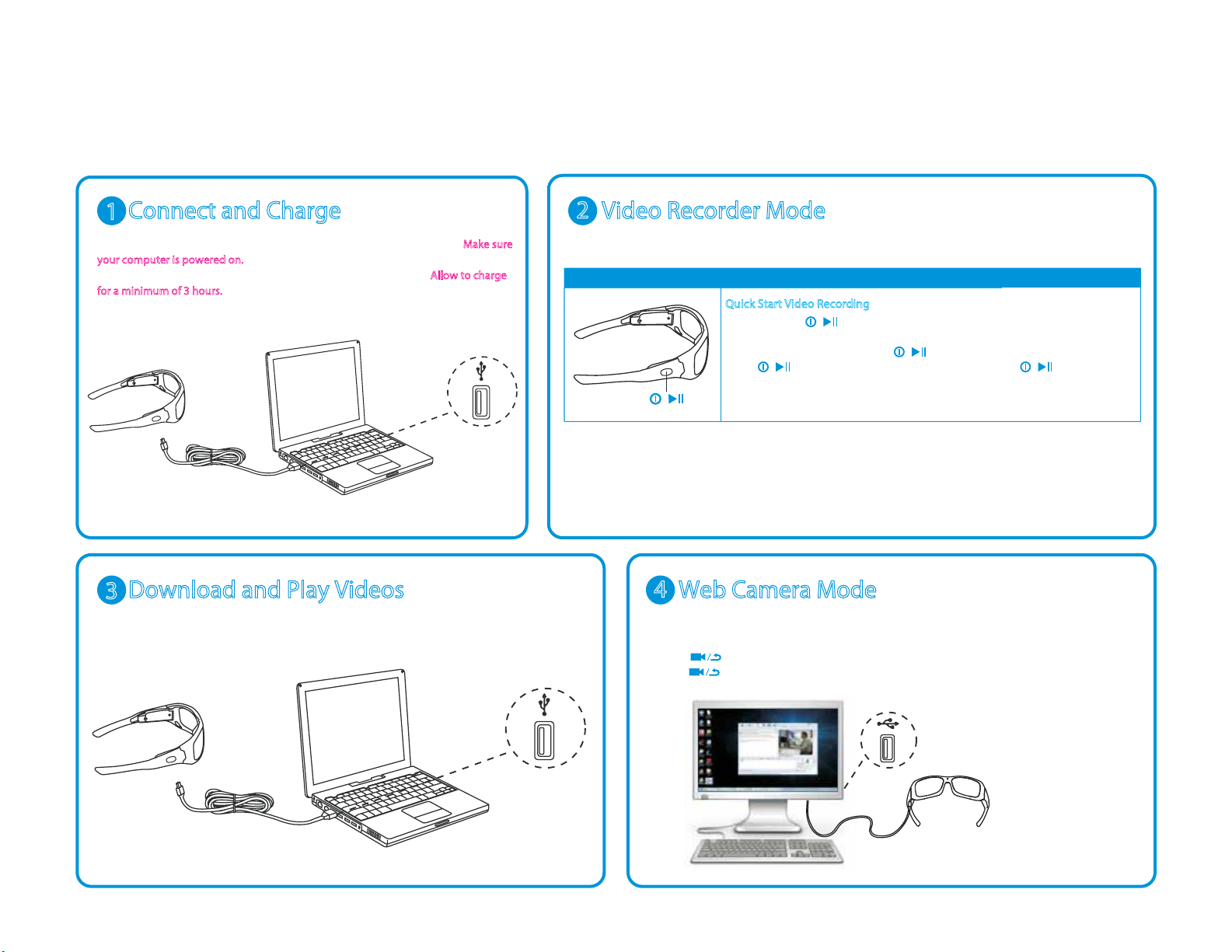
VidVision
HD Video Sunglasses
Quick Start Guide
Connect and Charge
1
Connect the included USB cable directly to the USB port on your computer. Make sure
your computer is powered on. Connect the other end of the USB cable to your VidVision
Glasses. A blinking red light will indicate that the battery is charging. Allow to charge
for a minimum of 3 hours.
USB PORT
Download and Play Videos
3
Connect VidVision to your computer. The device appears as a USB mass storage device in Windows
Explorer. Open the VIDEO folder in the storage device, copy or cut the video files to your local hard disk.
Play the videos with “Windows Media Player” or other supported media player.
USB PORT
2
S t at us O p er at io n
Video Recorder Mode
Quick Start Video Recording
Press and hold for 3 seconds to turn on your VidVision glasses. The blue
light indicates when the glasses are recording. If you do not see a blue light the
glasses are NOT recording. Press again to save and enter pause mode,
/
press again to continue recording. Press and hold to save video
and turn off.
/
4
Web Camera Mode
The web camera function of VidVision is plug & play supported. No need to install any driver manually.
1. Connect VidVision to your computer. The USB mass storage device appears in Windows Explorer.
Press then the blue indicator turns on and enter Web Camera mode.
2. Press again to return USB mass storage device mode.
/
/
/
USB PORT
Video Recorder mode
are not usable in USB
connection status.
Although VidVision glasses record in HD resolution the video quality is limited to your computer’s
resolution. To see your recording in HD you must play the video on a HD compatible device.
