Vidonn X5 User Manual
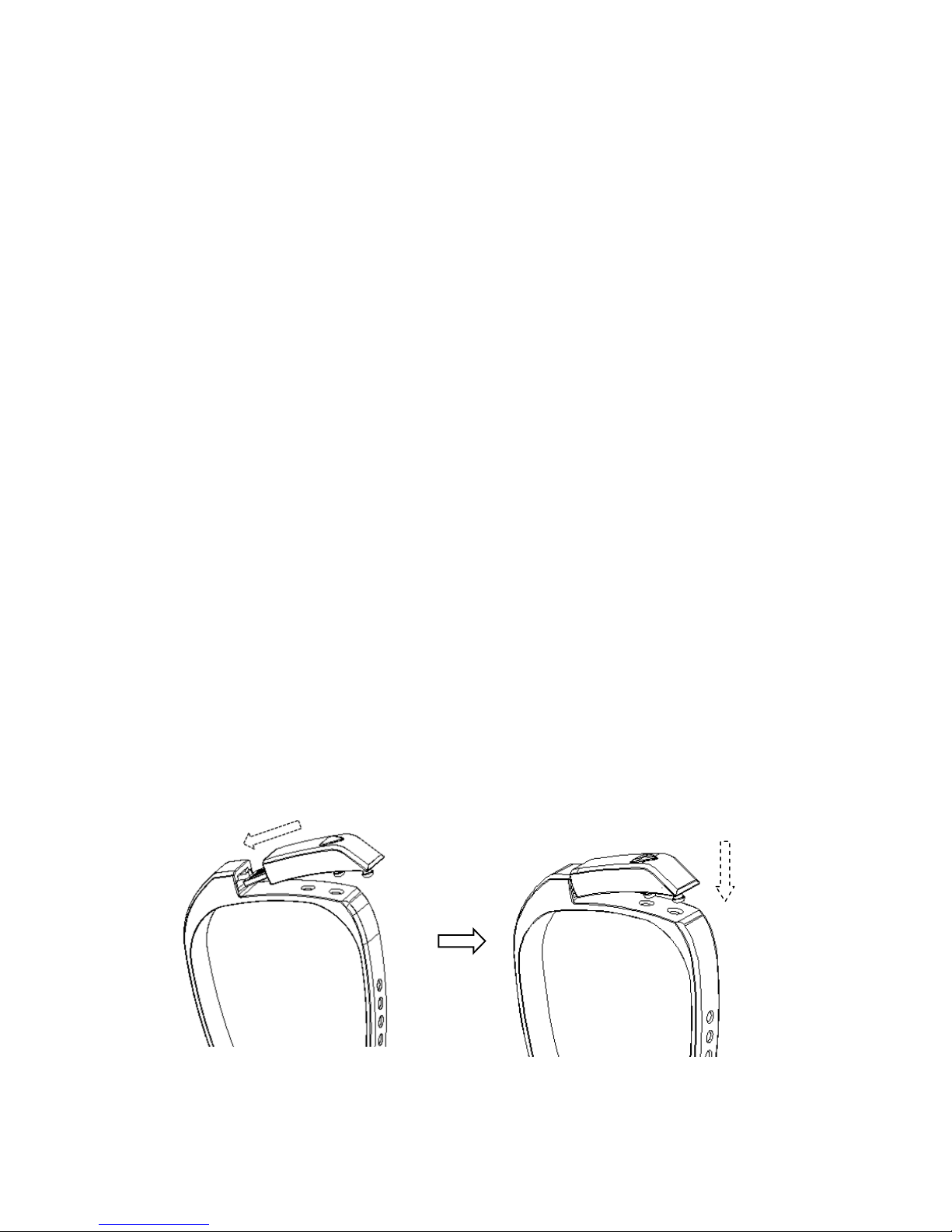
VIDONN Smart Bracelet Manual
Model: X5
Thanks for your choosing on Vidonn Smart bluetooth Bracelet which own
advanced design and technology skills, provide more better help also enjoy for
your health and sports to create more comfortable life for you.
Copyright
Reserved,protected,final interpretation right by ShenZhen Vidonn Sports Information
Technology Co., Ltd. Cann’t be copy or distribution without our permittion
Packaging
Pedometer Host、Wrist band、clasp、Manual
Instruction
Insert USB stick of the host device into wrist band, then lock the clasp(as shown);all Wrist
band can be adjustable according to actual requirement.
●Assemble the host device
Insert the host along the arrows Press button to lock with the wrist strap
●Disassemble the host device
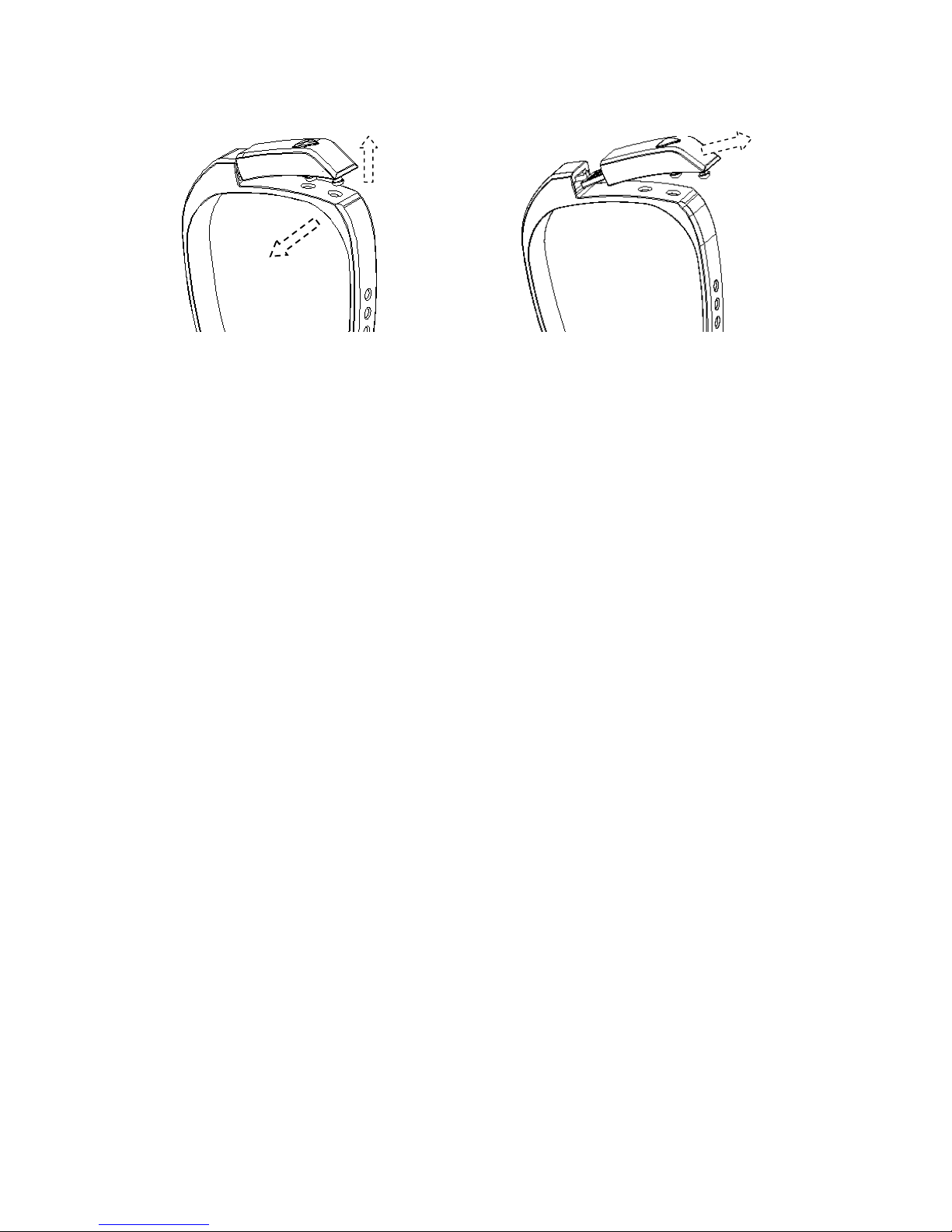
Bend wrist band along arrows take out host along arrows
●Charge it when the first time.
Plug pedometer into PC or power bank USB port for charge, around 15 minutes; also use
charger to charge, the charge must be: 5V, 300mA standard charge
Synchronous data
●I-phone and android device
The mobile device can be sync with Vidonn Smart(must be Bluetooth 4.0):
iPhone 4S, 5, 5S,iPod touch5, etc.(OS must be IOS6.0 or later);
Samsung S4、Note3,etc. (OS must be Android4.3 or later).
Go to App store, download this APK: “vidonn” then install. Open APK vidonn to make sure
your mobile device connect with internet via wifi or 3G.
Account set up : Login if have an account,or register a new account(As picture 1).
Binding: System shows “search wristband” or “I don’t have bracelet ” after login.,Please
press key to activate the wristband,make sure the display is on,then click “search
wristband”,after 30~60 sec smart bracelet will show a pairing code(4 figures),after several
sec,your mobile device will show a dialog box to request input a code,input the pairing
code(4 figures) and click “finish”.(As picture 2).If you didn’t find pairing code after 60 sec,
repeat this step.
Input personal information: Gender、Weight、Age、Height,click “finish”,then the system
will analyze your data based on these information at the first.
The system will go to “personal”,please press key on the host again utill the step data in
the APK is same as step data in the wristband display,now you finished binding.If you
want to binding with other wristband,click “setting”--“My wristband”--“Cancel banding”.(As
