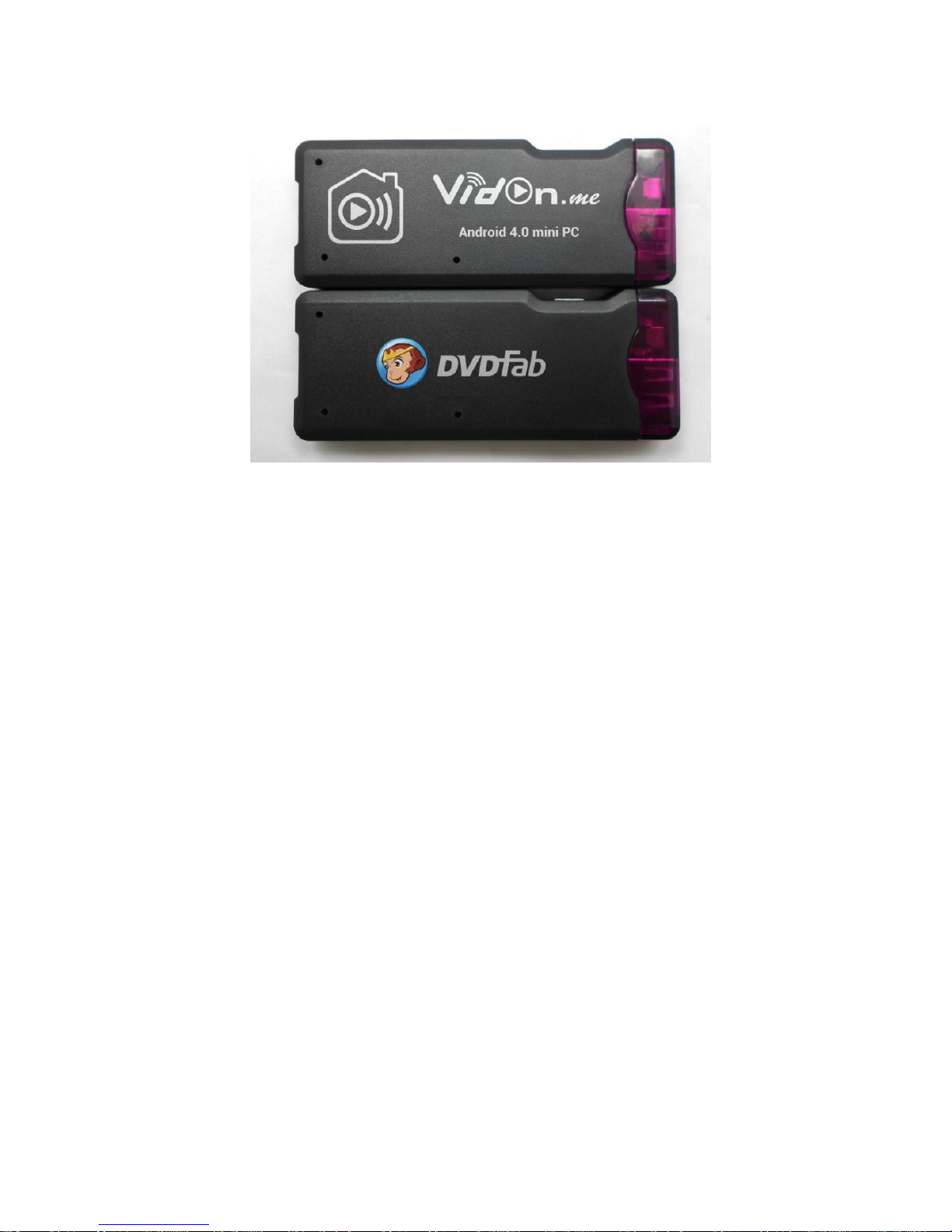
VidOn.me
Android 4.0 Mini PC
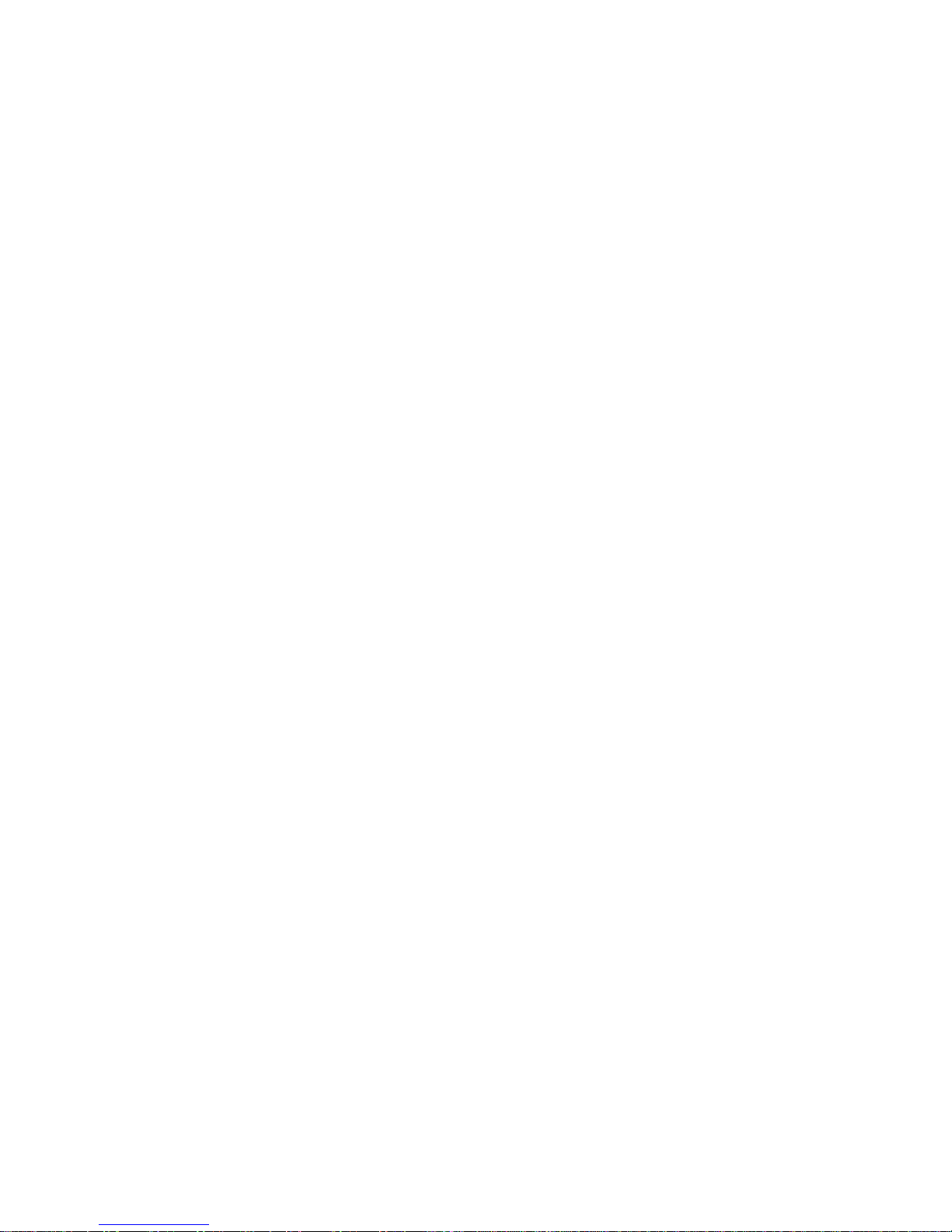
Index
DECLARATION..................................................................................................................................... 1
A. APPEARANCE INTRODUCTION ............................................................................................. 2
B. INITIAL OPERATION .................................................................................................................. 2
1. HARDWARE CONNECTION INSTRUCTION ....................................................................................... 2
2. BOOTING SCREEN ......................................................................................................................... 3
3. OS INTERFACE ............................................................................................................................. 3
C. OPERATION UNDER ANDROID LAUNCHER ....................................................................... 5
1. MANAGE SOFTWARE ICON ............................................................................................................ 5
2. MOVE TO THE LAST/NEXT DESKTOP ............................................................................................. 6
3. BASIC OPERATION BAR ................................................................................................ ................. 7
4. STATUS BAR ................................................................................................................................. 8
5. PROGRAM ICON AND PROGRAM MANAGEMENT ............................................................................ 9
6. SETTINGS ................................................................................................................................... 10
7 SUPER-HD PLAYER .................................................................................................................... 16
8 MUSIC PLAYER ........................................................................................................................... 16
9 FILEMANAGER ........................................................................................................................... 17
10 VISIT WEBSITE ........................................................................................................................... 18
11 KEYBOARD AND MOUSE ............................................................................................................. 19
D. OPERATION UNDER VIDON.ME TV ..................................................................................... 20
1. WEATHER ................................................................................................................................... 20
2. PICTURES ................................................................................................................................... 21
3. VIDEOS ...................................................................................................................................... 21
4. MUSIC ........................................................................................................................................ 23
5. PROGRAMS ................................................................................................................................. 24
6. SYSTEM ...................................................................................................................................... 24
7. BASIC OPERATIONS .................................................................................................................... 26
E. HOW TO UPGRADE VIDON.ME TV ....................................................................................... 27
F. HOW TO REINSTALL FIRMWARE ......................................................................................... 29
G. QUESTIONS & ANSWERS ...................................................................................................... 33
H. SPECIFICATIONS ...................................................................................................................... 35
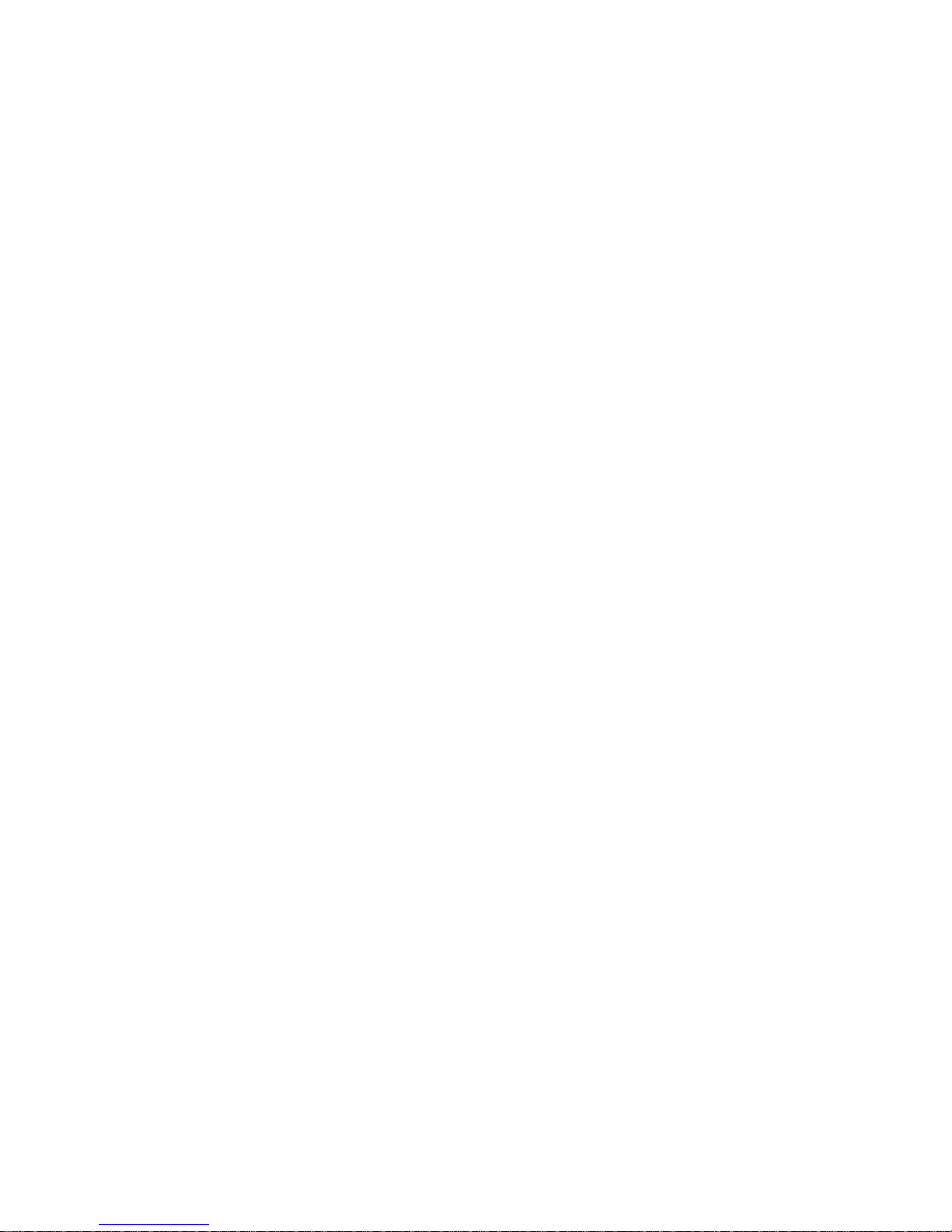
VidOn.me Android 4.0 Mini PC-1
Declaration
The user manual includes all the information of safe and correct operation instruction. To
avoid any accident and product damage, please make sure go through all the content
carefully before using the product.
Please keep the product away from high temperature, humid and dusty environment.
Do not drop or crash the product.
Do not power off the device when it is formatting or upgrading. Otherwise it will cause
operation system error.
Do not dismantle the device. Do not clean it by alcohol, thinner and Benzene
We keep the right to upgrade and modify the product.
Disclaimer: We only take the responsibility to provide the product warranty and after sale
service. Users have to take care of their data in the device by themselves. We are not
responsible for any data loss.
The product is not water-proof.
All the pictures in the instruction are just for reference.
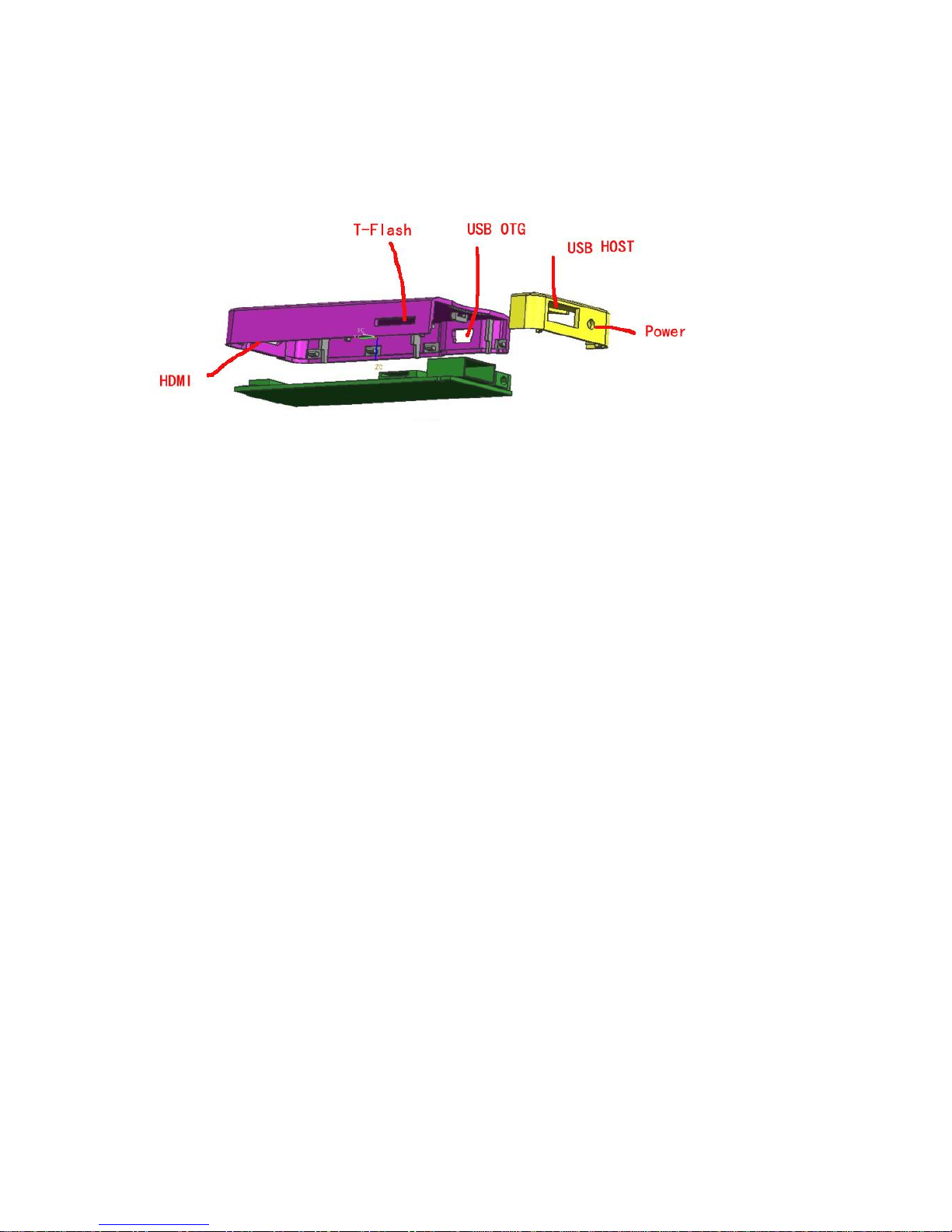
VidOn.me Android 4.0 Mini PC-2
A. Appearance Introduction
AV out: HDMI
TF-CARD:Could be expended by T-Flash memory
Mini USB OTG:for data transfer with computer, and reinstalling the OS. It could be
converted to standard USB2.0 Port by converter.
USB Host:For pen drive, mouse, keyboard, external HDD, etc, could be expended
by USB Hub.
B. Initial Operation
1. Hardware connection instruction
Connect the TV set or LCD monitor by HDMI cable (in package). Set up the TV data
receiving mode to HDMI port. (Refer to TV set user manual)
2.4GHz wireless mouse and keyboard are suggested for you to use. Plug 2.4GHz
receiver in USB Host connector. Or Plug in USB OTG port via OTG cable (in package). If
only mouse is plugged, the device will provide soft keyboard in operation system. If a
physical keyboard connection is detected by the device, the soft keyboard will hide
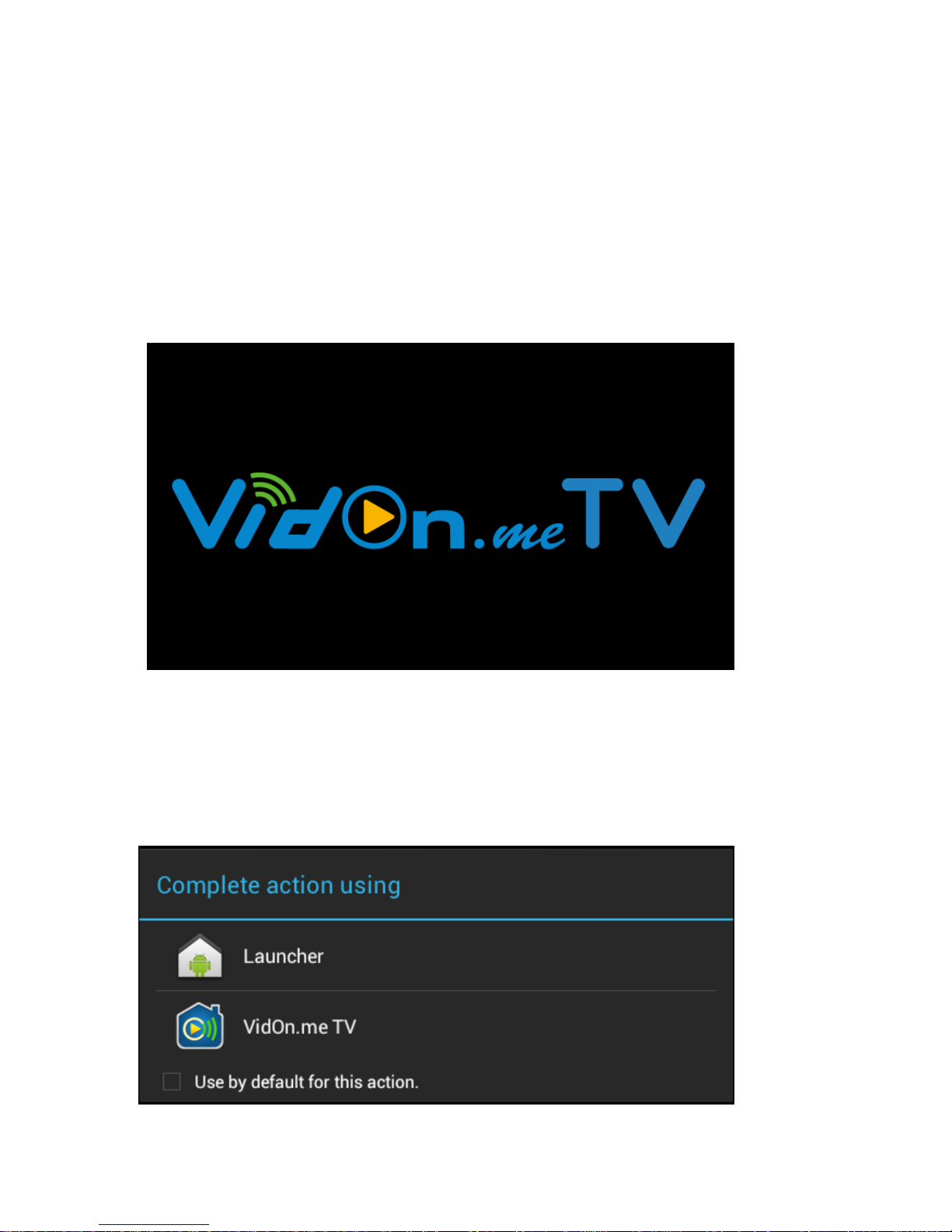
VidOn.me Android 4.0 Mini PC-3
automatically.
Mouse left button for “OK”, right button for “Return”, rolling for page up and down. Hold
left button to pull icon or copy & paste file. Hold middle button for Properties
2. Booting screen
Connect power supply and the device, the booting screen will show up in seconds.
3. OS interface
After the booting screen, you will be prompted as following about which operation and
management manner would you like. Android “Launcher” or “VidOn.me TV”? Choose one, and
you can click “Use by default for this action” to set your choice as default.

VidOn.me Android 4.0 Mini PC-4
If you choose “Launcher”, the OS interface comes as below.
And if “VidOn.me TV” is chosen, then you’ll see the startup screen like this:
And the following main interface:
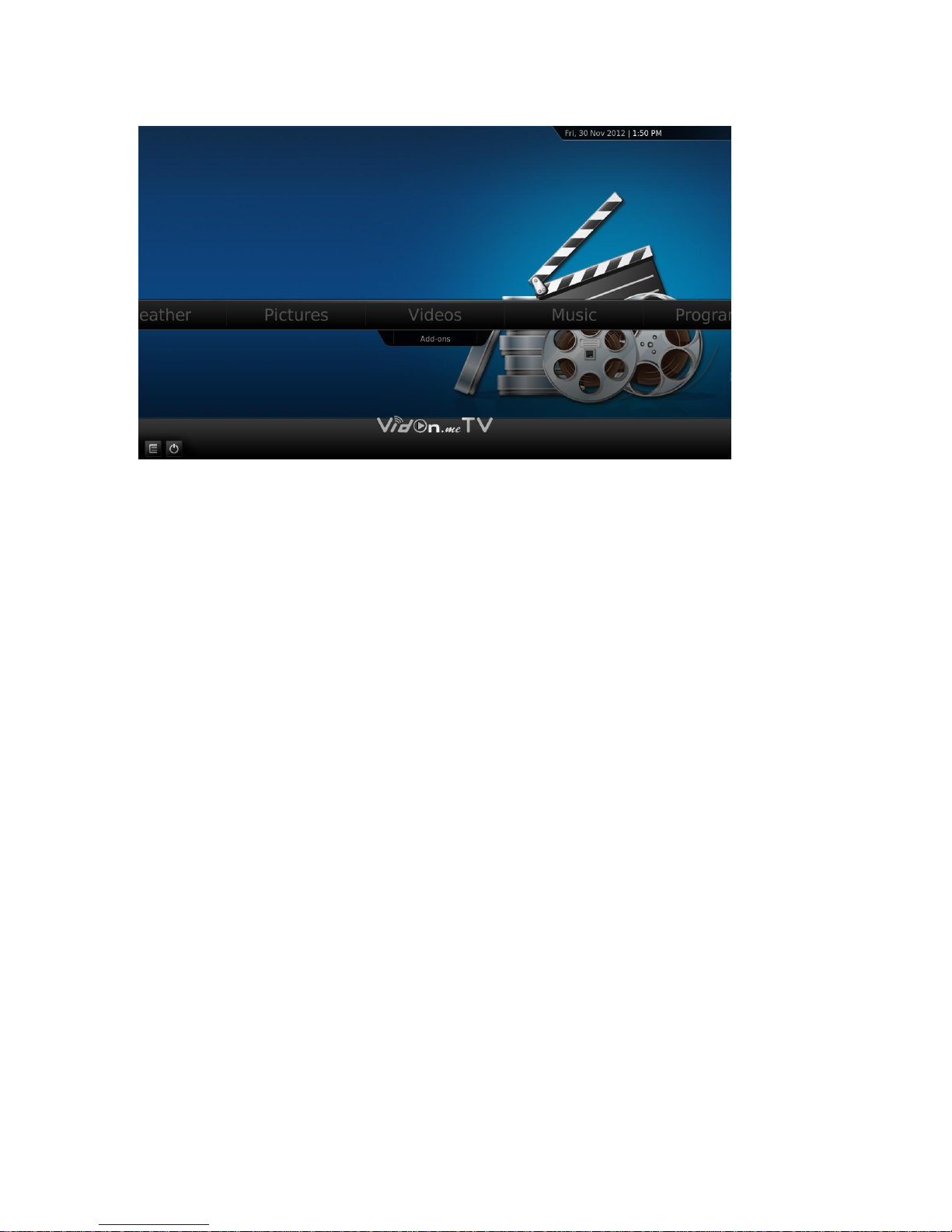
VidOn.me Android 4.0 Mini PC-5
C. Operation Under Android Launcher
1. Manage software icon
Move icon: Left click on an icon and hold it, then you can move it to any position you like.
Remove icon: Hold the icon and throw it into the “Remove” mark “X” on the top of the screen, it
will be removed.
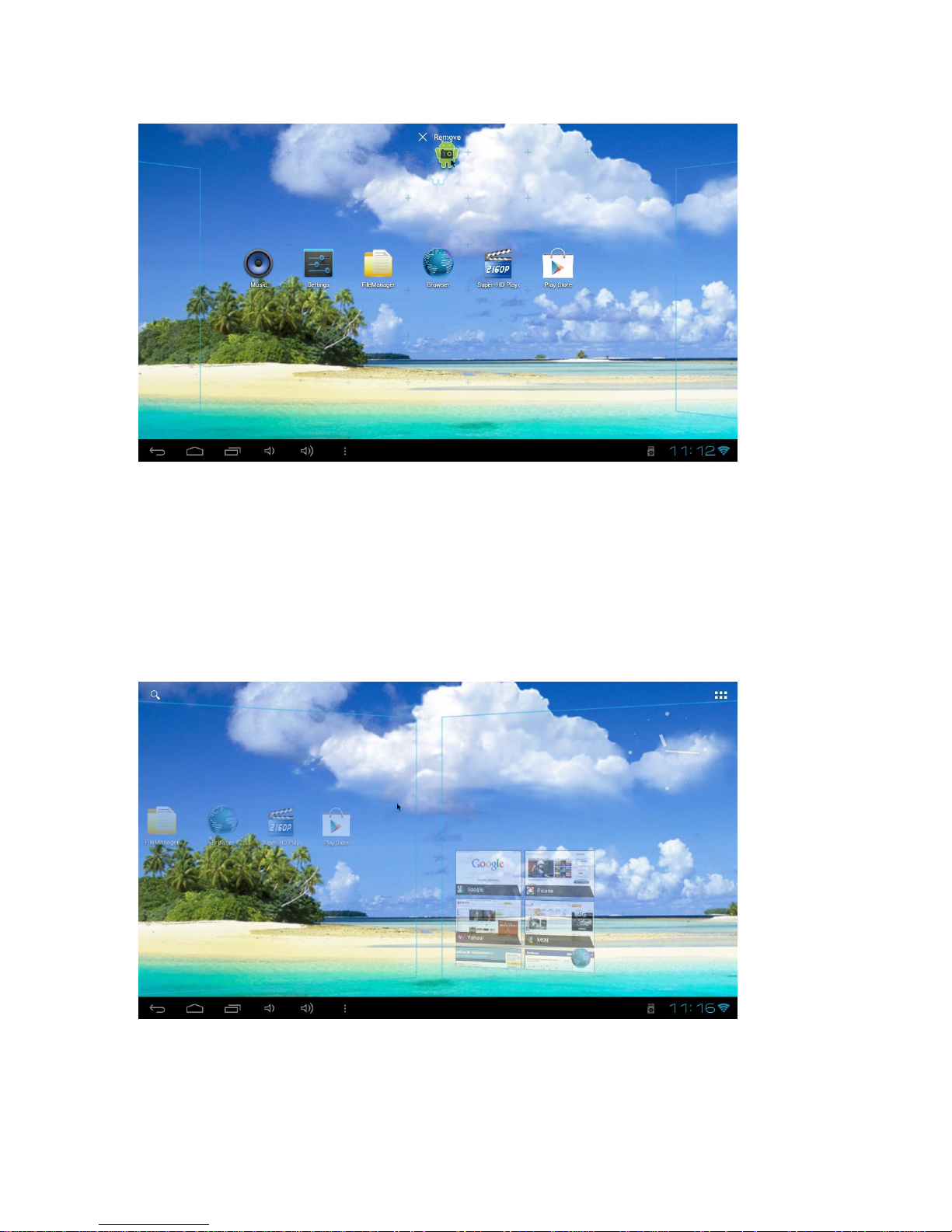
VidOn.me Android 4.0 Mini PC-6
2. Move to the last/next desktop
You can roll your mouse up/down for moving to the last/next desktop.
Or, just left click and hold on any blank space of the desktop, move to left or right for last or
next desktop.
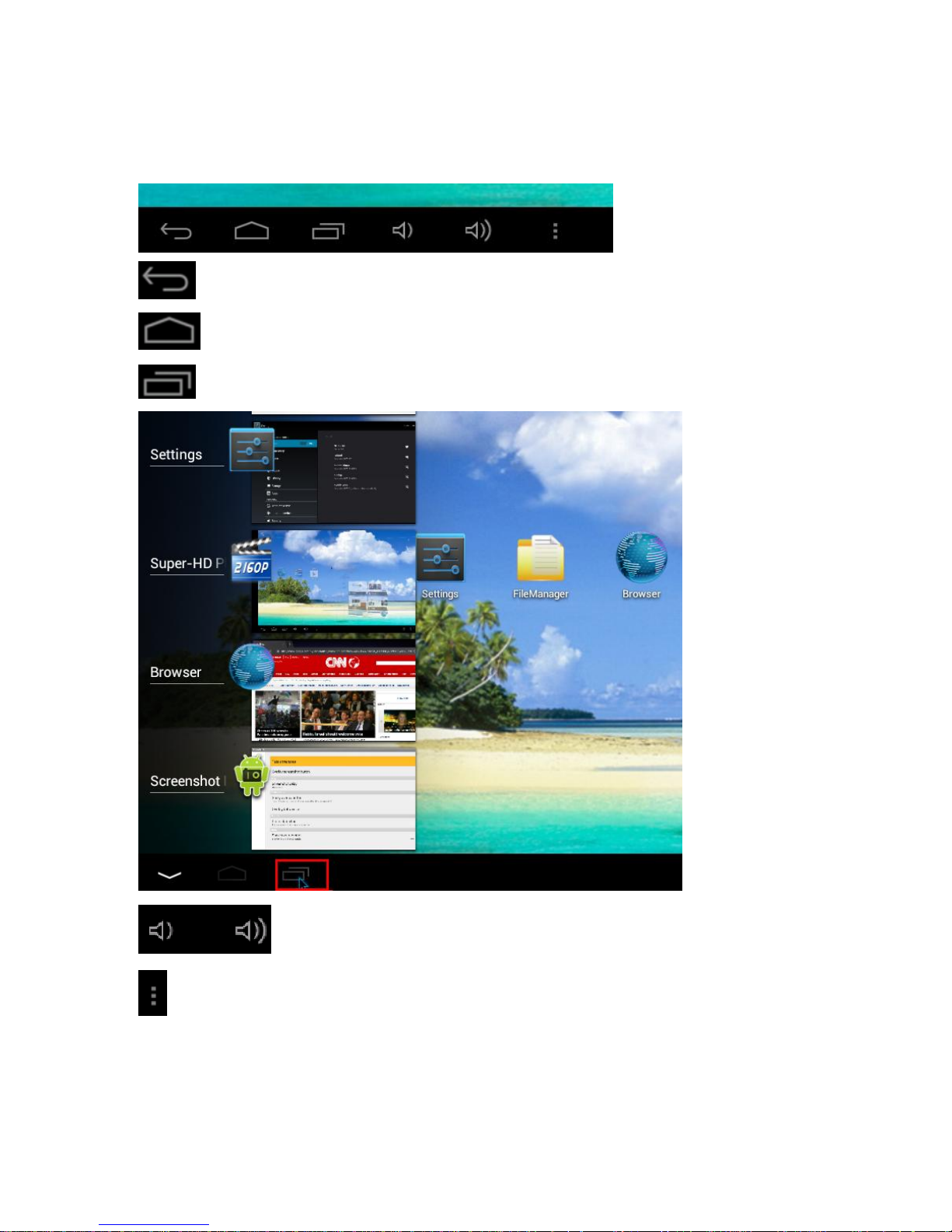
VidOn.me Android 4.0 Mini PC-7
3. Basic operation bar
Return button: click it to return to the upper level directory.
Homepage button: Click it anytime to return to homepage.
Program button: Click it to check all the running program at present:
Volume Down button & Volume Up button
Properties button: Clicking it will show properties menu at the right bottom corner:
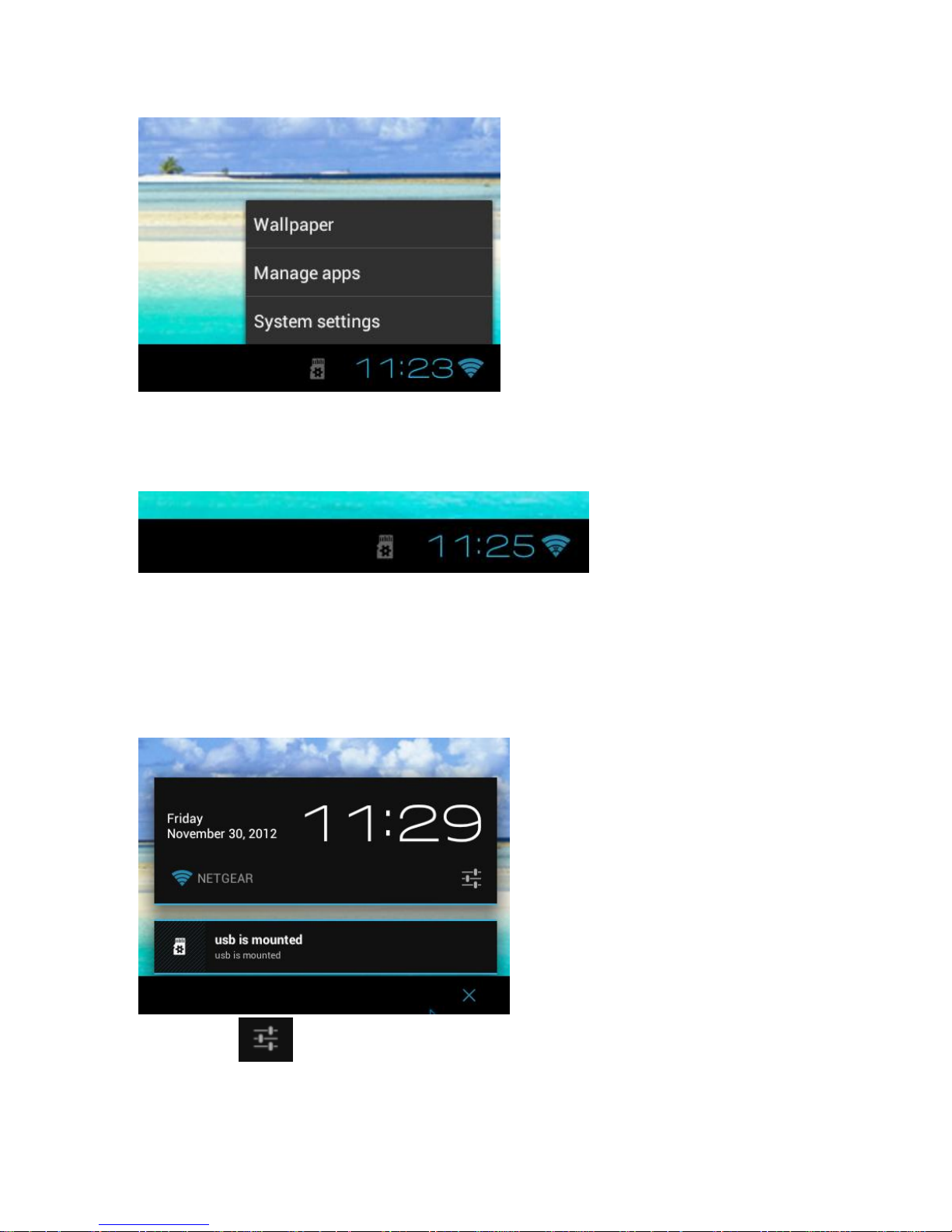
VidOn.me Android 4.0 Mini PC-8
4. Status bar
The status bar can show the status of T-Flash Card, USB connection, Time, Wi-Fi and
Download… and so on.
Click the status bar, and the hidden menu will pop up.
Click this icon , it will show up more details.
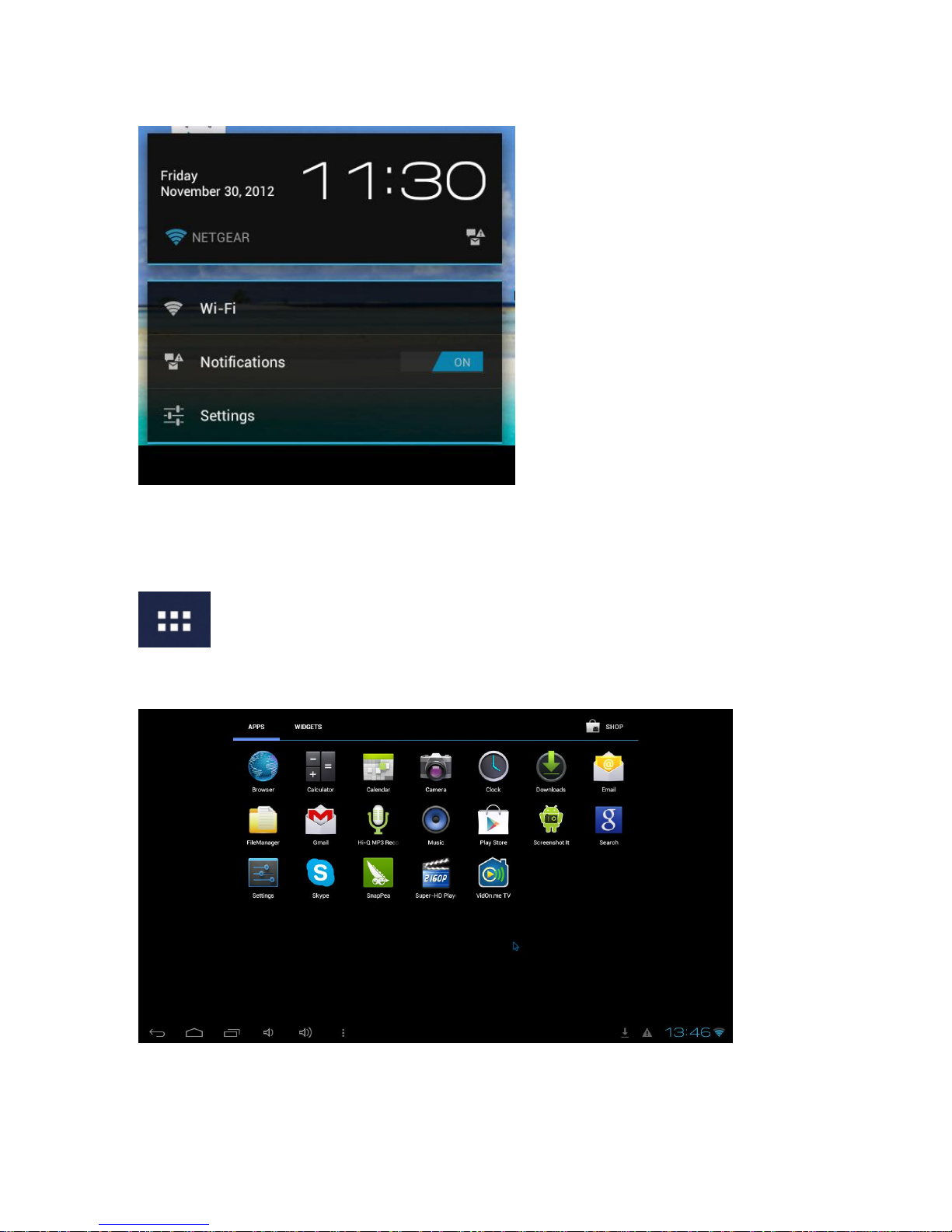
VidOn.me Android 4.0 Mini PC-9
5. Program icon and program management
is the program icon, on the right top corner of the main UI. Click this icon, you can
see all the installed program.
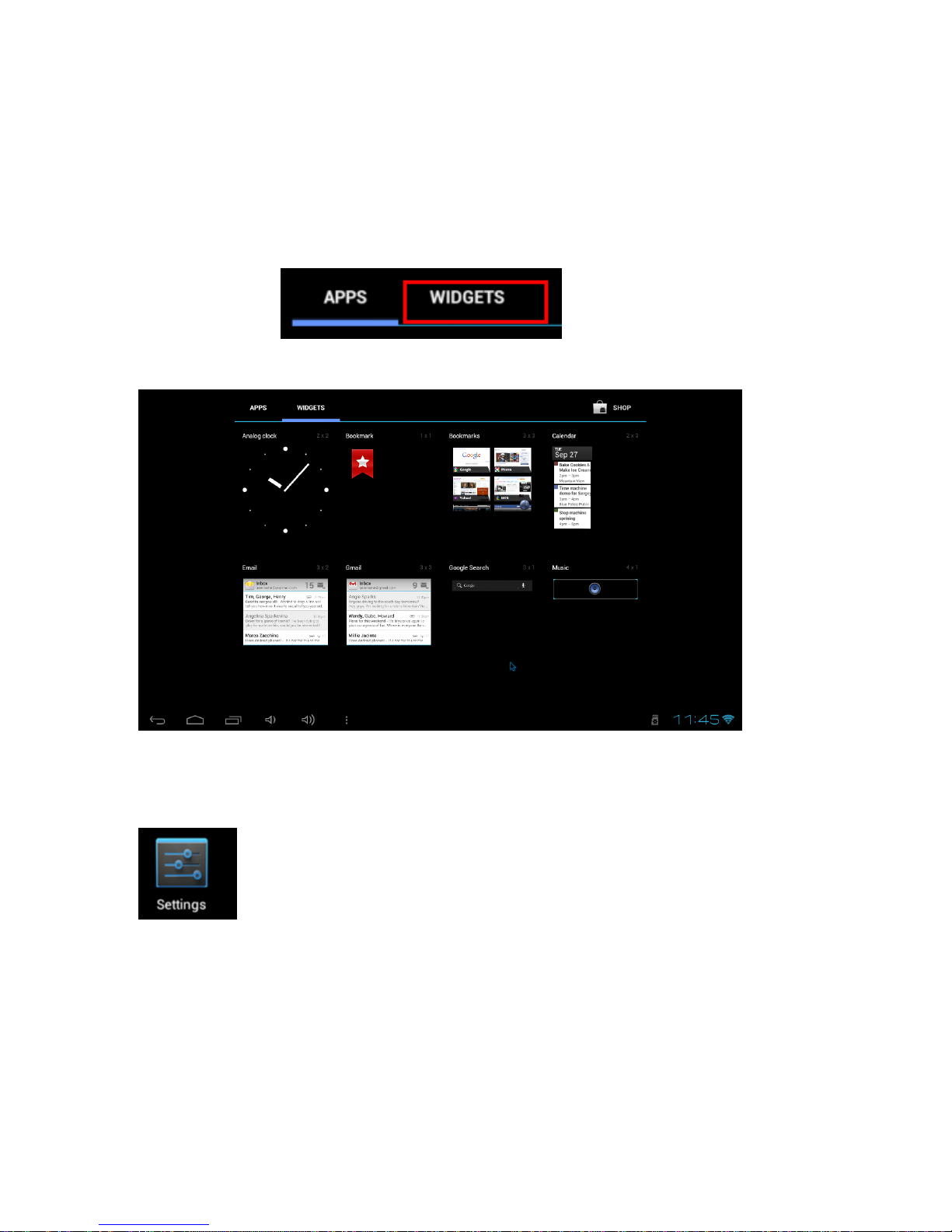
VidOn.me Android 4.0 Mini PC-10
If the current page is full of icons, then you can check the next page by simply rolling your
mouse.
You could launch these programs directly at here, or hold an icon to make a desktop
shortcut.
Click “WIDGETS” ,you can see all widgets. Hold on
any widget to make shortcut on desktop.
6. Settings
Click “Settings” icon to set up Wi-Fi, Storage, Apps, Security, etc.

VidOn.me Android 4.0 Mini PC-11
6.1 Wi-Fi Setting
Click “Wi-Fi”, and choose the one you want to connect to. If it’s encrypted, you need to
input the password.
6.2 USB to RJ45 LAN Adapter setting
If there is no Wi-Fi and you have to use a cable to access internet, please plug USB2.0
LAN Adapter in USB host or OTG port.
Connect RJ45 LAN cable, click “setting”-> “More”-> “Ethernet”-> “Use Ethernet”.

VidOn.me Android 4.0 Mini PC-12
6.3 Install/uninstall/close apps
Set up “Unknown sources”
Please install apps from Google market as priority. However, if you have to install
un-defined apps, please click Settings -> Security -> ”Unknown sources”
Install app
Please download APK app. After app downloaded, just click it to install. You could also
install Android program from external storage devices.

VidOn.me Android 4.0 Mini PC-13
Downloaded program will show up on status bar. Please click to check the
downloading progress.
Please click in “Program” to find your downloaded app. Then Click it to install.
Uninstall app
a. Click “Settings”-> “Apps”, then you can see all apps that are installed.
b. Click the icon of the app that you want to uninstall.
c. Click uninstall button to uninstall it.

VidOn.me Android 4.0 Mini PC-14
Close running app/window
a. Click “Settings”, go to “Apps”, then you will find all the running apps on your Mini PC.
And you can close any running apps you want to close at here.
b. Here is another way you can try if you’d like: right click your mouse on the window of
the running app, then you may be prompted about whether you want to close the window.
Since for some particular apps, mouse right button will close up rather than return.
6.4 Storage setting
The device has the media searching function, but running this function will slow down the
system speed. Setting SD card and USB device searching function, please refer to the
following screenshot:

VidOn.me Android 4.0 Mini PC-15
6.5 Language & input
The device support different languages. Please Click “Setting”->“Language & input” to set
language and input.
6.6 Factory data reset
If you want to reset the factory data of the device, click “Settings”, navigate to “Backup &

VidOn.me Android 4.0 Mini PC-16
reset”, then click “Factory data reset”.
7 Super-HD Player
Click “Super-HD Player” icon to play videos.
8 Music player
Click “Music” icon to play music.

VidOn.me Android 4.0 Mini PC-17
9 FileManager
The device has strong function for filing. Click “FileManager” icon to manage all your files in
your “Local Memory”, “USB”, or Network “Neighborhood”.
Click and hold a file folder, an editing menu will show up as below, and you can copy, cut,
rename the file folder, etc.

VidOn.me Android 4.0 Mini PC-18
10 Visit website
Please enable Wi-Fi to access to internet. There is an Android default browser.
You can also download other browsers from Google market.
Click the browser to visit website.

VidOn.me Android 4.0 Mini PC-19
Android displays all the web page labels on the top of browser. Click “+” to add a new
page. Click “X” to close a page.
11 Keyboard and mouse
Device will show up the soft keyboard if it is only connected with mouse. And the soft
keyboard will disappear once the hardware keyboard is detected by the device.

VidOn.me Android 4.0 Mini PC-20
D. Operation Under VidOn.me TV
VidOn.me manages “Weather”, “Pictures”, “Videos”, “Music”, “Programs”, and “System”.
1. Weather
Click “Weather” on the main UI, then you can overview current temperature and weather
forecast.

VidOn.me Android 4.0 Mini PC-21
2. Pictures
Click “Pictures” on the main UI to browse and manage all your pictures.
3. Videos
“Videos” includes “Movies”, “Files”, “Library”, and “Add-ons”.

VidOn.me Android 4.0 Mini PC-22
Click “Movies” and can view movies categorized by “Genres”, “Title”, “Year”, “Actors”,
“Directors”, “Studios”, etc.

VidOn.me Android 4.0 Mini PC-23
“Library” consists of “Movies”, “Recently added movies”, “Files”, “Playlist”, and “Video
Add-ons”.
4. Music
Click “Music” on the main UI to enjoy music and manage all your music files.

VidOn.me Android 4.0 Mini PC-24
5. Programs
Click “Programs” on the main UI to view and manage all installed programs.
6. System
The “System” has 3 options: “Settings”, “File manager”, “Profiles”, and “System info”.

VidOn.me Android 4.0 Mini PC-25
“Settings” let you set appearance, video, music, pictures, add-ons, network, skin, etc.
“File manager” is where you manage files.

VidOn.me Android 4.0 Mini PC-26
“Profile” allows you to set and add profiles.
7. Basic operations
Click to go to the home page / main UI of VidOn.me.

VidOn.me Android 4.0 Mini PC-27
Click to be out of VidOn.me TV mode, and in Android Launcher mode.
E. How to Upgrade VidOn.me TV
1. Under VidOn.me TV mode, once there’s a new version for upgrading, you’ll be
prompted just like below:
Click “Yes” to download the new version. After downloading completed, go to
“FileManager” -> “Local Memory” to find the file.
NOTE: If you’ve downloaded the new version file beforehand from other devices like a
computer, and you’ve stored the file on an external storage device, then mount the

VidOn.me Android 4.0 Mini PC-28
storage device to this Mini PC, and go to “USB”, rather than “Local Memory”, to access
the file.
2. Double click the file to install the new version. And you’ll get the following prompt.
Click “Install” to continue.
And click “Done” to finish installation.

VidOn.me Android 4.0 Mini PC-29
Then replace the old version with the new one.
F. How to Reinstall Firmware
Once it happens that your Mini PC is dead, you need to reinstall firmware for it. Please
prepare a TF card (about 2G or above), a TF card reader, a PC (Windows 2000 or above)
before reinstalling firmware. Note that the PC shall not be connected with any mobile

VidOn.me Android 4.0 Mini PC-30
storage devices during the reinstalling process.
Step 1: Run the application for reinstalling firmware
Unzip the file “VidOn.me Flash tool.rar” after downloading it at
http://vidon.me/download/How-to-reinstall-firmware-on-VidOn.me-Android-4.0-Mini-PC.ra
r. And you will get the folder “VidOn.me Flash tool”. Open this folder, you will find 2
subfolders – “Tool” and “Image”. Just open the “Tool” folder to locate the application
“PhoenixCard.exe”. Double click on this app to run it.
Step 2: Load in the image you want to burn
Insert the TF card into the card reader, and connect it to your PC. This app being used for
reinstalling firmware can automatically locate and check your TF card. Like what the
following screenshot shows, you can view the TF card info at the “DiskCheck” and the info
panel. If the TF card isn’t auto located by the app, please locate it manually.
Now load in the image file you want to burn. Just click the “Img File” button, go to find the
“Image” folder you unzipped in Step 1, open it and you will see the image file
“sun4i_crane_vidon.img”. OK. That’s the very file for burning. Double click on it, or
highlight it and click “Open” to load it.

VidOn.me Android 4.0 Mini PC-31
Step 3: Configure to start burning
OK. Since the image file is in, now tick “Product”, then click “Burn” button to start burning.

VidOn.me Android 4.0 Mini PC-32
The burning process will be completed in about 5 minutes or so. Then click “Exit” button to
exit this app. OK. Burning process finished.
Note: If you can’t see “烧写结束” showed in the above screenshot, please format your TF
card, and start over again.

VidOn.me Android 4.0 Mini PC-33
Step 4: Reinstall firmware on VidOn.me Android 4.0 Mini PC
After the burning completed successfully, disconnect the TF card from your PC and insert
it into the TF slot of your VidOn.me Mini PC. Power on this Mini PC and the power signal
light will be on. Wait for about 10 minutes, then all the reinstalling firmware work on the
device will be done. Power off, pull out the TF card, power on again. OK. You’re done.
Note: During the process of reinstalling firmware, bear in mind that no power outage
would happen. And if you want to use the TF card again as a storage card, the first thing
must be formatting it.
G. Questions & Answers
Screen flicker or unstable working: Please check if the HDMI cable has been
connected tightly.
Starting problem with black screen: Use tiny pointy object such as a needle to long
press the pinhole hidden button, which is under the signal light in the front side of the
device body, then you can launch the device in develop mode. If the issue still can
not be solved, please reinstall firmware.
Keep restarting system automatically: Please check if the device gets enough
power supply. Sometimes, external HDD causes power shortage. Please plug
additional power supply for external HDD or other external devices.
Can not find file in SD card or USB: Please check all the connections of the
devices. And make sure you have tick the item of SD and USB in “Settings”. Refer to
6.4
Where can I find the log of VidOn.me player: Click FileManager under Android
Launcher mode, then go to “file -> Android -> data -> org.vidonme.vidonme -> files
-> .xbmc”. OK. Now you can find “player.log” and “player.old.log”. Just send them to
the service staff you ask help from.

VidOn.me Android 4.0 Mini PC-34
● What does the TF port for? Is TF another name for Micro SD?
Yes, you can see the TF card as another name for Micro SD card. The TF (Micro SD)
port is for you to plug in an external TF (Micro SD) card.
● What size of the TF (Micro SD) card does the Mini PC support? Are there any
recommended compatible specs and brands for the card?
It support 32GB card to the most. No specific brand, however, better choose the ones
with high read/write speed.
● Does the Mini PC contain any internal storage?
Yes, it contains a 4GB internal storage.
● Is there a recommended list of 2.4GHz wireless mouses and keyboards?
This Mini PC is supposed to support all 2.4GHz wireless mouses and keyboards.
Users can just choose any one according to their requirements, preference, and
budget, since there're a variety of them with different performances at different prices.

VidOn.me Android 4.0 Mini PC-35
H. Specifications
OS
Android 4.0
Main Chip
Allwinner A10 (1 GHz)
RAM
1GB DDR3
Storage
4GB
Expansion
TF (Micro SD) 2-32 GB Memory, 2 TB HDD
Graphics
Accelerator
2D / 3D / OpenGL ES2.0(AMD Z430) / OpenVG1.1(AMD
Z160)@27M Tri / sec
Network
wireless 802.11n, WAPI(Ralink8188)
IO/Port
5PIN USB / USB2.0 / OTG / Mini HDMI / Micro SD
Keyboard &
mouse
virtual keyboard, 2.4GHz wireless keyboard & mouse, fly
mouse
Audio
AAC, AAC+, eAAC+, AMR-NB, AMR-WB, QCP, MP3, WMA,
WAV, MIDI, M4A
Video
WMV/ASF/MP4/3GP/3G2M4V/AVI/MJPEG/RV10/DivX/VC-1/
MPEG-2/MPEG-4/H.263/H.264/1280*720P HD 30 fps,
1080P/720*480 D1 30fps
Preloaded Apps
VidOn.me, Google Chrome, Google Play, Calculator,
Calendar, Clock, Maps, Music, Gmail, Search, File Manager,
Netflix, Hulu, Flickr, Skype, Youtube, Pandora, Twitter,
Facebook, TV&Movie, Podcast
HDMI
1080P & 2160P
Power Source
5V, 2A
Accessories
HDMI cable, OTG cable, charger (input: 100V-240V), user
manual
Size
8.8*3.5*1.2CM
Weight
0.285KG (without accessories)
