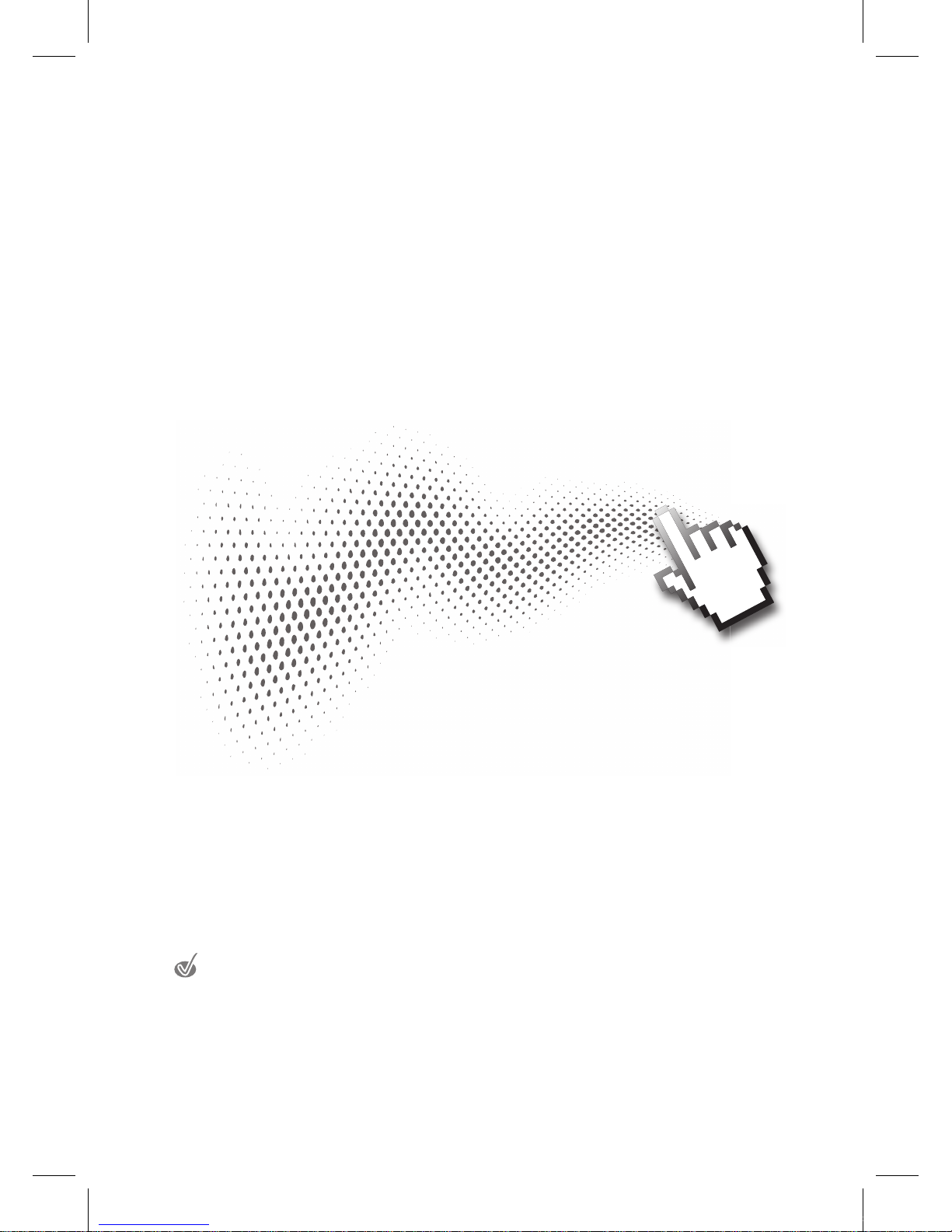
User’s Manual
Interactive Electronic Board
CAUTION
Changes or modifications not expressly approved by the party responsible for
compliance could void the user’s authority to operate the equipment.
This User's Manual includes detailed usage instructions for your product.
Please read this manual thoroughly.
Figures and illustrations in this User Manual are provided for reference only and may
differ from actual equipment appearance. Equipment design and specifications may be
changed without notice.
IEB_UM_Vidi_Euro.indd 1 2013-03-11 오후 1:26:48

2
Important Safety Instructions
Always comply with the following precautions and usage tips to avoid dangerous situations and
ensure peak performance of your product.
CAUTION
RISK OF ELECTRIC SHOCK DO NOT OPEN
CAUTION: TO REDUCE THE RISK OF ELECTRIC
SHOCK, DO NOT REMOVE COVER (OR BACK).
THERE ARE NO USER SERVICEABLE PARTS INSIDE.
REFER ALL SERVICING TO QUALIFIED PERSONNEL.
WARNING
This symbol indicates that high voltage is present inside. It is dangerous to
make any kind of contact with any internal part of this product.
CAUTION
This symbol alerts you that important literature concerning operation and
maintenance has been included with this product.
The slots and openings in the cabinet and in the back or bottom are provided for
necessary ventilation. To ensure reliable operation of this apparatus, and to protect it
from overheating, these slots and openings must never be blocked or covered.
Do not cover the slots and openings with a cloth or other materials.
Do not block the slots and openings by placing this apparatus on a bed, sofa, rug or other similar
surface.
Do not place this apparatus in a confined space, such as a bookcase, or built-in cabinet, unless
proper ventilation is provided.
Do not place this apparatus near or over a radiator or heat resistor, or where it is exposed
to direct sunlight.
Do not place heat generating items such as candles, ashtrays, incense, flammable gas or
explosive materials near the product.
Do not place a water containing vessel on this apparatus, as this can result in a risk of fire
or electric shock.
Do not expose this apparatus to rain or place it near water (near a bathtub, washbowl,
kitchen sink, or laundry tub, in a wet basement, or near a swimming pool etc.). If this
apparatus accidentally gets wet, unplug it and contact an authorized dealer immediately.
This apparatus use batteries. In your community there might be regulations that require
you to dispose of these batteries properly under environmental considerations. Please
contact your local authorities for disposal or recycling information.
IEB_UM_Vidi_Euro.indd 2 2013-03-11 오후 1:26:49
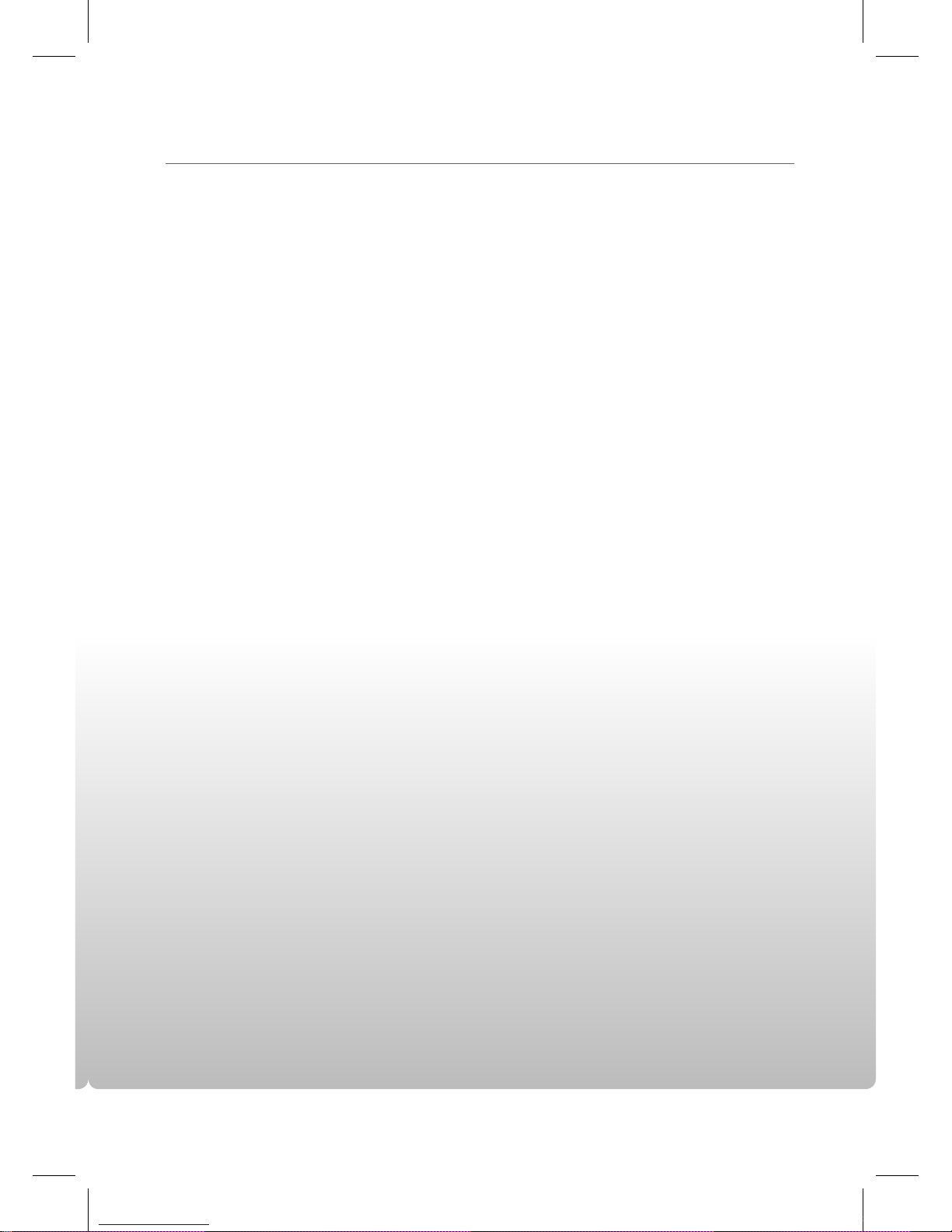
Important Safety Instructions
3
Do not exceed the standard capacity of a multi-plug or power outlet extension when
using it for the product.
There is a danger of electric shock of fire hazard.
To protect this apparatus from a lightning storm, or when it is left unattended and unused
for long periods of time, unplug it from the wall outlet and disconnect the antenna or
cable system. This will prevent damage to the set due to lightning and power line surges.
Never insert anything metallic into the open parts of this apparatus.
Doing so many create a danger of electric shock.
To avoid electric shock, never touch the inside of this apparatus.
Only a qualified technician should open this apparatus.
Do not touch the power cord with wet hands.
There is a danger of electric shock.
Plug the power cord firmly into the power outlet.
Failure to do so may cause fire hazard.
Do not unplug the power cord by pulling the cable only.
If the cord is damaged, it may cause electric shock.
If this apparatus does not operate normally - in particular, if there are any unusual sounds
or smells coming from it - unplug it immediately and contact an authorized dealer or
service center.
Be sure to pull the power plug out of the outlet if the product is to remain unused or if you
are to leave the house for an extended period of time.
Accumulated dust can cause an electric shock, an electric leakage or a fire by causing the power
cord to generate sparks and heat or the insulation to deteriorate.
Be sure to contact an authorized service center, when installing your product in a location
with heavy dust, high or low temperatures, high humidity, chemical substances and where
it operates for 24 hours such as the airport, the train station etc.
Failure to do so may cause serious damage to your product.
Do not allow children to hang onto the product.
Store the accessories (battery, etc.) in a location safely out of the reach of children.
Do not install the product in an unstable location such as a shaky self, a slanted floor or a
location exposed to vibration.
Do not drop or impart any shock to the product. If the product is damaged, disconnect
the power cord and contact a service center.
Make sure to pull out the power cord from the outlet before cleaning the product.
IEB_UM_Vidi_Euro.indd 3 2013-03-11 오후 1:26:49
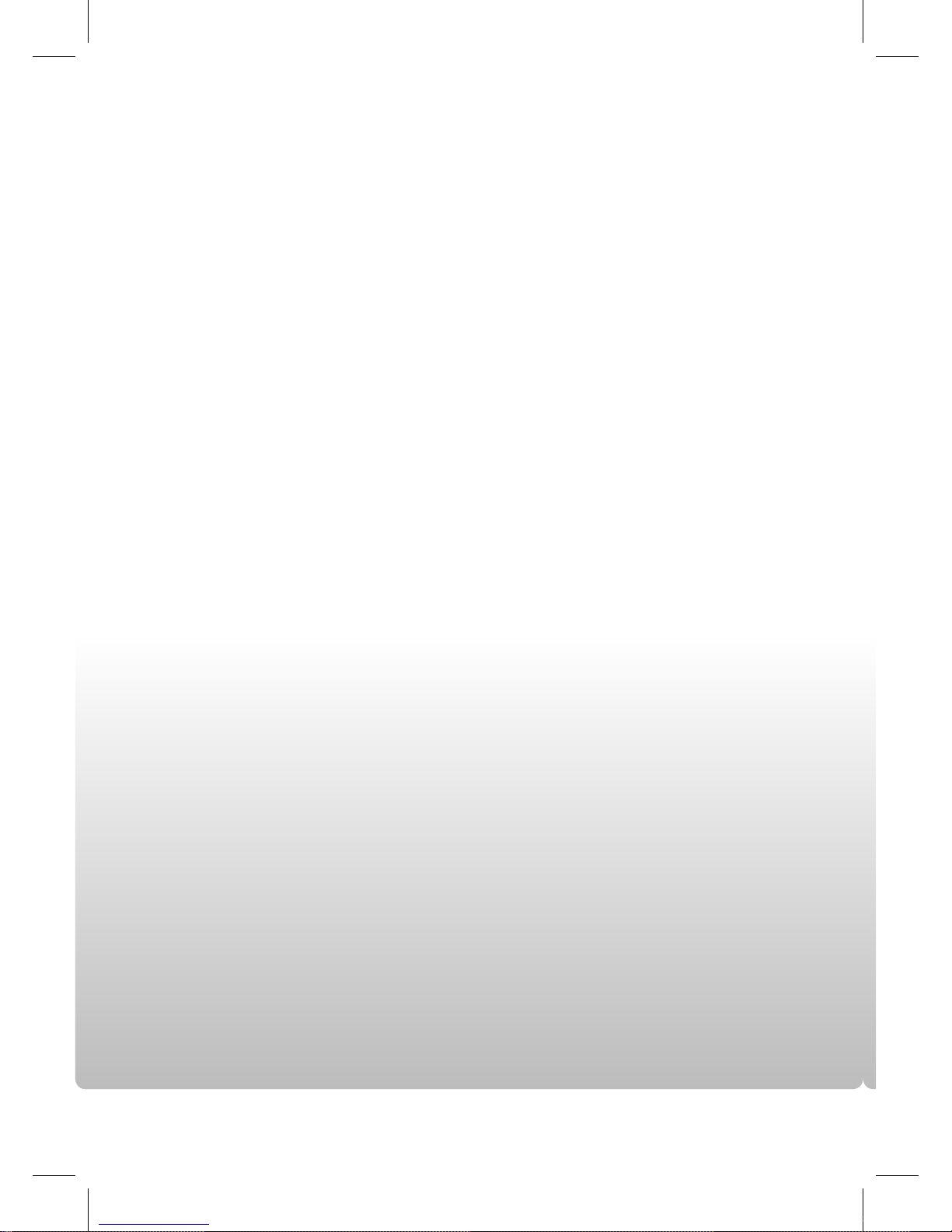
4
Contents
Getting Started ………… 6
Unpacking …………………… 6
Viewing the control panel …… 7
Viewing the connection panel … 8
Viewing the remote control …… 9
Basic Functions …………… 10
Turning on/off your IEB ………10
Using the touch sensor ………10
Adjusting a volume level ………11
Mute function …………………11
Selecting a input mode ………11
Picture Control …………… 12
Adjusting picture mode ………12
Setting advanced video ………13
Sound Control …………… 14
Adjusting sound mode ………14
Setup Control ……………… 15
Using the Setup menu ………15
PC Settings ………………… 16
Adjusting the PC screen ……… 16
IEB_UM_Vidi_Euro.indd 4 2013-03-11 오후 1:26:49
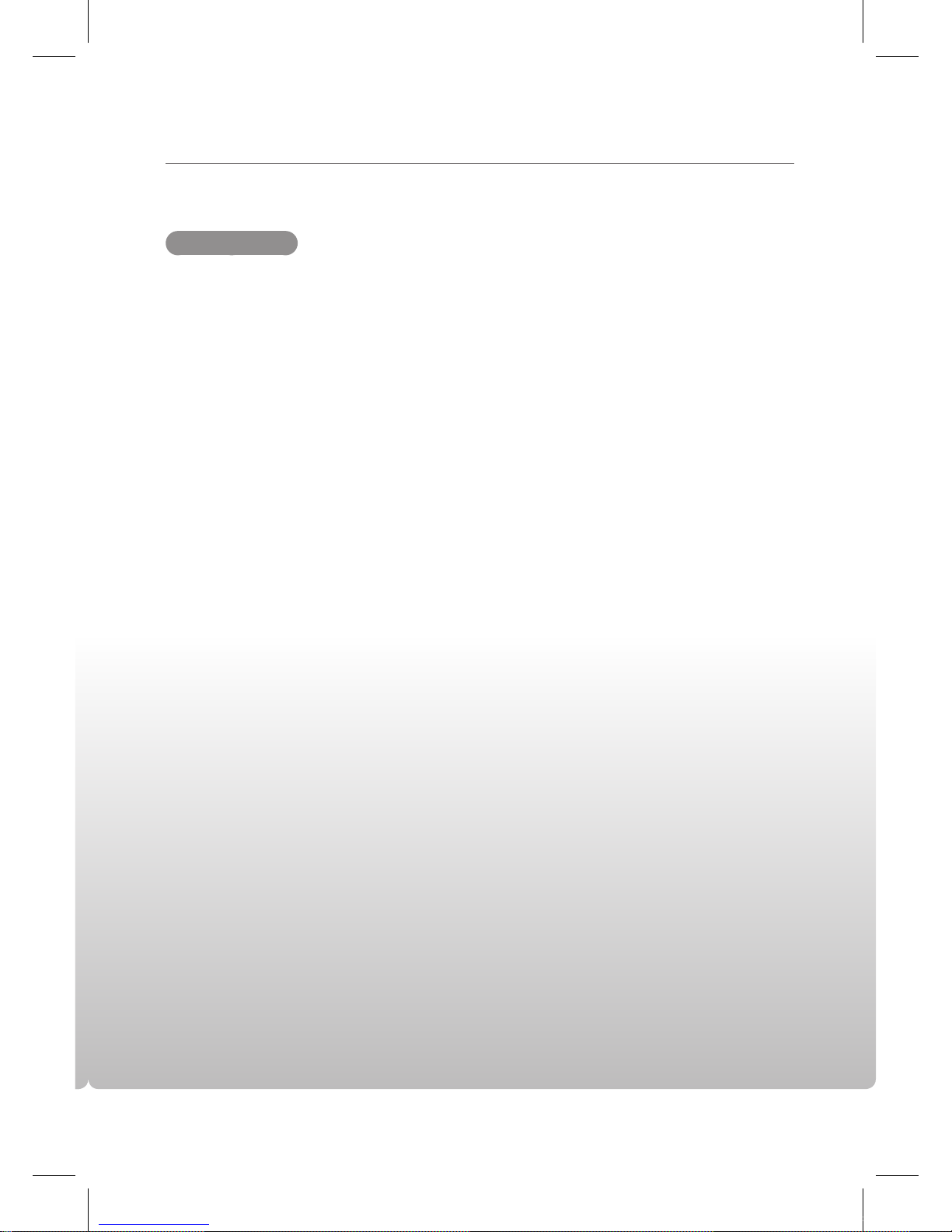
Contents
5
Introduction ……………… 19
Gesture …………………… 22
Touch Gesture ………………22
Calibration ………………… 33
Calibration ……………………33
Area Settings …………………34
Touch Settings ………………36
Sensor Settings …………… 37
Enable/Disable Touch Screen 37
Buzzer …………………………38
Shortcut Keys …………………38
Sensor Diagnostics …………… 39
General Settings ………… 41
Language………………………41
Tray Icon ………………………41
Touch Input Mode ……………43
Positioning of the Monitor ……44
Softkey (Optional) ………… 45
Softkey Settings ………………46
Troubleshooting ………… 48
Device Not Connected ………48
Firmware Download …………48
This program does not support
vx.xx firmware …………………49
When More than Two T3k Touch
Sensors are Connected ………49
Specification ……………… 50
Touch Sensor
IEB_UM_Vidi_Euro.indd 5 2013-03-11 오후 1:26:49
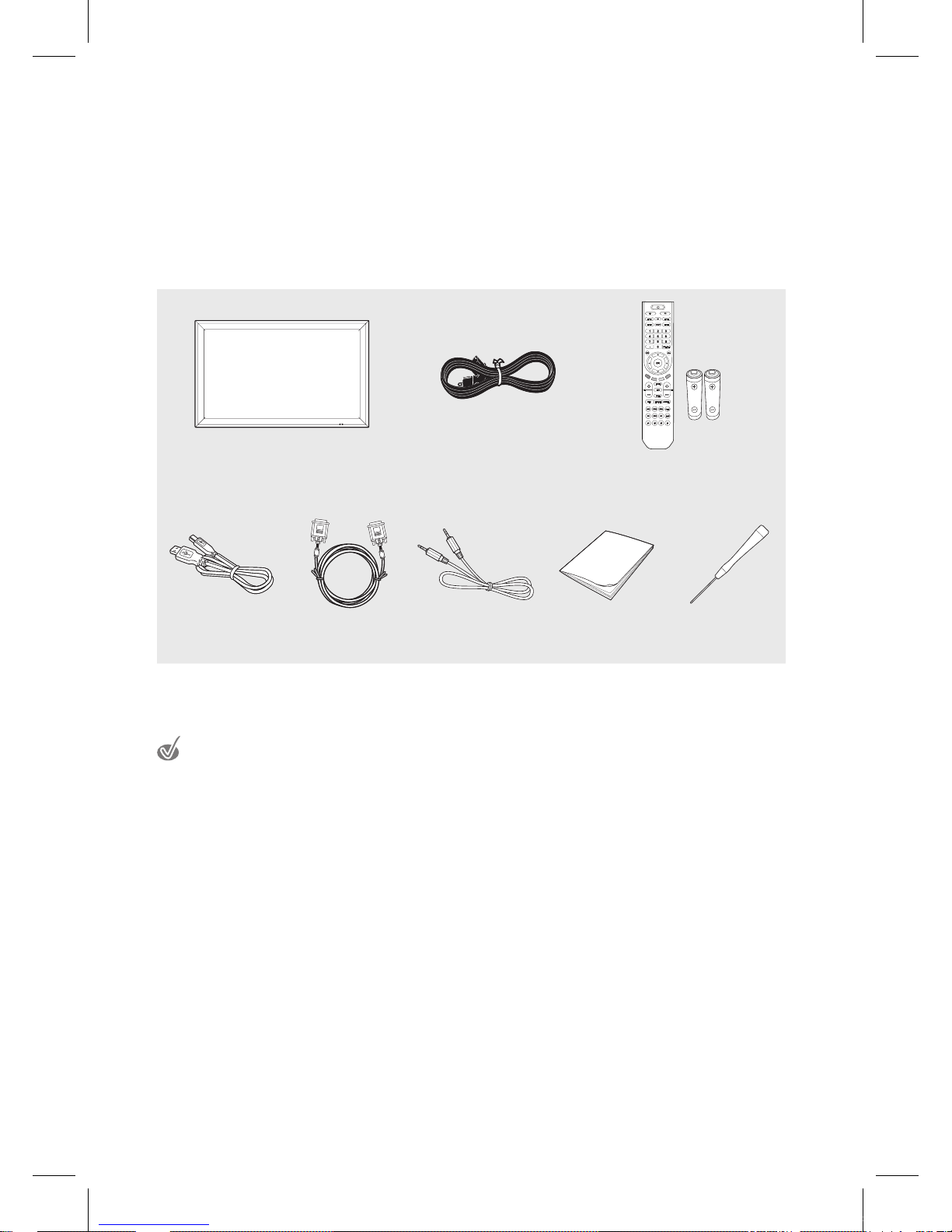
6
Getting Started
Unpacking
The following items are included in your product box.
IEB
(Interactive Electronic Board)
AC Power Code Remote Control with Batteries
USB Cable D-SUB Cable
Audio Cable User's Manual
1.5mm Hex Key
Driver
The illustrations may differ slightly from the items shipped with your product.
IEB_UM_Vidi_Euro.indd 6 2013-03-11 오후 1:26:57

Getting Started
7
Viewing the control panel
1
VOL ▲/▼
Adjusts the volume.
In the menu screen, adjust menu settings.
2
PR ▲/▼ Selects a menu item.
3
MENU
Displays a menu.
4
INPUT
Displays all the inputs.
5
Standby
Toggles between normal and standby modes.
6
Power LED
Blue: In power on mode.
Red: In standby mode.
7
Remote control sensor
Aims the remote control towards this spot on the IEB.
8
Speaker
The illustrations may differ slightly from the items shipped with your product.
6 7
1 2 3 4 5
8
IEB_UM_Vidi_Euro.indd 7 2013-03-11 오후 1:26:59
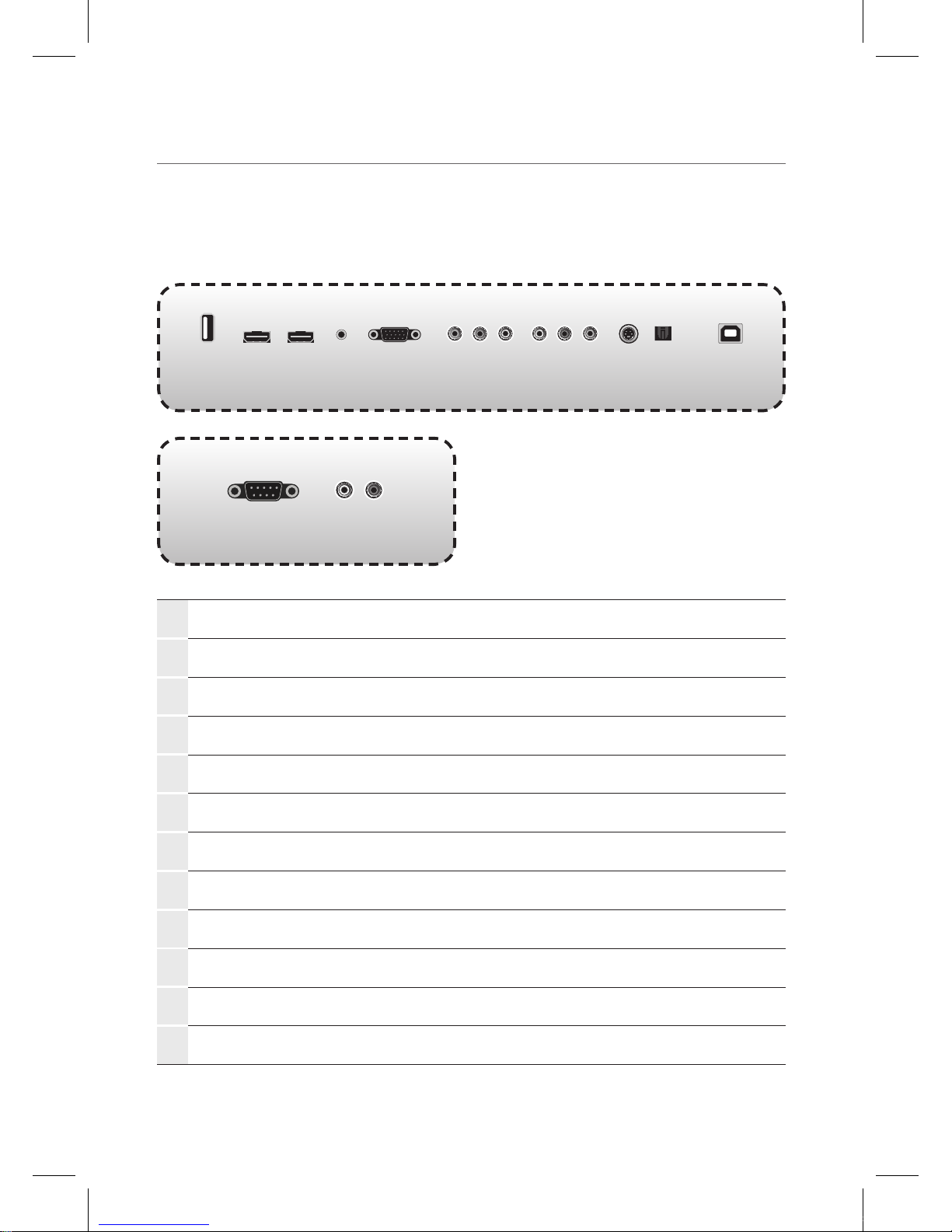
Getting Started
8
Viewing the connection panel
1
USB
Connect USB memory for MP3 or JPEG.
2
HDMI
Connect an HDMI device to this jack.
3
PC Audio
Audio input for PC.
4
PC
Connect a video from a computer to this jack.
5
Component
Connect a component video device to this jack.
6
Audio
Audio input for component, video and S-Video.
7
Video
Connect a video device to this jack.
8
S-Video
Connect a S-Video device this jack.
9
Digital Audio output
Optical digital audio output.
0
Sensor USB
Connect PC USB for touch screen.
!
RS232C
Connect the controller.
@
Audio output
Connect to external audio amplifier.
1 2 3 4 5 6 87 9 0
! @
IEB_UM_Vidi_Euro.indd 8 2013-03-11 오후 1:27:00
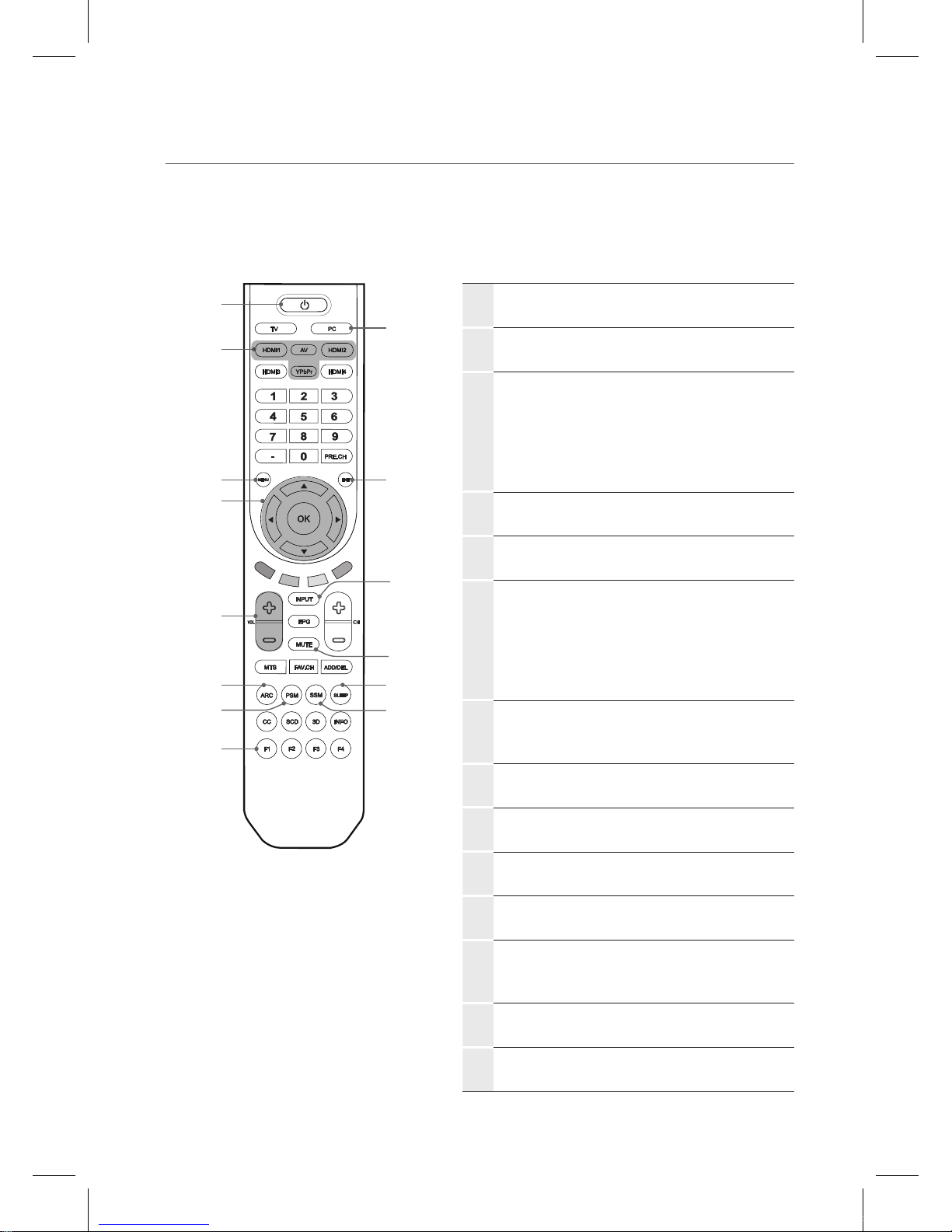
Getting Started
9
Viewing the remote control
1
POWER
Press to turn the IEB on and off.
2
PC
Press to select PC input.
3
HDMI 1, 2
Press to select HDMI 1, 2 input.
AV
Press to select AV input.
YPbPr
Press to select Component input.
4
MENU
Press to display the on-screen menu.
5
EXIT
Press to exit the current menu.
6
OK
Press to accept your selection or display
the current mode.
▲/▼/◄/►
Press to select on-screen menu items or
change menu values.
7
INPUT
Press to display a menu of all available
input sources.
8
VOL
Press to increase or decrease the volume.
9
MUTE
Press to temporarily switch the sound off.
0
ARC
Press to adjust the screen size.
!
PSM
Press to change to a preset picture mode.
@
SLEEP
Press to select a preset time interval to
automatically shut the IEB down.
#
SSM
Press to change to a preset sound mode.
$
F1
Press to freeze the screen picture.
1
2
5
#
@
7
9
3
4
6
0
$
!
8
IEB_UM_Vidi_Euro.indd 9 2013-03-11 오후 1:27:01
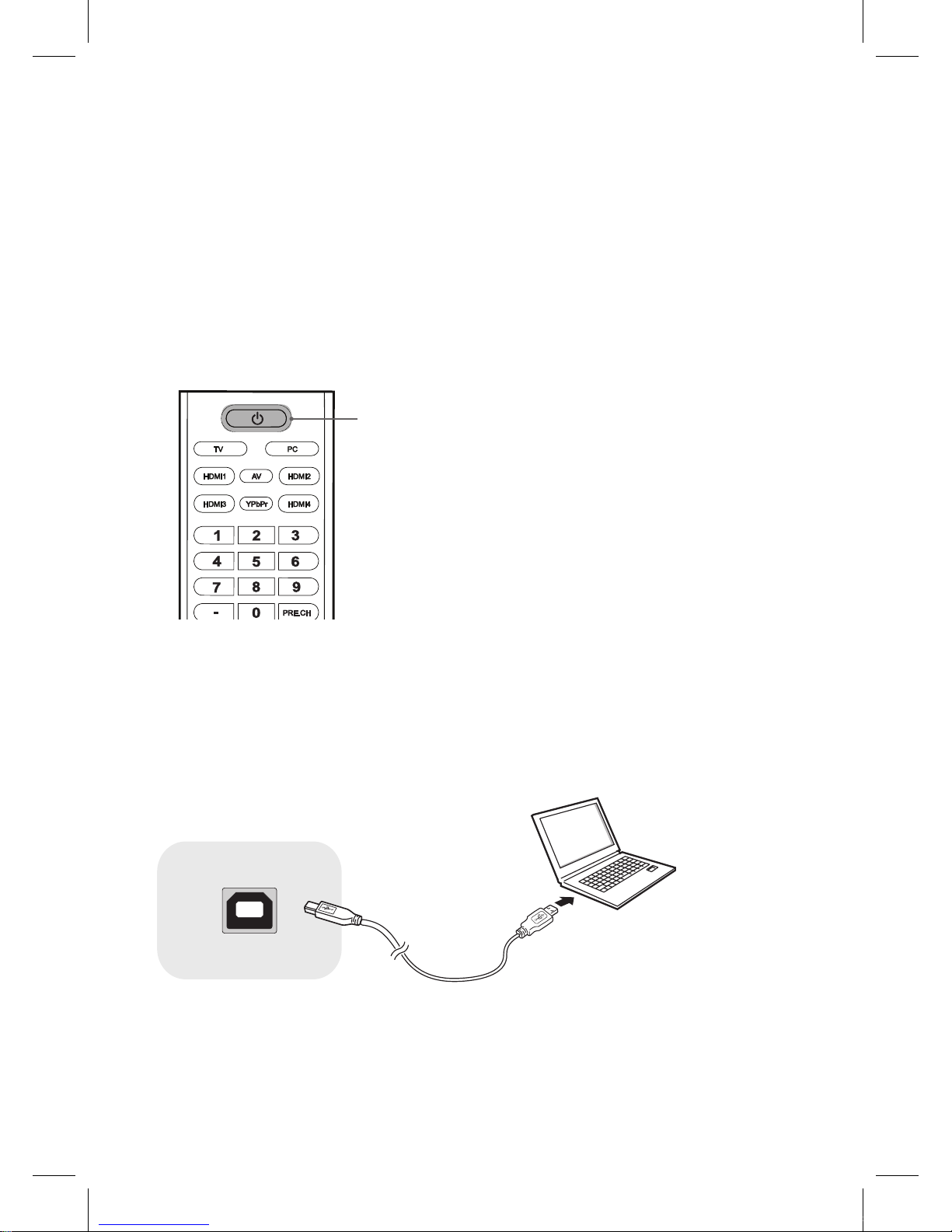
10
Basic Functions
Turning on/off your IEB
Standby Setup: The AC power cord must be set up and connected to get the IEB in standby
mode ready to be turned on.
Press the Power button on the front panel to make the IEB go into standby mode.
1
If the TV is in standby mode, press the Power button on the remote control or IEB itself to turn
the IEB on.
Power button
2
Press the Power button again on the remote control or the IEB itself to turn the IEB off.
Using the touch sensor
To operate the touch sensor, connect the USB cable from a computer to the Sensor USB, and
then turn on the computer.
Sensor USB
IEB_UM_Vidi_Euro.indd 10 2013-03-11 오후 1:27:02
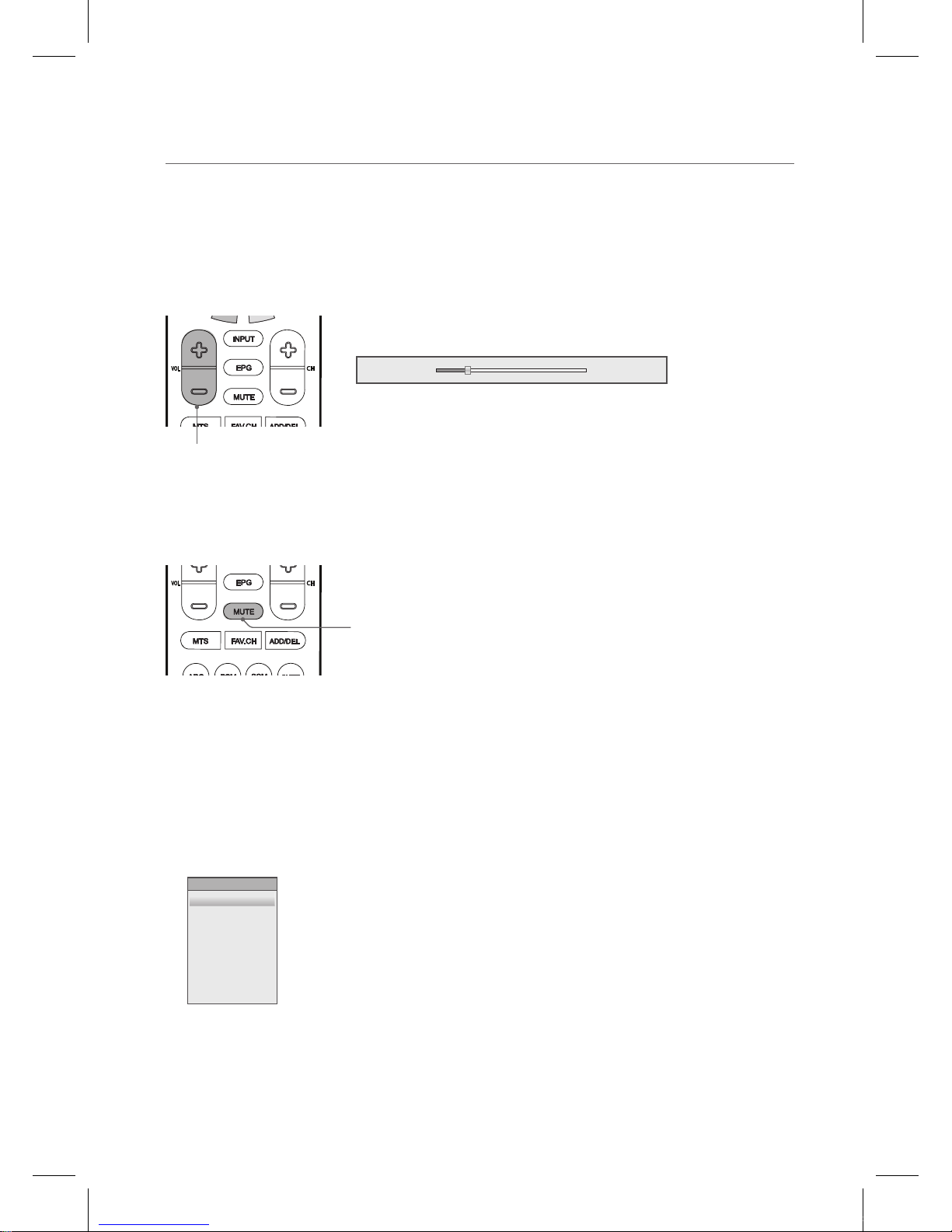
Basic Functions
11
Adjusting a volume level
Press the VOL +/- button to adjust a sound level.
Volume level: 0 ~ 100
Volume 20
VOL +/- button
Mute function
You can mute the audio sound.
MUTE button
1
Press the MUTE button on the remote control to temporarily cut off the sound.
2
When mute is on, press the MUTE button again on the remote control to play the audio.
Selecting a input mode
You can change the input mode.
1
Press the INPUT button to display inputs.
AV
S-Video
Component
HDMI1
HDMI2
PC
USB
INPUTSOURCE
2
Press the ▲/▼ button on the remote control to select a input mode.
3
Press the OK button to accept your selection.
IEB_UM_Vidi_Euro.indd 11 2013-03-11 오후 1:27:03
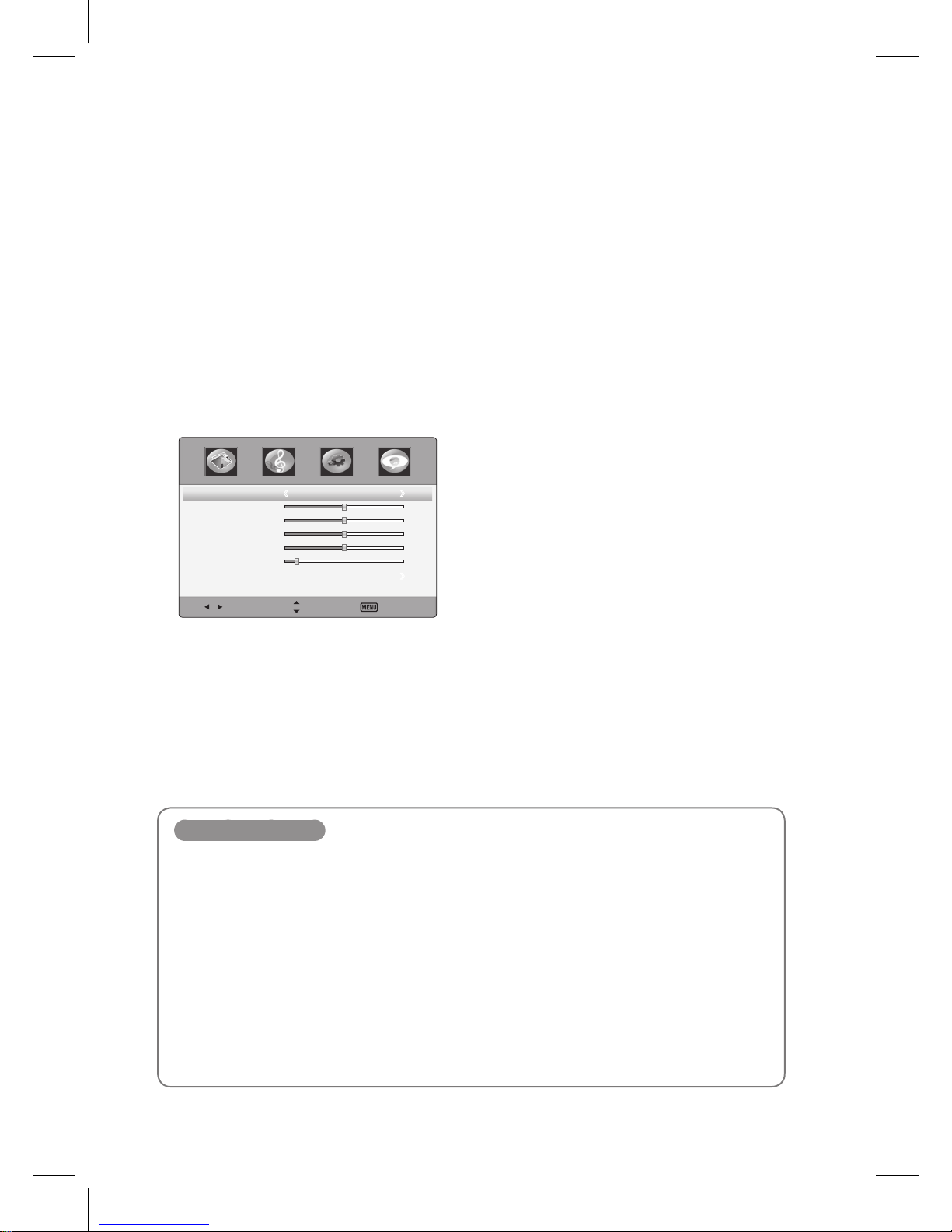
12
Picture Control
Adjusting picture mode
Picture menus adjust the IEB for the best picture appearance.
1
Press the MENU button to display the main menu.
2
Press the ◄/► button to select the Picture menu, and then press the OK button.
3
Press the ▲/▼ button to select the desired picture option.
(Picture Mode, Contrast, Brightness, Color, Tint or Sharpness)
Select Move Exit
PictureMode Standard
Contrast
5 0
Brightness
5 0
Color
5 0
Tint
0
Sharpness
1 0
AdvancedVideo
4
Press the ◄/► button to make appropriate adjustments.
5
Press the EXIT button to return to IEB viewing or press the MENU button to return to the
previous menu.
Picture Mode items
Picture Mode
Select a preset Picture Mode (Standard, Theater, Custom, Vivid).
Contrast
Adjusts the difference between the light and dark levels in the picture.
Brightness
Increases or decreases amount of white in the your picture.
Color
Adjust intensity of all colors.
Tint
Adjust the balance between red and green levels.
Sharpness
Adjust the level of crispness in the edges between the bright and dark areas of the picture.
IEB_UM_Vidi_Euro.indd 12 2013-03-11 오후 5:15:37
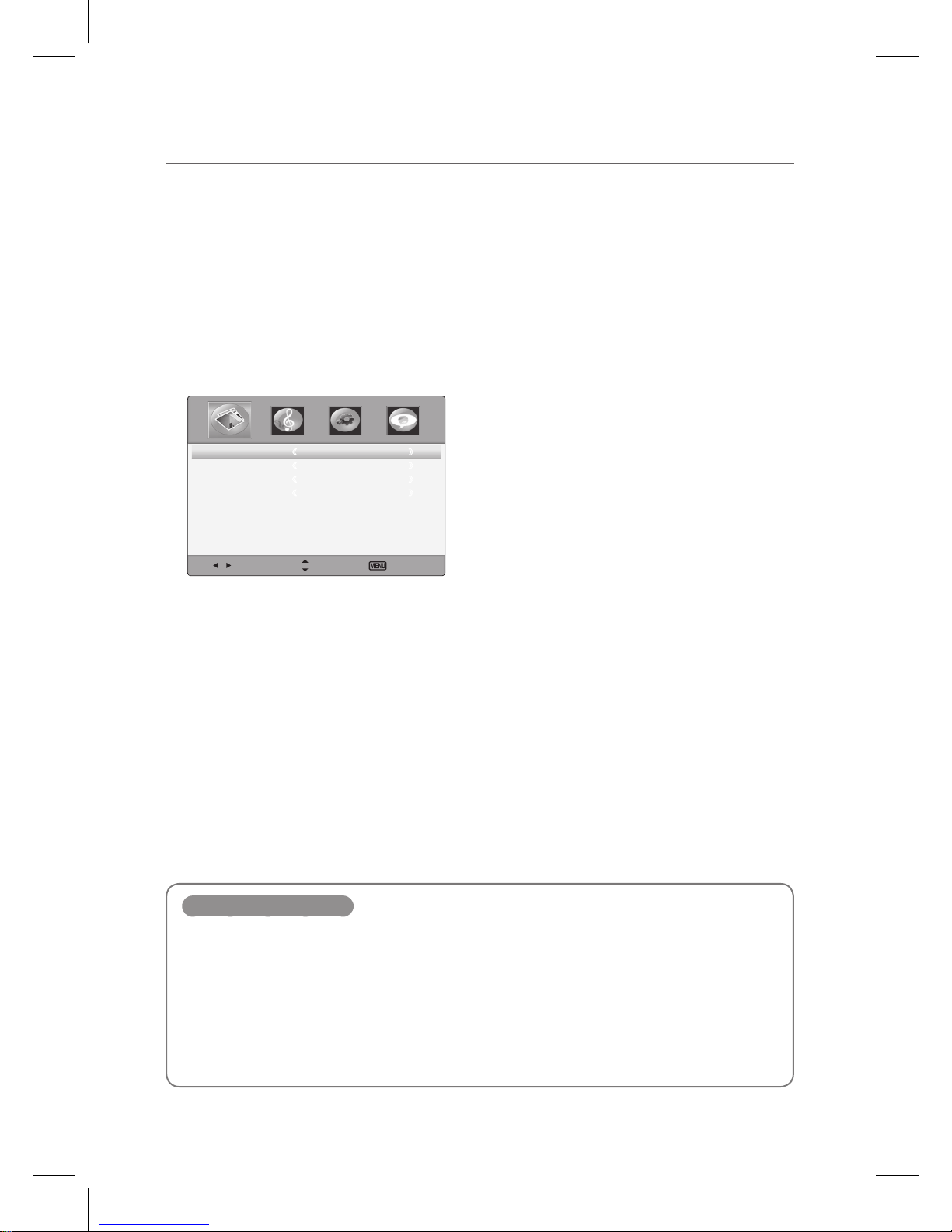
Picture Control
13
Setting advanced video
1
Press the MENU button to display the main menu.
2
Press the ◄/► button to select the Picture menu, and then press the OK button.
3
Press the ▲/▼ button to select Advanced Video, and then press the OK button.
Select Move Exit
ColorTemperature Normal
ZoomMode
Wide
NoiseReduction
Auto
AdaptiveContrast
On
4
Press the ▲/▼ button to select menu items.
5
Press the EXIT button to return to IEB viewing or press the MENU button to return to the
previous menu.
Advanced Video items
Color Temperature
Select one of three color preset (Warm, Normal, Cool).
Zoom Mode
Select a zoom mode according to input source (Wide, Zoom, Cinema, Original, Normal).
Noise Reduction
To reduce any static and ghosting that may appear on the screen.
Adaptive Contrast
Adjust the screen contrast automatically.
IEB_UM_Vidi_Euro.indd 13 2013-03-11 오후 1:27:07
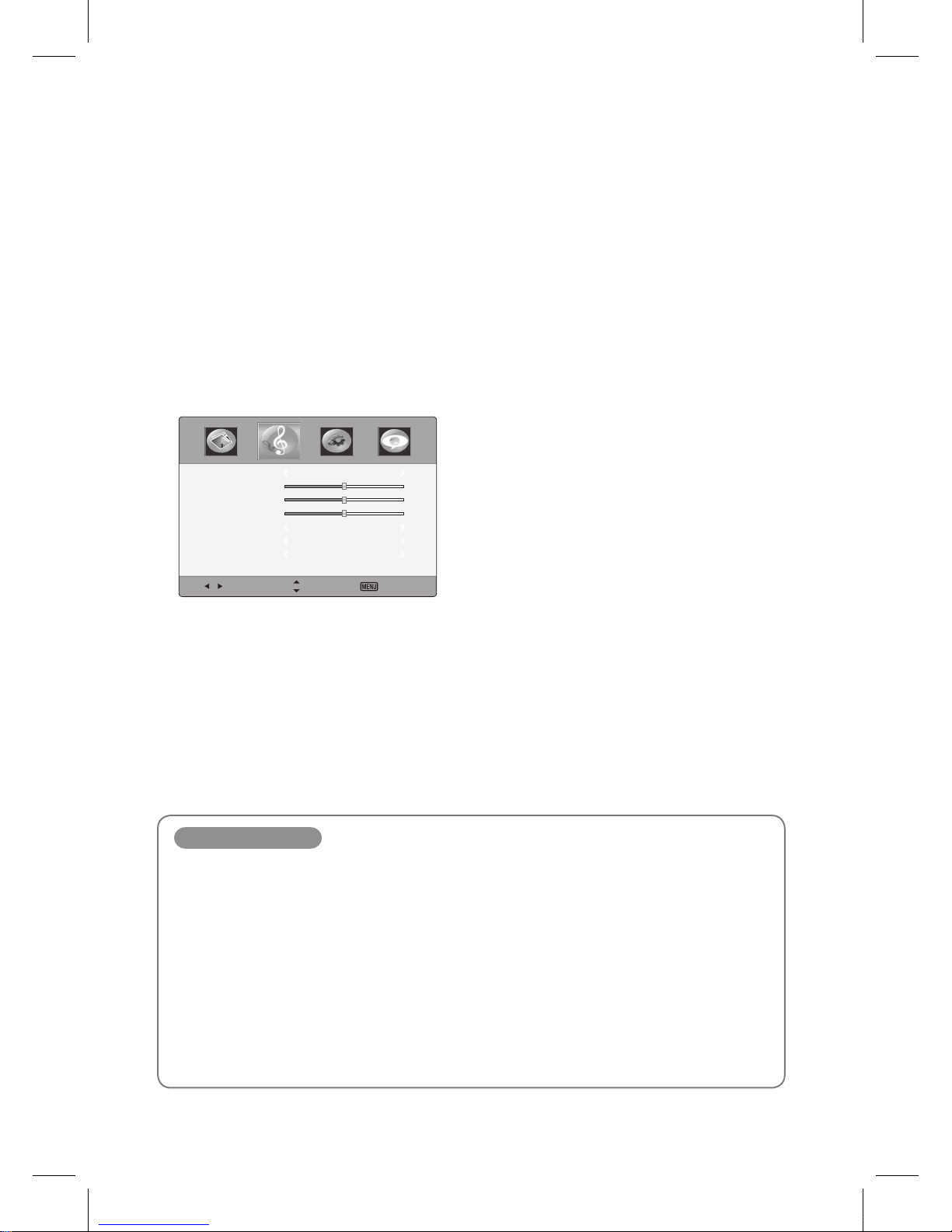
14
Sound Control
Adjusting sound mode
Sound menus adjust the IEB for the best sound appearance.
1
Press the MENU button to display the main menu.
2
Press ◄/► button to select the Sound menu, and then press OK button
3
Press the ▲/▼ button to select menu items.
Select Move Exit
SoundMode
Standard
Bass
5 0
Treble
5 0
Balance
5 0
Surround
Off
AVC
Off
DigitalOutput
PCM
4
Press the EXIT button to return to IEB viewing or press the MENU button to return to the
previous menu.
Sound Mode items
Sound Mode
Select a preset sound mode (Standard, News, Music, Movie, Custom).
Treble
Adjust tones of high frequency.
Bass
Adjust tones of low frequency.
Balance
Adjust the balance between the right and left speakers.
AVC
Equalize the volume level on each program.
Digital Output
Select the Digital Audio output format from the options PCM or RAW.
IEB_UM_Vidi_Euro.indd 14 2013-03-11 오후 1:27:09
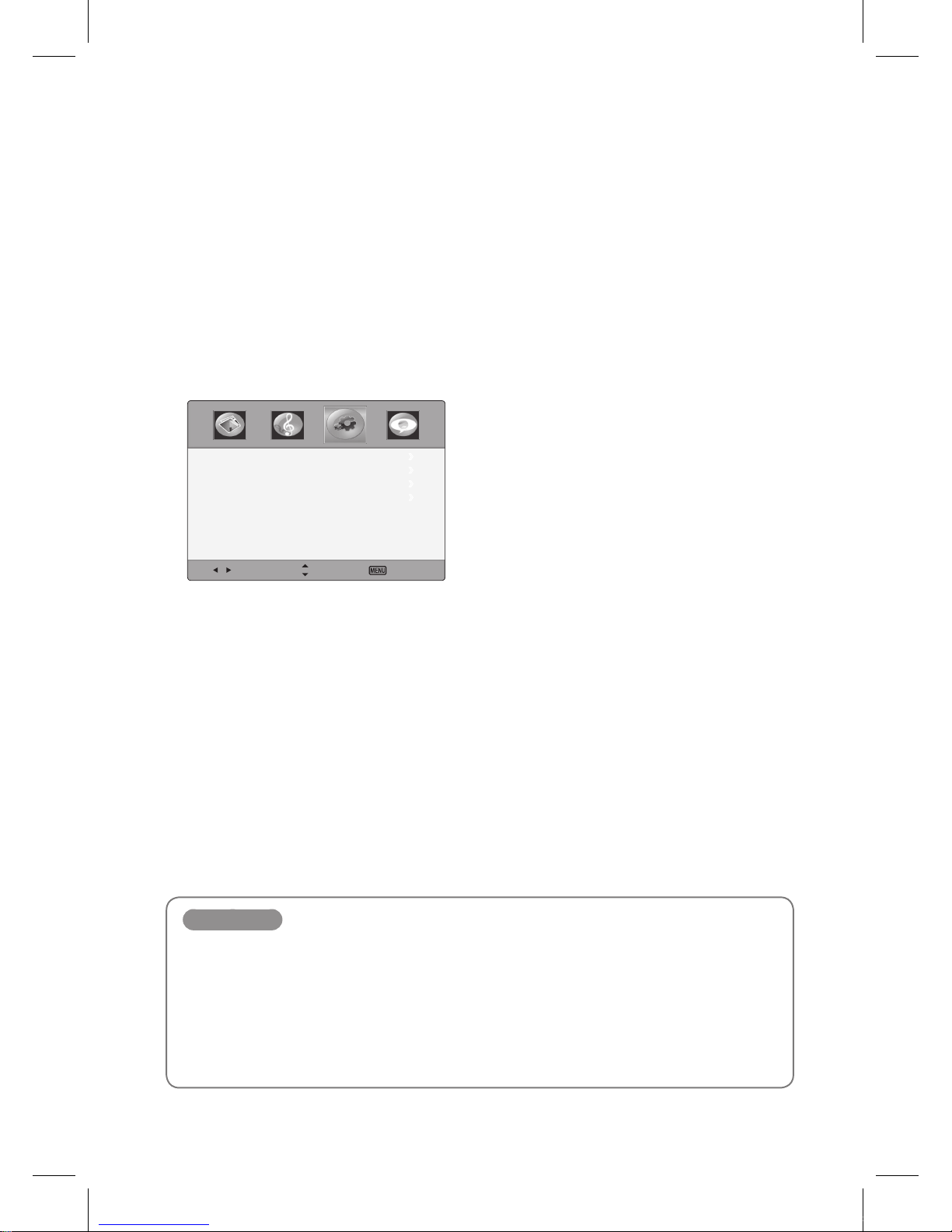
15
Setup Control
Using the Setup menu
1
Press the MENU button to display the main menu.
2
Press ◄/► button to select the Setup menu, and then press OK button
3
Press the ▲/▼ button to select menu items.
Select Move Exit
Time
MenuSettings
PCSettings
RestoreDefault
4
Press the EXIT button to return to IEB viewing or press the MENU button to return to the
previous menu.
Setup items
Time
Press the OK button, and then press the ◄/► button to adjust a sleep timer (off, 5, 10, 15, 30, 45, 60, 90,
120, 180, 240 minutes).
Menu Settings
Press the OK button, and then adjust the transparency of main menu (0, 25, 50, 75, 100%), and select
menu language.
Restore Default
Restore the OSD values from user’s to defaults.
IEB_UM_Vidi_Euro.indd 15 2013-03-11 오후 1:27:11
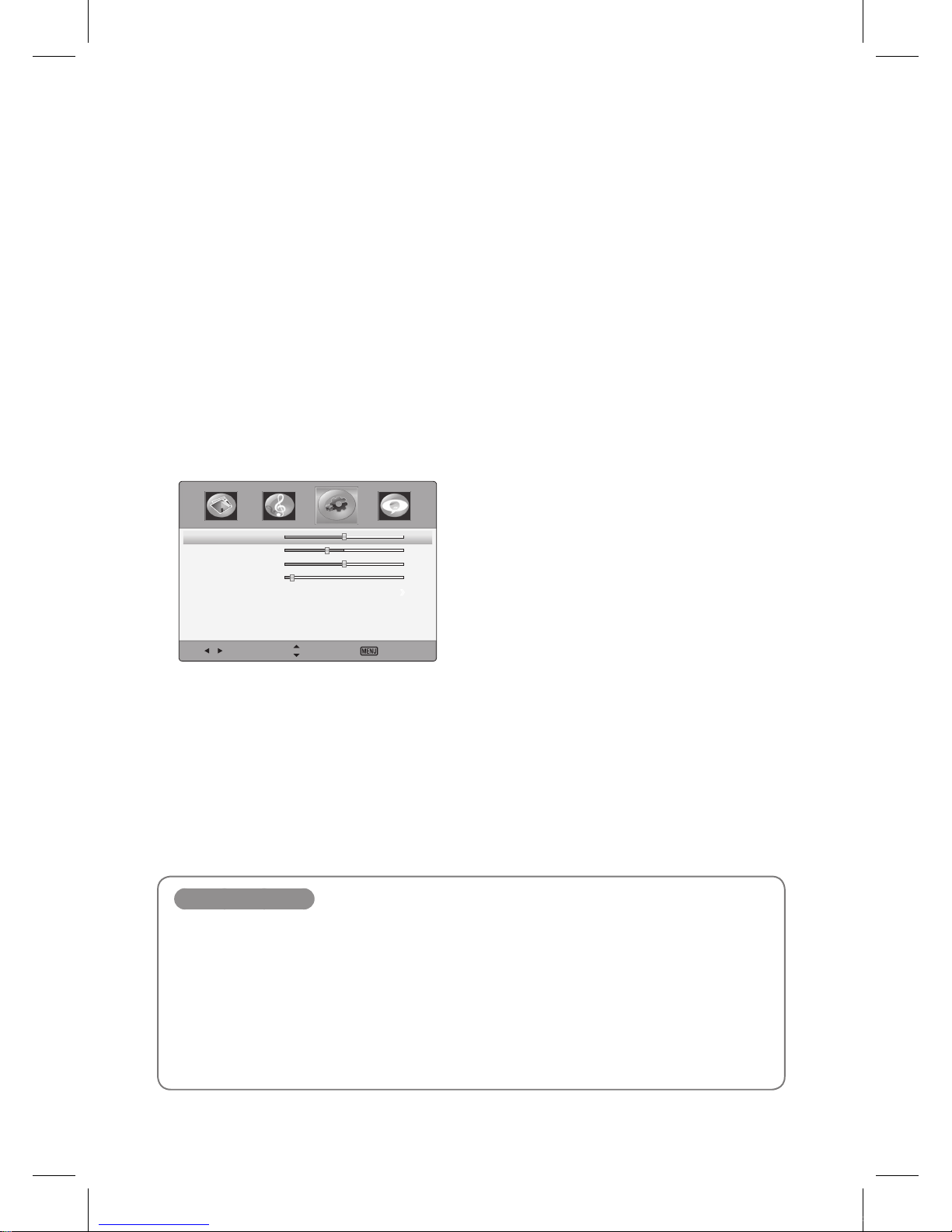
16
PC Settings
Adjusting the PC screen
1
Select the input for PC.
2
Press the MENU button to display the main menu.
3
Press the ◄/►button to select the Setup menu, and then press the OK button
4
Press the ▲/▼ button to select PC Settings, and then press the OK button.
5
Press the ▲/▼ button to select the items.
Select Move Exit
H-Position 5 0
V-Position
3 4
Clock
5 0
Phase
5
Auto
6
Press the EXIT button to return to IEB viewing or press the MENU button to return to the
previous menu.
PC Settings items
H-Position and V-Position
If the screen is skewed towards a specific direction, try to adjust the position.
Clock
This function will remove or reduce flickering on the screen, unstable boundaries, unnecessary noise or
blurring of the screen.
Phase
If adjusting the frequency does not remove unnecessary noise, adjust the phase.
Auto
The Position, Clock and Phase values are adjusted automatically.
IEB_UM_Vidi_Euro.indd 16 2013-03-11 오후 1:27:13

17
Notes
IEB_UM_Vidi_Euro.indd 17 2013-03-11 오후 1:27:13

18
Touch Sensor
IEB_UM_Vidi_Euro.indd 18 2013-03-11 오후 1:27:33

19
Introduction
This document1 is the user’s manual of the settings software for T3500 touch sensors.
Program T3kCfg.exe
Operating System Microsoft Windows XP (32 & 64 bit), Vista (32 & 64 bit), and 7 (32 & 64 bit), Mac OSX,
Linux
Minimum Requirements Intel Celeron 333 MHz Processor
Resolution of 1024 x 768
Prerequisites for Running T3kCfg
Prerequisites for Running T3kCfg
The following is the window that comes up when one launches the T3kCfg.exe program. The
left side is where buttons for setting the mouse, calibration and settings are located. Select each
to go to the appropriate menus. One can see from the lower right hand side of this window that
the software has gotten information from the T3xxx hardware.
The following is the user interface for Mac OS X.
1
This document is subject to change without prior notice.
IEB_UM_Vidi_Euro.indd 19 2013-03-11 오후 1:27:35

Introduction
20
The following is the user interface for Ubuntu, a Linux distribution by Canonical.
The following is some of the features of the T3kCfg program.
IEB_UM_Vidi_Euro.indd 20 2013-03-11 오후 1:27:37

Introduction
21
Tabbed Menu
When one goes into one of the Mouse, Calibration, Sensor Settings, or General Settings menus,
one is provided with five different buttons (six if one has Softkey installed) on the top right
whereby the selection of which will give the user access to its specific settings.
1
Home
Access to the menus in a wider named format. One can also see the firmware version of the device.
2
Gesture
Setting the Touch Gesture Profiles.
3
Touch Coordinate Calibration
To calibrate the touch coordinates and settings of the area to touch.
4
Sensor Settings
Enabling and disabling touch functionality; turning the sound on and off; shortcut keys for calibrating and
enabling / disabling touch; and a diagnostic tool for the sensors.
5
General Settings
Language settings and the input mode for touch functionality.
6
Softkey Settings (Optional)
Settings for the user defined Softkeys. (Softkeys need to be installed for this to work)
Control Buttons
On the bottom of each menu window are keys to go to the default, to refresh the settings from
the sensors, and terminate the program.
Default
Change values to the manufacturing defaults.
Exit
Terminate the program.
The following is the detailed explanation of each function of the T3kCfg software.
IEB_UM_Vidi_Euro.indd 21 2013-03-11 오후 1:27:38

22
Gesture
Touch Gesture
Selecting “Gesture” from the above list provides one with the following screen. Here, one can
make a connection between a certain touch gesture, an action performed with a finger, multiple
fingers, or a palm, or to a certain mouse button, a keyboard button, or a combination of a
mouse and keyboard buttons.
The T3k Touch Sensor classifies gestures into a bundle and this bundle is what we call a Profile.
There are five Profiles in all and users can select which Profile to use thru Touch Gesture.
On top of the Touch Gesture window, the name of each Profile is listed from left to right. Before
each Profile is a check box. One can check the Mac OS X Profile to select it but also view what
the General Profile has to offer.
The example above shows the General Profile. On the horizontal upper strip are the actions,
whether it is a drag, a tap, a double tap, or a lengthy tap. On the left, vertically, is the type,
whether it is a single finger, multiple fingers, the whole hand or a put & tap. When one combines
the above, one comes up with the functions of the mouse i.e., left-click and drag, right click, or
left double click.
IEB_UM_Vidi_Euro.indd 22 2013-03-11 오후 1:27:39

Gesture
23
On the bottom, there are additional features such as Inertial Wheel, Individual Put & Tap, Put &
Double Tap, Hybrid Multi-Touch, Mac OS X Margin, and Invert Wheel.
Touch Types that T3k Touch Sensor Recognizes
Single Touch
Touch the screen via a single finger.
Fingers Touch
Touch the screen with multiple fingers.
Palm Touch
Touch the screen with the palm of one’s hand.
Put & Tap
Place one finger on the screen and tap with another finger.
Zoom
Place two fingers on the plane of the screen and move them farther apart or closer
together.
Zoom-in: Move the fingers farther apart.
Zoom-out: Move the fingers closer together.
Touch Actions that T3kCfg Touch Sensor Recognizes
Drag
Place the pointer on the screen and move.
Tap
Press and let go of the screen in a quick fashion.
Double Tap
Press and let go of the screen twice in a quick fashion.
Long Tap
Press and let go of the screen but in slower fashion.
IEB_UM_Vidi_Euro.indd 23 2013-03-11 오후 1:27:42

Gesture
24
Selecting Profiles
The selection of profiles can be accomplished by choosing the appropriate Profile from the top
of the Touch Gestrure menu.
There are two modes of selecting a profile. One is by the Mouse and the other is by the Hand.
One selects the Mouse when one is in the Mouse input mode and the Hand when one is in the
Multi-touch input mode. The input mode can be selected in General Settings. Refer to 5.3 Touch
Input Mode.
is for the Mouse mode of input.
is for the Multi-touch mode of input.
General Profile:
The Profile that provides simple and basic touch functionality. Good for single touch functionality
but also supports some gestures inherent in T3k Touch Sensors.
Windows 7 Profile:
The profile best suited for the Microsoft Windows 7 operating system. Supports Windows 7
multi-touch gestures. For example, the shortcuts for the Snap functionality are applied in this
profile.
Mac OS X Profile:
Profile best suited for use on a Mac OS X. This is also where the Mac OS X Margin comes in
handy.
Linux (GNOME) Profile:
Suited for the Linux operating system, especially those using the GNOME user interface. One
can access the multiple virtual desktops that Linux is good at. There are also gestures to open a
terminal.
User Defined Profile:
A profile that the user can manipulate to do what the user needs.
IEB_UM_Vidi_Euro.indd 24 2013-03-11 오후 1:27:44

Gesture
25
Editing Profiles
After selecting a profile, one can go and edit parts of the profile by clicking a type and an action.
There are four different editable types in each profile and each item has a different set of
changes one can make. Each is explained below.
A
D
B
C
A. Editing the Single > Drag, Tap, and Double Tap type
There are limited actions that one can select from each Profile. The following is the detailed
editable actions present for the Single > Drag, Tap, and Double Tap type.
Type
Actions Explanation
Single > Drag (Disabled) -
Left Drag Press the left mouse button and drag
Single > Tap (Disabled) -
Left Click Click the left mouse button
Single > Double Tap (Disabled) -
Left Double Click Double click the left mouse button
Caveat: Selecting Disabled for all Single > Drag, Tap, and Double Tap may make the touch
functionality not work properly.
IEB_UM_Vidi_Euro.indd 25 2013-03-11 오후 1:27:46

Gesture
26
B. Editing the Fingers, and Palm > Drag Functionality
Can edit each or all the directional keys of forward, back, right, and left.
The following is the detailed editable actions for the Fingers and Palm > Drag type.
Actions Explanation
(Disabled) -
(User Defined) User defined keys
(Function key) Function keys from F1 to F24
Left Drag Press the left mouse key and drag
Right Drag Press the right mouse key and drag
Middle Drag Press the middle mouse key and drag
Wheel Move the mouse wheel forward or backward
Ctrl+Wheel Press the Control key and move the wheel
Forward Press the Alt key and the left arrow key
Back Press the Alt key and the right arrow key
IEB_UM_Vidi_Euro.indd 26 2013-03-11 오후 1:27:47

Gesture
27
C. Editable Actions for Fingers > Tap. Double Tap, and Long Tap
The following is the editable actions for the Fingers > Tap, Double Tap, and Long Tap type.
Actions Explanation
(Disabled) -
(User Defined) User defined keys
(Function keys) Function keys from F1 to F24
Left Click Click of the left mouse button
Right Click Click of the right mouse button
Middle Click Click of the middle mouse button
Forward Pressing of the Alt key and right arrow key
(Move forward on Windows Explorer or Internet Explorer)
Back Press the Alt key and the left arrow key
(Move backward on Windows Explorer or Internet Explorer)
Task Switching Switch from the many tasks present on one’s desktop.
Task Switching
(Aero mode)
Switch from the many tasks present on one’s desktop but with Aero functionality turned on.
(Aero functionality needs to be turned on for this to work on Vista or above operating system.)
Task Manager Opens the Task Manager
Windows Explorer Opens the Windows Explorer
Minimize all Minimize all the tasks at hand and view the background image on one’s desktop.
IEB_UM_Vidi_Euro.indd 27 2013-03-11 오후 1:27:48

Gesture
28
D. Editing the Zoom functionality
One can edit each or both the zoom-in and zoom-out functionality.
Below are the detailed editable actions for the Zoom type.
Actions Explanation
(Disabled) -
(User Defined) User defined keys
(Function Key) Any function keys from F1 to F24
Wheel Mouse wheel
Ctrl+Wheel Pressing of the Ctrl key and turning the mouse wheel.
(Programs in which the Ctrl+Wheel is recognized such as Windows Explorer, Internet
Explorer, and Microsoft Word)
IEB_UM_Vidi_Euro.indd 28 2013-03-11 오후 1:27:49

Gesture
29
Entering User Defined Keys
User Defined Keys and Function Keys are reoccurring actions from the above four examples.
Below are ways to configure these two items.
Editing a User Defined key is as follows.
Choose the Ctrl/Alt/Shift/Win buttons and type in the character that one wants to select a
combination of. (The key is the Clear key.)
Example: Ctrl + C
Example: Window key
Example: Ctrl + Shift + Esc
One can simply type in the sequence or select from above.
IEB_UM_Vidi_Euro.indd 29 2013-03-11 오후 1:27:52

Gesture
30
Entering Function Keys
Entering the function keys to edit a profile is as follows.
One can key in the sequence on the keyboard or select from the Ctrl/Alt/Shift/Win keys and
press the function key on the keyboard. ( is the Clear key)
Example: Ctrl + F1
Example: Ctrl + Alt + F3
Example: F20
Expanding the Profiles
On the bottom of the Mouse menu, is four features that are related to each Profile. They go on
and off as one goes from General to Windows 7 to Games, etc. One can also turn them on and
off by toggling them.
IEB_UM_Vidi_Euro.indd 30 2013-03-11 오후 1:27:56

Gesture
31
Inertial Wheel:
On top of the mouse wheel gesture, this feature adds inertia to it. For example, when one
presses multiple fingers onto the screen of a document or a Web page, and move up or down in
a quick fashion, consecutive pages keep turning as if the wheel had inertia.
Individual Put & Tap, Put & Double Tap:
This setting is to set Put & Tap and Put & Double Tap as mutually exclusive features, i.e. when
Put & Tap is working, Put & Double Tap cannot work and vice versa. When off, they are not
mutually exclusive.
Hybrid Multi-Touch:
When the input mode is set to multi-touch Windows 7 mode, (refer to 5.3 Touch Input Mode),
one cannot use all of the gestures specified in a profile. If the Hybrid Multi-Touch is selected,
in addition to the gestures provided by the Windows 7 operating system, a subset of gestures
inherent in T3k is applied.
Mac OS X Margin:
When using the Mac OS X, there is a difference in the coordinates of the Mac against that of a
PC. Selecting this item will erase this difference. Only to be used on a Mac OS.
Invert Wheel:
To reverse the way that the mouse wheel behaves.
As shown above, when one is in Multi-Touch Mode, one does not have access to any
functionality inherent in T3k Touch Sensors. Windows 7s multi-touch takes over here.
IEB_UM_Vidi_Euro.indd 31 2013-03-11 오후 1:27:57

Gesture
32
Shown above is the same Multi-Touch Mode but with Hybrid Multi-Touch turned on. As one can
see, the user can drag, tap, double-tap, and long-tap with the palm in addition to the Windows
7’s multi-touch features.
IEB_UM_Vidi_Euro.indd 32 2013-03-11 오후 1:27:58

33
Calibration
Calibration is where one goes if the screen size has changed due to a change in resolution
of the computer screen or when something happens to the sensors and they are not aligned
properly. Usually, when this happens, the position of the mouse and the pointer do not coincide.
To remedy this, one needs to calibrate the touch coordinates.
There are two ways of calibrating the touch coordinates. One is thru the use of the Calibrate
key in the Calibrate window. Another is thru the special key sequence set in the Sensor Settings
window of the T3kCfg.exe program. When one uses the former, one is taken to the Calibration
screen below. When one uses the latter, the mouse pointer changes positions to indicate where
to place one’s pointer.
Calibration
If the Calibrate button is pressed, the following calibration window appears. Click on each
blinking red cross.
Follow the blinking red cross. A beep will
sound as soon as one presses the blinking
red cross and another will sound as one takes
the pointer off the screen. The second beep
is when the Main Module registers the point.
There are nine crosses in total.
There are four crosses under Firmware rev 2.5 and above.
IEB_UM_Vidi_Euro.indd 33 2013-03-11 오후 1:27:59

Calibration
34
Screen Margin = Ox / Sx * 100 = Oy / Sy * 100
Area Settings
This is to place a limit on the area for a single click, double click, Put & Tap, and the palm.
Changing values in the Area Settings may cause the Tap, Double Tap, Put & Tap, or the Palm
functionalities to malfunction. Use it at one’s own discretion.
When a person taps on a surface, there are two things that she does. One is that she touches
the surface or simply Touch, and the other is she lifts the finger from the surface or Lift.
Click Area:
This is the area where the user Touches and Lifts.
If the area where the user Touches and Lifts is not within the bounds set, touch is not
recognized.
Touch
Lift
A. Valid Click B. Invalid Click
IEB_UM_Vidi_Euro.indd 34 2013-03-11 오후 1:28:01

Calibration
35
Double Click Area:
This is the area where the user Touches, Lifts, and Touches again.
If the area where the user Touches, Lifts, and Touches is not within the bounds set, the double
click is not recognized.
First Touch
Lift
Second Touch
A. Valid Double Click B. Invalid Double Click
Put & Tap Area:
This is the minimum percent area within which the Put & Tap action should be performed.
If the area in which one performs the Put & Tap is less than the limits of the box, Put & Tap is not
recognized.
Touch
Lift
Touch & Hold
Put & Tap Area
Palm Area:
This is the area that the palm is recognized. If the surface is any smaller than this, it recognizes it
as a finger or multiple fingers.
Touch
A. Palm Touch B. Single Finger Touch
IEB_UM_Vidi_Euro.indd 35 2013-03-11 오후 1:28:01

Calibration
36
Touch Settings
When one goes down to the bottom of the Calibration settings, one will see Touch Settings.
Click on it and one should have the following window.
Time Settings
This is how fast or how slow one touches the screen with one’s fingers. The top is for the Tap
and the bottom is for the Long Tap. The units for both are in milliseconds.
Wheel / Zoom Sensitivity Settings
Mouse Wheel:
This is the sensitivity setting for the wheel. If it is on the positive side, as the pointer goes down,
the page goes down with it. If on the negative side, the page goes down as the pointer goes up.
The closer it is to 0, the less receptive it is to the touch of the wheel. The farther it is to 0, it is
quicker to the touch.
Zoom:
This setting sets the zoom sensitivity of the sensors. As the settings for the mouse wheel,
it is more sensitive when it is farther away from 0 and less sensitive when it is closer. The
functionality may change as one goes from positive to negative depending on the program.
IEB_UM_Vidi_Euro.indd 36 2013-03-11 오후 1:28:03

37
Sensor Settings
The Settings window is divided into Enable/Disable Touch Screen, Buzzer and Shortcut Keys.
Enable/Disable Touch Screen
The purpose for this is to enable/disable the touch screen. When enabled, the device responds
to touch. When disabled, the device does not respond to touch. One would need a mouse/
keyboard to interact when disabled.
When one presses the Disable button, the following pop-up appears. Press the Timer Button to
disable touch. Otherwise, it reverts back to Enabled.
This is to limit the disabling of the touch feature when there is no other pointing device present.
To continue, one needs another pointing device (for example a mouse) to click the timer button.
IEB_UM_Vidi_Euro.indd 37 2013-03-11 오후 1:28:05

Sensor Settings
38
Buzzer
This is where one can turn on and off the sound when there is an error with the installation, or
when a click is made. It is also the place to go if one would like to listen to the sound when a
click is made.
Click: For turning on and off the beep when a mouse is clicked or a touch occurs.
Error: For turning on and off the beep when an error has occurred. An example would be
disconnection of the camera sensor.
Shortcut Keys
Calibration Key
One can use the Scroll Lock, Num Lock, or Caps Lock keys and the Number of Key Presses on
the right to calibrate the device. Press the Scroll Lock, Num Lock, Caps Lock or the Escape key
once to exit out of the Calibration screen.
In the above figure, the Calibration key is set up so that when the user presses the Caps Lock
key six times, the pointer goes to appropriate position and one is in the Touch Coordinate
Calibration mode. Press on the Caps Lock key once to exit out of the Calibration mode
Touch-enable Key
This is the Enable/Disable Touch shortcut key. One can use the Scroll Lock, Num Lock, or Caps
Lock keys to enable or disable the touch capabilities of the device.
In the above example, pressing the Scroll Lock button six times disables touch. Pressing it again
six times enables it.
IEB_UM_Vidi_Euro.indd 38 2013-03-11 오후 1:28:06

Sensor Settings
39
Sensor Diagnostics
This is where the user goes if the sensor does not work properly.
When one selects this item, a pop-up window warning of the danger of changing data on
the following screen comes up. Please use the default settings and follow the technician’s
instructions.
The following two figures are the Detection Graph and the Sideview tabs that appears when one
presses the Continue button above.
The Default key changes the settings to the manufacturer’s defaults. The Refresh key gets fresh
data from the sensors. The Close key closes the screen and one is back in the T3kCfg window.
IEB_UM_Vidi_Euro.indd 39 2013-03-11 오후 1:28:09

Sensor Settings
40
Open the Sideview screen of the Sensor Diagnostics window by clicking on the Sideview tab.
One will be provided with a snapshot of the Sideview. One can press the Snapshot button on
the lower left to refresh these images.
IEB_UM_Vidi_Euro.indd 40 2013-03-11 오후 1:28:10

41
General Settings
This is the where one can set the language, tray icon settings, and the touch input mode.
Language
This is for selecting the language. One can select from English, Korean, Traditional / Simplified
Chinese, French, Spanish, Portuguese and Japanese.
Tray Icon
This is the setting to use the tray icon to store profile mappings. If selected, one can change
from General, Windows 7, Mac OS X, Linux (Gnome), or User Defined from the tray icon rather
than opening T3kCfg.exe.
IEB_UM_Vidi_Euro.indd 41 2013-03-11 오후 1:28:12

General Settings
42
Select Use Tray Icon on the General Settings menu and the following appears on the Taskbar of
Microsoft Windows 7.
When the user selects Use Tray Icon, the program does not terminate when one presses Exit
but stays on until she selects Exit from the Taskbar.
The following is what appears on Mac OS X.
Here is how it appears on Ubuntu 10.10 (Maverick Meerkat).
IEB_UM_Vidi_Euro.indd 42 2013-03-11 오후 1:28:14

General Settings
43
Features of the Tray Icon
a. Quick Change Between Profiles
One can change between Profiles from the Tray Icon.
From the Tray Icon, one can easily change from the five Profiles as well as open up or terminate
the T3kCfg program.
b. T3k Touch Sensor Status
By using the Tray Icon, one can also check the status of the T3k Touch Sensor.
The sensor is disconnected.
The sensor is connected and using the number 2 Windows 7 Profile.
Touch Input Mode
The T3k Touch Sensor supports two input modes, mouse and multi-touch.
Mouse:
This mode is for basic mouse input. Using the Mouse mode, one can use all the gestures
prevalent with the T3k Touch Sensor. Even if the operating system does not support multi-touch,
one can use T3k Touch Sensor gestures.
Multi-Touch:
This mode is for operating systems that already support multi-touch, i.e. Windows 7. When one
selects Multi-Touch mode, it is the operating system that recognizes gestures. This mode does
not support the inherent gestures of the T3k Touch Sensor.
2
2
One can go to the Mouse Profile and select Hybrid Multi-Touch to partially allow T3k Touch Sensor gestures.
Refer to 2.1.5 Expanding the Profiles.
IEB_UM_Vidi_Euro.indd 43 2013-03-11 오후 1:28:16

General Settings
44
If one selects Auto Select, the operating system selects the input mode depending on the OS.
Operating System Supported Input Mode Auto Select
Linux Mouse Mouse
Max OSX Mouse Mouse
Windows XP Mouse Mouse
Windows Vista Mouse Mouse
Windows 7 Mouse, Multi-Touch Input Multi-Touch Input
Android* Mouse, Multi-Touch Input Multi-Touch Input
Positioning of the Monitor
This is for the rare cases that one has set the calibration in a certain position but would like to
change the position. The calibration data is automatically translated to the desired position.
Horizontal Horizontal
(180° Clockwise)
Vertical
(90° Clockwise)
Vertical
(270° Clockwise)
IEB_UM_Vidi_Euro.indd 44 2013-03-11 오후 1:28:19

45
Softkey (Optional)
This is an optional feature present in some T3k wide screen versions. It is basically a set of
virtual buttons that one can set to open an annotation program, start browsing the Internet,
or disable touch. Initially, they are set by the manufacturer. When the Softkey functionality is
present, the user can manipulate some features to one’s own liking.
For users that have this option, they will see an icon to the lower right of the Main screen of
T3kCfg.
Press on it and one will be presented with the following menu.
IEB_UM_Vidi_Euro.indd 45 2013-03-11 오후 1:28:20

Softkey (Optional)
46
Softkey Settings
The following is a list of user settable items.
Item Explanation
(Disabled) -
(User Defined) User Defined key
(Function Key) Function keys from F1 to F24
(Mouse) Mouse input
Escape key Esc key
Task Switching Switch from the many tasks present on one’s desktop.
Task Switching (Aero Mode) Switch from the many tasks present on one’s desktop but with Aero
functionality turned on.
(Aero functionality needs to be turned on for this to work on Vista or
above operating system.)
Task Manager Opens the task manager.
Windows Explorer Opens the Windows Explorer.
Minimize All Minimize all the tasks at hand and view the background image on one’s
desktop.
Input User Defined Key
From the Softkey Settings menu, select the number one would like to use and choose (User
Defined).
One can choose from the keys Ctrl/Alt/Shift/Win buttons and press the specific key to make a
user defined combination. (The is the Clear key.)
Input the Function Key
From the Softkey Settings menu, select the number one would like to use and choose (Function
Key).
One can choose from the keys Ctrl/Alt/Shift/Win buttons and/or select from F1 to F24 from the
Combo Box.
IEB_UM_Vidi_Euro.indd 46 2013-03-11 오후 1:28:23

Softkey (Optional)
47
Mouse Input
From the Softkey Settings menu, select the number one would like to use and choose (Mouse).
One can choose from the Ctrl/Alt/Shift/Win buttons and/or select from Left, Right, or Middle
button from the Combo Box.
Mouse Combo Box:
Mouse Action Explanation
Left Down Press the left mouse button
Right Down Press the right mouse button
Middle Down Press the middle mouse button
One can select from a combination of key sequences or choose from two different states.
A combination of key sequences could be from a simple Escape key, to the more complex
Ctrl+C, Ctrl+V, or Ctrl+Alt+Del. The aforementioned two states are the Enable/Disable Touch
and Entering/Exiting Calibration. In the above figure, one is in the process of selecting a key
sequence. One already has the Ctrl key selected and is waiting for the next key. The "C" on the
right of the key sequence is to clear the slate.
IEB_UM_Vidi_Euro.indd 47 2013-03-11 오후 1:28:23

48
Troubleshooting
Device Not Connected
When the device is not connected to the computer in question, the following screen comes up.
Check if the USB connector from the T3k Touch Sensor is properly connected to the computer.
Firmware Download
During a firmware download, one cannot set the sensor.
IEB_UM_Vidi_Euro.indd 48 2013-03-11 오후 1:28:26

Troubleshooting
49
This program does not support vx.xx firmware
When the version of the software does not correspond to the version of the firmware, the
following Dialog opens. It is specifying the versions of the firmware that it supports and the
current version of the touch sensor’s firmware.
One can change the software program and run it again, or upgrade the firmware of the touch
sensors.
When More than Two T3k Touch Sensors are
Connected
When more than two T3k Touch Sensors are detected, the following Sensor Selector comes up.
Select the appropriate sensor and press on Open.
Model:
The name of the T3k Touch Sensor.
Device Path:
The device path on the host computer.
Check:
Pressing the appropriate will make an alarm sound.
IEB_UM_Vidi_Euro.indd 49 2013-03-11 오후 1:28:27

50
Specification
Display
LCD Type LED
Windows Ratio 16:9
Resolution Full HD (1920 X 1080) / UD (3840 X 2160)
Frequency 60 Hz
Glass
Glass Material AG (Anti Glare)
Touch
Touch Technology Optical
Touch Accuracy ±3 mm (for 70” screen)
Resolution 32767 X 32767
Response Time Less than 8 ms
Response Rate More than 125 responses per second
Operating Temperature 0 °C to 70 °C
IR Wavelength 850 nm
Current Consumption (w/o IR Bar) Typically 233 mA at 5V
IR Bar 200 mA per meter at 5 V at highest intensity
Touch Method Pointer including fingers
PC Interface USB 1.1 compatible (full speed)
using VID 0x2200 and PID 0x3100.
HID compliant, Plug & Play compatible, USB2.0
Operating Systems Windows XP, Windows Vista, Windows 7, Linux, Mac
OSX
Software No driver required for USB. Software provided for factory
setup and for user.
Touch Type Multi Touch
Gesture VOD consult
I/O Port
HDMI 2 Ports
Display Port 1 port (Optional)
D-SUB O
Component, Composite O
Speaker 2 x 10 W
USB JPEG, MP3
SPDIF O
Sensor USB O
RS232C (D-sub 9 pin) O
Audio Line Out O
Electrical
Power Requirement 110 ~ 220 Vac, 50/60 Hz
Specifications may change without notice to improve performance.
IEB_UM_Vidi_Euro.indd 50 2013-03-11 오후 1:49:33

51
Notes
IEB_UM_Vidi_Euro.indd 51 2013-03-11 오후 1:28:28

IEB_UM_Vidi_Euro.indd 52 2013-03-11 오후 1:28:28
