Vidikron PLASMAVIEW VP-6500VHD, PLASMAVIEW VP-5000VHD, PLASMAVIEW VP-103VHD, PLASMAVIEW VP-5000VHDA, PLASMAVIEW VP-6500VHDA Installation & Operation Manual
Page 1
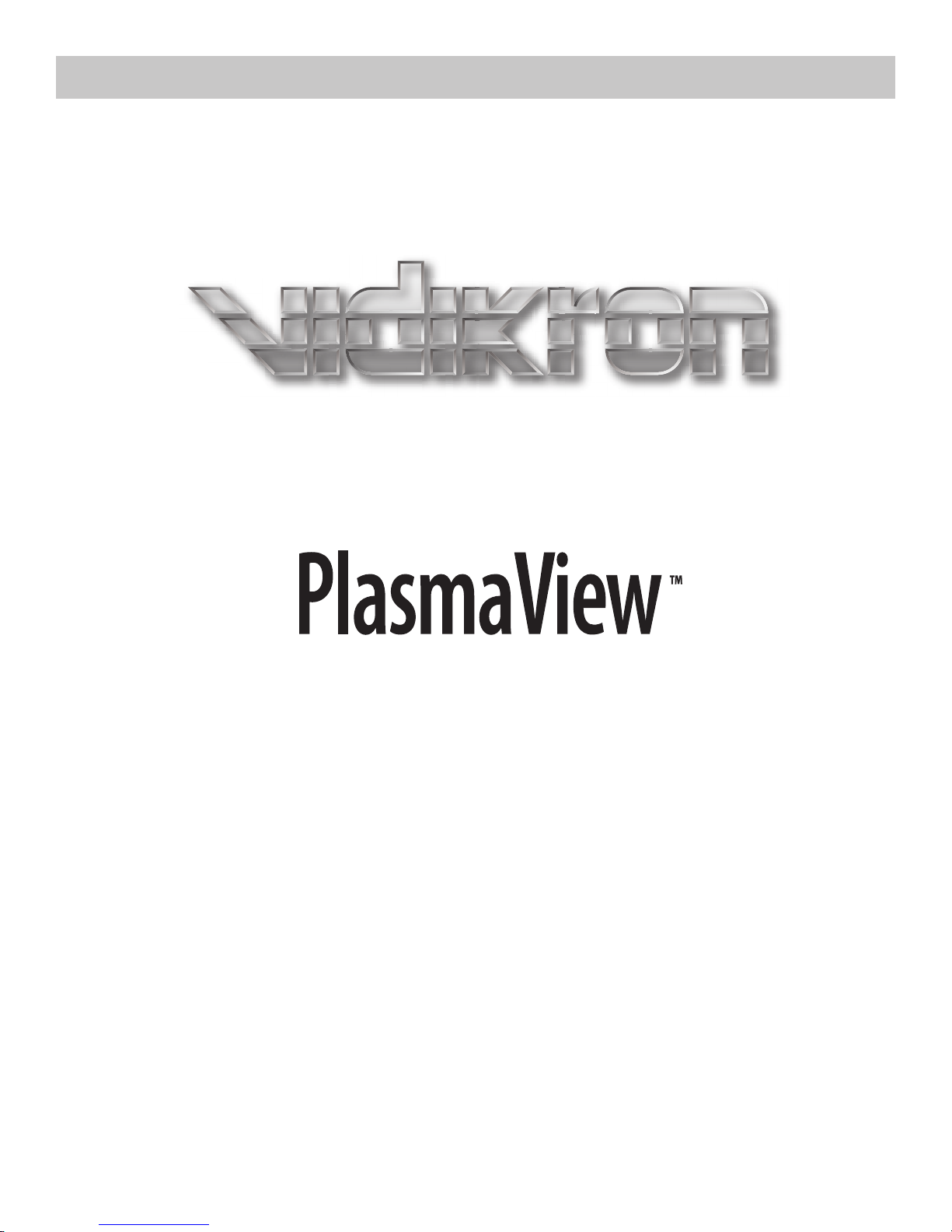
HIGH DEFINITION PLASMA DISPLAYS
Models VP-5000VHD, VP-5000VHDa,
VP-6500VHD, VP-6500VHDa
and VP-103VHD
INSTALLATION/OPERATION MANUAL
Page 2
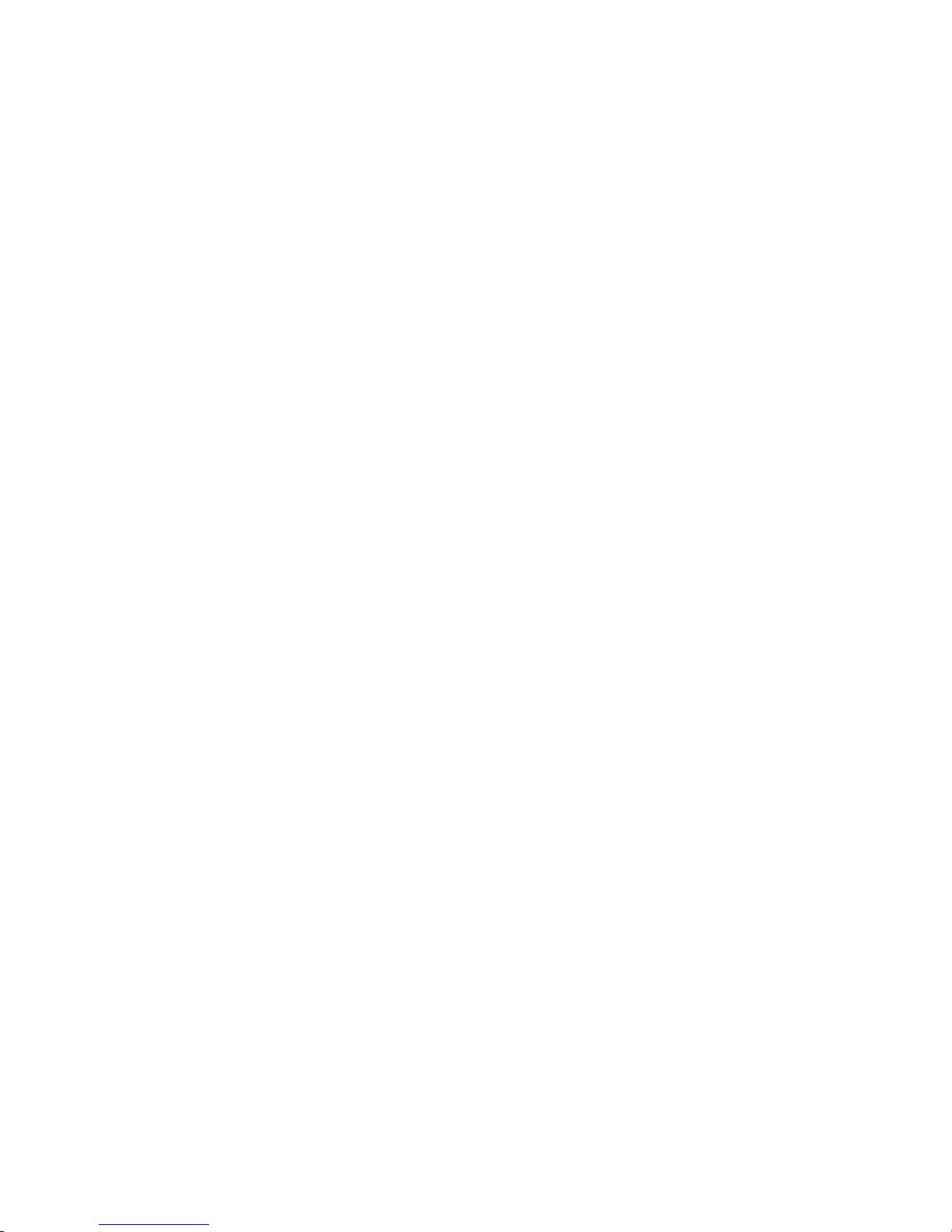
Page 3
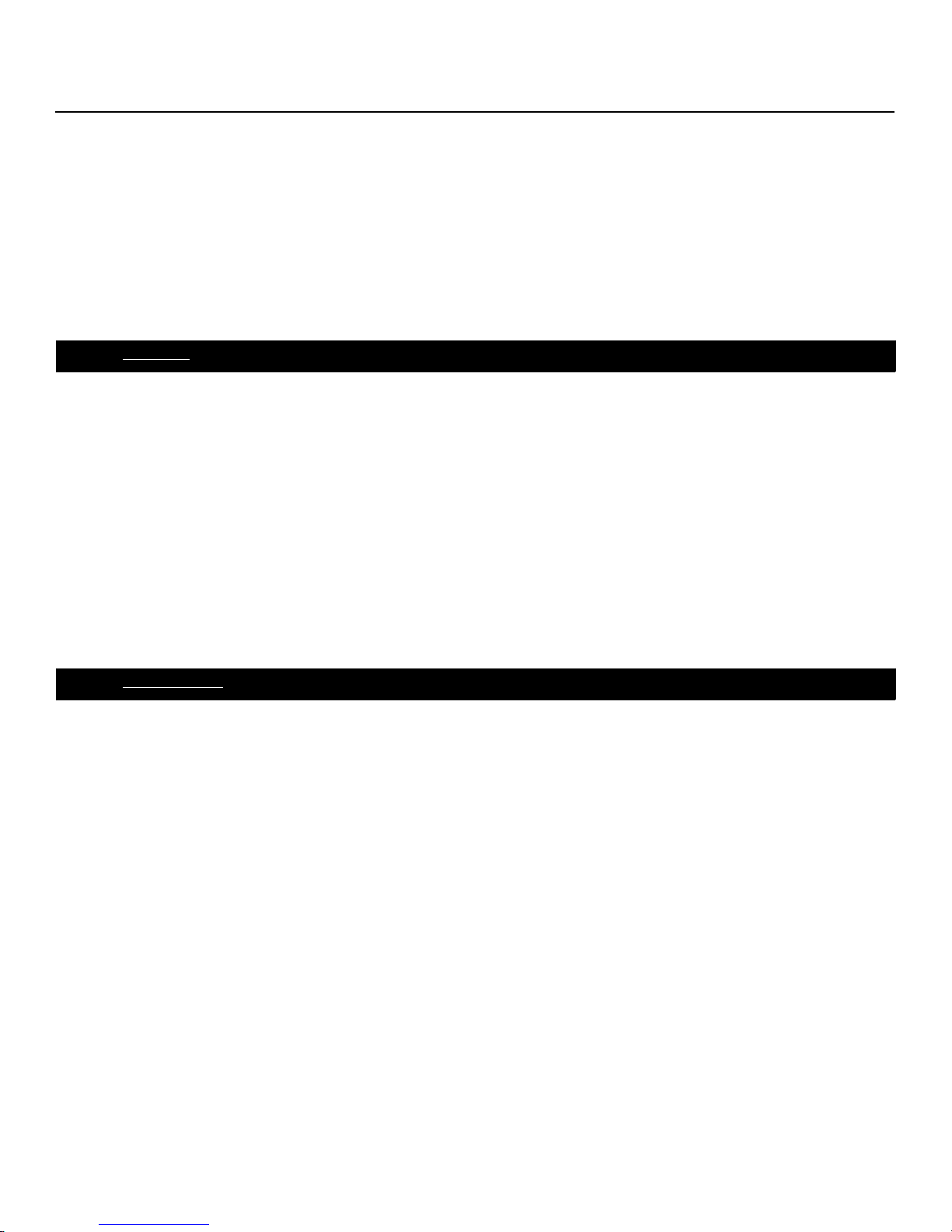
THREE YEAR LIMITED WARRANTY
For Plasma Displays
from Vidikron, a business of Runco International, LLC (“Vidikron”)
Congratulations on your purchase of a Vidikron video product and welcome to the Vidikron family! With proper installation, setup
and care, you should enjoy many years of unparalleled video performance.
This is a LIMITED WARRANTY as defined in the Magnuson-Moss Warranty Act. Please read it carefully and retain it with your other
important documents.
WHAT IS COVERED UNDER THE TERMS OF THIS LIMITED WARRANTY:
The following Vidikron plasma display models are covered under this Limited Warranty:
VP-5000VHD, VP-5000VHDa, VP-6500VHD, VP-6500VHDa and VP-103VHD (“Product” individually and “Products” collectively).
SERVICE LABOR: Vidikron will pay for service labor at an Authorized Service Center when needed as a result of manufacturing
defect for a period of three (3) years from the date of delivery to the initial end user (excluding the plasma glass panel).
PARTS (not including plasma glass panel): Vidikron will provide new or rebuilt replacement parts for the parts that fail due to
defects in materials or workmanship for a period of three (3) years from the effective date of delivery to the initial end user. Such
replacement parts are then subsequently warranted for the remaining portion (if any) of the original warranty period.
PLASMA GLASS PANEL: Vidikron will pay for service labor at an Authorized Service Center when needed as a result of a
manufacturing defect for a period of one (1) year from the effective date of delivery to the initial end user. In addition, Vidikron will
provide new or rebuilt replacement parts for the parts that fail due to defects in materials or workmanship for a period of one (1)
year from the effective date of delivery to the initial end user. Such replacement parts are then subsequently warranted for the
remaining portion (if any) of the original warranty period.
IMINAR
Y
L
WHAT IS NOT COVERED UNDER THE TERMS OF THIS LIMITED WARRANTY:
Image burn-in on plasma display panels is specifically excluded from coverage under this Limited Warranty. Image burn-in is the
result of misuse of the Product and therefore cannot be repaired under the terms of this Limited Warranty.
Normal viewing material such as television/satellite broadcasts, videotape or DVDs (not put into pause for extended periods of
time) will not cause damage to your display under normal conditions. Many DVD players are also equipped with screen savers for
this reason.
TO AVOID IMAGE RETENTION (Burn-in): Please ensure that still images are left on your plasma display panel for no more than a
few minutes. Also ensure that images displayed in the 4:3 aspect ratio mode (black or gray stripes, but no picture information is
present on the left and right edges of the screen) are used as infrequently as possible. This will prevent permanent image burns on
your plasma display panel, which can be seen permanently under certain conditions once burn-in has occurred.
PRE
The types of images to avoid include video games, still images and computer screens with stationary tool bars and icons. (This is
why computers are equipped with screen savers – to prevent still images from burning into the monitor’s phosphors after being
displayed continuously for an extended period of time).
This Limited Warranty only covers failure due to defects in materials and workmanship that occur during normal use and does not
cover normal wear and tear nor any Product on which the serial number has been defaced, modified, or removed. This Limited
Warranty does not cover: cabinets or any appearance items; failure resulting from accident, misuse, abuse, neglect, mishandling,
misapplication, or faulty or improper installation or setup adjustments; improper maintenance; alteration; improper use of any
input signal; damage due to lightning or power line surges, spikes and brownouts; damage that occurs during shipping or transit;
damage that is attributed to acts of God; customer caused defects; or rental costs incurred due to Product failure. In the case of
remote control units, damage resulting from leaking, old, damaged or improper batteries is also excluded from coverage under
this Limited Warranty.
Vidikron PlasmaView VHD Installation/Operation Manual iii
Page 4
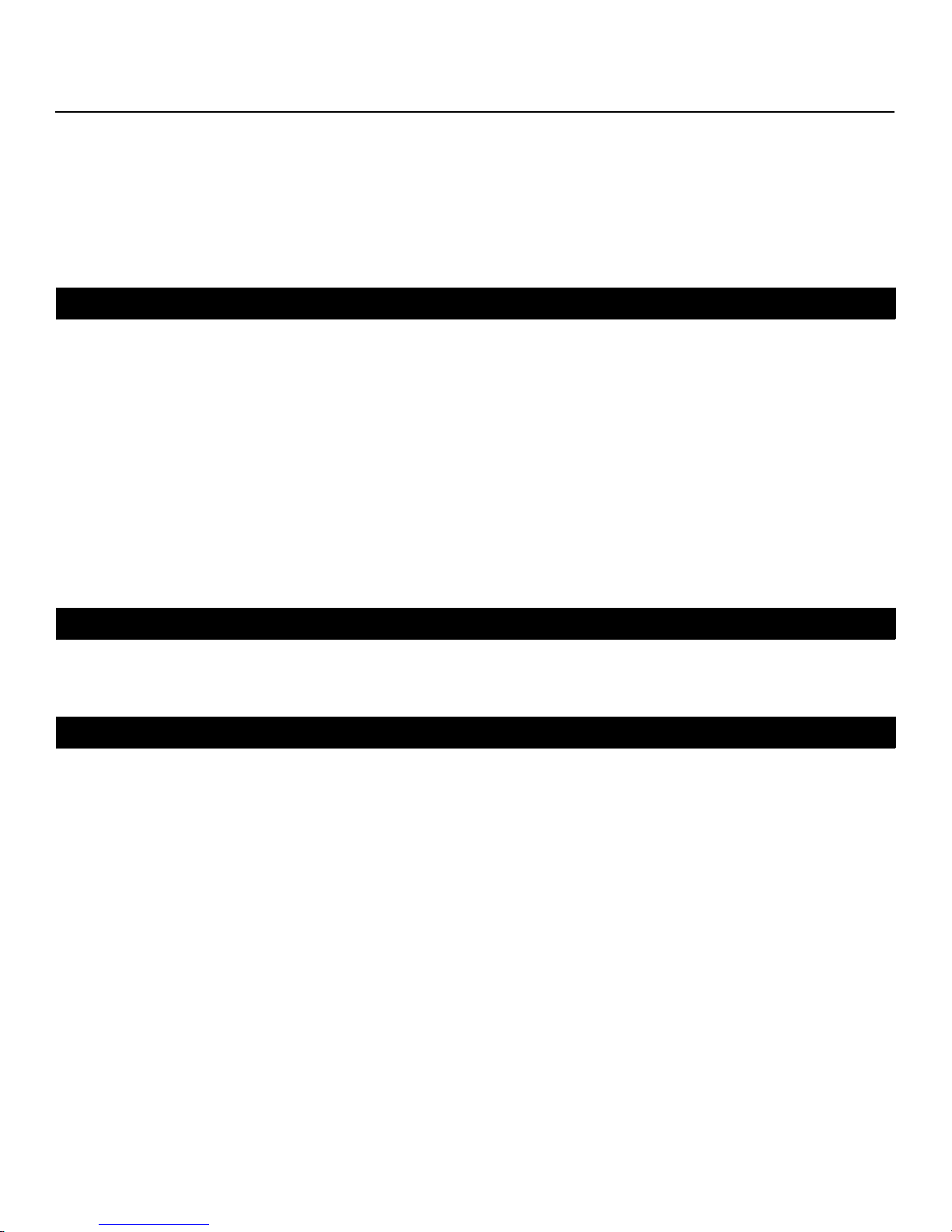
CAUTION: THIS LIMITED WARRANTY ONLY COVERS VIDIKRON PRODUCTS PURCHASED FROM AUTHORIZED VIDIKRON DEALERS.
ALL OTHER PRODUCTS ARE SPECIFICALLY EXCLUDED FROM COVERAGE UNDER THIS WARRANTY. MOREOVER, DAMAGE
RESULTING DIRECTLY OR INDIRECTLY FROM IMPROPER INSTALLATION OR SETUP IS SPECIFICALLY EXCLUDED FROM COVERAGE
UNDER THIS LIMITED WARRANTY. IT IS IMPERATIVE THAT INSTALLATION AND SETUP WORK BE PERFORMED ONLY BY AN
AUTHORIZED VIDIKRON DEALER TO PROTECT YOUR RIGHTS UNDER THIS WARRANTY. THIS WILL ALSO ENSURE THAT YOU ENJOY
THE FINE PERFORMANCE OF WHICH YOUR VIDIKRON PRODUCT IS CAPABLE WHEN INSTALLED AND CALIBRATED BY AN
AUTHORIZED VIDIKRON DEALER.
RIGHTS, LIMITS AND EXCLUSIONS:
THE FOREGOING DESCRIBED WARRANTIES ARE THE ONLY WARRANTIES THAT APPLY TO THE PRODUCTS. VIDIKRON MAKES NO
OTHER WARRANTY OR REPRESENTATION AND HEREBY DISCLAIMS ALL OTHER WARRANTIES, EXPRESS OR IMPLIED, INCLUDING,
BUT NOT LIMITED TO, THE IMPLIED WARRANTIES OF MERCHANTABILITY AND FITNESS FOR A PARTICULAR PURPOSE.VIDIKRON’S
LIABILITY RELATED TO THE PRODUCT IS LIMITED TO THE COST OF THE APPLICABLE REMEDY AS NOTED ABOVE. IN NO EVENT
SHALL VIDIKRON BE LIABLE FOR:
• DAMAGE TO OTHER PROPERTY CAUSED BY ANY DEFECTS IN THE PRODUCT, DAMAGES BASED UPON INCONVENIENCE, LOSS OF
USE OF THE PRODUCT, LOSS OF TIME, LOSS OF PROFITS, LOSS OF BUSINESS OPPORTUNITY, LOSS OF GOODWILL, INTERFERENCE
WITH BUSINESS RELATIONSHIPS, OR OTHER COMMERCIAL LOSS, EVEN IF ADVISED OF THE POSSIBILITY OF SUCH DAMAGES;
• ANY OTHER DAMAGES, WHETHER INCIDENTAL, CONSEQUENTIAL OR OTHERWISE;
• ANY CLAIM AGAINST THE CUSTOMER BY ANY OTHER PARTY; OR
• ANY VERBAL WARRANTY ASSURANCES MADE BY A VIDIKRON EMPLOYEE OR A VIDIKRON AUTHORIZED DEALER THAT
CONFLICTS WITH OR ENHANCES THE WRITTEN WARRANTY INCLUDED HEREIN.
Y
EFFECTIVE WARRANTY DATE:
This Limited Warranty begins on the date of delivery to the end user. For your convenience, keep the original bill of sale as
evidence of the purchase date.
CONTACT AN AUTHORIZED SERVICE CENTER TO OBTAIN SERVICE:
Repairs made under the terms of this Limited Warranty covering your Vidikron Product will be performed at the location of the
Product, during usual working hours, provided that the location of the Product is within normal operating distance from an
Authorized Vidikron Service Center. In some instances it may be necessary for the Product to be returned to the Vidikron factory for
repairs. If, solely in Vidikron’s judgment, location of Product to be repaired is beyond normal operating distance of the closest
Authorized Vidikron Service Center, or the repair requires the unit be returned to the Vidikron factory, it is the owner’s
responsibility to arrange for shipment of the Product for repair. These arrangements must be made through the selling Vidikron
Dealer. If this is not possible, contact Vidikron directly for a Return Authorization number and shipping instructions. Vidikron will
return Product with transportation prepaid in the United States, unless no Product defect is discovered. In that instance, shipping
costs will be the responsibility of the Product owner.
PRE
IMINAR
L
iv Vidikron PlasmaView VHD Installation/Operation Manual
Page 5
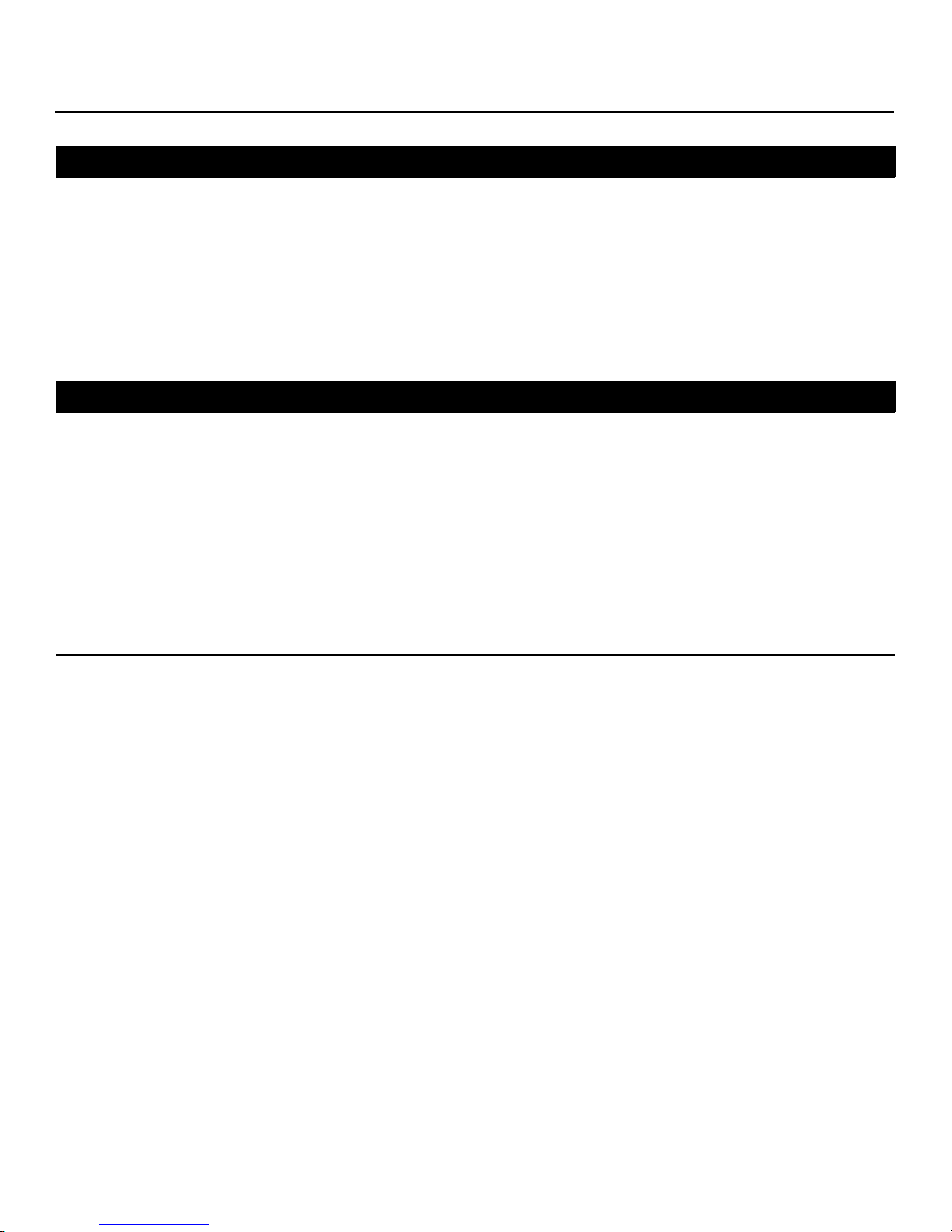
COPYRIGHT AND TRADEMARKS:
© Copyright 2008 Runco International, LLC (“Runco”). This document contains proprietary information protected by copyright,
trademark and other intellectual property laws. All rights are reserved. No part of this manual may be reproduced by any
mechanical, electronic or other means, in any form, without prior written permission of Runco.
The trademarks reporduced in this Vidikron Owner’s Manual and used on the Vidikron Products are either owned by Runco or are
licensed by Runco. You may not reproduce or use the trademarks without the prior written consent of Runco.
THX and the THX logo are trademarks of THX Ltd. which may be registered in some jurisdictions. All rights reserved.
Vidikron Products are manufactured under one or more of the following patents: US. Patent 6755540 and Other Patents Pending.
ADDITIONAL INFORMATION:
To locate the name and address of the nearest Authorized Vidikron Service Center, or for additional information about this Limited
Warranty, please call or write:
VIDIKRON, c/o RUNCO INTERNATIONAL, LLC
1195 NW Compton Drive
Beaverton, OR 97006-1992
Ph: (503) 748-5799
Fax: (503) 748-8161
Toll Free: (888) 4VIDIKRON (888-484-3457)
IMINAR
Y
L
PRODUCT INFORMATION
RETAIN FOR YOUR RECORDS
_________________________________________________________ ________________________________________
Model Purchased Date
____________________________________________________________________________________________________________
PRE
Serial Number
____________________________________________________________________________________________________________
Vidikron Authorized Dealer Name
____________________________________________________________________________________________________________
Address
____________________________________________ __________________ ________________________
City State/Province Postal Code
____________________________________________ _______________________________________________________
Phone Fax
Vidikron PlasmaView VHD Installation/Operation Manual v
Page 6
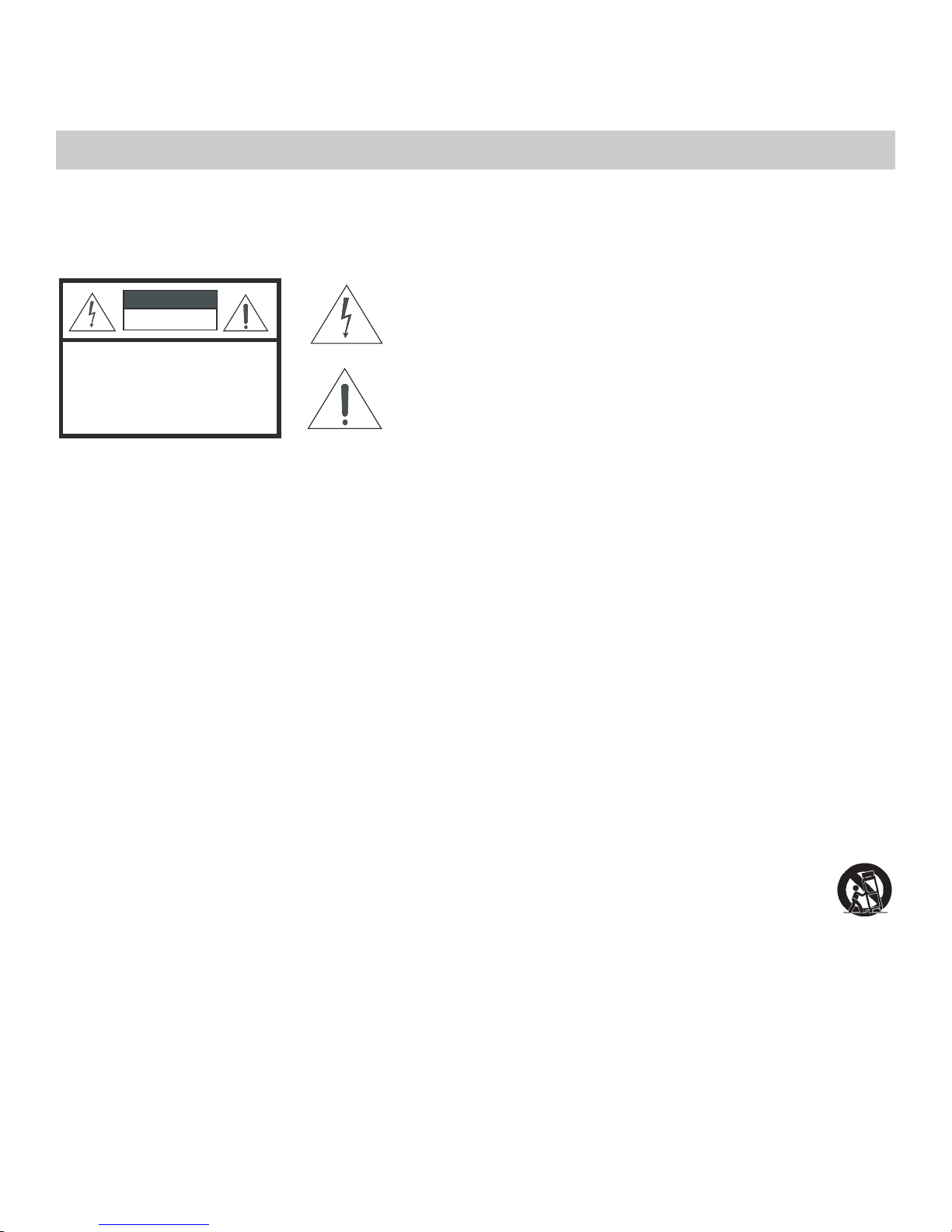
Important Safety Instructions
Thank you for your purchase of this quality Vidikron video product! It has been designed to provide you with the quality of video
that is expected in a home theater. For the best performance, please read this manual carefully as it is your guide through the
menus and operation.
WAR NING
CAUTION
RISK OFELECTRIC SHOCK
DO NOTOPEN
TO REDUCE THE RISK OF ELECTRIC SHOCK
DO NOT REMOVE COVER (OR BACK)
NO USER SERVICEABLE PARTS INSIDE.
REFER SERVICING TO QUALIFIED
1. Read these instructions.
2. Keep these instructions.
3. Heed all warnings.
4. Follow all instructions.
5. Do not use this apparatus near water.
6. Clean only with a dry cloth.
7. Do not block any of the ventilation openings. Install in accordance with the manufacturer’s instructions.
8. Do not install near any heat sources such as radiators, heat registers, stoves, or other apparatus (including amplifiers) that
produce heat.
9. Do not defeat the safety purpose of the polarized or grounding type plug. A polarized plug has two blades with one wider
than the other. A grounding type plug has two blades and a third grounding prong. The wide blade or the third prong is
provided for your safety. When the provided plug does not fit into your outlet, consult an electrician for the replacement of the
obsolete outlet.
10. Protect the power cord from being walked on or pinched particularly at plugs, convenience receptacles and the point where
they exit from the apparatus.
11. Only use the attachments/accessories specified by the manufacturer.
12. Use only with a cart, stand, tripod, bracket or table specified by the manufacturer or sold with the apparatus. When
a cart is used, use caution when moving the cart/apparatus to avoid injury from tip-over.
CAUTION:
SERVICE PERSONNEL.
PRE
This symbol is intended to alert the user to the presence of
uninsulated “dangerous voltage” within the product’s enclosure that
may be of sufficient magnitude to constitute a risk of electric shock.
This symbol is intended to alert the user to the presence of important
operating and maintenance (servicing) instructions in the literature
accompanying the appliance.
Y
IMINAR
L
13. Unplug this apparatus during lightning storms or when unused for long periods of time.
14. Refer all servicing to qualified service personnel. Servicing is required when the apparatus has been damaged in
any way, such as power supply cord or plug is damaged, liquid has been spilled or objects have fallen into the apparatus, the
apparatus has been exposed to rain or moisture, does not operate normally, or has been dropped.
15. Keep the packing material in case the equipment should ever need to be shipped.
vi Vidikron PlasmaView VHD Installation/Operation Manual
Page 7
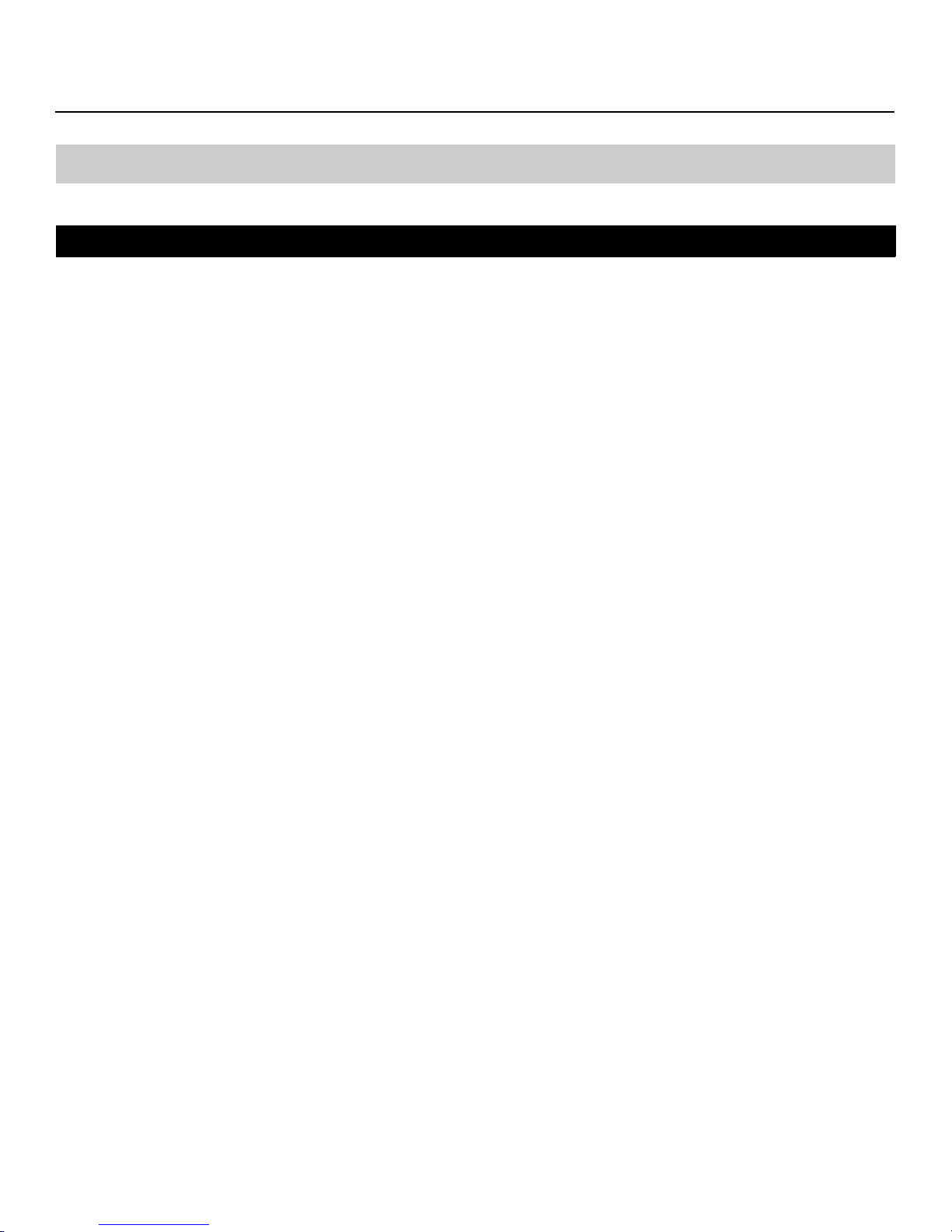
Compliance Information
DECLARATION OF CONFORMITY:
Manufacturer’s Name: Runco International, LLC
Manufacturer’s Address: 1195 NW Compton Drive, Beaverton, OR 97006-1992
hereby declares that the Products’ Model Numbers:
VP-5000VHD, VP-5000VHDa, VP-6500VHD, VP-6500VHDa and VP-103VHD
conform with the provisions of:
Council Directive 2004/108/EC on Electromagnetic Compatibility;
EN 55022 “Limits and methods of measurements of radio interference characteristics of information technology equipment” 1998;
EN 55024 “Limits and methods of measurements of immunity characteristics of information technology equipment” 1998;
Including:
• EN 61000-4-2 “Electromagnetic compatibility (EMC) Part 4: Testing and measurement techniques Section 2: Electrostatic
discharge immunity test”
• EN 61000-4-3 “Electromagnetic compatibility (EMC) Part 4: Testing and measurement techniques Section 3: Radiated,
Radio-Frequency, Electromagnetic Field Immunity Test”
• EN 61000-4-4 “Electromagnetic compatibility (EMC) Part 4: Testing and measurement techniques Section 4: Electrical fast
transient/burst immunity test”
• EN 61000-4-5 "Electromagnetic compatibility (EMC) Part 4: Testing and measurement techniques Section 5: Surge immunity
test"
• EN 61000-4-6 "Electromagnetic compatibility (EMC) Part 4: Testing and measurement techniques Section 6: Conducted
disturbances induced by radio-frequency fields immunity test"
• EN 61000-4-8 "Electromagnetic compatibility (EMC) Part 4: Testing and measurement techniques Section 8: Conducted
disturbances induced by power frequency magnetic fields immunity test"
• EN 61000-4-11 "Electromagnetic compatibility (EMC) Part 4: Testing and measurement techniques Section 11: Voltage dips,
short interruptions and voltage variations immunity tests"
PRE
IMINAR
L
Y
And:
• EN 61000-3-2 "Electromagnetic compatibility (EMC) Part 3, Section 2: Limits for harmonic current emissions (equipment input
current up to and including 16 A per phase)" 2000;
• EN 61000-3-3 "Electromagnetic compatibility (EMC) Part 3, Section 3: Limitations of voltage changes, voltage fluctuations and
flicker in public low-voltage supply systems, for equipment with rated current up to and including 16 A and not subject to
conditional connection" 1995;
Council Directive 2006/95/EC and amended by M1 and C1 on Low Voltage Equipment Safety;
EN 60950 “Safety of information technology equipment, including electrical business equipment”
The Technical Construction file required by this Directive is maintained at the corporate headquarters of Runco International, LLC,
located at 1195 NW Compton Drive, Beaverton, OR 97006-1992.
Date of Declaration: March 2008
Vidikron PlasmaView VHD Installation/Operation Manual vii
Page 8
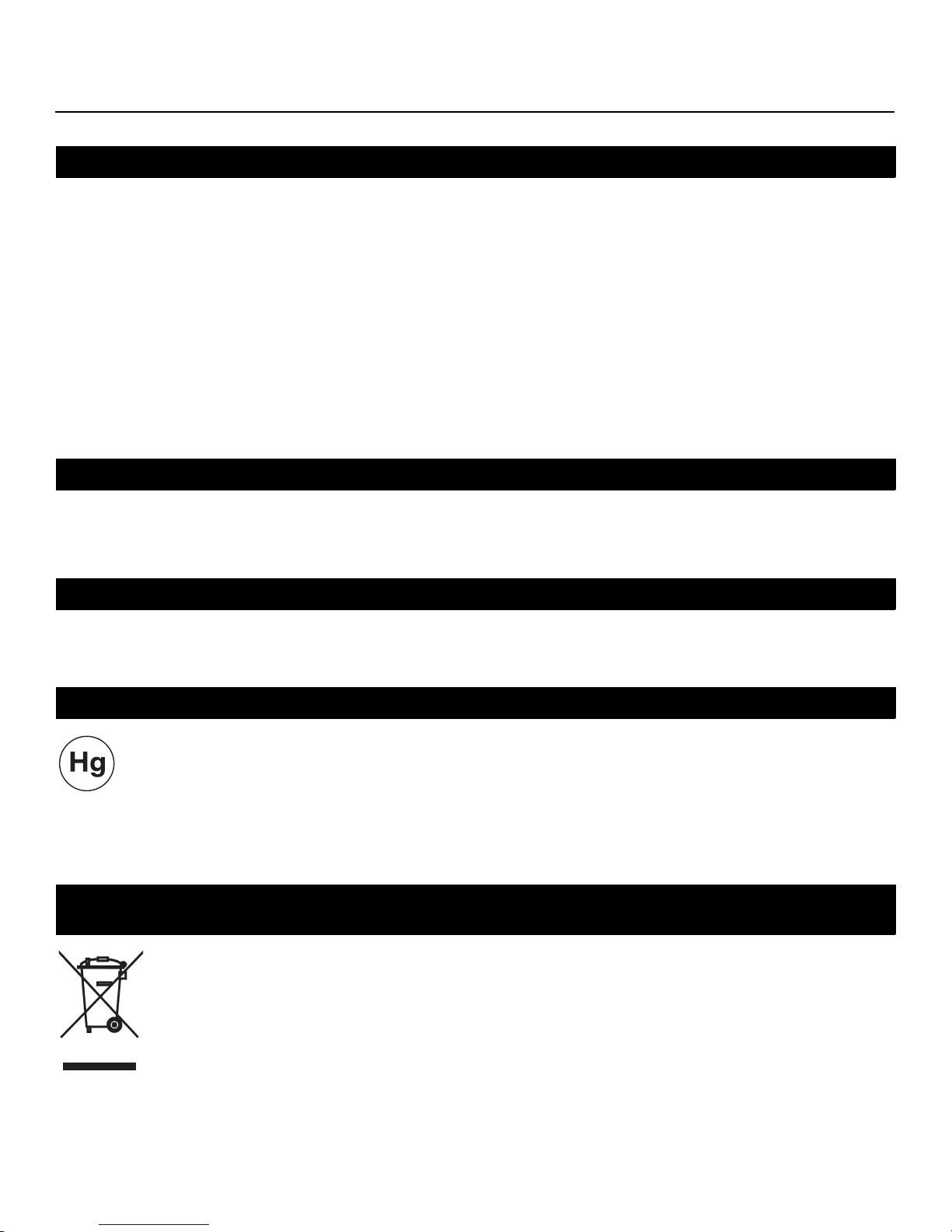
FCC PART 15:
NOTE: This equipment has been tested and found to comply with the limits for a Class B digital device, pursuant to Part 15 of the
FCC Rules. These limits are designed to provide reasonable protection against harmful interference in a residential installation.
This equipment generates, uses and can radiate radio frequency energy and, if not installed and used in accordance with the
instructions, may cause harmful interference to radio communications. However, there is no guarantee that interference will not
occur in a particular installation. If this equipment does cause harmful interference to radio or television reception, which can be
determined by turning the equipment off and on, the user is encouraged to try to correct the interference by one or more of the
following measures:
• Reorient or relocate the receiving antenna.
• Increase the separation between the equipment and receiver.
• Connect the equipment into an outlet on a circuit different from that to which the receiver is connected.
• Consult the dealer or an experienced radio/TV technician for help.
INDUSTRY CANADA (ICES-003):
This Class B digital apparatus complies with Canadian ICES-003.
Cet appareil numérique de la classe B est conforme à la norme NMB-003 du Canada.
PRODUCT DISPOSAL:
Y
The Product contains small amounts of tin, lead and/or mercury. Disposal of these materials may be regulated due to
environmental considerations.
IMINAR
L
IMPORTANT RECYCLE INSTRUCTIONS
This product may contain mercury or other electronic waste that can be hazardous if not disposed of properly. Recycle
or dispose in accordance with local, state, or federal Laws.
For more information, contact the Electronic Industries Alliance at WWW.EIAE.ORG.
For lamp specific disposal information check WWW.LAMPRECYCLE.ORG.
DISPOSAL OF OLD ELECTRICAL AND ELECTRONIC EQUIPMENT (Applicable throughout the European Union and other
European countries with separate collection programs)
This symbol found on your product or on its packaging, indicates that this product should not be treated as
household waste when you wish to dispose of it. Instead, it should be handed over to an applicable collection
point for the recycling of electrical and electronic equipment. By ensuring this product is disposed of correctly,
you will help prevent potential negative consequences to the environment and human health, which could
otherwise be caused by inappropriate disposal of this product. The recycling of materials will help to conserve
natural resources. This symbol is only valid in the European Union. If you wish to discard this product, please
contact your local authorities or dealer and ask for the correct method of disposal.
PRE
viii Vidikron PlasmaView VHD Installation/Operation Manual
Page 9
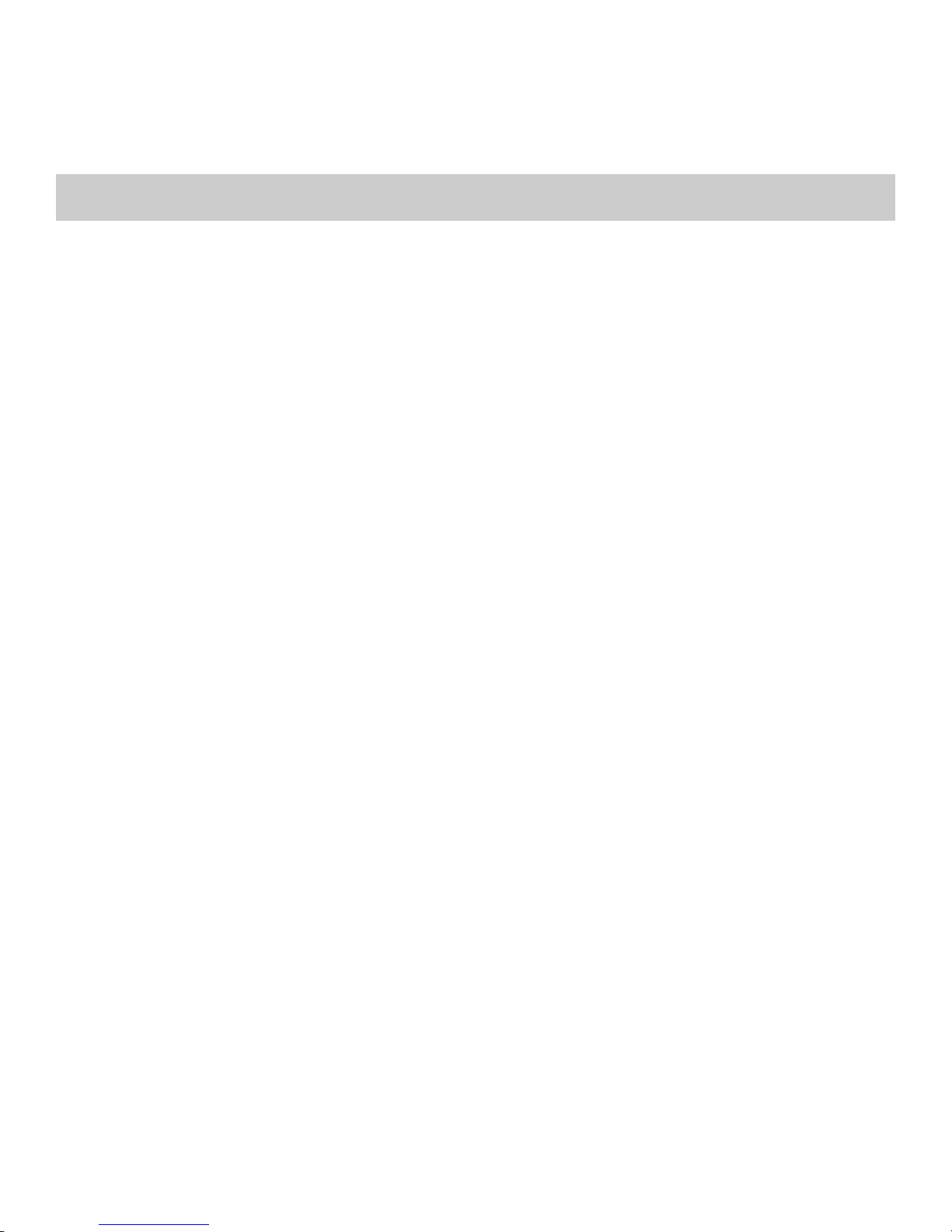
1Table of Contents
THREE YEAR LIMITED WARRANTY .......................................................................................... iii
Important Safety Instructions ................................................................................................. vi
Compliance Information .........................................................................................................vii
1. Introduction ........................................................................................................................ 1
About This Manual ............................................................................................................................................ 1
Target Audience......................................................................................................................................... 1
Y
If You Have Comments About This Manual... .................................................................................. 1
Textual and Graphic Conventions ....................................................................................................... 1
Using This Manual ............................................................................................................................................. 2
Description, Features and Benefits ............................................................................................................. 3
Key Features and Benefits....................................................................................................................... 3
Parts List ....................................................................................................................................................... 4
2. Controls and Functions ...................................................................................................... 5
PlasmaView VHD at a Glance ........................................................................................................................ 5
Controls and Indicators ........................................................................................................................... 5
Connectors ................................................................................................................................................... 7
VHD Controller Front Panel ........................................................................................................................... 8
IMINAR
L
VHD Controller Rear Panel ............................................................................................................................. 9
Outputs.......................................................................................................................................................... 9
Inputs ............................................................................................................................................................. 9
PRE
VHD Controller Remote Control ................................................................................................................. 11
3. Installation ........................................................................................................................ 15
Remote Control ................................................................................................................................................ 15
Notes on Batteries ................................................................................................................................... 15
Notes on Remote Control Operation................................................................................................ 15
Quick Setup ....................................................................................................................................................... 17
Installation Considerations ..........................................................................................................................18
Special Requirements for the VP-103VHD...................................................................................... 18
High-Altitude Operation .......................................................................................................................18
Mounting the PlasmaView VHD on a Wall or Table Stand/Floor Pedestal .........................18
Ambient Light ........................................................................................................................................... 19
Ventilation .................................................................................................................................................. 19
Other Considerations ............................................................................................................................. 21
Vidikron PlasmaView VHD Installation/Operation Manual ix
Page 10
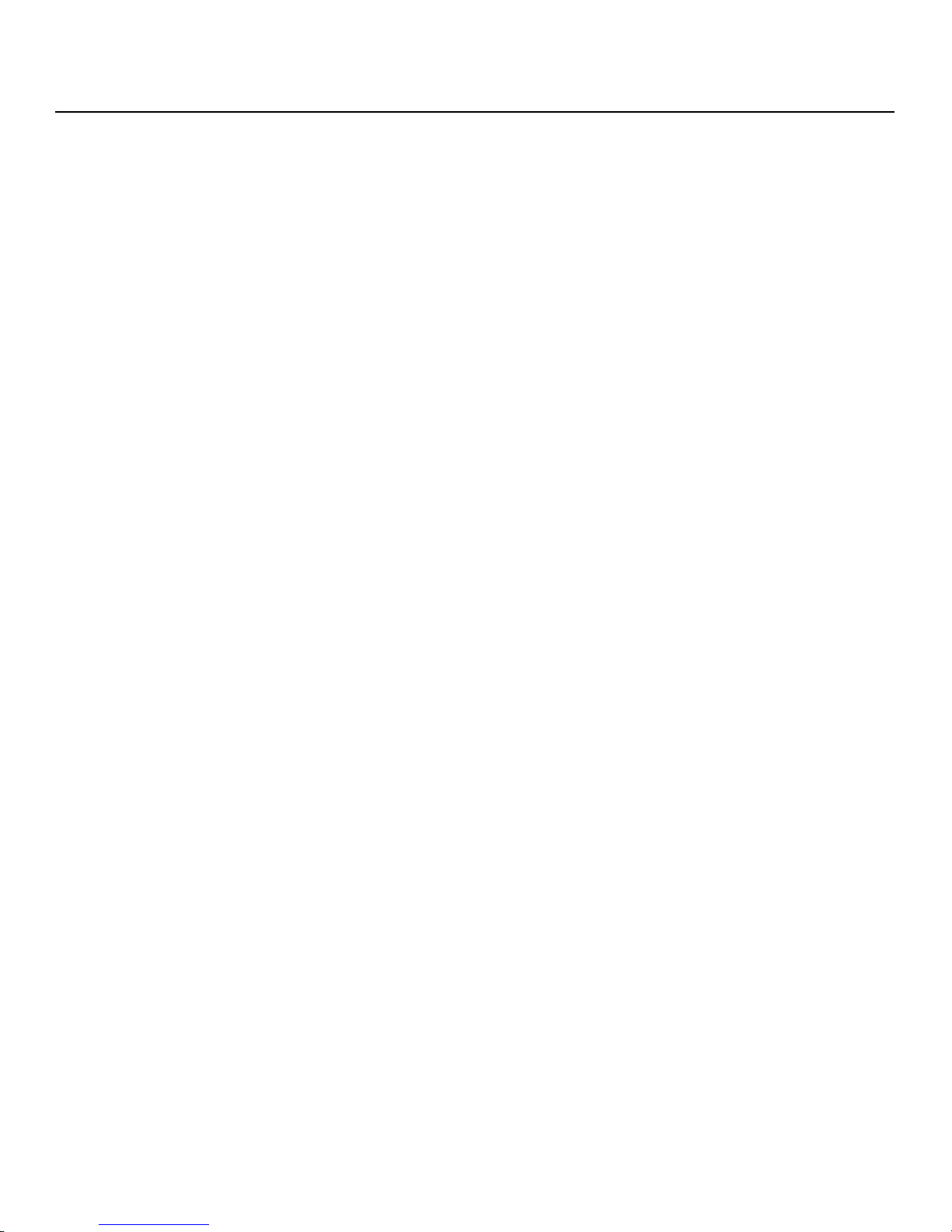
Table of Contents
Connections to the PlasmaView VHD and VHD Controller .............................................................. 22
Connecting the PlasmaView VHD to the VHD Controller ......................................................... 22
Connecting Source Components to the VHD Controller .......................................................... 24
RS-232 Controller Connection ............................................................................................................ 28
Connecting 12-Volt Trigger Outputs to External Equipment .................................................. 28
Connecting an External IR Receiver to the VHD Controller ......................................................29
Connecting AC Power ............................................................................................................................30
Cable Management.................................................................................................................................31
4. Operation .......................................................................................................................... 33
Turning on the Power ....................................................................................................................................33
Setting the Computer Display Properties ............................................................................................... 33
Using the VHD Controller Menus ...............................................................................................................35
Main Menu ................................................................................................................................................37
Input Source .............................................................................................................................................37
Aspect Ratio .............................................................................................................................................. 37
Picture ......................................................................................................................................................... 39
Input Position............................................................................................................................................42
Memory Presets........................................................................................................................................43
Information ...............................................................................................................................................43
Calibration .................................................................................................................................................. 44
Service..........................................................................................................................................................46
IMINAR
L
Y
5. Maintenance and Troubleshooting ................................................................................ 51
Cleaning .............................................................................................................................................................. 51
Cleaning the Display Panel Body and Remote Control.............................................................. 51
Cleaning the Screen ................................................................................................................................ 51
PRE
6. Serial Communications ....................................................................................................55
7. Specifications .................................................................................................................... 61
Cleaning the Vents ..................................................................................................................................51
Troubleshooting Tips .....................................................................................................................................52
RS-232 Connection and Port Configuration ..........................................................................................55
Serial Command Syntax ................................................................................................................................55
PlasmaView VHD Specifications ................................................................................................................. 61
VHD Controller Specifications ..................................................................................................................... 62
PlasmaView VHD Dimensions ..................................................................................................................... 63
Supported Timings .........................................................................................................................................66
x Vidikron PlasmaView VHD Installation/Operation Manual
Page 11

1List of Figures
2-1. PlasmaView VP-5000VHD Front-Panel Controls and Indicators. . . . . . . . . . . . . . . . . . . . . . . . . . . . 5
2-2. PlasmaView VP-6500VHD Front-Panel Controls and Indicators. . . . . . . . . . . . . . . . . . . . . . . . . . . . 5
2-3. PlasmaView VP-103VHD Front-Panel Controls and Indicators. . . . . . . . . . . . . . . . . . . . . . . . . . . . . 6
2-4. PlasmaView VHD Rear Panel. . . . . . . . . . . . . . . . . . . . . . . . . . . . . . . . . . . . . . . . . . . . . . . . . . . . . . . . . . . . . 7
2-5. VHD Controller Front Panel . . . . . . . . . . . . . . . . . . . . . . . . . . . . . . . . . . . . . . . . . . . . . . . . . . . . . . . . . . . . . 8
2-6. VHD Controller Rear Panel . . . . . . . . . . . . . . . . . . . . . . . . . . . . . . . . . . . . . . . . . . . . . . . . . . . . . . . . . . . . . . 9
2-7. VHD Controller Remote Control . . . . . . . . . . . . . . . . . . . . . . . . . . . . . . . . . . . . . . . . . . . . . . . . . . . . . . . . 11
3-1. Available Range of the Remote Control . . . . . . . . . . . . . . . . . . . . . . . . . . . . . . . . . . . . . . . . . . . . . . . . . 15
3-2. Ventilation Requirements for Enclosure Mounting (VP-5000VHD and VP-6500VHD) . . . . . . 20
3-3. Ventilation Requirements for Enclosure Mounting (VP-103VHD). . . . . . . . . . . . . . . . . . . . . . . . . 20
3-4. Connecting the PlasmaView VHD to the VHD Controller. . . . . . . . . . . . . . . . . . . . . . . . . . . . . . . . . 22
3-5. RS-232 Connection from the VHD Controller to the PlasmaView VHD . . . . . . . . . . . . . . . . . . . . 23
3-6. HDMI Source Connections . . . . . . . . . . . . . . . . . . . . . . . . . . . . . . . . . . . . . . . . . . . . . . . . . . . . . . . . . . . . . 24
3-7. Digital (DTV) RGB Connections . . . . . . . . . . . . . . . . . . . . . . . . . . . . . . . . . . . . . . . . . . . . . . . . . . . . . . . . . 25
3-8. Analog RGB Connections. . . . . . . . . . . . . . . . . . . . . . . . . . . . . . . . . . . . . . . . . . . . . . . . . . . . . . . . . . . . . . . 26
3-9. Composite, S-Video and Component Video Connections . . . . . . . . . . . . . . . . . . . . . . . . . . . . . . . . 27
3-10. RS-232 Control System Connection . . . . . . . . . . . . . . . . . . . . . . . . . . . . . . . . . . . . . . . . . . . . . . . . . . . 28
3-11. Connecting 12-Volt Trigger Outputs . . . . . . . . . . . . . . . . . . . . . . . . . . . . . . . . . . . . . . . . . . . . . . . . . . 28
3-12. External IR Receiver Connection. . . . . . . . . . . . . . . . . . . . . . . . . . . . . . . . . . . . . . . . . . . . . . . . . . . . . . . 29
3-13. AC Power Connection . . . . . . . . . . . . . . . . . . . . . . . . . . . . . . . . . . . . . . . . . . . . . . . . . . . . . . . . . . . . . . . . 30
PRE
3-14. Cable Management. . . . . . . . . . . . . . . . . . . . . . . . . . . . . . . . . . . . . . . . . . . . . . . . . . . . . . . . . . . . . . . . . . . 31
4-1. VHD Controller OSD Menu Structure for PlasmaView VHD. . . . . . . . . . . . . . . . . . . . . . . . . . . . . . . 36
IMINAR
L
Y
4-2. Typical PLUGE Pattern for Adjusting Brightness . . . . . . . . . . . . . . . . . . . . . . . . . . . . . . . . . . . . . . . . . 39
4-3. Typical Gray Bar Pattern for Adjusting Contrast . . . . . . . . . . . . . . . . . . . . . . . . . . . . . . . . . . . . . . . . . 40
4-4. Typical Color Bar Pattern for Adjusting Color Saturation and Tint . . . . . . . . . . . . . . . . . . . . . . . . 41
4-5. Typical Test Pattern for Adjusting Sharpness . . . . . . . . . . . . . . . . . . . . . . . . . . . . . . . . . . . . . . . . . . . . 42
7-1. PlasmaView VHD Model VP-5000VHD Dimensions (with Optional Table Stand) . . . . . . . . . . 63
7-2. PlasmaView VHD Model VP-6500VHD Dimensions (with Optional Table Stand) . . . . . . . . . . 64
7-3. PlasmaView VHD Model VP-103VHD Dimensions (with Floor Stand) . . . . . . . . . . . . . . . . . . . . . 65
Vidikron PlasmaView VHD Installation/Operation Manual xi
Page 12
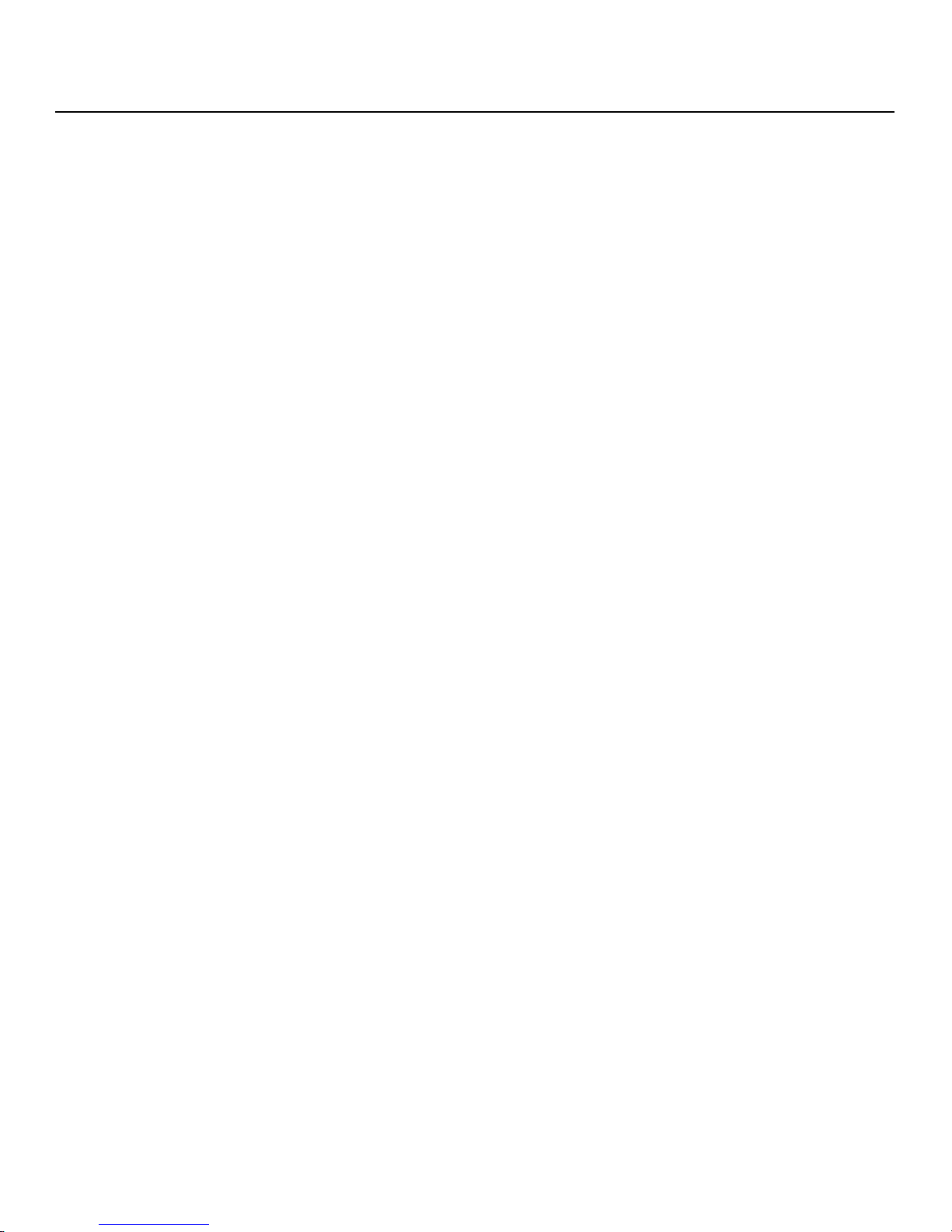
List of Figures
Notes:
Y
IMINAR
L
PRE
xii Vidikron PlasmaView VHD Installation/Operation Manual
Page 13

1Introduction
Note
This Owner’s Manual describes how to install, set up and operate a Vidikron PlasmaView VHD
High-Definition Plasma Display (Model VP-5000VHD, VP-5000VHDa, VP-6500VHD,
VP-6500VHDa or VP-103VHD).
Throughout this manual, the Vidikron PlasmaView VHD High-Definition Plasma Display is
referred to simply as the “PlasmaView VHD.” Except where otherwise indicated, the
information in this manual applies to all PlasmaView VHD models.
Y
most out of the PlasmaView VHD.
Vidikron has made every effort to ensure that this manual is accurate as of the date it was
printed. However, because of ongoing product improvements and customer feedback, it
may require updating from time to time. You can always find the latest version of this and
other Vidikron product manuals on-line, at www.Vidikron.com.
Vidikron welcomes your comments about this manual. Send them to info@Vidikron.com.
Text Conventions: The following conventions are used in this manual, in order to clarify the
information and instructions provided:
• Remote control button identifiers are set in upper-case bold type; for example, “Press EXIT
to return to the previous menu.”
• Computer input (commands you type) and output (responses that appear on-screen) is
shown in monospace (fixed-width) type; for example: “To change the aspect ratio to 16:9,
type 16:9 <Enter>.”
• All keys with functional names are initial-capped, set in bold type and enclosed in angle
brackets. These keys are the following: <Enter>, <Spacebar>, <Control>, <Esc>
and <Tab>.
• <Enter> indicates that you may press either the RETURN or ENTER key on your computer
keyboard if it has both keys.
PRE
IMINAR
L
1.1
About This Manual
Target AudienceVidikron has prepared this manual to help home theater installers and end users get the
If You Have Comments About
This Manual...
Textual and Graphic
Conventions
In addition to these conventions, underlining, boldface and/or italics are occasionally used to
highlight important information, as in this example:
A carriage return must be used after each command or string.
Vidikron PlasmaView VHD Installation/Operation Manual 1
Page 14
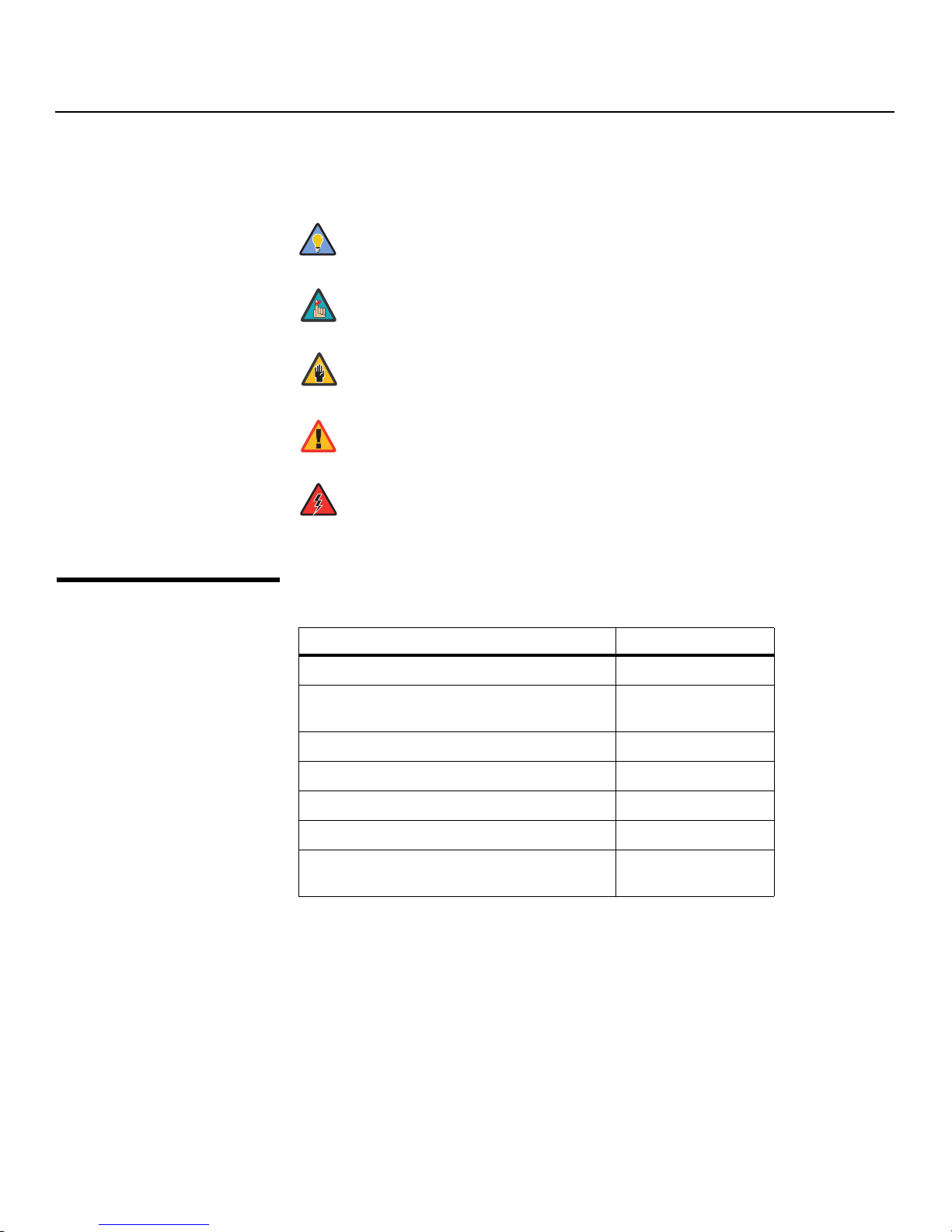
Introduction
Note
Caution
WARNING
DANGER!
Graphic Conventions: These symbols appear in numerous places throughout the manual,
to emphasize points that you must keep in mind to avoid problems with your equipment or
injury:
TIPS highlight time-saving short cuts and helpful guidelines for using
Tip
certain features.
NOTES emphasize text with unusual importance or special significance.
They also provide supplemental information.
CAUTIONS alert users that a given action or omitted action can degrade
performance or cause a malfunction.
Y
WARNINGS appear when a given action or omitted action can result in
damage to the equipment, or possible non-fatal injury to the user.
DANGER appears when a given action can cause severe injury or death.
1.2
Using This Manual
Use the following table to locate the specific information you need in this manual.
IMINAR
Information about obtaining service iv
General information about the PlasmaView VHD
High-Definition Plasma Display
Installation instructions 15
First-time configuration instructions 33
L
PRE
Advanced configuration instructions 44
Troubleshooting tips 52
Specifications for the PlasmaView VHD
High-Definition Plasma Display
If you need... ... Turn to page:
3
61
2 Vidikron PlasmaView VHD Installation/Operation Manual
Page 15
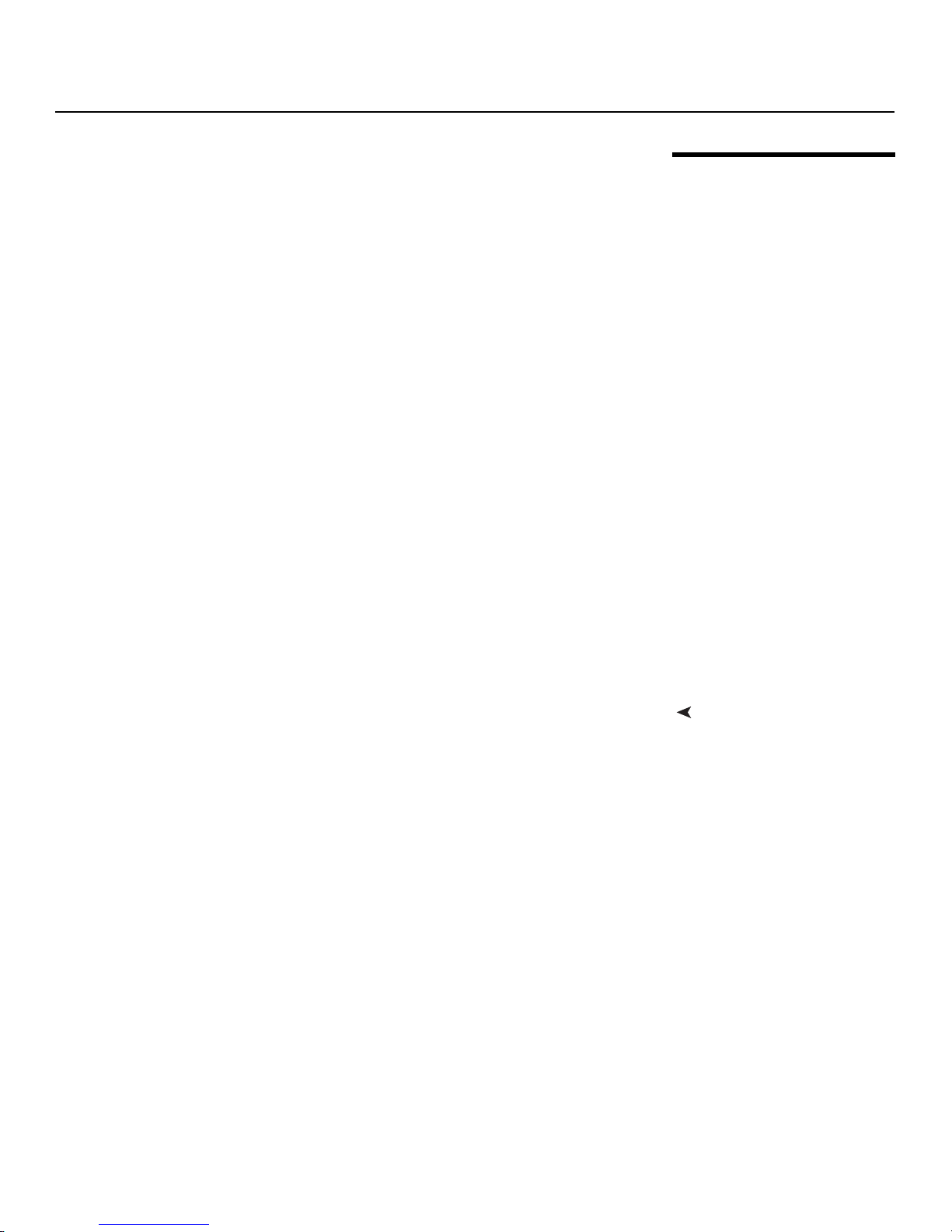
Introduction
The PlasmaView VHD High-Definition Plasma Display establishes a higher threshold for flat
panel display products. The PlasmaView VHD is available in three sizes, including our largest
and highest-resolution plasma ever, at 103 inches diagonal and 1920 x 1080 (1080p) native
resolution.
The PlasmaView VHD takes picture quality to a whole new level, boasting our brightest
picture, best contrast ratio, deepest black levels and most spot-on high definition
colorimetry ever! In addition, sophisticated 16-bit digital video processing, a new milestone,
results in 4096 steps of graduation for seamless images, completely devoid of the primitive
“solarization” and “stair stepping” characteristics previously plaguing digital flat panel
displays.
Discrete, multiple aspect ratio control includes IntelliWide™ for viewing 4:3 content in
widescreen without appreciable picture degradation, as well as ISF(ccc) calibration modes to
easily maintain ISF standards. The automation interface includes RS-232 control with discrete
aspect ratio, input and power on/off selection.
The included VHD Digital Video Controller/Processor provides a pure digital signal path from
input to output as well as a broad array of video input choices, all available from its position
in the equipment rack, with only digital video and control cables running to the display itself.
The PlasmaView VHD not only represents a leap forward in high definition flat-panel
technology, but our engineering advances in plasma design ensure that it will enjoy a long
life in any installation, with operation extending to as much as 60,000 hours. At less than
5-3/4 inches thin, the PlasmaView VHD provides unlimited installation flexibility as well.
For high-altitude installations, Vidikron also offers the VP-5000VHDa and VP-6500VHDa with
industry-leading high-altitude compliance to over 9,000 feet mean sea level (MSL). The
VP-5000VHDa and VP-6500VHDa share all other features and specifications with the
VP-5000VHD and VP-6500VHD.
IMINAR
L
Y
1.3
Description, Features and
Benefits
• 16:9 Native Resolution: 1920 x 1080
• Multiple Aspect Ratios with IntelliWide™ Mode
• Includes the new VHD video controller/processor
• Less than 5-3/4 inches thin
• Models VP-5000VHDa and VP-6500VHDa are high-altitude compliant to over 9,000 feet
• Exceptional detail and artifact-free video enhancement
• Imagix™ video processing with 3:2 film detection circuitry
PRE
Key Features and BenefitsThe PlasmaView VHD offers these key features and benefits:
Vidikron PlasmaView VHD Installation/Operation Manual 3
Page 16
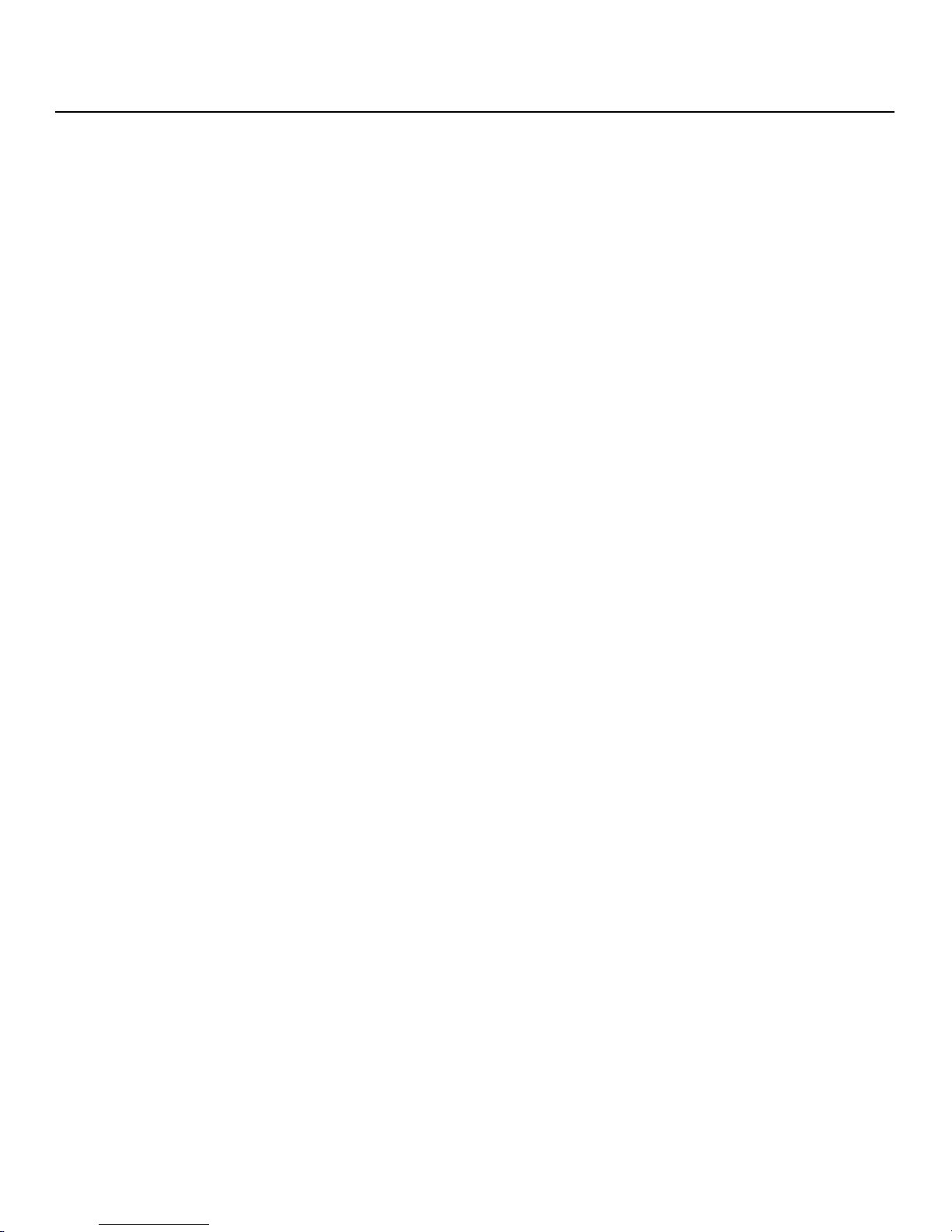
Introduction
➤
Parts List Your PlasmaView VHD is shipped with the following items. If any items are missing or
damaged, please contact your Vidikron dealer or Vidikron Customer Service at (888)
4VIDIKRON (484-3457).
• PlasmaView VHD High-Definition Plasma Display
• AC Power Cords (2)
•Remote Control Unit and two (2), AAA-size batteries
• RJ-11 Telephone Cable, 50 feet (15.24 meters)
• Serial Port Adapter, RJ-11 Female to DB-9 Female
• Rack-mount hardware for the VHD Controller
•Cable Ties (2)
• Warranty information and registration card
• Vidikron PlasmaView VHD Installation/Operation Manual (this document)
Optional Accessories – Models VP-5000VHD and VP-5000VHDa:
• Wall Mount Kit (part number 956-0273-00)
• Table Stand (part number 956-0266-00)
Optional Accessories – Models VP-6500VHD and VP-6500VHDa:
• Wall Mount Kit (part number 956-0253-00)
• Table Stand (part number 956-0254-00)
Y
Optional Accessories – Models VP-103VHD:
• Wall Mount Kit (part number 997-5371-00)
• Floor Stand (part number 997-5269-00)
IMINAR
L
PRE
4 Vidikron PlasmaView VHD Installation/Operation Manual
Page 17
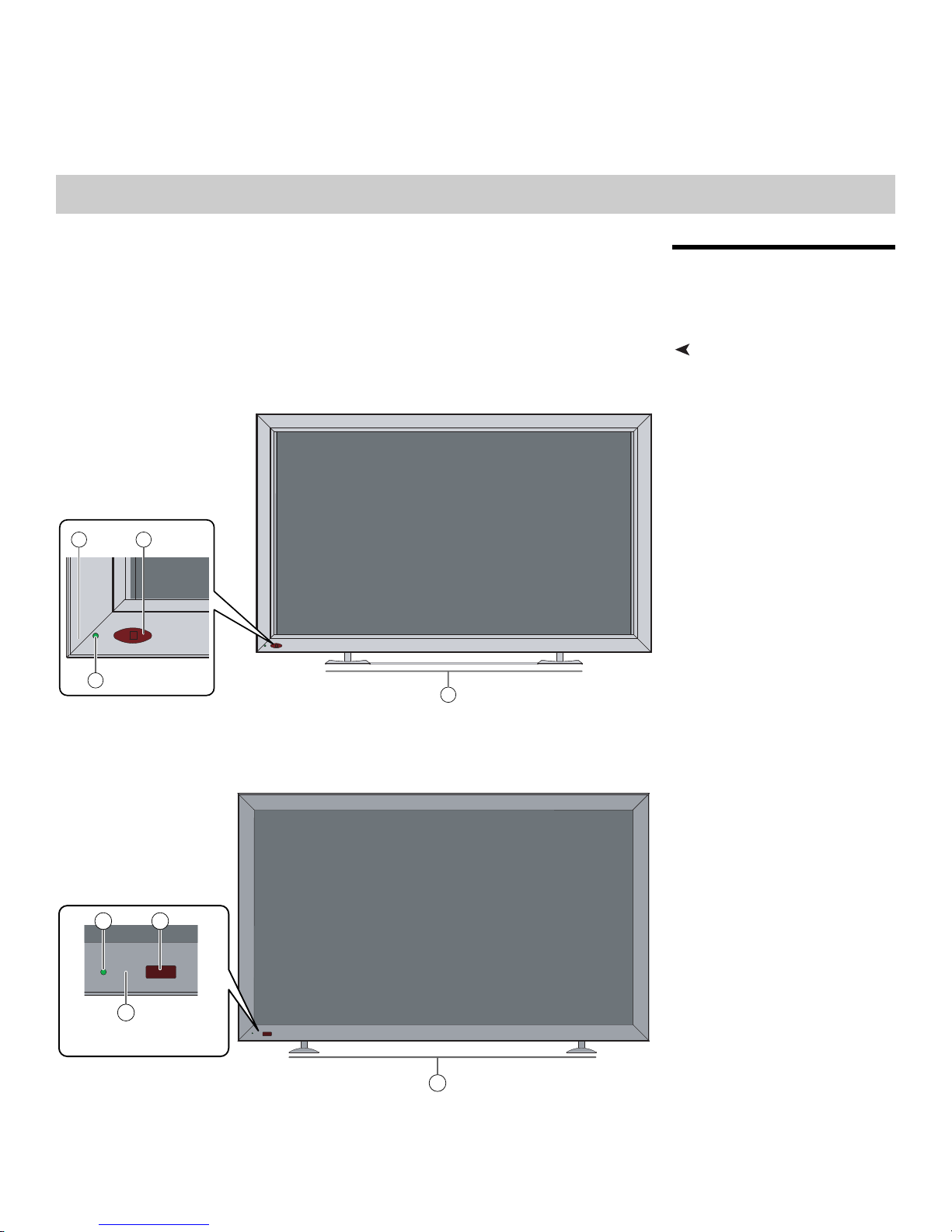
indicators.
1
2
3 4
(behind
front bezel)
(behind
2
front bezel)
2Controls and Functions
2.1
PlasmaView VHD at a
Glance
Controls and IndicatorsFigure 2-1, Figure 2-2 and Figure 2-3 show the PlasmaView VHD front-panel controls and
Y
4
IMINAR
L
3
Figure 2-1. PlasmaView VP-5000VHD Front-Panel Controls and Indicators
1
PRE
Figure 2-2. PlasmaView VP-6500VHD Front-Panel Controls and Indicators
Vidikron PlasmaView VHD Installation/Operation Manual 5
Page 18
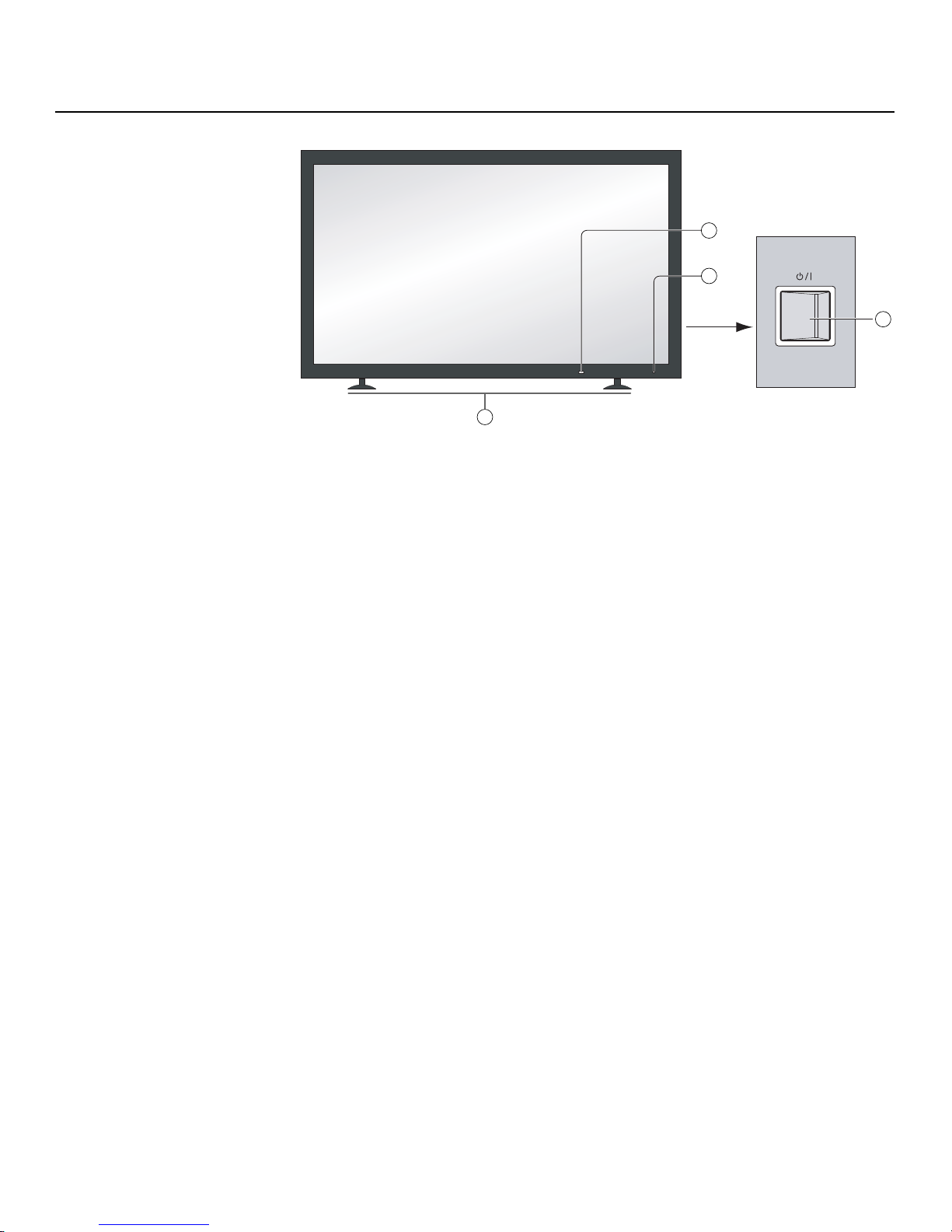
Controls and Functions
4
3
2
Y
1
Figure 2-3. PlasmaView VP-103VHD Front-Panel Controls and Indicators
1. DISPLAY STAND
Optional accessory for table-top installations.
2. POWER BUTTON
Connects or disconnects the display panel from the AC power source.
3. STANDBY/ON INDICATOR
- Lights green to indicate normal operation;
- Lights red to indicate that the PlasmaView VHD is in standby mode.
4. REMOTE CONTROL SENSOR
Receives the signals from the remote control.
IMINAR
L
PRE
6 Vidikron PlasmaView VHD Installation/Operation Manual
Page 19
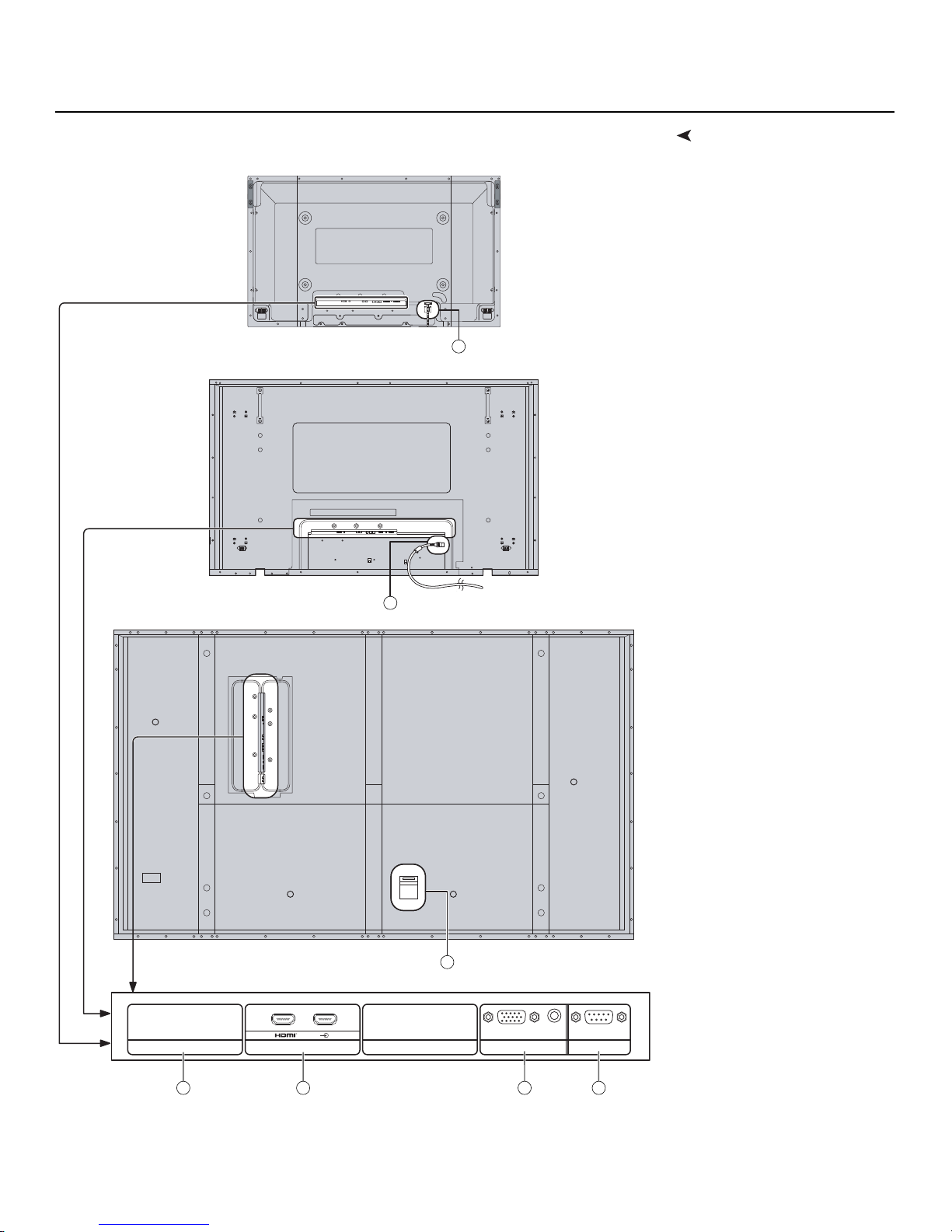
Y
SERIALPC IN
AUDIO
SLOT1 SLOT2
AV IN
AB
VP-5000VHD
1 2 3 4
5
VP-6500VHD
VP-103VHD
5
5
Controls and Functions
ConnectorsFigure 2-4 shows the rear-panel connector locations on the PlasmaView VHD.
IMINAR
L
PRE
Figure 2-4. PlasmaView VHD Rear Panel
Vidikron PlasmaView VHD Installation/Operation Manual 7
Page 20
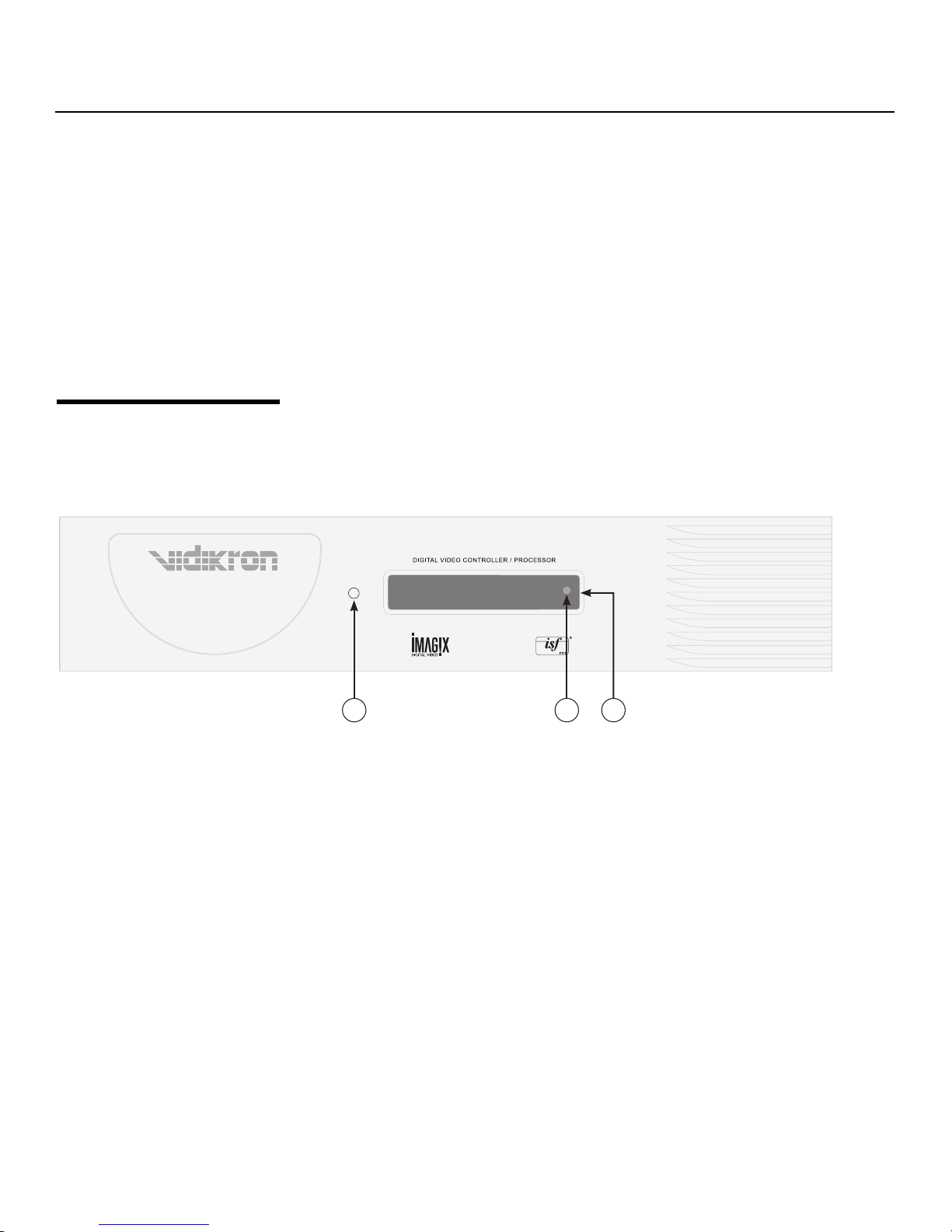
Controls and Functions
2.2
VHD Controller Front
Panel
1. SLOT 1
Not used.
2. SLOT 2 (Dual HDMI input)
HDCP-compliant digital video inputs. Connect the HDMI output from the VHD
Controller to input “A” in this slot.
3. PC IN
Not used.
4. RS-232C (9-pin, male D-Sub)
Connect the RS-232 OUT port on the VHD Controller to this input.
5. POWER INPUT
Connect the PlasmaView VHD to AC power here.
Y
Figure 2-5 shows the controls and indicators on the VHD Controller front panel; the
paragraphs that follow describe them.
Figure 2-5. VHD Controller Front Panel
PRE
1. POWER BUTTON
2. IR SENSOR
3. VACUUM FLUORESCENT DISPLAY
Component SD NTSC 480i
16:9 VP-VHD
IMINAR
L
1 2 3
Press once to toggle from standby mode to on mode. Press it again to return to standby
mode. For a discrete on or off command, you can use the direct access buttons on the
remote control.
Receives IR commands from the remote.
Can be used instead of the On-Screen Display (OSD). Displays currently-selected menu
or – if no menu is selected – the current source, signal format (NTSC or PAL), input
resolution and aspect ratio.
8 Vidikron PlasmaView VHD Installation/Operation Manual
Page 21
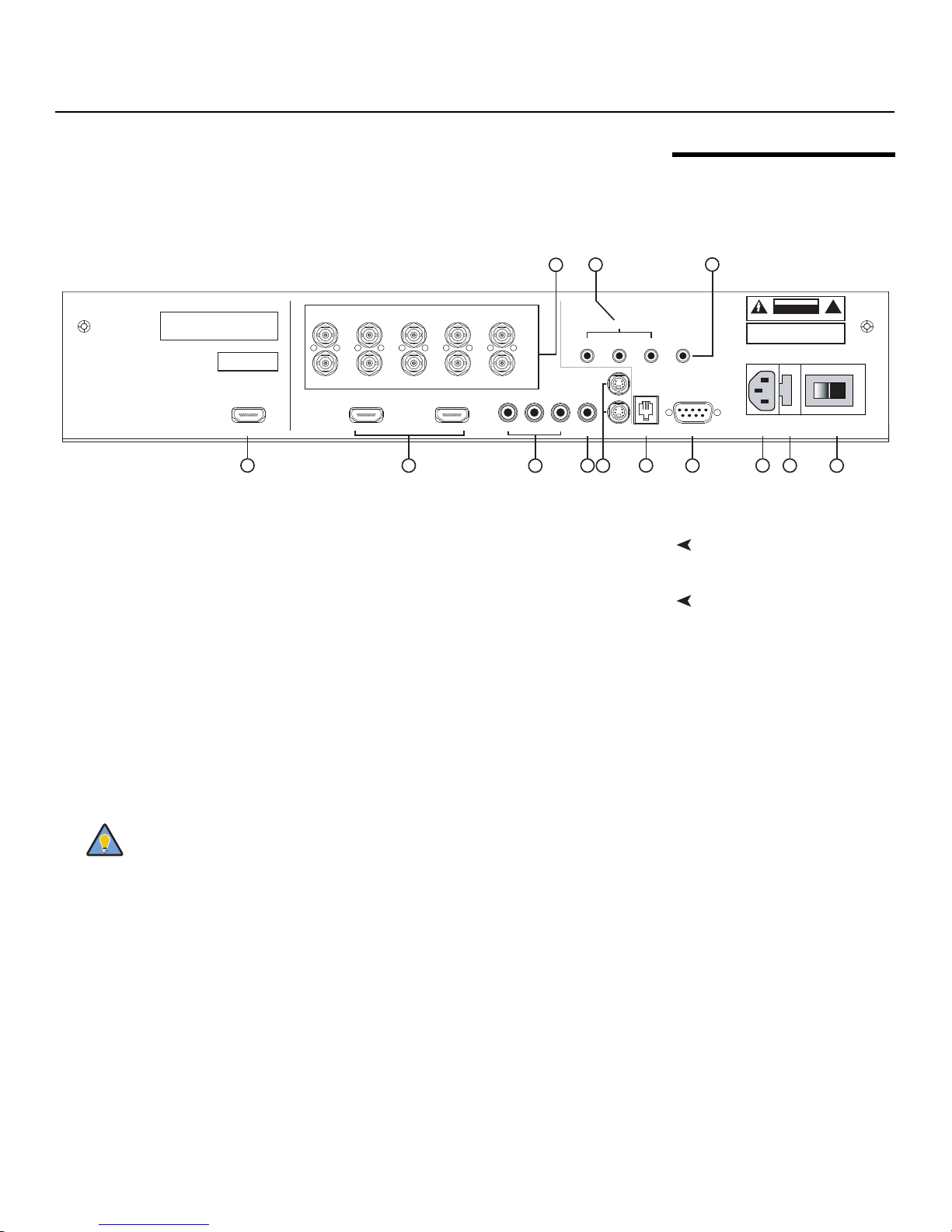
Controls and Functions
Tip
Figure 2-6 shows the rear connector panel on the VHD Controller.
3
Serial No
Model
Video Processor / Controller
1
R/Pr G/Y B/Pb
R/Pr G/Y B/Pb H V
INPUTS
HDMI 1 HDMI 2HDMI Out
2
HV
HD1
HD2
Pb Pr Y
Component Video
Video
4
Figure 2-6. VHD Controller Rear Panel
Connect this to the SLOT 2 input on the PlasmaView VHD (see Figure 2-4).
Two, HDCP-compliant digital video inputs for connecting a DVD player or HD tuner with
IMINAR
a DVI or HDMI output.
3. HD1 / HD2 (5 x Analog BNCs)
L
Two inputs (five BNCs per input) for connecting either RGB or component
high-definition television signals. The VHD Controller automatically detects the signal
format: RGB(HV) or YPrPb, 480p, 720p, 480i, 576i or 1080i.
4. COMPONENT VIDEO (RCA connectors)
Standard Definition (480i/576i) Component (YPrPb) input. This is the input for
component video from sources such as DVD players.
PRE
2.3
VHD Controller Rear Panel
79
SYSTEM CONTROL INTERFACE
TRIGGERS
2
1
S-Video 1
Y
S-Video 2
RS-232 Out
5
6
IR
3
WARNING:
TO REDUCE THE RISK OF FIRE
OR ELECTRIC SHOCK, DO NOT EXPOSE
THIS APPLIANCE TO RAIN OR MOISTURE.
RS-232 Control
10
8
Outputs1. HDMI OUT
Inputs2. HDMI 1 / HDMI 2 (Digital)
CAUTION
RISK OF ELECTRIC SHOCK
DO NOT OPEN
AVIS: RISQUE DE CHOC ELECTRIQUE-NE PAS OUVRIR
CAUTION:
TO REDUCE THE RISK OF ELECTRIC
SHOCK, DO NOT REMOVE COVER. NO USERSERVICEABLE PARTS INSIDE. REFER SERVICING
TO QUALIFIED SERVICE CENTER.
100-230VAC 50-60 Hz, 165 Watts Max
Made In USA
11
12 13
!
For best results, do not run your DVD player in progressive mode.
5. COMPOSITE VIDEO INPUT
Standard composite video input for connecting a VCR, laser disc player or other
composite video source.
6. S-VIDEO 1 / S-VIDEO 2
Two, standard S-Video inputs for connecting a DVD player, satellite receiver or Super
VHS (S-VHS) VCR.
7. 12-VOLT (750 mA) TRIGGER OUTPUTS
Connection for up to three (3), 12-volt trigger-controlled devices such as retractable
screens or screen masks.
8. ComLink (RS-232) OUTPUT
Connect this to the ComLink (RS-232) input on the projector, using the provided
communication cable.
Vidikron PlasmaView VHD Installation/Operation Manual 9
Page 22
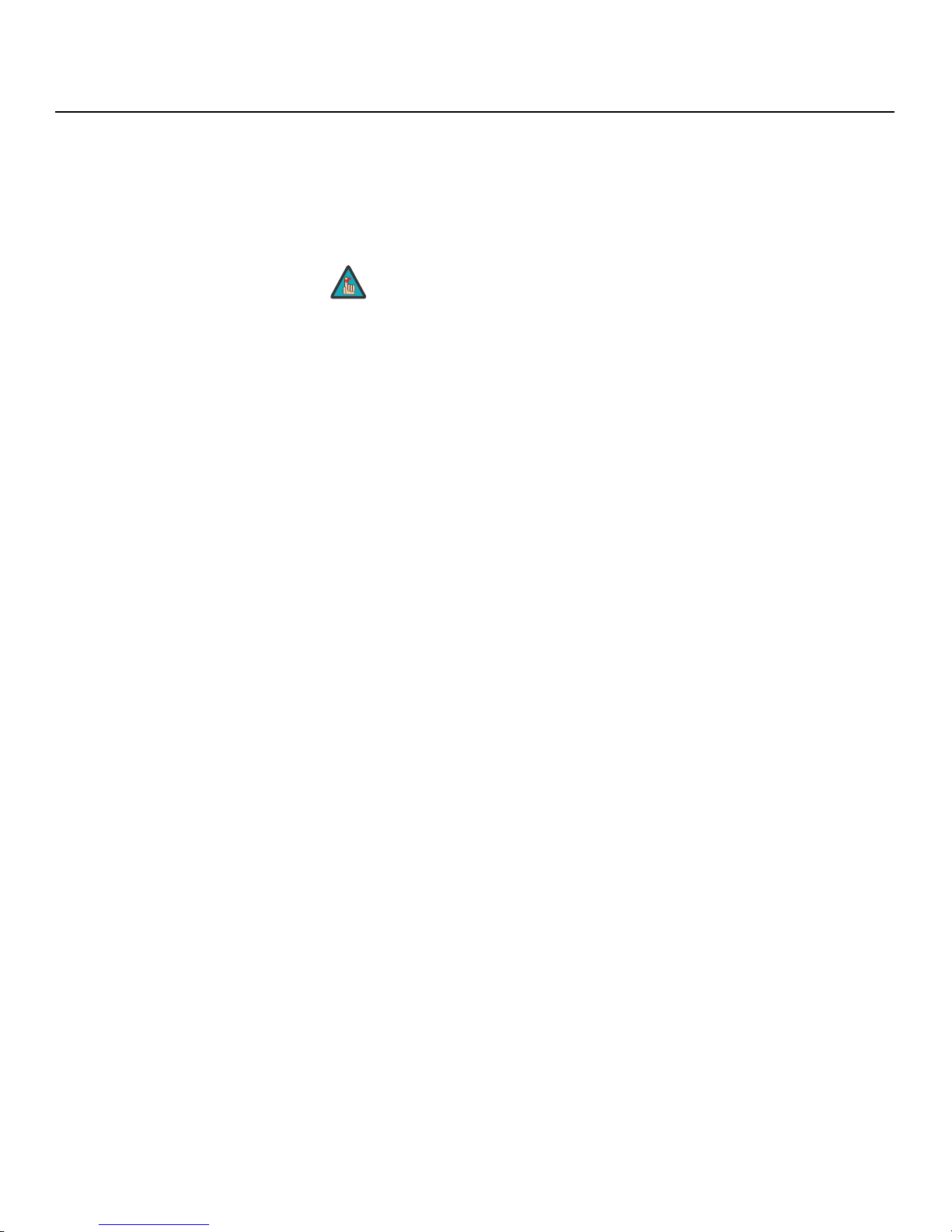
Controls and Functions
Note
9. IR
Wired input from a wired remote control or infrared receiver. It is a 3.5-mm, mini phono
jack, wired as follows:
Ring = +5V
Tip = IR Input
Sleeve = Ground
10. RS-232 CONTROL PORT
A female, 9-pin D-sub connector for interfacing with a PC or home theater
automation/control system.
11. POWER INPUT (100 to 240 VAC)
Connect the VHD Controller to power here.
12. MAIN AC FUSE
This is the main AC input fuse (5mm x 20mm, 500 mA, 250V slow-blow).
13. MAIN POWER SWITCH
Disconnects or applies power to the VHD Controller.
When an external remote control or infrared receiver is connected to the
wired IR input, the IR sensor on the front of the VHD Controller is disabled.
Y
IMINAR
L
PRE
10 Vidikron PlasmaView VHD Installation/Operation Manual
Page 23
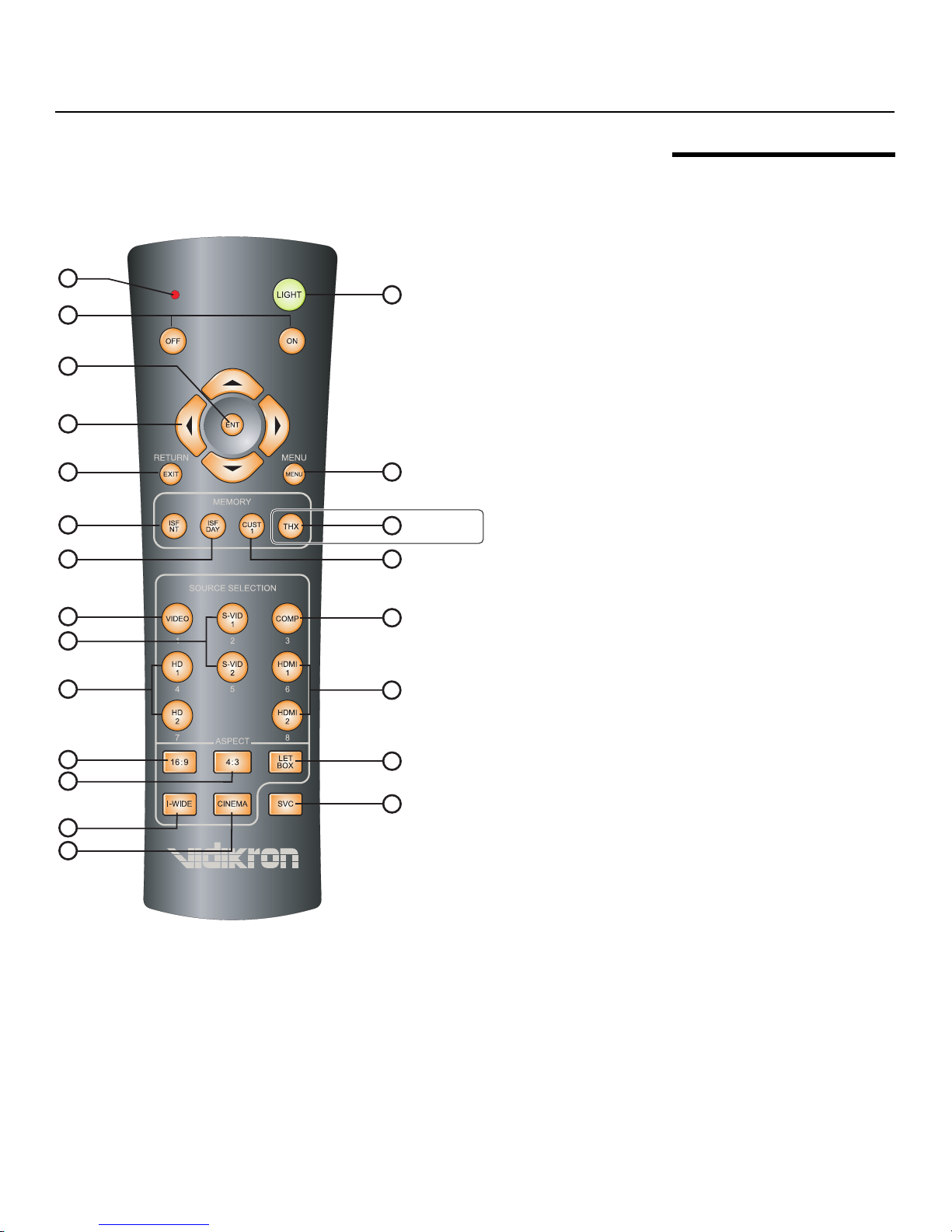
Controls and Functions
1
2
7
10
14
19
22
16
11
4
3
5
6
8
12
17
18
20
21
13
9
15
(“CUST 2” on
some models)
Figure 2-7 shows the VHD Controller remote control, and the paragraphs that follow describe
its functionality.
2.4
VHD Controller Remote
Control
Y
IMINAR
L
Figure 2-7. VHD Controller Remote Control
Vidikron PlasmaView VHD Installation/Operation Manual 11
PRE
Page 24
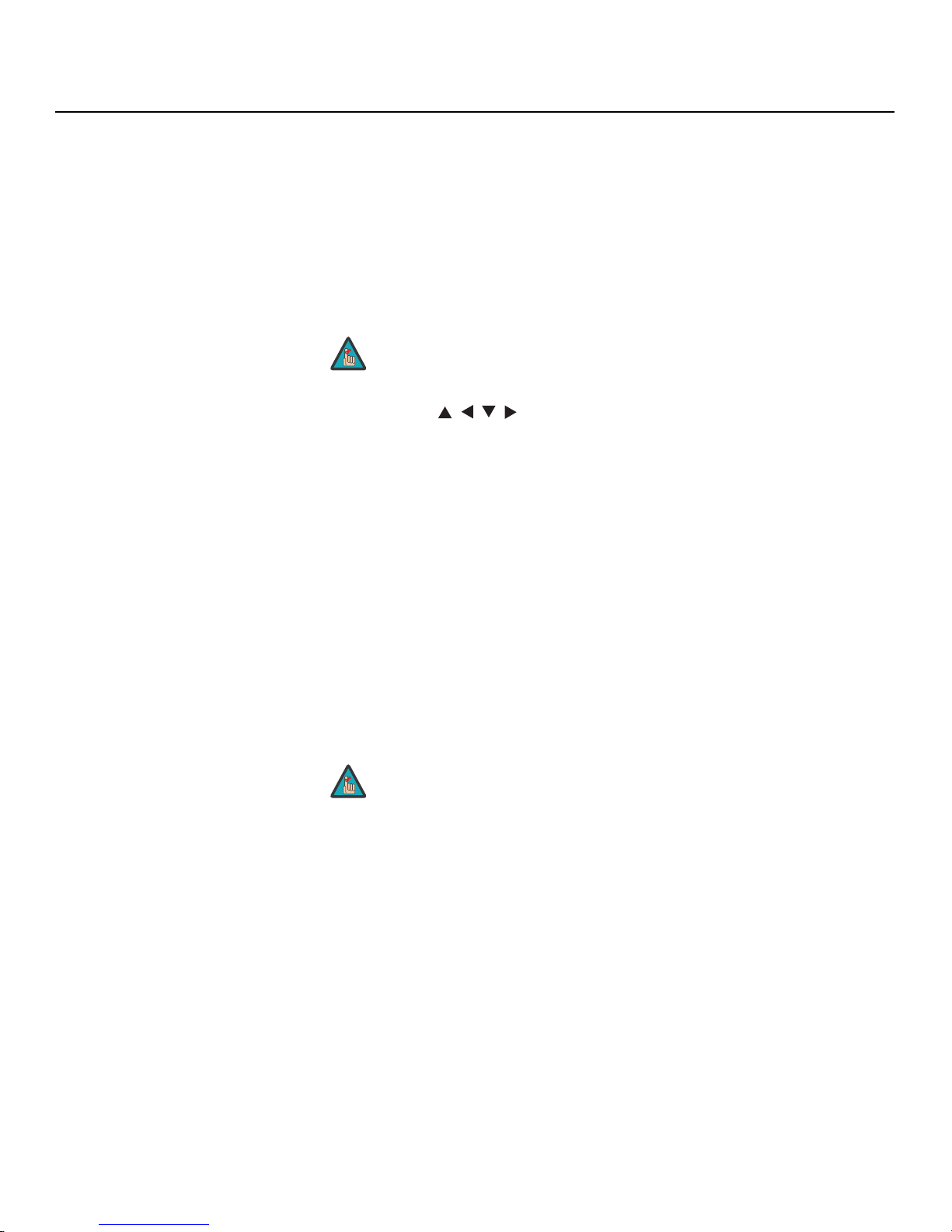
Controls and Functions
Note
Note
1. IR OUTPUT INDICATOR
Lights when a button is pressed to indicate that an IR signal is being transmitted.
2. LIGHT
Press to illuminate the buttons.
3. ON / OFF
Press to turn the projector on or off.
4. ENT (Enter)
Press to select a highlighted menu item or confirm a changed setting.
On some remote control units, this button is where the RETURN/EXIT
button (item #6) appears here.
Y
5. Cursor Buttons ( , , , )
Use these buttons to select items or settings, adjust settings or switch display patterns.
When no menu is present on-screen, the UP and DOWN buttons toggle through the
available aspect ratios, in this order:
UP Button = 16:9 - 4:3 - Letterbox - IntelliWide - Cinema
DOWN Button = Cinema - IntelliWide - Letterbox - 4:3 - 16:9
Likewise, the LEFT and RIGHT buttons toggle through the different source inputs, in this
order:
LEFT Button = HDMI 2 - HDMI 1 - HD/RGB2 - HD/RGB 1 - Component SD - S-Video 2 S-Video 1 - Composite
RIGHT Button = Composite - S-Video 1 - S-Video 2 - Component SD - HD/RGB 1 - HD/RGB
2 - HDMI 1 - HDMI 2
6. RETURN/EXIT
Press this button to exit the current menu and return to the previous one, or to cancel an
operation.
IMINAR
L
PRE
7. MENU
On some remote control units, the ENT (Enter) button (item #4) is in this
location.
Press this button to access the OSD controls.
12 Vidikron PlasmaView VHD Installation/Operation Manual
Page 25

Memory Preset Buttons:
8. ISF NT (Night)
Press to recall settings for the current input from the “ISF Night” memory preset.
9. ISF DAY
Press to recall settings for the current input from the “ISF Day” memory preset.
10. THX (VP-6500VHD) / CUST 2 (all other models)
Press to recall settings for the current input from the “Custom 2” or “THX” memory
preset.
11. CUST 1
Press to recall settings for the current input from the “Custom 1” memory preset.
12. VIDEO (1)
Press to select Composite video input as the source or to enter the numeric character “1.”
13. S-VID 1 (2) / S-VID 2 (5) (S-Video)
Press to select an S-Video input or to enter the numeric character “2” or “5.”
14. COMP (Component) (3)
Press to select Component SD (480i/576i) video input as the source or to enter the
numeric character “3.”
Controls and Functions
Y
15. HD 1 (4) / HD 2 (7)
Press to select a HD (RGBHV or YPbPr component) input or to enter the numeric
character “4” or “7.”
16. HDMI 1 (6) / HDMI 2 (8)
Press to select a Digital Video input or to enter the numeric character “6” or “8.”
Aspect Ratio Selection Buttons:
Use these buttons to select an aspect ratio directly or to enter numeric characters, as follows:
17. 16:9 (9)
For viewing 16:9 DVDs or HDTV programs in their native aspect ratio.
18. 4:3 (0)
Scales the input signal to fit 4:3 display mode in the center of the screen.
19. LETBOX (Letterbox)
For viewing LaserDisc movies or non-anamorphic DVDs on a 16:9 screen.
20. I-WIDE (IntelliWide)
Enlarges a 4:3 image horizontally in a NON-linear fashion to fit 16:9 full screen display.
21. CINEMA
For viewing 2.35:1 source material.
22. SVC
Not used.
PRE
IMINAR
L
Vidikron PlasmaView VHD Installation/Operation Manual 13
Page 26

Controls and Functions
Notes:
Y
IMINAR
L
PRE
14 Vidikron PlasmaView VHD Installation/Operation Manual
Page 27

3Installation
Component SD NTSC 480i
16:9
Approx.
7m/ 23ft
HD
1
HD
2
S-VID
2
S-VID
1
HDMI
1
HDMI
2
VIDEO
ISF
DAY
ISF
NT
CUST1CUST
2
MEMORY
RETURN
EXIT
MENU
COMP
SOURCE SELECTION
ANA 4x3
LET
BOX
I-WIDE
CINEMA
LIGHT
OFF
ON
SVC
ASPECT
12
3
45
6
7
8
ENT
To install batteries in the remote control:
1. Press down the tab on the cover and pull the cover in the direction of the arrow.
2. Insert the included batteries. Ensure that the polarities correctly match the and
markings inside the battery compartment.
3. Insert the lower tab of the cover into the opening, and press down the cover until it clicks
in place.
Y
• Do not mix an old battery with a new one or different types of batteries.
• If you will not use the remote control for a long time, remove the batteries to avoid
damage from battery leakage.
The remote control can be used to control the PlasmaView VHD within the ranges shown in
Figure 3-1.
IMINAR
L
3.1
Remote Control
Notes on Batteries• When installing batteries, make sure that the battery polarities are correct.
Notes on Remote Control
Operation
PRE
Figure 3-1. Available Range of the Remote Control
Vidikron PlasmaView VHD Installation/Operation Manual 15
Page 28

Installation
Note
• Do not drop the remote control or expose it to moisture or high temperature.
• The remote control may malfunction under a fluorescent lamp. If that occurs, move the
plasma display away from the fluorescent lamp.
• Make sure that there is nothing obstructing the infrared beam between the remote
control and the IR receiver on the plasma display.
The signal from the remote control can be reflected by walls or other
surfaces.
• If the effective range of the remote control decreases, or it stops working, replace the
batteries with new ones.
• Ambient conditions may possibly impede the operation of the remote control. If this
happens, point the remote control at the plasma display and repeat the operation.
Y
IMINAR
L
PRE
16 Vidikron PlasmaView VHD Installation/Operation Manual
Page 29

Installation
Note
Table 3-1 gives a quick overview of the PlasmaView VHD installation process. The sections
following this one provide detailed instructions.
Installation should be performed by a qualified custom video installation
specialist.
Table 3-1. Installation Overview
Step Procedure
Mount the PlasmaView VHD on a wall or table stand 18
1
Connect the VHD Controller to the PlasmaView VHD 22
2
Connect signal sources to the VHD Controller 24
3
Connect external controller to VHD Controller RS-232 port
4
(optional)
Apply power to the PlasmaView VHD 33
5
If using the PlasmaView VHD with a computer, adjust
6
computer display properties
IMINAR
For Details, refer to
page...
28
33
3.2
Quick Setup
Y
Display calibration: adjust the following for analog inputs;
save settings when finished:
• Aspect ratio
• Brightness
• Contrast
7
• Color level
• Tint
• Sharpness
• White Balance
Repeat Step 7 for digital inputs 47
8
PRE
L
37
Vidikron PlasmaView VHD Installation/Operation Manual 17
Page 30

Installation
➤
➤
➤
Note
3.3
Installation Considerations
Special Requirements for the
VP-103VHD
High-Altitude Operation Due to inherent limitations of plasma technology, and the interaction between ambient air
Proper installation of your PlasmaView VHD will ensure the highest possible picture quality,
protect your investment and prevent personal injury. Whether you are installing the
PlasmaView VHD temporarily or permanently, you should take the following into account to
ensure that it performs optimally.
The extremely large size and high power consumption of the VP-103VHD place unique
demands upon both the installation personnel and the installation site, over and above
those of the 50-inch and 65-inch PlasmaView VHD models.
Installing the VP-103VHD requires the following:
• Several people familiar with complex mechanical installations.
• Specialized equipment.
• A dedicated 220VAC circuit.
• A “carry-in” path with sufficient clearances.
• An installation location that can support the weight of both the plasma panel and
mounting hardware (floor pedestal or wall mount).
Before proceeding with a VP-103VHD installation, make sure you understand these
requirements and have confirmed that the site can meet them.
pressure and the plasma gases contained inside of the panel, reliable operation of your
plasma display cannot be assured during operation at certain high-altitude locations.
Vidikron has found the VP-5000VHD and VP-6500VHD to operate reliably at altitudes of up to
7,800 feet MSL (mean sea level). The VP-5000VHDa and VP-6500VHDa have been found to
operate reliably at altitudes of up to 9,100 feet MSL.
IMINAR
L
Y
Mounting the PlasmaView
VHD on a Wall or
Stand/Floor Pedestal
PRE
Table
At higher elevations, each panel may react differently, depending upon the altitude, air
pressure, humidity and other meteorological factors. If you are planning to use this product
at a location above 9,000 feet, please contact Vidikron technical support for further
information.
To install the PlasmaView VHD, you will need either an optional table stand, floor pedestal or
wall-mounting kit. (The VP-103VHD must be either wall-mounted or attached to a floor
pedestal.)
If you do decide to wall-mount the PlasmaView VHD, ensure that the wall-mount bracket is
installed according to the instructions included with it. The wall must be capable of
supporting a redundant weight factor five (5) times the weight of the display, or be
reinforced.
Vidikron recommends that this be done by a custom installation specialist.
Use only a Vidikron-approved wall-mount kit, table stand or floor
pedestal that is specifically designed for your display. Refer to
on page 4 for ordering information.
Parts List
18 Vidikron PlasmaView VHD Installation/Operation Manual
Page 31

You can attach your optional mounts or stand to the PlasmaView VHD in either of two ways:
• While it is upright.
• As it lies flat with the screen face
down. Place the protective sheet,
which was wrapped around the
plasma monitor when it was
packaged, between the screen and
your work surface to avoid
scratching or otherwise damaging
the screen surface.
Y
Installation
IMINAR
images will be noticeably reduced if light directly strikes the display, such as when a shaft of
light from a window or floodlight falls on the image. Images may then appear washed out
and less vibrant.
between it and surrounding objects, as shown in
disperse, maintaining the proper operating temperature.
L
Figure 3-2 or Figure 3-3. This allows heat to
PRE
Ambient LightIn general, minimize or eliminate light sources directed at the display. Contrast ratio in your
VentilationIf you are mounting the PlasmaView VHD in an enclosure, leave sufficient space on all sides
Vidikron PlasmaView VHD Installation/Operation Manual 19
Page 32

Installation
Wall
50mm (2")
50mm (2")
(2")
mm
Wall
Y
50mm (2")
(2") 50
mm
50
Figure 3-2. Ventilation Requirements for Enclosure Mounting (VP-5000VHD and
VP-6500VHD)
Wall
IMINAR
300mm
(11.8")
L
300mm
(11.8")
(11.8")
300mm
Wall
PRE
Figure 3-3. Ventilation Requirements for Enclosure Mounting (VP-103VHD)
200mm
(7.87")
(11.8")
300mm
20 Vidikron PlasmaView VHD Installation/Operation Manual
Page 33

prolong operating life:
• Keep the ambient temperature constant and below 35°C (95°F). Keep the display away
from heating and/or air conditioning vents. Changes in temperature may cause drifts in
the display circuitry, which may affect performance.
• Keep the PlasmaView VHD away from devices that radiate electromagnetic energy such as
motors and transformers. Common sources of these include slide projectors, speakers,
power amplifiers and elevators.
• Handle the unit carefully when installing or carrying it. Use the built-in handles; DO NOT
touch or hold the screen face.
• Set the unit away from heat, excessive dust, and direct sunlight.
• Protect the inside of the unit from liquids and small metal objects. In case of accident,
unplug the power cord and have it serviced by an authorized Service Center.
• Do not hit or scratch the panel surface as this causes flaws on the surface of the screen.
• For correct installation and mounting it is strongly recommended to use a trained,
authorized dealer.
• To avoid sulfurization, it is strongly recommended not to place the unit in a dressing room
in a public bath or hot spring bath.
Y
Installation
Other ConsiderationsOther considerations and tips that can help improve your installation, avoid damage and
IMINAR
L
PRE
Vidikron PlasmaView VHD Installation/Operation Manual 21
Page 34

Installation
➤
PlasmaView VHD
Rear Panel
(VP-6500VHD shown
here)
3.4
Connections to the
PlasmaView VHD and VHD
Controller
Connecting the PlasmaView
VHD to the VHD Controller
Proceed as follows to connect the PlasmaView VHD to the VHD Controller, your video
sources, external controller(s) – if present – and AC power.
When connecting your equipment:
• Turn off all equipment before making any connections.
• Use the correct signal cables for each source.
• Ensure that the cables are securely connected. Tighten the thumbscrews on connectors
that have them.
Connect the VHD Controller to the PlasmaView VHD as shown in Figure 3-4 and described in
the sections that follow.
Y
IMINAR
L
SLOT1 SLOT2
AB
AV IN
AUDIO
SERIALPC IN
Optional Terminal
Board Insert Slot
(covered)
PRE
Figure 3-4. Connecting the PlasmaView VHD to the VHD Controller
Digital Video Connection: The PlasmaView VHD has a dual HDMI input board, labeled
HDMI (SLOT 2). Connect the HDMI output from the VHD Controller to input “A” on this
board, using an HDMI-to-HDMI cable.
Serial No
Model
Video Processor / Controller
HDMI OUT
INPUTS
R/Pr G/Y B/Pb
R/Pr G/Y B/Pb H V
HDMI 1 HDMI 2HDMI Out
HV
SDI
Option
HD1
HD2
Pb Pr Y
Component Video
SYSTEM CONTROL INTERFACE
TRIGGERS
2
1
S-Video 1
Video
S-Video 2
3
WARNING:
OR ELECTRIC SHOCK, DO NOT EXPOSE
THIS APPLIANCE TO RAIN OR MOISTURE.
RS-232 Out
IR
TO REDUCE THE RISK OF FIRE
RS-232 Control
RS-232
OUT
CAUTION
RISK OF ELECTRIC SHOCK
DO NOT OPEN
AVIS: RISQUE DE CHOC ELECTRIQUE-NE PAS OUVRIR
CAUTION:
TO REDUCE THE RISK OF ELECTRIC
SHOCK, DO NOT REMOVE COVER. NO USERSERVICEABLE PARTS INSIDE. REFER SERVICING
TO QUALIFIED SERVICE CENTER.
100-230VAC 50-60 Hz, 165 Watts Max
Made In USA
!
22 Vidikron PlasmaView VHD Installation/Operation Manual
Page 35

RS-232 Connection: Connect the RS-232 output from the VHD Controller to the SERIAL
input on the PlasmaView VHD. Use a standard, modular telephone cable with RJ11 plugs at
both ends. On the PlasmaView VHD end, use the provided RJ11-to-DB9 adapter. This adapter
is wired as shown in
Figure 3-5.
Installation
4
3
To/From
VHD
Controller
Figure 3-5. RS-232 Connection from the VHD Controller to the PlasmaView VHD
2, 5
1, 6
RJ-11 Male
XMT DATA
RCV DATA
SIG GND
NO CONNECTION
RCV DATA
XMT DATA
SIG GND
REQUEST TO SEND
CLEAR TO SEND
IMINAR
3
2
5
8
7
1, 9
DB-9 Female
PlasmaView
1 5
6 9
SERIAL
L
Y
PRE
Vidikron PlasmaView VHD Installation/Operation Manual 23
Page 36

Installation
➤
Connecting Source
Components to the VHD
Controller
Connect your video sources to the VHD Controller as shown and described in the sections
that follow.
HDMI Connections: See Figure 3-6.
Use the HDMI inputs whenever possible. This ensures the highest video
Tip
quality because the signal is carried in the digital domain throughout the
entire signal path, from source component output into the projector.
G/Y H VR/Pr B/Pb
INPUTS
HD1
TRIGGERS
IR123
Y
HD2
G/Y
HDMI 1 HDMI 2
HVR/Pr B/Pb
Pb
Pr Y
Component Video
S-Video 1
Video S-Video 2
IMINAR
L
PRE
Figure 3-6. HDMI Source Connections
HDMI Source
(HD-DVD/BD/DVD Player or
HD Tuner with
HDMI or DVI out)
24 Vidikron PlasmaView VHD Installation/Operation Manual
Page 37

Digital (DTV) RGB Connections: See Figure 3-7.
INPUTS
G/Y H VR/Pr B/Pb
HD1
HD2
G/Y
HVR/Pr B/Pb
Installation
TRIGGERS
123
S-Video 1
HDMI 1 HDMI 2
Red/Pr Green/Y Blue/Pb Horiz Vert
DTV or Progressive
Component (YPbPr)
Source
Pb
Component Video
Pr Y
Video
IMINAR
L
PRE
S-Video 2
Y
Figure 3-7. Digital (DTV) RGB Connections
Vidikron PlasmaView VHD Installation/Operation Manual 25
Page 38

Installation
Note
Analog (Computer) RGB Connections: See Figure 3-8.
1. Refer to PlasmaView VHD Specifications on page 61 for a list of
computer signals compatible with the PlasmaView VHD. Use with
signals other than those listed may cause some functions not to work.
2. Some Macintosh computers may require a Macintosh video adapter.
Contact your nearest authorized service center or dealer.
INPUTS
G/Y H VR/Pr B/Pb
HD1
HD2
G/Y
HVR/Pr B/Pb
TRIGGERS
123
Y
S-Video 1
HDMI 1 HDMI 2
Red Green Blue Horiz Vert
IMINAR
L
PRE
Pb Pr
Component Video
Personal Computer
Y Video S-Video 2
Figure 3-8. Analog RGB Connections
26 Vidikron PlasmaView VHD Installation/Operation Manual
Page 39

Composite/S-Video/Component Video Connections: See Figure 3-9.
INPUTS
G/Y H VR/Pr B/Pb
HD1
HD2
G/Y
HVR/Pr B/Pb
TRIGGERS
123
S-Video 1
Installation
HDMI 1 HDMI 2
DVD Player, VCR,
Satellite Receiver,
Laser Disc etc.
Pb Pr
Component Video
Pb Pr Y
Y Video S-Video 2
IMINAR
L
PRE
Y
Figure 3-9. Composite, S-Video and Component Video Connections
Vidikron PlasmaView VHD Installation/Operation Manual 27
Page 40

Installation
➤
➤
RS-232 Controller
Connection
Use a standard, 9-pin RS-232 cable to connect a PC or home theater control/automation
system (if present) to the RS-232 Control port on the VHD Controller; see
Figure 3-10.
For more information about using this connection, refer to Serial Communications on
page 55.
1
345
2
89
6
7
2 Transmit Data
3 Receive Data
5 Ground
Pb Pr Y
Video
TRIGGERS
2
1
S-Video 1
RS-232 OutComponent Video
S-Video 2
IR
3
RS-232 Control
Y
(none of the other pins are used)
to Automation/
Control System
or PC
Connecting 12-Volt Trigger
Outputs to External
Equipment
PRE
Figure 3-10. RS-232 Control System Connection
If your home theater contains equipment that responds to 12-Volt triggers, connect it to the
12-Volt trigger outputs as shown in
to 12-Volt
trigger-activated
equipment
IMINAR
L
Figure 3-11.
TRIGGERS
2
1
Pb Pr Y
Sleeve = Ground
S-Video 1
Video
S-Video 2
Tip = +12V
RS-232 OutComponent Video
3
3.5-mm
mini plug
IR
RS-232 Control
Figure 3-11. Connecting 12-Volt Trigger Outputs
28 Vidikron PlasmaView VHD Installation/Operation Manual
Page 41

Installation
Video
3
IR
RS-232 Control
S-Video 1
S-Video 2
1
2
TRIGGERS
RS-232 Out
CAUTION:
TO REDUCE THE RISK OF ELECTRIC
SHOCK, DO NOT REMOVE COVER. NO USERSERVICEABLE PARTS INSIDE. REFER SERVICING
TO QUALIFIED SERVICE CENTER.
AVIS: RISQUE DE CHOC ELECTRIQUE-NE PAS OUVRIR
CAUTION
RISK OF ELECTRIC SHOCK
DO NOT OPEN
!
WARNING:
TO REDUCE THE RISK OF FIRE
OR ELECTRIC SHOCK, DO NOT EXPOSE
THIS APPLIANCE TO RAIN OR MOISTURE.
100-230VAC 50-60 Hz, 165 Watts Max
SYSTEM CONTROL INTERFACE
Made In USA
Note
If infrared signals from the remote control cannot reach the VHD Controller due to excessive
distance or obstructions such as walls or cabinet doors, you can connect an external IR
receiver to the VHD Controller to extend the range of the remote control. See
IR Receiver
Remote
Control
Ring = +5V
Tip = IR Input
Sleeve = Ground
(3.5-mm
mini phono
plug)
Figure 3-12.
Y
Figure 3-12. External IR Receiver Connection
Connecting an External IR
Receiver to the VHD
Controller
When an external IR receiver is connected to the wired IR input, the
built-in IR sensor on the VHD Controller is disabled.
IMINAR
L
PRE
Vidikron PlasmaView VHD Installation/Operation Manual 29
Page 42

Installation
➤
VP-5000VHD
VP-6500VHD
VP-103VHD (NOTE: The VP-103VHD requires 200 - 240 VAC)
Connecting AC Power Plug the female end of the power cord into the AC receptacle on the rear of the PlasmaView
VHD. Connect the other end to your AC power source. (The VP-103VHD requires
200
– 240 VAC.)
Y
PRE
Figure 3-13. AC Power Connection
Similarly connect the VHD Controller to a nearby AC outlet.
IMINAR
L
30 Vidikron PlasmaView VHD Installation/Operation Manual
Page 43

the video, audio and control cables at the back of the display. Install the clamps as shown in
1
3
2
1
2
Using Cable Ties
Pass the cable fixing
band through the clip
as shown.
To secure cables connected to the panel, wrap the cable tie around them.
Then, pass the pointed end through the locking block as shown. Ensure that there is
sufficient slack in the cables to minimize stress, especially in the power cord.
To tighten: To loosen:
Pull
Pull
Push the catch
Securing the AC cord to the rear of the panel (VP-6500VHD)
Note: The power plug provided with your panel may differ from
the one shown here.
1
Connect the AC cord plug to
the panel.
2
Attach the left clamp.
3
Attach the right clamp.
To close:
To open:
Push until the hook clicks.
Squeeze the tabs together
and pull out.
Attach the clamp.
To close:
To open:
Push until the
hook clicks.
Squeeze the
tabs together
and pull out.
Securing the AC cord to the rear of the panel (VP-103VHD)
Unplug the AC cord
Press the two tabs together
and pull out.
Plug the AC cord into the power inlet on the
panel until it clicks.
Note:
Make sure that the AC cord is locked.
Note: The power plug provided with your panel may differ from the one shown here.
Securing the AC cord to the rear of the panel (VP-5000VHD)
3. Slide the clamp upward
to secure the AC cord.
2. Insert the AC cord
and close the clamp
securely.
1. Open the clamp.
Clamp
AC cord
To loosen
the clamp:
4. Insert the end of the
clamp band into the
small hole on the lower
right of
the back
cover.
Figure 3-14.
Installation
Cable ManagementTo reduce cable clutter, use the cable clamps provided with the PlasmaView VHD to bundle
L
IMINAR
PRE
Y
Figure 3-14. Cable Management
Vidikron PlasmaView VHD Installation/Operation Manual 31
Page 44

Installation
Notes:
Y
IMINAR
L
PRE
32 Vidikron PlasmaView VHD Installation/Operation Manual
Page 45

4Operation
LIGHT
OFF
ON
1. Turn on your source components.
2. Press the main power switch at the front of the PlasmaView VHD (see Figure 2-1). The
standby/on indicator lights green.
3. Set the main power switch at the rear of the VHD Controller (see Figure 2-6) to the “on”
position.
4. Press the ON button on the remote control to turn
on the VHD Controller and PlasmaView VHD (or
press the power button on the front of the VHD
Controller). The power indicator on the VHD
Controller lights solid blue.
5. After a brief warm-up period (approximately 10
seconds), the PlasmaView VHD will display an
image.
To maximize image quality when using the PlasmaView VHD with a personal computer, you
may need to adjust the display properties of your computer’s video card. To do this on a
Microsoft® Windows®-based PC:
1. Choose Settings from the Windows Start
Menu and click on “Control Panel.”
PRE
IMINAR
L
Y
4.1
Turning on the Power
4.2
Setting the Computer
Display Properties
Vidikron PlasmaView VHD Installation/Operation Manual 33
Page 46

Operation
Note
WARNING
2. Double click on the Display icon.
3. Click the Settings tab on the display dialog
box.
4. Set the Screen area to 1024x768 pixels.
5. Click the Advanced button and click the
Monitor tab on the dialog box. Set the
Refresh Frequency to 60Hz and click OK.
IMINAR
L
Y
PRE
1. The native resolution of the PlasmaView VHD is 1920 x 1080. Other
horizontal or vertical resolutions may be scaled upward or downward
to fit the display.
2. With most computers, you can get the best picture at 1024 x 768 @
60Hz.
To prevent image retention (burn) on your display, ALWAYS use a screen
saver and set it to the shortest possible time.
34 Vidikron PlasmaView VHD Installation/Operation Manual
Page 47

Operation
Note
Input Source
Aspect Ratio
↑
↓
Press the MENU button on either the remote control or the VHD Controller front panel to
display the Main Menu. To select a menu item, use the UP (
either the remote control or the VHD Controller front panel to highlight it. Press ENTER to
confirm your selection.
The PlasmaView VHD OSD menus are arranged hierarchically, as shown in Figure 4-1.
Depending on the selected input source and signal characteristics, some menu options may
not be available.
When the input signal resolution is 1080i analog (via the HD1 or HD2
input) or lower, the menus appear both on-screen and on the front-panel
display of the VHD Controller as you navigate them:
When the input signal resolution is 1080i digital or 1080p (via the HDMI1
or HDMI2 input), the menus appear on the front-panel display only.
) and DOWN ( ) buttons on
Y
IMINAR
4.3
Using the VHD Controller
Menus
L
PRE
Vidikron PlasmaView VHD Installation/Operation Manual 35
Page 48

Operation
Service
Test Video
Grey Bars 1
Grey Bars 2
Color Bars 1
Color Bars 2
Input Names Rename, Restore or Save
Remote Control
Primary
Secondary
Display Device
Display Position
Left/Right, Up/Down, Width, Height
Pix By Pix
(Enable/Disable; 1080i/p sources only)
Display Image
(1080i digital or 1080p
sources only)
Brightness, Contrast, Color, Tint
Sharpness, Color Temp.
AGC, Input Level
Red Gain, Blue Gain, Green Gain
Red Offset, Blue Offset, Green Offset
Gamma
HD Format
HD/RGB 1
Auto, RGB or YUV
HD/RGB 2
ADC Bandwidth Auto, 75 MHz, 150 MHz or 300 MHz
YPbPr Input Resolution Auto, 480i/p, 576i/p, 720p or 1080i
Triggers 1 / 2 / 3 / Save
Miscellaneous
Language (currently, English only)
Menu Mode
Timeout
Side Bar Color
Film Mode (SD src. only)
System Reset
Restore Saved Settings
Input Source
Composite
S Video 1
S Video 2
Component SD
HD/RGB 1
HD/RGB 2
HDMI 1
HDMI 2
Aspect Ratio
16:9
4:3
Letterbox
IntelliWide
Cinema
Picture
Brightness
Contrast
Color
Tint
Sharpness
Input Position
Left/Right
Up/Down
Width
Height
Overscan
Memory Presets
Recall ISF Night
Recall ISF Day
Recall or Save Custom 1
Recall or Save THX/Custom 2
Reset Custom 1 and THX/Custom 2 to
Factory Default
Information
(read-only)
Serial Number
Hardware
Firmware
Date
Calibration
(1080i analog and
lower-resolution sources)
ISF Night - Display Color
Gain
Offset
Gamma
Color Temp.
AGC
Input Level
ISF Night - Input Image
Brightness
Contrast
Color
Tint
Sharpness
ISF Night - Input Color
Gain
Offset
Chroma Delay
Phase
Noise Filter
ISF Day - Display Color
Gain
Offset
Gamma
Color Temp.
AGC
Input Level
ISF Day - Input Image
Brightness
Contrast
Color
Tint
Sharpness
ISF Day - Input Color
Gain
Offset
Chroma Delay
Phase
Noise Filter
Save ISF Settings Back / Confirm
Output Shift
Left/Right
Up/Down
Width
Height
Save
Splash Configure
Owner Name
ISF Calibrated
ISF Other
Vidikron/ISF Logo Splash
Screen Timers
(2 ... 60 sec.)
OSD Position
Vert./Horiz., Normal/Wide,
Height
Figure 4-1. VHD Controller OSD Menu Structure for PlasmaView VHD
PRE
Y
IMINAR
L
36 Vidikron PlasmaView VHD Installation/Operation Manual
Page 49

Operation
Note
Main Menu The Main Menu is the starting point for accessing all display functions.
(The Calibration and Service menus are hidden and not accessible until you enter a
passcode.)
Y
The active source is indicated by an arrow (>) to its left; in this example, Composite is the
active source.
IMINAR
the Main Menu and press ENTER. Select the appropriate aspect ratio for your screen size and
the type of program material being viewed; refer to
The currently-selected aspect ratio is indicated by a “7” to its left; in this example, 16:9 is
selected.
The aspect ratio selection is automatically saved for each input and
PRE
resolution.
L
Table 4-1.
Input Source From the Main Menu, select Input Source to choose a video signal source.
>
Aspect Ratio To change the aspect ratio (size and shape) of the projected image, select Aspect Ratio from
7
Vidikron Video
Input Source
Aspect Ratio
Picture
Input Position
Memory Presets
Information
Calibration
Service
Input Source
Composite
S-Video 1
S-Video 2
Component SD
HD/RGB 1
HD/RGB 2
HDMI 1
HDMI 2
Aspect Ratio
16:9
4:3
Letterbox
IntelliWide
Cinema
Vidikron PlasmaView VHD Installation/Operation Manual 37
Page 50

Operation
4:3 Image on
16:9 Screen
with IntelliWide
2.35:1 Image on
16:9 Screen
Table 4-1. Aspect Ratio Settings
Remote
Aspect Ratio
16:9 16:9 Select 16:9 to view 16:9 DVDs and
4:3 4:3 4:3 scales the input signal to fit in
Control
Key
16:9 Image on
16:9 Screen (Display)
4:3 Image, stretched to fill
16:9 Screen (Display)
4:3 Image on
16:9 Screen (Display)
Description
Y
HDTV programs in their native
aspect ratio.
4:3 images are stretched
horizontally to fit a 16:9 screen.
the center of the 16:9 screen. 4:3
is the aspect ratio used by
computer monitors, standard
television programming and
most VHS video cassettes.
IMINAR
Letterbox LET
L
PRE
IntelliWide I-WIDE IntelliWide scales a 4:3 image
Cinema CINEMA Select Cinema to view 2.35:1
BOX
4:3 Image on
16:9 Display
(Letterbox aspect ratio)
Letterbox mode scales (zooms in
on) a 4:3 image linearly (by the
same amount on all sides) to fill a
16:9 display.
Letterbox is best suited for
viewing LaserDisc movies or
non-anamorphic DVDs on a 16:9
screen.
NON-linearly (more on the sides
than in the center) to fit a 16:9
screen.
source material on a 16:9 screen.
The upper and lower portions of
the screen are masked, but the
geometry of the active image
area is not changed.
38 Vidikron PlasmaView VHD Installation/Operation Manual
Page 51

for optimum picture quality.
Note
Note
To calibrate the digital (HDMI 1 and HDMI 2) inputs, use the Display
Image controls in the Service menu. For more information, refer to
Display Device on page 47.
The PlasmaView VHD has been designed to incorporate setup and calibration standards
established by the Imaging Science Foundation (ISF). The ISF has developed carefully crafted,
industry-recognized standards for optimal video performance and has implemented a
training program for technicians and installers to use these standards to obtain optimal
picture quality from Vidikron video display devices. Accordingly, Vidikron recommends that
setup and calibration be performed by an ISF-certified installation technician.
All signal types require separate processing. Therefore, you need to calibrate each VHD
Controller input separately.
When you change a picture quality setting, save the change to a preset
afterwards. Otherwise, the change will be lost when a different input is
selected. (Picture quality settings are saved for each input separately.) For
information about saving settings, refer to
Memory Presets on page 43.
Y
Operation
Picture Use the controls in the Picture Menu to calibrate the analog inputs on the PlasmaView VHD
Picture
Brightness
Contrast
Color
Tint
Sharpness
Although it may be possible to obtain satisfactory picture quality using the naked eye and
regular program material, Vidikron recommends using the following calibration tools for
best results:
• External test pattern source – Ovation Multimedia, Video Essentials or AVIA test DVD (or
equivalent).
• A blue filter (provided with many test DVDs), for color level and tint adjustments.
Connect your test pattern source to the input that you are calibrating and proceed as follows.
Perform the adjustments in the order listed here.
Brightness: On your external test pattern source, select a PLUGE pattern. (PLUGE is an
acronym for “Picture Line-Up Generation Equipment.”)
pattern.
Below Black
PRE
IMINAR
L
Figure 4-2 shows a typical PLUGE
Above Black
Figure 4-2. Typical PLUGE Pattern for Adjusting Brightness
Vidikron PlasmaView VHD Installation/Operation Manual 39
Page 52

Operation
Note
PLUGE patterns vary but generally consist of some combination of black, white and gray
areas against a black background. The example above includes two vertical bars and four
shaded boxes.
Select Brightness from the Picture menu and press ENTER. Adjust the brightness so that:
• The darkest black bars disappear into the background.
• The dark gray areas are barely visible.
• The lighter gray areas are clearly visible.
• The white areas are a comfortable level of true white.
• The image contains only black, gray and white (no color).
Contrast: On your external test pattern source, select a stepped, gray-bar pattern like the
one shown in
Figure 4-3.
Y
IMINAR
Figure 4-3. Typical Gray Bar Pattern for Adjusting Contrast
L
Select Contrast and press ENTER. Adjust the contrast to a point just below which the white
rectangle starts to increase in size.
PRE
Brightness and contrast controls are interactive. A change to one may
require a subtle change to the other in order to achieve the optimum
setting.
40 Vidikron PlasmaView VHD Installation/Operation Manual
Page 53

Color Saturation: On your external test pattern source, select a color bar pattern like the one
gray
yellow
cyan
green
magenta
red
blue
Note
shown in
Figure 4-4.
Y
Operation
Figure 4-4. Typical Color Bar Pattern for Adjusting Color Saturation and Tint
Select Color and press ENTER. While looking at the color bar pattern through a blue filter,
adjust the color saturation level until the outermost (gray and blue) color bars appear to be a
single shade of blue:
IMINAR
L
gray
yellow
cyan
green
red
magenta
blue
PRE
Tint: Tint or “hue” is essentially the ratio of red to green in the color portion of the image.
When tint is decreased, the image appears redder; when it is increased the image appears
greener. To set the tint, select Tint and press ENTER. While looking at the color bar pattern
through a blue filter, adjust the tint level until the cyan and magenta color bars (on either
side of the green bar) appear to be a single shade of blue.
Like the brightness and contrast controls, the color and tint controls are
interactive. A change to one may require a subtle change to the other in
order to achieve the optimum setting.
Vidikron PlasmaView VHD Installation/Operation Manual 41
Page 54

Operation
➤
Note
Sharpness: “Sharpness” is the amount of high-frequency detail in the image. To adjust
sharpness, select Sharpness from the Picture menu and press ENTER. On your external test
pattern source, select a pattern like the one shown in
for white edges around the transitions from black to gray and differently-sized lines in the
“sweep” patterns at the top and bottom. Lower the sharpness setting to eliminate them.
Figure 4-5. Adjust as needed, looking
Y
IMINAR
Figure 4-5. Typical Test Pattern for Adjusting Sharpness
L
Input Position Use the controls in the Input Position Menu to fine-tune the aspect ratio and image position
for the current source.
Input Position
Left/Right
Up/Down
Width
Height
Overscan
PRE
Left/Right: Select Left/Right from the Input Position menu to shift the projected image
horizontally. Use the right or up cursor button to shift the image to the right; use the left or
down button to shift it to the left.
Up/Down: Select Up/Down from the Input Position menu to shift the projected image
vertically. Use the right or up cursor button to shift the image upward; use the left or down
button to shift it downward.
Width: Select Width from the Input Position menu to change the projected image width. Use
the right or up cursor button to increase the width; use the left or down button to decrease it.
Height: Select Height from the Input Position menu to change the projected image height.
Use the right or up cursor button to increase the height; use the left or down button to
decrease it.
The input position settings are automatically saved for each input and
resolution.
42 Vidikron PlasmaView VHD Installation/Operation Manual
Page 55

Overscan: Image Overscan pushes the outside edge of the active picture area of the video
Note
signal out beyond the edge of the display area.
Some television programs are produced based on the assumption that older television sets
may not display the outer edges of the broadcast picture area. Over scan effectively trims
away these inactive, outer edges and enlarges the remaining portion of the image to fill the
display area.
Select from 1% to 10% of Overscan, as desired.
For HDTV, DVDs and other video sources, Overscan is generally not necessary or desirable.
can recall at a later time. You can create up to four presets per input and resolution. Use the
Memory Presets menu to recall saved image presets, or to save image settings in the
“Custom 1” or “Custom 2” memory location.
On the VP-6500VHD, “Custom 2” is labeled “THX.”
The currently-selected preset is indicated by a “7” to its left; in the example shown here, ISF
Night is selected.
Y
Memory PresetsFor each input, the PlasmaView VHD lets you save image quality settings as presets that you
Memory Presets
ISF Night
7
ISF Day
Custom 1 Save
Custom 2 / THX Save
Factory Default
Operation
You should save changes to any of the following settings to a preset; otherwise they will be
lost when a new input source or resolution is selected:
•Brightness
•Contrast
• Color saturation
•Tint
• Sharpness
To reset the Custom 1 and Custom 2/THX image presets to their factory defaults, select
Factory Default and press ENTER.
IMINAR
L
PRE
display: its serial number, the installed hardware and firmware versions and the firmware
version build date. Should you ever need to contact Vidikron Technical Support, this
information will help them answer your questions or resolve product performance issues.
Information Select Information from the Main Menu to see information that uniquely identifies your
Information
Serial Number
Hardware 0
Firmware 0100.0922
Date Feb 29 2008
Vidikron PlasmaView VHD Installation/Operation Manual 43
Page 56

Operation
➤
Note
Note
ISF Night
Display Color
Input Image
Input Color
ISF Day
Display Color
Input Image
Input Color
Save ISF Settings
Output Shift
Splash Configure
OSD Position
Calibration Use the Calibration menu to perform advanced picture quality adjustments on the analog
inputs. This menu should be used by ISF-certified technicians only.
Calibration
To calibrate the digital (HDMI 1 and HDMI 2) inputs, use the Display
Image controls in the Service menu. For more information, refer to
Display Device on page 47.
You must enter a passcode to access the Calibration menu.
To recall the ISF Night or ISF Day settings, select “ISF Night” or “ISF Day” from the ISF Presets
menu (see above). Or, use the corresponding buttons on the remote control.
ISF Night - Display Color: Use the Display Color settings to adjust the color balance at the
display device (as opposed to the VHD Controller) for analog sources (up to 1080i). These
settings are saved independently for each input.
•Gain: Use the Gain controls to correct color imbalances in the bright areas of the image. A
good way to do this is to use a test pattern consisting mostly of solid white areas, such as
an 80 IRE “window” pattern. If the white areas contain traces of red, green or blue,
decrease the Gain for that color.
• Offset: Use the Offset controls in the White Balance sub-menu to correct color imbalances
in the dark areas of the image. A good way to do this is to use a test pattern consisting
mostly of dark gray areas, such as a 30 IRE “window” pattern. If the gray areas contain
traces of red, green or blue, decrease the Offset for that color.
• Gamma: The default gamma setting (1) is correct for almost all signals and conditions. If
excess ambient light washes out the image and it becomes difficult or impossible to see
details in dark areas, lower the gamma setting to compensate. This will improve contrast
while maintaining good details for blacks. Conversely, if the image is washed out and
unnatural, with excessive detail in black areas, increase the setting. Again, good gamma
improves contrast while maintaining good details for blacks and whites.
• Color Temp.: Select Color Temp from the Display Color menu to adjust the color
temperature. For most situations, the appropriate setting is (1). The higher setting (2)
PRE
produces a “bluer” picture; the lower one (0) a “warmer” picture with more pronounced
red and orange hues.
• AGC (Automatic Gain Control): AGC increases the brightness of dark signals
automatically. To enable AGC, set it to 1 (on). To disable it, set it to 0 (off).
• Input Level: The Input Level control allows you to adjust parts which are extremely bright
and hard to see. (This cannot be adjusted when the input signal is digital.)
IMINAR
L
Y
ISF Night - Input Image: The Input Image controls are similar to those in the Picture menu,
but are accessible only by entering the Calibration menu passcode. This makes it possible to
restore the picture quality settings to what they were when the display was installed, simply
by recalling the “ISF Night” preset.
44 Vidikron PlasmaView VHD Installation/Operation Manual
Page 57

ISF Night - Input Color: The Input Color controls are similar to those in the Display Color
menu (see above), but adjust the color balance at the VHD Controller (as opposed to the
display device). These settings are also saved independently for each input.
• Gain/Offset: These controls operate similarly to those in the ISF Night - Display Color
menu (see above), but affect the Y, Pb and Pr signal components rather than the red and
blue channels.
• Chroma Delay: use the Chroma Delay control to correct a mis-aligned image from a
Composite, S-Video or Component video source. Chroma delay in an image causes color
shifts to occur to the left of the vertical edge transitions, producing artificial shadows or a
“halo” effect. If necessary, adjust this setting to eliminate them.
•Phase: Adjust the phase if the image (usually from an RGB source) shows shimmer or
“noise.” Pixel phase adjusts the phase of the pixel sampling clock relative to the incoming
signal. The effect of this control is similar to that of a tracking control on a VCR.
Y
For best results, use a good test pattern such as a smooth gray consisting of a clear pattern
of black and white pixels, or a similar “half on, half off” graphic image. (You may notice
that you can stabilize the image at more than one point. Use either setting in this case.)
• Noise Filter: To apply noise filtering to the input signal, select Noise Filter from the Input
Color menu. The Noise Filter is useful for clearing up noisy images from 480i video
sources.
Operation
Use the left- or right-arrow buttons to select the desired amount of noise reduction,
keeping in mind that higher settings (which reduce high frequencies) may also “soften”
the image.
ISF Day - Display Color: Refer to ISF Night - Display Color.
IMINAR
ISF Day - Input Image: Refer to ISF Night - Input Image.
ISF Day - Input Color: Refer to ISF Night - Input Color.
Save ISF Settings: Whenever you make a change to the ISF settings, you should always save
it. Select Save ISF Settings from the ISF Calibration menu to do this. In the event you ever
have to perform a
Saved Settings in the Service menu. (System Reset and Restore Saved Settings are described
on page 49.)
System Reset, you can restore the saved ISF settings by selecting Restore
L
PRE
Output Shift: The controls in the Output Shift menu are similar to those in the Input Position
menu, except that they change the characteristics of the output signal. These settings are
saved independently for each aspect ratio.
Splash Configure: Use the Splash Configure menu to customize the appearance of the
start-up message that appears on the vacuum fluorescent display upon power-up.
• Owner Name/ISF Calibrated/ISF Other: You can have the PlasmaView VHD display the
owner’s name, your name, the phrase “ISF Calibrated” and/or any other string, up to 20
characters in length.
Use the up or down cursor button to select a character. Use the right and left cursor
buttons to change the cursor position. Press MENU when you have finished entering text.
Then, check the “Splash Enable” box to have the PlasmaView VHD display the information
you enter here when it is turned on.
Vidikron PlasmaView VHD Installation/Operation Manual 45
Page 58

Operation
➤
Note
Note
Service Use the Service menu to access advanced display configuration settings. This menu should
Service
Test Video
Input Names
Remote Control
Display Device
HD Format
Triggers
Miscellaneous
System Reset
Restore Saved Settings
• Vidikron/ISF Logo Splash Screen Timers: When you turn on the PlasmaView VHD, it
projects a welcome screen with the Vidikron logo followed by one with the ISF logo.
Select Splash Timer from the
two images appear. The range is from 2 to 60 seconds, in one-second increments.
Use the up or down cursor button to select a timer value to adjust. Use the right or left
cursor button to change the timer value. Press MENU when you have finished configuring
both timers.
OSD Position: Select OSD Position, press ENTER and use the arrow buttons to change the
size and position of the OSD controls.
be used by ISF-certified technicians only.
Splash Configure menu to set the amount of time that these
Y
You must enter a passcode to access the Service menu.
Test Video: Select Test Video from the Service Menu to access the internal test patterns on
the PlasmaView VHD. Four patterns are available, consisting of white/gray or colored bars.
These are useful for calibrating other theater source components (DVD player, HD tuner etc.)
that have their own picture controls.
Press MENU to exit test pattern mode.
Input Names
Restore
Composite Composite
S-Video 1 S-Video 1
S-Video 2 S-Video 2
Component SD Component SD
HD/RGB 1 HD/RGB 1
HD/RGB 2 HD/RGB 2
HDMI 1 HDMI 1
HDMI 2 HDMI 2
PRE
Save
Input Names: You can give each VHD Controller input a descriptive name. For example, you
may want to change the default input name to the type of source component connected to
it: “VCR,” “DVD,” “Laptop” et cetera. Composite, S-Video and Component SD input names can
be up to 12 characters long; the others can be up to eight characters long.
To edit an input name, select Input Names from the Service menu. Press or to select an
input and press ENTER. Use the or buttons to change a character; press or to
select a character to change. When you have finished editing the input name, press MENU.
To restore the default input name, press repeatedly to highlight that input name in the
“Restore” column. Then, press ENTER.
To save input names so that they can be restored after a System Reset (described on
page 49), press repeatedly to highlight “Save.” Then, press ENTER.
Remote Control: The Remote Control menu shows you the primary and secondary infrared
(IR) codes to which the VHD Controller will respond. By default, both are set to 17. You can
change these codes if either:
• Another device in the theater (a DVD player, for example) is responding to commands
from the VHD Controller remote control (
undesirable.
IMINAR
L
The button takes you from top to bottom in the left column, then from
top to bottom in the right column. To highlight “Save,” scroll through
both columns.
Figure 2-7) in ways that are unpredictable or
46 Vidikron PlasmaView VHD Installation/Operation Manual
Page 59

• You have multiple VHD Controllers and want to control them independently, as opposed
Note
CODE
Note
to broadcasting commands from a single remote to all of them. In this scenario, you can
use multiple remotes programmed to use different IR codes. Or, you can use a single
remote and change the IR code as needed to address a specific device.
Use the VHD Controller front-panel keypad to change its IR code. Then,
Tip
When you change a remote code on the VHD Controller, you must re-program your remote
control to send that same code. To do this:
1. Using a straightened paper clip or similar object, press and hold the
CODE button on the remote control for approximately three
seconds, or until the LED on the remote lights solid red.
– OR –
If your remote control unit does not have a CODE button, press and
hold the LIGHT button on the remote control for approximately
three seconds, or until the LED on the remote lights solid red.
change the code sent by the remote to match as described below.
Do not change the “Type” setting in this menu.
Y
Operation
2. Enter a new two-digit code between 00 and 31 inclusive. Use the
16:9 button for “9” and the 4:3 button for “0.” Include a leading
zero for single-digit codes; for example, enter 9 as “09.”
3. The LED turns off to confirm the code change. If you enter an invalid code, the LED
flashes for three or four seconds. Try again, entering a valid code.
Display Device: The options in the Display Device menu allow you to perform certain
adjustments at the plasma display.
• Display Position: Select Display Position from the Display Device menu to perform the
following display device adjustments (these are global, independent of any input):
• Select Left/Right or Up/Down and use the or buttons to fine-tune the displayed
image position.
• Select Width or Height and use the or buttons to fine-tune the display device
aspect ratio.
• Select Pix By Pix from the Display Position menu and set it to Enable to have the
PlasmaView VHD map a 1920x1080 input signal to 1080p HD panel pixels, displaying
100% of the original content. By skipping the scaling process, the PlasmaView VHD can
produce high-definition images in their original, 1:1 pixel form.
When Pix By Pix mode is disabled, the picture source is scaled for over-scanning and
97% of the original is displayed. Use this setting to minimize or elimate image flicker.
PRE
1. Pix By Pix is available only when the input signal is 1080i or 1080p.
IMINAR
L
2. You cannot adjust the Width or Height when Pix By Pix is enabled.
Vidikron PlasmaView VHD Installation/Operation Manual 47
Page 60

Operation
Note
• Display Image (1080i digital and 1080p signals ONLY): Select Display Image from the
Display Device menu to perform the following display device adjustments.
•Brightness
• Contrast
•Color
•Tint
• Sharpness
•Color Temperature
•AGC
•Input Level
• Red/Green/Blue Gain
• Red/Green/Blue Offset
•Gamma
For detailed instructions for making these adjustments, refer to Picture on page 39 or
Calibration on page 44.
Y
HD Format: If the characteristics of the incoming signal on the HD1 or HD2 inputs are
known, select HD Format from the Service menu and set them as described below. Doing so
can reduce the time it takes the VHD Controller to switch from HD to 480i signals or vice
versa.
This is generally not necessary unless the VHD Controller – for whatever reason – has
difficulty determining the color space (RGB or YUV), bandwidth or resolution of the incoming
HD signal. In most situations, the Auto settings work well.
PRE
• HD/RGB 1 and HD/RGB 2 (Color Space): Select Auto, RGB or YUV.
• ADC Bandwidth: Select Auto, 75 MHz, 150 MHz or 300 MHz.
• YPbPr Input Resolution: Select Auto or specify the input resolution, if known: 480i, 480p,
576i, 576p, 720p or 1080i.
Triggers: Select Triggers from the Service menu to configure the 12-volt trigger outputs. You
can assign one or more trigger outputs to each aspect ratio. Those triggers are then activated
by selecting that aspect ratio.
To save the trigger settings so that they can be restored after a System Reset (described
below), press
IMINAR
L
repeatedly to highlight “Save.” Then, press ENTER.
The PlasmaView VHD stores any changes you make to these settings in the
currently-selected ISF preset (ISF Day or ISF Night). After calibrating the
display for one ISF preset, save your settings, select the other ISF preset and
repeat the process.
48 Vidikron PlasmaView VHD Installation/Operation Manual
Page 61

Miscellaneous: Select Miscellaneous from the Service menu to set the following options:
Caution
• Language: Select Language from the Miscellaneous menu and press the up- or
down-arrows to select the OSD language. (Currently, only English is supported.)
•Menu Mode: This is the manner in which the OSD menus appear and disappear when you
press MENU. Choose one of the following:
0 = No transition; menus abruptly appear and disappear.
1 = Menus fade in and out.
2 = “Checkerboard” dissolve; menus appear and disappear in sections.
3 = “Window shade” effect; menus are drawn on a diagonal from top left to bottom right,
and retract in the opposite direction.
• Timeout - Short/Long: These settings control how long the OSD menus stay on screen.
Select a time-out period of from 2 to 60 seconds.
• Side Bar Color: This controls the color of the inactive image area. The range is from -100
(black) to 100 (white).
The inactive image area is on either side of the active image area when using the Standard
4:3 aspect ratio (or the entire screen when no incoming video signal is present).
Y
Operation
•Film Mode: Enable Film Mode to smooth out moving images from interlaced,
standard-definition (SD) sources. In most cases, the PlasmaView VHD detects the proper
“pull-down” rate and vertical frequency. However, if your source is jittery and/or tearing
you may wish to enable Film Mode to ensure stable processing for that source.
System Reset: To reset ALL VHD Controller settings (including image settings) back to their
factory defaults, choose System Reset from the Service menu.
A confirmation message appears, reminding you to save your settings before you perform
the reset, so that you can restore them afterwards. If you have done this, select Confirm to
continue with the reset. Otherwise, click Back to cancel.
This action is not undoable. Proceed with caution! Before you perform a
System Reset, save ALL settings, including “Custom” ISF Presets (
Day/Night presets (page 43), Output Shift settings (page 45), Input Names
(page 46) and Trigger settings (page 48).
Restore Saved Settings: Following a System Reset, select Restore Saved Settings to apply all
previously-saved settings to the PlasmaView VHD and VHD Controller.
PRE
IMINAR
L
page 43), ISF
Vidikron PlasmaView VHD Installation/Operation Manual 49
Page 62

Operation
Notes:
Y
IMINAR
L
PRE
50 Vidikron PlasmaView VHD Installation/Operation Manual
Page 63

5Maintenance and Troubleshooting
Regular cleaning will extend the life and performance of the PlasmaView VHD. Before
cleaning, be sure to unplug the power cord from the power outlet.
Do not under any circumstances use solvents such as benzene or thinner to clean the
PlasmaView VHD. Doing so may cause deterioration or peeling of paint from the display or
remote control unit.
Wipe the display and remote control gently with a soft cloth. In the case of excessive dirt
buildup, dampen a soft cloth with a diluted neutral cleaning detergent and after wringing
the cloth thoroughly, wipe the component and then dry it with a dry soft cloth.
(cotton, flannel etc.). Do not use tissue or a rough cloth. The screen surface is easily scratched;
do not rub it or hit it with a hard object.
If you clean the surface of the screen with a wet cloth, water droplets on the surface may
enter into the product and cause a malfunction.
panel of the display of dust buildup (set the vacuum cleaner to its weakest setting when
doing this). If not removed, accumulated dust can cause the internal temperature to increase,
resulting in possible breakdown or fire.
IMINAR
Y
L
5.1
Cleaning
Cleaning the Display Panel
Body and Remote Control
Cleaning the ScreenAfter dusting, wipe the screen gently using the supplied cleaning cloth or another soft cloth
Cleaning the VentsAs a general rule, use a vacuum cleaner about once a month to clean the vents on the rear
PRE
Vidikron PlasmaView VHD Installation/Operation Manual 51
Page 64

Maintenance and Troubleshooting
5.2
Troubleshooting Tips
Table 5-1 provides some general guidelines for troubleshooting problems you may
encounter with the PlasmaView VHD. If the suggested solutions fail to resolve the problem or
if you encounter an issue not described here, please contact your Vidikron dealer or Vidikron
Technical Support.
Table 5-1. Troubleshooting Chart
Symptom Possible Cause(s) Solution
The display does not turn on
after initial installation.
The PlasmaView VHD and VHD
Controller are both on, but
there is no picture and
on-screen menus do not
appear.
IMINAR
L
• The PlasmaView VHD is not
plugged in or the AC outlet
is not active.
•The VHD Controller is not
plugged in or the AC outlet
is not active.
• The remote control
batteries have run out.
• The serial connection from
the VHD Controller to the
PlasmaView VHD is
incorrect.
• Faulty or incorrect video
connection between the
VHD Controller and the
PlasmaView VHD.
Y
• Ensure that the PlasmaView
VHD is plugged in and that
the AC outlet is active.
• Ensure that the VHD
Controller is plugged in and
that the AC outlet is active.
• Replace the batteries.
• Ensure that the RS-232
output from the VHD
Controller is properly
connected to the RS-232C
input on the PlasmaView
VHD (see
• Ensure that the HDMI
output from the VHD
Controller is properly
connected to the
input on the PlasmaView
VHD (see
Figure 3-5).
SLOT 2
Figure 3-4).
The display is on and menus
appear, but there is no picture.
PRE
Image is too bright and/or
lacks definition in the bright
areas of the image.
Image appears “washed out”
and/or dark areas appear too
bright.
Colors in the image are
swapped; for example, reds
appear blue or vice versa.
• Incorrect source selection.
• Source component is not
turned on.
• Source component is
connected incorrectly or
not at all.
• Contrast is set too high. • Lower the contrast setting.
• Brightness is set too high. • Lower the brightness
• The Red/Pr, Green/Y or
Blue/Pb outputs from the
source are connected to the
wrong inputs on the VHD
Controller.
• The Red, Green or Blue
(analog) outputs from the
VHD Controller are
connected to the wrong
inputs on the PlasmaView
VHD.
• Select the correct source.
• Turn on the source
component.
• Check connections from
source component to VHD
Controller.
setting.
• Ensure that the source
outputs are connected to
the correct VHD Controller
input.
• Ensure that the VHD
Controller outputs are
connected to the correct
inputs on the PlasmaView
VHD.
52 Vidikron PlasmaView VHD Installation/Operation Manual
Page 65

Table 5-1. Troubleshooting Chart (continued)
Symptom Possible Cause(s) Solution
Maintenance and Troubleshooting
RGB-HD images appear
“noisy.”
Computer images do not
display correctly.
The image is too large or too
small.
• Clock and Phase settings
need adjustment.
•The resolution and
frequency of the video card
in the computer are not
compatible with the
PlasmaView VHD.
• Image size needs adjusting. • Adjust the image size (refer
• Adjust Clock and Phase
settings (refer to
Input Color on page 45).
• Select a compatible
resolution and vertical
frequency (refer to
Supported Timings on
page 66).
to Input Position on
page 42 or Display
Device - Display Position
on page 47).
ISF Night -
IMINAR
Y
L
PRE
Vidikron PlasmaView VHD Installation/Operation Manual 53
Page 66

Maintenance and Troubleshooting
Notes:
Y
IMINAR
L
PRE
54 Vidikron PlasmaView VHD Installation/Operation Manual
Page 67

6Serial Communications
Note
To interface the PlasmaView VHD with a home theater automation/control system or a PC
running terminal emulation software, connect it to the RS-232 output of the VHD Controller
as shown in
Controller as shown in Figure 3-10.
Configure the RS-232 controller or PC serial port as follows: no parity, eight (8) data bits, one
(1) stop bit and no flow control. Set the baud rate to 19200, to match that of the VHD
Controller RS-232 port.
Figure 3-5. Connect your control system or PC to the RS-232 input of the VHD
Y
Serial commands to the VHD Controller take the following form:
• Commands are not case-sensitive.
• For a single command that takes no parameters, type the command followed by a
carriage return; for example, to set the aspect ratio to Letterbox, type
LETTERBOX
• For a single command that takes a parameter, type the command, a space or a comma
and the desired value followed by a carriage return; for example, to set the brightness to
-10, type BRIGHTNESS
• You can also send a string of multiple commands on a single line, separated by commas.
For example, COMPOSITE,BRIGHTNESS
Composite video input, sets the brightness to 100 and sets the aspect ratio to 16:9.
Command strings can be up to 255 characters long.
<Enter>.
-10 <Enter> or BRIGHTNESS,-10 <Enter>.
100,16:9 <Enter> switches to the
IMINAR
L
6.1
RS-232 Connection and
Port Configuration
6.2
Serial Command Syntax
Avoid combining the ON or POWER 1 commands with other commands on a
single line. After sending ON or POWER 1, allow at least five (5) seconds for
the VHD Controller to power up. If you have enabled the ISF splash screen
(refer to
Controller to power up.
Once it does, it will accept and properly execute multiple serial commands.
Splash Configure on page 45), allow 15 seconds for the VHD
PRE
Vidikron PlasmaView VHD Installation/Operation Manual 55
Page 68

Serial Communications
Table 6-1 lists the RS-232 command set. The “Parameter (min/max)” column shows the valid
parameter ranges, or “NA” for commands that take no parameters.
When you enter a valid command, the VHD Controller executes it and acknowledges it with a
plus sign on the command line (+ >). When you enter an invalid command – one that is
misspelled or followed by values outside the valid range for that command – the VHD
Controller ignores it and returns a minus sign (- >).
Table 6-1. Serial Commands
Command
OFF NA NA Turns system off
ON NA NA Turns system on
POWER 0/1 NA Turns system on or off (toggles on/off state)
POWER? NA NA Returns power status
COMPONENT NA YES Selects the Component input
COMPOSITE NA YES Selects the Composite video input
HDMI1 NA YES Selects the HDMI 1 input
HDMI2 NA YES Selects the HDMI 2 input
HD1 NA YES Selects the RGB/HD 1 input
HD2 NA YES Selects the RGB/HD 2 input
INPUT? NA NA Returns active input
SVIDEO1 NA YES Selects the S-Video 1 input
L
Parameter
(min/max)
IMINAR
Value
Stored?
Power On/Off Commands
Y
Input Selection Commands
Description
PRE
SVIDEO2 NA YES Selects the S-Video 2 input
16:9 NA YES Selects the 16:9 aspect ratio
ASPECT? NA NA Returns current aspect ratio
CINEMA NA YES Selects the Cinema aspect ratio
LETTERBOX NA YES Selects the Letterbox aspect ratio
4:3 NA YES Selects the 4:3 aspect ratio
INTELLIWIDE NA YES Selects the IntelliWide aspect ratio
Aspect Ratio Commands (not available on HDMI 1 or HDMI 2 inputs)
56 Vidikron PlasmaView VHD Installation/Operation Manual
Page 69

Table 6-1. Serial Commands (continued)
Serial Communications
Command
Picture Adjust Commands (not available on HDMI 1 or HDMI 2 inputs)
BRIGHTNESS -100/100 YES Sets a value for brightness
BRIGHTNESS? NA NA Returns brightness setting value
CHROMADELAY -12/12 YES Sets a value for input color chroma delay
CHROMADELAY? NA NA Returns input color chroma delay setting
COLOR -100/100 YES Sets a value for color
COLOR? NA NA Returns color setting value
CONTRAST -100/100 YES Sets a value for contrast
CONTRAST? NA NA Returns contrast setting value
FILMMODE 0/1 YES Sets Film Mode off (0) or on (1)
FILMMODE? NA NA Returns Film Mode setting (0 = off; 1 = on)
FILTER 0/15 YES Sets a value for input color noise filter
FILTER? NA NA Returns input color noise filter setting
PHASE 0/3 YES Adjusts phase
Parameter
(min/max)
Value
Stored?
Description
IMINAR
PHASE? NA NA Returns phase setting value
SHARPNESS -6/6 YES Sets a value for sharpness
L
Y
SHARPNESS? NA NA Returns sharpness setting value
TINT -100/100 YES Sets a value for tint
TINT? NA NA Returns tint setting value
Memory Preset Commands
PRE
CUSTOM1 NA YES Loads “Custom 1” image preset
CUSTOM2 NA YES Loads “THX” (“Custom 2”) image preset
PRESET? NA NA Returns currently-selected preset
(ISF Day, ISF Night, Custom 1 or
THX/Custom
DAY NA YES Loads “ISF Day” image preset
NIGHT NA YES Loads “ISF Night” image preset
2)
Vidikron PlasmaView VHD Installation/Operation Manual 57
Page 70

Serial Communications
Table 6-1. Serial Commands (continued)
Command
Input Position Commands (not available on HDMI 1 or HDMI 2 inputs)
IHEIGHT -100/100 YES Sets the value for input height
IHEIGHT? NA NA Returns input height value
IHPOS -100/100 YES Sets a value for horizontal input position
IHPOS? NA NA Returns input horizontal position value
IVPOS -100/100 YES Sets a value for vertical input position
IVPOS? NA NA Returns input vertical position value
IWIDTH -100/100 YES Sets the value for input width
IWIDTH? NA NA Returns input horizontal width value
OVERSCAN 0/10 YES Sets the overscan percentage
OVERSCAN? NA NA Returns overscan percentage
Output Shift Commands (not available on HDMI 1 or HDMI 2 inputs)
OHEIGHT -100/100 YES Sets the value for output height
OHEIGHT? NA NA Returns output height value
OHPOS -100/100 YES Sets the value for output horizontal position
OHPOS? NA NA Returns output horizontal position value
L
Parameter
(min/max)
IMINAR
Value
Stored?
Description
Y
OVPOS -100/100 YES Sets the value for output vertical position
OVPOS? NA NA Returns output vertical position value
OWIDTH -100/100 YES Sets the value for output width
PRE
OWIDTH? NA NA Returns output horizontal width value
58 Vidikron PlasmaView VHD Installation/Operation Manual
Page 71

Table 6-1. Serial Commands (continued)
Serial Communications
Command
Miscellaneous Commands (not available on HDMI 1 or HDMI 2 inputs)
BKGND -100/100 YES Sets the background color for 4:3 aspect ratio
BKGND? NA NA Returns background setting value
DATE? NA NA Returns product manufacture date
HDINPUTRES NA YES Sets YPbPr input resolution and refresh rate
HWVER? NA NA Returns hardware version number
INRES? NA NA Returns input resolution
SWVER? NA NA Returns software version number
Parameter
(min/max)
Miscellaneous Commands (available on all inputs)
Value
Stored?
Description
(-100 = black; 100 = white)
for HD1/HD2, as follows:
0 = 480i
1 = 480p
2 = 576i
3 = 576p
4 = 720p / 60 Hz
5 = 1080i / 60 Hz
6 = 720p / 50 Hz
7 = 1080i / 25 Hz
Any other value = Auto
Y
IMINAR
L
TRIGGER 1/3 YES Assigns trigger to currently-selected aspect
ratio
PRE
Vidikron PlasmaView VHD Installation/Operation Manual 59
Page 72

Serial Communications
Table 6-1. Serial Commands (continued)
Command
The following serial commands are meant to emulate buttons on the remote control or VHD
Controller front panel. Each button has its own serial command, so effectively it is as if you were
using the IR remote only you’ll be doing so via serial commands. These commands provide active
OSD responses just like the IR remote.
DOWN NA NA Down-Arrow ( ) key
ENTER NA NA ENTER key
LEFT NA NA Left-Arrow ( ) key
MENU NA NA MENU
RIGHT NA NA Right-Arrow ( ) key
UP NA NA Up-Arrow ( ) key
Parameter
(min/max)
Value
Stored?
Description
Y
IMINAR
L
PRE
60 Vidikron PlasmaView VHD Installation/Operation Manual
Page 73

7Specifications
Table 7-1 lists the PlasmaView VHD specifications.
Table 7-1. PlasmaView VHD Specifications
Native Resolution: 1920 x 1080
Screen Size: VP-5000VHD / VP-5000VHDa:
43.50 in. W x 24.50 in. H (1104.9 x 622.3 mm)
50 in. (1270.0 mm) diagonal
VP-6500VHD / VP-6500VHDa:
56.50 in. W x 31.80 in. H (1434.0 x 807.0 mm)
65 in. (1646.0 mm) diagonal
VP-103VHD:
89.30 in. W x 50.30 in. H (2268.2 x 1277.6 mm)
103 in. (2616.2 mm) diagonal
Screen Aspect Ratio: 16:9
Available Aspect Ratios: Refer to Table 7-2
DTV Compatibility: 480p, 720p, 1080i, 1080p
Contrast Ratio: 400:1 (measured at 100 lux); 5,000:1 maximum
Data/Graphics Compatibility: VGA, SVGA, XGA, SXGA, UXGA (compressed)
Horiz. scan frequency = 15 to 110 kHz
Vert. scan frequency = 48 to 120 Hz
IMINAR
L
7.1
PlasmaView VHD
Specifications
Y
Inputs (from VHD Controller): (1) Digital Video (HDMI 1.2A with HDCP)
(1) RS-232 (9-pin, D-sub male)
Power Requirements: VP-5000VHD / VP-5000VHDa / VP-6500VHD /
VP-6500VHDa: 100 to 240 VAC, 50/60Hz
VP-103VHD: 200 to 240 VAC, 50/60Hz
PRE
Power Consumption: VP-5000VHD / VP-5000VHDa: 650 W/2218.4 BTUs/hour
W in standby), maximum
(1.0
VP-6500VHD / VP-6500VHDa: 790 W/2696.3 BTUs/hour
W in standby), maximum
(1.0
VP-103VHD: 1500 W/5119.5 BTUs/hour (1.5 W in standby),
maximum
Operating Environment: 40ºF to 95ºF (5ºC to 35ºC);
20% to 80% humidity (non-condensing)
Altitude – Model VP-5000VHDa / VP-6500VHDa = up to 9,100
feet (2,774m)
Altitude – Model VP-5000VHD / VP-6500VHD / VP-103VHD =
up to 7,800 feet (2,377m)
Dimensions: VP-5000VHD / VP-5000VHDa: See Figure 7-1
VP-6500VHD / VP-6500VHDa: See Figure 7-2
VP-103VHD: See Figure 7-3
Weight
(panel only, without stand):
VP-5000VHD / VP-5000VHDa: 93.0 lbs. (42.18 kg)
VP-6500VHD / VP-6500VHDa: 163.1 lbs. (73.98 kg)
VP-103VHD: 485.0 lbs. (220.0 kg)
Vidikron PlasmaView VHD Installation/Operation Manual 61
Page 74

Specifications
Table 7-1. PlasmaView VHD Specifications (continued)
Limited Warranty: Three (3) years parts and labor from the date of delivery to
the end user (except for plasma glass panel).
Plasma Glass Panel: One (1) year parts and labor from the
date of delivery to the end user.
Regulatory Approvals: Complies with FCC Part 15 Class B, ICES-003, UL6500 Ver.2
Specifications are subject to change without notice.
7.2
VHD Controller
Specifications
Table 7-2 lists the VHD Controller specifications.
Table 7-2. VHD Controller Specifications
Aspect Ratios: 4:3, Letterbox, 16:9, IntelliWide, Cinema
Video Standards: NTSC, PAL
Inputs: (1) Composite
Outputs: HDMI with HDCP
Control Options: - Discrete infrared remote
IMINAR
L
RS-232 Communication
Parameters:
Trigger Outputs: (3) +12 VDC, each rated at 750 mA and thermal
PRE
Bandwidth: 150 Mega Samples per Second (MSPS)
Power Requirements: 100 to 240 VAC (auto-sensing), 50/60 Hz, 160 Watts
Y
(2) S-Video
(1) Component
(2) HD-R (Pr), G (Y), B (Pb), H, V
(2) HDMI with HDCP
- Serial commands via RS-232
- Front-panel controls
19200 bps, no parity, 8 data bits, 1 stop bit, no flow control
fuse-protected
Operating Environment: 41°F to 95°F (5°C to 35°C), 0% to 90% humidity
Dimensions: Width = 17.50 inches (444.5 mm)
Weight: 13.0 lbs. (5.90 kg)
Regulatory Approvals: Complies with FCC, CE C-Tick
Limited Warranty: Two (2) years parts and labor from the date of delivery to the
Specifications are subject to change without notice.
(non-condensing)
Depth = 11.19 inches (284.1 mm)
Height = 3.75 inches (95.3 mm)
end user.
62 Vidikron PlasmaView VHD Installation/Operation Manual
Page 75

Specifications
0.9
1.3
2.5
50.4
29.2 32.4
48.4
14.0
31.5
20.5
2.1
6.9
11.5
12.6
26.0
Figure 7-1, Figure 7-2 and Figure 7-3 show the PlasmaView VHD dimensions (all dimensions
are in inches).
IMINAR
7.3
PlasmaView VHD
Dimensions
Y
L
PRE
Figure 7-1. PlasmaView VHD Model VP-5000VHD Dimensions (with Optional Table
Stand)
Vidikron PlasmaView VHD Installation/Operation Manual 63
Page 76

Specifications
34.9
37.1
2.2
7.1
8.5
9.7
30.9
2.9
1.0
0
0
2.2
18.5
14.0
47.7
59.3
Y
59.7
61.9
5.5
6.4
IMINAR
L
PRE
Figure 7-2. PlasmaView VHD Model VP-6500VHD Dimensions (with Optional Table
Stand)
9.8
18.0
42.7
52.0
61.9
5.6
4.1
10.6
36.2
23.6
28.9
37.1
2.0
2.9
0
0
64 Vidikron PlasmaView VHD Installation/Operation Manual
Page 77

Specifications
5.25
34.30
16.00
1.45
6.50
89.38
59.50
96.13
50.75
102.50
42.30
69.40
Y
IMINAR
L
PRE
Figure 7-3. PlasmaView VHD Model VP-103VHD Dimensions (with Floor Stand)
Vidikron PlasmaView VHD Installation/Operation Manual 65
Page 78

Specifications
7.4
Supported Timings
Table 7-3. Supported Signal Timings by Input
Format Resolution
640x480 640x480
800x600 800x600
1024x768 1024x768
Refresh
Rate (Hz)
60.00 31.469 25.175 √ – – – –
72.00 37.861 31.500 √ – – – –
75.00 37.500 31.500 √ – – – –
85.00 43.269 36.000 √ – – – –
56.00 35.156 36.000 √ – – – –
60.00 37.879 40.000 √ √ – – –
72.00 48.077 50.000 √ √ – – –
75.00 46.875 49.500 – √ – – –
85.00 53.674 56.250 √ √ – – –
60.00 48.363 65.000 √ √ – – –
70.00 56.476 75.000 √ √ – – –
75.00 60.023 78.750 √ – – – –
Table 7-3 lists the signal types supported by each input on the VHD Controller.
Horizontal
Frequency (kHz)
Pixel Frequency
(MHz)
HD/RGB 1
HD/RGB 2
Supported? (√ = Yes, – = No)
HDMI 1
HDMI 2
Component
S-Video 1
S-Video 2
Y
IMINAR
L
1280x1024 1280x1024 60.00 63.981 108.000 √ – – – –
Video
1920x1080 1920x1080 60.00 74.038 154.000 – √ – – –
480/60i 720x487 59.94 15.734 13.500 √ – √ √ √
480/60p 720x483 59.94 31.469 27.000 √ √ – – –
576/50i 720x576 50.00 15.625 14.750 √ – √ √ √
576/50p 720x576 50.00 31.250 29.000 √ √ – – –
720/50p 1280x720 50.00 37.500 75.250 √ √ – – –
720/60p 1280x720 60.00 45.000 74.250 √ √ – – –
1080/50i 1920x1080 50.00 28.125/31.250 74.250/72.000 √ √ – – –
1080/60i 1920x1080 59.94/60.00 33.716/33.750 74.175/74.250 √ √ – – –
1080/24p 1920x1080 23.98/24.00 26.978/27.000 74.175/74.250 – √ – – –
1080/50p 1920x1080 50.00 56.250 148.500 – √ – – –
1080/60p 1920x1080 59.94/60.00 67.433/67.500 148.350/148.500 – √ – – –
NTSC 3.58 – 59.94/60.00 15.734/15.750 3.580 √ – √ √ √
NTSC 4.43 – 59.94/60.00 15.734/15.750 4.430 √ – √ √ √
PAL-B/G – 50.00 15.625 4.430 √ – √ √ √
PAL-M – 59.94/60.00 15.734/15.750 3.580 √ – √ √ √
PRE
66 Vidikron PlasmaView VHD Installation/Operation Manual
Page 79

Table 7-3. Supported Signal Timings by Input (continued)
Specifications
Format Resolution
PAL-N – 50.00 15.625 3.580 √ – √ √ √
PAL-60 – 59.94/60.00 15.734/15.750 4.430 √ – √ √ √
Refresh
Rate (Hz)
Horizontal
Frequency (kHz)
Pixel Frequency
(MHz)
HD/RGB 1
HD/RGB 2
Supported? (√ = Yes, – = No)
HDMI 1
HDMI 2
Component
S-Video 1
S-Video 2
Video
Y
IMINAR
L
PRE
Vidikron PlasmaView VHD Installation/Operation Manual 67
Page 80

Specifications
Notes:
Y
IMINAR
L
PRE
68 Vidikron PlasmaView VHD Installation/Operation Manual
Page 81

Page 82

1-888-4-VIDIKRON
Fax 503-748-8161
www.vidikron.com
020-0781-01 Rev. A
March 2008
SERIAL NUMBER
