Vidifox PV 490S User Manual

Vidifox
®
Document Camera
PV 490S
USER MANUAL
Please r
ead this User Manual thoroughly before you use the document camera. Keep the CD-ROM in
a convenient place so you can use it quickly if you need to.
Please visit us at http://www.waninusa.com where you can
get product suppo
rt, the latest driver
updates, and answers to frequently as
ked ques
tions (
FAQs) and t
echnical ques
tions.
1
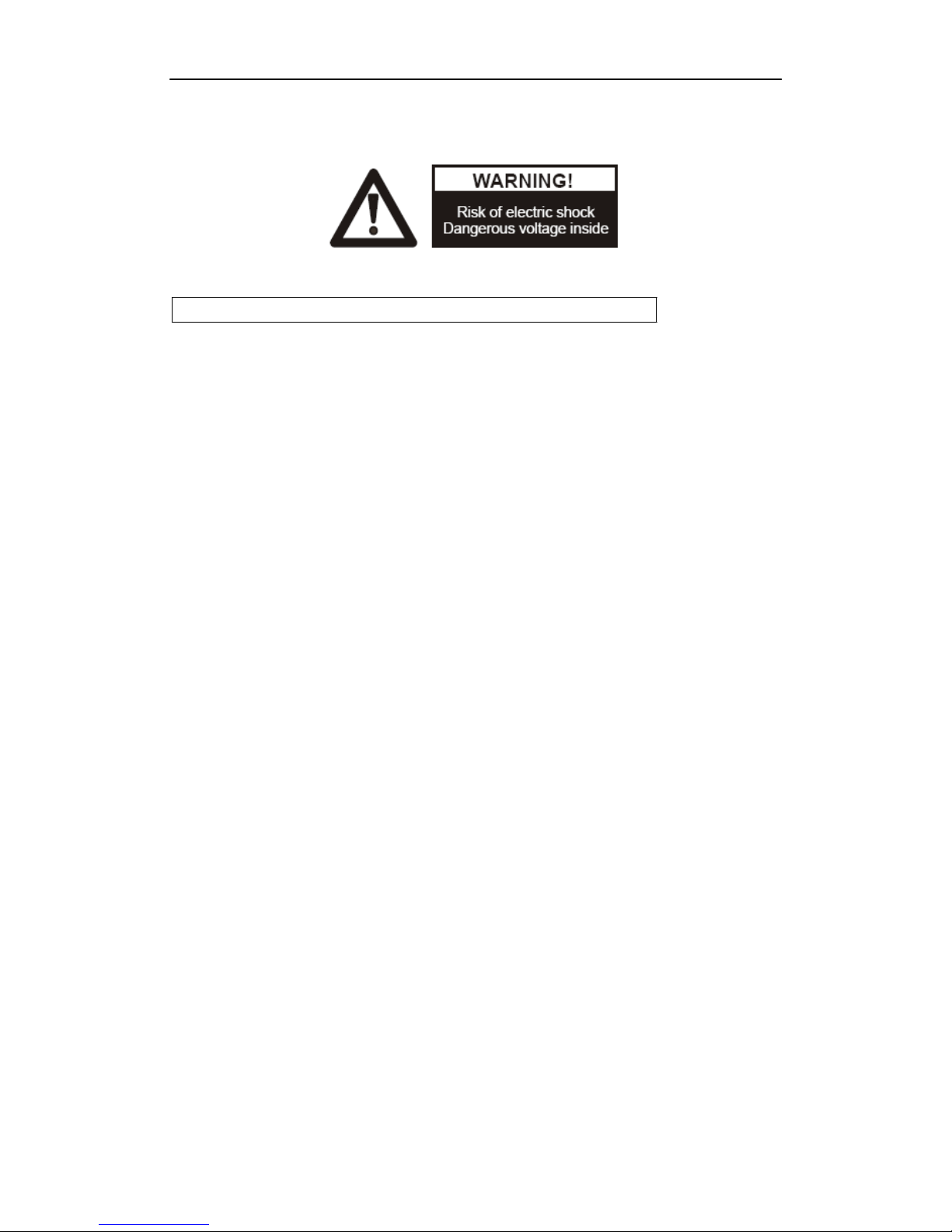
PRECAUTIONS
NOTICES: PLEASE READ CAREFULLY BEFORE USE
Use the document camera under the rated electric conditions.
Do not place the docum ent cam er a on any unstable surfac e. It m ay fall and caus e injur ies or
damages.
Do not place this device directly under sunlight or near heaters.
Do not place this device near water.
Keep the camera away from acid or alkali gas.
Do not place this document camera in humid, dusty, windy or vibrant locations.
The recommended operating environment is:
Temperature: 32ºF-113ºF (0ºC--45ºC)
Humidity: less than 75%
Always unplug BEFORE cleaning the device. Use a damp soft-cloth for cleaning. Do not
use volatile solvent.
When this equipment functions abnormally, such as smoke, smell, noise, immediately
unplug and call for professional assistance.
Unplug the docum ent camera or shut off the power when not in use.
Legal Notice
FCC Part 15
This device complies with Part 15 o f the FCC Rules. Operation of this product is subject to the
following two conditions: (1) this device may not cause h armful interference, and (2) this device
must accept any interference received, including interference that may cause undesired operation.
Compilation and Publication Notice
This manual has been compiled and published to cover the latest product’s descriptions and
specifications. The contents of this manual and the specifications of this product are subject to
change without notice.
Wanin USA reserves the right to make changes without notice in the specifications and materials
contained herein and shall not be responsible for any damages (including consequential) caused by
reliance on the materials presented, including but not limited to typographical and other errors relating
to the publication.
© 2010 Wanin USA Inc. All Rights Reserved.
2
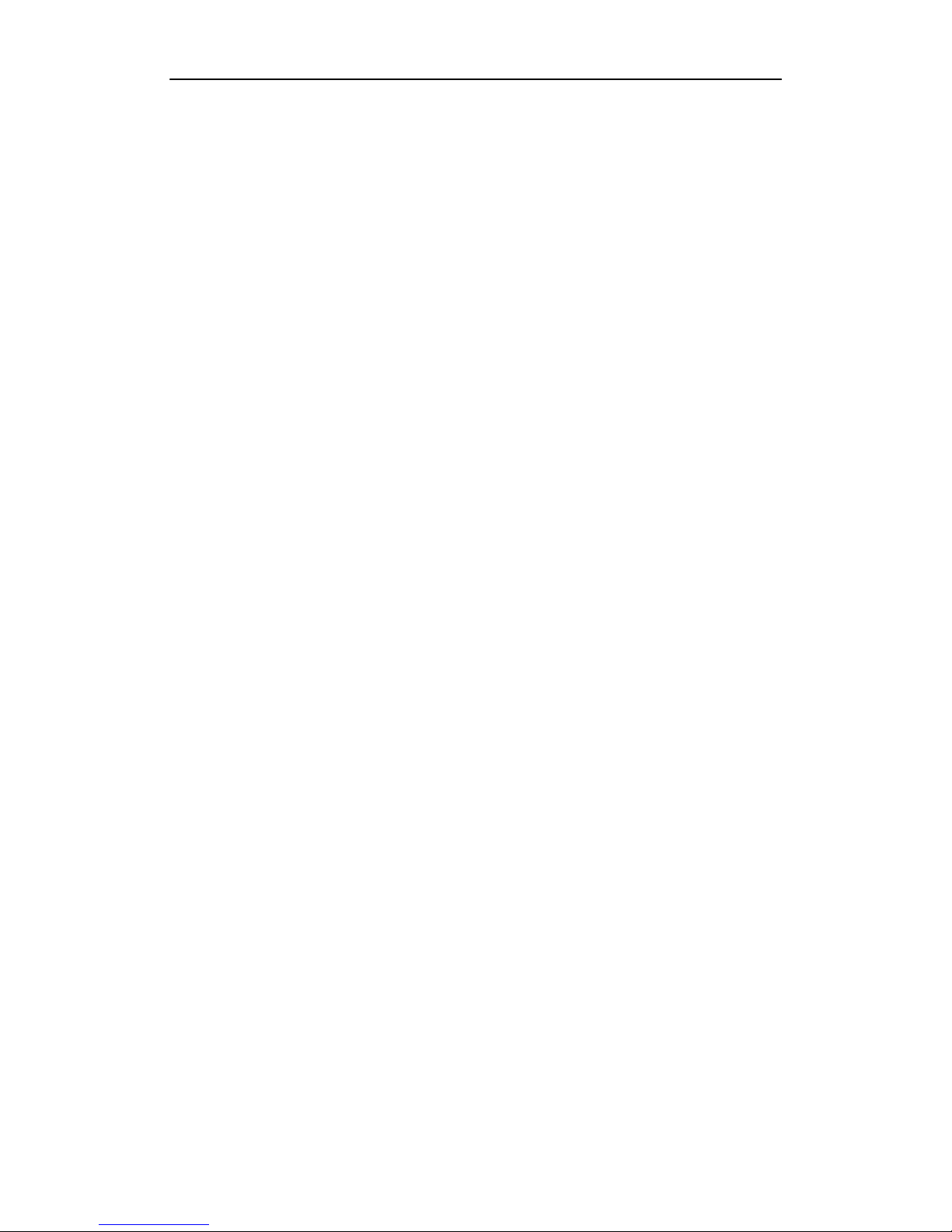
Table of Contents
1
. PARTS IDENTIFICATION.................................................................5
2. CONTROL PANEL ..............................................................................6
3. INPUTS AND OUTPUTS ....................................................................8
4. REMOTE CONTROL .........................................................................9
5. CONNECTIONS.................................................................................12
5.1. COMPUTER CONNECTION .........................................................................................12
5.2. USB-A CON N EC TI ON .................................................. ........ .... ...... ......... .... ........ ..........13
5.3. VGA OUT PUT C ONNECTI ON........................................ ............ ............... .......... .........14
5.4. C-VIDEO OUTPUT CONNECTION..............................................................................14
5.5. S-VIDEO OUTPUT CONNECTION ..............................................................................15
5.6. DVI OUTPUT CONN ECTION .......................................................................................15
6. COMMUNICATE WITH COMPUTER ..........................................16
6.1. COMPUTER REQUIREMENTS ....................................................................................16
6.2. CONTROL VIA RS232 ...................................................................................................16
6.3. USB FUNCTION........................................ .... ........ ....... .... ........ ...... ..... ........ ........ .. .........22
6.3.1. USB-A............................................... ......... .... ........ ....... .... ........ ...... ..... ........ ........ .22
6.3.2. USB-B ................................................................ ...... ..... ........ ........ .. ......... ........ .....22
6.3.2.1. COMPUTER REQUIREMENTS ..............................................................20
6.3.2.2. PREPARATION FOR INST ALLATION ........................... ...... ......... ........ .20
6.3.2.3. SOFTWARE INSTALLATION .......................................... .... ....... ........ ....24
6.3.2.4. START T HE SOFTWAR E ............................................... .... ....... ........ ... 28
6.3.2.5. IMAGE CONTROL...................................................................................29
6.3.2.6. IMAGE CAPTUR E A ND VIDEO RECO RDING.....................................31
6.3.2.7. SETTING .................................................................................... ......... .... ..32
6.3.2.8. IMAGE MODIFY .....................................................................................33
7. FEATURES .........................................................................................40
LIGHT.....................................................................................................................................40
ZOOM IN AND ZOOM OUT ................................................................................................40
POSITIVE/NEGATIVE CONVERSION ....................... .. ......... ........ .... ....... ........ .... ...... ........40
FOCUS ADJUSTME NT ............. .............................................. ..............................................40
BRIGHTNESS ADJUST MENT ............... .............................................. ................................41
WHITE BALANCE ADJUSTMENT .................................................... .................................41
IMAGE FREEZE ....................................................................................................................41
IMAGE ROTATE....................................................................... .... ........ ....... .... ........ ...... ..... ...41
SPLIT SCREEN............................................. ............ ...... ............. .......... ......... ............ ...........41
TITLE FUNCTION ................................................................................................................41
PICTURE IN PICTURE FUNCTION ....................................................................................41
IMAGE SAVE....................................................................................... ....... ........ .... ...... .........41
3
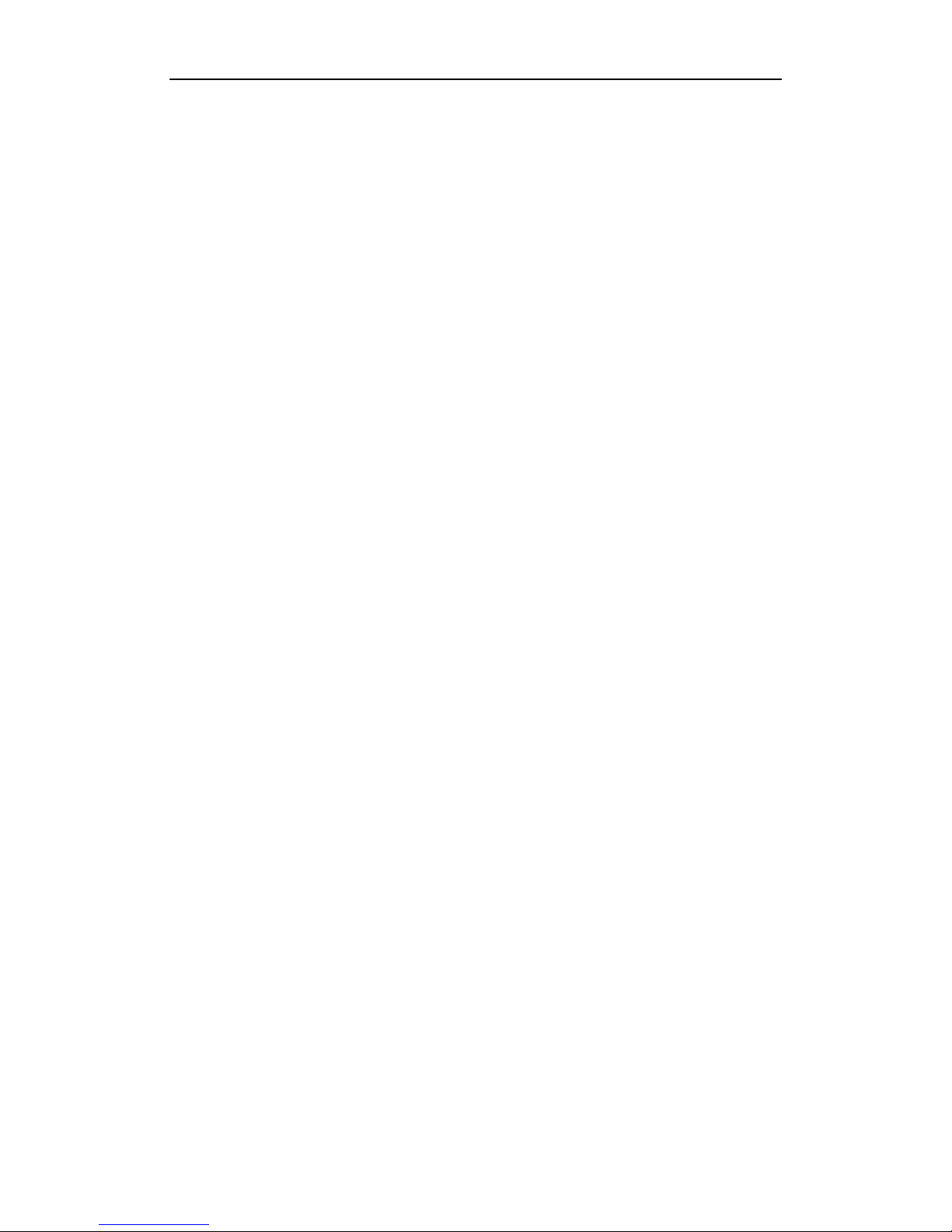
IMAGE RECALL ...................................................................... ........ ...... ..... ........ ........ .. ........41
RGB INPUT SWITCH ...........................................................................................................42
OUTPUT SWITCH............................... ................... ................... .............. ..................... .........42
USB IMAGE CAPTURE AND VIDEO RECORDI NG.........................................................42
RS232 CONTROL ..................................................................................................................42
8. SPECIFICATION ...............................................................................42
9. TROUBLE-SHOOTING....................................................................43
10. PACKING LIST................................................................................44
1 1. TECHNICAL SUPPOR T .................................................................45
4
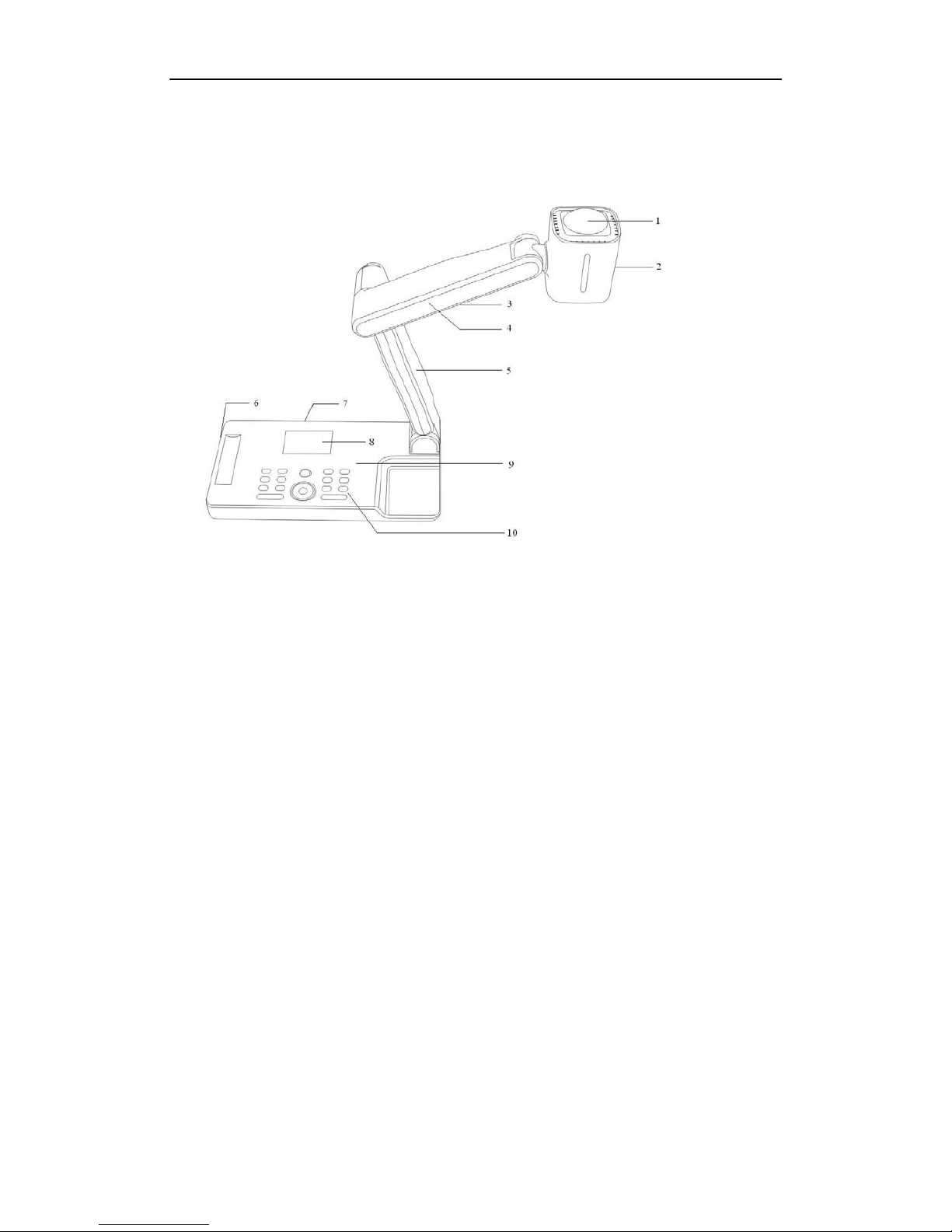
1.
PARTS IDENTIFICATION
1. Remote control IR receiver
2. Camera
3. LED light box
4. Upper mechanical arm
5. Main mechanical arm
6. Side panel
7. Back panel
8. LCD
9. Base unit
10. Control p anel
5
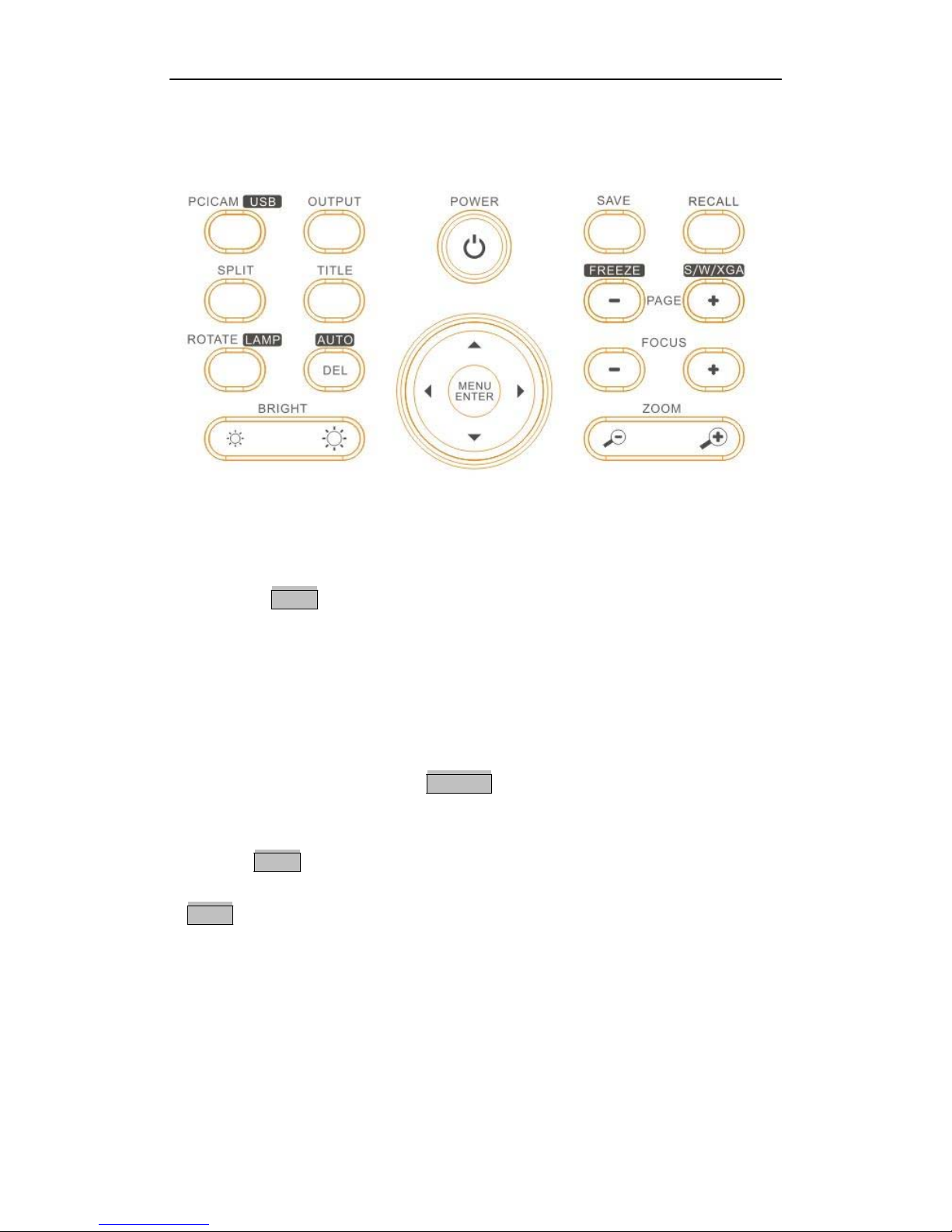
2. CONTROL PANEL
1. POWER: Tur n on/off the power .
2. MENU ENTER: a. Activate the on screen menu.
b. Display the selected image in Image Recall mode.
3. PC | CAM USB_ :
a. Press this button for shorter than 2 seconds to toggle between the image from the Camera and
the VGA input.
b. Press and hold it for longer than 2 seconds to activate the USB Mode selection menu on screen.
Use Up and Down arrows to select a desired USB mode, press MENU ENTER key to confirm.
4. OUTPUT: Press this key to activate the Output Port selection menu on screen. Use Up and
Down arrows to select a desired output port, press MENU ENTER key to confirm. If you select
VGA & DVI-A port, you can press the S/W/XGA button to select an output format.
5. SPLIT: Split screen, enable the comparison between the frozen image and live image.
6. TITLE: Enable the title function.
7. ROTATE LAMP: Press and hold for longer than 2 seconds to turn the LED light on or off;
Press briefly to rotate the displayed image by 90°, 180°, and 270°.
8. AUTO DEL : a. Carry out automatic adjustment for focus, color and white balance.
b. When in Image Recall mode, press this button to delete a selecte d i mage.
9. BRIGHT+/-: Image brightness adjustment.
10. SAVE: Capture the current image. If a USB drive is connected to the document camera, the
image will be saved to the USB drive; otherwise, the image will be saved to internal memory.
11. RECALL:
a. In Camera Mode, press this button to enter the Image Recall mode.
(1) When no USB drive is connected to the document camera, thumbnails of images in the
6
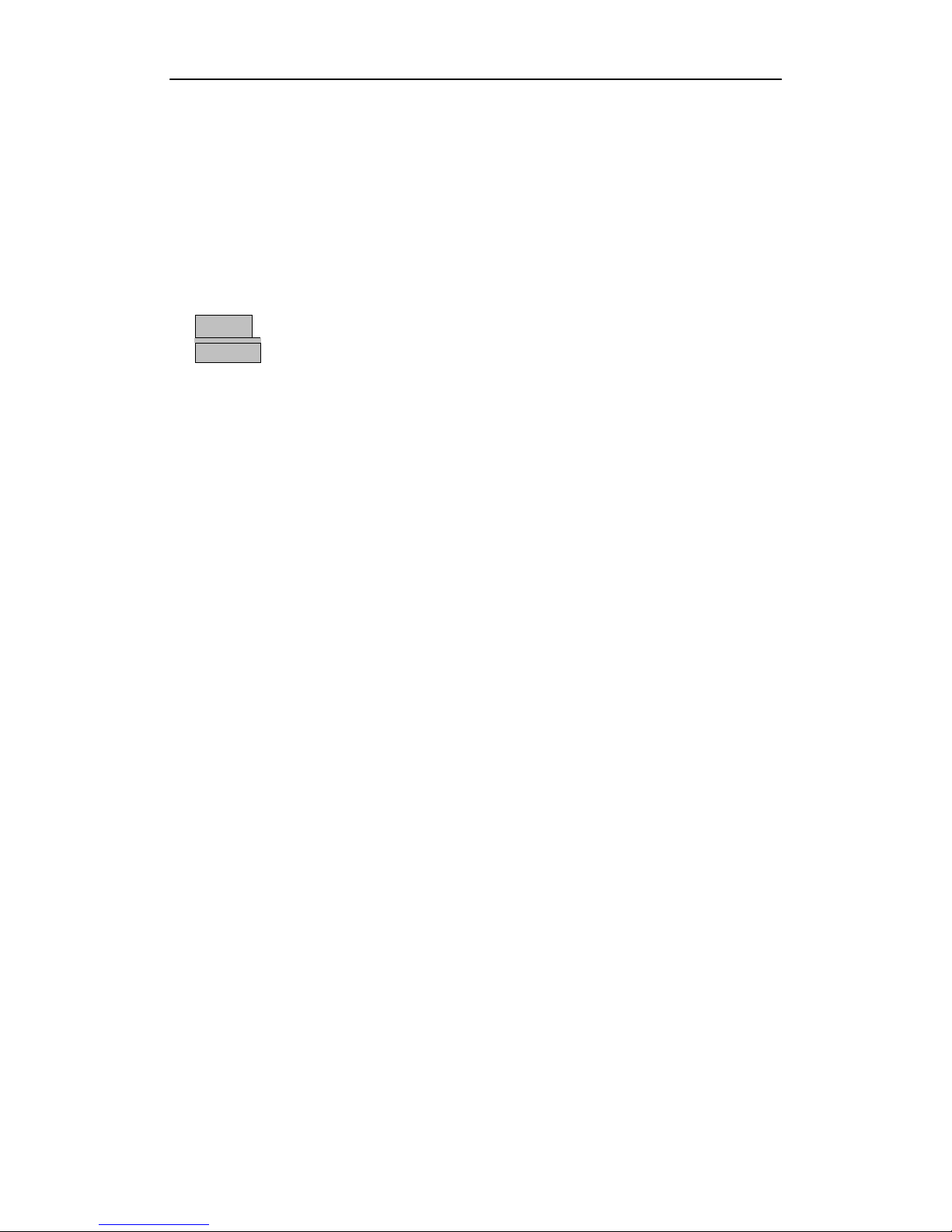
internal memory will be displayed. Use PAGE+/- keys to navigate between pages; Use
arrow keys to select a thumbnail; Press MENU ENTER button to display the selected
image.
(2) When a USB drive is connected to the document camera, contents of the USB drive
will be displayed on screen. Use up and down arrows to select a folder or image file;
Press MENU ENTER button to enter the selected folder or display the selected image.
b. In Image Recall mode, press this button to go back to an upper level.
12. Page +/-: Navigate pages of image thumbnails in Image Recall mode.
FREEZE :
13.
S/W/XGA
14.
rF eeze the displayed image in Camera mode.
: Switch the output format between SXGA , WXGA, and XGA in Camera mode.
15. FOCUS+/-: Adjust focus manually, focus far and focus near.
16. ZOOM+/-: Image zoom in and zoom out control.
17. Arrow Keys:
a. In Image Recall Mode, use arrow keys to navigate the thumbnail images;
b. In On-Screen Menu mode, use arrow keys to select menu items (see details below).
18. MENU ENTER
a. In Camera mode, press and hold MENU ENTER key to enter the On-Screen Menu mode,
then
1. Use left and right arrows to navigate the menu bar;
2. Press MENU ENTER button briefly to enter the submenu;
3. Use up and down arrows to select a function;
4. Use left and right arrows to change parameters of the selected function.
5. Press and hold MENU ENTER key at anytime to exit the On-Screen Menu mode.
b. In Image Recall mode, press MENU ENTER key to display a selected image.
7
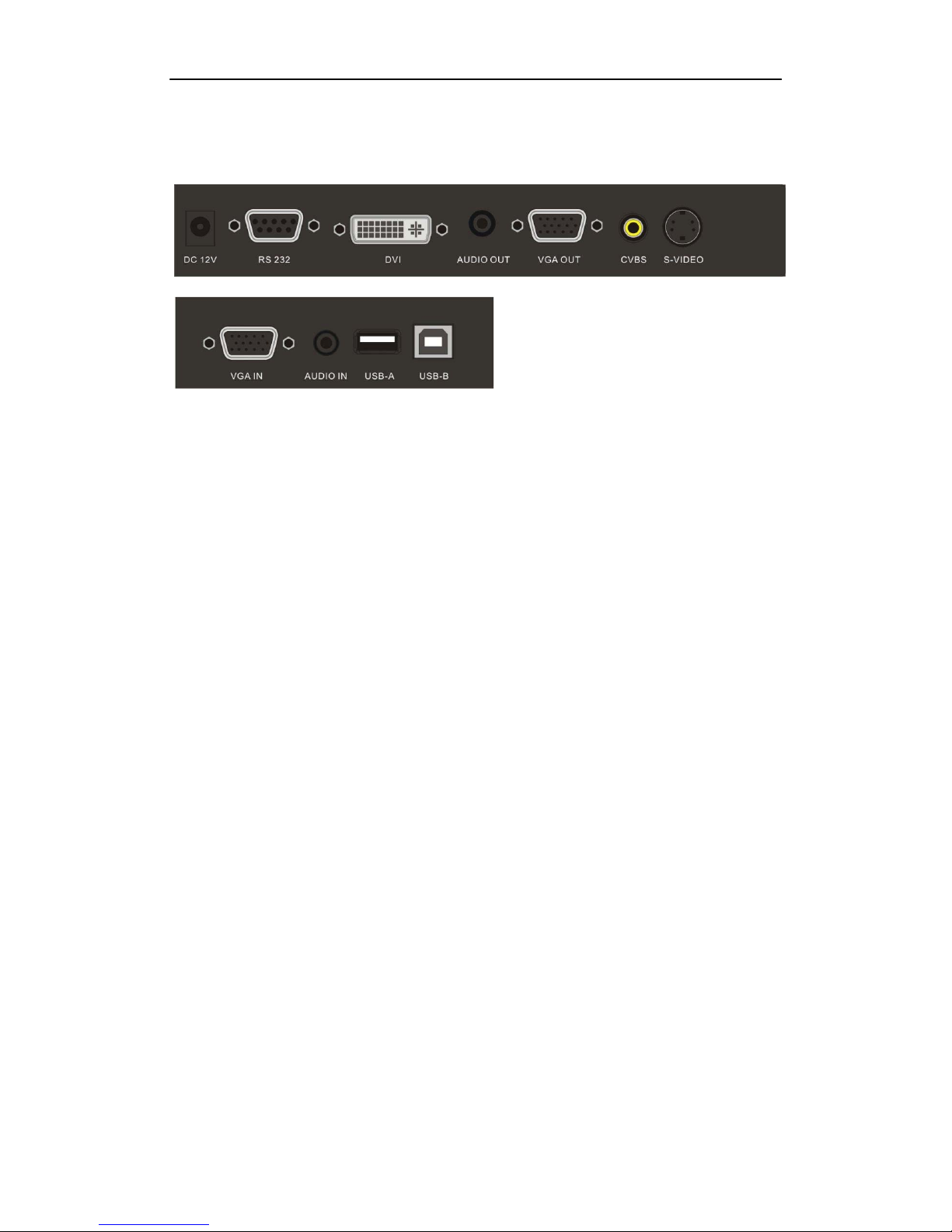
3. INPUTS AND OUTPUTS
1. DC 12V: Power input.
2. RS 232: Serial port, to control the document camera from a computer via this port.
3. DVI: DVI-A signal output.
4. AUDIO OUT: Audio output.
5. VGA OUT: VGA (RGB) signal outp ut ( 15 pi n D-SUB).
6. CVBS: Com posit e Video out put.
7. S-VIDEO: S-Video output.
8. VGA IN: VGA (RGB) signal input (15 pin D-SUB).
9. AUDIO IN: Audio input.
10. USB-A: Communicate with a USB device, such as a USB mouse or USB drive stick.
11. USB-B:
a. In USB Video Mode, capture images or record video into a connected
computer via provided software;
b. In USB Disc Mode, download saved images to a connected computer.
8
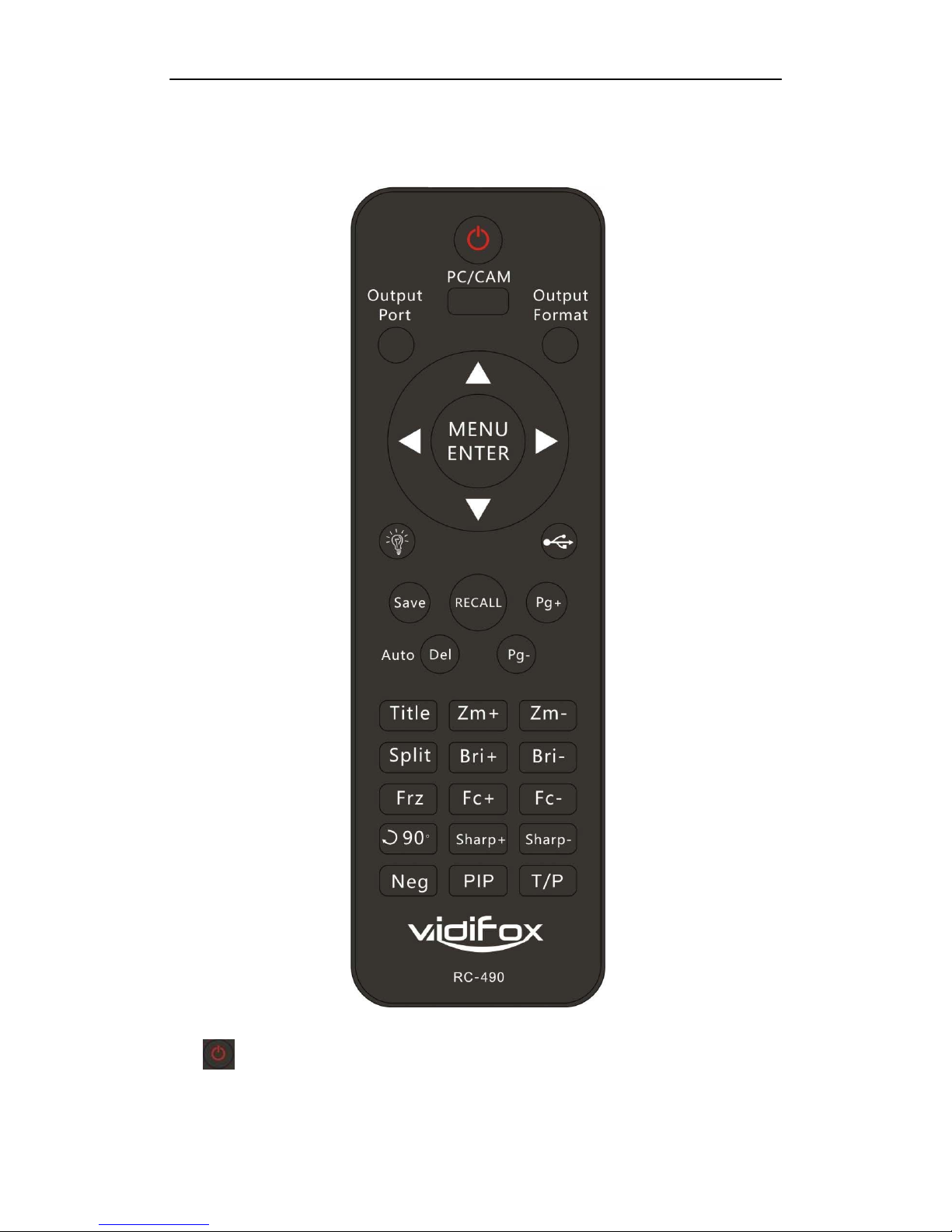
4. REMOTE CONTROL
1. : Turn the document camera on or off.
2. PC/CAM: Press this button to toggle the output image between the document camera and
VGA-IN.
9
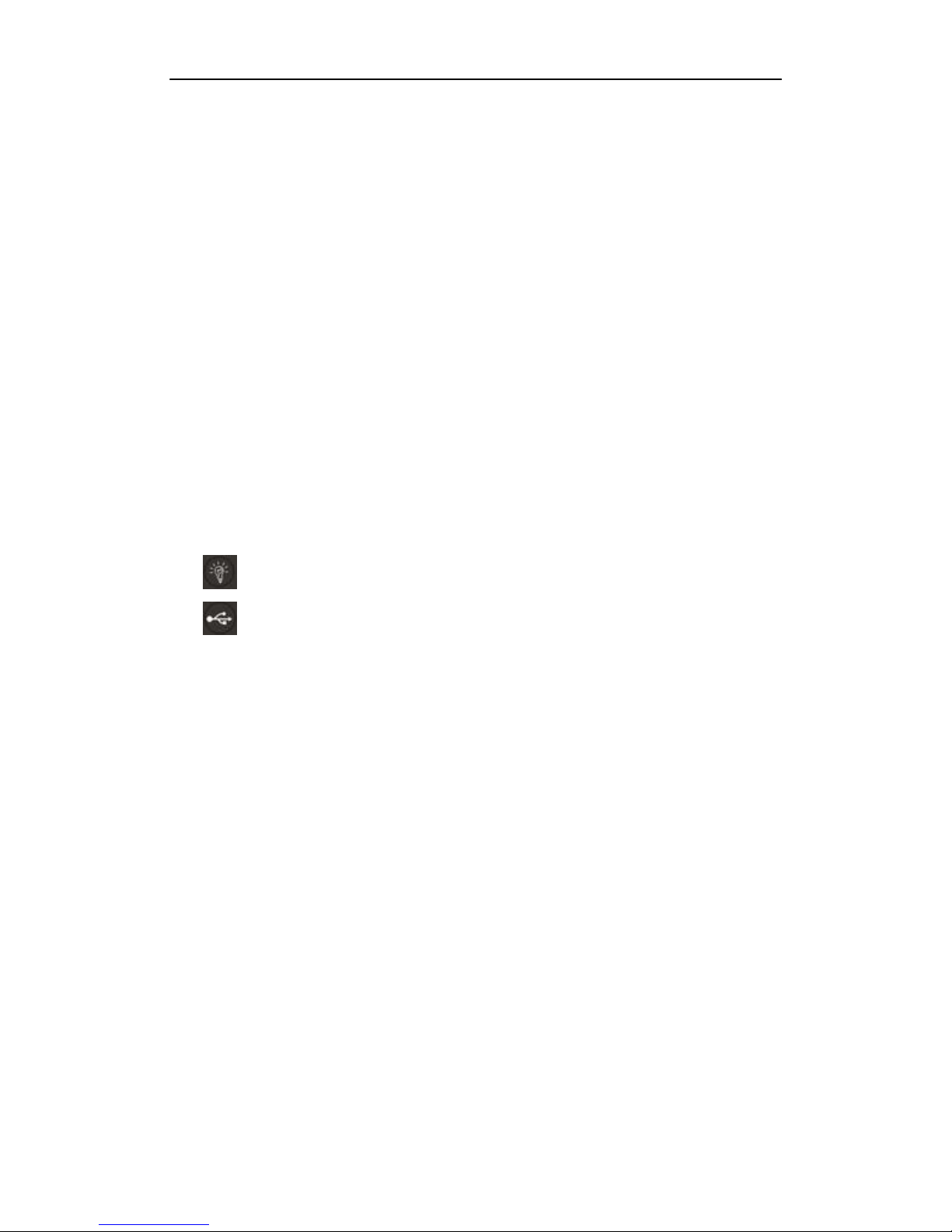
3. Output Port: Press this button to activate the Output Port selection menu on screen. Use Up
and Down arrows to select a desired output port, press MENU ENTER button to confirm.
4. Output Format: Press this button to activate the Output Format selection menu on screen. Use
Up and Down arrows to select a desired output format, press MENU ENTER button to
confirm.
5. Arrow Buttons:
a. In Image Recall Mode, use arrow buttons to navigate the thumbnail images;
b. In On-Screen Menu mode, use arrow buttons to select menu items (see details below).
6. MENU ENTER
a. In Camera mode, press and hold the MENU ENTER button to enter the On-Screen Menu
mode, then
1. Use left and right arrow buttons to navigate the menu bar;
2. Press MENU ENTER button briefly to enter the submenu;
3. Use up and down arrows to select a function;
4. Use left and right arrows to change parameters of the selected function.
5. Press and hold MENU ENTER button at anytime to exit the On-Screen Menu mode.
b. In Image Recall mode, press MENU ENTER button to display a selected image.
7. : Turn the LED light on or off.
8. : Activate the USB Mode selection menu on screen. Use Up and Down arrows to select
USB Disc, USB Video, or Exit, press MENU ENTER button to confirm.
9. Save: Capture the current image. If a USB drive is connected to the document
camera, the image will be saved to the USB drive; otherwise, the image will be saved to internal
memory.
10. RECALL:
a. In Camera Mode, press this button to enter the Image Recall mode.
(1) When no USB drive is connected to the document camera, thumbnails of images in the
internal memory will be displayed. Use PAGE+/- keys to navigate between pages; Use
arrow keys to select a thumbnail; Press MENU ENTER button to display the selecte d
image.
(2) When a USB drive is connected to the document camera, contents of the USB drive
will be displayed on screen. Use up and down arrows to select a folder or image file;
Press MENU ENTER button to enter the selected folder or display the selected image.
b. In Image Recall mode, press this button to go back to an upper level.
11. Page +/-: in Image Recall mode, navigate between pages of thum bnail images.
12. AUTO DEL:
a. In Camera mode, carry out automatic adjustment for focus, color and white balance.
b. In Image Recall mode, press th is button to delete a selected image.
13. TITLE: Enable the title function.
10
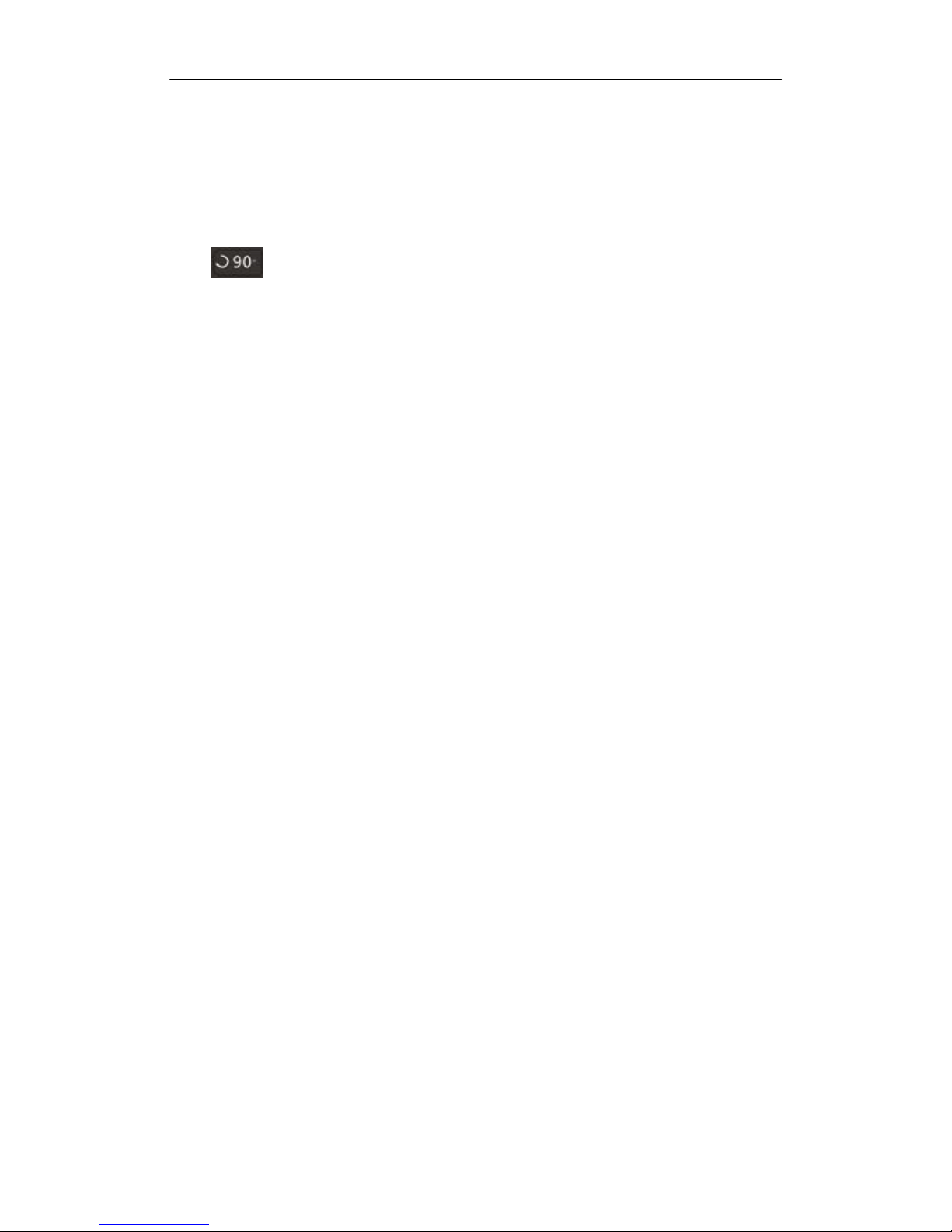
14. Zoom+/-: Image zoom in and zoom out control.
15. Split: Split screen, enable the comparison between the frozen image and live image.
16. Bri+/-: Image brightness adjustment.
17. Frz: Freeze/unfreeze the image
18. Fc+/-: A djust focus manuall y, focus far and focus near.
19. : Rotate the image by 90o, 180o, 270o.
20. Sharp+/-: Adjust sharpness of the image.
21. Neg: Switch the image between positive and negative colors.
22. PIP: Active the Picture in Picture function.
a. Press Recall button, then use arrow buttons to select a saved image, press PIP to choose
it for PIP image.
b. Press Recall to exit the Image Recall mode, then press PIP again, there a small window
will appear on the lower right corner, showing the selected image.
23. T/P: Switch the output image between the text mode and picture mode
.
11

5. CONNECTIONS
5.1. COMPUTER CONNECTION
RS232 cable
To RS232
USB
Audio Cable
To Audio Output
To RGB Output
12

5.2. USB-A CONNECTION
13
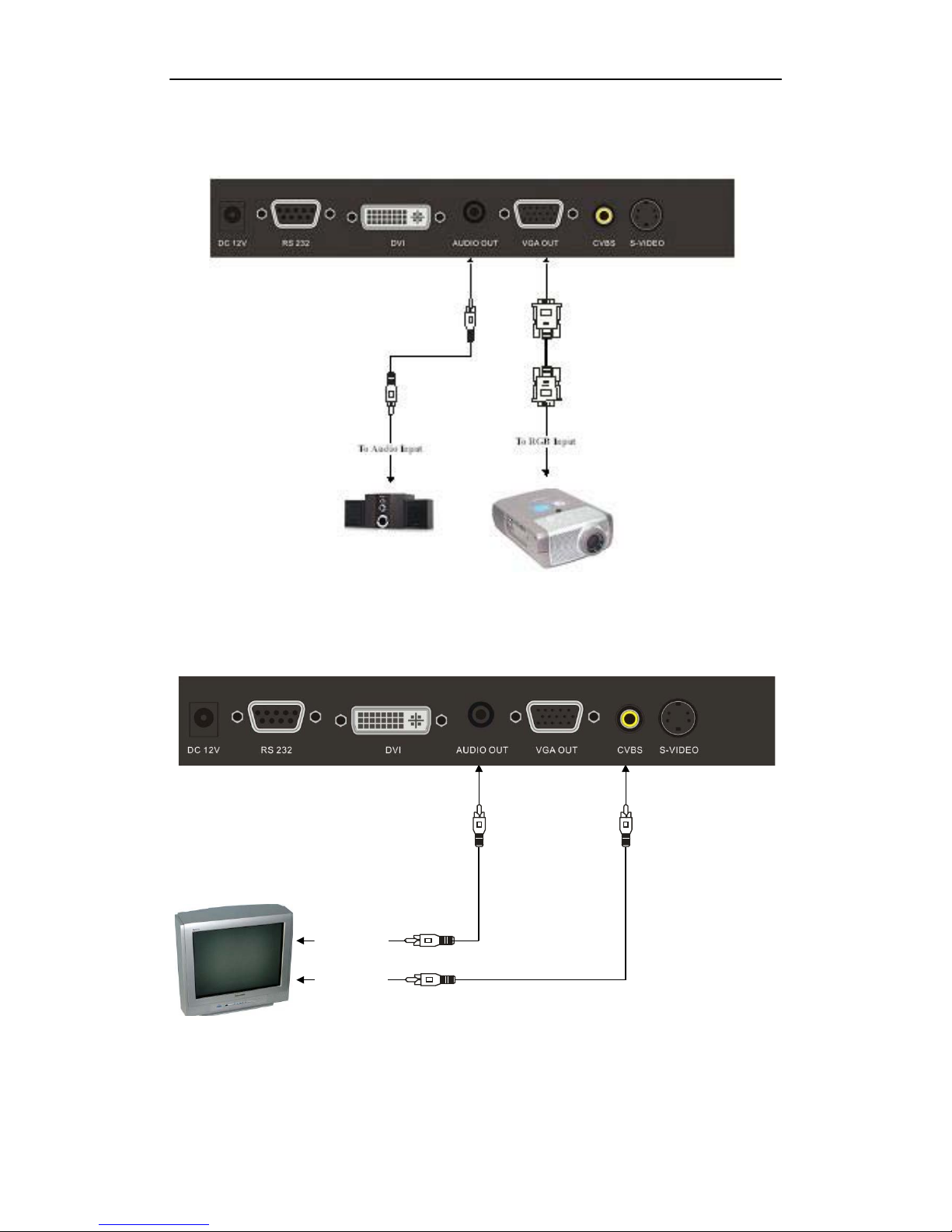
5.3. VGA OUTPUT CONNECTION
5.4. C-
VIDEO OUTPUT CONNECTION
Audio Cable
To Audio Input
To Video Input
Video Cable
14
