Page 1

V-Tap ISDN BRI Manual EN v2.6 Dec 2018 © 2017-2018 Vidicode 1
V-Tap ISDN BRI
Manual
v2.6
Page 2

V-Tap ISDN BRI Manual EN v2.6 Dec 2018 © 2017-2018 Vidicode 2
Contents
1 Introduction.................................................................... 4
2 Getting started ............................................................... 5
2.1 Hardware installation ....................................................... 5
2.2 Software installation ........................................................ 6
2.2.1 Call Recorder Apresa .............................................................. 6
2.2.2 Call Recorder VoIP on the PC ................................................. 7
2.3 Checklist for Tunnel connection ...................................... 8
3 Web interface and Settings ........................................... 9
3.1 IP address ........................................................................... 9
3.2 Web interface .................................................................. 10
3.3 Settings ............................................................................ 12
3.3.1 General network settings .................................................... 12
3.3.2 Tunnel settings ..................................................................... 14
3.3.3 Wi-Fi settings ........................................................................ 16
3.3.4 FTP & Web settings .............................................................. 17
3.3.5 Telnet setting ....................................................................... 18
3.3.6 NTP settings .......................................................................... 19
3.3.7 Date and Time settings ........................................................ 20
3.3.8 Button Mode setting ............................................................ 21
3.3.9 ISDN settings ........................................................................ 22
3.3.10 SD Card settings ................................................................... 23
3.3.11 Special network settings ..................................................... 25
3.3.12 App Special Flags ................................................................. 26
3.3.13 Licenses & Versions .............................................................. 27
4 LED’s ............................................................................. 28
4.1 Red Error LED .................................................................. 28
4.2 Green Link LED ................................................................ 29
4.3 Blue Data LED .................................................................. 30
4.4 Amber SD-Power LED ..................................................... 30
Page 3
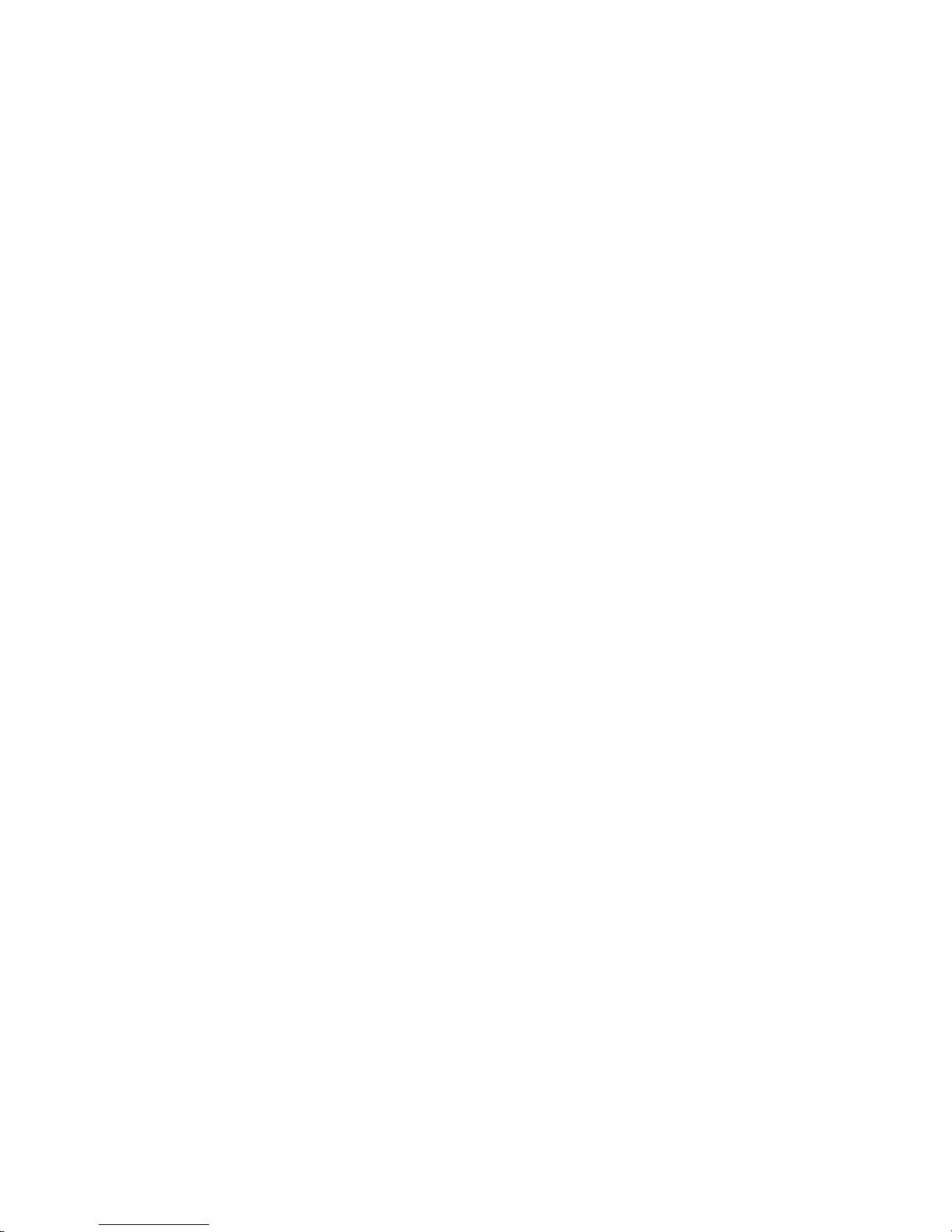
V-Tap ISDN BRI Manual EN v2.6 Dec 2018 © 2017-2018 Vidicode 3
5 Button functions .......................................................... 31
5.1 Start & Stop recording .................................................... 31
5.2 Remove SD Card safely .................................................. 31
5.3 Enable DHCP temporary ................................................. 32
5.4 Show IP address .............................................................. 32
5.5 Factory settings ............................................................... 33
5.6 Default IP address ........................................................... 33
5.7 Firmware update ............................................................ 34
6 Number-list (Black- or White-list) ................................ 35
7 Remote control with UDP commands ......................... 36
8 Revision History ........................................................... 38
9 Acknowledgements ..................................................... 39
9.1 Privacy .............................................................................. 39
9.2 Liability ............................................................................ 39
Page 4

V-Tap ISDN BRI Manual EN v2.6 Dec 2018 © 2017-2018 Vidicode 4
1 Introduction
The V-Tap ISDN BRI is a hardware and software solution for the
recording of telephone calls. The supplied hardware unit can record the
audio from an ISDN-2 BRI line. The recorded data is stored digitally onto
an SD card and is sent optionally over the network, in which case the
data is wrapped into a special Tunnel-format that can be received by the
Call Recorder Apresa (running on Linux) or by the Call Recorder VoIP
software (running on a Windows PC). The external Apresa recorder or
CR-VoIP software can both interpret the Tunnel-format and make
playable audio files from it, together with the original date, time and
call number information (meta data).
The use of an SD card is mandatory and must be FAT32 formatted. The
recorded data is stored in WAV file format on the card. Depending on
whether a Tunnel has been defined or not, the files are sent over the
network or can be read later by the CR-VoIP software.
Note that the V-Tap ISDN BRI does not produce WAV files or store any
data on the SD card, without a Channel License for Apresa or PC.
The V-Tap ISDN BRI can operate completely stand alone and when the
capacity of the SD card is big enough, it can store data for months or
even years.
Connection to the V-Tap BRI is made with a network cable or by using
Wi-Fi, when available. The web interface can be accessed by using a
browser. The LAN cable can be connected to any of the two Ethernet
ports. Both ports (100 Mbps) are equal and part of a build-in switch.
The V-Tap ISDN BRI is a member of a family of compatible products that
can be used to create all sorts of Call Recording solutions. There are
V-Taps for VoIP, Analog and ISDN telephony, there is an App for mobile
recording and all these products communicate with the Apresa
Corporate recording solution or Apresa cloud-based recording.
NOTE 1: The V-Tap ISDN BRI needs to be powered through USB and a
FAT32 formatted SD card must be inserted.
NOTE 2: The V-Tap ISDN BRI needs at least 1 Channel License for Apresa
or PC, else no calls are stored on the SD card.
Page 5

V-Tap ISDN BRI Manual EN v2.6 Dec 2018 © 2017-2018 Vidicode 5
2 Getting started
2.1 Hardware installation
The V-Tap ISDN BRI is easy to setup. The following steps are involved:
• Connect the ISDN-2 line and phone to port 1 and 2 of the V-Tap.
• Insert an SD card (up to 32 GB, FAT32 formatted).
• Connect the USB to the V-Tap for power.
• Connect the local network. Not needed when Wi-Fi is used.
• Access the settings in the web interface by using a browser.
Page 6

V-Tap ISDN BRI Manual EN v2.6 Dec 2018 © 2017-2018 Vidicode 6
2.2 Software installation
External software is needed to extract the recorded calls from the
Tunnel data that is produced by the V-Tap ISDN. Also, when the calls are
first stored on an SD card, external software is needed to interpret this
data from the card, especially when the data is encrypted.
The Tunnel data stream, coming from the V-Tap, can be send to the Call
Recorder Apresa or the Call Recorder VoIP software.
NOTE:
The V-Tap needs at least one Apresa or PC upload-channel license key
before the Apresa or CR-VoIP software can record your calls.
2.2.1 Call Recorder Apresa
The Call Recorder Apresa is recorder software running on the Linux
operating system. The Apresa can receive Tunnel data from the V-Tap,
convert this data into audio files and store these into its own database.
The Apresa can receive multiple data streams from many V-Tap units
simultaneously. In that case the recordings of different locations are
centrally stored in one database.
To setup the Apresa to act as a Tunnel server for a V-Tap, go to
System settings, Network tab and enable “V-Tap” as is shown below:
NOTE1: Apresa’s IP address is the “Tunnel Server Address” in the V-Tap.
NOTE2: Be sure the Encryption password is the same as in the V-Tap unit.
Page 7

V-Tap ISDN BRI Manual EN v2.6 Dec 2018 © 2017-2018 Vidicode 7
2.2.2 Call Recorder VoIP on the PC
The Call Recorder VoIP software for the PC can also receive Tunnel data
from the V-Tap ISDN, convert this data into audio files and store the files
into its own database. The CR-VoIP software can also receive multiple
data streams from different V-Tap units simultaneously.
To setup the CR-VoIP software to accept connections from a V-Tap, go to
Options, Setup, Recording tab and enable as is shown below:
NOTE1: The PC’s IP address is the “Tunnel Server Address” in the V-Tap.
NOTE2: Be sure that the PC’s firewall is open for TCP port 2016, the
default “Tunnel Destination Port” in the V-Tap unit.
NOTE3: Be sure the Encryption password is the same as the
“Encryption Password” in the V-Tap unit.
NOTE4: The CR-VoIP software does not need licenses to receive from
the V-Tap unit.
The Call Recorder VoIP software for the PC has its own manual and is
therefore further not described in this manual.
Page 8

V-Tap ISDN BRI Manual EN v2.6 Dec 2018 © 2017-2018 Vidicode 8
2.3 Checklist for Tunnel connection
A connection between V-Tap and Apresa or PC software is needed to
get the recorded data automatically into a user accessible database.
The following checklist can be used to setup this Tunnel connection:
1) Install the Hardware.
2) Install the Apresa or PC Software and enable V-Tap connections.
3) Assign an IP address to the V-Tap and open the Settings page.
4) The “Tunnel Server Address” must be filled in with the IP
address or name of the Apresa recorder or the PC.
5) Any firewall must be setup to let pass TCP port 2016, the default
“Tunnel Destination Port”.
6) The Tunnel connection to the Apresa or PC software is stable
when the GREEN LED is steady, not blinking!
7) For first tests, better turn off “Tunnel Data Encryption”.
Otherwise, be sure that the Encryption password is the same for
both V-Tap and Tunnel server.
8) When data is stored during a call then the BLUE LED blinks.
9) To see if the Apresa or PC receives something from the V-Tap, it
is possible to make a network trace for test purposes.
On the PC go to menu Action and select ‘Network trace’. The
'tunneltrace.pcap' file can be read afterwards with Wireshark.
10) The SD card in the V-Tap should contain “.WAV” files.
The SD card can be read by the PC software in menu File and
‘Import from V-Tap’.
Page 9

V-Tap ISDN BRI Manual EN v2.6 Dec 2018 © 2017-2018 Vidicode 9
3 Web interface and Settings
There are two ways to access the web interface of the V-Tap:
1) When a Wi-Fi module is available and enabled on the V-Tap:
Searching for Wi-Fi apparatus on a mobile phone or laptop, will
show the name “V-Tap_......”. The last 6 digits of the name are
the last digits of the MAC address. The first 6 digits of the MAC
address are always 000349. The complete 12 digits are used as the
default Wi-Fi password.
2) Connect a network cable to one of the network ports on the unit.
The other side of the cable can be connected to a LAN or directly
to a PC. There is no need to use a cross-cable.
3.1 IP address
By default, the V-Tap unit listens to the IP address 192.168.55.66 and
DHCP is disabled for the cable. This IP address can be entered directly in
the address bar of your browser.
In the case of using Wi-Fi, the IP address 192.168.55.66 always works as
soon as the connection is made over the air. To connect, you need to
enter the Wi-Fi password first, which is the 12 digits MAC address of the
unit, also found on the bottom of the case.
In the case of using a cable, entering the IP address only works when
your PC has an IP address that lies in the same range as the IP address of
the V-Tap. The IP address of your PC must therefore lie in the range
192.168.55.0 till 192.168.55.255 and the IP mask should be 255.255.255.0.
Default IP address: 192.168.55.66
Default Web User name: admin
Default Web Password: admin
Default Wi-Fi Password: 000349xxxxxx [12 digits MAC address]
DHCP on the cable can be enabled temporary by pressing the button for
1 second. The LED’s will flash shortly as soon as an IP address is obtained,
and the V-Tap is then reachable on that address.
See also Enable DHCP temporary and Show IP address.
It is also possible to set a new fixed IP address or enable DHCP for the
cable by using an SD card: (
see next page
)
Page 10

V-Tap ISDN BRI Manual EN v2.6 Dec 2018 © 2017-2018 Vidicode 10
Defining a fixed IP address with an SD card:
. Create a text file on your PC, named “IP.TXT”.
. The first line in this file must hold the IP address.
. The second line is optional and can hold the IP mask.
. Copy “IP.TXT” to the root directory of an SD card.
. Insert the SD card into the V-Tap unit.
. The IP address has now changed and can be accessed.
. The file “IP.TXT” is deleted from the card by the V-Tap.
. Note: The IP address 0.0.0.0 enables DHCP on the V-Tap.
3.2 Web interface
Entering the IP address in your browser will show the following screen:
Now enter “admin” for the User name and “admin” for the Password,
then press the Login button and the Settings menu appears (
see picture
on the next page
).
(The settings on the next page are not the default settings, but just an example.)
Page 11

V-Tap ISDN BRI Manual EN v2.6 Dec 2018 © 2017-2018 Vidicode 11
By pressing the Save & Logout button, the settings are sent to the V-Tap
unit. Any ongoing recording is stopped, the file on SD card is closed, and
after a few seconds the new settings are activated.
Page 12

V-Tap ISDN BRI Manual EN v2.6 Dec 2018 © 2017-2018 Vidicode 12
3.3 Settings
The settings are divided into groups that are described in the following
paragraphs.
3.3.1 General network settings
Device Name
This field can be filled in with any name you like and is used for
remote recognition of the V-Tap unit. The name is shown in the web
interface and after connecting with ftp or telnet. The name is also
shown when searching for Wi-Fi apparatus on your mobile or laptop.
The maximum length is 30 characters.
The single and double quotation marks (‘ and “) cannot be used !
DHCP Server
Default, the DHCP feature is disabled and the V-Tap unit has a fixed
IP address. When a DHCP server is available on the network, the IP
address, Subnet Mask, Gateway and DNS addresses are automatically
assigned. Without DHCP you must enter them manually.
With default settings, DHCP can be enabled temporary by pressing
the button for 1 second, see Enable DHCP temporary.
The DHCP setting is not used for Wi-Fi connections.
Device IP Address
As part of the network, the V-Tap needs an IP address. In case a
DHCP server is used, the DHCP server will assign the V-Tap an IP
address. In case a DHCP server is not used, a static IP address must be
filled in. The default static address is “192.168.55.66”.
Subnet Mask
The subnet mask is used for so called ‘subnetting’, a way to logically
divide one network into more networks. The logical AND of the IP
address with the mask must be the same for the device and the
computer connecting to it. The default mask is “255.255.255.0”.
In case DHCP is used, the mask is automatically obtained.
Page 13

V-Tap ISDN BRI Manual EN v2.6 Dec 2018 © 2017-2018 Vidicode 13
Gateway Address
The Gateway address is used by the V-Tap unit when access outside
the local network (LAN) is required. This sort of access can be needed
by the Tunnel protocol for streaming to a remote computer and/or
by the NTP feature for obtaining the current date and time.
In case DHCP is used, the gateway address is automatically obtained.
DNS Server Address
The Domain Name Service (DNS) is needed in case a name is entered
instead of an IP address for the Tunnel server and/or the NTP server.
The default DNS address 8.8.8.8 is the Google Public DNS, but the
Gateway must be defined also before this address is reachable.
In case DHCP is used, the DNS address is automatically obtained.
Page 14

V-Tap ISDN BRI Manual EN v2.6 Dec 2018 © 2017-2018 Vidicode 14
3.3.2 Tunnel settings
Tunnel Server Address
Here you fill in the IP address or host name of the Tunnel server that
is going to receive the streamed data coming from the V-Tap ISDN.
Leaving this field empty will disable the Tunnel function all together,
in which case the V-Tap unit must store its data onto an SD card.
The receiving server can be an Apresa recorder or a PC running the
Call Recorder VoIP software. In both cases, the V-Tap needs a license
to allow Tunnel data to be uploaded/streamed to the Tunnel server.
Without a license, the receiving server will discard the Tunnel data.
Tunnel Destination Port
The Tunnel protocol is based on the TCP protocol and that involves a
Destination Port and a Source Port. Both are numbers from 0 till
65535 that are included in each packet and are very important for
the receiving end of the Tunnel data. The receiving Tunnel server
must be setup to look for the same port number as is installed in this
Tunnel Destination Port.
Not all TCP port numbers are available for tunnelling, because some
are officially used by other protocols. For example, port 80 is used for
HTTP in all browsers to communicate over the World Wide Web. A
list of known port numbers can be found on the internet.
The default port number 2016 is not an official port and can be used
safely for this Tunnel protocol. The only drawback that comes by
using an unknown port is, that a firewall will block this port. For that
reason, it is important that any firewall that is passed by the Tunnel
stream must be setup right.
Firewalls must have a rule to let through TCP port 2016.
Tunnel Source Port
The Source Port also has an important role in the Tunnel protocol.
The default number 0 selects randomly a port number between
49152 and 65535. This range of port numbers is recommended by
IANA to be used for dynamic ports.
Page 15

V-Tap ISDN BRI Manual EN v2.6 Dec 2018 © 2017-2018 Vidicode 15
Once a connection has been established between the V-Tap and the
receiving Tunnel server, the chosen port number is kept active for
the duration of the communication session. When connection is lost
for some reason, a new source port is chosen for the next
connection. This ensures fast reconnection, because the TCP protocol
does not allow the same source port to be used again within a short
time. After an OS specific timeout of normally a few minutes, the
port numbers become available again for reuse.
Tunnel Connect Timeout
This timeout is used when the V-Tap tries to connect to the Tunnel
server. The default 22 seconds is enough to send 4 requests. If no
reply comes from the remote side within this time, the V-Tap starts
trying again after a few seconds with a new source port number.
Storage onto SD card just continues and is not interrupted by any
connection or disconnection of the Tunnel.
Tunnel Idle Timeout
This timeout is used to disconnect the active tunnel to the server,
only when no data must be sent anymore. Default, the idle-timeout
is disabled and the tunnel stays connected forever.
The timeout is added for (yet) unknown situations where it is not
allowed to have an open TCP connection for a long time.
Tunnel Data Encryption
The data inside the Tunnel protocol is sent encrypted over the
network. The used method is AES with a 256-bit Cryptographic Key.
For privacy reasons it is advised to leave the encryption enabled.
Encryption Password
This parameter is used for the encryption of the Tunnel data and the
file on SD card (see below). The receiving side of the Tunnel data, the
Apresa or CR-VoIP software, must use the same password. Leaving
the password empty is still doing the encryption but is less secure.
The single and double quotation marks (‘ and “) cannot be used !
Page 16

V-Tap ISDN BRI Manual EN v2.6 Dec 2018 © 2017-2018 Vidicode 16
3.3.3 Wi-Fi settings
The Wi-Fi module in the V-Tap may not be enabled by default. To
enable, enter “FACTORY WIFI” in the App Special Flags field. After
pressing Save and log in again, the below 3 parameters become visible.
Once Wi-Fi is enabled, you can use your mobile phone or a laptop to
connect to the V-Tap over the air to access the settings. The following
steps must be taken:
• Search for Wi-Fi apparatus on your smartphone or laptop, the device
name “V-Tap_BRI_xxxxxx” is then shown.
• Select it and when asked for a password, use the 12 digits MAC
address of the unit, found on the bottom of the case. The first 6
digits of the MAC are always 000349 and the last 6 digits are also
part of the Wi-Fi name.
• Open a browser and enter the IP address 192.168.55.66. The web
login page should appear. After login with admin/admin, the
settings page appears.
The internal Wi-Fi works as an Access Point (AP) for web access and, at
the same time, can act as a station to connect to an external AP for the
tunnel function. DHCP is always enabled for Wi-Fi.
See App Special Flags for more Wi-Fi options.
Wi-Fi Access Point
This enables or disables the internal AP mode and therefore enables
or disables the web access using Wi-Fi. The password to connect with
Wi-Fi can be changed in the FTP & Web & Wi-Fi Password field.
Wi-Fi Tunnel AP Name
Wi-Fi Tunnel AP Password
To setup a tunnel connection over Wi-Fi, the V-Tap must connect to
an external AP. In most of the cases this will be a router somewhere
in the building. The AP’s name and password must be filled in here.
The Wi-Fi module can be disabled completely by turning the Wi-Fi Access
Point option off in the settings AND the Tunnel AP fields must be left
empty. All further access must then be done through a LAN cable.
Sending tunnel data with Wi-Fi is slower than using a LAN cable. So,
some delay must be considered.
Page 17

V-Tap ISDN BRI Manual EN v2.6 Dec 2018 © 2017-2018 Vidicode 17
3.3.4 FTP & Web settings
The V-Tap has a build in FTP (File Transfer Protocol) server that allows
you to access the internal filing system. At this moment, this is only used
for updating the firmware remotely (see chapter Update Firmware). FTP
can be disabled by setting the FTP Port to 0 (zero).
FTP & Web User name
User name to log in with FTP and the Web service.
The single and double quotation marks (‘ and “) cannot be used !
The default user name is “admin”.
FTP & Web & Wi-Fi Password
Password to log in with FTP and the Web service.
Also used as the password to connect to the V-Tap with Wi-Fi, only
when this field contains 8 characters or more. Less than 8 characters
will use the MAC address for the Wi-Fi password.
The single and double quotation marks (‘ and “) cannot be used !
The default password is “admin”.
FTP Port Number
By default, the FTP Port is on 21 for normal FTP access.
The PC tool ‘vcUpdater’ uses FTP to update the firmware of the VTap. This tool can be found on the Vidicode website in the menu
Service and Support => Firmware.
By setting the FTP Port to 0 (zero), FTP is disabled completely.
Page 18

V-Tap ISDN BRI Manual EN v2.6 Dec 2018 © 2017-2018 Vidicode 18
3.3.5 Telnet setting
TelNet Connection
The V-Tap unit can be accessed with the Telnet network protocol.
Telnet is an older protocol to access devices remotely with a simple
terminal and then perform maintenance or change settings. Telnet
also uses the TCP protocol with the fixed port number 23.
Running a Telnet client program on the PC makes it possible to
connect to the V-Tap. After connecting, the Device Name is shown,
and some debug information is constantly sent to Telnet; Opening
and closing of the Tunnel connection and, when an SD card is used,
the opening and closing of files.
Further there are two commands
The command ATMENU will first ask you to enter the web access
password and then brings you in a remote maintenance menu. Once
inside the menu, the tunnel function and SD card storage are
stopped.
The menu gives the user the possibility to change the settings, reset
the SD file counters, reset to factory settings and change the clock.
Normally, there is no need to use any of these functions over Telnet.
The command ATDEBUG is a toggle to enable and disable the output
of more debug information. This is further not described in this
manual.
Page 19

V-Tap ISDN BRI Manual EN v2.6 Dec 2018 © 2017-2018 Vidicode 19
3.3.6 NTP settings
NTP (Network Time Protocol) can be used to synchronize the internal
clock. The V-Tap also has an internal battery to keep the clock running
when power fails, but this is not as accurate as the clock on an NTP
server. NTP gets the exact date and time from the server and the
internal clock is then updated with this.
The clock is added to each recording and is therefore very important to
get the date and time right for all recorded calls.
The V-Tap synchronizes the clock 6 times per day (each 4 hours).
NTP Server Address
The IP address or the host name of the NTP server. Default, the
address is set to “pool.ntp.org”, but the Gateway and the DNS server
must be defined also for this to work.
Leave this field empty when no NTP is used.
NTP Port Number
The used port number for NTP in the TCP protocol. This is always 123.
GMT Minutes Correction
The time correction in minutes to the GMT (Greenwich Mean Time)
zone. The number can start with the minus sign when needed.
For example, enter “-300” for Eastern Time (that is -5 hours for eastcoast US & Canada).
Page 20

V-Tap ISDN BRI Manual EN v2.6 Dec 2018 © 2017-2018 Vidicode 20
3.3.7 Date and Time settings
The current date and time are shown on top of the page. A new date
and/or time can be set with the below parameters.
New Date (DD-MM-YYYY)
New Time (HH:MM:SS)
For the date, the entered format must be day, month and year,
separated by the minus-sign and always 10 characters long in total.
For the time, the entered format must be hour, minutes and seconds,
separated by the colon-sign and always 8 characters long in total.
The new date and time are set after pressing Save & Logout.
Page 21

V-Tap ISDN BRI Manual EN v2.6 Dec 2018 © 2017-2018 Vidicode 21
3.3.8 Button Mode setting
The button can be used to manually start and stop recording calls. Other
special functions of the button are described in chapter Button functions
Button Mode: 1=Start 2=Stop
Manual recording with the button is enabled when this setting is other
than zero. Manually starting and stopping is used when one phone is
connected and the user can press the button on the V-Tap.
The following values can be entered:
1 = Start mode. Each call starts with the Red LED OFF (not recording).
The user must press the button before or during the call to save
the recorded data. Non-saved calls are deleted from the SD card.
2 = Stop mode. Each call starts with the Red LED ON (recording).
The user must press the button before or during the call to cancel
saving of the data. Non-saved calls are deleted from the SD card.
3 = Manual Start-Stop mode. Each time when the button is pressed
during a call, a recorder file is opened or closed on the SD card.
After power on, the Red LED is OFF, so the V-Tap is not recording.
mode + 4 = When 4 is added to mode, the V-Tap is in ‘pre-recording’
mode, meaning that all audio of all calls is always stored, even after
stopping with the button. Normally, the audio storage is stopped or
started when the button is pressed. The decision to keep or delete the
recording is made at the end of each call, depending on the state of the
Red LED at that time. One advantage is, that the user can press the
button in the middle of a call to ‘start’ it and then the complete call
from the beginning is saved.
mode + 8 = The non-saved calls are kept on the SD card, but are NOT
sent to the Tunnel server. Keeping these files can be used for safety
reasons, giving the possibility to retrieve them later. These files have a
different file name and are only deleted from the card when
overwritten or by the “SD Delete File after Sending” function.
Watch the Red LED: ON=Started , OFF=Stopped
Page 22

V-Tap ISDN BRI Manual EN v2.6 Dec 2018 © 2017-2018 Vidicode 22
3.3.9 ISDN settings
Stereo Recording (else Mono)
An ISDN line gives the possibility to record the local and remote sides
of a call separately. The V-Tap ISDN can combine the two sides in a
stereo WAV file. The only drawback is, that the files will be twice as
big, because 16000 bytes per second must be stored then, instead of
8000 bytes per second for the Mono/Mixed mode.
Audio is u-Law (else A-Law)
Some countries, such as the USA and some in Asia, use a different
type of codec to transport the audio. This is most of the time
combined with 56 Kbps data rate (see below).
When the G.711 u-Law codec is not used, the standard G.711 A-Law
is taken. A-Law is used in all European countries.
Rate is 56 Kbps (else 64 Kbps)
Some countries, such as the USA and some in Asia, have a different
type of data rate on the ISDN lines. In all European countries, the
data rate is 64 Kbps.
Reversed D-channel Operation
It might be that the Rx and Tx wires in the cable are reversed. In that
case, the V-Tap ISDN will still record all calls correctly, except that
inbound and outbound are reversed.
In other words, when the local and remote phone numbers are
reversed in the database software, this parameter must be enabled.
Page 23

V-Tap ISDN BRI Manual EN v2.6 Dec 2018 © 2017-2018 Vidicode 23
3.3.10 SD Card settings
The SD card is used to store the recorded calls onto. Without an SD card
the recording of calls does not work. The V-Tap system stores the
recorded data as a WAV file per call in the G.711 A-Law format. This
takes 8000 bytes per second of storage space. The SD card must be
FAT32 formatted and is used as a big cyclic memory buffer, because the
oldest file is deleted automatically when the card is getting full.
The file names on the card are like “00000001.WAV”, “00000002.WAV”,
etc. No call data can be extracted from the name, only the date and time
of creation can be read from the directory list. The actual call data with
phone numbers is enclosed inside the WAV header of each file and can
be extracted by the Apresa or Call Recorder VoIP software on the PC.
The WAV files are optionally encrypted, in which case they cannot be
played directly by any media player (only noise is heard then).
In case of using a Tunnel server, the files are sent to the server as soon as
they are closed. So, data is not sent live to the sever, but only after the
call has ended or after a file has reached its maximum size.
In the case that no Tunnel server is used, the files are just stored on the
card until the user gets the card out. SD cards with recorded files on
them can be read and interpreted by the Call Recorder VoIP software on
the PC.
Files are not deleted from the card by the system. Files are written until
the card is full (error situation) or until the maximum number of files has
been reached, in which case the oldest files are overwritten.
Another function for the SD card is to define a fixed IP address for the VTap unit; see IP address. Yet another function is to update the firmware.
Safely removal of the SD Card and Power Off.
. Press the button for 2 seconds (Amber & Blue LED OFF).
. Release the button (Amber LED flashing).
. Take out the SD card or the USB cable (power off).
NOTE:
The procedure above does not work when start/stop with the button is
set (see Button Mode). In that case, the SD card can just be taken out.
Page 24

V-Tap ISDN BRI Manual EN v2.6 Dec 2018 © 2017-2018 Vidicode 24
SD File Encryption
By default, the WAV files on the SD card can be played by any media
player. By enabling the file encryption, the files only produce noise.
The file encryption uses the same Encryption Password as the Tunnel
encryption.
SD Max Files on Card
The maximum number of files on the card has 2 purposes.
First, it makes the directory on the card more manageable by the
system and any PC. Too many files in one directory make a slow
system. The default number of 5000 is reasonable.
Secondly, a system can be built to use the card as an endless buffer,
without the problem that the card is getting full. However, this must
be calculated carefully and depends on the size of the card and the
maximum file size (see below. After the maximum number of files
has been reached, the file write-counter is reset and older files are
overwritten automatically.
The maximum tested size of the SD card is 32 GB and it must be
formatted with the FAT32 file system.
SD Max File Size in MB
When a file on SD card reaches the maximum file size, the file is
closed for further writing and then send to the Tunnel server, if that
function is enabled. The name counter is incremented at the same
time and a new file is opened.
Analog recording produces 8 Kbytes per second. This means a little
less than 30 Mbytes per hour. The default of 250 Mbytes is therefore
enough for more than 8 hours of recording. A call that takes longer
will continue in the next file, without loss of data.
SD Delete File after Sending
Normally, the files are kept on SD card and are not deleted by the
system, except when the maximum number of files is reached in
which case the oldest files are overwritten automatically.
It is an option to delete files after the content was sent to a Tunnel
server. A certain risk is taken then, because data cannot be recovered
anymore after deletion.
Page 25

V-Tap ISDN BRI Manual EN v2.6 Dec 2018 © 2017-2018 Vidicode 25
SD Interface Speed in MHz
This value must be changed only when there are problems with an
SD card. The default is good for most of the cards on the market.
Valid speeds to enter: 1 till 12 , 15 , 17 , 20 , 24 , 30 , 40 and 60.
3.3.11 Special network settings
Max Data Length in Packets
This sets the maximum length of the data portion inside all
communicated packets, including those from the Tunnel function,
web interface and FTP.
The length excludes the Ethernet, IP and TCP headers, which are 54
bytes together. The maximum length of any packet on the network
can be 1514 bytes, so that leaves max 1460 bytes for the data part.
The default length is based on optimal performance when sending
data from an SD card.
There is probably no need to ever change this parameter when the
Tunnel is sending on a normal LAN. When sending directly on a WAN
or very busy LAN, the length might be decreased for better
performance (try 512).
LAN Service Timer
The default value is for normal network speed. When a lot of V-Tap
units are sending to the same Tunnel server, it might be better to
lower the speed to prevent an overload of streams.
The values 65 and 1 can be used for slow and slower sending.
The values 18 and 50 can be used for fast and faster sending.
MAC Address
The Media Access Control (MAC) address of the device is a unique
identifier to communicate over an Ethernet network. The address
cannot be changed.
Page 26

V-Tap ISDN BRI Manual EN v2.6 Dec 2018 © 2017-2018 Vidicode 26
3.3.12 App Special Flags
App Special Flags
This parameter represents a mixture of internal options and/or
commands. When filled in as a numeric value, the used bits are all
on/off switches as shown below.
The result of the sum of the used bits must be entered as a decimal
number. For example, setting both bit3 and bit12 results in the value
8+4096 = 4104.
bit0 (+1) : Disable Auto Delete function when SD card is almost full.
bit1 (+2) : Enable SD Power Save Mode (slow clock during idle time).
bit2 (+4) : Disable initializing the IP-stack instead of Tunnel Close.
bit3 (+8) : unused
bit4 (+16) : Force Half Duplex on all LAN ports.
bit5 (+32) : Force 10 Mbps on all LAN ports.
bit6 (+64) : Set time as Daylight Saving Time.
bit7 (+128) : Disable Daylight Saving Time Correction in the NTP function.
bit8 (+256) : Enable CPU Overclocking (10 % faster).
bit9 (+512) : Disable CPU Cash Controller (20 % slower).
bit10 (+1024) : CPU running on overclocking (5% faster).
bit11 (+2048) : Disable USB function, so no HID recognition (saves power).
bit12 (+4096) : Disable USB sleep function 10 minutes after start-up.
The App Special Flags field can also be used to enter commands for extra
settings and features (most of them are preceded by a dot):
"FACTORY" = Factory settings. The IP address is back on 192.168.55.66.
"FACTORY WIFI" = Factory settings AND enable Wi-Fi module & settings.
"FACTORY NOWIFI" = Factory settings AND disable Wi-Fi module & settings.
".LAN" = Start with LAN cable and fallback to Wi-Fi connection.
".WF" = Disable Fallback from Wi-Fi to LAN cable.
".WC<numb>" = Set Wi-Fi Channel ID; 1 till 13.
".WR<numb>" = Set Wi-Fi RF TX Power; 0 till 82 per 0.25 dBm.
".WD" = Set the DNS server for Wi-Fi the same as the LAN cable.
".WN" = Disable NTP from Wi-Fi.
".WI<ip>" = Set IP address for web server access, default 192.168.55.66
".WH" = Set DHCP range <ip>1 till <ip>9 when using .WI.
".WK<numb>" = Keep-alive timer in seconds for Wi-Fi Tunnel connection.
".WL" = Disable web Login page after Wi-Fi connection.
".WT<numb>" = Set Timeout in seconds for the TCP web server; default 90.
".WUP" = Update Wi-Fi module (version returned in App Special Flags).
".WZ0/1" = Disable/Enable Wi-Fi module during recording.
Page 27

V-Tap ISDN BRI Manual EN v2.6 Dec 2018 © 2017-2018 Vidicode 27
Extra SD card settings
".CS" = Show all current SD file-counters in the App Special Flags.
Note: The Read file-counter on 0 will resend all files again!
".CR<numb>" = Set SD card Read file-counter from 0 till 32767.
".CW<numb>" = Set SD card Write file-counter from 0 till 32767.
".CD<numb>" = Set SD card Delete file-counter from 0 till 32767.
Debug settings
".D" = Debug mode enabled. Output to serial port only.
".D<time>" = Debug enabled and update set per 10ms (default 1 sec).
".D.T" = Open Debug Trace file. The file TRACE.TXT is closed again
after web login. Then ".D.T" must be removed from the
App Special Flags and the settings must be saved.
Then TRACE.TXT can be downloaded with ftp.
".DT" = Open D-channel Trace file. The file DTEST.TXT is closed again
after web login. Then ".DT" must be removed from the App
Special Flags and the settings must be saved.
Then DTEST.TXT can be downloaded with ftp.
Recording is not possible during the D-channel trace!
3.3.13 Licenses & Versions
Licenses: Apresa / PC / S&U
The Channel Licenses for Apresa and PC and the Support & Update
end-date are shown here. A Channel License is the right to upload a
recorded call via the Tunnel to the Tunnel server. At least 1 Channel
License is needed before the system starts recording the calls.
Adding new licenses is further described in the separate quick guide
about V-Taps and Licenses.
V-Tap ISDN BRI OS Version
V-Tap ISDN BRI App Version
V-Tap ISDN BRI Serial Number
Firmware versions and the serial number are shown for information
purposes only and cannot be changed.
Page 28

V-Tap ISDN BRI Manual EN v2.6 Dec 2018 © 2017-2018 Vidicode 28
4 LED’s
E = Error (Red)
L = Link (Green)
D = Data (Blue)
@ = SD-Power (Amber)
The 4 LED’s are important for feedback to the user. Specially during first
installation, the LED’s can tell you if things are going wrong or right.
Situations with the LED’s that are related to pressing the button are
described in the next chapter Button functions .
The situations during normal operation are described below, per LED.
4.1 Red Error LED
The Red LED is used to indicate an error situation or to show the
recording state when the button start/stop mode is configured.
•
Red LED steady ON plus Amber LED blinking.
This is the factory default and means that no SD card is inserted,
so no data is stored. Inserting an SD card solves the situation.
•
Red LED steady ON plus Amber steady ON.
This can happen as soon as a call starts and the system has no
Channel Licenses.
•
Red LED steady ON plus Amber LED blinking fast.
A read- or write-error happened on the SD card or the SD card
is not usable by the system. This can only be solved by removing
the card again. Check if the card lock-switch is on, else it is
recommended to verify the card on an external PC.
Page 29

V-Tap ISDN BRI Manual EN v2.6 Dec 2018 © 2017-2018 Vidicode 29
•
Red LED steady ON with “Button Start/Stop” function.
If manual recording with the button is enabled, then the Red
LED ON means that recording is active.
•
Red LED blinking plus Green LED blinking.
The system cannot connect to the Tunnel server.
See also
Green LED blinking
below.
•
Red LED blinking once per second.
This happens when you take out the SD card while the system
was still busy writing to it. So, an unclosed (0 bytes) file is now
on the card. For more information, see Remove SD Card safely.
•
Red LED blinking fast.
This indicates that the analog line is disconnected. It can only
happen when on/off-hook detection is selected for start/stop.
•
Red LED blinking fast, together with all other LED’s.
This happens after a fatal error in the application. The firmware
must be updated.
4.2 Green Link LED
The Green LED is used to show the status of the link to the Tunnel server
or to show the recording state when the button start/stop mode is
configured without Tunnel. See also Button setting.
•
Green LED blinking.
The system tries to connect to the Tunnel server. This can last
forever, but normally it should take a few seconds after reset.
When longer, the Tunnel server could not be found, or the
network connection is bad. The Red LED also starts blinking in
that case. Check the firewall on the PC or switch!
The Green LED goes to steady ON when the connection is made.
•
Green LED steady ON.
The link to the Tunnel server is OK.
When start/stop with the button is selected and no Tunnel is
configured, it means that recording is active.
Page 30

V-Tap ISDN BRI Manual EN v2.6 Dec 2018 © 2017-2018 Vidicode 30
•
Green LED OFF.
The only normal situation with the Green LED OFF is, when no
Tunnel server is defined in the settings and an SD card is
inserted.
When start/stop with the button is selected and no Tunnel is
configured, it means that recording is NOT active.
4.3 Blue Data LED
•
Blue LED blinking or steady ON.
The Blue LED is on to indicate that audio data is stored. In other
words, recording is active, so a file is opened on the SD card and
data is written to it.
Also during Wi-Fi initialization, the Blue LED can blink shortly.
4.4 Amber SD-Power LED
The Amber LED is used to show the status of the SD card.
•
Amber LED steady ON.
This indicates that an SD card is inserted and is ready to be used
by the system.
•
Amber LED blinking short (Red LED OFF).
This indicates that an SD card is inserted, and the system is
reading data from a file during sending with the Tunnel
function.
•
Amber LED blinking fast (Red LED ON): SD card ERROR.
A read- or write-error happened on the SD card or the SD card
is not usable by the system. The card must be removed and
checked.
Page 31

V-Tap ISDN BRI Manual EN v2.6 Dec 2018 © 2017-2018 Vidicode 31
5 Button functions
The various button functions are described in the following paragraphs.
5.1 Start & Stop recording
When the “Start and Stop with Button” function is enabled, the Red LED
indicates if recording is active or not. The Red LED OFF means that
recording has stopped. The Red LED ON means that recording is active,
and data is stored on SD card and sent to the Tunnel server.
Manual recording with the button is further explained in Button setting.
5.2 Remove SD Card safely
In the case the SD card is taken out without precaution, the current
open file is not closed properly and will have a content of zero bytes.
The appearance in the directory remains. Also, there is a very small
chance that the directory or some file gets corrupted by doing so.
Therefore, to take out the card safely it is recommended to close all files
first with the following procedure:
• Press the button: All LED’s are ON.
• Hold pressed for 2 seconds: Amber and Blue LED go OFF.
• Release the button: Amber LED starts flashing.
• Take out the SD card safely now.
NOTE1: The above procedure does not work when the Button Mode is
set, in which case the SD card can just be taken out.
NOTE2: When the Blue LED is not blinking, then no recording is busy, so
no data is written, in which case the SD card can also be taken out.
Page 32

V-Tap ISDN BRI Manual EN v2.6 Dec 2018 © 2017-2018 Vidicode 32
5.3 Enable DHCP temporary
When running with default settings, there is a way to enable DHCP
temporary. Then the settings page can be reached through the web
interface and DHCP can be set permanently or a fixed IP address can be
defined. If no settings are done, then DHCP is disabled again after reset.
• Press the button: All LED's are ON.
• Hold pressed for 1 second.
• Release the button: Red, Green and Blue LED’s flash 3 times
• After about 2 seconds Red, Green and Blue flash again if an IP
address is assigned by the DHCP server.
• The V-Tap can show the IP address with the LED’s, see below.
• Or the IP address must be obtained with some network tool.
• The web page is now reachable on this IP address.
5.4 Show IP address
The IP address of the V-Tap unit can get lost for some reason or is
unknown because a DHCP server is used. In other words, the user cannot
reach the web interface anymore. There is a way to reset all settings to
factory values (see further), after which the IP address is on default
again. If that is not desirable, then there is a way to show the IP address
with the LED’s (this does not work when the Button Mode is set):
• Press the button: All LED's are ON.
• Hold pressed for 5 seconds: All LED's go OFF.
• Release the button: Only the Green LED goes ON.
• Press the button now and the first digit is shown:
Green LED goes OFF,
Red LED blinks the first decimal digit (count!),
Green LED goes ON when finished.
• Repeat pressing the button for the next digits. For example:
“192.168.0.10” needs the button to be pressed 12 times.
• The Blue LED blinks once to show there is a dot in the address.
• When no Green or Blue is blinking at all in between Green going
OFF-ON, it means the zero digit.
• After the last digit, the system waits 5 seconds and then continues
normal operation.
Page 33

V-Tap ISDN BRI Manual EN v2.6 Dec 2018 © 2017-2018 Vidicode 33
5.5 Factory settings
To reset all settings to factory default, the following must be done:
• Remove the SD card.
• Power off the unit.
• Press the button.
• Power on and hold the button pressed; all LED's are ON.
• Release the button within 5 seconds; RGB LED's go OFF.
• Press the button 5 times again; RGB LED's blink fast.
• After 5 seconds, the system reboots automatically.
The procedure above is only possible when the system is running
normal. With corrupted firmware, a special update must be done with
an SD card (see Firmware update).
5.6 Default IP address
When the application does not seem to run at all anymore, then a reset
to factory settings is not possible. Besides a special update with the SD
card (see below), there is still a way to look with FTP in the filing system
remotely. The following can be done:
• Remove the SD card.
• Power Off the unit.
• Press the button.
• Power On and hold the button pressed for 1 second.
• Release the button.
• The IP address is now on default 192.168.55.66
• Only access with FTP is now possible (no web interface).
Page 34

V-Tap ISDN BRI Manual EN v2.6 Dec 2018 © 2017-2018 Vidicode 34
5.7 Firmware update
When a firmware update must be applied, there are two possible states:
I. The system is running normal.
When the system is accessible through FTP, the firmware can be
updated with the PC tool ‘vcUpdater’. This tool can be found on
the Vidicode website in the menu Service and Support > Firmware.
Another way to update is by using an SD card as follows:
- The manufacturer must provide the necessary files first.
- Prepare an SD card with all unzipped files in the root directory.
- The V-Tap unit must run normal.
- Hold the button pressed while inserting the SD card.
- All LED’s start flashing.
- Release the button, then update starts immediately.
- Normal operation resumes after maximal 30 seconds.
At least the files UPDATE.SD and BTAP.ROM and/or BTAP.CPY must
be on the card. The files SAVECONF, DELCONF and CLEARROM are
optional.
II. The system is not running at all.
The following method is always valid to update or re-install the
firmware (if the SD interface is still working):
- The manufacturer must provide the necessary files first.
- Prepare an SD card with all unzipped files in the root directory.
- Power Off the V-Tap unit.
- Insert the SD card.
- Hold the button pressed while applying power (insert USB cable).
- All LED’s start flashing.
- Release the button, then update starts immediately.
- Normal operation resumes after maximal 30 seconds.
The files BOOT, UPDATE.SD , VTAP.ROM and VTAP.CPY must be on the
card. The files SAVECONF, DELCONF and CLEARROM are optional.
Page 35

V-Tap ISDN BRI Manual EN v2.6 Dec 2018 © 2017-2018 Vidicode 35
6 Number-list (Black- or White-list)
The V-Tap ISDN can record the calls depending on the local telephone
number. A text file containing a list of numbers must exist in the V-Tap:
BLACK.TXT : A black-list is used.
WHITE.TXT : A white-list is used.
Only one of these two files can be active at the same time. When both
exist, then BLACK.TXT is taken.
When using a black-list:
If the number is found in the black-list, the call is not recorded. All other
numbers/calls are recorded.
When using a white-list:
If the number is found in the white-list, the call is recorded. All other
numbers/calls are not recorded.
Putting the number-list onto the system:
1. With an SD card:
Put the file BLACK.TXT or WHITE.TXT in the root of an SD card.
Insert the SD card into the V-Tap. The system will automatically copy
the file to its internal memory and delete the file from the card.
Then the system reboots and the new list is active.
2. With FTP:
Connect to the V-Tap with FTP and upload BLACK.TXT or WHITE.TXT.
Rules for the number-list:
• The black- or white-list can hold maximal 25 numbers.
• All numbers must be put on a separate line.
• Empty lines are not allowed in the list. They mark the end of the list.
• The numbers in the list must have the same format as on the ISDN
line, but without preceding zero’s (0793471001 becomes 793471001).
• It is also possible to enter the last (right-most) digits only of each
number. But then, all entries must have the same length!
• The wildcard character “*” can be used to denote a range (79347*).
Page 36

V-Tap ISDN BRI Manual EN v2.6 Dec 2018 © 2017-2018 Vidicode 36
7 Remote control with UDP commands
The V-Tap ISDN BRI can send information and receive commands over the
network, using UDP packets.
The UDP packets are only activated when this is enabled in the V-Tap.
To enable UDP packets do the following:
- On the PC edit a text file, called VMON.TXT
- On the first line of VMON.TXT enter the IP address of the system that receives UDP packets.
- Optionally, the second and third lines can hold the UDP port numbers (destination and source).
- The file VMON.TXT must be placed in the root of an SD card.
- The SD card must be inserted into the V-Tap; VMON.TXT is deleted and the V-Tap reboots.
- UDP is now automatically enabled and call information is sent to the defined IP address.
The file VMON.TXT can also be put onto the V-Tap using an FTP connection.
UDP Port numbers
When no other ports are defined in the file VMON.TXT, the port number 1001 is
used as the destination and the source port. This means that the server software
must listen and send commands on UDP port 1001.
UDP information packets, send by the V-Tap
The V-Tap sends an information packet at the start and at the end of each call.
An information packet contains one text string. The format is already used in the
Vidicode RTR Call Monitor software for the PC and looks as follows:
Start of a call string = "Z-file..."
End of a call string = "HANGUP:Z-file..."
The "Z-file...” represents a file name of 68 characters long (fixed length),
containing all call information.
The Vidicode Call Recorder VoIP software for the PC also uses this name format.
The extension .WAV is added by the software before the file is stored.
The same file name can also be found inside the file, in the note-field of the WAV
header and contains the following information per character:
Char.1 = "Z" = Archived recording.
Char.2 = "C" = The recording is a recorded Call.
Char.3 = year = "0"-"9" = 2000-2009 or "A"-"Z" = 2010-2035
Char.4 = month = "1"-"9" = 1-9 (jan-sep) or "A"-"C" = 10-12 (oct-dec)
Char.5 = day = "1"-"9" = 1-9 or "A"-"V" = 10-31
Char.6 = hour = "0"-"9" = 0-9 or "A"-"N" = 10-23
Char.7 = min.H = "0"-"5" = 0-5
Char.8 = min.L = "0"-"9" = 0-9
Char.9 = secs = "0"-"9" = 0-18 (x2) or "A"-"T" = 20-58 (x2)
Page 37

V-Tap ISDN BRI Manual EN v2.6 Dec 2018 © 2017-2018 Vidicode 37
Char.10 – 15 = "______" = No additional information
or = "00MMSS” = Waiting Time before Answering
Char.16 = WAV codec format:
"0" = Empty file used for statistics & lost calls
"6" = G.711 A-Law Mono 8000 Hz , Non-encrypted
"8" = G.711 A-Law Stereo 8000 Hz , Non-encrypted
"F" & “V” = G.711 A-Law Mono 8000 Hz , Encrypted on SD card only
"H" & “X” = G.711 A-Law Stereo 8000 Hz , Encrypted on SD card only
Char.17 + 18 = V-Tap ID = "00" till "ZZ"
Char.19 = Line number = "1" or "2" = ISDN B-channel 1 or 2
Char.20 = Call direction = "I" = Incoming , "O" = Outgoing
Char.21 – 36 = Local telephone number
Char.37 – 52 = Remote telephone number
Char.53 – 68 = Connected number
Char.69 – 80 = V-Tap MAC address (only in WAV header)
Char.81 – 83 = Apresa Channel Licenses (only in WAV header)
Char.84 – 86 = PC Channel Licenses (only in WAV header)
UDP command packets, received by the V-Tap
A command is a simple text string. After receiving a command, the V-Tap always
sends back a reply string. The following commands are recognized by the V-Tap:
Command Description Reply _
PING [check connection] OK-<id>:PING
INFO [V-Tap model] INFO-<id>:ISDN30
NAME [V-Tap name] NAME-<id>:<V-Tap device name>
CLOCK [read clock] CLOCK-<id>=<date>,<time>
CLOCK,<date>,<time> [set clock] CLOCK-<id>=<date>,<time>
BUSY,<line1/2> [check busy] OK- or NOP-<id>:BUSY,<line>
START,<line1/2> [start recording] OK- or NOP-<id>:START,<line>
STOP,<line1/2> [stop recording] OK- or NOP-<id>:STOP,<line>
PAUSE,<line1/2> [pause recording] OK- or NOP-<id>:PAUSE,<line>
RESUME,<line1/2> [resume recording] OK- or NOP-<id>:RESUME,<line>
PLAY,<line1/2>,<file> [playback WAV file] OK- or NOP-<id>:PLAY,<line>
<id> is the V-Tap ID, the same as characters 17+18 in the file name above.
<date>,<time> has the format “dd-mm-yy”,”hh:mm:ss” (14-12-18,16:35:07).
A recording command for a non-busy channel sends a "NOP..." message back.
An unknown or bad command sends an "ERR.." message back.
Page 38

V-Tap ISDN BRI Manual EN v2.6 Dec 2018 © 2017-2018 Vidicode 38
8 Revision History
V2.6 December 2018
• New chapter: Remote control with UDP commands.
V2.5 November 2018
• New chapter: Checklist for Tunnel connection.
• Picture in Apresa install replaced.
v2.4 September 2018
• Page numbers on the right side & changes in the text.
v2.3 July 2018
• Small changes in the text.
v2.2 April 2017
• Number-list chapter added.
• Log in picture was wrong & changes in text.
v2.1 December 2017
• Wi-Fi added.
v2.0 December 2017
• Fixed the list numbering of the settings.
v1.9 October 2017
• Telnet setting moved up.
• SD card max size 32 GB added.
• Factory settings with button improved.
• Enable DHCP temporary when on default settings.
• Default DNS server is “8.8.8.8”.
• Default NTP server is “ntp.pool.org”.
v1.8 September 2017
• Added 0.0.0.0 for DHCP to IP.TXT description.
• Button Mode 3 changed.
• The SD card must be FAT32 formatted.
• V-Tap ISDN2 is now called V-Tap ISDN BRI.
v1.1 till V1.7 from April till August 2017
• Licenses added.
• Date and Time added in the web interface.
• Software installation for Apresa and PC added.
• Button Mode changed completely.
Page 39

V-Tap ISDN BRI Manual EN v2.6 Dec 2018 © 2017-2018 Vidicode 39
9 Acknowledgements
9.1 Privacy
When recording telephone conversations, the privacy of your
conversation partner must be considered.
In some countries, there is an obligation to notify your
conversation partner of the recording. Check your national legal
obligations on this and other issues concerning the use of any
Call Recorder.
Vidicode is not a source of official interpretation of laws of any
country or state, and shall not be construed as a source for
making decisions whether to provide notification or not.
Vidicode assumes no liability regarding incorrect notification of
call recording.
9.2 Liability
Correct functioning of the V-Tap ISDN BRI cannot be guaranteed
under all conditions and thus we do not accept any liability for
loss of information or other damages due to the use of the V-Tap
ISDN BRI.
