Page 1
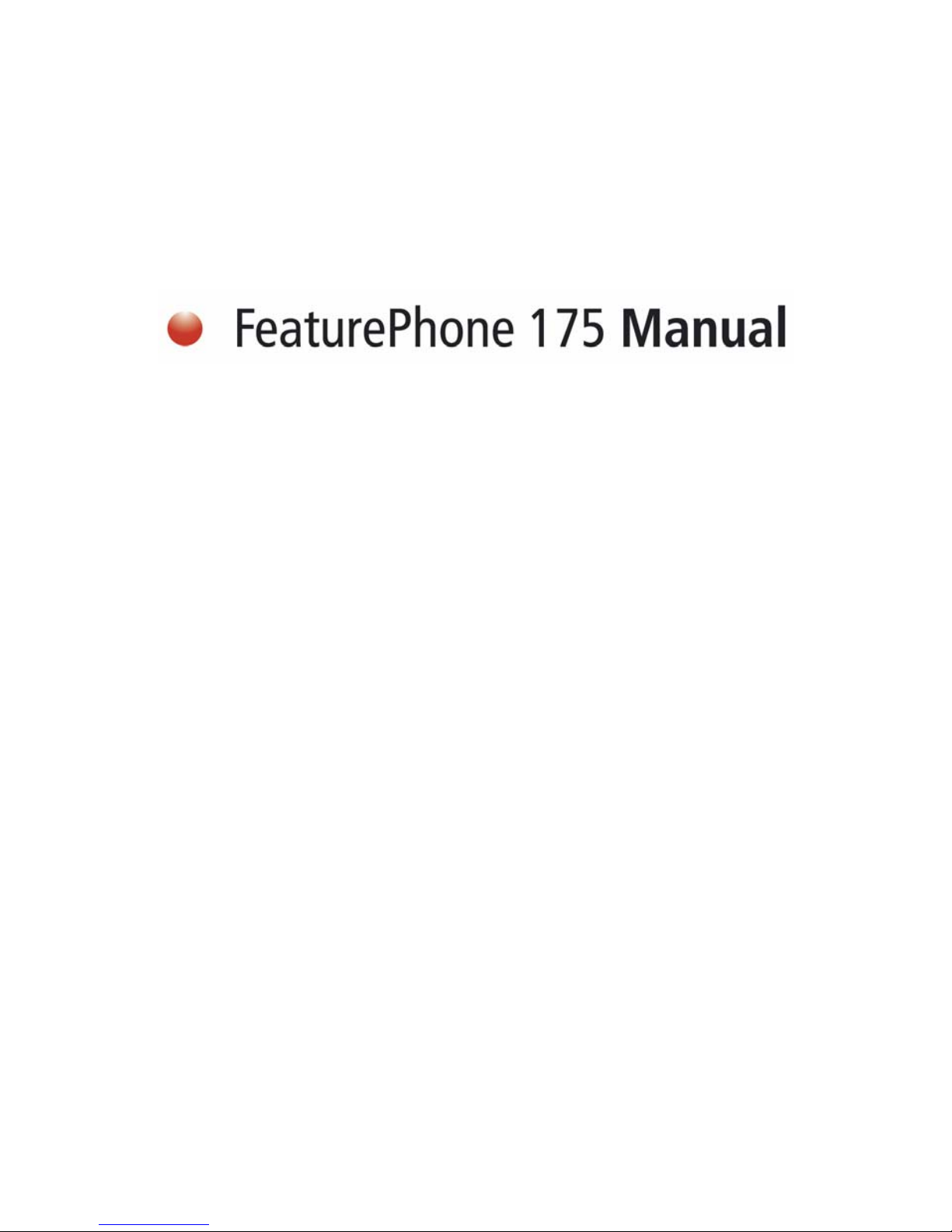
Version 1.008 © Vidicode 2005
International
Headquarters
VIDICODE Datacommunicatie BV
Blauwroodlaan 140, 2718 SK Zoetermeer
The Netherlands
Tel. +31 79-3617181 Fax +31 79-3618092
vidicode@vidicode.nl www.vidicode.nl
Page 2

Featurephone 175
1. Handset
2. Menu-keys
3. Backlight display
4. Function-keys
5. Speaker
6. Handset cord
7. Numerical keys
8. CryptoCard reader
9. CD drive
10. Recorder-keys
11. Speakerphone key
12. Volume-adjustment
Manual FeaturePhone 175 © Vidicode 2005
2
Page 3

Connections
1. Power supply
2. RS 232 serial port
3. Start/Stop switch
4. Loudspeaker
5. Microphone
6. Phone line Out
7. Phone line In
Manual FeaturePhone 175 © Vidicode 2005
3
Page 4

Recorder-keys
The recorder keys have specific functions in different situations although the
operation is always very similar. During recording and playback the keys
have the standard recorder key functions as explained below.
Record Backward Stop Pause/Play Forward Skip
The
and keys can be used to scroll through numbers in the
telephone book or through a settings menu. If no recording or playback is
taking place these keys always have an Up/Down or Left/Right function. The
key will always exit the current operation.
Function-keys
from left to right:
1. Hook control
2. Playback calls
3. Flash/History
4. Playback Microphone recordings
5. Telephone book
6. Playback Messages
7. Disk menu
8. Configuration
Manual FeaturePhone 175 © Vidicode 2005
4
Page 5
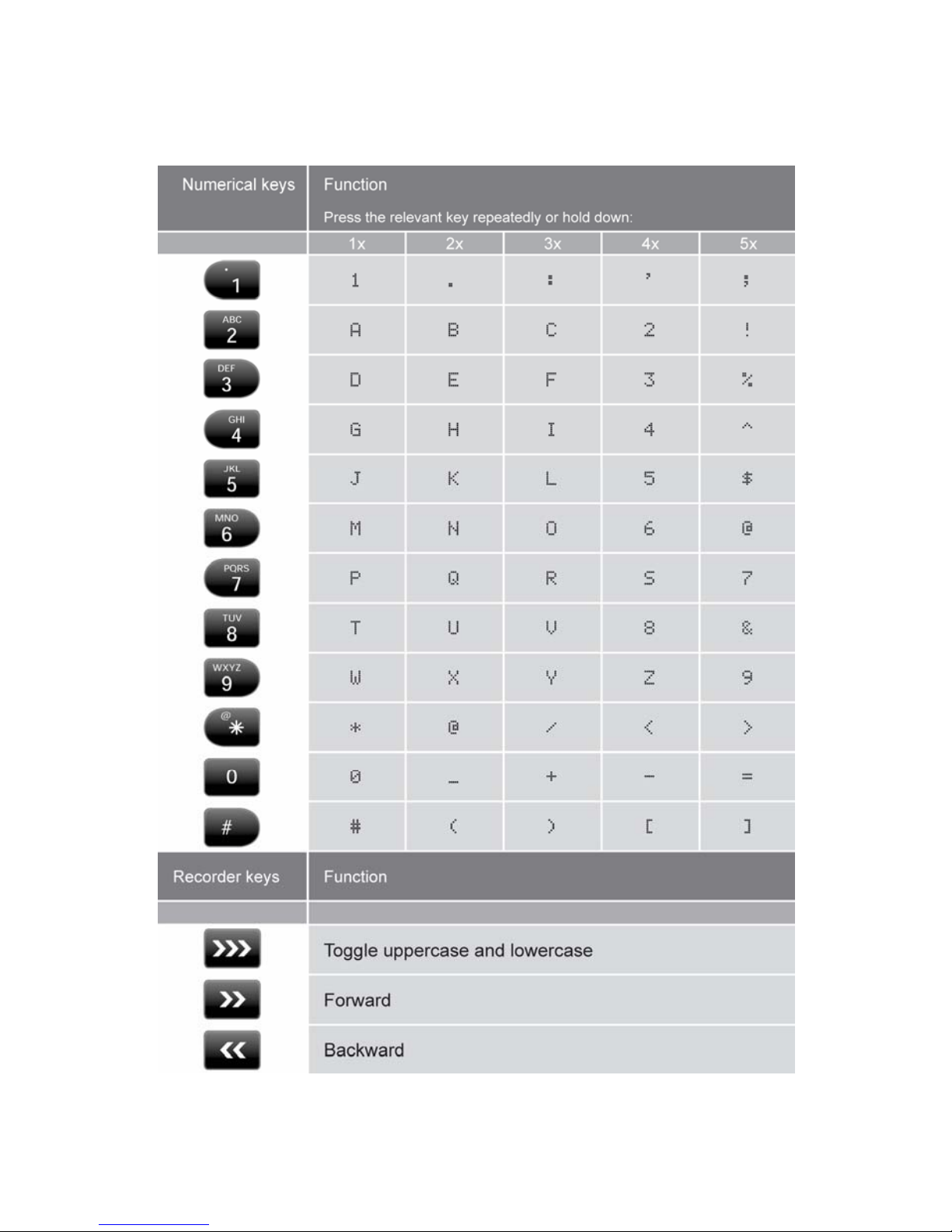
Alfa-numerical functions
Manual FeaturePhone 175 © Vidicode 2005
5
Page 6
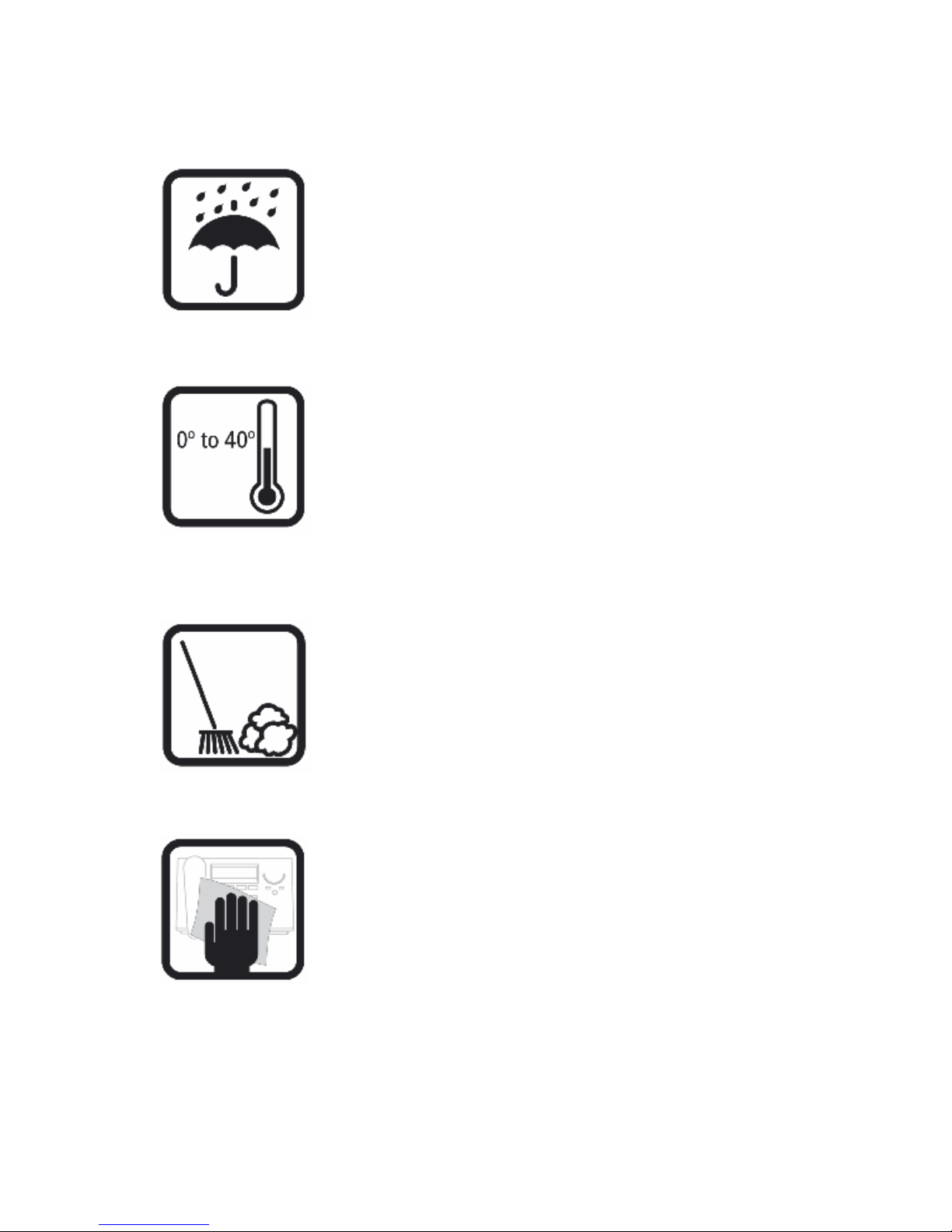
Care and Maintenance
Keep the FeaturePhone 175 dry. If it gets wet, wipe it dry immediately
Liquids might contain minerals that can corrode the electronic circuits.
Use and store the FeaturePhone 175 only in normal temperature
environments. Temperature extremes can shorten the life of electronic
devices and distort or melt plastic parts.
Keep the FeaturePhone away from excessive dust and dirt that can cause
premature wear of parts.
Do not use harsh chemicals, cleaning solvents or strong detergents to clean
the FeaturePhone 175.
Manual FeaturePhone 175 © Vidicode 2005
6
Page 7
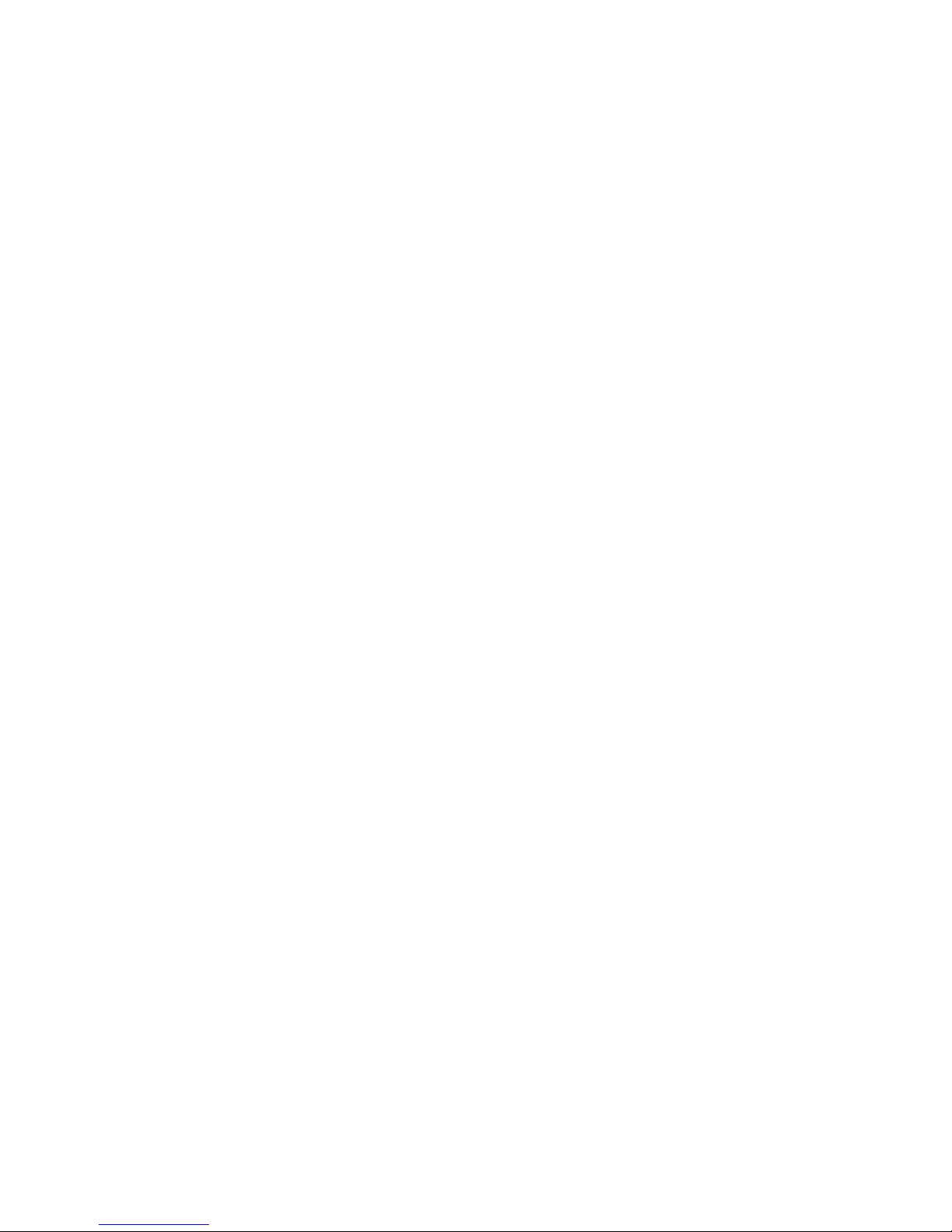
Table of contents
1 Getting started .........................................................13
1.1 Out of the box.......................................................... 13
1.2 Connecting the Handset.......................................... 14
1.3 Connecting the power supply.................................. 15
1.4 Connecting to the telephone line............................. 15
1.5 Setting the FeaturePhone 175 up for use ...............16
1.5.1 Set the clock..................................................................16
1.5.2 Select the language ......................................................17
2 Using the FeaturePhone 175 ...................................19
2.1 Handset / Headset / Speakerphone ........................19
2.2 Initialising CD .......................................................... 20
2.3 Start a call ............................................................... 20
2.4 Accept a call............................................................ 21
2.5 End a call ................................................................22
2.6 Adjust the Volume ...................................................22
3 Operating the FeaturePhone 175.............................23
3.1 Frequently used key indicators................................ 23
3.2 Save Changes......................................................... 24
4 Recording calls ........................................................25
4.1 Automatic recording ................................................ 25
4.2 Copy recordings to CD............................................ 25
4.3 Making a CD suitable for the PC............................. 26
4.4 Notification ..............................................................26
4.5 Recording quality ....................................................27
4.6 Fax Recording......................................................... 28
4.7 Recording from the microphone.............................. 28
4.8 Microphone mode ................................................... 29
4.9 Automatic Gain Control ...........................................29
5 Search and play recordings ..................................... 31
5.1 Search recordings ...................................................31
Manual FeaturePhone 175 © Vidicode 2005
7
Page 8
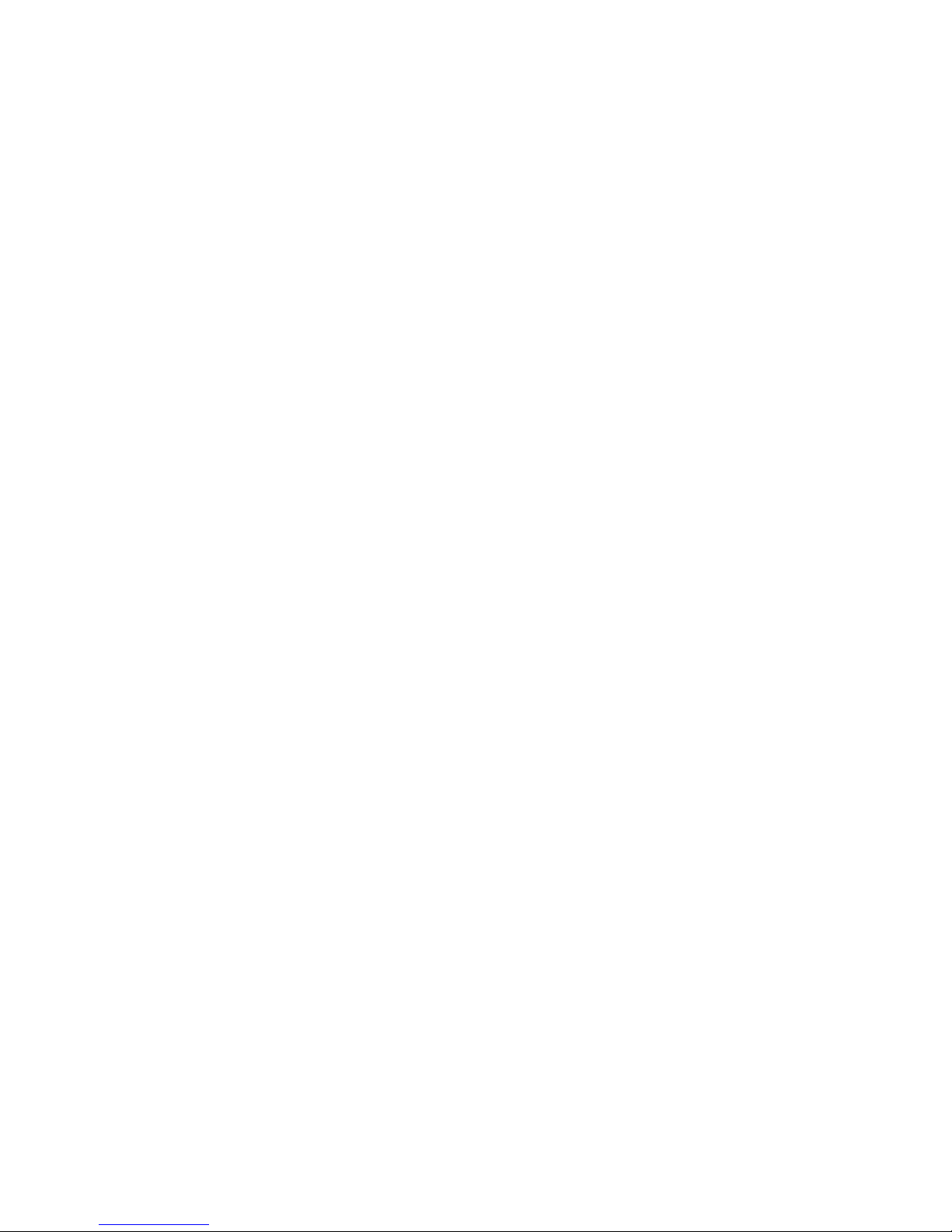
5.2 Search according to date ........................................ 32
5.3 Search according to code........................................32
6 Answering machine..................................................35
6.1 Turn the answering machine On .............................35
6.2 Record welcome message...................................... 36
6.3 New Messages........................................................ 37
6.4 Playback messages ................................................ 37
6.5 Remove messages.................................................. 38
7 Operating the CD recorder.......................................39
7.1 Free time left on CD ................................................39
7.2 Copy the memory to CD.......................................... 39
7.3 Copy a recording from CD to memory..................... 40
7.4 Create CD directory................................................. 40
7.5 Play audio CD ......................................................... 41
7.6 Erase CD Re-Writable............................................. 42
7.7 Erase memory......................................................... 43
7.8 Total recordings ......................................................43
7.9 Software update ......................................................44
8 The Telephone book ................................................47
8.1 Add a contact .......................................................... 47
8.2 Making a call from the telephone book....................47
8.3 Search a contact ..................................................... 48
8.4 Edit a contact ..........................................................48
8.5 Remove a contact ...................................................48
8.6 Call History.............................................................. 49
9 Using the CryptoCard ..............................................51
9.1 Insert the CryptoCard into the FeaturePhone 175 ..51
9.2 The CryptoCard and its PIN and PUC code............ 52
9.3 Making an encrypted recording............................... 52
9.4 Playing an encrypted recording............................... 53
10 Settings....................................................................55
10.1.1 Enter General Settings ..............................................56
10.1.2 Password protection ..................................................56
Manual FeaturePhone 175 © Vidicode 2005
8
Page 9
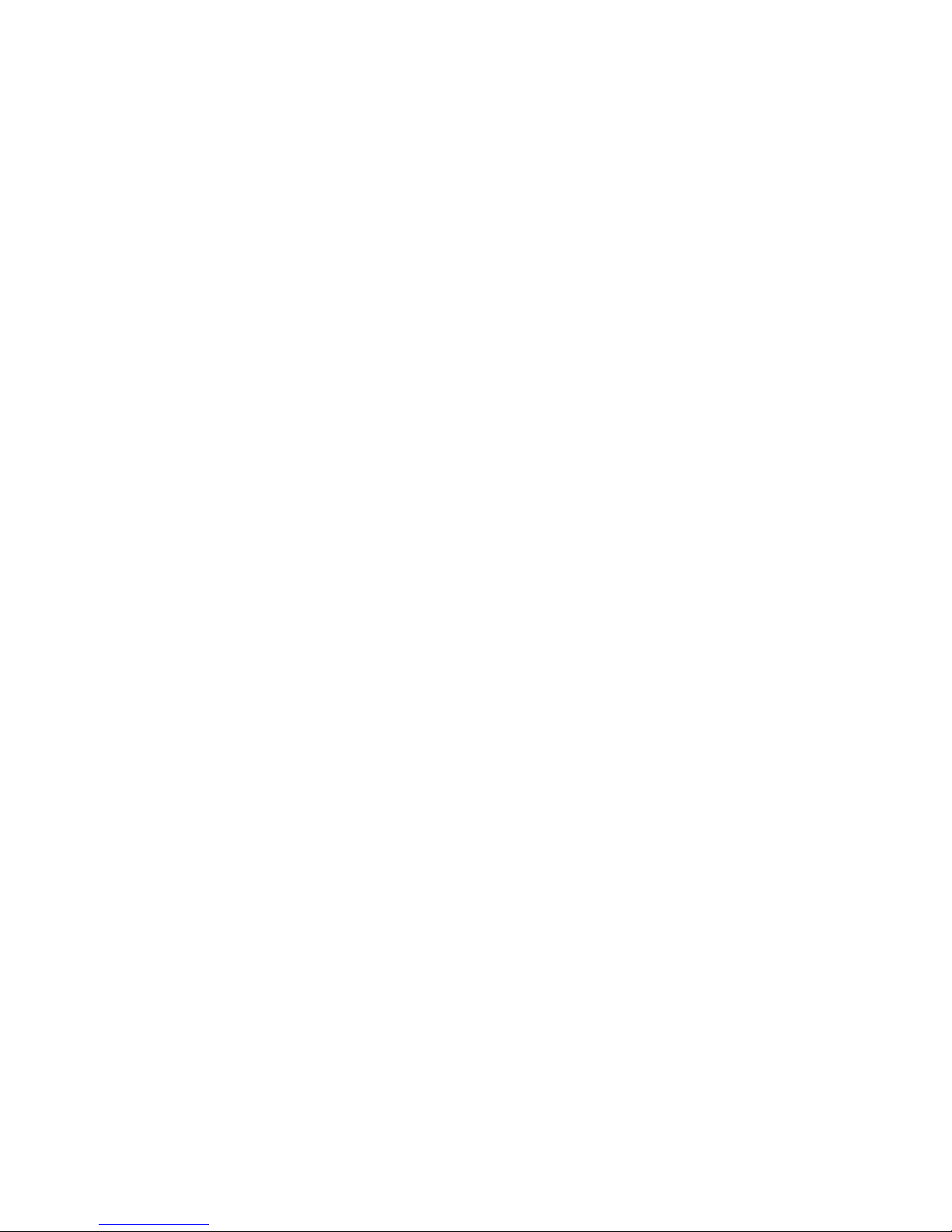
10.1.3 CryptoCard.................................................................58
10.1.4 Clock .......................................................................... 59
10.1.5 Language ...................................................................60
10.1.6 Reset all values..........................................................61
10.2 Telephone Settings ................................................. 62
10.2.1 Enter the Telephone Settings ....................................62
10.2.2 Caller ID .....................................................................63
10.2.3 Put on hold.................................................................63
10.2.4 Flash time ..................................................................64
10.2.5 Wait after dial .............................................................64
10.2.6 Ring settings ..............................................................65
10.3 Recorder Settings....................................................66
10.3.1 Enter the Recording Settings.....................................66
10.3.2 Automatic recording...................................................67
10.3.3 Automatic CD Copy ...................................................67
10.3.4 Notification .................................................................68
10.3.5 Ask Store/Delete........................................................68
10.3.6 Beep after store .........................................................69
10.3.7 Minimum call time ......................................................69
10.3.8 Recording Quality ......................................................70
10.3.9 Fax Recording............................................................70
10.3.10 Microphone mode...................................................71
10.3.11 Microphone amplification........................................71
10.3.12 Automatic gain control............................................72
10.3.13 Humm filter .............................................................72
10.3.14 Footswitch...............................................................73
10.4 Answering machine Settings................................... 73
10.4.1 Enter the Answering machine Settings......................73
10.4.2 Turn Answering machine on ......................................74
10.4.3 Welcome message ....................................................75
10.4.4 Rings to answer on ....................................................75
10.4.5 Rings always answer .................................................76
10.4.6 Speaker after answer.................................................76
10.4.7 K-break detection.......................................................77
10.4.8 Maximum message time............................................78
10.4.9 Silence period ............................................................78
11 Using the PC software .............................................79
11.1 Install the software .................................................. 79
11.2 Start......................................................................... 79
11.3 View recordings on CD............................................ 80
Manual FeaturePhone 175 © Vidicode 2005
9
Page 10

11.4 Create an archive on Hard disk............................... 81
11.5 Recycle bin.............................................................. 82
11.6 Export recordings ....................................................83
11.7 On Line software update .........................................83
11.8 Search recordings ...................................................84
11.9 Software Settings ....................................................85
12 Acknowledgements..................................................87
12.1 Guarantee ............................................................... 87
12.2 Liability .................................................................... 87
13 Index ........................................................................89
.
Manual FeaturePhone 175 © Vidicode 2005
10
Page 11
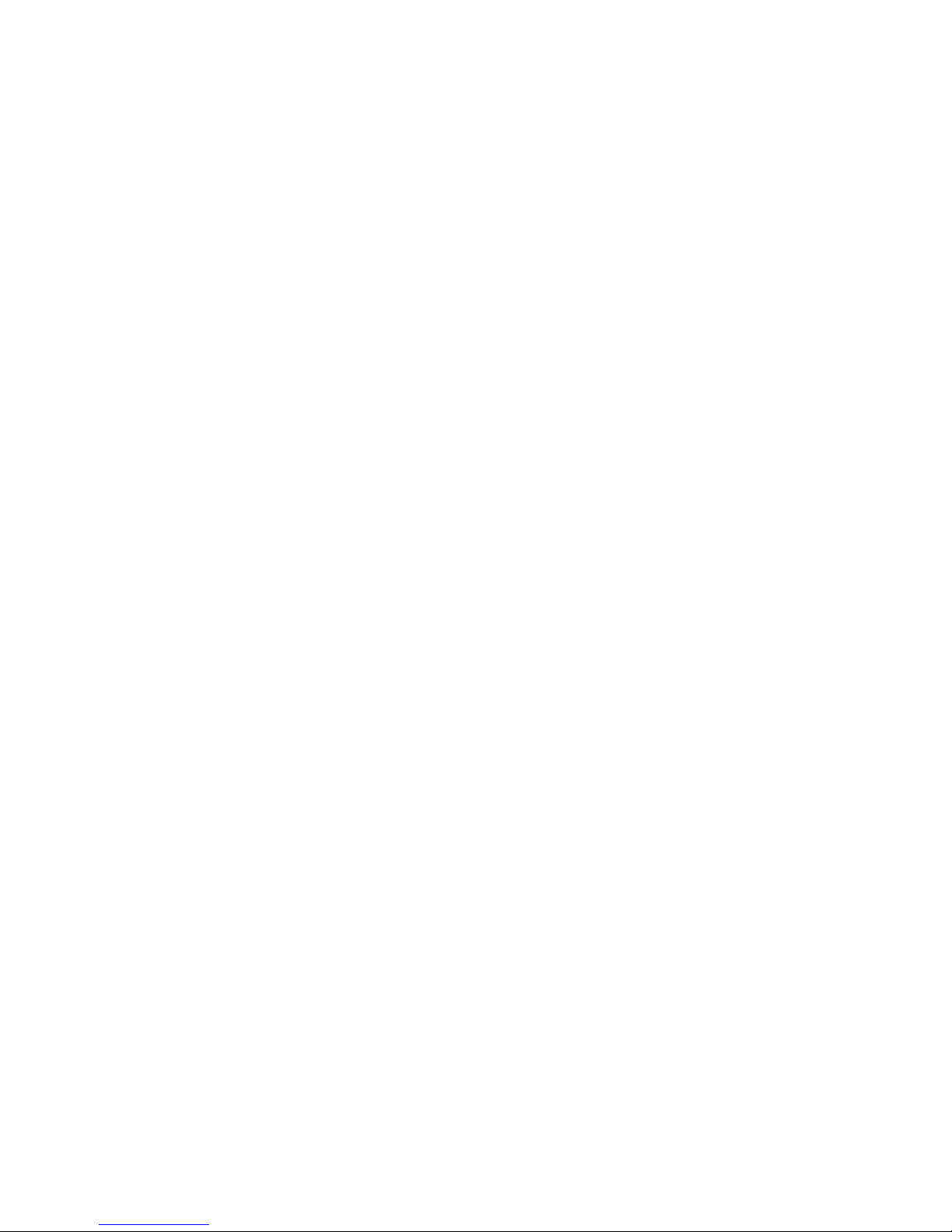
Manual FeaturePhone 175 © Vidicode 2005
11
Page 12
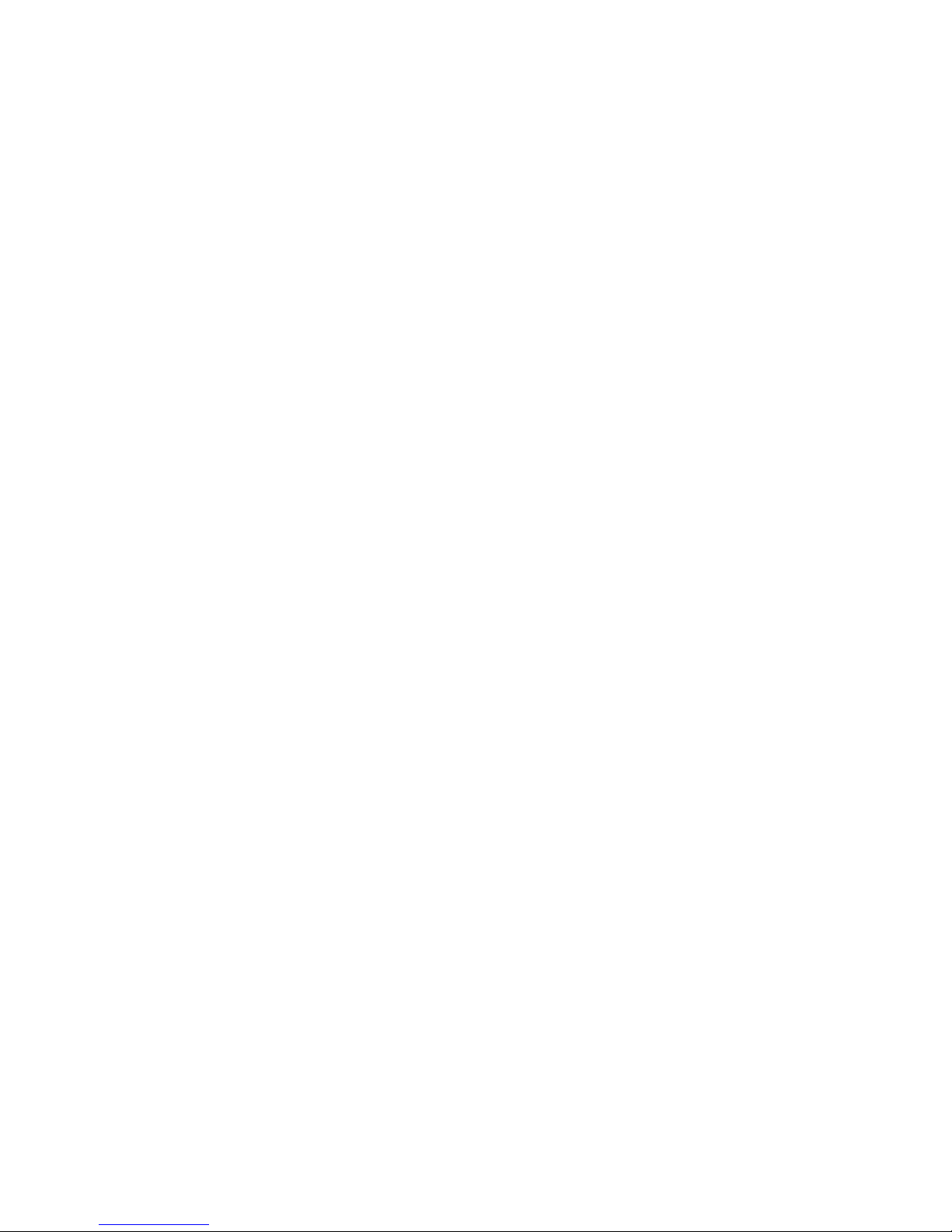
Manual FeaturePhone 175 © Vidicode 2005
12
Page 13
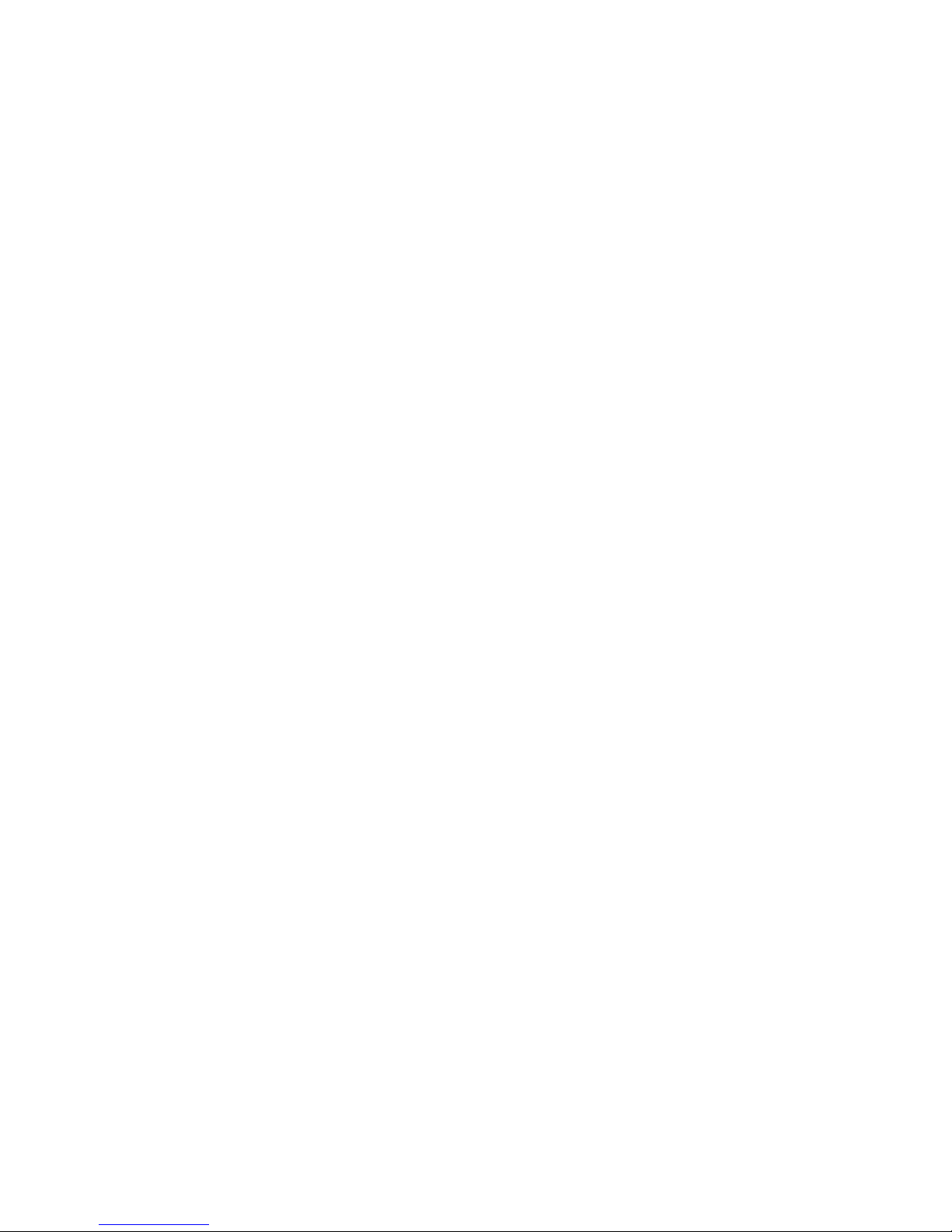
1 Getting started
In this Chapter the connections of the FeaturePhone 175 are described.
1.1 Out of the box
In the box of the FeaturePhone 175 you will find:
• FeaturePhone 175
• handset
• curled handset cable with two RJ 10 connectors
• 7,5 volt AC power adapter
• flat telephone cable with two RJ 11 connectors
• CD recordable
• software CD
• manual
Manual FeaturePhone 175 © Vidicode 2005
13
Page 14

1.2 Connecting the Handset
The handset is connected to the FeaturePhone 175 with the supplied curled
cable with two RJ 10 connectors.
• Connect one side of the curled cable to the connector at the bottom of
the handset.
• Connect the other side of the curled cable to the handset connector at
the bottom of the FeaturePhone 175. Lead the cable through the
dedicated groove to protect the cable.
Manual FeaturePhone 175 © Vidicode 2005
14
Page 15
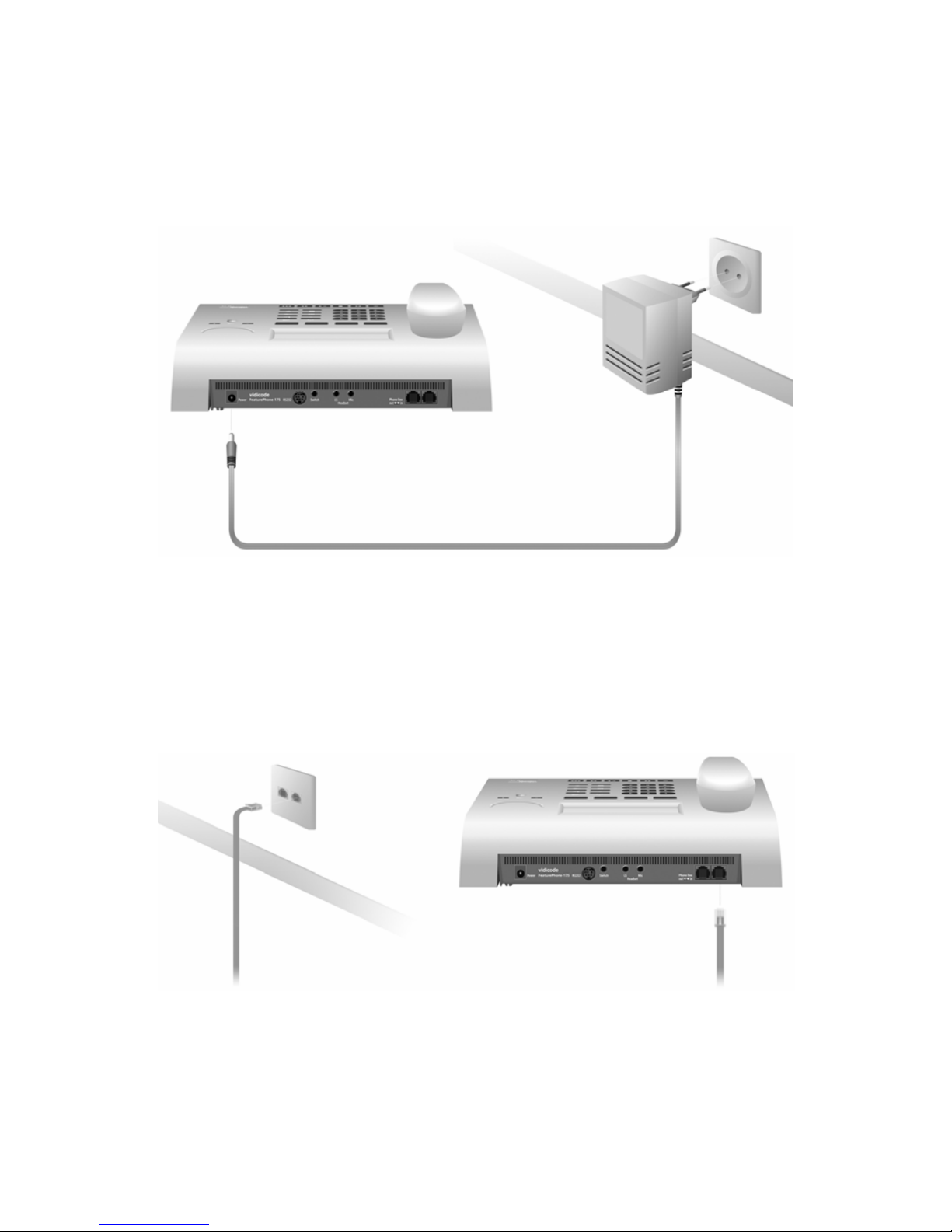
1.3 Connecting the power supply
The FeaturePhone 175 is powered through a wall socket power adapter.
• First connect the AC power adapter to the wall socket.
• Then connect the mini jack of the adapter to the Power connector on
the back side of the FeaturePhone 175.
1.4 Connecting to the telephone line
Connect the FeaturePhone 175 to the telephone line with the supplied flat
cable with two RJ11 connectors.
• Connect one end of the telephone cable to the telephone line wall
socket. (For UK only use the supplied BT telephone line adapter)
• Connect the other side of the telephone cable to the Line connector at
the back of the FeaturePhone 175.
Manual FeaturePhone 175 © Vidicode 2005
15
Page 16
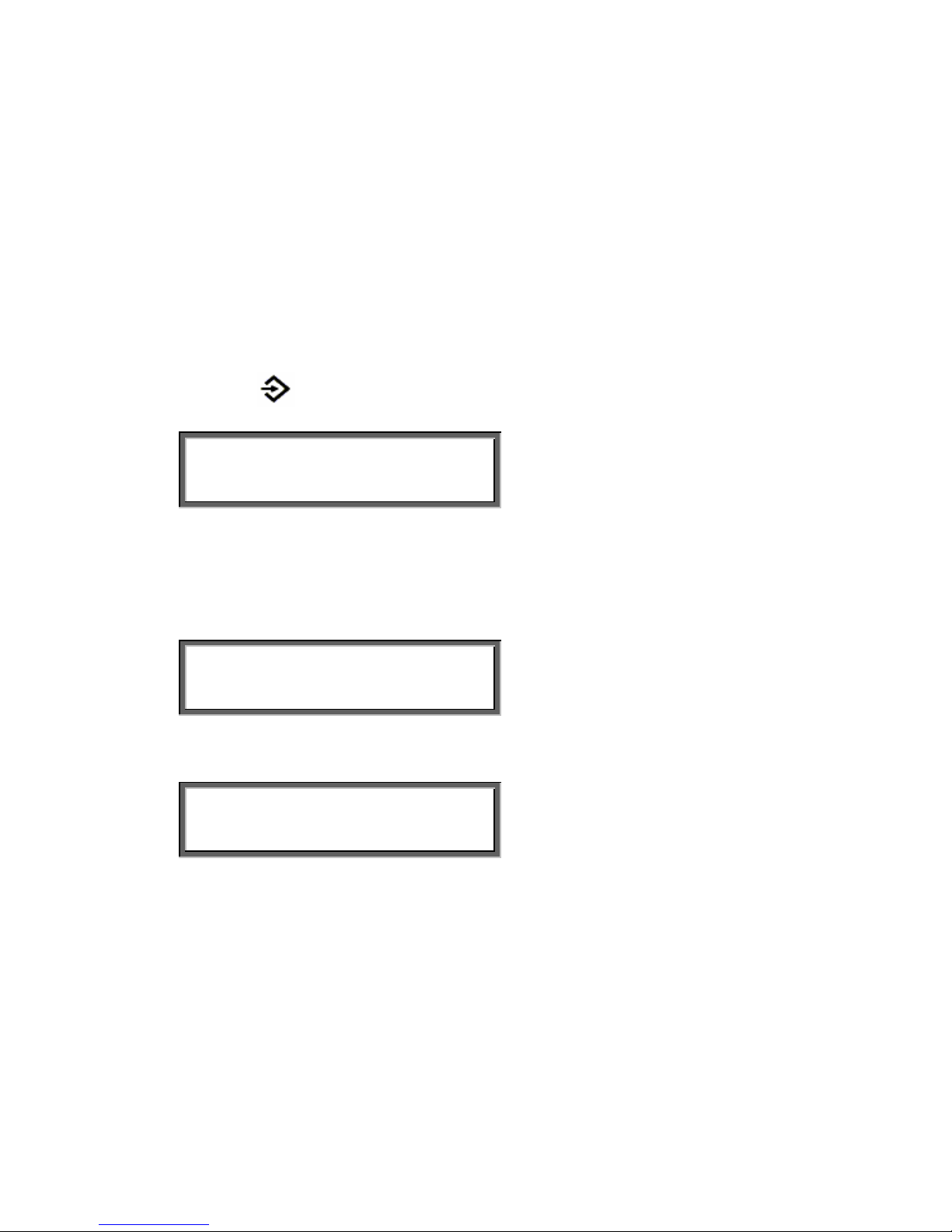
1.5 Setting the FeaturePhone 175 up for use
To configure the FeaturePhone 175 for use the Clock needs to be set and
the Language needs to be selected. These settings are part of the General
Settings menu. Setting the Clock and selecting the Language is described in
the next two paragraphs.
1.5.1 Set the clock
Set the clock as follows:
• Press
Configuration.
General Settings
NEXT MENU STOP
• Press MENU to enter the General Settings menu.
• Press NEXT twice
The display will show:
General Settings
Clock: Mon 12-06-03 10:31
NEXT CHANGE BACK
• Press CHANGE to set the clock
General Settings
Clock: ▓on 12-06-03 10:31
STORE << >> CANCEL
Press keys 1 - 7 to set the day:
• press 1 for Sunday
• press 2 for Monday
• press 3 for Tuesday
• press 4 for Wednesday
• press 5 for Thursday
• press 6 for Friday
• press 7 for Saturday
Manual FeaturePhone 175 © Vidicode 2005
16
Page 17
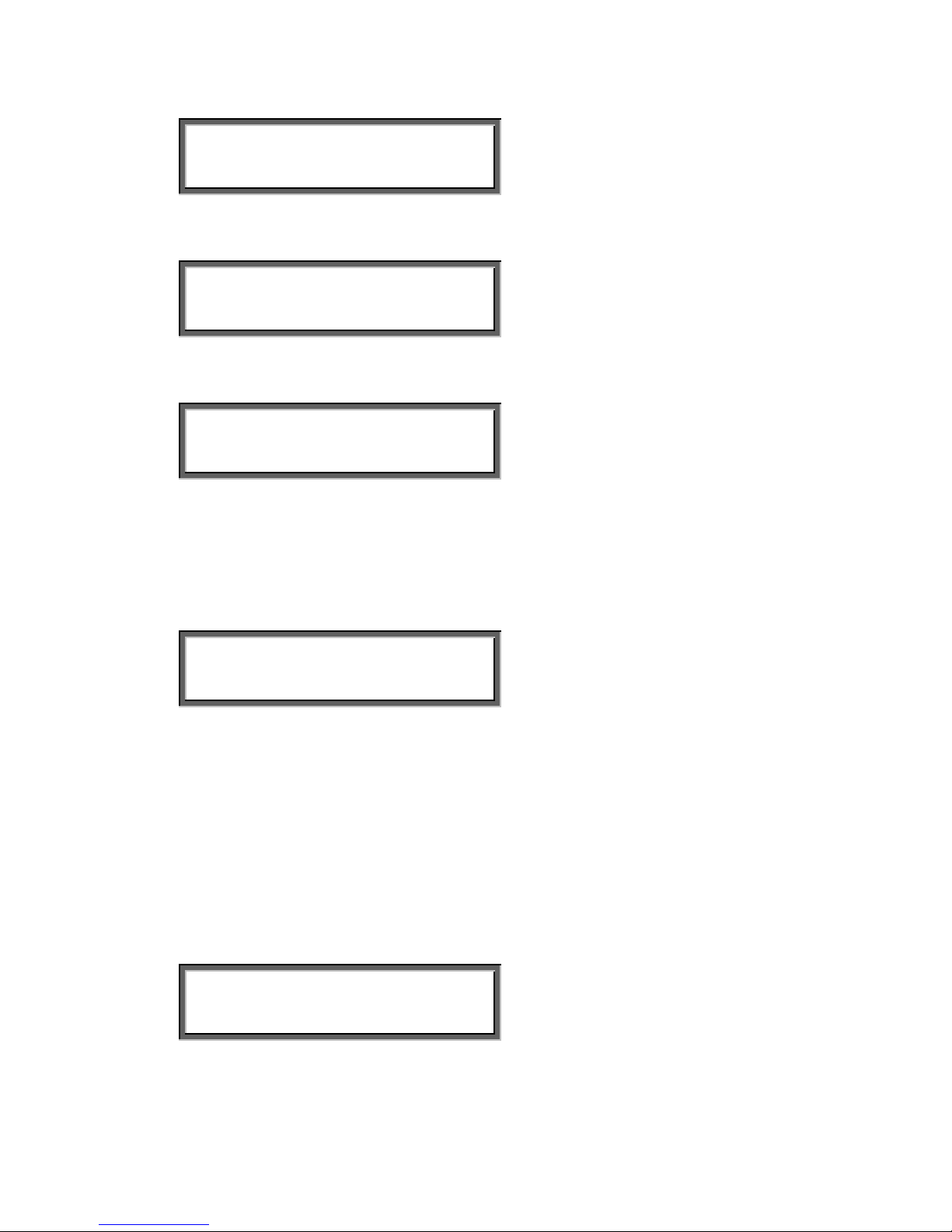
General Settings
Clock: Mon ▓2-06-03 10:31
STORE << >> CANCEL
• Enter the date (format depending on selected language)
General Settings
Clock: Mon 12-06-03 ▓0:31
STORE << >> CANCEL
• Enter the time
General Settings
Clock: ▓on 12-06-03 10:31
STORE << >> CANCEL
• Press STORE to save the time.
Other options:
CANCEL to return to previous set time.
Use the << and >> keys to move the cursor left and right.
General Settings
Clock: Mon 12-06-03 10:31
NEXT CHANGE BACK
• Press NEXT to continue with language selection.
1.5.2 Select the language
Select the language as follows:
Enter the General Settings menu and scroll through the menu or continue
from the previous paragraph by pressing NEXT until the following display
appears:
General Settings
Language: English NEXT
CHANGE BACK
• Press CHANGE to scroll through the available options.
• Press BACK followed by STOP to leave the settings.
Manual FeaturePhone 175 © Vidicode 2005
17
Page 18
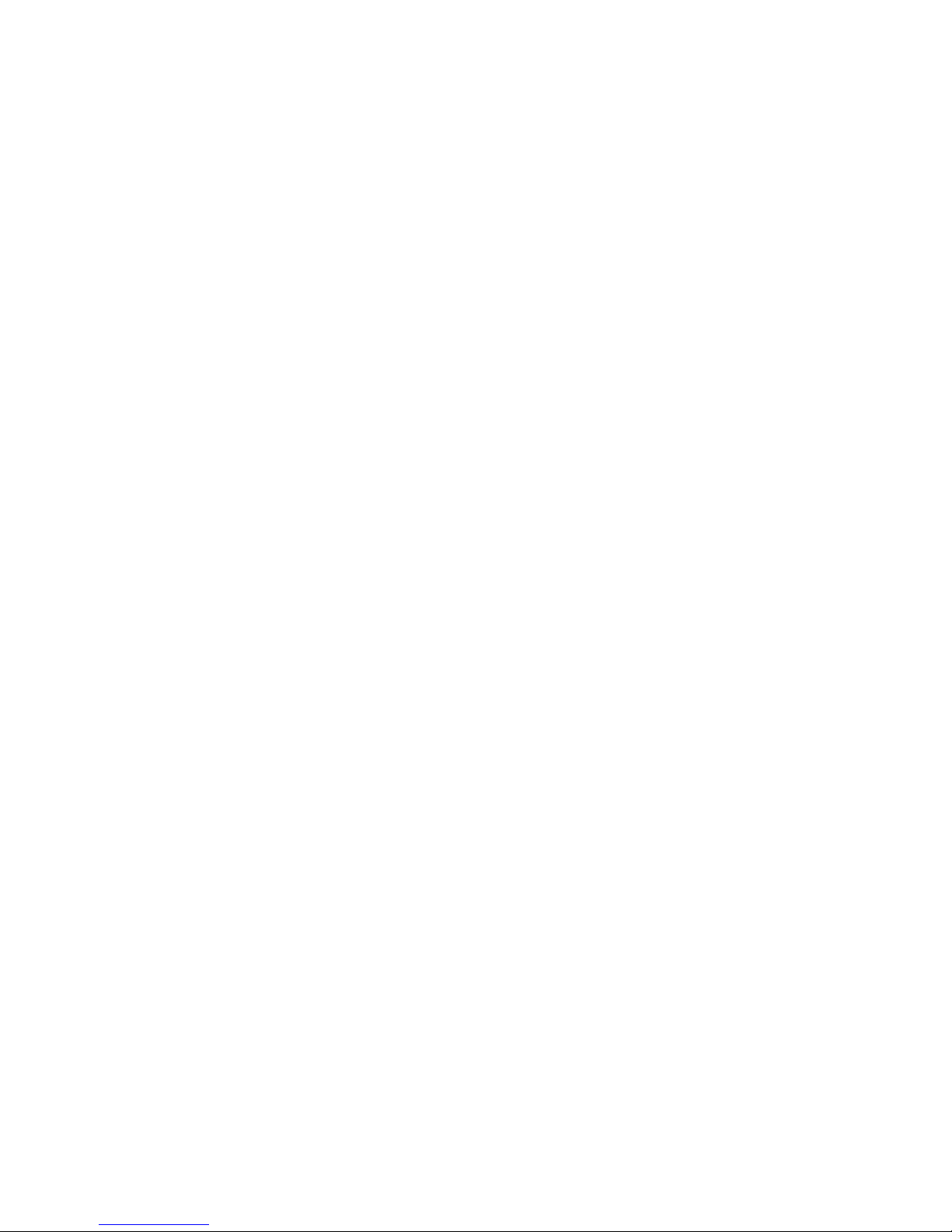
Together with the Language the date format can change also:
Standard date format is : DD-MM-YY
When American has been selected as language the format is changed to :
MM-DD-YY
Manual FeaturePhone 175 © Vidicode 2005
18
Page 19
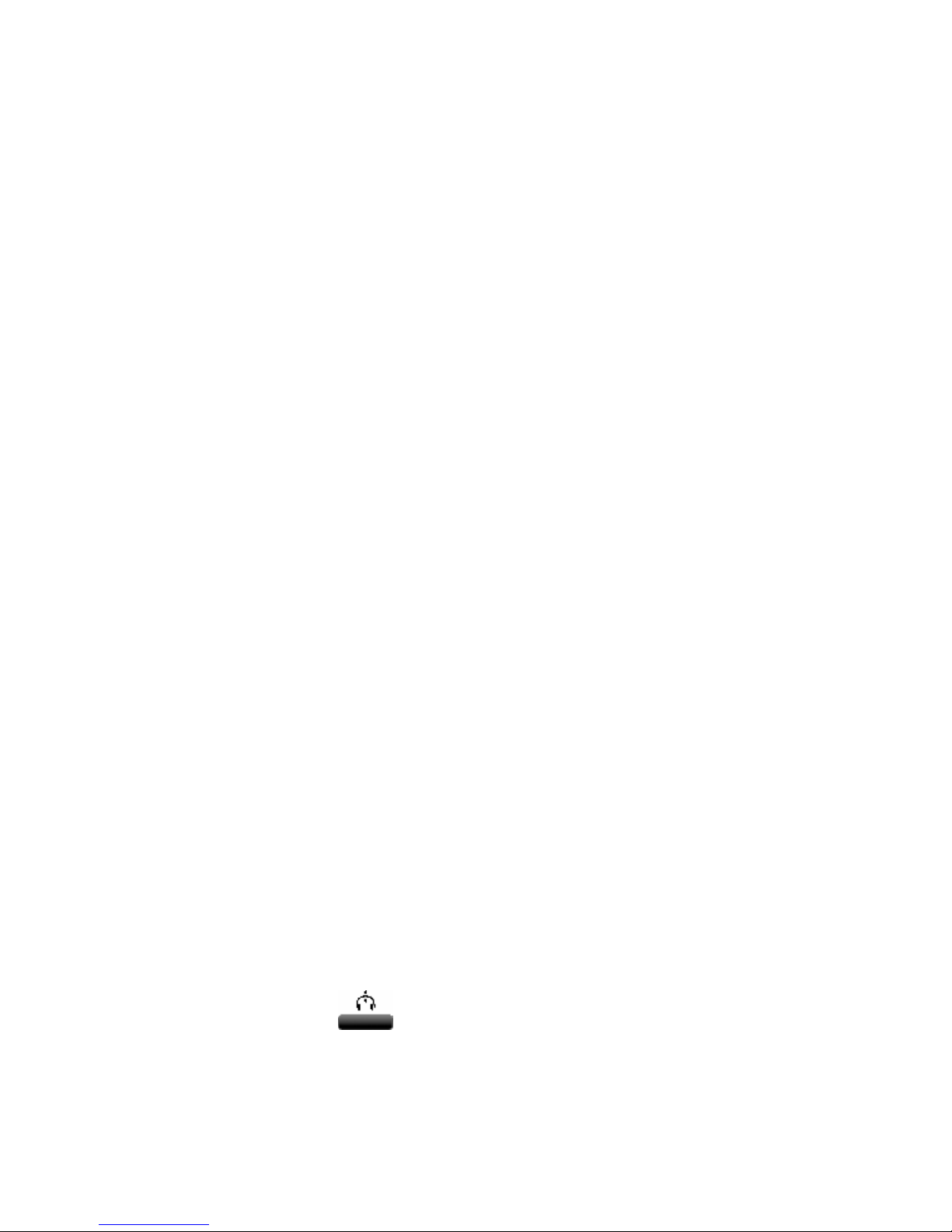
2 Using the FeaturePhone 175
The FeaturePhone 175 is a special telephone aimed at the automatic
recording of telephone conversations. For this purpose the FeaturePhone
175 is equipped with a CD recorder. The FeaturePhone 175 can be
connected to any regular analog telephone line and is used as a regular
telephone. It has the ability to automatically record telephone calls as they
are being made. Telephone calls are recorded in flash memory during the
call. After the calls have ended the recordings are copied to CD. Both CD
recordable and CD rewritable’s can be used in the FeaturePhone 175.
The FeaturePhone 175 can also be used as headset telephone. The
FeaturePhone 175 has a standard headset interface to which the optional
headset can be connected. If desired the handset can be disabled when
using the headset. The FeaturePhone 175 also features a speakerphone
function.
Other features of the FeaturePhone 175 include the phonebook and
microphone recording ability. Recordings can be encrypted using the
CryptoCard option. Encrypted recordings can only be played using the same
or a matching card to the card the recording was made with. The telephone
can even be disabled without a CryptoCard present.
2.1 Handset / Headset / Speakerphone
The FeaturePhone 175 features a handset and speakerphone. Both the
handset and the speakerphone key control Hook contact. The Handset
controls Hook contact by a magnetic proximity detector mounted inside the
device-case below the cradle for the microphone side of the handset. Inside
the handset a small magnet is mounted that allows the FeaturePhone 175 to
detect whether the handset is lifted frrom the phone or put down again.
The handset control takes precedence over the speakerphone. If the
handset is “off hook”, press the Speakerphone key to transfer the call to the
speakerphone. The display will show “Speakerphone ON”. Press
speakerphone key again to transfer the call back to the handset. The display
will show “Speakerphone OFF”. If the call is on “speakerphone” and the
handset is “off hook” then putting down the handset will end the call.
An optional headset can be connected to the FeaturePhone 175. The
headset and handset can be used interchangeably. If a headset is used the
Hook control function
key can be used for “On” and “Off” hook.
Manual FeaturePhone 175 © Vidicode 2005
19
Page 20

2.2 Initialising CD
During use of the FeaturePhone 175 there are various moments where the
CD drive has to be initialised before it can read and write.
During initialisation the display will show:
Initialising CD
At this point the FeaturePhone 175 cannot be used for any other functions.
The initialisation of the CD may take upto 30 seconds.
At other moments when the CD is used the display will show:
One moment please!
Also at this point the FeaturePhone 175 cannot be used for any other
operations.
2.3 Start a call
There are two ways to start a call.
Pick up the handset and wait for the dial tone. The display will show:
Number:
Dial the number and wait for the remote phone to ring.
Manual FeaturePhone 175 © Vidicode 2005
20
Page 21
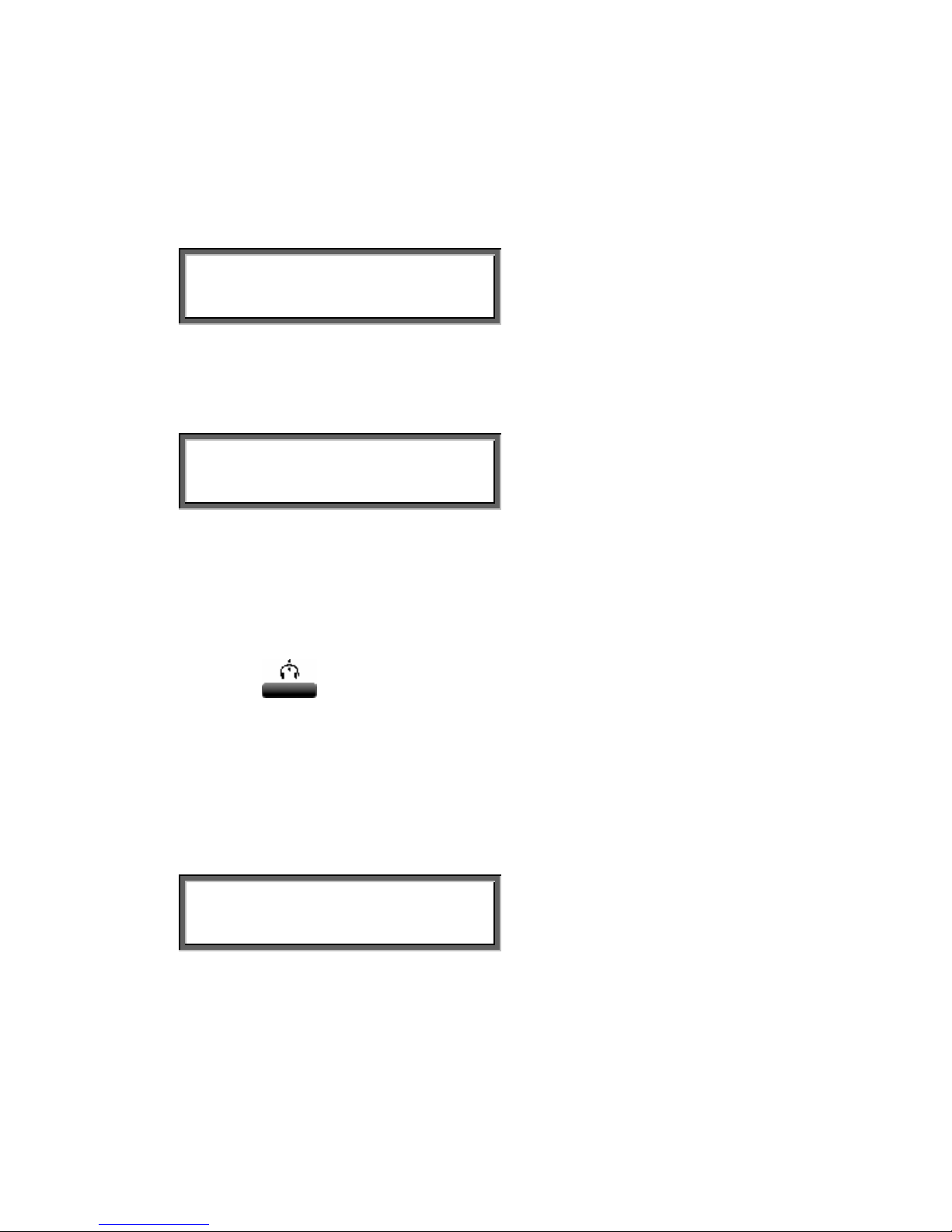
It is also possible to use the FeaturePhone 175 using mobile phone style:
• First enter the number.
The display will show:
Number: 0018563234543
STORE CLEAR STOP
• Then pick up the handset
The display will show:
Dial: 0018563234543
The number is dialed.
In stead of picking up the handset the speakerphone key can be used as
well.
In case a headset is connected to the FeaturePhone 175 the Hook control
function key can also be used to make the call.
It is also possible to start a call from the Telephone book. See § 8.2
2.4 Accept a call
When the phone is ringing the display will show:
Monday 07-07-03 11:57
Telephone ringing 1x
The FeaturePhone 175 will keep track of the number of rings that have
passed and show it in the display.
Pick up the handset to accept the call.
The speakerphone key can also be used to accept the call.
Manual FeaturePhone 175 © Vidicode 2005
21
Page 22

In case a headset is connected to the FeaturePhone 175 the Hook control
function key
can also be used to accept the call.
2.5 End a call
A call is ended by placing the handset back on its rest or by pressing the
speakerphone key when the speakerphone was used.
In case a headset is connected to the FeaturePhone 175 the Hook control
function key can be used as well.
2.6 Adjust the Volume
The volume of the FeaturePhone 175 can be adjusted easily.
Use the + and - keys below the speaker to adjust the volume. Both for
speakerphone and handset use the volume can be set separately.
The FeaturePhone 175 will keep the speaker volume settings automatically.
Manual FeaturePhone 175 © Vidicode 2005
22
Page 23
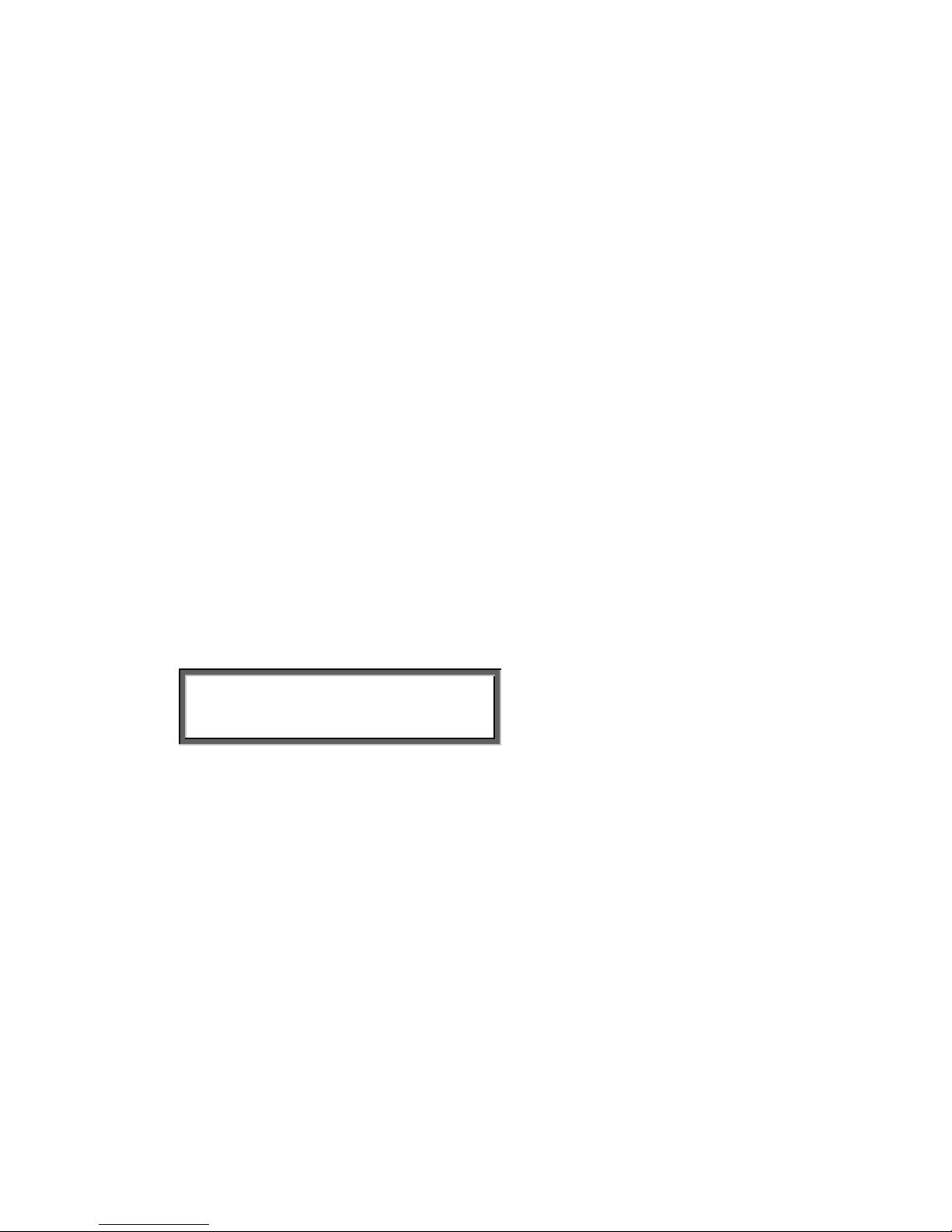
3 Operating the FeaturePhone 175
The FeaturePhone 175 has a common menu driven user interface. Most
function and operations are initiated by pressing a function key followed by a
sequence of display determined menu keys. The use of function keys and
menu keys is indicated as follows:
Function keys
The most frequently used functions of the FeaturePhone 175 have been
grouped in the function keys. Throughout the entire manual figures
representing the function keys are used to indicate the function key
corresponding to the described function. Pressing one of the function keys
will always result in a display where the various options are assigned to the
four menu keys.
Menu keys
After pressing a function key the available options are assigned to the four
menu keys. The operation of the menu keys is determined by the text in the
display right above the corresponding key. Throughout the entire manual
figures representing the display with or without the menu keys are used to
show the required action corresponding to the described feature.
Example:
General Settings
NEXT MENU STOP
█████ ▓▓▓▓▓ █████ █████
In this example you are instructed to press the menu key below the text
MENU in order to open the General setting menu.
3.1 Frequently used key indicators
The following menu key functions are consistently used throughout the
manual.
MENU in the display indicates the presence of an underlying menu
Press MENU to open the underlying menu
NEXT in the display indicates the presence of more menu items
Press NEXT to jump to the following menu item
Manual FeaturePhone 175 © Vidicode 2005
23
Page 24
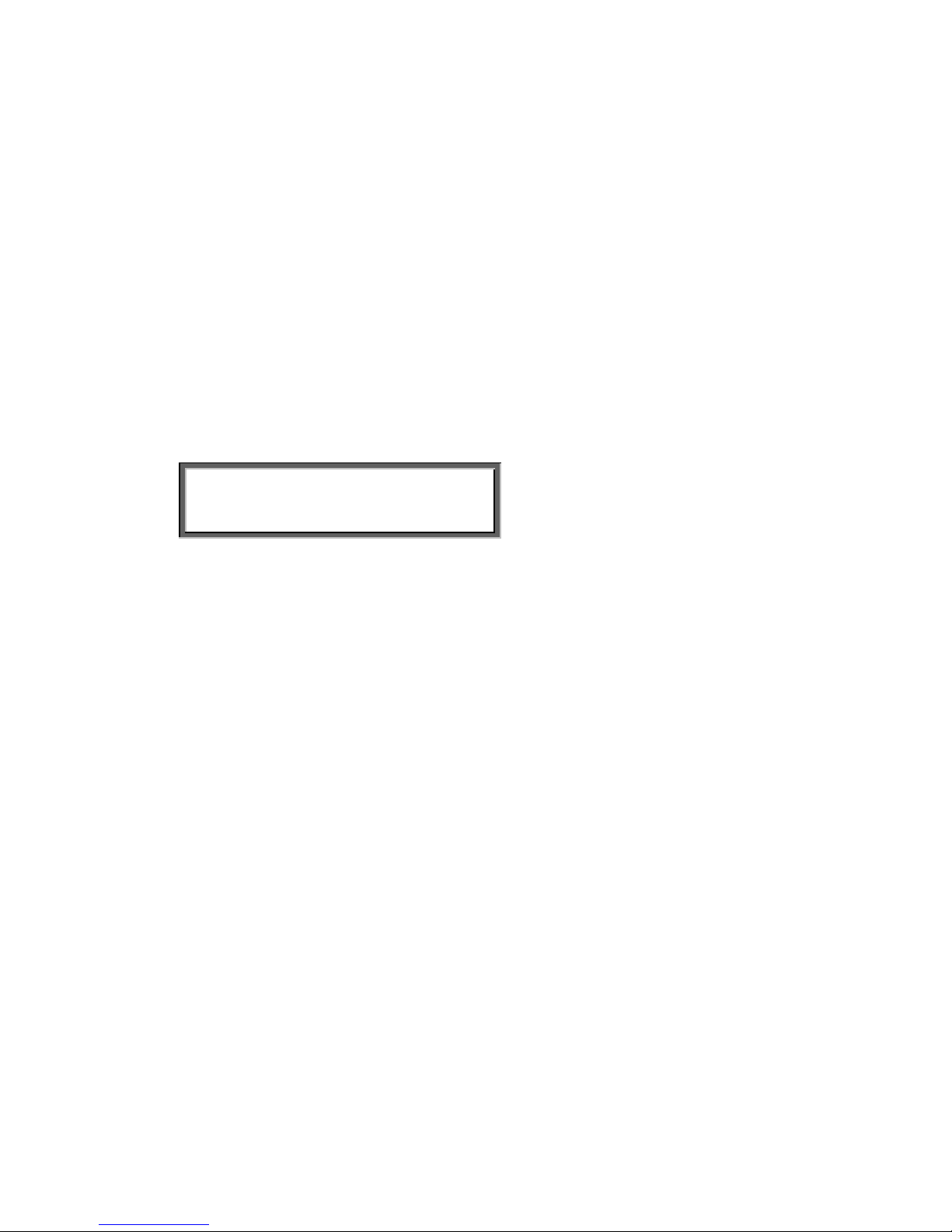
BACK in the display indicates the presence of an embracing menu
Press BACK to return to the embracing menu
STOP in the display indicates the absence of an embracing menu
Press STOP to return to operating mode of the FeaturePhone 175
CHANGE will toggle the item in the display between "On" and "Off"
In some cases CHANGE is used to increase or decrease a value.
3.2 Save Changes
After making settings the user is forced to press YES or NO before returning
to operation mode. Press STOP in the menu and the display will show:
Save Changes?
YES NO CANCEL
• YES returns the FeaturePhone 175 to normal use with changed
settings
• NO returns the FeaturePhone 175 to normal use without changed
settings
• CANCEL returns to the settings
Manual FeaturePhone 175 © Vidicode 2005
24
Page 25
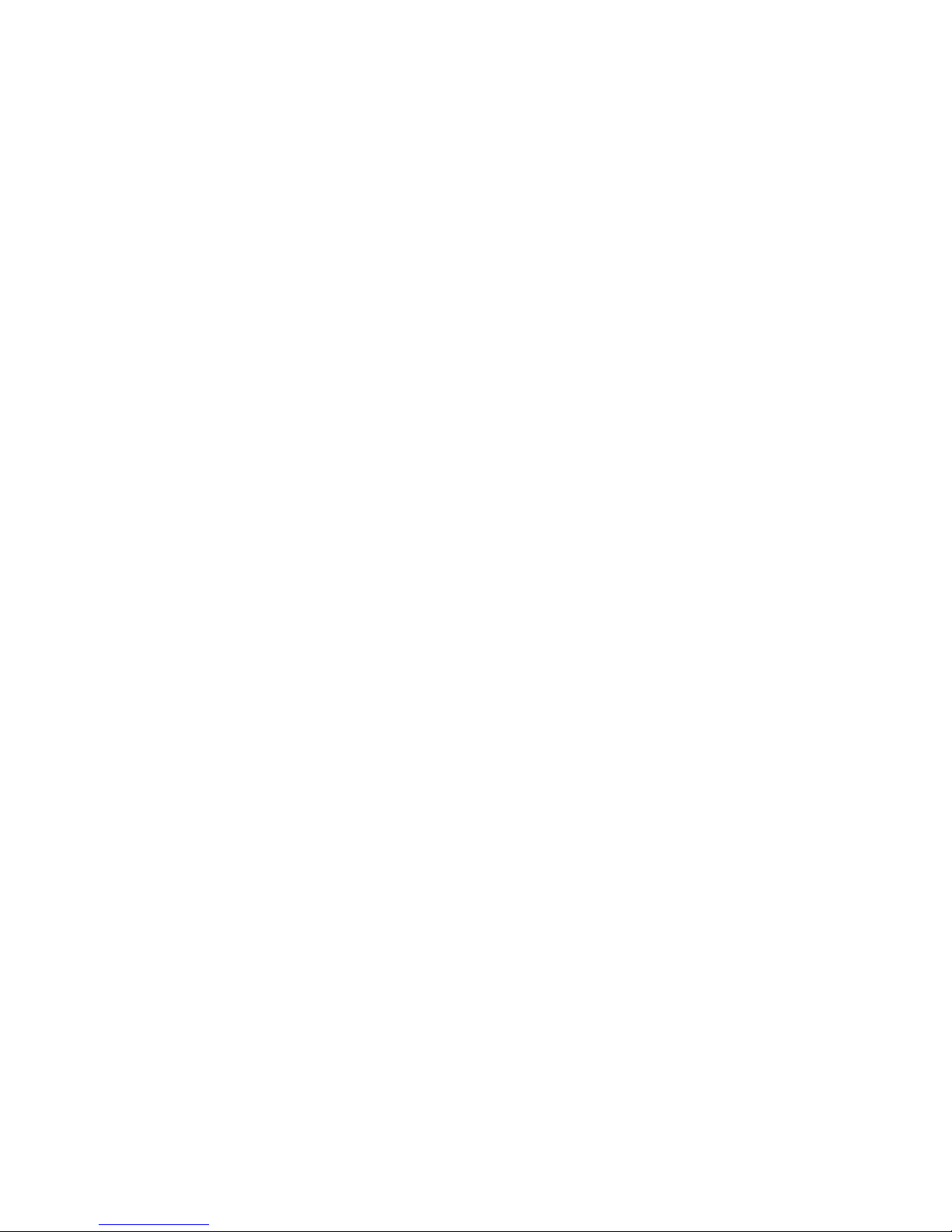
4 Recording calls
By default all telephone calls are recorded. Recordings are primarily stored
in flash memory. If a call is ended the recording is automatically copied to
CD. The recording also remains in memory.
Automatic copying of recordings to CD can be disabled in the Recording
Settings menu, see § 4.1. When Automatic copying is disabled recordings
can be copied to CD manually as described in § 7.2.
When recordings have been copied to CD they can be played back by the
FeaturePhone 175 but not yet on a PC. For the PC to be able to play the
recordings the CD has to have a PC compliant directory. The CD can have
an open or a closed directory. See § 7.3
4.1 Automatic recording
By default all calls are recorded automatically.
Automatic recording can be disabled in the Recording Settings menu, see §
10.3.2. When Automatic recording is disabled recording can be started
manually using the recorder keys.
There is one exception to Automatic recording: When the use of the
announcement message has been enabled recording of outgoing calls need
to be started manually.
For incoming calls the recording announcement message is played when the
phone is picked up.
For outgoing calls it is not possible to determine what the correct moment to
play the message is. It has therefore been made that the recording can only
be started manually and the message is played directly after the recording is
started.
The display will show START when the announcement message has been
selected in the menu.
4.2 Copy recordings to CD
During a call the recording is stored in the memory of the FeaturePhone 175.
Once the call has ended the recording is copied to CD. The automatic
copying of recordings from memory to CD can be turned ON and OFF in the
Recording Settings menu.
Manual FeaturePhone 175 © Vidicode 2005
25
Page 26
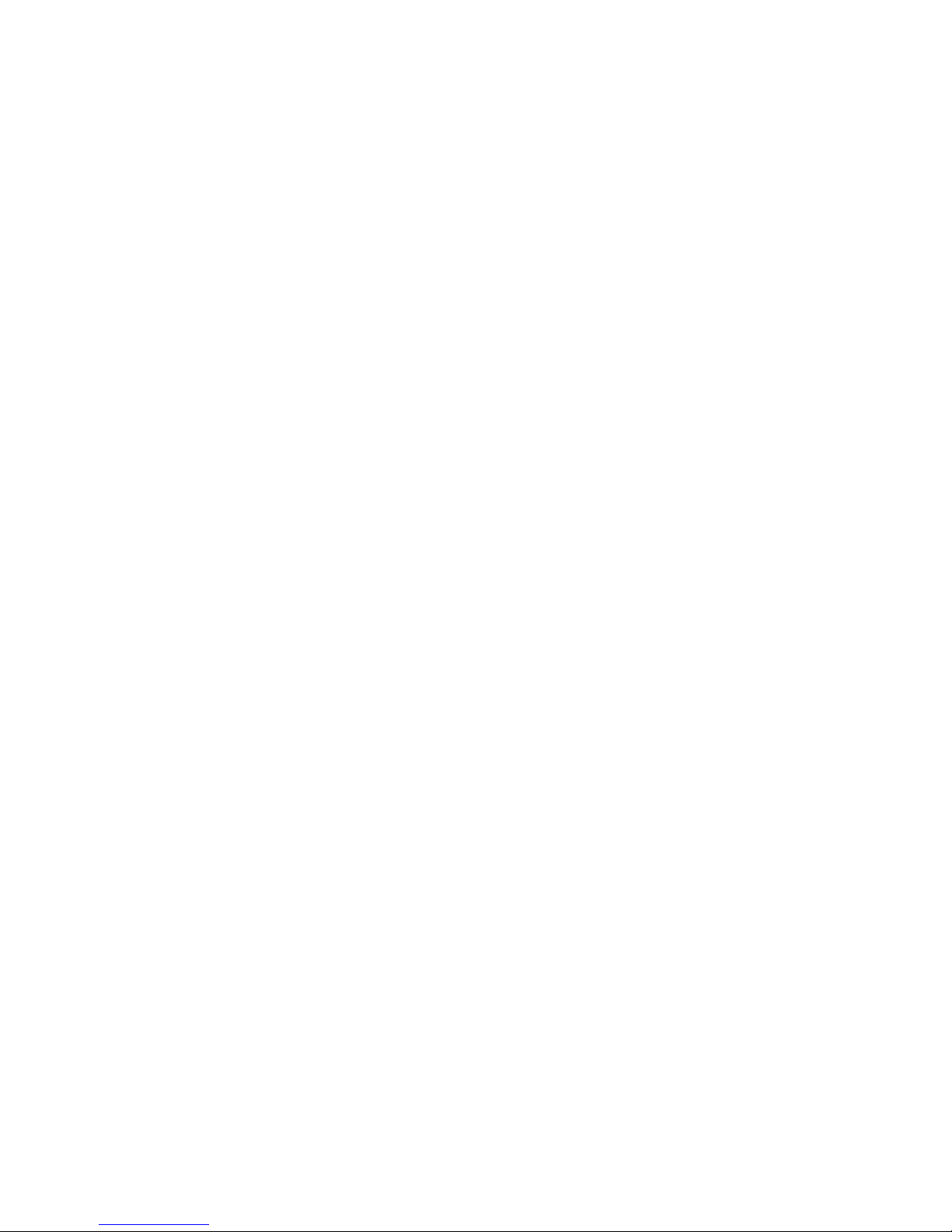
When Automatic copy to CD has been disabled the unwanted recordings
can be removed from the memory. When all undesired recordings have been
removed the remaining recordings can be copied to CD. The copying of
recordings from memory to CD is described in § 7.2.
4.3 Making a CD suitable for the PC
A CD can only be read by a PC when the CD contains a directory of all the
files that are stored on the CD. For the FeaturePhone 175 this is not the
case. The FeaturePhone 175 can read the recordings on the CD without the
directory.
Creating a directory on the CD is described in § 7.3.
A CD can have more than one directory made.
The advantage of having a directory is that the CD can be read by the PC
and the search for a recording by the FeaturePhone 175 is performed much
faster, certainly when there are a large number of recordings on the CD.
The downside to creating a directory on the CD is that it takes up 16 Mb of
storage space on the CD which is taken away from the storage capacity of
the CD.
4.4 Notification
In certain countries or regions the recording of the telephone call has to be
announced to the remote caller. There are two ways to let the remote caller
know the call is being recorded
Notification tone. The notification tone is a regularly returning beep. The
beep can be heard both by the local and the remote caller. The
FeaturePhone 175 features a smart notification tone where the beep is
sounded only when a silence occurs during the call. This way you can
always be sure the remote caller will hear the beep.
Notification message: The notification message is a spoken message that
can notify the callers the call is being recorded. The message has to be
recorded first.
The sounding of the notification message is different for incoming and
outgoing calls.
For incoming calls the message is sounded when the phone is being picked
up. For outgoing calls the moment of playing the message is determined
manually. The reason being that the FeaturePhone 175 cannot determine
Manual FeaturePhone 175 © Vidicode 2005
26
Page 27
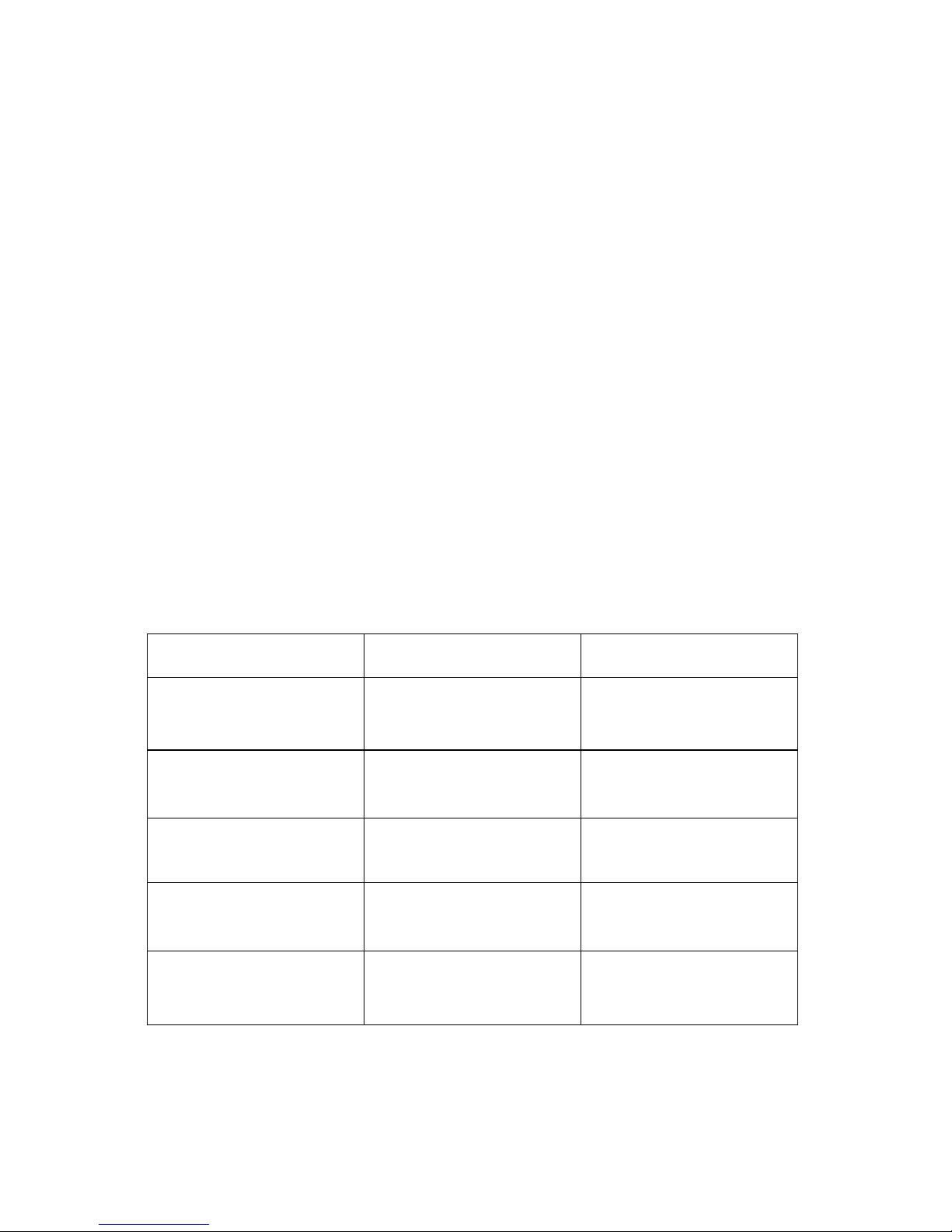
when the remote side picks up the phone. Even when Automatic recording is
enabled the recording of outgoing calls has to be started manually when the
notification message is enabled. The recording is started by pressing START
in the display. The notification message is played when the recording is
started.
The notification tone and message can be enabled separately and together.
See § 10.3.4 for details.
4.5 Recording quality
The recording quality refers to the format of the file that the recording is
stored in. The file format is determined by the way the recording is
compressed. The compression in turn determines the file size and the quality
of the recording. A highly compressed recording generally has a poorer
quality.
The FeaturePhone 175 supports 5 different formats. The table below shows
the relation between recording quality and storage capacity for a standard
700 Mb CD recordable. Only Digitalk is not a Microsoft supported
compression method. The others all are.
Recording quality
CD capacity
Bit stream
G.711 A-law
25 hours
8000Bs
G.711 u-law
25 hours
8000Bs
Digitalk
191 hours
1062.5Bs
G.723 High rate
254 hours
800Bs
G.723 Low rate
307 hours
662.5Bs
By default the FeaturePhone 175 is set to record in G.723 High rate
compression format.
Manual FeaturePhone 175 © Vidicode 2005
27
Page 28
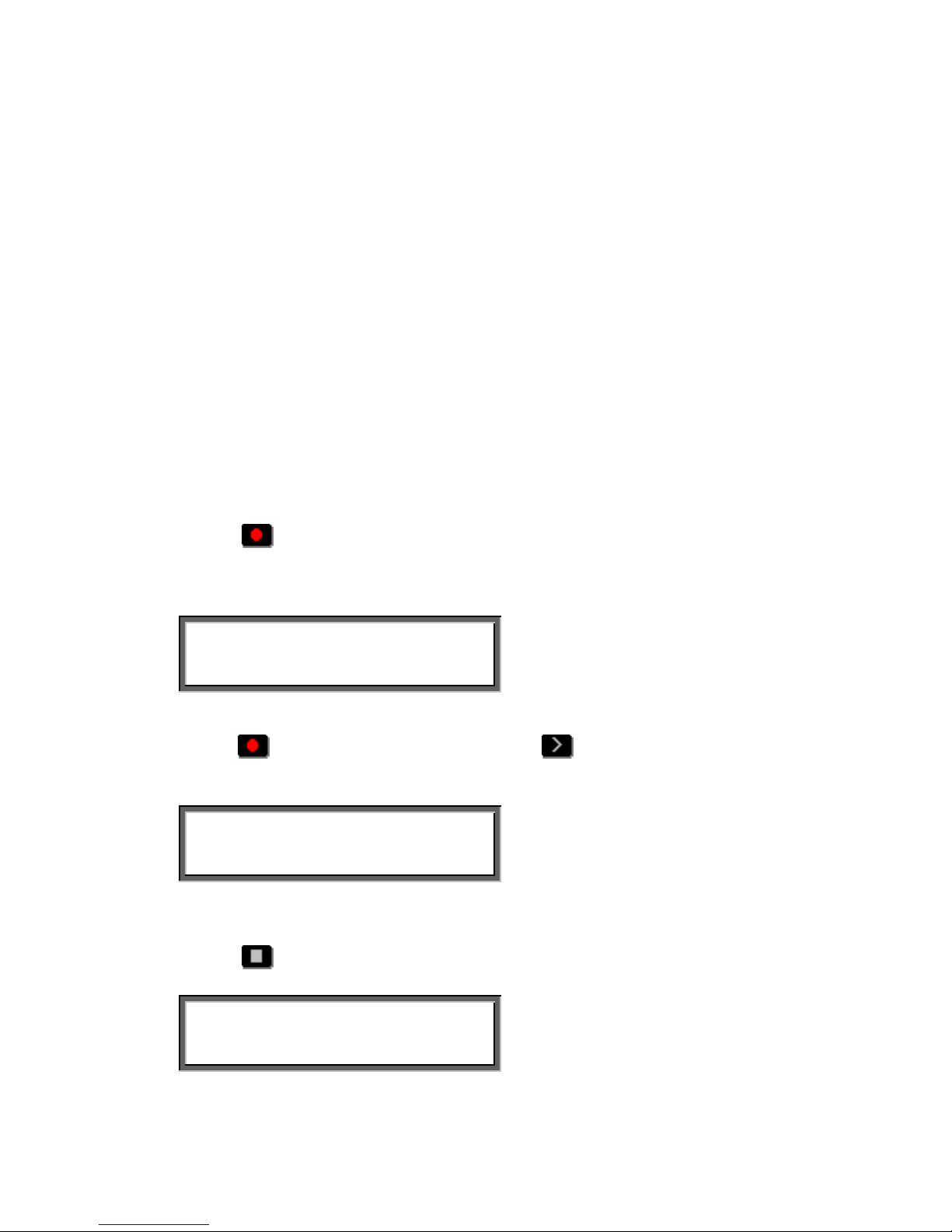
4.6 Fax Recording
Fax recording is used for the recording of fax transmissions. A fax machine
can be connected to the phone connection next to the line connection.
As an option special software can be acquired with the ability to reconvert
the fax recordings back to the original fax image.
When fax recording is enabled a few recording properties are set
automatically. Notification is turned Off because it interferes with the fax.
Automatic Gain control is turned Off because it influences the recording
volume. Recording quality is set to G.711 A-Law.
The setting of Fax recording is described in § 10.3.9.
4.7 Recording from the microphone
Microphone recordings can be started when the telephone is idle.
Press the
Rec. key:
The display will show:
Wednesday 020703 22:46
Record from Microphone
Keep the
Rec. key pressed and press the Play key to start the
recording.
Microphone recording
Wednesday 02-07-03 22:46
The display will indicate that a microphone recording is taking place.
Press the
Stop key to stop the recording.
Code = ▓ _ _ _ _ _ _ _ __
STORE 59 DELETE
Enter a Code to store with the recording
Manual FeaturePhone 175 © Vidicode 2005
28
Page 29

Press STORE to store the recording
The FeaturePhone has three different microphones to record from. See §
10.3.10 for details.
4.8 Microphone mode
The FeaturePhone 175 has two separate microphones.
The Handset microphone,
and the speakerphone microphone.
The FeaturePhone 175 has another separate microphone conection that is
associated with the option to connect a headset. It is also possible to
connect a table top microphone to the headset microphone port.
In the settings of the FeaturePhone 175 the different microphones can be
selected to record from. This setting has consequences for the microphone
recordings and the recording of the welcome and notification messages.
The microphone mode is set in §10.3.10.
4.9 Automatic Gain Control
Automatic Gain Control adjusts the recording level of the local and remote
voice to attain similar audio levels during playback of the recording. In
normal use with a standard telephone line the Automatic Gain Control should
not be necessary. Automatic Gain Control is set in §10.3.12
Manual FeaturePhone 175 © Vidicode 2005
29
Page 30

Manual FeaturePhone 175 © Vidicode 2005
30
Page 31

5 Search and play recordings
The FeaturePhone 175 has three different kinds of recordings. They are:
• Call recordings,
• Microphone recordings,
• Answering machine messages.
Search and playback of these recordings is initiated with the corresponding
function keys. Each recording type has its own Search and playback function
key.
for search and playback of recorded calls
for search and playback of microphone recordings
for search and playback of answering machine messages
The search and playback menus and operation thereof for the different
recordings are virtually the same.
Recordings can be searched for according to Date and Code.
For all recordings the date of the recording is stored with the recording.
The Code of a recording can be addressed when storing the recording. By
default the dialed number or the caller ID is used as Code of a recording.
When a search is started one has to choose between searching the CD or
the memory. Searching the CD or the memory is done in exactly the same
way. The only difference between the two is that recordings can be removed
from memory. Search and playback from memory is therefore always
accompanied by a menu key ERASE.
During the search the À character can be used as a wildcard. The wildcard
is default used for the Code search string. This way the search is performed
on Date and time only. In the next paragraphs the searching for the various
recordings is described.
5.1 Search recordings
Press one of the Playback function keys.
In this example the
Playback Calls is used.
Manual FeaturePhone 175 © Vidicode 2005
31
Page 32

Playback Calls
CD MEMORY LAST STOP
Options:
Press CD to search the CD for the desired recordings
Press MEMORY to search the memory for the desired recordings.
Press LAST to play the last recorded call. (If available)
When CD or MEMORY is chosen the search continues as below.
5.2 Search according to date
Following from the previous paragraph the display will show:
Calls from: ▓8-06-03
SEARCH CODE STOP
Enter the date of the call you want to search for.
Press SEARCH to execute the entered query.
The display will show:
18-06-03 09:48 1/23
SEARCH CODE STOP
In this example 23 recordings were found. Now the recorder keys can be
used to scroll through the recordings and play them.
Other options are:
SEARCH to start a new search
CODE to expand the search to the code of the recording. The code search is
described below.
STOP to quit searching.
5.3 Search according to code
In the previous paragraph the search according to date has been described.
The search can be expanded to incorporate the code of the recording.
Throughout the search the code can be incorporated as follows:
Manual FeaturePhone 175 © Vidicode 2005
32
Page 33
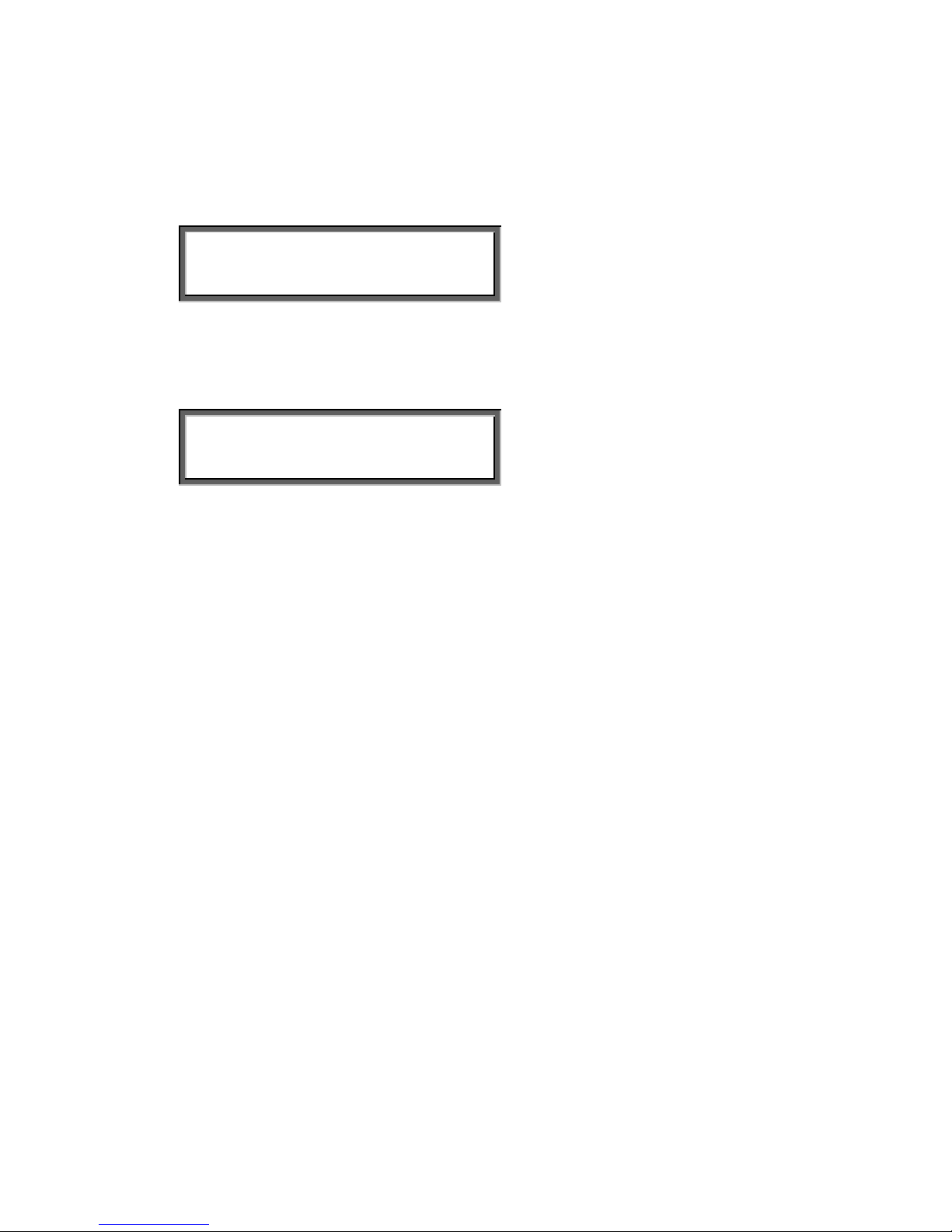
Press CODE when you are in the search menu.
The display will show:
Code = ▓________________
SEARCH DATE STOP
Enter the desired code you want to search for.
Press SEARCH to search for the entered code.
18-06-03 09:48 1/12
SEARCH CODE STOP
Now the recorder keys can be used to select and play the found recordings.
Manual FeaturePhone 175 © Vidicode 2005
33
Page 34

Manual FeaturePhone 175 © Vidicode 2005
34
Page 35

6 Answering machine
The FeaturePhone 175 has a simple answering machine with a single
welcome message. Settings include:
• Number of rings to answer on. This is the amount of rings to pass
before the FeaturePhone 175 answers the phone
• Number of rings to always answer. This is the amount of rings to pass
before the FeaturePhone 175 answers the phone when the Answering
Machine was turned Off. Hereafter the answering machine stays
turned on.
• Enable speaker after answer. This function turns the speaker on when
the FeaturePhone 175 answers an incoming call. The playing of the
welcome message and the caller leaving a message sounds through
the speaker.
• Maximum message time. This function restricts the duration of the
messages.
When new messages have been left on the machine the display will indicate
so. When messages have been listened to the FeaturePhone 175 will
prompt you whether or not to save the messages..For playback of the stored
messages see § 6.3.
Depending on whether recordings are automatically copied to CD the
messages will either be stored in memory only, or when Automatic copy to
CD mode is active the messages will be copied to CD as well. Once
messages have been copied to CD they cannot be removed anymore. When
messages are saved in memory messages can be selected and erased
individually.
6.1 Turn the answering machine On
When the FeaturePhone 175 is idle the answering machine can be turned on
without entering the settings menu.
Wednesday 18-06-03 15:25
Press the far right menu key.
Manual FeaturePhone 175 © Vidicode 2005
35
Page 36
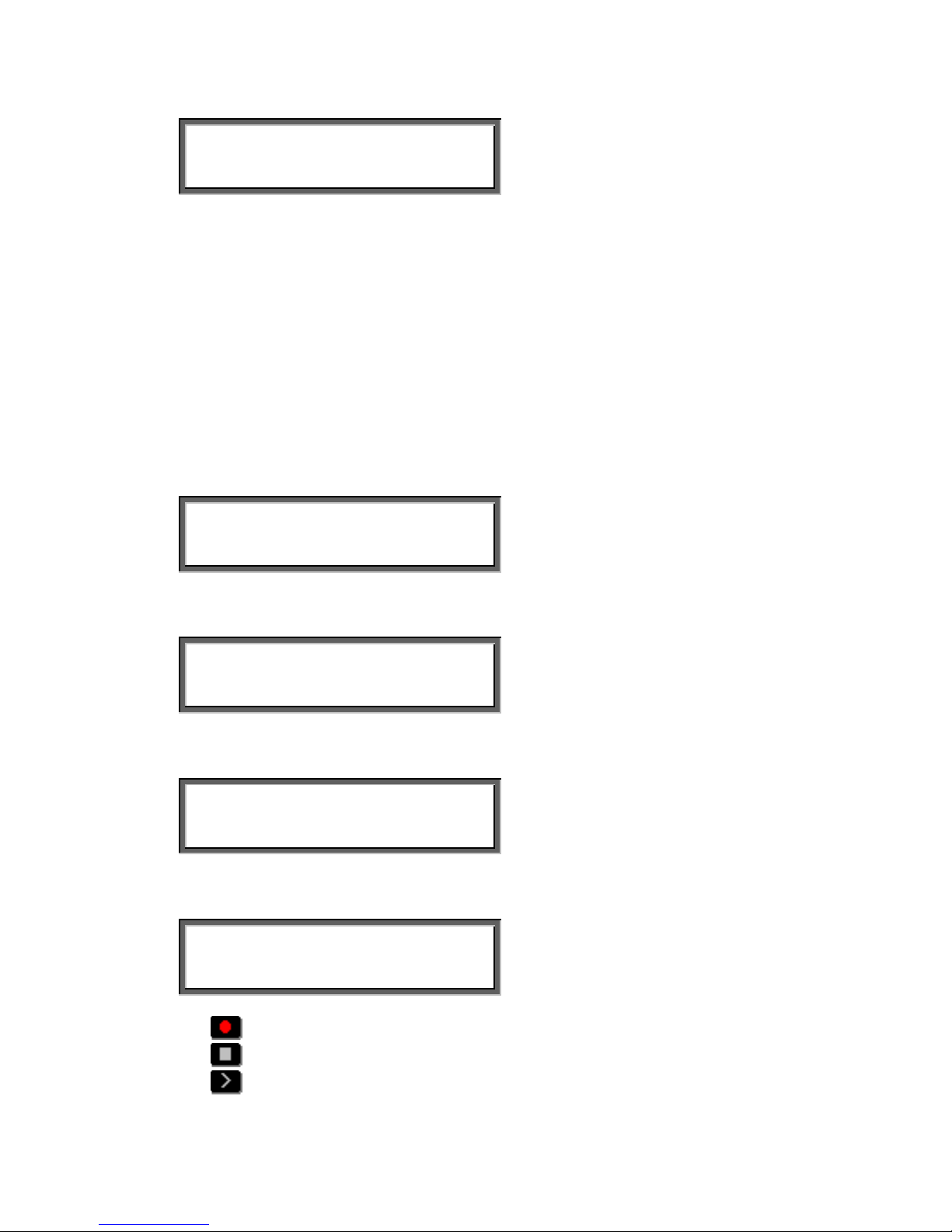
Answering Machine
ON OFF STOP
Press ON to turn the answering machine On.
To disable the answering machine follow the same instructions as above and
press OFF to turn the answering machine Off.
6.2 Record welcome message
The welcome message is the message the FeaturePhone 175 answers an
incoming call with when the answering machine is turned on.
The welcome message is recorded through the handset.
Press Configuration
General Settings
NEXT MENU STOP
Press NEXT three times
Answ. Machine Settings
MENU STOP
Press MENU
Answ. Machine Settings
Answering Machine: Off
NEXT CHANGE BACK
Press NEXT
Answ. Machine Settings
Welcome message
NEXT DELETE BACK
Press
Rec key to start recording the welcome message.
Press
Stop key to stop the recording
Press
Play key to play the welcome message
Manual FeaturePhone 175 © Vidicode 2005
36
Page 37
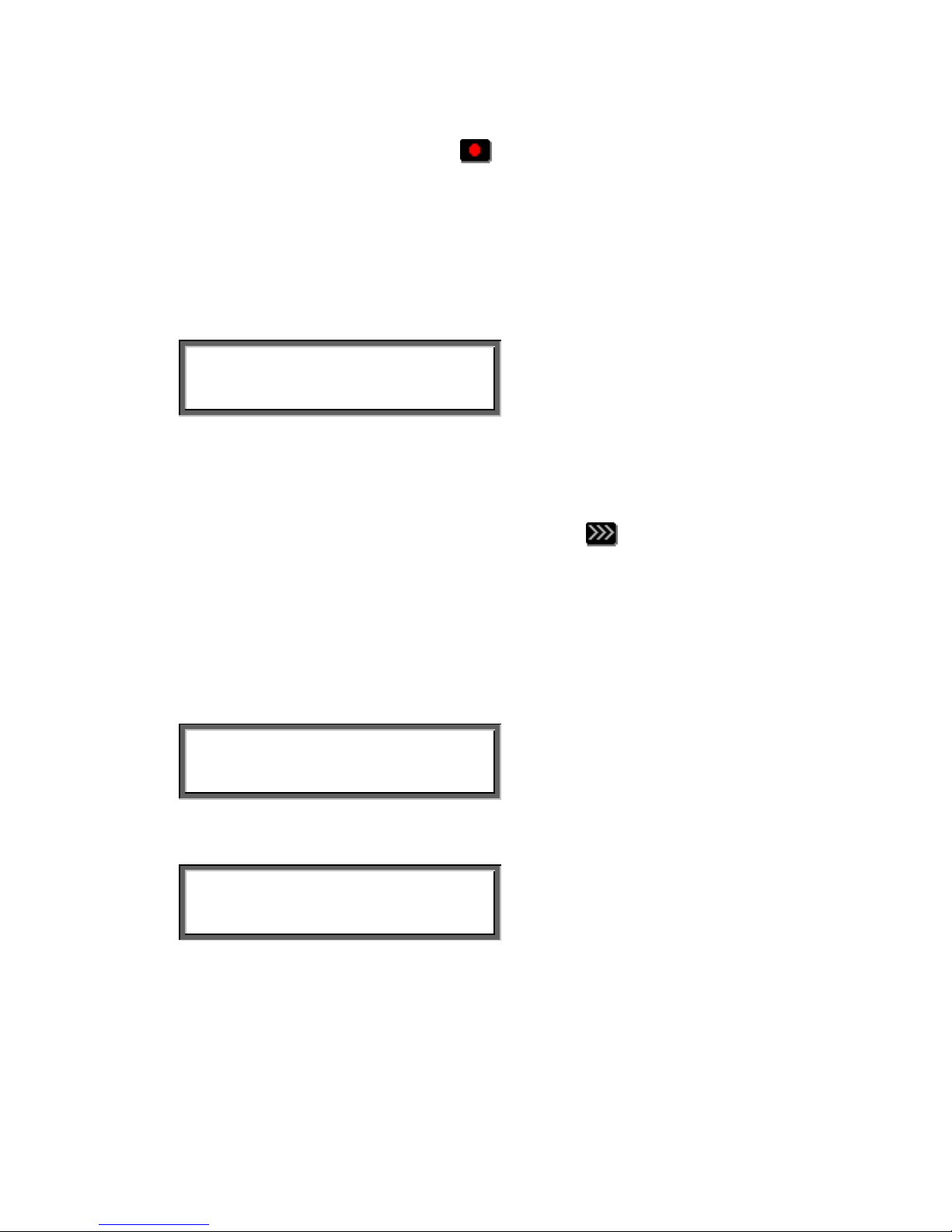
To record a new message press the
Rec key again.
To save a recorded welcome message press BACK followed by STOP.
6.3 New Messages.
When there are new messages on the FeaturePhone 175 the display will
say:
Wednesday 18-06-03 16:23
3 new messages
Press the Playback messages function key to start listening to the new
messages. Playback of the new messages will start immediately.
All the new messages have to be listened to before they can be saved.
During playback messages can be skipped with the
key. When all the
new messages have been played or scrolled through you will be prompted
whether to save or delete the messages.
6.4 Playback messages
Press Playback messages function key to start searching for messages.
Playback Messages
CD MEMORY LAST STOP
Press CD or MEMORY depending on where the messages you are looking
for are located
Messages from: ▓8-06-03
SEARCH CODE STOP
Enter the date of the messages or use À as a wildcard to leave date month
or year open.
Press SEARCH to execute the entered query.
or
Press CODE to search according to code.
Manual FeaturePhone 175 © Vidicode 2005
37
Page 38
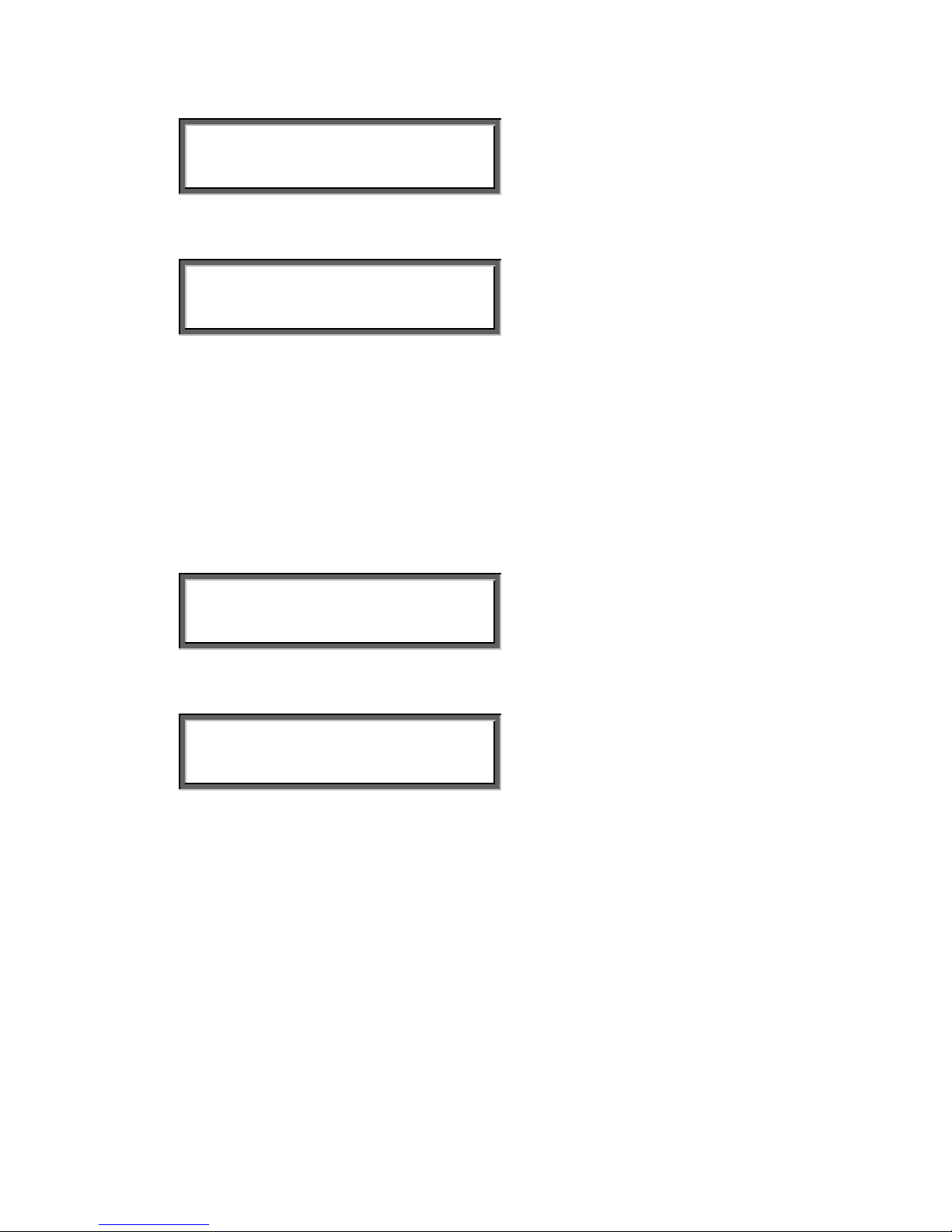
Code = ▓________________
SEARCH DATE STOP
Press SEARCH to execute the entered query.
18-06-03 09:48 1/23
SEARCH CODE STOP
Now the recorder keys can be used to select and play the found messages.
6.5 Remove messages
New messages need to be saved in memory before messages can be
selected and removed. This is done as follows:
Perform a search for messages in memory as described in § 6.4.
18-06-03 09:48 1/23
SEARCH CODE ERASE STOP
Then use the recorder keys to select the message that has to be removed.
18-06-03 09:48 9/23
SEARCH CODE ERASE STOP
Press ERASE to remove the message.
When all messages that do not need to be saved are removed the rest of the
messages can be saved by copying the memory to CD. See § 7.2 for a
detailed description.
Manual FeaturePhone 175 © Vidicode 2005
38
Page 39

7 Operating the CD recorder
The CD recordable has become the standard as carrier for digital data. The
following paragraphs describe the operation of the CD functions that are
grouped in the disk menu. The disk menu is started with the disk
key .
For a detailed description of the features themselves we refer to Chapter 4.
7.1 Free time left on CD
Press the Disk key to enter the disk menu.
The display will show:
Free time on CD = 252:48
NEXT EJECT STOP
The number in the display is an indication for the available recording space
on the CD. Effectively the available recording space is slightly smaller due to
space consumed when a directory is being made. See § 4.3 for details.
7.2 Copy the memory to CD
Press the Disk key to enter the disk menu and press NEXT once.
The display will show:
Copy Memory to CD
NEXT EJECT START STOP
Press START to copy the recordings in Memory to CD.
The display will show:
Copy Memory to CD
YES Start? NO
Manual FeaturePhone 175 © Vidicode 2005
39
Page 40
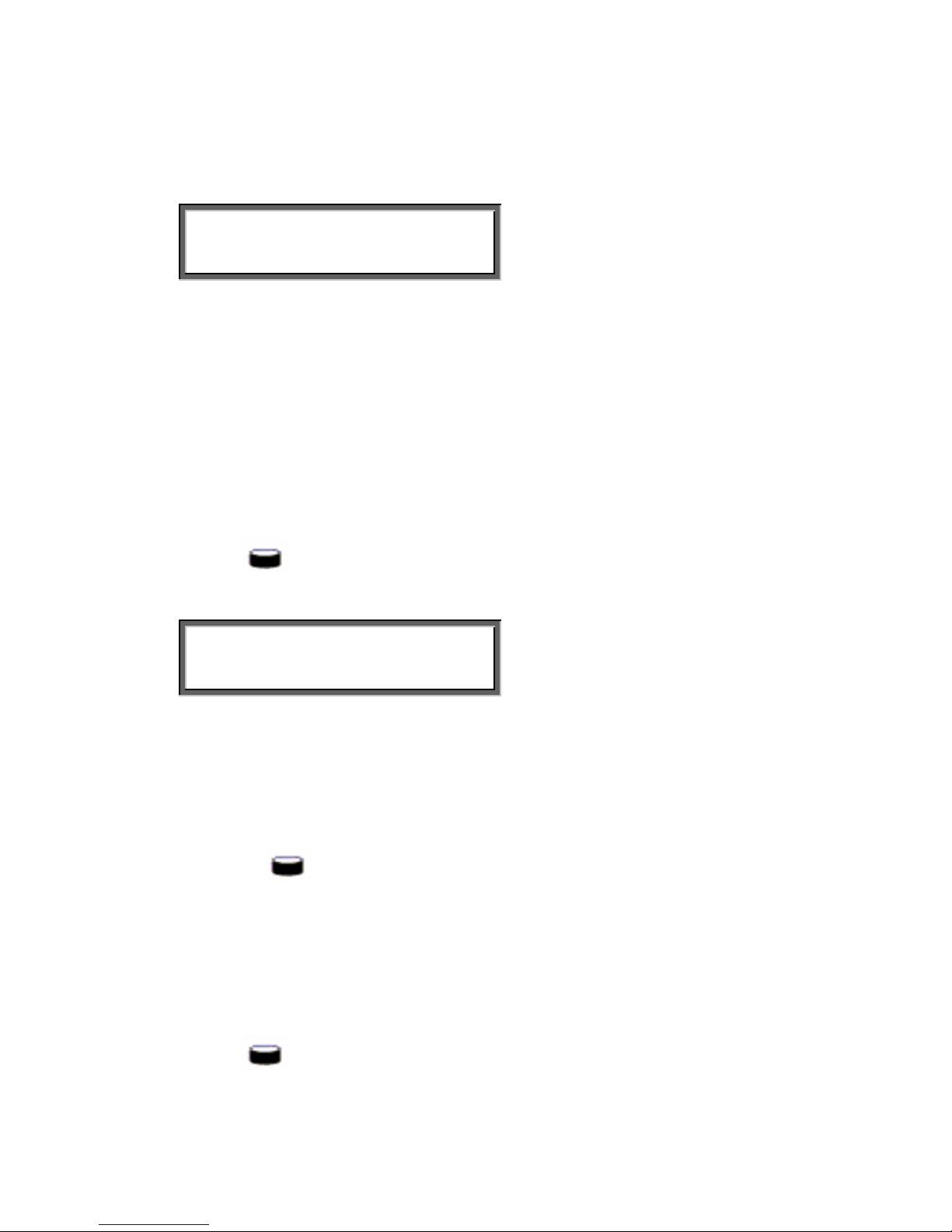
Press YES to start copying the recordings.
When the FeaturePhone 175 is finished copying the display will show:
Copy completed
EJECT STOP
Press STOP to finish.
After copying the memory to CD the memory is cleared and the
FeaturePhone 175 returns to idle.
7.3 Copy a recording from CD to memory
It is also possible to copy a recording from the CD back to memory.
Select the recording you want to copy to memory.
Press the
Disk key.
The display will show:
Copy from CD to Memory
YES Start? NO
Press YES to start copying the recording to memory.
When the FeaturePhone 175 is finished it will show the playback screen
where the copied recording was selected but with the next recording
selected. Only one recording at the time can be copied to memory. By
having the next recording selected one can copy the next recording just by
pressing the
Disk key again.
7.4 Create CD directory
Creating a directory on the CD is done to make the CD readable for the PC
as described in § 4.3
Press the
Disk key to enter the disk menu and press NEXT twice.
Manual FeaturePhone 175 © Vidicode 2005
40
Page 41

The display will show:
Create CD Directory
NEXT EJECT START STOP
Press START to start creating a directory.
The display will show:
Create CD Directory
OPEN CLOSE CANCEL
Press OPEN or CLOSED to create an open or closed directory.
An open directory leaves the remaining space on the CD open for recording.
A closed directory disables the CD for further recording.
7.5 Play audio CD
The FeaturePhone 175 is able to play regular audio CDs.
Press the
Disk key to enter the disk menu and press NEXT three
times.
The display will show:
Play Audio CD
NEXT EJECT START STOP
Press START to start playing the Audio CD. If no Audio CD is available you
will be prompted to insert an Audio CD.
The recorder keys can be used to start/stop, FF and FW or skip the tracks.
Manual FeaturePhone 175 © Vidicode 2005
41
Page 42
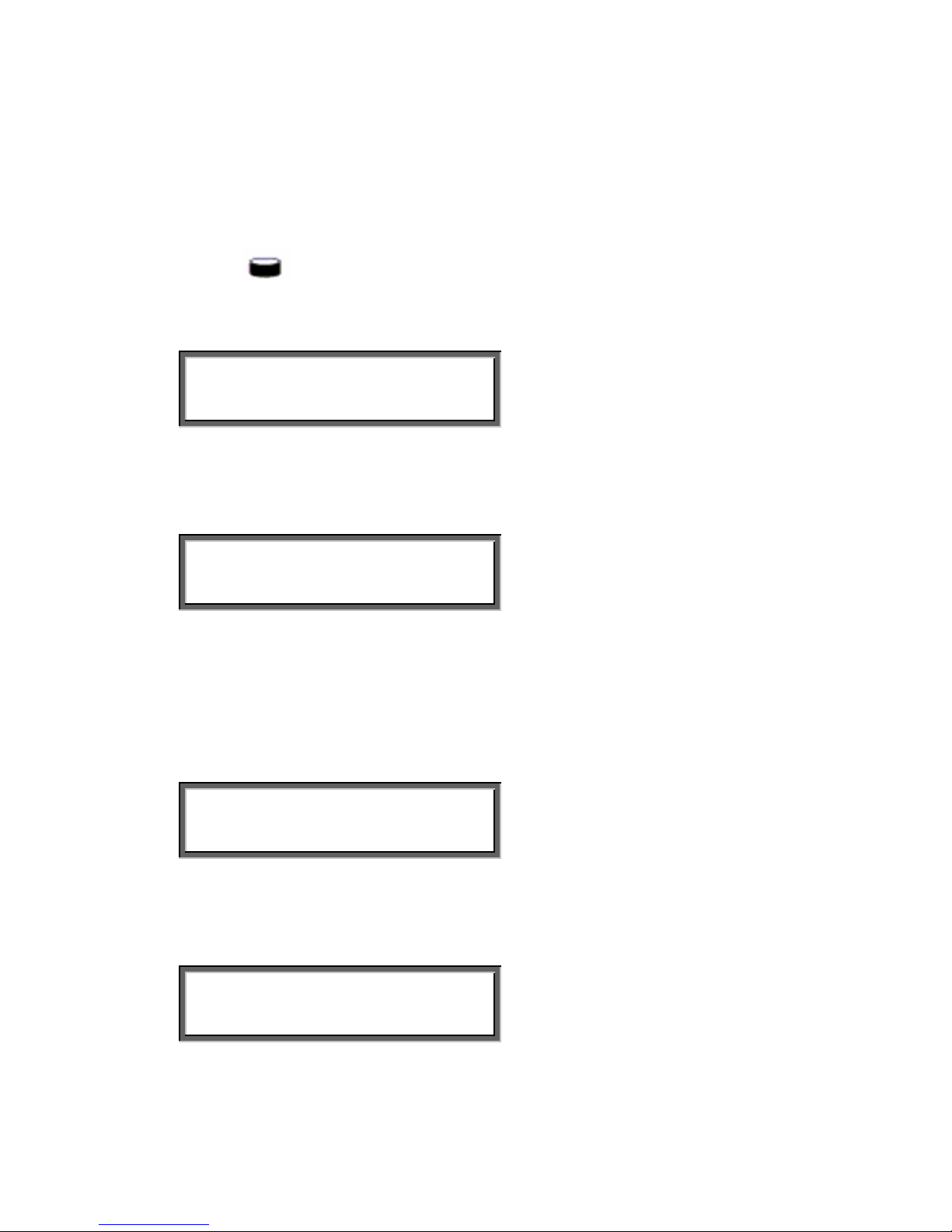
7.6 Erase CD Re-Writable
If a CD rewritable is used the recordings on the CD can be erased
selectively.
Press the
Disk key to enter the disk menu and press NEXT four times.
The display will show:
Erase CD Re-Writable
NEXT EJECT START STOP
Press START to proceed erasing the CD
The display will show:
Erase CD Re-Writable
QUICK FULL BACK
Press QUICK or FULL to proceed
Choose QUICK to erase the CD quickly
Choose FULL to erase the CD thoroughly
The display will show:
CD Quick Erase
YES Start? NO
Press YES to start erasing.
When the FeaturePhone 175 is finished erasing the display will show:
CD Erase completed
EJECT STOP
Press STOP to finish.
Manual FeaturePhone 175 © Vidicode 2005
42
Page 43

7.7 Erase memory
The memory of the FeaturePhone 175 can be erased as follows:
Press the
Disk key to enter the disk menu and press NEXT five times.
The display will show:
Erase memory
NEXT START STOP
Press START to proceed erasing the memory.
The display will show:
Erase memory
YES Start? NO
Press YES to start erasing the memory.
When the FeaturePhone 175 is finished the display will show:
Memory erase completed.
STOP
Press STOP to finish.
7.8 Total recordings
The FeaturePhone 175 has a few statistical abilities. The total amount of
recordings and the oldest recording can be found easily, both for the
recordings on CD and for the recordings in memory.
Press the
Disk key to enter the disk menu and press NEXT six times.
The display will show:
Manual FeaturePhone 175 © Vidicode 2005
43
Page 44
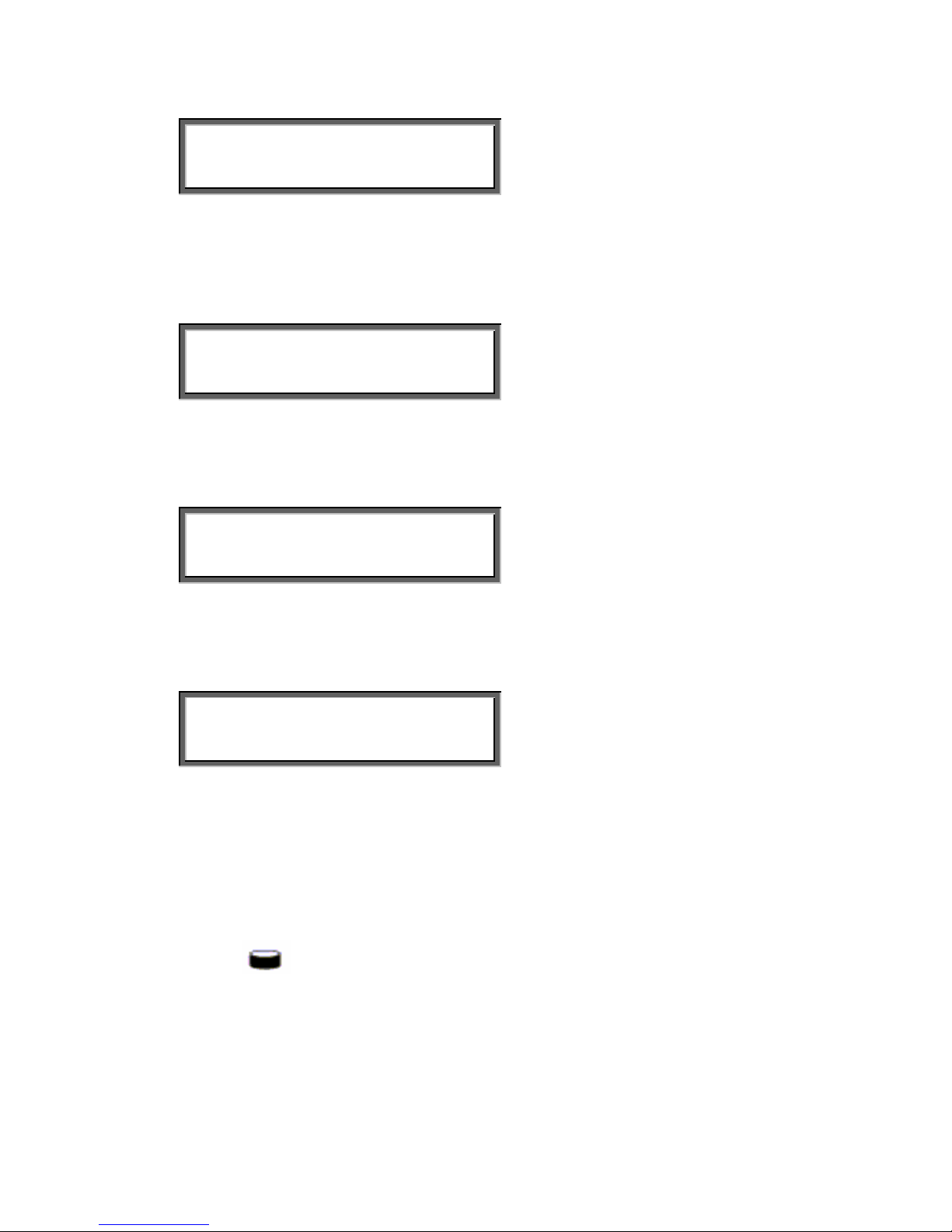
Total recordings
NEXT CD MEMORY STOP
Press CD or MEMORY to find the total number of recordings in memory or
on CD.
The display will show:
Total on CD = 234
NEXT CD MEMORY STOP
Press NEXT to proceed to Oldest recording.
The display will show:
Oldest recording
NEXT CD MEMORY STOP
Press CD or MEMORY to find the oldest recording in memory or on CD.
The display will show:
Oldest on CD =
NEXT CD MEMORY STOP
Press STOP to finish.
7.9 Software update
The FeaturePhone 175 has the ability to update its software from CD.
Press the
Disk key to enter the disk menu and press NEXT eight
times.
The display will show:
Manual FeaturePhone 175 © Vidicode 2005
44
Page 45
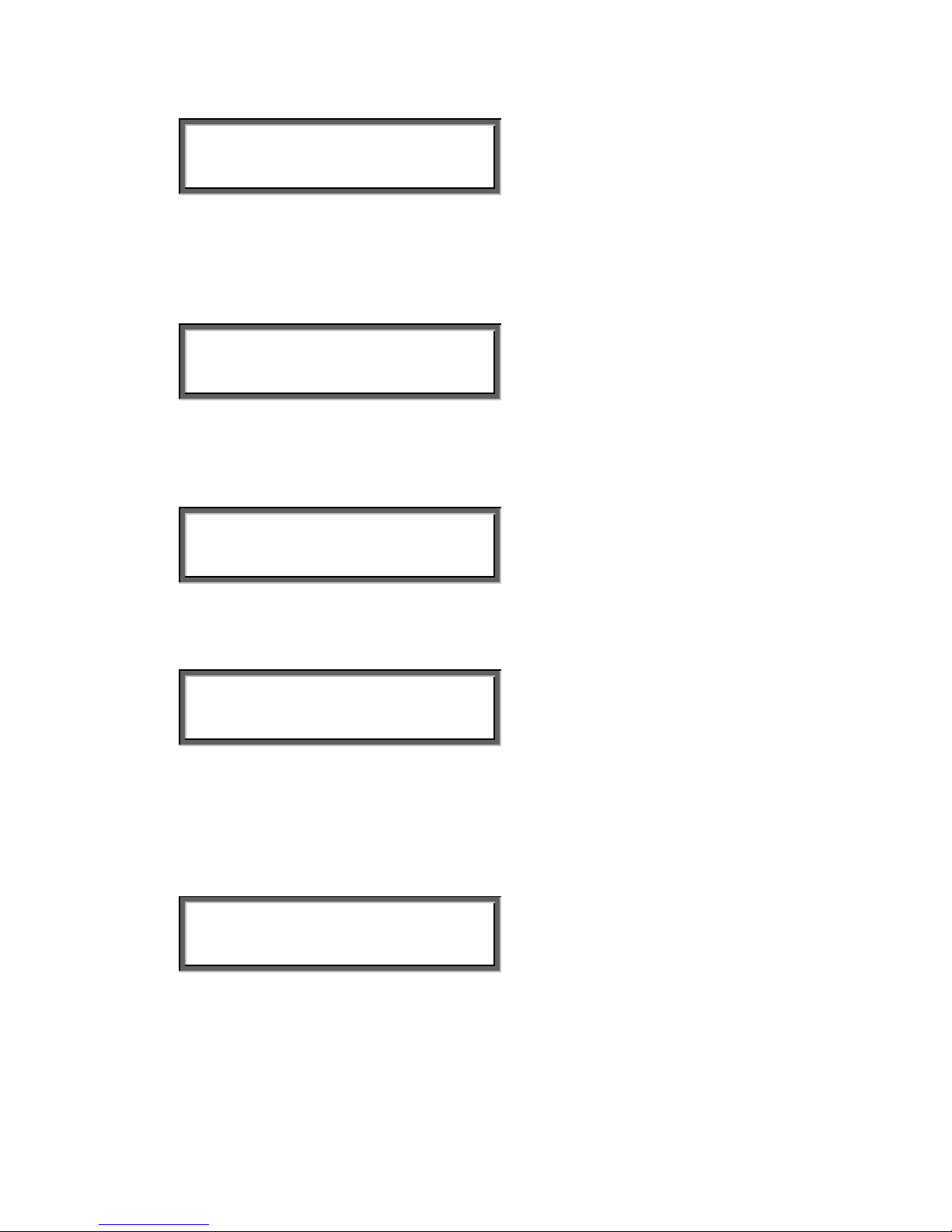
Software update
EJECT START STOP
Place the CD with the software update in the CD drive and press START
It may take a few seconds for the FeaturePhone 175 to recognise the CD.
The display will show:
Software update
YES Start? NO
Press YES to start the software update.
While searching for the update the display will show:
Software update
Busy......
The various software parts will be updated automatically when newer
versions have been found. During the updating the display will show:
One moment please!
WARNING! Do not interrupt the FeaturePhone 175 in any way at this
point! Interrupting the software update may cause un-restorable failure
in the FeaturePhone 175!
When the FeaturePhone 175 is finished the display will show:
Update finished
STOP
Press STOP to finish.
The recordings in memory and your settings will remain intact after the
software update.
Manual FeaturePhone 175 © Vidicode 2005
45
Page 46
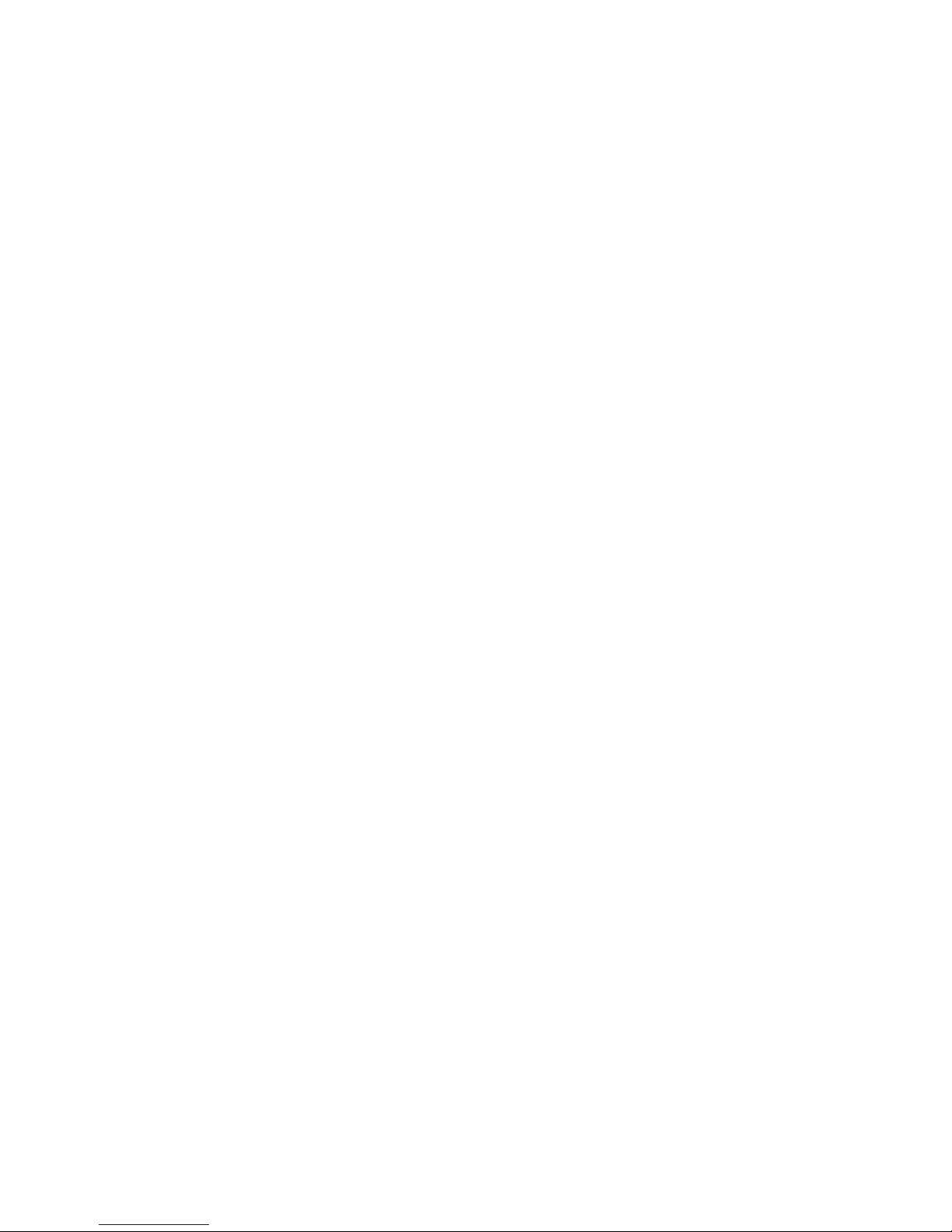
Manual FeaturePhone 175 © Vidicode 2005
46
Page 47

8 The Telephone book
The FeaturePhone 175 has an extensive History and Telephone book
function. When Caller ID is configured on your telephone line the
FeaturePhone 175 will automatically display the dialing number when the
telephone is ringing. Both the numbers of incoming and outgoing calls are
stored in the history memory. By default the FeaturePhone 175 also stores
the numbers as the code of the recordings.
8.1 Add a contact
Type in the number that you want to add to the telephone book
123
STORE CLEAR STOP
Press STORE to add the number to the telephone book.
Name:
STOP
Enter the name you want to store the number with. Consult the character
map at the beginning of the manual for more details how to enter the name.
Name: CHARLY
STORE
CLEAR STOP
Press STORE to store the number
CHARLY
123
YES store? NO
Press YES to store the entry in the Telephone book.
8.2 Making a call from the telephone book
Press the Telephone book function key .
The display will show:
Manual FeaturePhone 175 © Vidicode 2005
47
Page 48

Telephone book
(press A-Z)
SEARCH STOP
Press the numerical key with the letter closest to the first letter of the name
you want to search for.
To dial the number, pick up the handset and the number will be dialed
automatically when the dial tone has been detected.
8.3 Search a contact
Press the Telephone book function key
Telephone book
(press A-Z)
SEARCH STOP
Press SEARCH to start the search in the telephone book. The first entry in
the telephone book will be displayed
Allison
456
NEXT EDIT DELETE STOP
Press NEXT to scroll through the entries of the telephone book.
8.4 Edit a contact
Go through the steps above to locate the entry in the telephone book you
want to edit.
Allison
456
NEXT EDIT DELETE STOP
Press EDIT to edit the entry.
An identical display is shown as when adding a number to the telephone
book.
8.5 Remove a contact
Manual FeaturePhone 175 © Vidicode 2005
48
Page 49
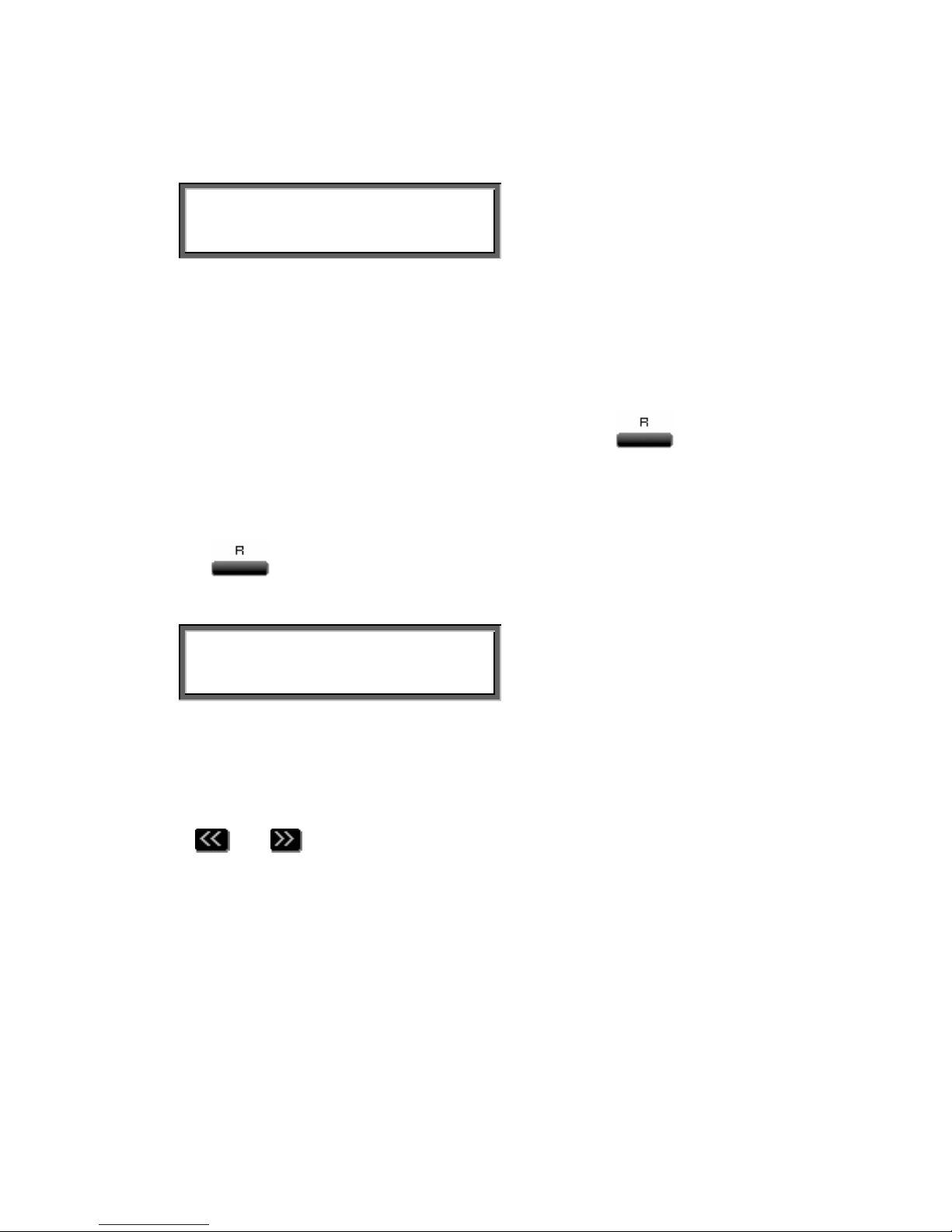
Go through the steps above to locate the entry in the telephone book you
want to edit.
Allison
456
NEXT EDIT DELETE STOP
Press DELETE to remove the entry from the telephone book.
8.6 Call History
Numbers can also be added to the telephone book through the Call history
function. When the telephone is On hook the Flash key
has a call
history function. Call history keeps track of remote numbers of all your calls.
The numbers for outgoing calls are always known. The numbers for
incoming calls can only be detected if Caller ID is enabled.
Press
to enter the call history.
The display will show:
History #1 ▓ 15-07 10:35
006538728364
STORE CLEAR STOP
The first call in the history table is the last made call.
The arrow indicates an outgoing call.
Date and time was 15-07 at 10:35 hours.
The
and keys can be used to scroll through the call history.
Press STORE to move the number to the Telephone book.
Follow the instructions as described in § 8.1.
Manual FeaturePhone 175 © Vidicode 2005
49
Page 50

Manual FeaturePhone 175 © Vidicode 2005
50
Page 51

9 Using the CryptoCard
Encrypting recordings is done to prevent unauthorized playback of and
listening to recordings. The FeaturePhone 175 uses a CryptoCard to encrypt
recordings. The CryptoCard is a chip card that holds the key to the
encryption and decryption. Encrypted recordings can only be played back
together with the original or a matching CryptoCard.
The FeaturePhone 175 is equipped with a card reader specifically for this
purpose, it is located on the left front side of the device. CryptoCards can be
obtained from your FeaturePhone 175 supplier. The use of the CryptoCard
encryption function is default enabled by inserting a CryptoCard.
9.1 Insert the CryptoCard into the FeaturePhone 175
Insert the CryptoCard into the FeaturePhone 175 as shown in the figure.
Manual FeaturePhone 175 © Vidicode 2005
51
Page 52
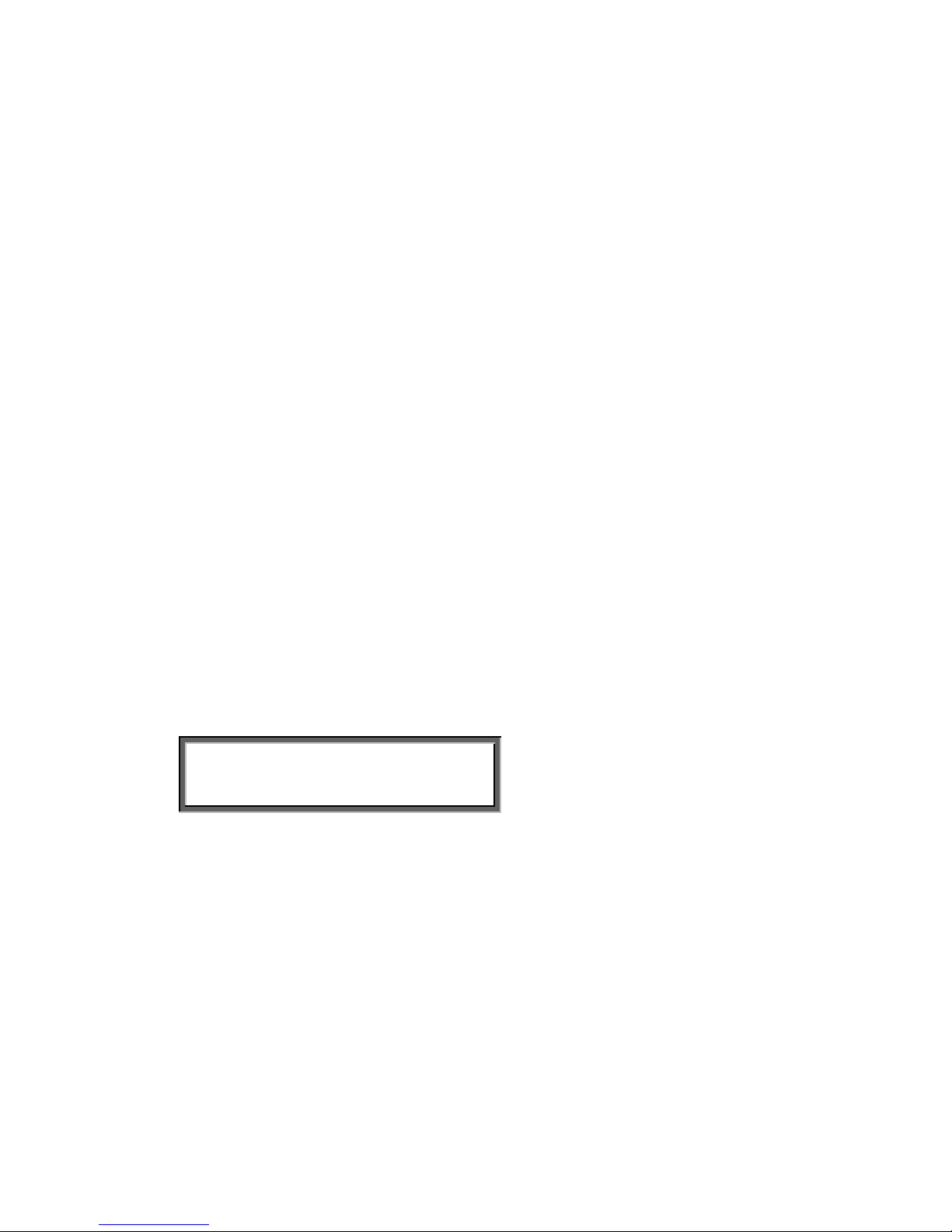
9.2 The CryptoCard and its PIN and PUC code
The CryptoCard is supplied with a PIN code and a PUC code. The PIN code
is a four-digit code and is requested by the FeaturePhone 175 to enable
playback of recordings. The PUC code is a twelve-digit code and is used
only when the card has been disabled. The PIN code can be changed with
the FeaturePhone 175. See § 10.1.3.
A CryptoCard allows for two invalid PIN code entries. After the third invalid
Pin code entry the CryptoCard is disabled. The next time the FeaturePhone
175 will ask for the PUC code to enable the card again. The CryptoCard
allows for four invalid PUC code entries. After the fifth invalid PUC code
entry the FeaturePhone 175 will disable the card indefinitively. It is advised
to keep the PUC code in a safe place.
9.3 Making an encrypted recording
To make encrypted recordings only it is essential that the Use CryptoCard
function is enabled in the Recorder Settings menu. Enable the Use
CryptoCard function as described in § 10.1.3. With Use CryptoCard
enabled it is no longer possible to make normal, unencrypted recordings
without disabling the Use CryptoCard function again.
Insert the CryptoCard in the card reader of the FeaturePhone 175. The
display will show:
Monday 22-04-02 11:03
card inserted.
When a valid CryptoCard has been inserted all recordings made thereafter
will be encrypted as long as the card remains inserted. Removing the card
disables recording automatically.
Encrypted recordings are stored as such and can be played only with a
matching CryptoCard inserted. Encrypted recordings can also be played with
a PC with the FeaturePhone 175 software, however, they cannot be played
on the PC without a CryptoCard matching the card used when the recording
was made. See the following section for a detailed explanation.
Manual FeaturePhone 175 © Vidicode 2005
52
Page 53
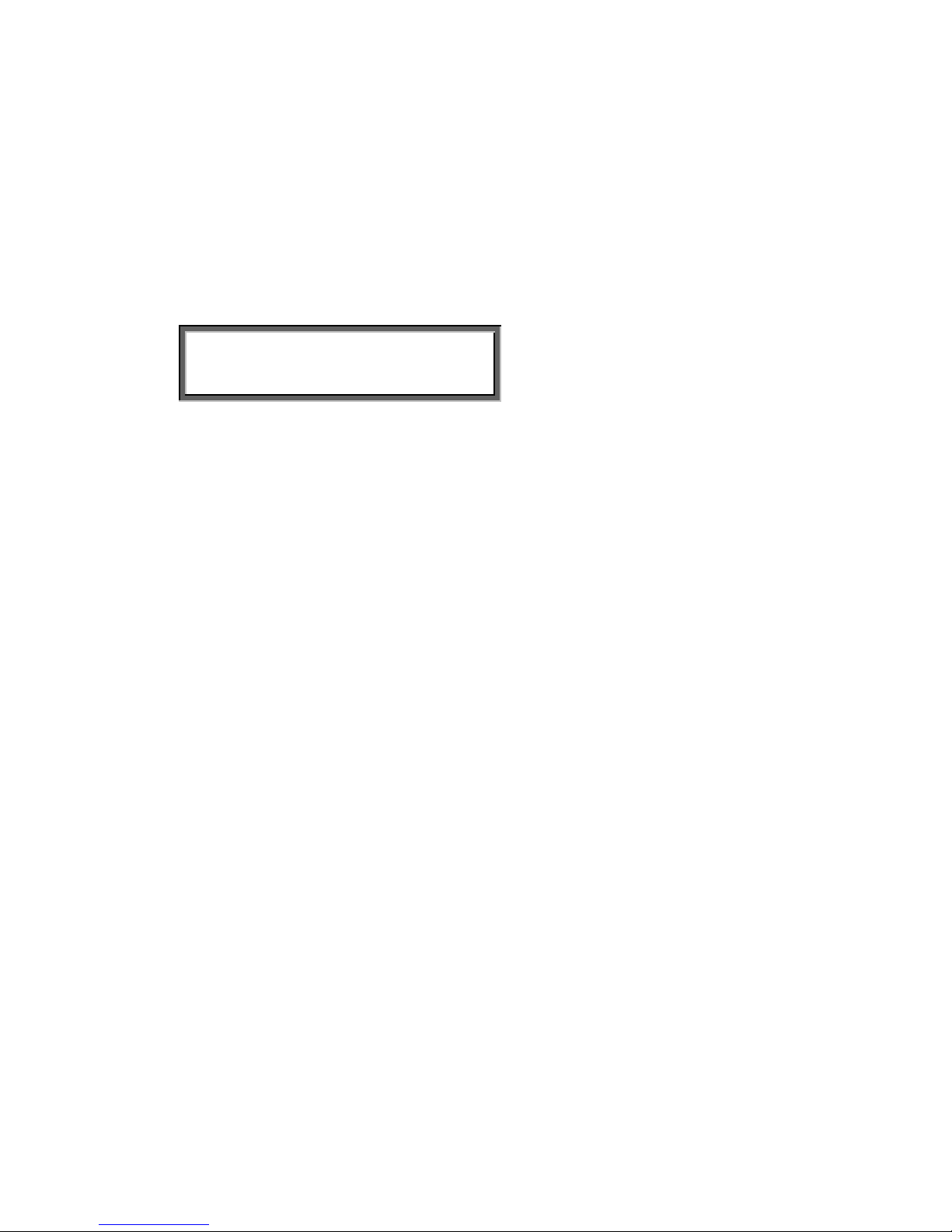
9.4 Playing an encrypted recording
Encrypted recordings can only be played back with the original or a matching
CryptoCard. For playback of an encrypted recording on the FeaturePhone
175 this works quite simple. Search and select the desired recording as
described in Chapter 5. If playback of the encrypted recording is started the
FeaturePhone 175 will automatically ask for the Card code.
The display will show:
Card code: ▓
CANCEL
After entering your PIN code the menu key function CONTINUE is added in
the display.
Press CONTINUE to start playback of the selected recording.
It is not necessary to enter your card code every time.
Your supplier of the FeaturePhone 175 can supply you with a Card reader
for your PC together with the necessary drivers. The FeaturePhone 175
application will show whether recordings are encrypted or not in the "Use of
CryptoCard" column. When an encrypted recording is played the
FeaturePhone 175 application will prompt you for the insertion of a matching
card and the belonging code. After that the recording will play. The
FeaturePhone 175 application has the ability to remove the encryption.
Encrypted recordings can be exchanged with other PC's just as any other
recording. Encrypted recordings can be played on any PC with
FeaturePhone 175 application on it and with the original or matching
CryptoCard.
Manual FeaturePhone 175 © Vidicode 2005
53
Page 54
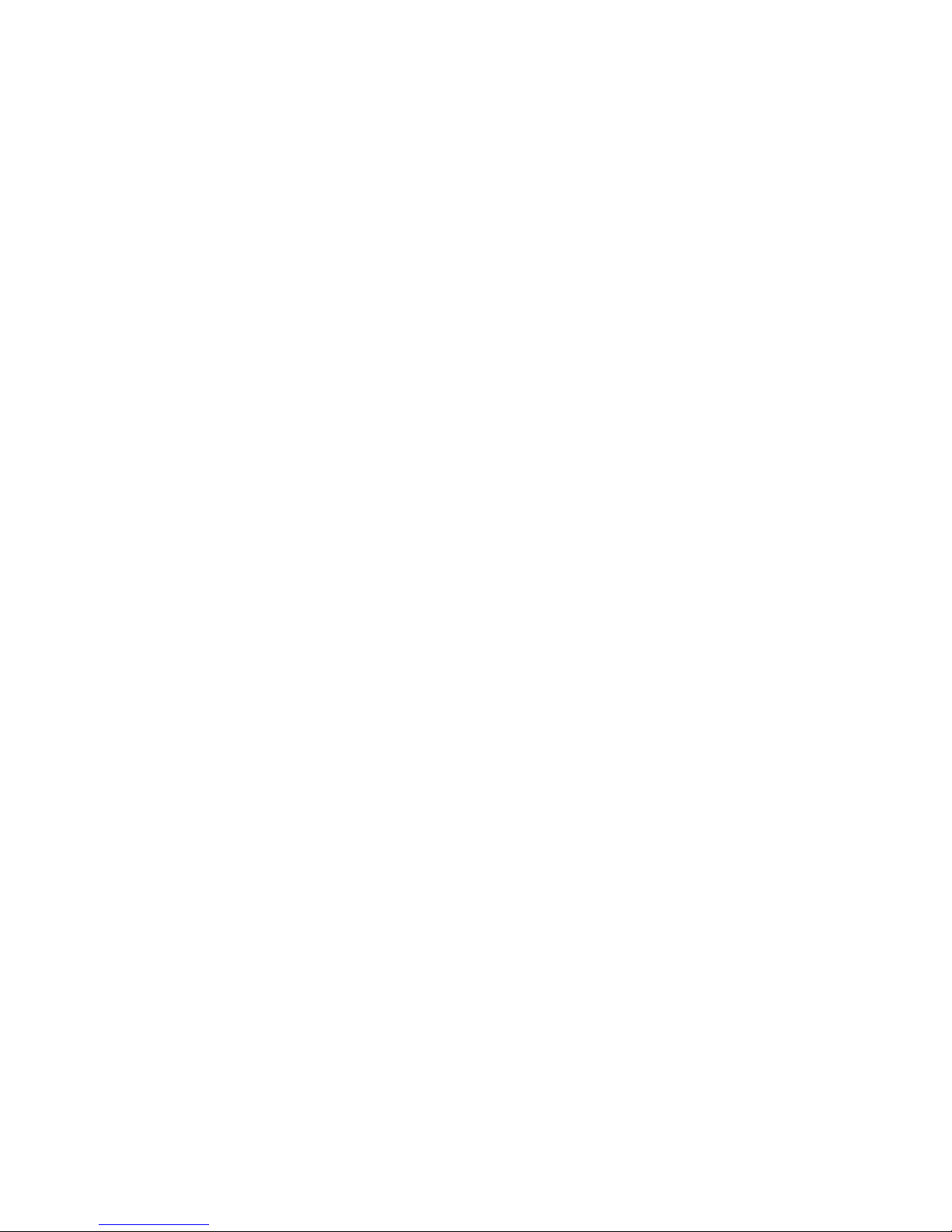
Manual FeaturePhone 175 © Vidicode 2005
54
Page 55

10 Settings
All the settings start with the Configuration function key followed by the menu
keys whose function is determined by the text in the display. As described in
Chapter 3.
There are four different categories of settings:
• General Settings,
• Telephone Settings,
• Recorder Settings,
• Answering machine Settings.
For every category the settings are made up of a sequence of questions.
Most questions can be set to ON or OFF, or a numerical value can be
entered or adjusted. The sequence of questions in each category are
described in the following paragraphs. If ony a particular question is desired
scroll through the menu until you arive at the desired question.
Manual FeaturePhone 175 © Vidicode 2005
55
Page 56
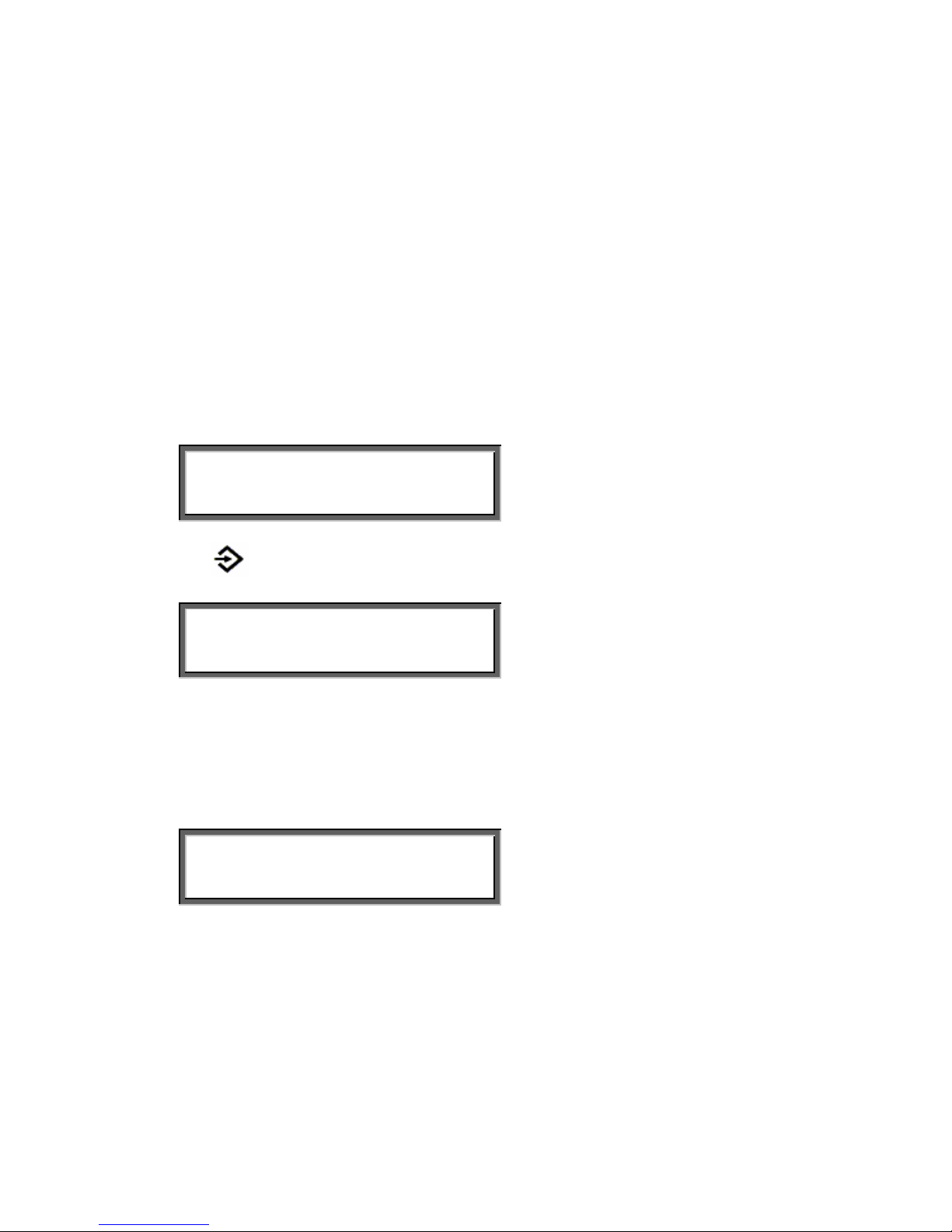
General Settings
The General Settings of the FeaturePhone 175 deal with the basic setup of
the device.
The General Settings cover:
• Password protection, see § 10.1.2
• CryptoCard, see § 10.1.3
• Clock, see § 10.1.4
• Language, see § 10.1.5
• Reset all Values, see § 10.1.6
10.1.1 Enter General Settings
Monday 03-06-03 10:44
Press
Configuration.
General Settings
NEXT MENU STOP
Press MENU to enter the General Settings menu.
Other options are:
NEXT to move to Telephone Settings.
STOP to leave the settings.
General Settings
Password: Off
NEXT CHANGE BACK
10.1.2 Password protection
Password protection is provided as a minimum level of prevention agains
unauthorized setting changes. When Password protection is enabled all the
settings and play back functions cannot be operated from the keyboard.
Enable Password protection as follows:
Manual FeaturePhone 175 © Vidicode 2005
56
Page 57

Enter the General Settings menu as in § 10.1.1
General Settings
Password: Off
NEXT CHANGE BACK
Press CHANGE to enable Password protection.
Other options are:
NEXT to move to CryptoCard setting.
STOP to leave the General Settings menu.
New Password: ▓
STORE CANCEL
Enter a numerical password.
Press STORE.
Repeat Password: ▓
STORE CANCEL
Repeat the password.
Press STORE again to store the password.
General Settings
Password: On
NEXT CHANGE BACK
Other options are:
NEXT to go to CryptoCard setting.
CHANGE to disable Password protection.
BACK to leave the General Settings menu.
For every time the Password protection is enabled a new password has to
be entered. This is to prevent the password protection to be enabled without
the password being known.
Manual FeaturePhone 175 © Vidicode 2005
57
Page 58

10.1.3 CryptoCard
The CryptoCard function is used to encrypt recordings. The CryptoCard
function is described in Chapter 9.
Enable the CryptoCard function as follows:
Enter the General Settings menu and scroll through the menu until the
following display or continue from the previous paragraph by pressing NEXT:
General Settings
CryptoCard: Off
NEXT CHANGE BACK
Press CHANGE to enable or disable the CryptoCard function.
General Settings
CryptoCard: On
NEXT CHANGE BACK
Only in case a CryptoCard is inserted the personal code of the card can be
set or changed.
Insert your CryptoCard and press NEXT to set the personal code of your
card. The display will show:
General Settings
Change Card Code
NEXT CHANGE BACK
Press CHANGE to change Card code.
The display will show:
General Settings
Card Code: ▓
STORE CANCEL
First enter the original code of the card and press CONTINUE.
The display will show:
New Card Code: ▓
STORE CANCEL
Manual FeaturePhone 175 © Vidicode 2005
58
Page 59

Enter a numerical code and press STORE.
Repeat Card Code: ▓
STORE CANCEL
Repeat the code and press STORE again to store the code.
General Settings
CryptoCard: On
NEXT CHANGE BACK
Other options:
CHANGE to disable CryptoCard protection.
NEXT to continue with setting the clock.
BACK to leave General Settings.
10.1.4 Clock
Set the clock as follows:
Enter the General Settings menu and scroll through the menu or continue
from the previous paragraph by pressing NEXT:
General Settings
Clock: Mon 12-06-03 10:31
NEXT CHANGE BACK
Press CHANGE to set the clock
General Settings
Clock: ▓on 12-06-03 10:31
STORE << >> CANCEL
Press keys 1 - 7 to change the day beginning with 1 for Sunday
General Settings
Clock: Mon ▓2-06-03 10:31
STORE << >> CANCEL
Enter the date (format depending on selected language)
Manual FeaturePhone 175 © Vidicode 2005
59
Page 60
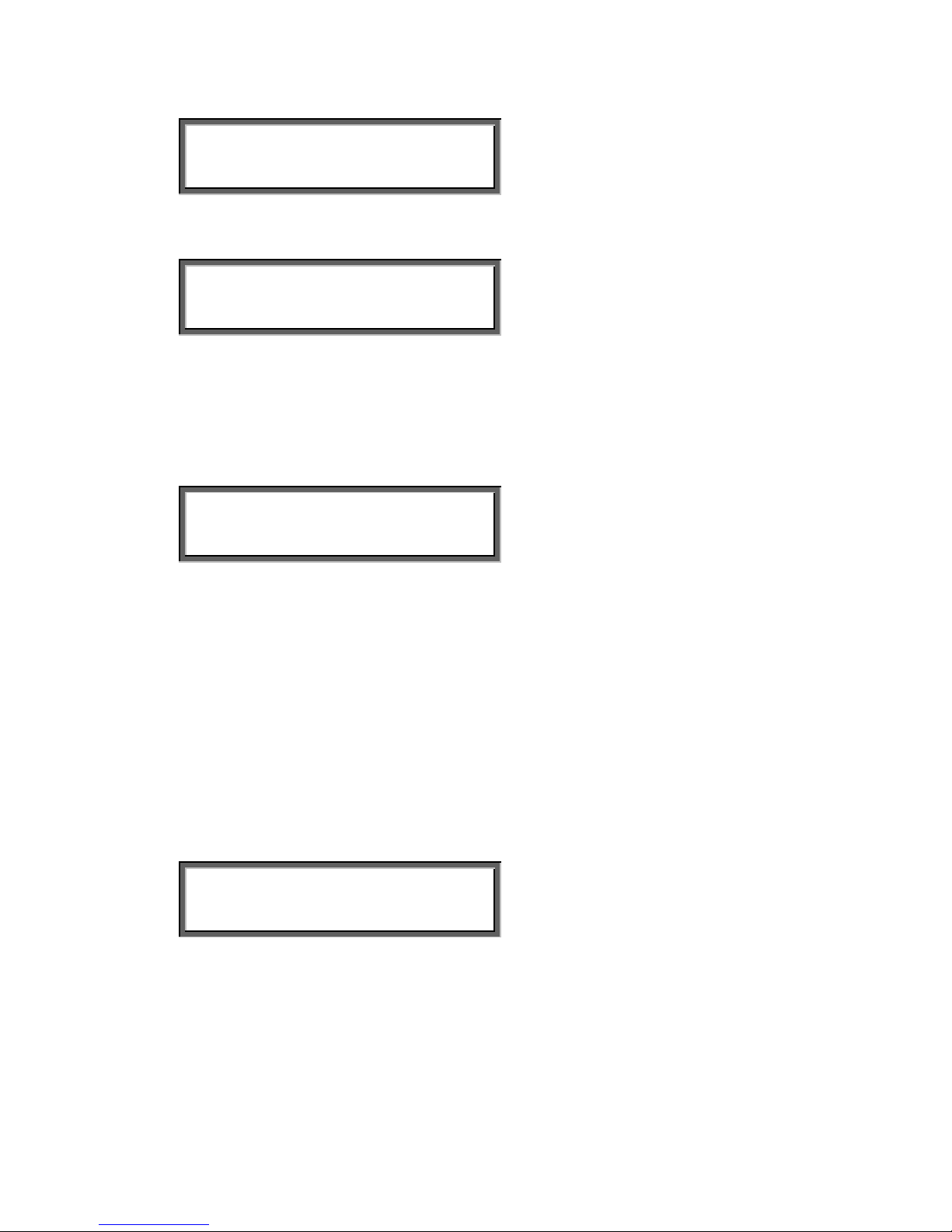
General Settings
Clock: Mon 12-06-03 ▓0:31
STORE << >> CANCEL
Enter the time
General Settings
Clock: ▓on 12-06-03 10:31
STORE << >> CANCEL
Press STORE to save the time.
Other options:
CANCEL to return to previous set time.
<< and >> to move the cursor.
General Settings
Clock: Mon 12-06-03 10:31
NEXT CHANGE BACK
Options:
CHANGE to set the clock.
NEXT to continue with language selection.
BACK to leave General Settings.
10.1.5 Language
Select the language as follows:
Enter the General Settings menu and scroll through the menu or continue
from the previous paragraph by pressing NEXT:
General Settings
Language: English NEXT
CHANGE BACK
Press CHANGE to scroll through the available options.
Together with the Language the date format can change also:
Standard date format is : DD-MM-YY
When set to American the format is changed to : MM-DD-YY
Other options:
Manual FeaturePhone 175 © Vidicode 2005
60
Page 61
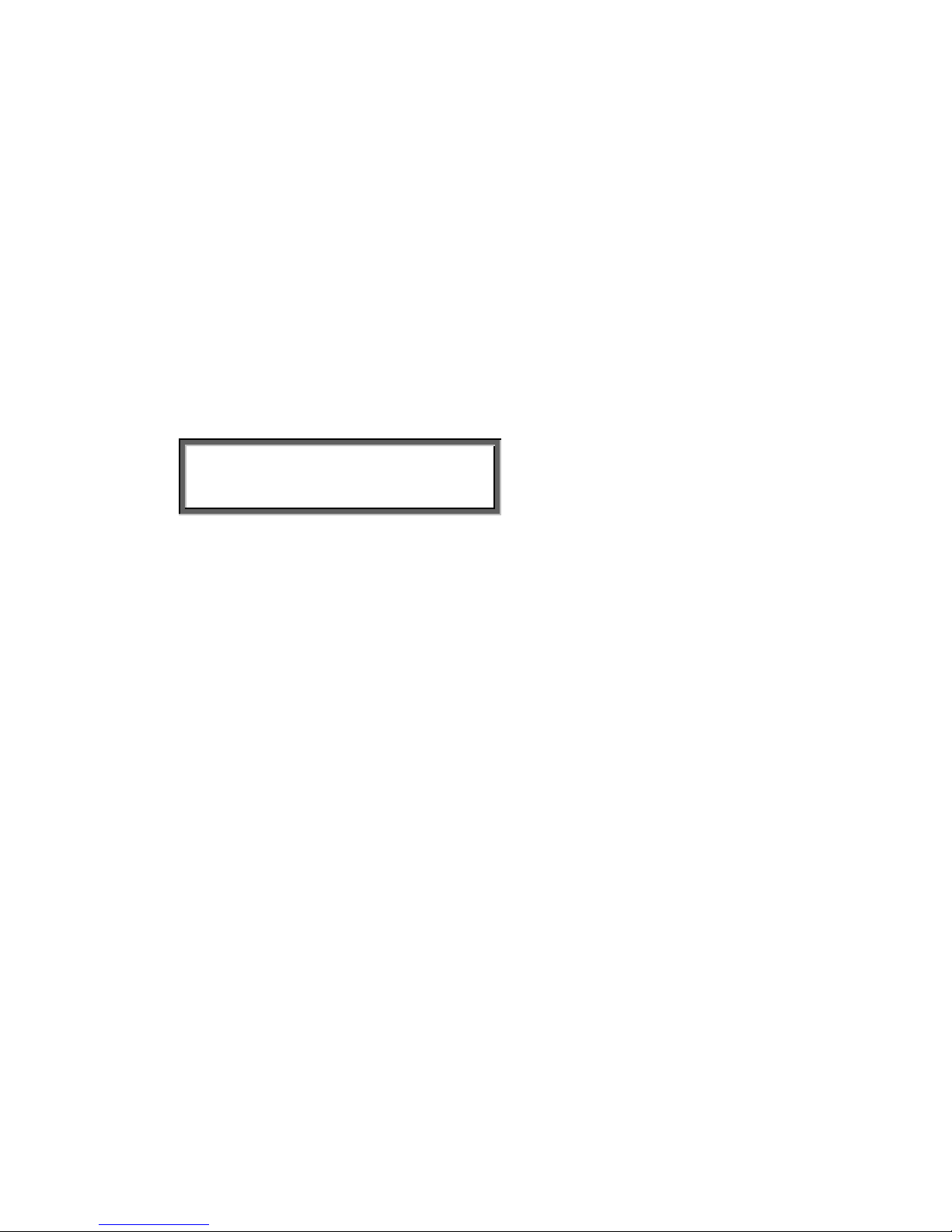
NEXT to continue with Reset all values.
BACK to leave General Settings.
10.1.6 Reset all values
The Reset all values prompt is used to revert the FeaturePhone 175 to
factory settings.
Warning: Reverting to factory settings may cause personal settings to be
lost.
Execute the Reset all values as follows:
Enter the General Settings menu and scroll through the menu or continue
from the previous paragraph by pressing NEXT:
General Settings
Reset all values: No
CHANGE BACK
Press CHANGE to enable Reset all values operation.
Press BACK to leave General Settings.
Leaving any of the previously described settings will prompt you with the
option to save or cancel the changes made as described in § 3.2.
Manual FeaturePhone 175 © Vidicode 2005
61
Page 62

10.2 Telephone Settings
The Telephone Settings of the FeaturePhone 175 deal with the basic setup
of the telephone of the device.
Telephone Settings cover:
• Caller ID, see § 10.2.2
• Put on hold, see § 10.2.3
• Flash time, see § 10.2.4
• Wait after dial, see § 10.2.5
• Ring settings, see § 10.2.6
10.2.1 Enter the Telephone Settings
Press
Configuration.
General Settings
NEXT MENU STOP
Press NEXT to move to the Telephone Settings menu.
Telephone Settings
NEXT MENU STOP
Press MENU to enter the Telephone Settings menu.
Other options:
NEXT to move to Recorder Settings.
STOP to leave the settings.
Telephone Settings
Caller ID: Off
NEXT CHANGE BACK
Manual FeaturePhone 175 © Vidicode 2005
62
Page 63

10.2.2 Caller ID
When the Telephone Settings are entered the display will show:
Telephone Settings
Caller ID: Off
NEXT CHANGE BACK
Press CHANGE to enable or disable the Caller ID by selecting the kind of
Caller ID that is enabled on your telephone line or turn caller ID off by
selecting Off.
There are four kinds of Caller ID supported by the FeaturePhone 175. They
are:
DTMF-ring
FSK-ring
DTMF-pola
FSK-pola
DTMF is used in most European countries; FSK is common in the US.
Please note that Caller ID is a service provided by your service provider.
Usually this service is not for free and has to be enabled on your line.
Without this service the Caller ID cannot work on your FeaturePhone 175.
Your service provider can advise you on the kind of Caller ID you need to
select.
Other options:
NEXT to continue with the Put on hold function.
BACK to leave Telephone Settings.
10.2.3 Put on hold
The Put on hold property determines the Hook-flash key
operation.
Enter the Telephone Settings menu and scroll through the menu until the
display shows Put on hold, or continue from the previous paragraph by
pressing NEXT.
Manual FeaturePhone 175 © Vidicode 2005
63
Page 64

The display will show:
Telephone Settings
Put on hold: Hook-Flash
NEXT CHANGE BACK
The two options are:
Hook-Flash or Earth-Flash
By default Hook-Flash is selected as it is the most common.
Your service provider or PABX supplier can advise on the required setting.
Other options:
NEXT to continue with the Flash time function.
BACK to leave Telephone Settings.
10.2.4 Flash time
The Flash time determines the duration of the flash time of the Put on hold
property.
Enter the Telephone Settings menu and scroll through the menu until the
display shows Flash time, or continue from the previous paragraph by
pressing NEXT:
Telephone Settings
Flash time: 110 ms
NEXT - CHANGE + BACK
Press + or – to increase or decrease the value. Default setting of the Flash
time is 110 ms. If this value doesn’t function properly your service provider or
PBX manufacturer can advise a proper setting.
Other options:
NEXT to continue with the Wait after dial function.
BACK to leave Telephone Settings.
10.2.5 Wait after dial
The Wait after dial is the time the FeaturePhone 175 waits to start recording
after the first number is dialed. Default the Wait after dial is set to 4.0
seconds. A shorter time may cause the FeaturePhone 175 to record the
Manual FeaturePhone 175 © Vidicode 2005
64
Page 65

dialing of the number. A longer wait after dial may cause the FeaturePhone
175 not to record the beginning of the conversation.
Enter the Telephone Settings menu and scroll through the menu until the
display shows Wait after dial or continue from the previous paragraph by
pressing NEXT:
Telephone Settings
Wait after dial: 4.0s
NEXT - CHANGE + BACK
Press + or – to increase or decrease the value.
Other options:
NEXT to continue with the Ring settings.
BACK to leave Telephone Settings.
10.2.6 Ring settings
The ring settings determine the sound of the telephone ringing.
Ring settings cover three independent ring properties:
Ring Volume
Ring Frequency
Ring Variation
The effects of these settings change the sound of the ring are hard to
describe. The user is advised to try a few settings to find a comfortable
setting. Changing the ring settings will automatically sound the new setting.
Press CHANGE in the menu to change the ring properties. Pressing change
will sound the new set ring property.
Press BACK and STOP to quit the Telephone Settings menu.
Acknowledge to save the changes made.
Manual FeaturePhone 175 © Vidicode 2005
65
Page 66

10.3 Recorder Settings
The Recorder Settings deal with the settings related to the recording
properties of the FeaturePhone 175. These are:
• Automatic recording, § 10.3.2
• Automatic CD Copy, § 10.3.3
• Notification, § 10.3.4
• Ask Store/Delete, § 10.3.5
• Beep after store, § 10.3.6
• Minimum call time, § 10.3.7
• Recording Quality, § 10.3.8
• Fax Recording, § 10.3.9
• Microphone mode, § 10.3.10
• Microphone amplification, § 10.3.11
• Automatic gain control, § 10.3.12
• 50 Hz humm filter, § 10.3.13
• Footswitch, § 10.3.14
10.3.1 Enter the Recording Settings
Press Configuration.
General Settings
NEXT MENU STOP
Press NEXT twice to move to the Recorder Settings menu.
Recorder Settings
NEXT MENU STOP
Press MENU to enter the Recorder Settings menu.
Recorder Settings
Automatic recording: On
NEXT CHANGE BACK
Other options are:
NEXT to move to Answering machine Settings.
STOP to leave the settings.
Manual FeaturePhone 175 © Vidicode 2005
66
Page 67

10.3.2 Automatic recording
The Automatic recording is described in § 4.1.
Automatic recording can be turned On or Off.
When the Recorder Settings are entered the display will show:
Recorder Settings
Automatic recording: On
NEXT CHANGE BACK
Press CHANGE to disable Automatic recording.
Other options:
NEXT to continue with the Automatic CD copy function.
BACK to leave Recorder Settings.
10.3.3 Automatic CD Copy
The Automatic CD copy is described in § 4.2.
Automatic CD copy can be turned On or Off.
Enter the Recorder Settings menu and scroll through the menu until the
display shows Automatic CD copy or continue from the previous paragraph
by pressing NEXT:
Recorder Settings
Automatic CD copy: On
NEXT CHANGE BACK
Press CHANGE to disable Automatic CD copy.
Other options:
NEXT to continue with the Notification function.
BACK to leave Recorder Settings.
Manual FeaturePhone 175 © Vidicode 2005
67
Page 68
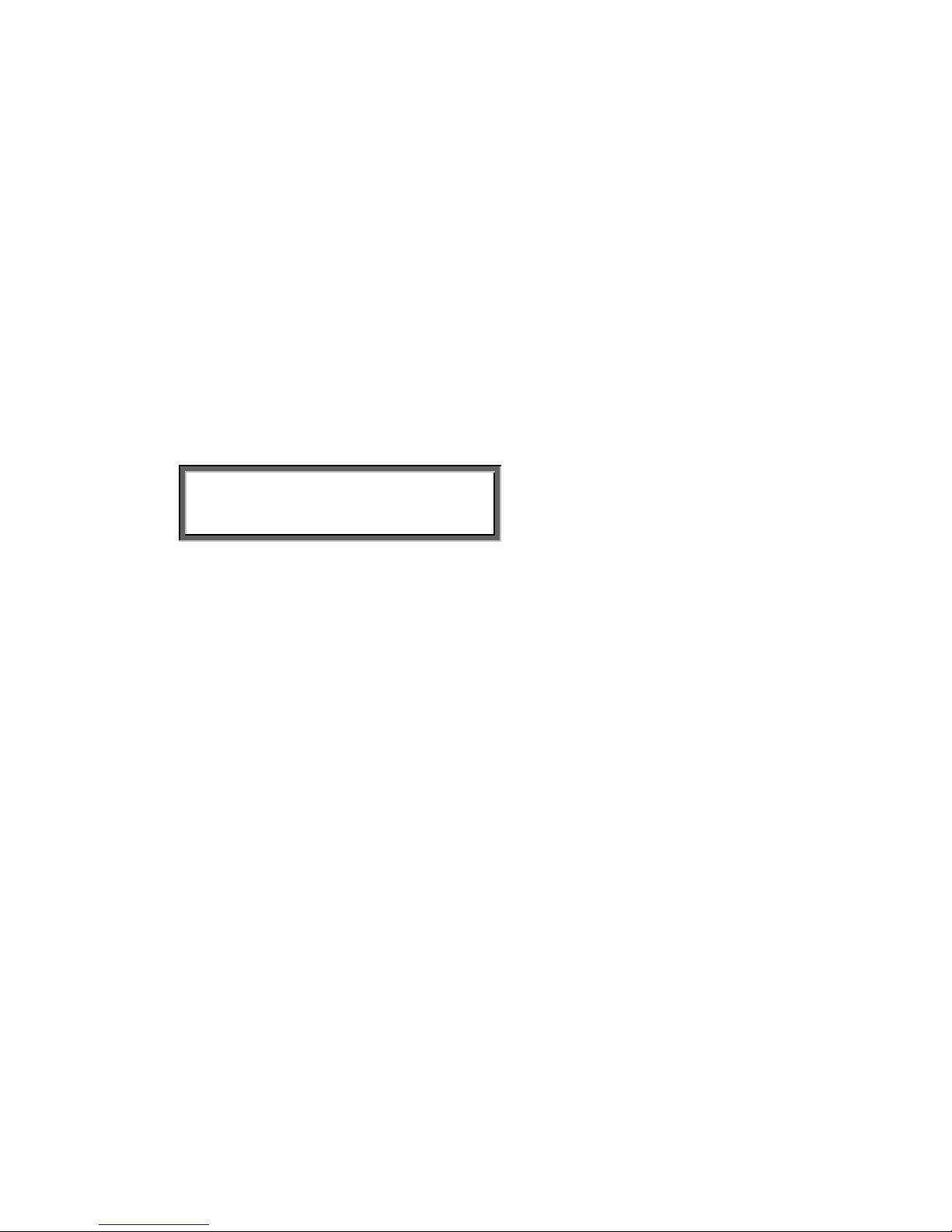
10.3.4 Notification
The Notification is described in § 4.2.
The Notification options are:
• Off
• Tone
• Message
• Tone + Message
Enter the Recorder Settings menu and scroll through the menu until the
display shows Notification or continue from the previous paragraph by
pressing NEXT:
Recorder Settings
Notification: Off
NEXT CHANGE BACK
Press CHANGE to select the desired Notification method.
If the notification Message has been selected the next menu item will be the
recording of the message. To start recording press the Rec key. Leaving the
menu saves the recording. Press DELETE to remove the recording.
Other options:
NEXT to continue with the Ask Store/Delete function.
BACK to leave Recorder Settings.
10.3.5 Ask Store/Delete
The Ask Store/Delete function enables the user to determine after the
recording has taken place whether you want to keep the recording or not. If
Ask Store/Delete is enabled the FeaturePhone 175 will prompt the user after
every recording whether to save or delete the recording. There is a period of
60 seconds where you can decide. After the 60 seconds the recording will
automatically be stored.
Enter the Recorder Settings menu and scroll through the menu until the
display shows Ask Store/Delete or continue from the previous paragraph by
pressing NEXT:
Manual FeaturePhone 175 © Vidicode 2005
68
Page 69
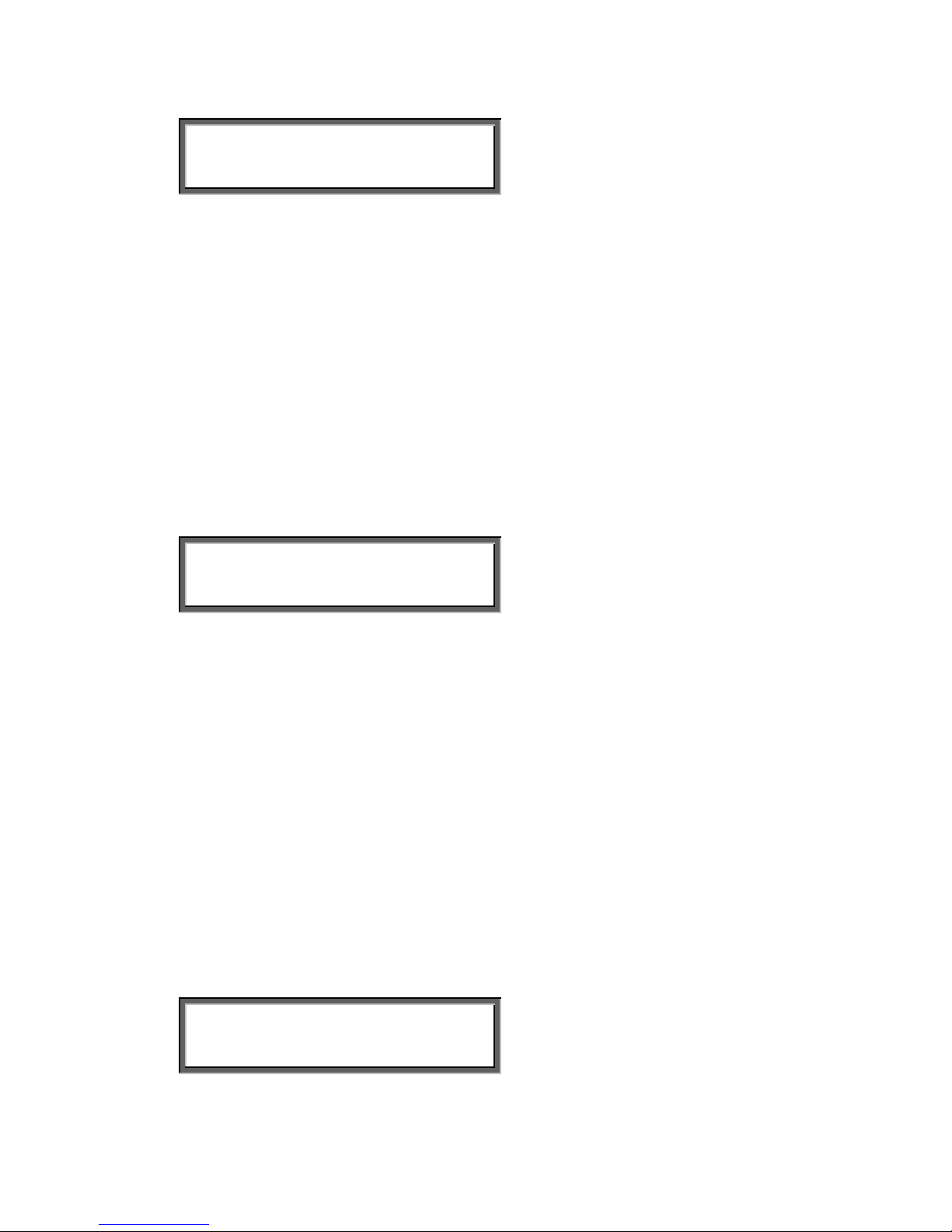
Recorder Settings
Ask Store/Delete : Off
NEXT CHANGE BACK
Press CHANGE to enable Ask Store/Delete .
Other options:
NEXT to continue with the Beep after store function.
BACK to leave Recorder Settings.
10.3.6 Beep after store
The Beep after store function sounds a beep after a recording is stored.
Enter the Recorder Settings menu and scroll through the menu until the
display shows Beep after store or continue from the previous paragraph by
pressing NEXT:
Recorder Settings
Beep after store : Off
NEXT CHANGE BACK
Press CHANGE to enable Beep after store .
Other options:
NEXT to continue with the Minimum call time function.
BACK to leave Recorder Settings.
10.3.7 Minimum call time
The Minimum call time is the minimum duration of a recording to be stored.
Default the Minimum call time is set to 5 seconds. Recordings shorter then 5
seconds will not be stored.
Enter the Recorder Settings menu and scroll through the menu until the
display shows Minimum call time or continue from the previous paragraph
by pressing NEXT:
Recorder Settings
Minimum call time: 5s
NEXT - CHANGE + BACK
Manual FeaturePhone 175 © Vidicode 2005
69
Page 70

Press + or – to increase or decrease the value.
Other options:
NEXT to continue with the Recording quality function.
BACK to leave Recorder Settings.
10.3.8 Recording Quality
The Recording quality is described in § 4.5.
The Recording quality options are:
• G.711-A
• G.711-u
• Digitalk
• G.723-L
• G.723-H
Enter the Recorder Settings menu and scroll through the menu until the
display shows Recording quality or continue from the previous paragraph
by pressing NEXT:
Recorder Settings
Recordingquality: G.723-H
NEXT CHANGE BACK
Press CHANGE to select the desired Recording quality.
Other options:
NEXT to continue with the Fax recording function.
BACK to leave Recorder Settings.
10.3.9 Fax Recording
The Fax recording function is described in § 4.6.
Enter the Recorder Settings menu and scroll through the menu until the
display shows Fax recording or continue from the previous paragraph by
pressing NEXT:
Recorder Settings
Fax recording : Off
NEXT CHANGE BACK
Manual FeaturePhone 175 © Vidicode 2005
70
Page 71

Press CHANGE to enable Fax recording.
Other options:
NEXT to continue with the Microphone mode.
BACK to leave Recorder Settings.
10.3.10 Microphone mode
The microphone options are descibed in § 4.7.
The Microphone mode options are:
• Internal
• External
• Handset
Enter the Recorder Settings menu and scroll through the menu until the
display shows Microphone mode or continue from the previous paragraph
by pressing NEXT:
Recorder Settings
Microphone mode: Internal
NEXT CHANGE BACK
Press CHANGE to select the desired Microphone mode .
Other options:
NEXT to continue with the Microphone amplification.
BACK to leave Recorder Settings.
10.3.11 Microphone amplification
The Microphone amplification determines the amplification of the
microphone signal:
Enter the Recorder Settings menu and scroll through the menu until the
display shows Microphone amplification or continue from the previous
paragraph by pressing NEXT:
Recorder Settings
Mic. amplification: 4
NEXT CHANGE BACK
Manual FeaturePhone 175 © Vidicode 2005
71
Page 72
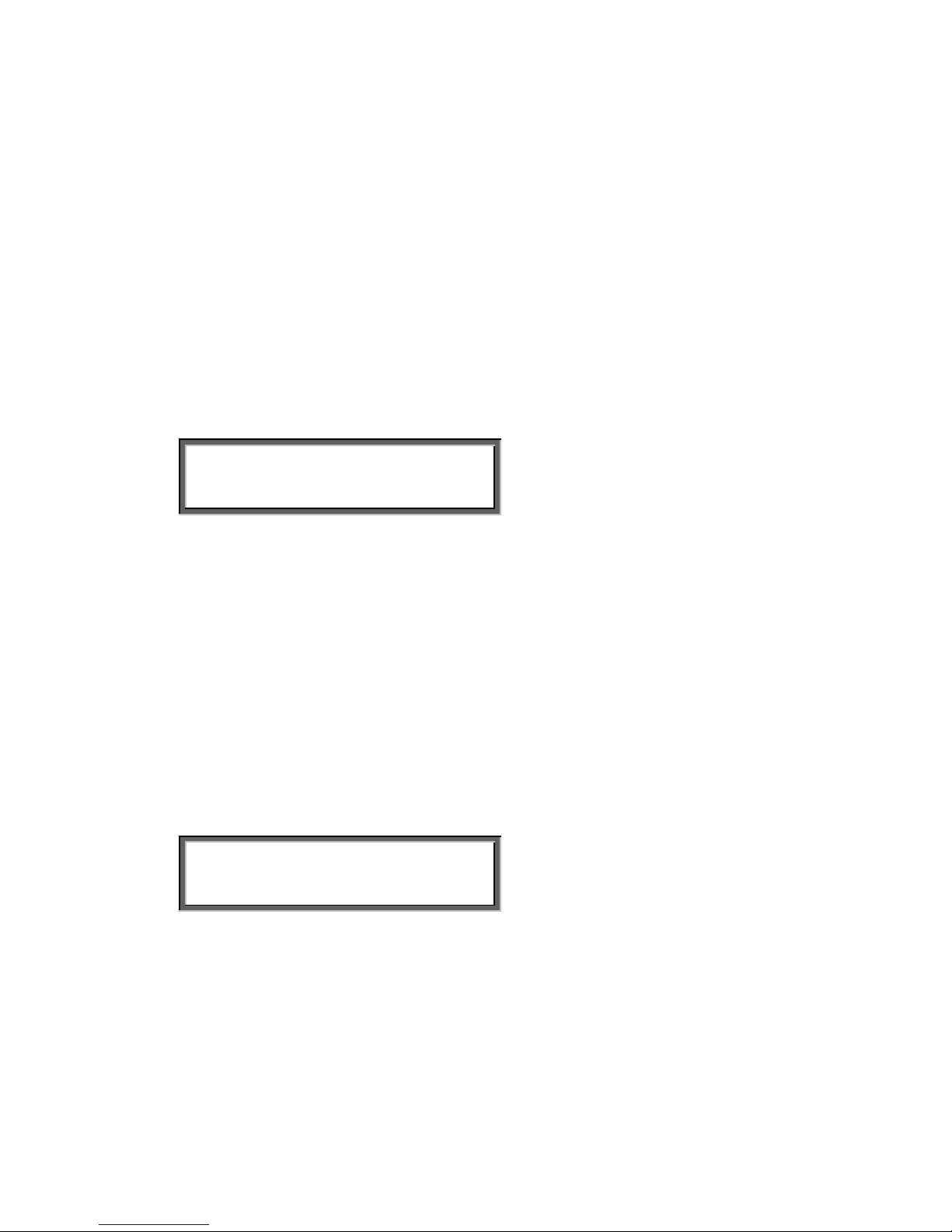
Press CHANGE to adjust the Microphone amplification.
Other options:
NEXT to continue with the Automatic Gain control.
BACK to leave Recorder Settings.
10.3.12 Automatic gain control
The Automatic Gain control function is described in § 4.6.
Enter the Recorder Settings menu and scroll through the menu until the
display shows Automatic Gain control or continue from the previous
paragraph by pressing NEXT:
Recorder Settings
Auto. Gain control: Off
NEXT CHANGE BACK
Press CHANGE to enable Automatic Gain control.
Other options:
NEXT to continue with the 50 Hz humm filter.
BACK to leave Recorder settings.
10.3.13 Humm filter
The Humm filter can help you get rid of power supply noise on the line.
Enter the Recorder Settings menu and scroll through the menu until the
display shows Humm filter or continue from the previous paragraph by
pressing NEXT:
Recorder Settings
Humm filter : Off
NEXT CHANGE BACK
Press CHANGE to enable Humm filter.
Other options:
NEXT to continue with the Footswitch.
BACK to leave Recorder settings.
Manual FeaturePhone 175 © Vidicode 2005
72
Page 73

10.3.14 Footswitch
The Footswitch function allows you to use a footswitch for playback of
recordings.
Enter the Recorder Settings menu and scroll through the menu until the
display shows Footswitch or continue from the previous paragraph by
pressing NEXT:
Recorder Settings
Footswitch : Off
CHANGE BACK
Press CHANGE to enable Footswitch use.
Footswitch is the last item in the Recorder Settings menu.
Press BACK to leave the Recorder Settings menu.
10.4 Answering machine Settings
The Answering Machine Settings contain all the settings related to the
functioning of the Answering machine of the FeaturePhone 175.
Settings include:
• Welcome message, § 10.4.3
• Rings to answer on, § 10.4.4
• Rings always answer, § 10.4.5
• Speaker after answer, § 10.4.6
• K-break detection, § 10.4.7
• Maximum message time, § 10.4.8
• Silence period, § 10.4.9
10.4.1 Enter the Answering machine Settings
Press
Configuration
Manual FeaturePhone 175 © Vidicode 2005
73
Page 74

General Settings
NEXT MENU STOP
Press NEXT three times to move to the Answering machine Settings menu.
Answ. machine Settings
MENU STOP
Press MENU to enter the Answering machine Settings menu. The
Answering machine Settings is the last settings menu.
Other option:
Press STOP to leave the settings
Answ. machine Settings
Answering machine: Off
NEXT CHANGE BACK
10.4.2 Turn Answering machine on
The answering machine is turned on as follows:
Enter the Answering machine Settings as described above
Answ. machine Settings
Answering machine: Off
NEXT CHANGE BACK
Press CHANGE to enable the Answering machine
Answ. machine Settings
Answering machine: On
NEXT CHANGE BACK
Other options:
NEXT to continue with the Welcome message
BACK to leave Answering machine Settings.
Another way to turn on the Answering machine is described in § 6.1
Manual FeaturePhone 175 © Vidicode 2005
74
Page 75

10.4.3 Welcome message
The Welcome message is the message that is sounded when the
Answering machine answers the phone. There is no default Welcome
message.
Record a welcome message as follows:
Enter the Answering machine Settings menu and scroll through the menu
until the display shows Welcome message or continue from the previous
paragraph by pressing NEXT.
Answ. machine Settings
Welcome message
NEXT DELETE BACK
Press the Rec. key to start recording the welcome message.
Speak from a distance of approximately 50cm. from the FeaturePhone 175.
Press the Play key to play the recorded welcome message.
Press NEXT or BACK to save the welcome message.
Press DELETE to delete the welcome message.
Other options:
NEXT to continue with the Rings to answer on
BACK to leave Answering machine Settings.
10.4.4 Rings to answer on
The Rings to answer on determines the number of rings to pass before the
FeaturePhone 175 answers the phone when the Answering machine is
turned On.
Set the Rings to answer on as follows:
Enter the Answering machine Settings menu and scroll through the menu
until the display shows Rings to answer or continue from the previous
paragraph by pressing NEXT.
Manual FeaturePhone 175 © Vidicode 2005
75
Page 76

Answ. machine Settings
Rings to answer on: 4
NEXT - CHANGE + BACK
Press - or + to set the number of rings to answer on.
Other options:
NEXT to continue with the Rings always answer function
BACK to leave Answering machine Settings.
10.4.5 Rings always answer
The Rings always answer determines the number of rings to pass before
the FeaturePhone 175 answers the phone when the Answering machine is
turned Off.
Set the Rings always answer as follows:
Enter the Answering machine Settings menu and scroll through the menu
until the display shows Rings always answer or continue from the previous
paragraph by pressing NEXT.
Answ. machine Settings
Rings always answer: 16
NEXT - CHANGE + BACK
Press - or + to set the number of rings to always answer on.
The Answering machine will be turned On automatically after the
FeaturePhone 175 has answered the phone once.
Select Off in case you don't want the FeaturePhone 175 to answer the
phone in case the Answering machine is off.
Other options:
NEXT to continue with the Speaker after answer function
BACK to leave Answering machine Settings.
10.4.6 Speaker after answer
The Speaker after answer function determines whether the speaker of the
FeaturePhone 175 is turned on when the phone is answered by the
answering machine.
Manual FeaturePhone 175 © Vidicode 2005
76
Page 77

Set the Speaker after answer function as follows:
Enter the Answering machine Settings menu and scroll through the menu
until the display shows Speaker after answer or continue from the previous
paragraph by pressing NEXT.
Answ. machine Settings
Speaker after answer: Off
NEXT CHANGE BACK
Press CHANGE to enable the Speaker after answer function.
Other options:
NEXT to continue with the K-break detection function
BACK to leave Answering machine Settings.
10.4.7 K-break detection
The K-break detection function only appears in the menu when the
Language is set to English. K-break detection is only available in the UK and
serves to indicate the remote caller has terminated the connection. When Kbreak detection is enabled the FeaturePhone 175 stops recording a
message immediately after the caller has terminated the connection.
Set the K-break detection function as follows:
Enter the Answering machine Settings menu and scroll through the menu
until the display shows K-break detection or continue from the previous
paragraph by pressing NEXT.
Answ. machine Settings
K-break detection: Off
NEXT CHANGE BACK
Press CHANGE to enable the K-break detection function.
Other options:
NEXT to continue with the Max. message time function
BACK to leave Answering machine Settings.
Manual FeaturePhone 175 © Vidicode 2005
77
Page 78

10.4.8 Maximum message time
The Maximum message time determines the maximum duration of a
message. Default the Max. message time is set to 120 seconds.
Set the Max. message time as follows:
Enter the Answering machine Settings menu and scroll through the menu
until the display shows Max. message time or continue from the previous
paragraph by pressing NEXT.
Answ. machine Settings
Max. message time: 120s
NEXT - CHANGE + BACK
Press - or + to set the Maximum message time .
Other options:
NEXT to continue with the Silence period
BACK to leave Answering machine Settings.
10.4.9 Silence period
The Silence period is a backup to failing busy tone detection to stop
recording a message. When the line is silent for a period longer then the set
Silence period the FeaturePhone 175 will assume the remote caller haa
hung up.
Set the Silence period as follows:
Enter the Answering machine Settings menu and scroll through the menu
until the display shows Silence period or continue from the previous
paragraph by pressing NEXT.
Answ. machine Settings
Max. message time: 120s
NEXT - CHANGE + BACK
Press - or + to set the Silence period.
Silence period is the last item in the Answering machine Settings menu.
Press BACK to leave the Answering machine Settings menu.
Manual FeaturePhone 175 © Vidicode 2005
78
Page 79

11 Using the PC software
The FeaturePhone 175 comes with special PC software. The object of the
software is to be able to locate and play recordings quickly. Place the
FeaturePhone 175 CD in the CD player of your PC and the FeaturePhone
175 Quick CD access System will quickly create a clear list of the recordings
on the CD. Recordings are by default sorted according to date and time.
Recordings can be selected and played from the CD.
It is also possible to create an archive on your hard disk. Recordings in the
archive on your hard disk can also be given a name. All recordings with the
same remote number will acquire the same name automatically.
An extensive query screen allows for the definition of a query to be executed
in the current archive. Queries can be made according to date and time,
remote number, name, incoming and outgoing calls, answering machine
messages and microphone recordings.
11.1 Install the software
Placing the CD-ROM in your computer starts software installation. If the
installation is not started automatically, locate the file
setup.exe on the CD
and start it by double-clicking. Follow the instructions on the screen.
11.2 Start
Click “Start“ in the lower left corner on your desktop. Go to
Programs/Vidicode and click on “FeaturePhone 175”. The application will
start right away.
Manual FeaturePhone 175 © Vidicode 2005
79
Page 80
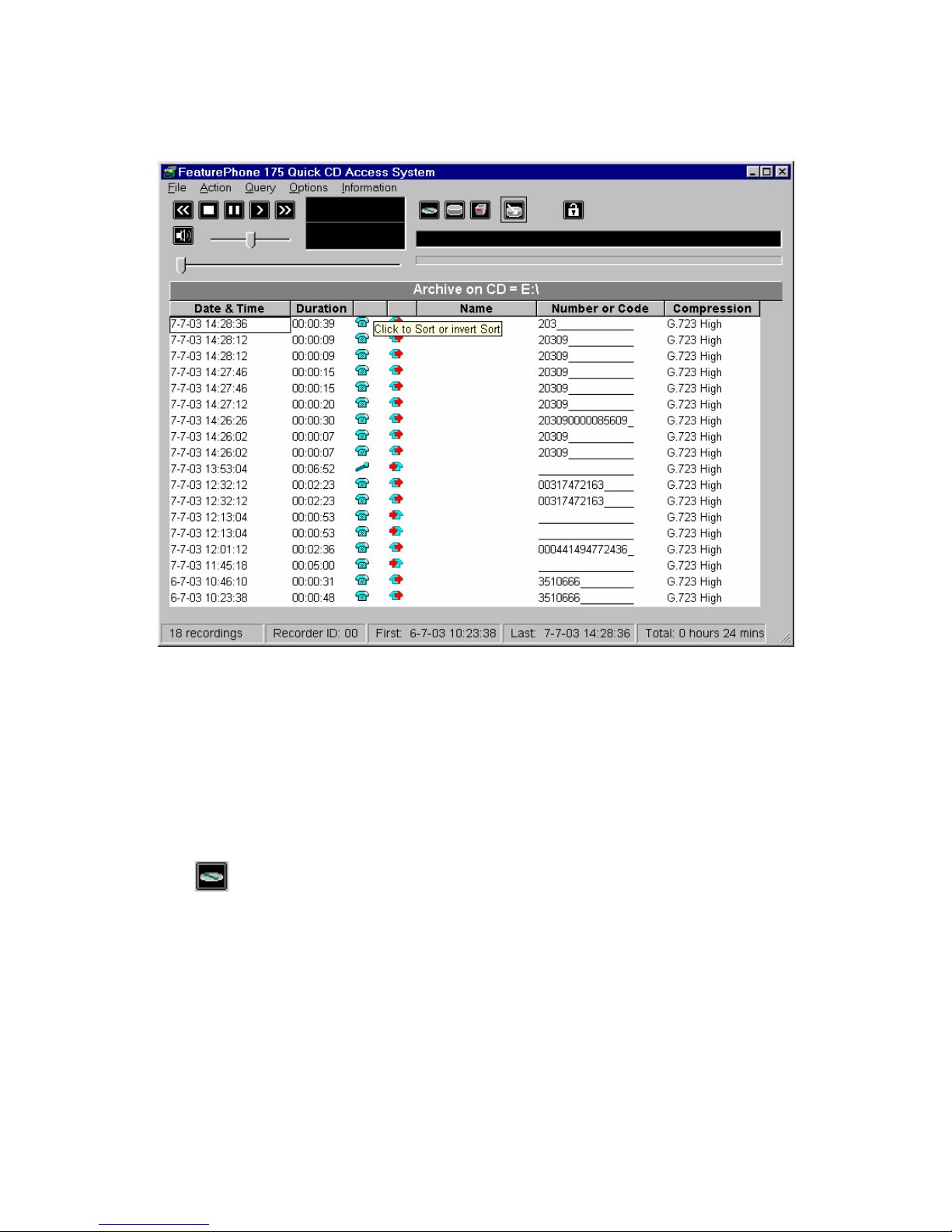
The main dialog looks like this:
11.3 View recordings on CD
Start the FeaturePhone 175 software.
Place a FeaturePhone 175 CD into the CD drive.
Select File in the menu
Select Archive on CD
Select Show the archive on CD
The
key is a shortcut to the above described function.
The software will now start to read the recordings on the CD and create a
list.
Every row in the list represents a recording on the CD. The recording
properties are displayed in the various columns.
Recording properties are:
• Date and Time,
• Duration,
Manual FeaturePhone 175 © Vidicode 2005
80
Page 81

• Source e.g. Call, message or microphone recording,
• Incoming or outgoing,
• Name,
• Telephone number or Code,
• CryptoCard number,
• Compression Technique used,
• and the filename.
At the bottom of the application dialog other general properties of the CD are
displayed in the Stausbar:
• Number of recordings on the CD,
• The Recorder ID
• Date and time of the first recording,
• Date and time of the last recording,
• and the total recording time on the CD.
To locate an archive in another location choose: File=>Archive on CD=>Path
for the archive on CD.
11.4 Create an archive on Hard disk
To create an archive on your hard disk you need to view an archive on CD
first as described above.
Select the recordings you want to transfer to your hard disk.
Select Action in the menu,
Select Transfer to PC,
Select Selected Records.
The
key is a shortcut to the above described function.
Your selection of records will now be copied to the archive on the hard disk.
Default the hard disk archive is located in the Archive folder in the directory
where the program was installed. Default the program is installed in
C:\Program Files\Vidicode\FeaturePhone 175
To view an Archive on HD:
Select File in the menu,
Select Archive on hard disk.
Select Show the current archive on hard disk.
The
key is a shortcut to the above described function.
Manual FeaturePhone 175 © Vidicode 2005
81
Page 82
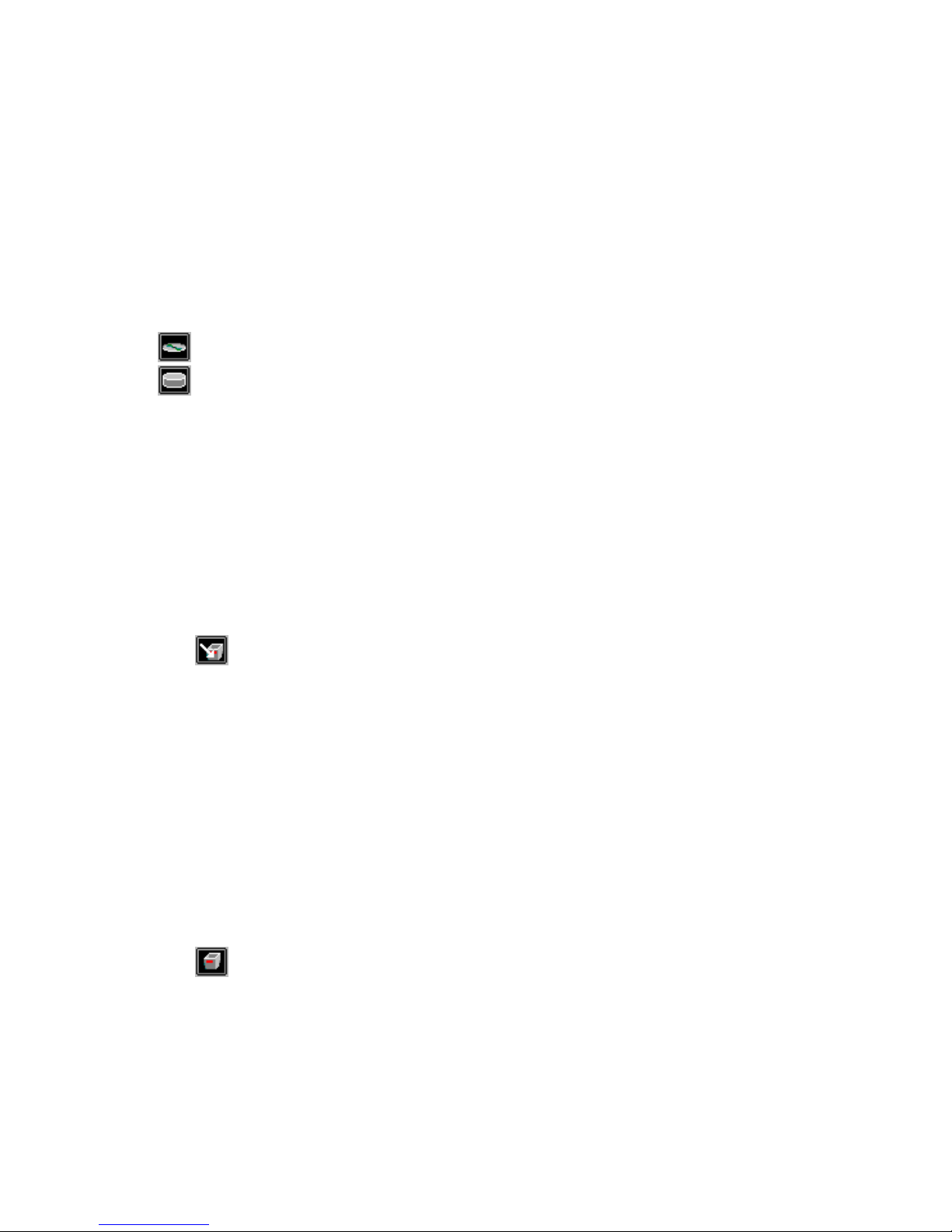
The application will now make a list of the recordings in the default archive
on your hard disk. To locate a different archive on your hard disk:
Select File in the menu,
Select Archive on hard disk,
Select Locate another archive on hard disk.
There are two tool buttons to show the archives on CD and on your hard
disk:
to show the archive on CD and
to show the archive on hard disk
11.5 Recycle bin
Once an archive on hard disk has been created it is also possible to remove
recordings from that archive.
Select the recordings you want to remove from the archive,
Select Action in the menu,
Select Delete Selection.
The
key is a shortcut to the above described function.
The selection of recordings in now moved to the recycle bin.
The recycle bin works like the standard Windows Recycle Bin. Recording
removed from an archive are placed in the recycle bin. Recordings can be
restored from the recycle bin. Recordings removed from the recycle bin are
lost.
To view recordings in the recycle bin:
Select File in the menu,
Select Recycle bin.
The program will now generate a list of recordings in the recycle bin.
The
key is a shortcut to the above described function.
In the recycle bin recordings can be selected to be removed or restored.
Both options are available in the Action menu.
Manual FeaturePhone 175 © Vidicode 2005
82
Page 83
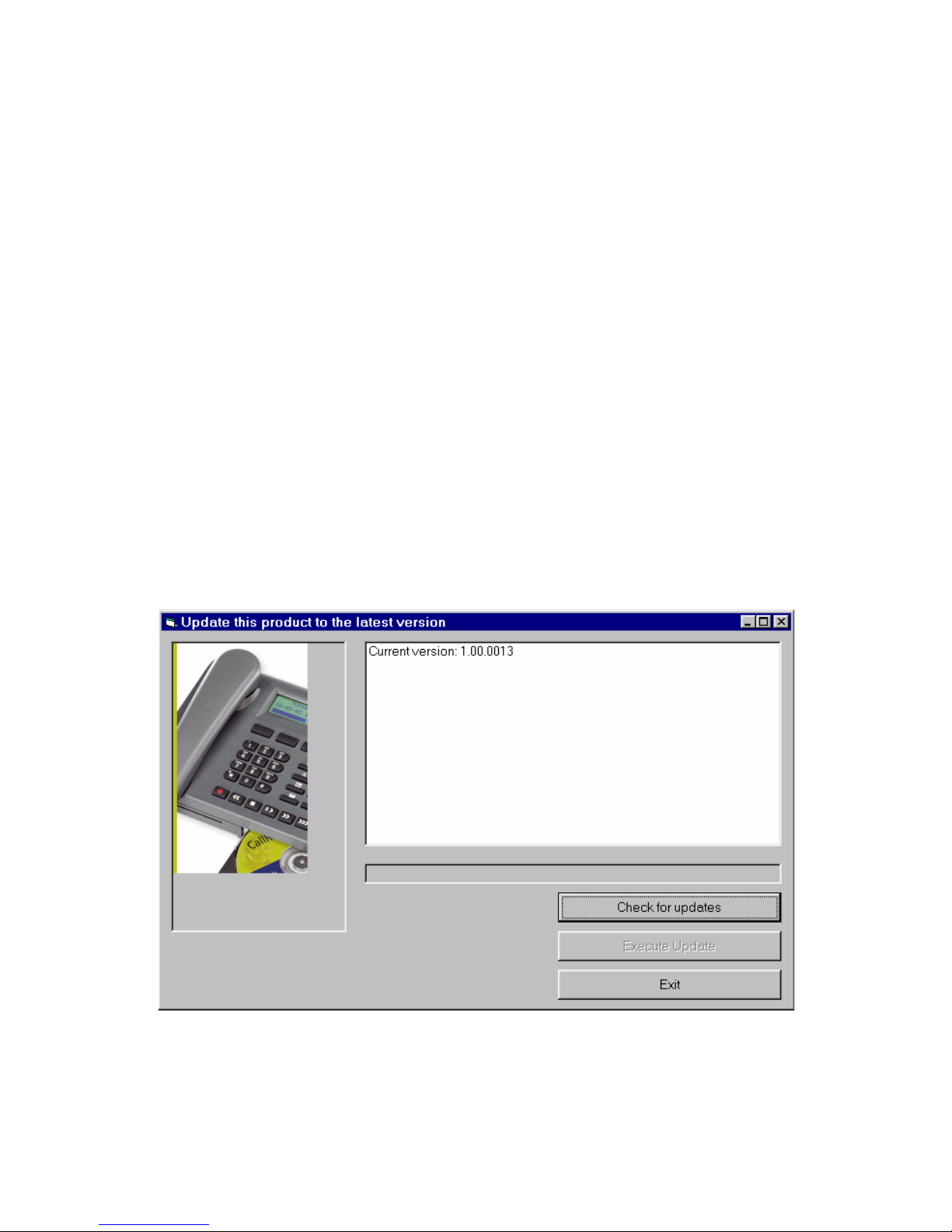
11.6 Export recordings
Recordings can be exported from the application.
Select the recording you want to export,
Select Action in the menu,
Select Export.
You now have the option to export the file in the same format as the
recording is or to export the recording as a WAV file.
11.7 On Line software update
The FeaturePhone 175 Quick CD access System has the ability to perform
an automatic on Line update. You need an open internet connection for this
feature to work.
Select Information in the menu
Select Update product on Line
The following dialog appears:
Click Check for updates to check for available updates.
Manual FeaturePhone 175 © Vidicode 2005
83
Page 84
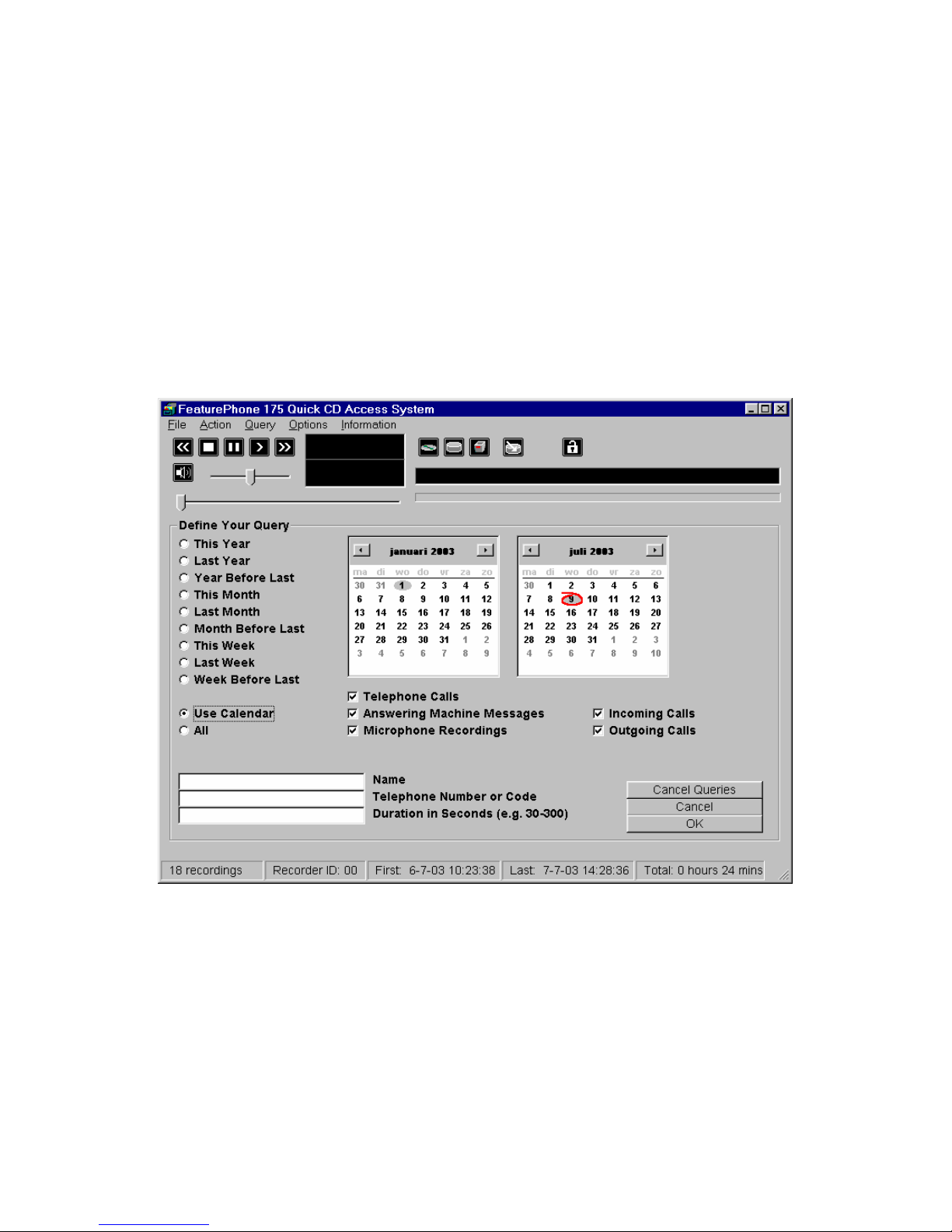
The available update will be listed.
Click Execute Update to install the update. Keep in mind that an update
may be of considerable size which can take a while to download.
11.8 Search recordings
The FeaturePhone 175 software has an extensive query screen to search
and select recordings.
The query screen looks like this:
To the left a group of radio buttons can be selected to view recordings from
the specified interval.
Check Use Calender to select a date range within the calenders.
Select the starting date in the left calender
Select the end date in the right calender.
Manual FeaturePhone 175 © Vidicode 2005
84
Page 85

Click OK to execute the selected query.
11.9 Software Settings
The settings of the software are located in a separate dialog.
Settings are devided over 5 tab pages as you can see in the following dialog:
Selected changes are executed when the options screen is left clicking
Apply. Click Cancel to return to the main dialog retaining the original
settings.
In the Database tab the various recording properties columns can be
selected to show in the main dialog.
Click Font to change the font of the list of recordings.
Other settings include:
Fax conversion settings in the Fax Conversion tab
CryptoCard settings in the CryptoCard tab
Password protection in the Security tab
The Language tab will allow you to select a desired language.
Manual FeaturePhone 175 © Vidicode 2005
85
Page 86

For a detailed description of the settings we refer to the helpfiles of the
program. These are always in compliance with the software version and the
available settings.
Manual FeaturePhone 175 © Vidicode 2005
86
Page 87
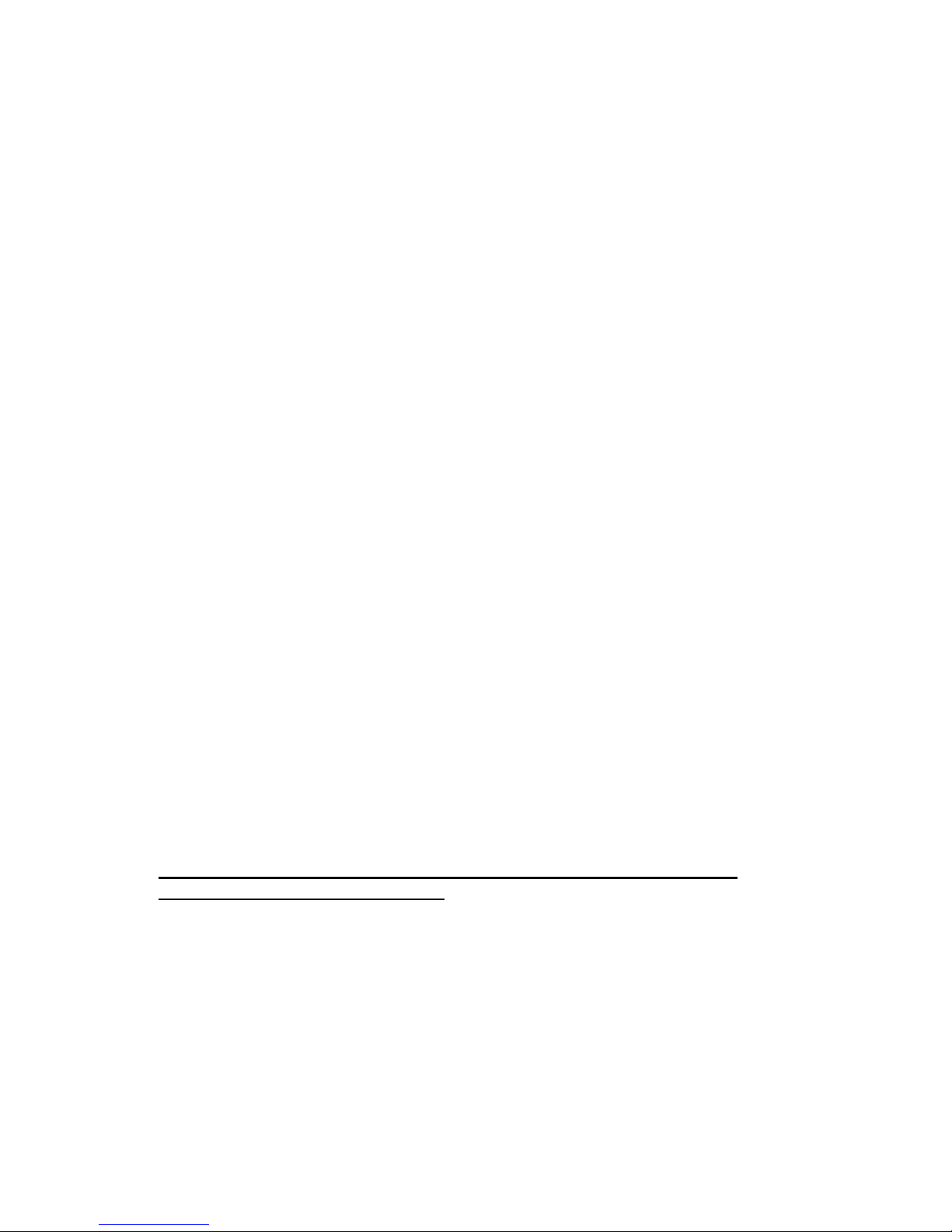
12 Acknowledgements
12.1 Guarantee
Your FeaturePhone 175 has a 12-month factory guarantee. The guarantee is
effective for normal use only. We would like to emphasize that the guarantee
is not valid under exceptional environmental conditions, such as extreme
temperatures or humidity levels, nor in the unlikely event of a lightning strike.
The guarantee is not valid if the machine has not been handled properly, for
example when it has been dropped, or bumped into. In order to qualify for
guarantee, you should contact your supplier, and show the receipt. If your
supplier cannot help you, you should contact the manufacturer. The
manufacturer reserves the right to determine the final date of the guarantee
period on the basis of the date of production. Costs of transport to and from
the supplier or the manufacturer are for the buyer’s account. Guarantee is for
parts only and does not cover any costs resulting from the breakdown of the
FeaturePhone 175.
The FeaturePhone 175 has various extra features that have not been
described in this manual. Additional information about this is given in a
technical information bulletin. Subjects discussed in this technical
documentation are further configuration options and remote configuring. The
further configuration options concern all aspects of operation. In our
experience most people are interested in configurations related to user’s
access.
12.2 Liability
Correct functioning of the FeaturePhone 175 cannot be guaranteed under all
conditions and thus we do not accept any liability for loss of information or
other damages due to the use of the FeaturePhone 175.
Vidicode is not a source of official interpretation of laws of any country or
state and shall not be construed as a source for making decisions.
Warning: In case of power failure the FeaturePhone 175 does not
proceed to call an alarm number
Manual FeaturePhone 175 © Vidicode 2005
87
Page 88
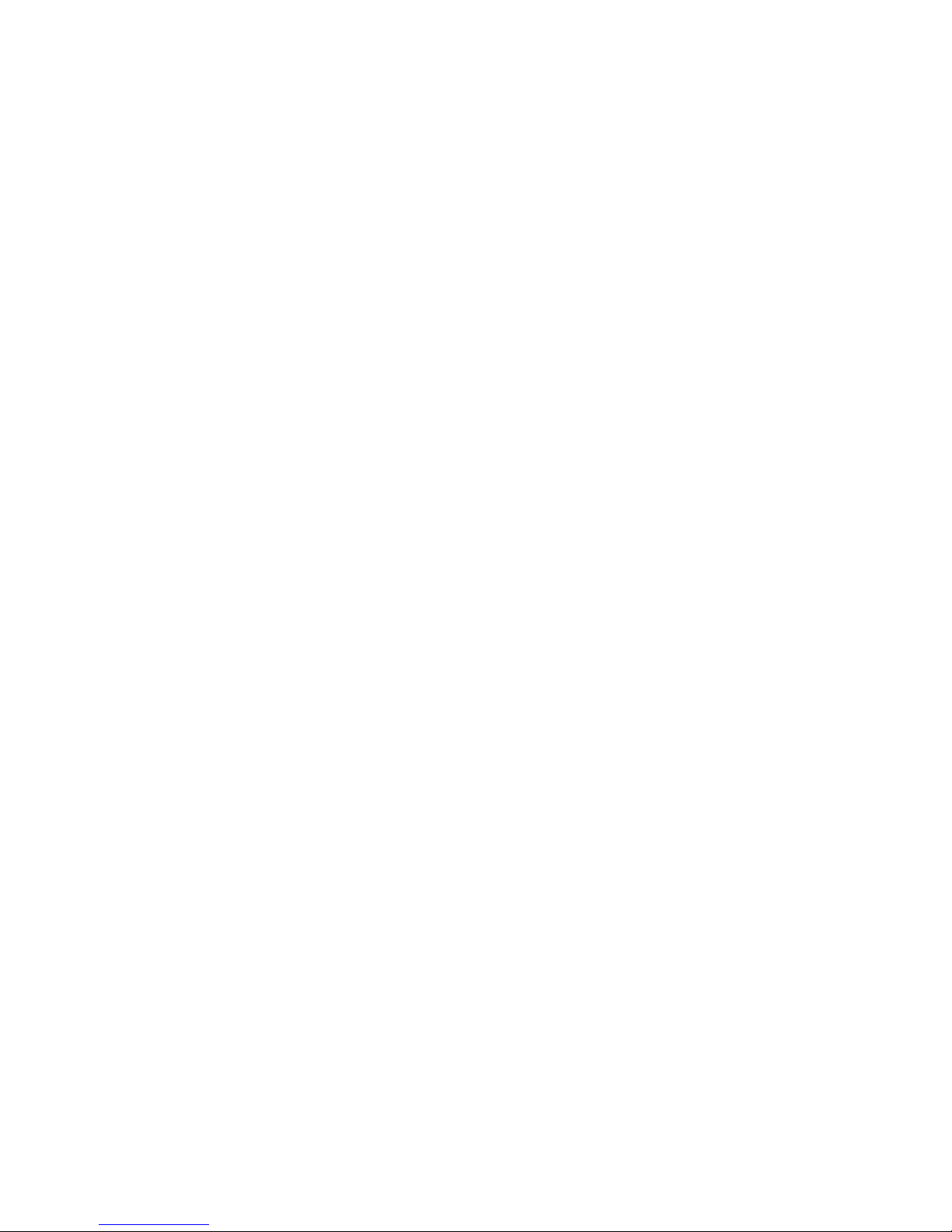
Manual FeaturePhone 175 © Vidicode 2005
88
Page 89

13 Index
A
Accept a call, 21
Acknowledgements, 87
Add a contact, 47
Answering machine, 35
Answering machine Settings, 73
Archive, 81
Ask Store/Delete, 68
Automatic Gain Control, 29
Automatic recording, 25
B
Beep after store, 69
C
Caller ID, 63
Clock, 16, 59
connections, 13
Copy from CD to memory, 40
Copy Memory to CD, 39
Copy recordings to CD, 25
Create CD directory, 40
CryptoCard, 51
E
Edit a contact, 48
Encrypted recording, 52
End a call, 22
Erase CD Re-Writable, 42
Erase memory, 43
Export, 83
F
Fax Recording, 28
Flash time, 64
Footswitch, 73
Free time left, 39
Function keys, 23
G
General Settings, 56
Guarantee, 87
H
Handset, 13
Hard disk, 81
Headset, 19
Humm filter, 72
I
Initialise CD, 20
Install, 79
K
K-break detection, 77
Key indicators, 23
L
Language, 17, 60
Liability, 87
M
Making a CD, 26
Maximum message time, 78
Menu keys, 23
Messages, 37
Microphone mode, 29
Minimum call time, 69
N
Notification, 26
Manual FeaturePhone 175 © Vidicode 2005
89
Page 90

O
On Line software update, 83
P
Password, 56
PC software, 79
PIN and PUC code, 52
Play audio CD, 41
Playback, 37
Power adapter, 15
Put on hold, 63
R
Recorder Settings, 66
Recording calls, 25
Recording quality, 27
Recycle bin, 82
Remove a contact, 48
Reset all values, 61
Ring settings, 65
Rings always answer, 76
Rings to answer on, 75
S
Search, 31
according to code, 32
according to date, 32
Search a contact, 48
Settings, 55
Set-up Wizard, 79
Silence period, 78
software installation, 79
Software Settings, 85
Software update, 44
Speaker after answer, 76
Speakerphone, 19
Start, 79
Start a call, 20
T
Telephone book, 47
Telephone line, 15
Telephone Settings, 62
Total recordings, 43
U
User interface, 23
V
volume, 22
W
Wait after dial, 64
Welcome message, 36
Wizard, 79
Manual FeaturePhone 175 © Vidicode 2005
90
