Page 1
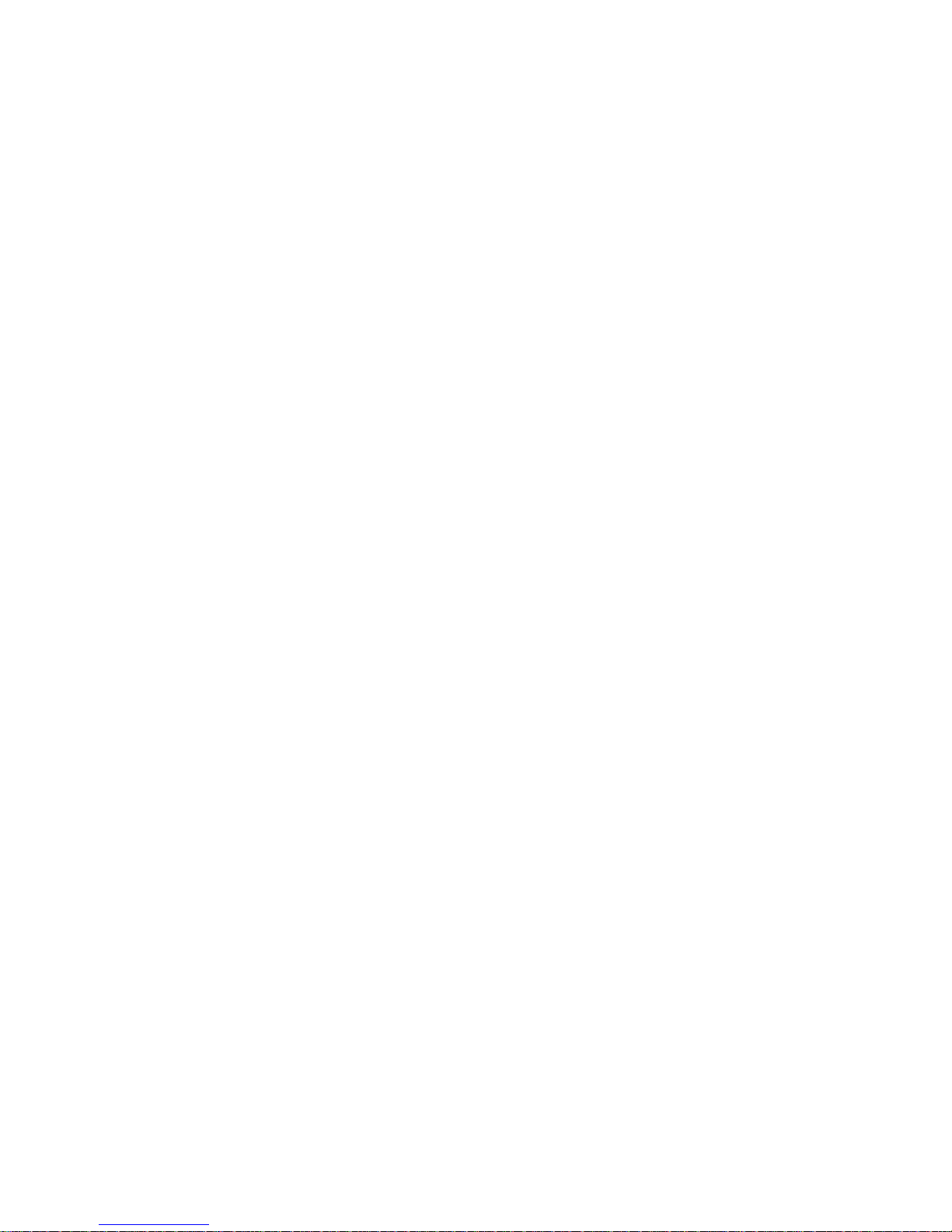
Fax Server PRI Manual
Version 2.022 ©Vidicode 2005
International
Headquarters
VIDICODE Datacommunicatie BV
Blauwroodlaan 140, 2718 SK Zoetermeer
The Netherlands
Tel. +31 79-3617181 Fax +31 79-3618092
vidicode@vidicode.nl www.vidicode.nl
Page 2

The Fax Server PRI
1. Menu keys
2. Backlight Display
3. Function keys
4. Speaker
5. Alfa-Numerical keys
6. CryptoCard reader
7. CD Recorder
8. Recorder keys
9. Speakerphone key
10. Volume adjustment
Fax Server PRI manual ©Vidicode 2005
2
Page 3
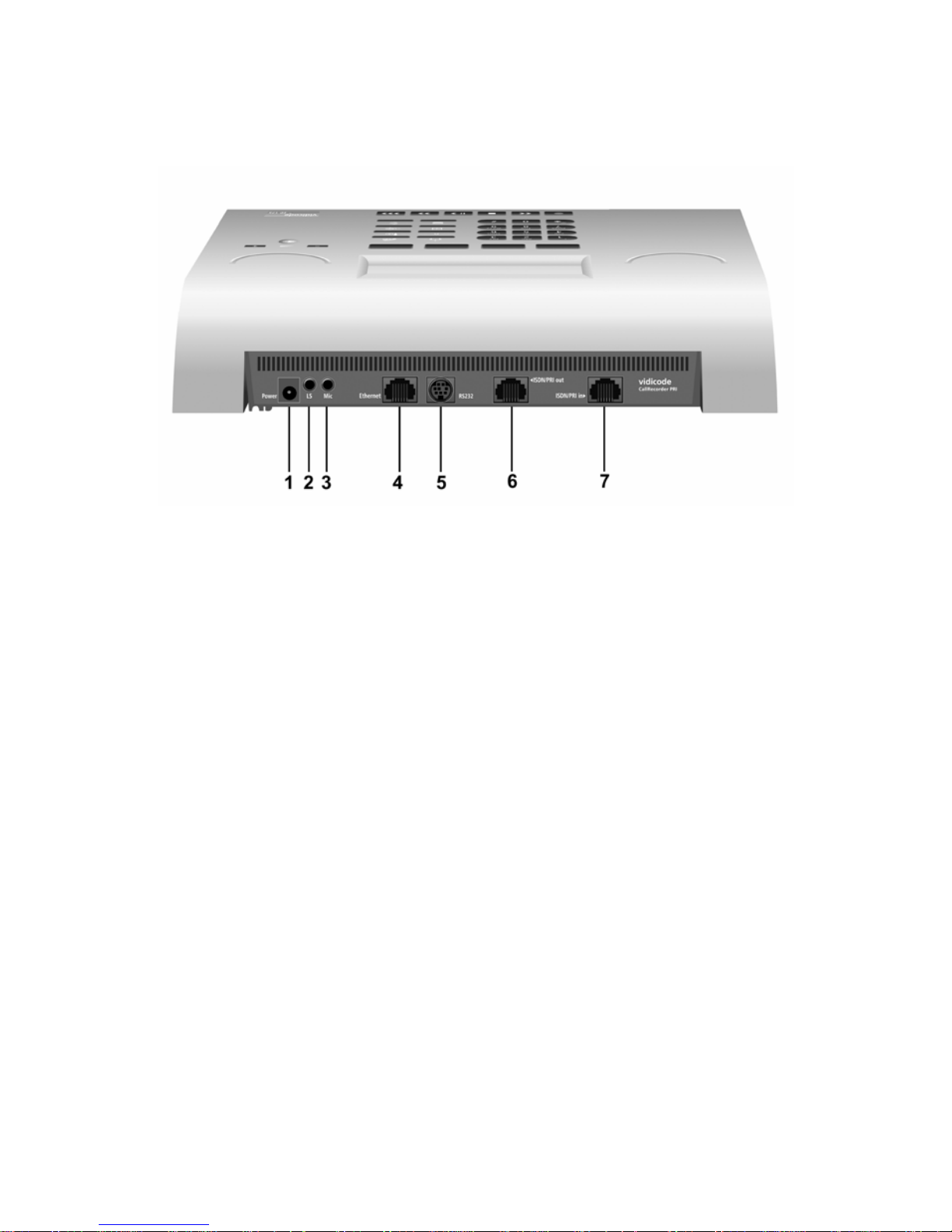
Connections Fax Server PRI
1. Power
2. Loudspeaker 3.5 mm mini jack
3. Microphone 3.5 mm mini jack
4. Ethernet/LAN RJ45
5. RS 232 9 pin female serial connector
6. ISDN/PRI Out RJ45
7. ISDN/PRI In RJ45
Fax Server PRI manual ©Vidicode 2005
3
Page 4
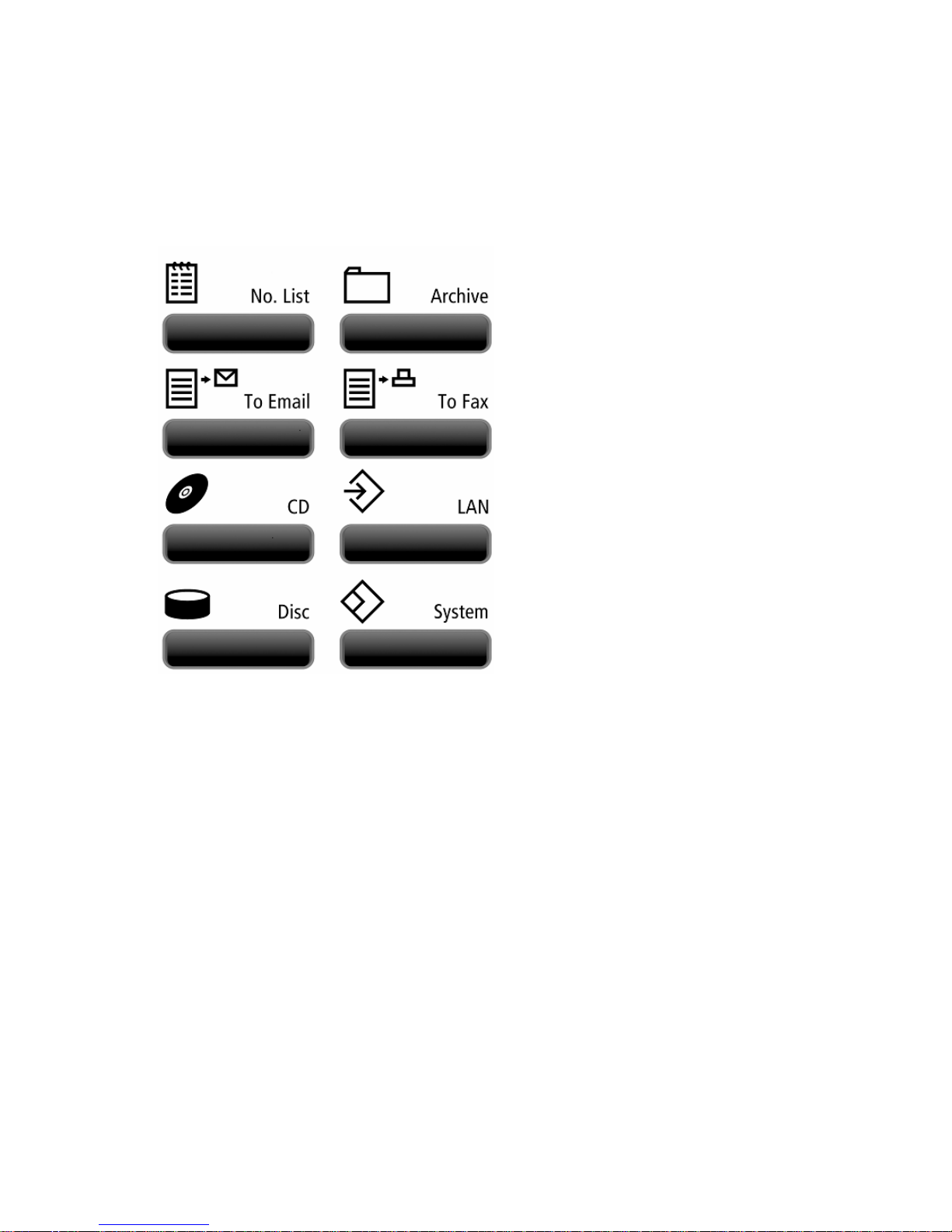
Function-keys
Fax Server PRI manual ©Vidicode 2005
4
Page 5
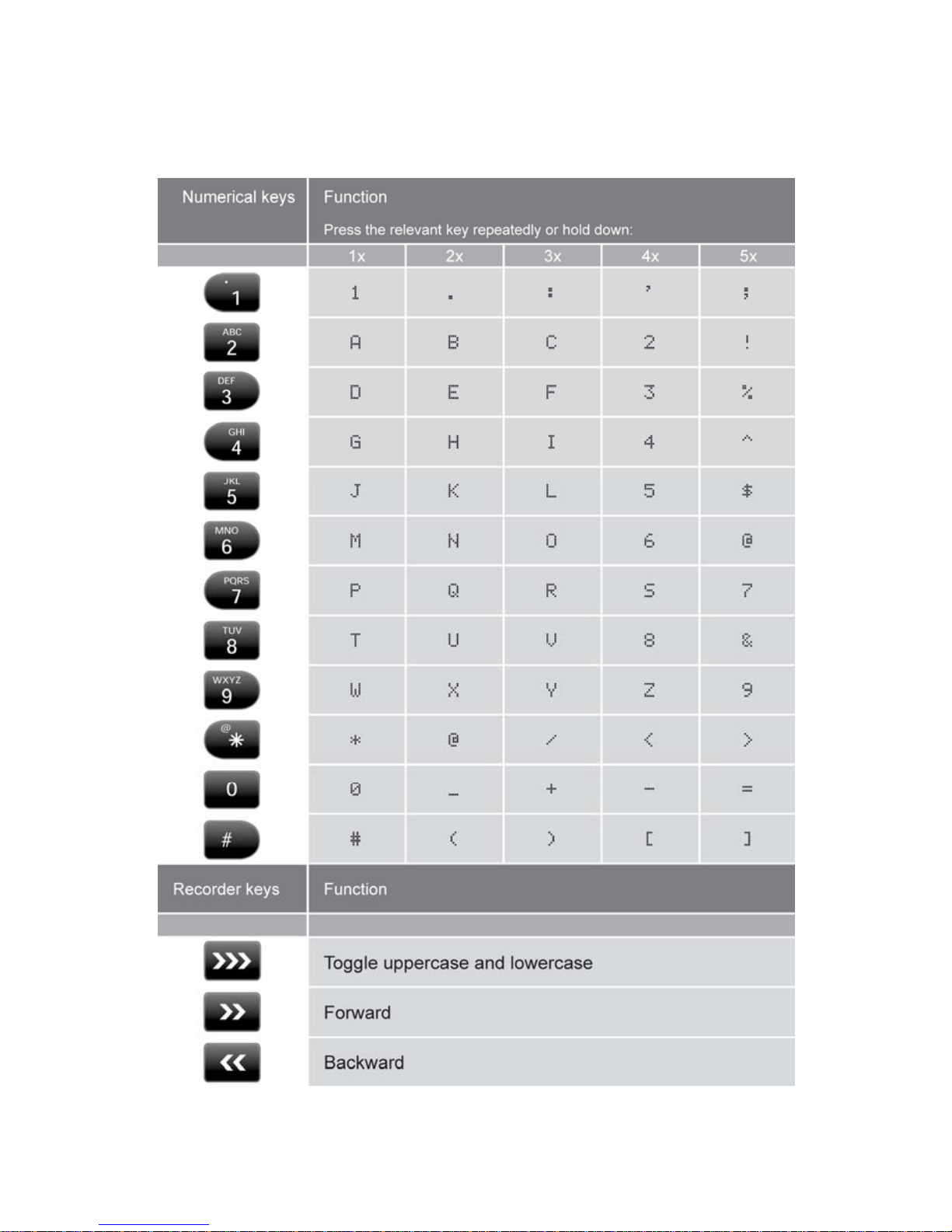
Alfa-numerical functions
Fax Server PRI manual ©Vidicode 2005
5
Page 6
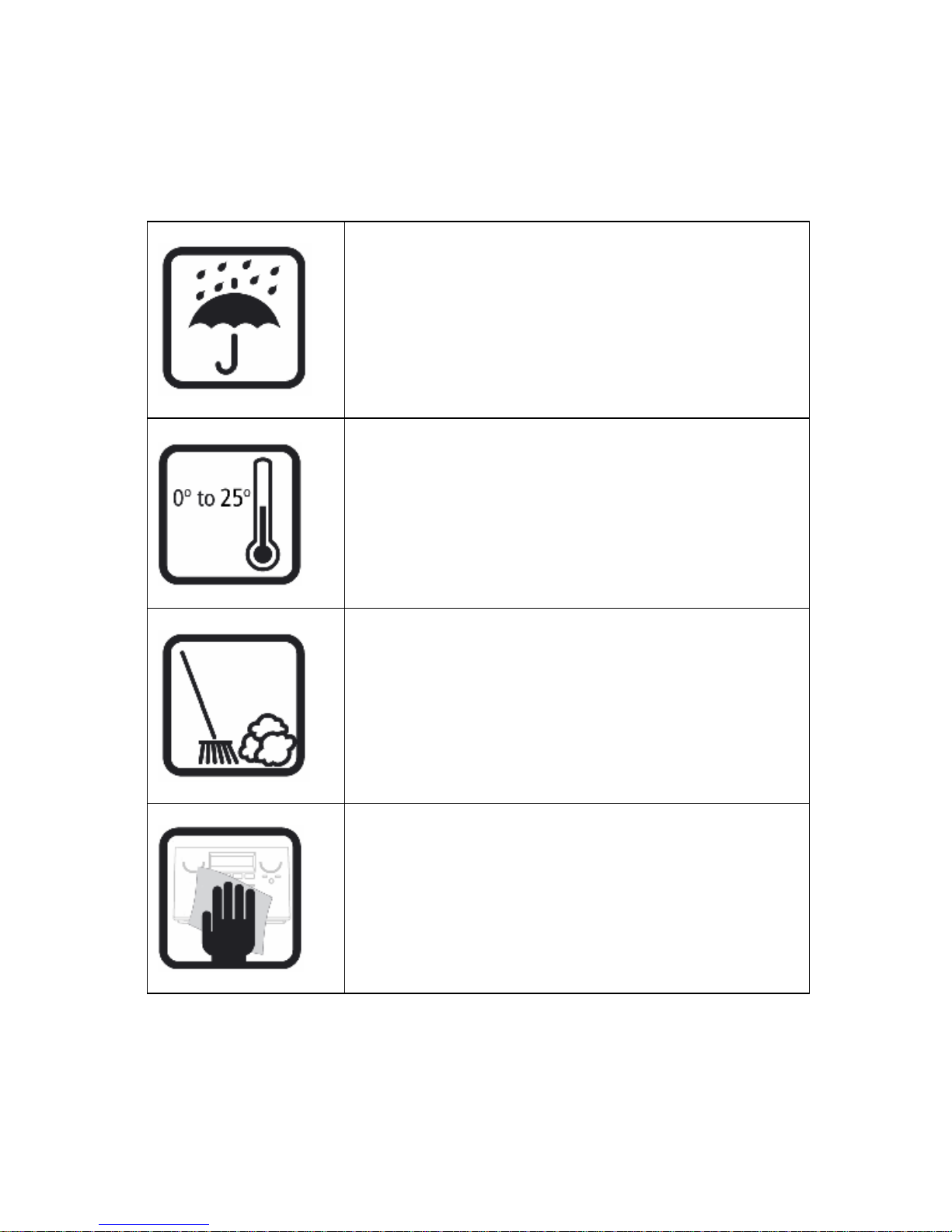
Care and Maintenance
Keep the Fax Server PRI dry. If it gets wet, wipe it dry
immediately Liquids might contain minerals that can
corrode the electronic circuits.
Use and store the Fax Server PRI only in normal
temperature environments. Temperature extremes
can shorten the life of electronic devices and distort
or melt plastic parts.
Keep the Fax Server PRI away from excessive dust
and dirt that can cause premature wear of parts.
Do not use harsh chemicals, cleaning solvents or
strong detergents to clean the Fax Server PRI.
Fax Server PRI manual ©Vidicode 2005
6
Page 7
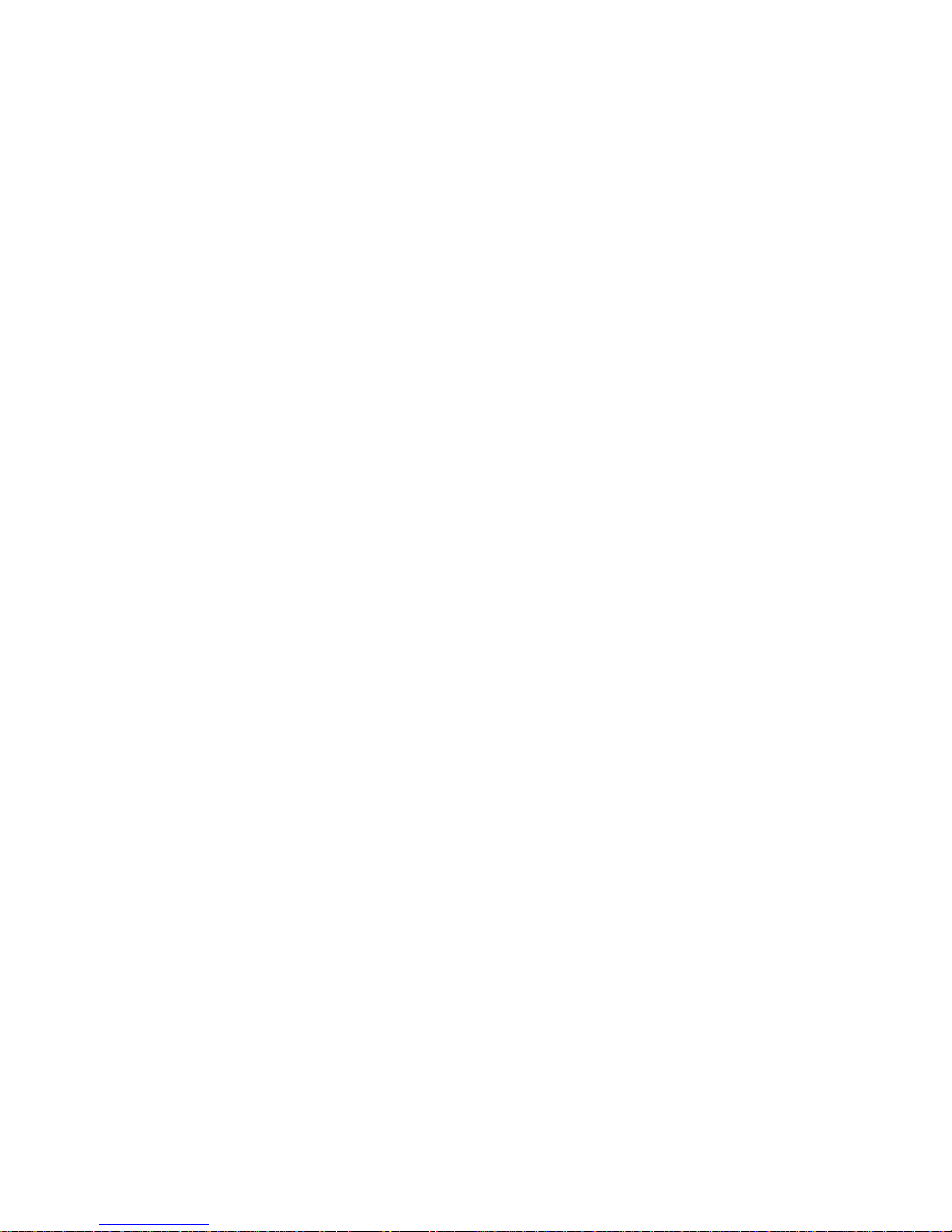
Contents
1 Operating the Fax Server PRI................................. 11
1.1 Frequently used key indicators................................ 11
1.2 Save Changes......................................................... 12
1.3 Initializing CD .......................................................... 12
2 The Fax Server PRI ................................................ 13
2.1 What's in the box..................................................... 13
2.2 Connecting the Power supply.................................. 14
2.3 Connecting the E1 Primary Rate ISDN ...................15
3 Introduction ............................................................. 17
3.1 Fax Server Setup .................................................... 17
3.1.1 Fax recording ................................................................18
3.1.2 Automatic network printing............................................18
4 System settings....................................................... 19
4.1 Fax ID...................................................................... 19
4.2 Top text ................................................................... 19
4.3 Stand Alone Mode................................................... 20
4.4 Max. Fax Lines ........................................................21
4.5 Max. Rx Fax Lines................................................... 21
4.6 Max. Tx Fax Lines...................................................21
4.7 Tx Retries................................................................22
4.8 Tx Retry Time.......................................................... 22
4.9 Tx Answer Timeout ................................................. 22
4.10 Tx Start Time........................................................... 23
4.11 Tx Stop Time...........................................................23
4.12 Fax to printer ........................................................... 23
4.13 Copy Fax to CD....................................................... 24
4.14 CD Copy Time......................................................... 24
4.15 Protect the Fax Server PRI with a Password ..........24
4.16 Remove Password protection .................................25
4.17 Set the Clock...........................................................25
4.18 Set the Language....................................................26
5 LAN settings ........................................................... 27
Fax Server PRI manual ©Vidicode 2005
7
Page 8
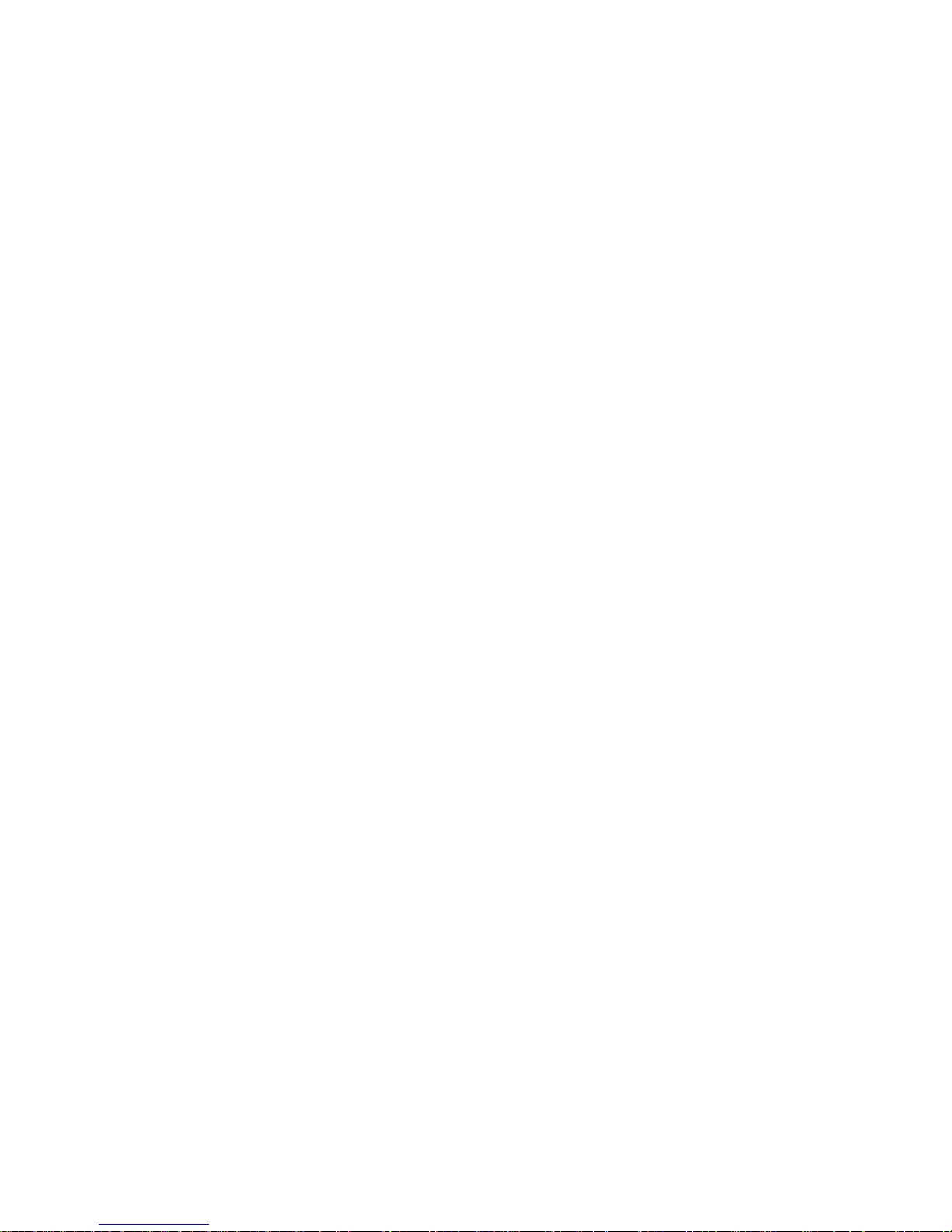
5.1 FTP user .................................................................27
5.2 FTP password ......................................................... 28
5.3 FTP server port ....................................................... 28
5.4 DHCP server ........................................................... 29
5.5 IP address ............................................................... 29
5.6 IP subnet mask........................................................30
5.7 Gateway .................................................................. 31
5.8 IP name...................................................................31
5.9 E-mail address ........................................................ 32
5.10 Reply address ......................................................... 33
5.11 SMTP server IP address ......................................... 33
5.12 SMTP server port .................................................... 34
5.13 SMTP Login ............................................................ 34
5.14 Domain name ..........................................................35
5.15 DNS server.............................................................. 36
5.16 Printer address........................................................36
5.17 Printer port ..............................................................37
5.18 Printer queue........................................................... 37
5.19 NTP Server ............................................................. 38
5.20 NTP Server Port ......................................................38
5.21 GMT correction........................................................ 39
5.22 TelNet...................................................................... 39
5.23 Service timer ........................................................... 40
6 Fax Server PRI function keys ................................. 41
6.1 Fax Number List......................................................41
6.1.1 Add a new number to the list ........................................42
6.1.2 Delete a number from the fax number list.....................43
6.2 Fax Archive ............................................................. 43
6.2.1 Received faxes..............................................................44
6.2.2 Sent faxes .....................................................................45
6.3 Email queue ............................................................ 46
6.3.1 Send an E-mail again....................................................46
6.4 Fax Queue .............................................................. 47
6.4.1 Send a fax again ........................................................... 47
6.5 The CD menu ..........................................................48
6.5.1 Free on CD.................................................................... 48
6.5.2 Create CD directory ......................................................48
Fax Server PRI manual ©Vidicode 2005
8
Page 9
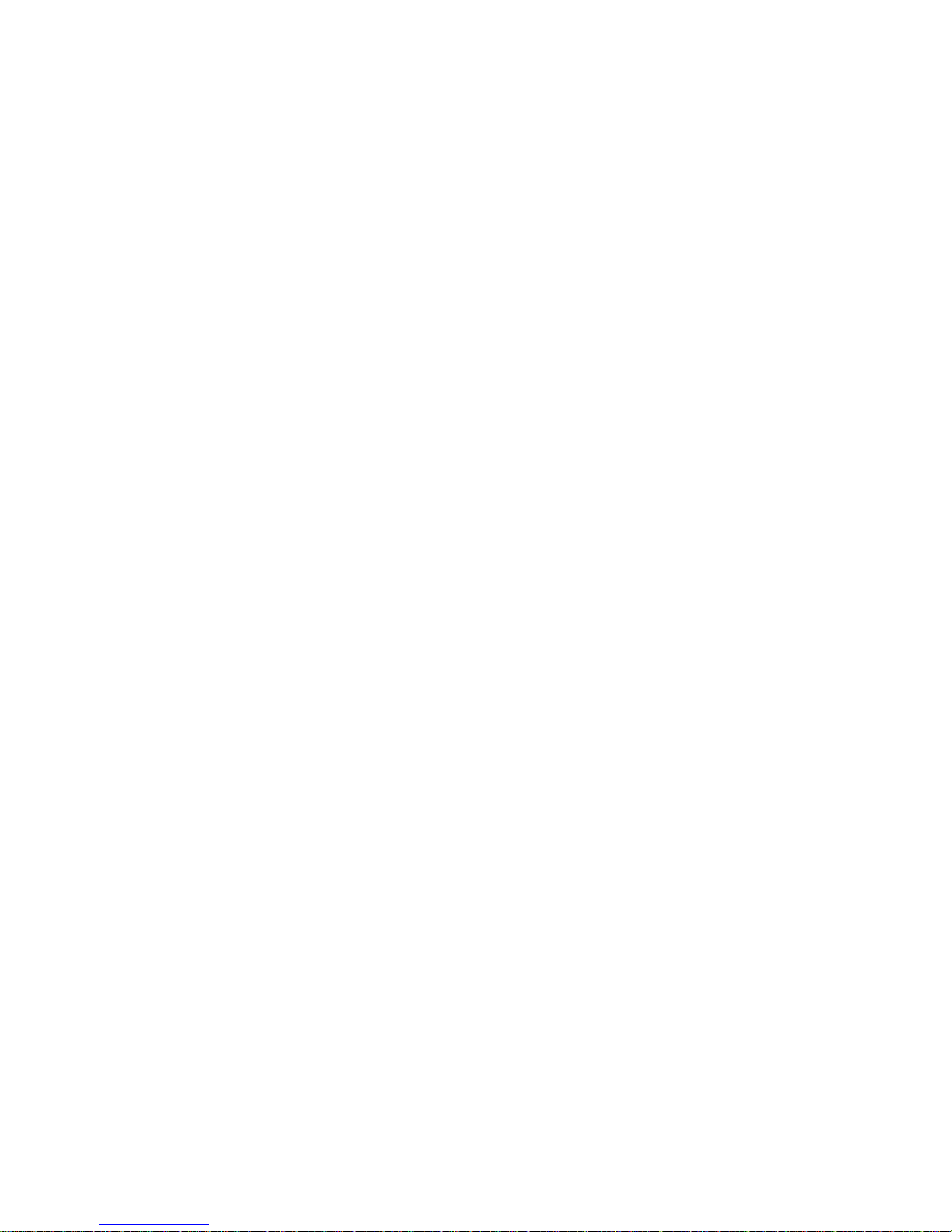
6.5.3 Erase CD Re-writable ...................................................49
6.5.4 Software update ............................................................50
6.6 Lan menu ................................................................ 51
6.7 Disk info ..................................................................51
6.8 System menu .......................................................... 52
7 Fax Server Setup.................................................... 53
7.1 Fax Server Setup Introduction................................. 53
7.2 Software updates .................................................... 53
7.3 Installation ............................................................... 54
7.4 Setting up a Fax Server PRI.................................... 55
7.5 The user list............................................................. 56
7.6 Create a new user...................................................57
7.7 Edit a user profile .................................................... 57
8 Acknowledgements................................................. 59
8.1 Guarantee ............................................................... 59
8.2 Liability .................................................................... 59
9 Technical specifications .......................................... 61
10 INDEX ................................................................ 63
Fax Server PRI manual ©Vidicode 2005
9
Page 10

Fax Server PRI manual ©Vidicode 2005
10
Page 11
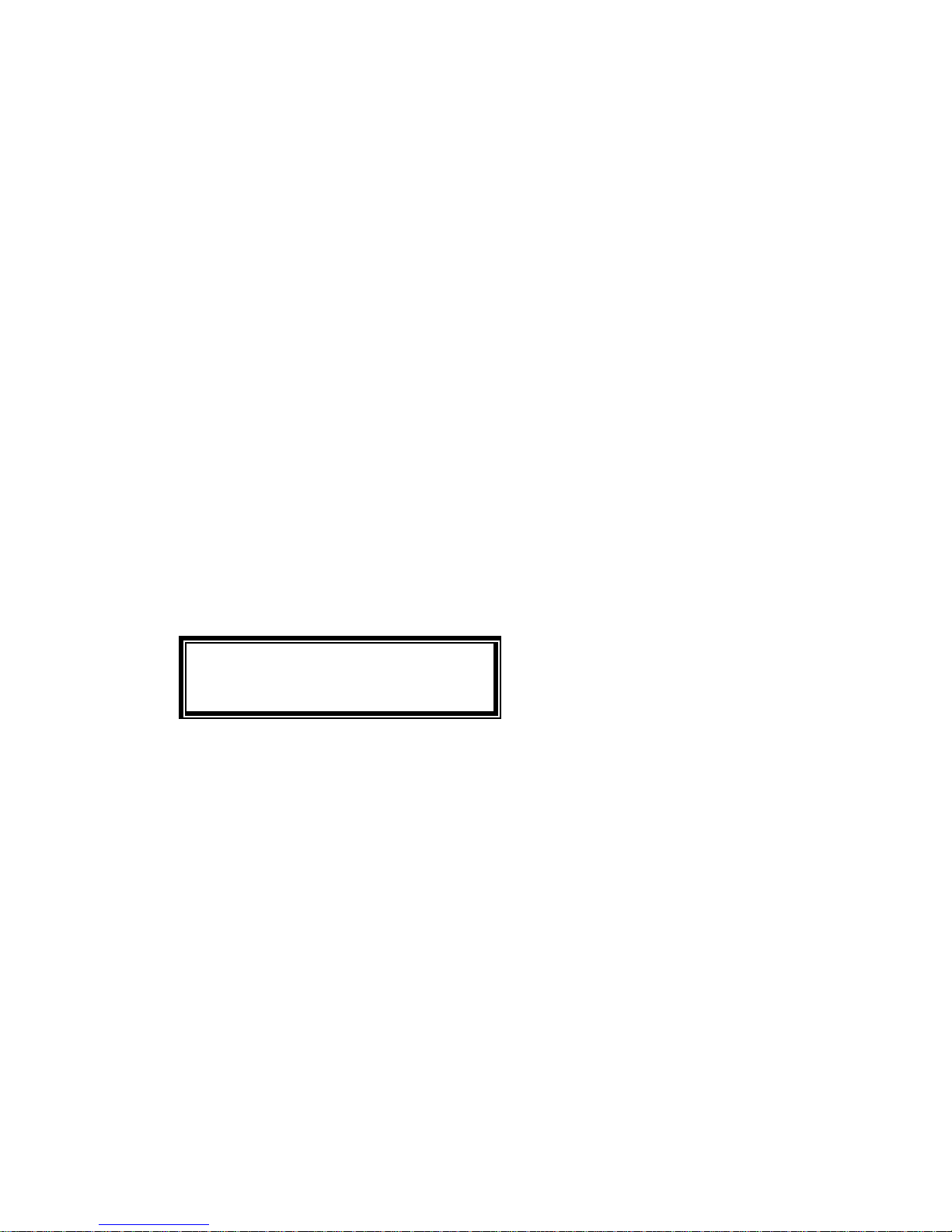
1 Operating the Fax Server PRI
The Fax Server PRI has a common menu driven user interface. Most
function and operations are initiated by pressing a function key followed by a
sequence of menu keys of which the function is determined by the text in the
display. The use of function keys and menu keys is indicated as follows:
Function keys
The most frequently used functions of the Fax Server PRI have been
grouped in the function keys. Throughout the entire manual figures
representing the function keys are used to indicate the function key
corresponding to the described function. Pressing one of the function keys
will always result in a display where the various functions are assigned to the
four menu keys.
Menu keys
After pressing a function key the available functions are assigned to the four
menu keys. The operation of the menu keys is determined by the text in the
display right above the corresponding key. Throughout the entire manual
figures representing the display with or without the menu keys are used to
show the required action corresponding to the described feature.
Example:
Monday 16-11-04 15:51
System settings
NEXT MENU STOP
█████ ▓▓▓▓▓ █████ █████
When you are instructed to press the MENU key in the text it means you are
instructed to press the grey key below the text MENU in order to open the
System setting menu.
1.1 Frequently used key indicators
The following menu key functions are consistently used throughout the
manual.
MENU in the display indicates the presence of an underlying menu
Press MENU to open the underlying menu
NEXT in the display indicates the presence of more menu items
Fax Server PRI manual ©Vidicode 2005
11
Page 12
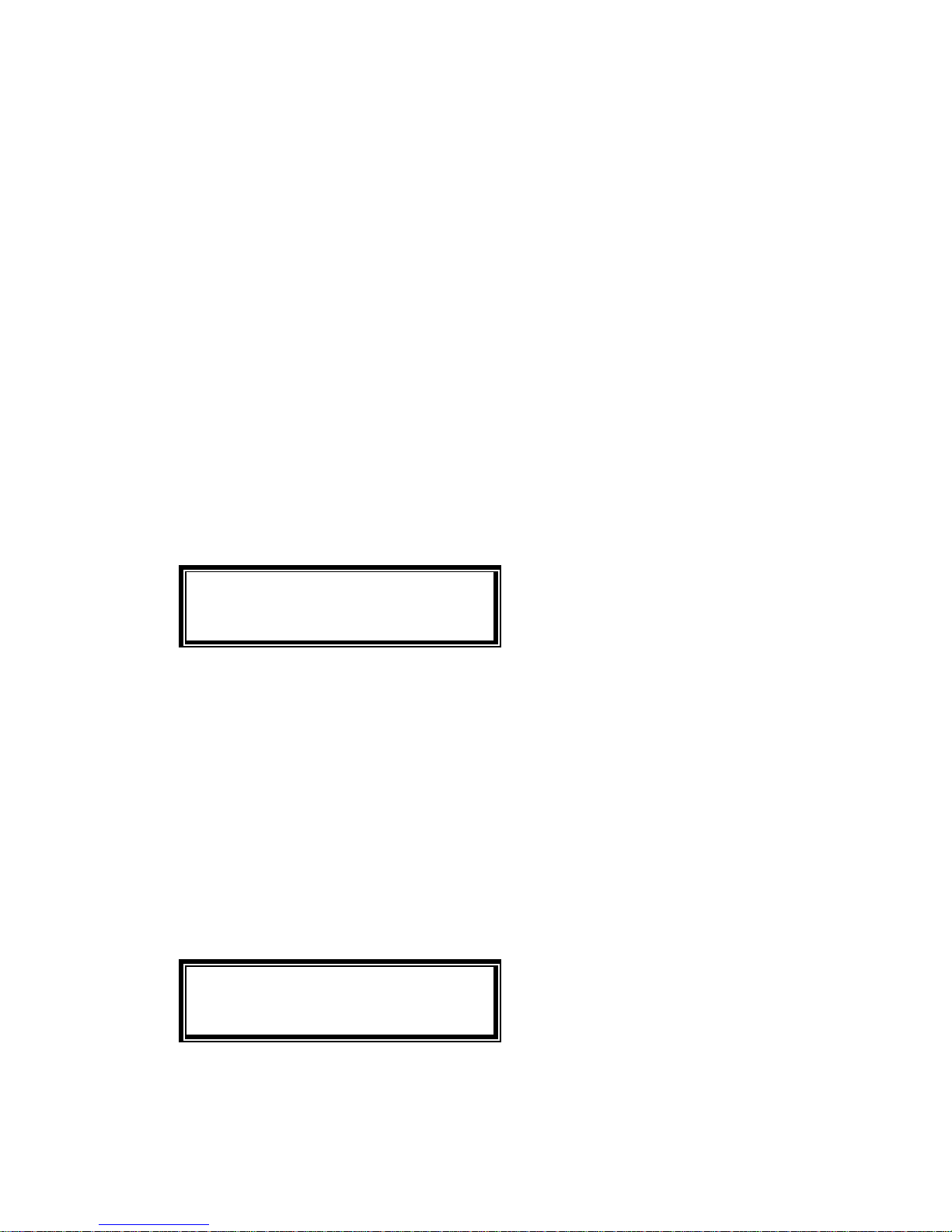
Press NEXT to jump to the following menu item
BACK in the display indicates the presence of an embracing menu
Press BACK to return to the embracing menu
STOP in the display indicates the absence of an embracing menu
Press STOP to return to operating mode of the Fax Server PRI
CHANGE will toggle the item in the display between "On" and "Off"
In some cases CHANGE is used to increase or decrease a value.
1.2 Save Changes
After making settings the user is forced to press YES or NO before returning
to operation mode. Press STOP in the menu and the display will show:
Save Changes?
YES NO CANCEL
YES returns the Fax Server PRI to normal use with changed settings
NO returns the Fax Server PRI to normal use without changed settings
CANCEL returns to the settings
1.3 Initializing CD
A CD recorder is available as an option for the the Fax Server PRI.
There are various moments where the CD drive has to be initialized before it
can read and write.
During initialization the display will show:
Initialising CD
At this point the Fax Server PRI cannot be used for any other functions. The
initialization of the CD may take up to 30 seconds.
Fax Server PRI manual ©Vidicode 2005
12
Page 13

2 The Fax Server PRI
The various models of the Fax Server PRI are:
Fax Server PRI-4
Fax Server PRI-4 with CD recorder
Fax Server PRI-8
Fax Server PRI-8 with CD recorder
Fax Server PRI-16
Fax Server PRI-16 with CD recorder
4 Channel upgrade kit available for PRI-4 and PRI-8 models.
2.1 What's in the box
The Fax Server PRI comes supplied with the following parts:
• Mains power supply adapter.
• 2 CAT5 cables with two RJ45 connectors
• CD with software and a CD recordable (optional)
• This manual
Fax Server PRI manual ©Vidicode 2005
13
Page 14

2.2 Connecting the Power supply
The Fax Server PRI is powered through an AC power adapter. It does not
have an On/Off switch; the Fax Server PRI is turned on by connecting the
power supply. Once the Fax Server PRI is turned on the factory settings are
applied for operation.
First connect the mains of the adapter to the wall socket.
Then connect the connector of the adapter to the “Power” connection on the
back side of the Fax Server PRI.
Fax Server PRI manual ©Vidicode 2005
14
Page 15

2.3 Connecting the E1 Primary Rate ISDN
The Fax Server PRI is connected in series with the PABX. With the Fax
Server PRI you have received a CAT5 cable with two RJ45 connectors. This
cable is used to connect the Fax Server PRI to the wall socket. The existing
cable can be used to connect the Fax Server PRI to the PABX as is shown
in the figure below.
Fax Server PRI manual ©Vidicode 2005
15
Page 16
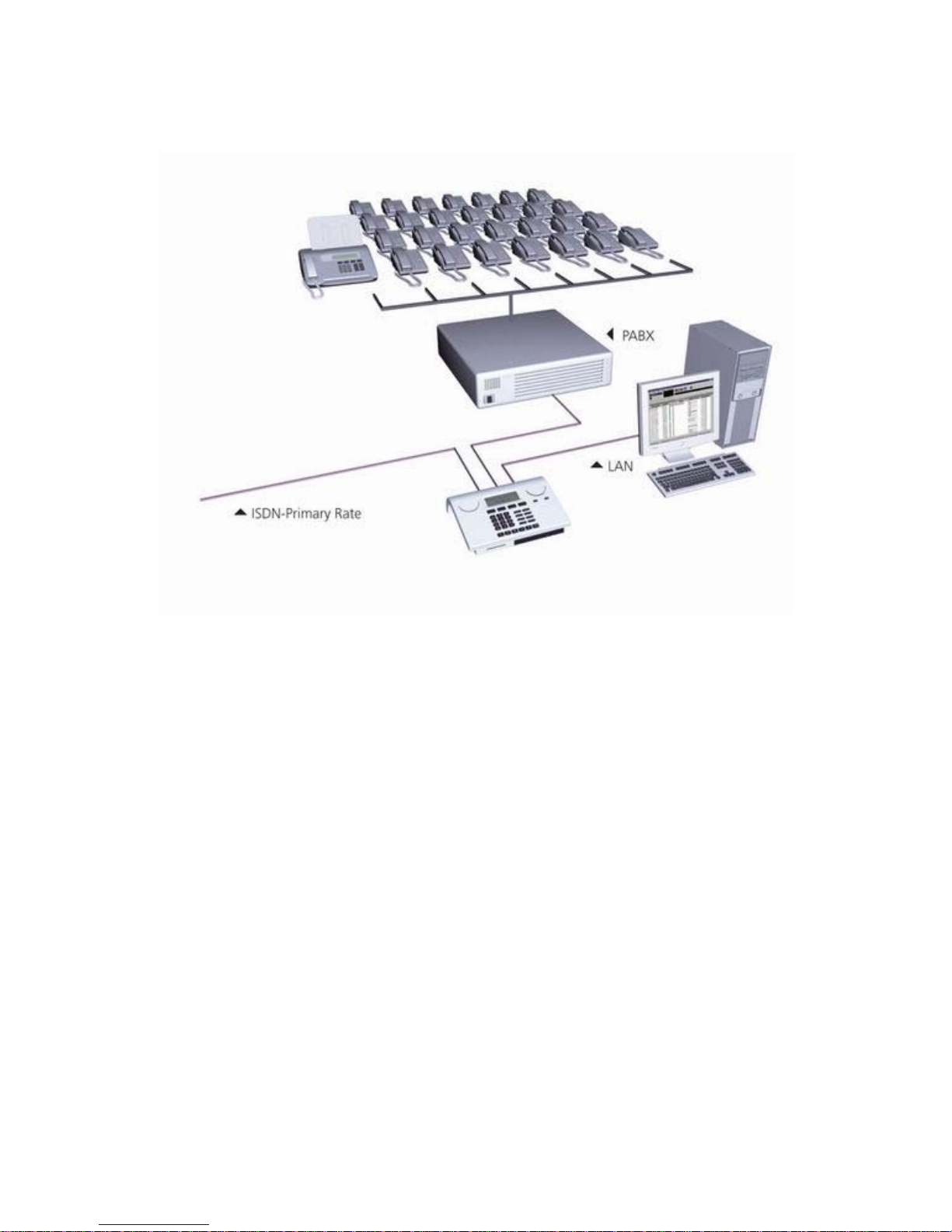
The figure below is an example of a possible setup of the Fax Server PRI.
Fax Server PRI manual ©Vidicode 2005
16
Page 17
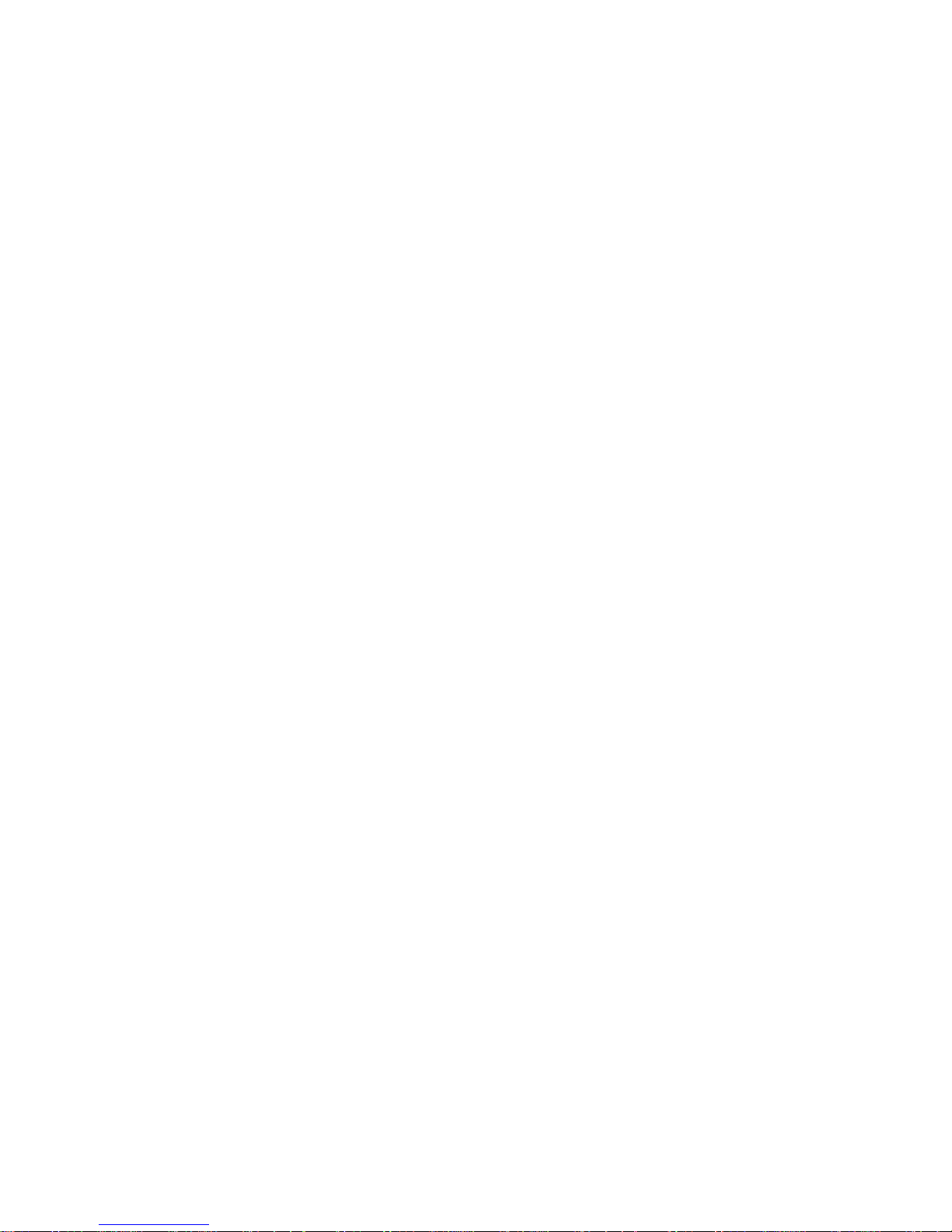
3 Introduction
The Fax Server PRI is a stand alone Fax Server with PRI ISDN and Ethernet
interfaces.
The Fax Server PRI is can be connected stand alone or it can be connected
in series with a PABX and automatically share the available lines. In the
latter case Fax numbers are designated by means of a numberlist in the Fax
Server PRI. The Fax Server PRI is transparant for voice calls on numbers
other then designated fax numbers.
Ethernet connectivity allows for faxing to and from any computer on the LAN.
Receiving faxes:
Fax numbers are designated by means of a numberlist on the Fax Server.
Incomming calls on the designated fax numbers are intercepted by the Fax
Server PRI and handled as incoming faxes. Faxes are received in the same
manner as faxes are received on analog phone lines. Received faxes are
stored on the Hard disk in electronic format. Stored faxes can be requested
from the Fax Server through the Ethernet connection.
The Fax Server PRI is transparant for voice calls on the PRI ISDN line on
numbers other then the designated fax numbers. Incoming calls on numbers
other then the designated fax numbers are passed on to the PABX.
Sending faxes:
Faxes can be sent from any computer with SendFax that is on the network.
Documents are printed to Fax Server printer which converts the document to
tiff format. Once converted SendFax transfers the file over the network to the
Fax Server PRI which in turn takes care of the actual fax transmission.
Email:
The Fax Server PRI integrates personal fax traffic into the email of the user.
Received faxes are forwarded to the user as email. Sent faxes are confirmed
through simple email messages.
3.1 Fax Server Setup
The Fax Server Setup PC application is a tool for the network manager to
create user accounts on the Fax Server PRI. The FTP user accounts are
used to personalize the Fax Server for its users.
A user account on a Fax Server PRI will allow the user to use the Fax Server
PRI as his own personal fax machine.
Fax Server PRI manual ©Vidicode 2005
17
Page 18
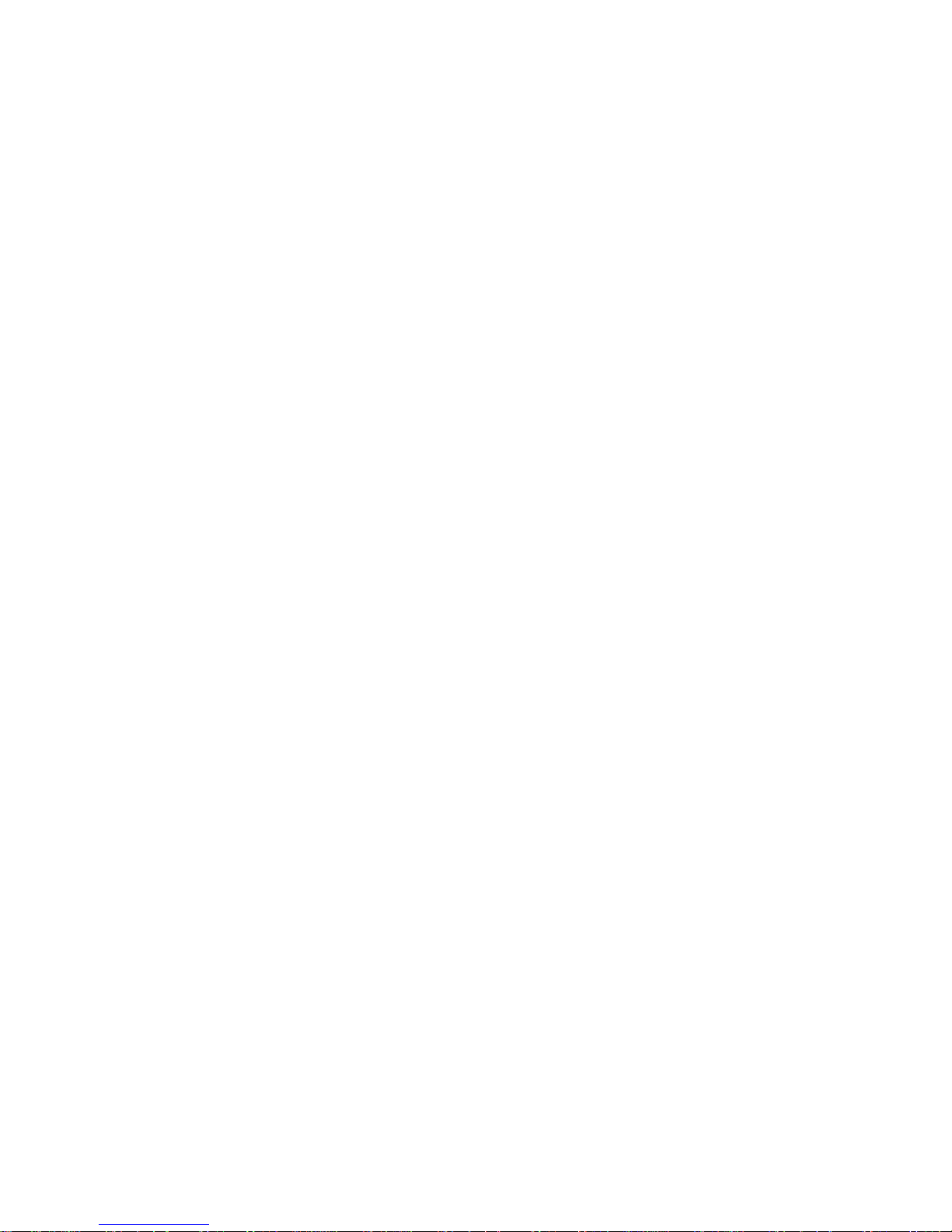
3.1.1 Fax recording
Numbers can be configured for the recording of fax traffic. The original fax
images of fax recordings can be recovered and viewed with a special version
of the Fax Server Access System software.
3.1.2 Automatic network printing
Faxes can be printed automatically on a network printer. In the network
settings an IP address of the printer and the name of the queue has to be
set. In the general settings there are options to print for example only the
incoming or outgoing faxes. Papersize and other printer related settings are
also available. Automatic printing can be enabled in the settings as
described in § 4.12.
Fax Server PRI manual ©Vidicode 2005
18
Page 19
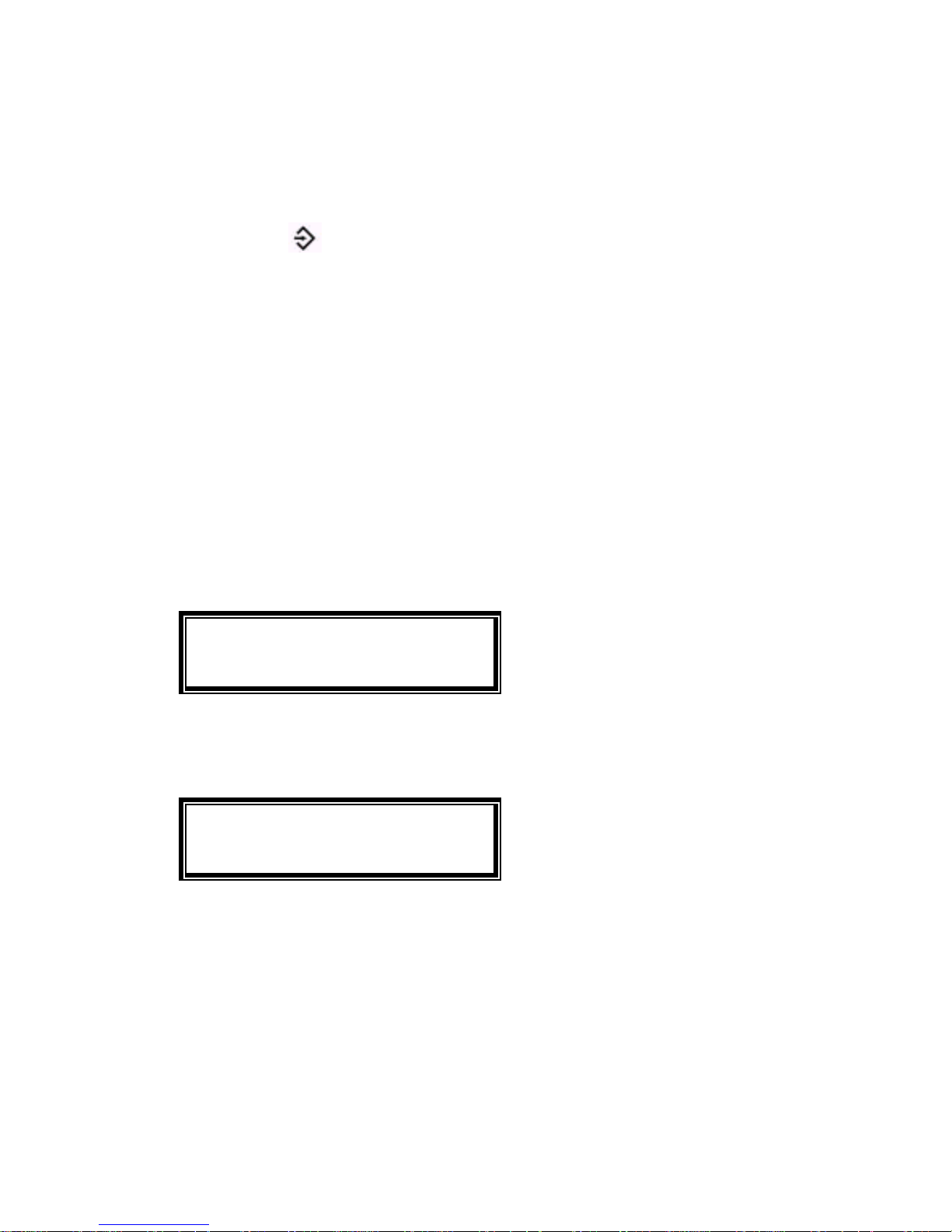
4 System settings
Enter the System settings as follows.
• Press the
System button.
A sequence of System settings will need to be passed. Every item will have
at least three options:
• Press NEXT to move on to the next menu item.
• Press CHANGE to enter the value or property of the menu item.
• Press STOP to exit the menu.
Press NEXT repeatedly to scroll through the menu items. The following
sequence of menu items will appear:
4.1 Fax ID
The Fax ID is the actual identification of the fax machine. When a fax is
transmitted both fax machines negotiate their Fax ID's.
Fax-Id:
NEXT CHANGE STOP
Set the Fax ID.
• Press CHANGE to enter the Fax ID.
Fax-Id: ▓
STORE CANCEL
Enter the Fax ID.
•
Press STORE to save the Fax ID.
• Press NEXT to move on to the next menu item.
4.2 Top text
The Top text is the text that is printed as the top line of the fax.
Fax Server PRI manual ©Vidicode 2005
19
Page 20
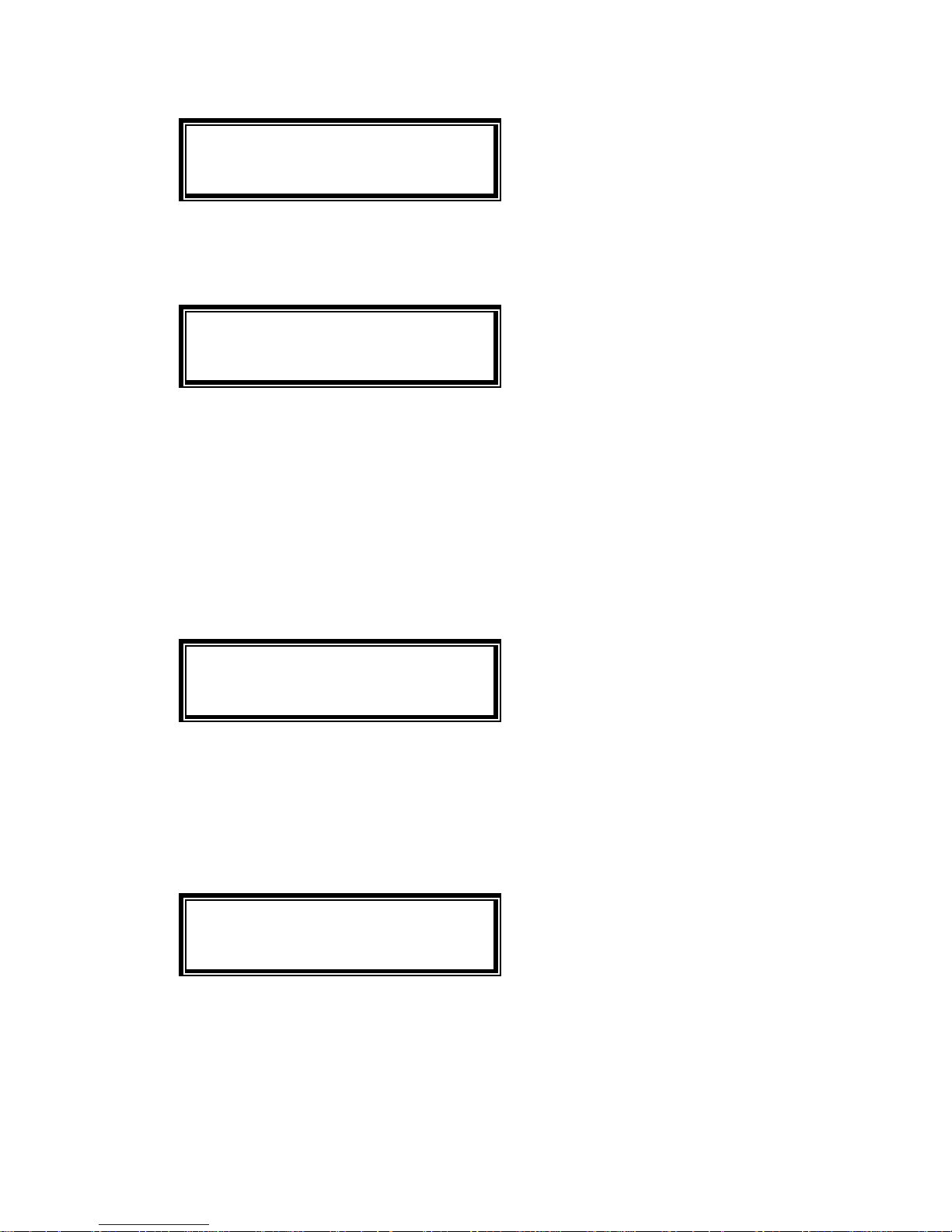
Top Text:
NEXT CHANGE STOP
Set the Top text.
• Press CHANGE to enter the Top text.
Top Text: ▓
STORE CANCEL
Enter the Top text.
•
Press STORE to save the Top text.
• Press NEXT to move on to the next menu item.
4.3 Stand Alone Mode
Purpose of the the Fax Server PRI is that it is connected in series with a
PABX. If this is not the case (Fax Server PRI is the only device on the ISDN
PRI line) the Stand Alone setting has to be turned On.
Stand Alone Mode: Off
NEXT CHANGE STOP
Set the Stand Alone Mode.
• Press CHANGE to enable Stand Alone Mode.
Please Note: If the Fax Server is in series with a PABX Stand Alone Mode
must be turned Off.
Stand Alone Mode: On
NEXT CHANGE STOP
Set the Stand Alone Mode.
• Press STORE to save the Stand Alone Mode.
• Press NEXT to move on to the next menu item.
Fax Server PRI manual ©Vidicode 2005
20
Page 21

4.4 Max. Fax Lines
The Maximum Fax Lines property determnines the number of lines that can
be occupied by the Fax Server PRI. This property is used to prevent the Fax
Server PRI to seize too many lines on the E1 interface, guaranteeing a fixed
number of lines available for the PABX.
Maximum Fax Lines: 16
NEXT - CHANGE + STOP
Set the Maximum number of Fax lines.
• Press + or - to change the number of lines.
• Press NEXT to move on to the next menu item.
4.5 Max. Rx Fax Lines
The Maximun Rx Fax Lines fixes the maximum number of lines that can be
used by the Fax Server PRI for Fax reception.
Max Rx Fax Lines: 6
NEXT - CHANGE + STOP
Set the Maximum Rx Fax Lines number.
• Press + or - to change the number of lines.
• Press NEXT to move on to the next menu item.
4.6 Max. Tx Fax Lines
The Maximun Tx Fax Lines fixes the maximum number of lines that can be
used by the Fax Server PRI for Fax transmission.
Max Tx Fax Lines: 6
NEXT - CHANGE + STOP
Set the Maximum Tx Fax Lines number.
• Press + or - to change the number of lines.
• Press NEXT to move on to the next menu item.
Fax Server PRI manual ©Vidicode 2005
21
Page 22

4.7 Tx Retries
Tx Retries determines the number of attempts the Fax Server PRI issues to
send a fax.
Tx Retries: 5
NEXT - CHANGE + STOP
Set the number of attempts.
• Press + or - to change the number of attempts.
• Press NEXT to move on to the next menu item.
4.8 Tx Retry Time
The TX Send Retry Time determines the interval between the fax
transmission attempts.
Tx Retry Time: 120s
NEXT - CHANGE + STOP
Set the Retry Time.
• Press + or - to change the Retry Time.
• Press NEXT to move on to the next menu item.
4.9 Tx Answer Timeout
The Tx Answer Timeout time determines the time the Fax Server PRI will
wait for the remote fax machine to answer the call.
Tx Arnswer Timeout: 60s
NEXT - CHANGE + STOP
Set the Tx Answer Timeout.
• Press + or - to change the Tx Answer Timeout.
• Press NEXT to move on to the next menu item.
Fax Server PRI manual ©Vidicode 2005
22
Page 23

4.10 Tx Start Time
With Tx Start Time a time of the day can be set for the Fax Server PRI to
start sending the faxes in the Fax queue. Priority faxes are discarded by the
Tx Start Time.
Tx Start Time: 00:00
NEXT - CHANGE + STOP
Set the Tx Start Time.
• Press + or - to change the Tx Start Time or turn Off.
• Press NEXT to move on to the next menu item.
4.11 Tx Stop Time
In conjunction with the Tx Start Time the Tx Stop Time sets a limit to the
time the Fax Server PRI is given to handle the Fax queue. If Tx Start Time is
set to Off the Tx Stop Time will not appear.
Tx Stop Time: 00:00
NEXT - CHANGE + STOP
Set the Tx Stop Time.
• Press + or - to change the Tx Stop Time.
• Press NEXT to move on to the next menu item.
4.12 Fax to printer
Fax to Printer allows for automatic printing of faxes. Network setting of the
printer are described in § 5.16.
Fax to Printer: All
NEXT CHANGE STOP
Set Fax to Printer.
• Press CHANGE to select All, Rx Only, Tx Only or Off.
• Press NEXT to move on to the next menu item.
Fax Server PRI manual ©Vidicode 2005
23
Page 24

4.13 Copy Fax to CD
Copy Fax to CD allows for automatic copy of faxes to the CD If the Fax
Server PRI
does not have a CD recorder this property will not appear.
Copy Fax to CD: All
NEXT CHANGE STOP
Set Copy Fax to CD.
•
Press CHANGE to select All, Rx Only, Tx Only or Off.
• Press NEXT to move on to the next menu item.
4.14 CD Copy Time
CD Copy Time determines the time of day for the Fax Server PRI to copy
faxes to CD. If the Fax Server PRI
does not have a CD recorder or if Copy
Fax to CD is turned Off this property will appear.
CD Copy Time: 00:00
NEXT CHANGE STOP
Set Cd Copy Time.
• Press CHANGE to select the CD Copy Time.
• Press NEXT to move on to the next menu item.
4.15 Protect the Fax Server PRI with a Password
The Fax Server can be protected with a password against unauthorized use.
When password protection has been enabled all operations are blocked
before the correct password has been entered.
Password active: No
NEXT CHANGE STOP
Setting the Password.
• Press CHANGE to enter a password.
Fax Server PRI manual ©Vidicode 2005
24
Page 25

Password: ▓000
STORE CANCEL
Enter a password.
•
Press STORE to enable the entered password.
• Press STOP to exit the menu.
From this point on you will be prompted for the password before entering the
menus.
4.16 Remove Password protection
• Press the Sys button (if you are not already in the menu).
• Enter the password and press CONTINUE.
• Press NEXT 11 x.
Password active: Yes
NEXT CHANGE STOP
Disable the Password.
•
Press CHANGE to disable the password.
• Press STOP to save and exit the menu.
The password protection has now been disabled.
4.17 Set the Clock
The clock can be set manually, or if available on the network, NTP can be
enabled to retrieve the time from a network server.
Clock: ▓o 22-04-02 11:03
NEXT CHANGE STOP
Fax Server PRI manual ©Vidicode 2005
25
Page 26

Clock: ▓o 22-04-02 11:03
STORE CANCEL
Setting the clock.
• Press CHANGE to change the setting of the clock.
• Press key's 1-7 to change the day of the week.
The default date and time format is DD-MM-YY and HH:MM (when American
has been set as language the format is changed to MM-DD-YY). Use the
arrowed keys to move the blinking character left and right.
• Press softkey STORE to store the changes or press softkey CANCEL
to return to previous values.
4.18 Set the Language
• Press the Sys button.
• Press NEXT twice.
Language: English
CHANGE STOP
Setting the Language.
• Press CHANGE to select the preferred language.
• Press STOP to save and exit the menu.
Fax Server PRI manual ©Vidicode 2005
26
Page 27

5 LAN settings
Enter the LAN settings as follows.
• Press the
LAN button.
A sequence of LAN settings will need to be passed. Every item will have at
least three options:
• Press NEXT to move on to the next menu item.
• Press CHANGE to enter or change the value or property of the menu
item.
• Press STOP to exit the menu.
Press NEXT repeatedly to scroll through the menu items. The following
sequence of menu items will appear:
5.1 FTP user
The FTP user is the administrator user name of the Fax Server. It can be
used in the Fax Server Access System and Send Fax to log on to the Fax
server. The administrator username and password has all the available
authorities.
FTP user: 0000
NEXT CHANGE STOP
Set the FTP user name.
• Press CHANGE to change the FTP user name.
FTP user: ▓
STORE CANCEL
Enter the FTP user name.
Use the numerical keys to enter the FTP user name.
• Press STORE to save the FTP user name.
• Press NEXT to move on to the next menu item.
Fax Server PRI manual ©Vidicode 2005
27
Page 28

5.2 FTP password
The FTP password of the Fax Server is the password that goes with the FTP
administrator user name of the Fax Server.
FTP pwd: 0000
NEXT CHANGE STOP
Set the FTP password.
• Press CHANGE to change the FTP password.
FTP pwd: ▓
STORE CANCEL
Enter the FTP password.
Use the numerical keys to enter the FTP password.
• Press STORE to save the FTP password.
• Press NEXT to move on to the next menu item.
5.3 FTP server port
FTP server port is the port number through which the Fax Server Access
System and Send Fax log on to the Fax server. The FTP server port is
default set to 21, as is the setting of the port number in the Fax Fax Server
Access System and Send Fax. If there is no direct reason to change the FTP
server port it is best left unchanged.
FTP server port: 21
NEXT CHANGE STOP
Set the FTP -server port number.
• Press CHANGE to change the FTP server port number.
Fax Server PRI manual ©Vidicode 2005
28
Page 29

FTP-server port: ▓
STORE CANCEL
Enter the FTP server port number.
Use the numerical keys to enter the FTP server port number.
• Press STORE to save the FTP server port number.
• Press NEXT to move on to the next menu item.
5.4 DHCP server
In case a DHCP server is used on the network the DHCP server must be
enabled. In case a DHCP server is not used on the network the DHCP
server must be disabled.
Use DHCP server: No
NEXT CHANGE STOP
Enable DHCP server.
• Press CHANGE to enable DHCP server.
Use DHCP server: Yes
NEXT CHANGE STOP
DHCP server enabled.
• Press NEXT to save and move on to the next menu item.
5.5 IP address
As part of the network the Fax Server requires an IP address. In case a
DHCP server is used (see previous item) the DHCP server will assign the
Fax Server an IP address. In case a DHCP server is not used a static IP
address must be given to the Fax Server.
Fax Server PRI manual ©Vidicode 2005
29
Page 30

IP addr: 0:0:0:0
NEXT CHANGE STOP
Set the IP address of the Fax server.
• Press CHANGE to enter the IP address of the Fax server.
IP addr: ▓00:000:000:000
STORE CANCEL
Enter the IP address of the Fax server.
Use the numerical keys to enter the IP address of the Fax server.
• Press STORE to save the IP address of the Fax server.
• Press NEXT to move on to the next menu item.
5.6 IP subnet mask
The IP subnet mask is used by the Fax server if access from outside the
network is required. In this case the Gateway will need to be entered as well.
In case the used SMTP server is not on the local network the IP mask and
gateway need to be entered.
IP mask: 255:255:255:000
NEXT CHANGE STOP
Set the IP subnet mask of the Fax server.
• Press CHANGE to change the IP subnet mask of the Fax server.
IP mask: ▓55:255:255:000
STORE CANCEL
Enter the IP subnet mask of the Fax server.
Use the numerical keys to enter the IP subnet mask of the Fax server.
• Press STORE to save the IP subnet mask of the Fax server.
Fax Server PRI manual ©Vidicode 2005
30
Page 31

• Press NEXT to move on to the next menu item.
5.7 Gateway
The Gateway is used by the Fax server if access from outside the network is
required. If so the Gateway and the IP subnet mask will need to be entered.
For instance, if the used SMTP server is not on the local network the IP
mask and gateway are required.
Gateway: 0:0:0:0
NEXT CHANGE STOP
Set the Gateway of the Fax server.
• Press CHANGE to enter the Gateway of the Fax server.
Gateway: ▓00:000:000:000
STORE CANCEL
Enter the Gateway of the Fax server.
Use the numerical keys to enter the Gateway of the Fax server.
• Press STORE to save the Gateway of the Fax server.
• Press NEXT to move on to the next menu item.
5.8 IP name
Aside from the IP address the Fax Server can also be addressed by an IP
name if this function is supported by your DNS server.
IP name: IPFax0001
NEXT CHANGE STOP
Set an IP name for the Fax server.
• Press CHANGE to enter an IP name for the Fax server.
Fax Server PRI manual ©Vidicode 2005
31
Page 32

IP name: ▓
STORE CANCEL
Enter an IP name for the Fax server.
Use the numerical keys to enter an IP name for the Fax server.
• Press STORE to save the IP name of the Fax server.
• Press NEXT to move on to the next menu item.
5.9 E-mail address
The Fax Server has extensive E-mail capabilities. All received faxes can
easily be forwarded to one E-mail address.
E-mail:
NEXT CHANGE STOP
Set the E-mail address.
• Press CHANGE to enter an E-mail address.
E-mail: ▓
STORE CANCEL
Enter the E-mail address.
Use the numerical keys to enter the E-mail address.
• Press STORE to save the E-mail address.
• Press NEXT to move on to the next menu item.
There is an option to E-mail the received faxes to different E-mail addresses.
The Fax Server holds a list of E-mail addresses to distribute received faxes.
In case several extensions are used as local fax numbers the E-mail
distribution can take place according to extension number. Your PBX should
support this function. Selection of faxes for distribution via E-mail can also
take place according to remote Fax ID. See § 7.
Fax Server PRI manual ©Vidicode 2005
32
Page 33

5.10 Reply address
Because the Fax Server cannot receive E-mail the E-mails sent by the Fax
Server require another reply address.
Reply:
NEXT CHANGE STOP
Set the E-mail reply address.
• Press CHANGE to enter the E-mail reply address.
Reply: ▓
STORE CANCEL
Enter the E-mail reply address.
Use the numerical keys to enter the E-mail reply address.
• Press STORE to save the E-mail reply address.
• Press NEXT to move on to the next menu item.
5.11 SMTP server IP address
The Fax Server uses the IP address of the SMTP server to send E-mail. In
case a local SMTP server is used the IP number can be entered directly. In
case of an SMTP server outside the network both the Gateway and the
Subnet Mask need to be set later on.
SMTP srv: 0:0:0:0
NEXT CHANGE STOP
Set the IP address of the SMTP server.
• Press CHANGE to enter the IP address of the SMTP server.
Fax Server PRI manual ©Vidicode 2005
33
Page 34

SMTP-srv: ▓00:000:000:000
STORE CANCEL
Enter the IP address of the SMTP server.
Use the numerical keys to enter the IP address of the SMTP server. Both an
IP number or IP name are allowed. In case an IP name is used the DNS
server needs to be configured.
• Press STORE to save the IP address of the SMTP server.
• Press NEXT to move on to the next menu item.
5.12 SMTP server port
SMTP-server port is the port number through which the Fax Server
connection is to be made with the SMTP server. The SMTP-server port of
the Fax Server is default set to 25. Do not change the SMTP-server port
number when this value is not explicitly changed in the SMTP server.
SMTP-server port: 25
NEXT CHANGE STOP
Set the SMTP-server port number.
• Press CHANGE to change the SMTP-server port number.
SMTP-server port: ▓
STORE CANCEL
Enter the SMTP-server port number.
Use the numerical keys to enter the SMTP-server port number.
• Press STORE to save the SMTP-server port number.
• Press NEXT to move on to the next menu item.
5.13 SMTP Login
Sometimes SMTP servers are set up to require a login. In this case SMTP
Login should be enabled. When SMTP Login is enabled the next questions
in the menu will aks for SMTP User name and Password.
Fax Server PRI manual ©Vidicode 2005
34
Page 35

SMTP Login: No
NEXT CHANGE STOP
Enable SMTP Login.
• Press CHANGE to enable SMTP Login.
SMTP Login: Yes
NEXT CHANGE STOP
SMTP Login enabled.
• Press NEXT to save and move on to the next menu item.
5.14 Domain name
The domain name of the SMTP server is required as domain name in the
Fax server. In case the SMTP server is on the network the network domain
is required. In case the SMTP server is outside the network the domain
name of the SMTP server is required. Contact your provider for more
information.
Domain:
NEXT CHANGE STOP
Set the domain of the SMTP server.
• Press CHANGE to enter the domain of the SMTP server.
Domain: ▓
STORE CANCEL
Enter the domain of the SMTP server.
Use the numerical keys to enter the domain of the SMTP server.
• Press STORE to save the domain of the SMTP server.
• Press NEXT to move on to the next menu item.
Fax Server PRI manual ©Vidicode 2005
35
Page 36

5.15 DNS server
In case an IP name has been configured for your SMTP server you need to
configure the IP number of the Domain Name Server server.
DNS srv: 0.0.0.0
NEXT CHANGE STOP
Set the DNS server
• Press CHANGE to enter the DNS server.
DNS srv: ▓00.000.000.000
STORE CANCEL
Enter the the DNS server
Use the numerical keys to enter the DNS server.
• Press STORE to save the DNS server.
Press NEXT to save and move on to the next menu item.
5.16 Printer address
In case automatic printing has been enabled a printer address has to be
specified.
Printer addr.: ▓
NEXT CHANGE STOP
Set the Printer address.
• Press CHANGE to enter the Printer address.
Printer address:▓
STORE CANCEL
Enter the the Printer address
Use the numerical keys to enter the Printer address.
Fax Server PRI manual ©Vidicode 2005
36
Page 37

• Press STORE to save the Printer address.
Press NEXT to save and move on to the next menu item.
5.17 Printer port
The Printer port is the port number through which the Fax Server connection
is to be made with the printer.
Printer port:
NEXT CHANGE STOP
Set the Printer port
• Press CHANGE to enter the Printer port.
Printer port:
STORE CANCEL
Enter the the Printer port
Use the numerical keys to enter the Printer port.
• Press STORE to save the Printer port.
Press NEXT to save and move on to the next menu item.
5.18 Printer queue
In case automatic printing has been enabled a printer queue name has to be
specified.
Printer queue: FaxPRI
NEXT CHANGE STOP
Set the Printer queue
• Press CHANGE to enter the Printer queue.
Fax Server PRI manual ©Vidicode 2005
37
Page 38

Printer queue: ▓
STORE CANCEL
Enter the the Printer queue
Use the numerical keys to enter the Printer queue.
• Press STORE to save the Printer queue.
Press NEXT to save and move on to the next menu item.
5.19 NTP Server
Network Time Server referrs to the IP address of the Network Time Server.
Network Time Server is used to synchronise the time of the FaxServer with
the time on the Network Time Server.
NTP srv: 0:0:0:0
NEXT CHANGE STOP
Set the IP address of the NTP server.
• Press CHANGE to enter the IP address of the NTP server.
NTP svr: ▓00:000:000:000
STORE CANCEL
Enter the IP address of the NTP server.
Use the numerical keys to enter the IP address of the NTP server.
• Press STORE to save the IP address of the NTP server.
• Press NEXT to save and to move on to the next menu item.
5.20 NTP Server Port
NTP server port is the port number through which the Fax Server connects
to the Network Time Server. The NTP server port is default set to 123, as is
the setting of the port number in most NTP servers. If there is no direct
reason to change the NTP server port it is best left unchanged.
Fax Server PRI manual ©Vidicode 2005
38
Page 39

NTP server port: 123
NEXT CHANGE STOP
Set the NTP server port number.
• Press CHANGE to change the NTP server port number.
NTP server port: ▓
STORE CANCEL
Enter the NTP server port number.
Use the numerical keys to enter the NTP server port number.
• Press STORE to save the NTP server port number.
• Press NEXT to save and to move on to the next menu item.
5.21 GMT correction
GMT correction property is used to identify the time zone. NTP server
normally issues GMT. GMT correction can be set in half hours from -15:00 to
+ 15:00.
GMT correction: 00:00
NEXT CHANGE STOP
Send Start Time.
•
Press CHANGE to set GMT correction. Keep pressing CHANGE to
increase the correction. It will start with + 1:00, keep pressing
CHANGE to increase. After + 15:00 there will appear - 15:00.
• Press NEXT to save and move on to the next menu item.
GMT correction refers to Winter time. Summer time and Winter time are
corrected automatically.
5.22 TelNet
TelNet can be used to log on to the Fax Server and configure the Fax Server
from your PC. If required contact your supplier for more details.
Fax Server PRI manual ©Vidicode 2005
39
Page 40

TelNet active: No
NEXT CHANGE STOP
Enable TelNet.
• Press CHANGE to enable TelNet.
TelNet active: Yes
NEXT CHANGE STOP
TelNet enabled.
• Press NEXT to save and move on to the next menu item.
5.23 Service timer
The Service timer determines the performance of the network connection.
Default the Service timer is set to Automatic. Changing the setting should
only be done when advised by a service engineer to solve problems.
Service timer: Auto
CHANGE STOP
Set the Service timer
• Press CHANGE to change the Service timer.
The following settings are available:
S1-S5, F1-F3 and U1-U3. Where S stands for Slow, F for Fast and U for
Ultrafast.The Service Timer is the last item in the LAN settings menu.
• Press STOP to exit the LAN menu.
Fax Server PRI manual ©Vidicode 2005
40
Page 41

6 Fax Server PRI function keys
Under normal circumstances the Fax Server does not need much attention.
Operation is done through the Fax Server Access System and Send Fax
applications. Once the settings have been made the reception of faxes is
done automatically. Received faxes are E-mailed to the programmed E-mail
address. Received faxes can also be viewed over the network with the Fax
Server Access System PC application. Once the Send Fax application has
been installed on a network workstation and the settings have been made
the sending of faxes is done with the Send Fax application from the
workstation over the network. The Fax Server is operated with the eight
function keys, which allow for viewing basic info on the status of the Fax
Server and concise info of sent and received faxes. The function of the
function keys is described in the following paragraphs.
• No.List External list is the list of designated fax numbers.
Internal list is the list of extension numbers of analog fax machines that
are recorded. See § 6.1.
•
Archive is the fax archive of sent and received faxes. It
contains fax information and can be used to copy faxes to CD.
•
To Email function key to check the email queue and test
email. See Chapter 7.
•
To fax Fax queue function key to check the outgoing fax
queue.
• CD function key opens the CD menu. See § 6.5.
•
LAN opens the Network settings menu. See § 4.18.
•
Disc displays the free disk space. See § 6.7.
•
System opens the System settings menu. See Chapter 4.
6.1 Fax Number List
There is an INTERNAL and EXTERNAL Fax Number List.
The INTERNAL number list is used to designate fax numbers. To every
number in the list an email address can be added. Faxes received on the fax
number are sent by email to the associated email address.
Fax Server PRI manual ©Vidicode 2005
41
Page 42

The EXTERNAL number list is used to define fax recording numbers. The
internal number list is used to record outgoing faxes htat are sent from
analog fax machines behind the PABX. This can be useful to be sure the fax
archive is absolutely complete. For instance manually sent faxes like filled in
froms and the like are also incorporated in the PRI fax archive.
6.1.1 Add a new number to the list
• Press No.List function key to open the number list menu.
Fax Number Lists
INTERN ERTERN STOP
The Fax number lists.
• Press INTERN or ERTERN
faxes@company.com
123456
NEW DELETE STOP
The Fax number lists.
• Press NEW to add a new fax number to the list.
Number: ▓
STORE CLEAR CANCEL
Enter the fax number
• . Press STORE to add a new fax number to the list and continue with
the e-mail address.
E-mail: ▓
STORE CLEAR CANCEL
Enter the E-mail address.
Use the numerical keys to enter the E-mail address.
Fax Server PRI manual ©Vidicode 2005
42
Page 43

• Press STORE to save the number and E-mail address.
• Press STOP to leave the number list.
If any changes to the list have been made you will be prompted to save the
changes. If you choose NO the list will remain unaltered.
6.1.2 Delete a number from the fax number list
• Press No.List function key to open the number list menu.
Fax Number Lists
INTERN ERTERN STOP
The Fax number lists.
• Press INTERN or ERTERN
faxes@company.com
123456
NEW DELETE STOP
The Fax number lists.
• Use the << and >> keys to scroll through the fax number list.
• Select the entry you want to delete.
• Press DELETE to remove the numebr
• Press YES to acknowledge.
• Press STOP to leave the number list.
If any changes to the list have been made you will be prompted to save the
changes. If you choose NO the list will remain unaltered.
6.2 Fax Archive
Press Archive to open the Fax Archive.
There are two separate archives for Received and Sent faxes. Both archives
are operated in the same manner. They are described in the following
paragraphs; § 6.2.1 and § 6.2.2 Faxes in the archive can be sent again as
fax (see § 6.4) or through email (see § 6.3).
Fax Server PRI manual ©Vidicode 2005
43
Page 44

6.2.1 Received faxes
Open the Fax Archive and press RECEIVED to open the received faxes
archive.
• Press the Received key to enter the received faxes menu.
Received Faxes
CD DISK STOP
The Received faxes menu.
•
Press CD or DISK to open the respective item.
Received faxes archive can be searched on time, date and/or Fax ID.
Received on ▓4-08-04
SEARCH TIME STOP
Search the received faxes.
In the search the date time and Fax ID is always incorporated. You are first
prompted to enter the date.
• Enter the date you want to search and press SEARCH to perform the
search.
If you want to search on date only the Fax Server uses wildcards in the
search strings for the time and Fax ID.
If you want to search according to date only you can enter wildcards for the
date, e.g. ÀÀ:ÀÀ:ÀÀ.
It is possible to further refine your search according to Time.
• Press the TIME key
• Enter a time to search for. Use wildcards À (star key) to expand your
search criteria, e.g. enter 13:ÀÀ to search for faxes received between
13:00 and 13:59 hours for the specified date or date range.
• Press SEARCH to search for the entered search string.
Fax Server PRI manual ©Vidicode 2005
44
Page 45

It is possible to further refine your search according to Fax ID.
• Enter a time or wildcards for in the Time search string and press Fax
ID
• Enter a Fax ID to search for.
• Press SEARCH to search for the entered search string.
Use the double arrowed keys to scroll through the found faxes and select a
fax. Use the single arrowed keys to scroll through the fax properties of the
selected fax.
6.2.2 Sent faxes
Open the Fax Archive and press SENT to open the received faxes archive.
• Press the Received key to enter the received faxes menu.
Sent Faxes
CD DISK STOP
The Sent faxes menu.
•
Press CD or DISK to open the respective item.
The Sent faxes archive can be searched on time, date and/or Fax ID.
Received on ▓4-08-04
SEARCH TIME STOP
Search the Sent faxes.
In the search the date time and Fax ID is always incorporated. You are first
prompted to enter the date.
• Enter the date you want to search and press SEARCH to perform the
search.
If you want to search on date only the Fax Server uses wildcards in the
search strings for the time and Fax ID.
Fax Server PRI manual ©Vidicode 2005
45
Page 46

If you want to search according to date only you can enter wildcards for the
date, e.g. ÀÀ:ÀÀ:ÀÀ.
It is possible to further refine your search according to Time.
• Press the TIME key
• Enter a time to search for. Use wildcards (star key) to expand your
search criteria, e.g. enter 13:ÀÀ to search for faxes sent between
13:00 and 13:59 hours for the specified date or date range.
• Press SEARCH to search for the entered search string.
It is possible to further refine your search according to Fax ID.
• Enter a time or wildcards for in the Time search string and press Fax
ID
• Enter a Fax ID to search for.
• Press SEARCH to search for the entered search string.
Use the double arrowed keys to scroll through the found faxes and select a
fax. Use the single arrowed keys to scroll through the fax properties of the
selected fax.
6.3 Email queue
The e-mail queue is the queue of emails that have not(yet) been sent out.
(This may be caused by an error in the mail server)
• Press EMPTY to empty the email queue, all emails in the queue are
lost.
• Press TEST to place a test e-mail in the queue. Normally a testemail is
sent in a matter of seconds.
6.3.1 Send an E-mail again
Faxes that are present in the archive can be sent again as E-mail. The fax
can be sent to any E-mail address.
• Select a fax in the Received or Sent archive. As in § 6.2.1 and § 6.2.2
• Press the
function key.
Fax Server PRI manual ©Vidicode 2005
46
Page 47

E-mail:
STORE CLEAR BACK
E-mail a fax from the archive.
• Enter the E-mail address or fax number.
• Press STORE to place the email in the queue.
The email queue is automatically processed every 5 minutes.
6.4 Fax Queue
The fax queue is the queue of faxes that have not(yet) been sent out. (This
may be caused by an error from your service provider) Normally the Fax
queue is empty.
• Press EMPTY to empty the fax queue, all faxes in the queue are lost.
• Press BROWSE to browse through the faxes in the queue. The
browse menu is the same as the Archive menu as in in § 6.2.1 and §
6.2.2.
6.4.1 Send a fax again
Faxes that are present in the archive can be faxed again. The fax can be
sent to any fax number.
• Select a fax in the Received or Sent archive. As in § 6.2.1 and § 6.2.2
• Press the
function key.
Number:
STORE CLEAR BACK
Fax a fax from the archive.
• Enter the fax number.
• Press STORE to place the fax in the queue.
The fax queue is automatically processed every 5 minutes.
Fax Server PRI manual ©Vidicode 2005
47
Page 48

6.5 The CD menu
The following paragraphs describe the operation of the CD functions that are
grouped in the disk menu.
Press
CD function key to open the CD menu.
The first menu item in the menu is Free time left on CD as described below.
6.5.1 Free on CD
Press the CD function key to enter the disk menu.
The display will show:
Free on CD = 252:48
NEXT EJECT STOP
The amount of free space on the CD is displayed. Effectively the available
recording space is slightly smaller due to space reserved for directory
purposes.
6.5.2 Create CD directory
Creating a directory on the CD is done to make the CD usable for the PC.
• Press the
CD function key to enter the disk menu and press
NEXT once.
The display will show:
Create CD Directory
NEXT EJECT START STOP
• Press START to start creating a directory.
The display will show:
Fax Server PRI manual ©Vidicode 2005
48
Page 49

Create CD Directory
OPEN CLOSE CANCEL
• Press OPEN or CLOSED to create an open or closed directory.
An "open directory" leaves the remaining space on the CD open for
recording.
A "closed directory" disables the CD for further recording.
Note: A CD Directory will include only the recordings that are on the
CD when making the directory!
6.5.3 Erase CD Re-writable
If a CD-rewritable is used the recordings on the CD can be erased.
• Press the
CD function key to enter the disk menu and press
NEXT three times.
The display will show:
Erase CD Re-Writable?
NEXT EJECT START STOP
Press START to proceed erasing the CD
The display will show:
Erase CD Re-Writable?
QUICK FULL BACK
Press QUICK or FULL to proceed
Choose QUICK to erase the CD directories only.
Choose FULL to erase the entire CD.
The display will show:
Fax Server PRI manual ©Vidicode 2005
49
Page 50

CD Quick Erase
YES Start? NO
Press YES to start erasing.
When the Fax Server PRI is finished erasing the display will show:
CD Erase completed
EJECT STOP
Press STOP to finish.
6.5.4 Software update
The Fax Server PRI has the ability to update its own internal operating
software from CD.
• Press the
CD function key to enter the disk menu and press
NEXT four times.
The display will show:
Software update
EJECT START STOP
Place the CD with the software update in the CD drive and press START
It may take a few seconds for the Fax Server PRI to recognize the CD.
The display will show:
Software update
YES Start? NO
• Press YES to start the software update.
While searching for the update the display will show:
Fax Server PRI manual ©Vidicode 2005
50
Page 51

Software update
Busy......
The various software parts will be updated automatically when newer
versions have been found. During the updating the display will show:
One moment please!
WARNING! Do not interrupt the Fax Server PRI in any way at this point!
Interrupting the software update may cause un- resto rable failure in the
Fax Server PRI
When the Call Recorder PRI is finished the display will show:
Update finished
STOP
• Press STOP to finish.
The recordings in memory and your settings will remain intact after the
software update.
6.6 Lan menu
The LAN menu and settings are descibed in Chapter 5.
6.7 Disk info
Press the Disc function key to show the free disk space of the Fax
Server's hard disk on the bottom line of the display.
Fax Server PRI manual ©Vidicode 2005
51
Page 52

Monday 24-04-02 10:26
Busy 0 Fax Rx/Tx 0/0
Free on disk: 9960 MB
The free disk space.
6.8 System menu
The System menu and settings are descibed in Chapter 4.
Fax Server PRI manual ©Vidicode 2005
52
Page 53

7 Fax Server Setup
7.1 Fax Server Setup Introduction
The Fax Server Setup application is a tool for the network manager to create
ftp accounts for users of the Fax Servers.
The FTP user accounts are used to personalize the Fax Servers archive.
The Fax Server will allow a user to view faxes that have been sent by
specific users and to view faxes received on specific telephone extention
numbers only.
The Fax Server Setup does not keep any records by itself. For every time
the application is started a connection to the Fax Server is required to
retrieve the user information. This information can then be edited and
uploded to the Fax Server.
It is possible to create a user account without an ftp account. Any user
without an ftp acount will only receive faxes received on his own extention in
his email.
7.2 Software updates
Both Fax Server Setup application can be updated over the web.
Choose Help in the main menu and select “Check for update”
A new dialog opens where the current version is displayed.
Click on the “Check update” button to check for updates.
The program will check on the Vidicode website for updates of the program.
If there are updates they will be displayed.
Click “do update” to execute the update.
Note: The file that is downloaded is a zipped file that is unpacked by the
application itself. Update files are approximately 1 Mb in size.
Updates can not be executed while the program is performing other tasks.
An open internet is required for this operation
Fax Server PRI manual ©Vidicode 2005
53
Page 54

7.3 Installation
Placing the CD-ROM in your computer gives you a choice of installation of
Vidicode software. Choose to install the FaxServer Setup software. If the
installation is not started automatically, start the FSSetup.exe file in the
FSAS folder on the CD to start installation manually. Follow the instructions
on the screen.
Fax Server PRI manual ©Vidicode 2005
54
Page 55

7.4 Setting up a Fax Server PRI
When the program is started the following dialog appears:
• Enter the FaxServer PRI address.
The port setting on the FaxServer is default set to 21.
• Select the UserID’s tab.
The Fax Server Setup will now come up with the following dialog for FTP
username and password:
• Enter the administrator ftp username and password.
Fax Server PRI manual ©Vidicode 2005
55
Page 56

The Fax Server Setup will now make a connection to the fax server to
retrieve user information.
ow select the UserID’s tab after the connection has terminated.
no userlist
N
The Userlist as on the Fax Server PRI is now displayed. If there is
present on the Fax Server PRI the dialog will be blank.
User ID, The username the email address and the
ID consists of two characters, the user ID is user throughout the
re intuitive name for the user.
ber is the extention number which is used as a fax number of the
7.5 The user list
The user list displays the
number.
The User
Fax Server applications to identify a user.
The UserName of the user is user as a mo
The email address is the emailaddress the received faxes of the user are
sent to.
The num
user.
Fax Server PRI manual ©Vidicode 2005
56
Page 57

7.6 Create a new user
Click NEW to create a new user.
The following dialog appears:
Enter the user propeties of the new user.
For every user there is an option to create an ftp account for the user.
With the ftp account a user can setup a connection to the Fax Server PRI
with the Fax Server Access System software to view his or her faxes on the
Fax Server. For every user acces to existing user accounts can be set.
Check the checkboxes of existing users in the list to enable access to the
faxes of said users.
Click OK to finish.
7.7 Edit a user profile
A user profile is edited much the same way as creating a new user.
• Select a user in the list of users and click “Edit”
Fax Server PRI manual ©Vidicode 2005
57
Page 58

A new dialog appears with the selected user properties. Now you can edit
the user properties.
• Click OK to save the changes.
At this point the user profile has changed in the userlist as displayed on your
screen. To save the list on the Fax Server PRI the list needs to be
transferred to the Fax Server.
• Press “Update FaxServer” to transfer the user profiles to the Fax
Server.
Fax Server PRI manual ©Vidicode 2005
58
Page 59

8 Acknowledgements
8.1 Guarantee
Your Fax Server PRI has a 12-month factory guarantee. The guarantee is
effective for normal use only. We would like to emphasize that the guarantee
is not valid under exceptional environmental conditions, such as extreme
temperatures or humidity levels, nor in the unlikely event of a lightning strike.
The guarantee is not valid if the machine has not been handled properly, for
example when it has been dropped, or bumped into. In order to qualify for
guarantee, you should contact your supplier, and show the receipt. If your
supplier cannot help you, you should contact the manufacturer. The
manufacturer reserves the right to determine the final date of the guarantee
period on the basis of the date of production. Costs of transport to and from
the supplier or the manufacturer are for the buyer’s account. Guarantee is for
parts only and does not cover any costs resulting from the breakdown of the
Fax Server PRI. The Fax Server PRI has various extra features that have
not been described in this manual. Additional information about this is given
in a technical information bulletin. Subjects discussed in this technical
documentation are further configuration options, remote configuring, and
how to update the firmware in the Fax Server PRI. The further configuration
options concern all aspects of operation. In our experience most people are
interested in configurations related to user’s access.
8.2 Liability
Correct functioning of the Fax Server PRI cannot be guaranteed under all
conditions and thus we do not accept any liability for loss of information or
other damages due to the use of the Fax Server PRI.
Vidicode is not a source of official interpretation of laws of any country or
state and shall not be construed as a source for making decisions.
Fax Server PRI manual ©Vidicode 2005
59
Page 60

Fax Server PRI manual ©Vidicode 2005
60
Page 61

9 Technical specifications
Power supply
External adapter with input 100-240V 47-63Hz and output of 5V DC Max.
3A.
Working environment
Temperature 0 to 25 degree centigrade
Rel. Humidity 10% - 90% Condensing not allowed.
Connections
Ethernet. 10BASE-T/100BASE-TX with RJ-45 UTP connector.
Line to network. RJ45 UTP connector.
Line to PABX RJ45 UTP connector.
Loudspeaker mono output. 0.1 Watt/16 Ohm using a 3.5mm output jack (an
internal speaker is also available)
Microphone stereo / Not used.
Power standard 5.5 mm power plug with - on outside ring and + pin on
inside.
Dimensions (L/W/H)
19cm/26cm/5,5cm
Weight
1.2 Kg
Technical Standards
EU Emission EN50081 part 1
EU Immunity EN50082 part 1
Fax Server PRI manual ©Vidicode 2005
61
Page 62

Mass storage and backup storage.
Internal hard-disk .
Internal CD-writer (option).
Other Features:
Battery backed real time clock
Graphical LCD with back-lighting
Keyboard with 32 keys
Extensive PC software is available to create a database of recordings using
the 10/100 Mb Ethernet interface.
Fax Server PRI manual ©Vidicode 2005
62
Page 63

10 INDEX
A
Acknowledgements 59
Alfa-numerical functions 5
C
Care and Maintenance 6
CD menu 48
clock 26
Connect
power supply 14
telephone lines 15
Create CD directory 48
D
day 26
DHCP server 29
Disk info 51
Domain name 35
E
E-mail address
Fax Server 32
Erase CD Re-Writable 49
F
Fax ID 19
FTP password
Fax Server 28
FTP server port
Fax Server 28
FTP user
Fax Server 27
Function keys 11
Function-keys 4
G
Gateway 31
guarantee 59
I
Index 62
Initialize CD 12
Introduction 17
IP address
Fax Server 29
L
Language
Fax Server 26
liability 59
M
Menu keys 11
Menu-key indicators 11
N
Network
Service timer 40
Network settings
Fax Server 27
P
password protection
Fax Server 24
Power adapter 14
Power supply 14
R
received faxes 44, 45
Fax Server PRI manual ©Vidicode 2005
63
Page 64

Reply address 33
S
sent again 46, 47
Service timer 40
SMTP server 33
SMTP-server port 34
Software update 50
subnet mask 30
T
Technical specifications 61
TelNet 39
top line 19
U
User interface 11
V
volume 23
W
wildcards 44, 46
Fax Server PRI manual ©Vidicode 2005
64
