Vidicode Espero, Espero Desktop ISDN II, Espero PRI, Espero Desktop PRI, Espero ISDN II Desktop Manual
Page 1
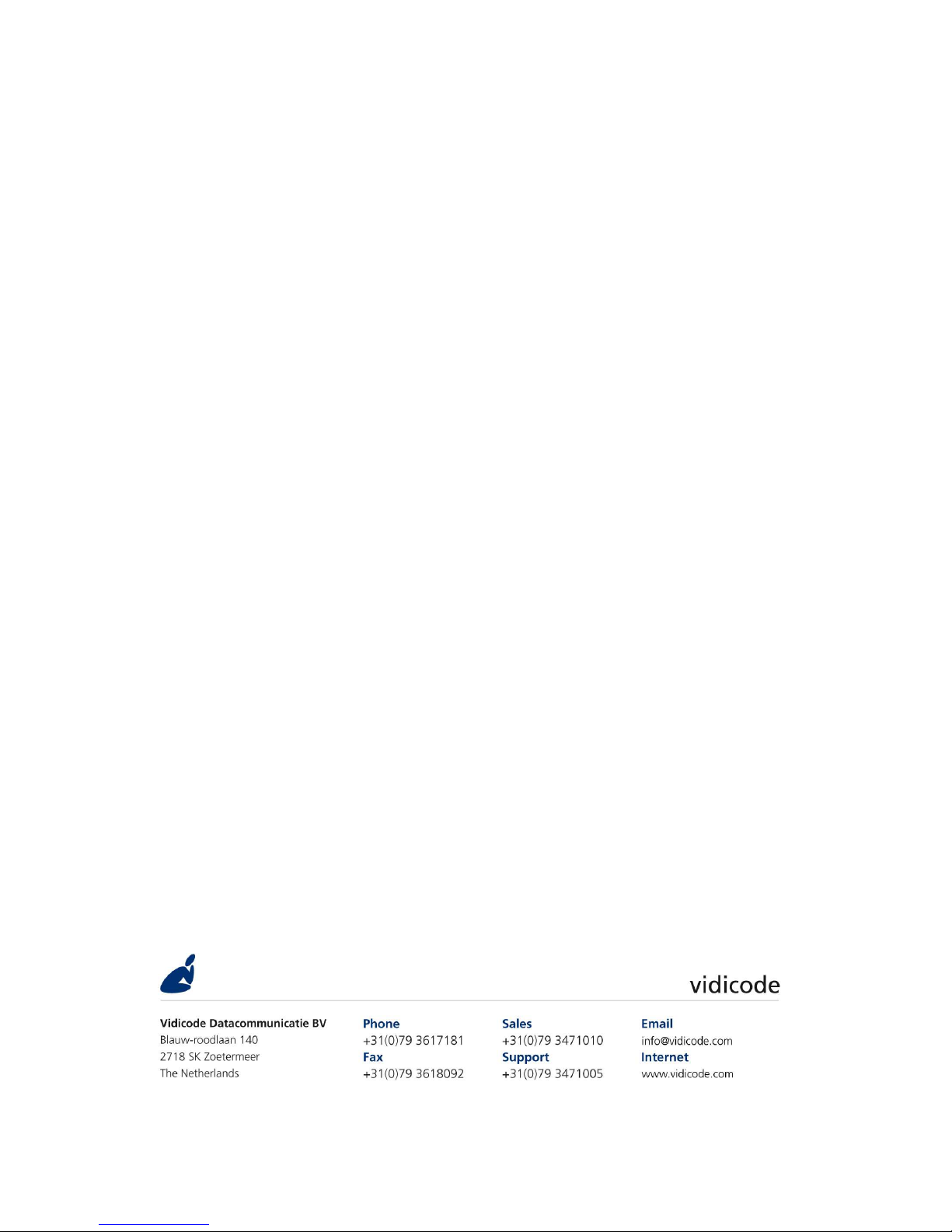
Voice Server
Voice ServerVoice Server
Voice Server Espero
Espero Espero
Espero
for ISDN
for ISDNfor ISDN
for ISDN II
IIII
II &
& &
& PRI
PRIPRI
PRI
Manual
ManualManual
Manual
1.019 09 © Vidicode 2009
Page 2
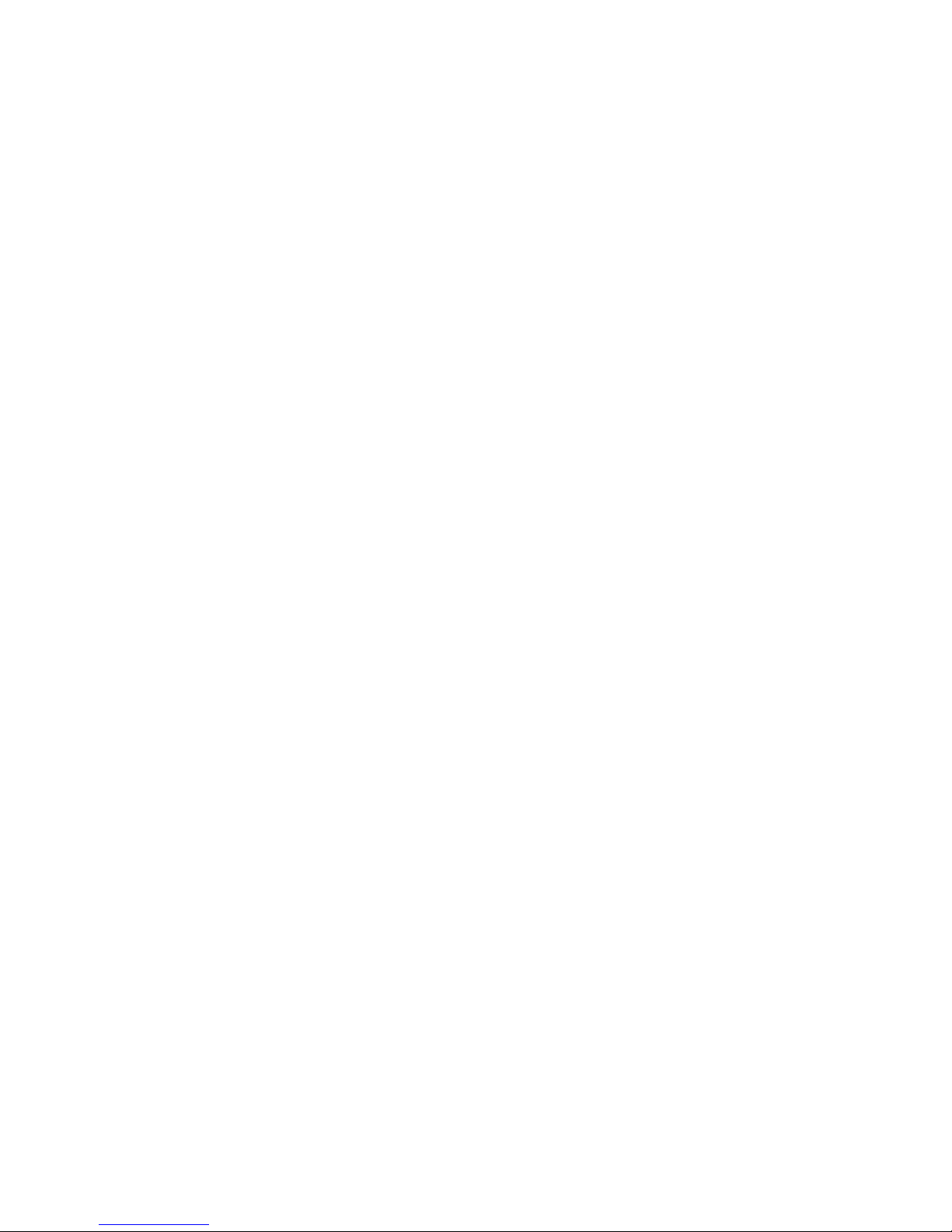
Manual Voice Server Espero © Vidicode 2009
2
Page 3
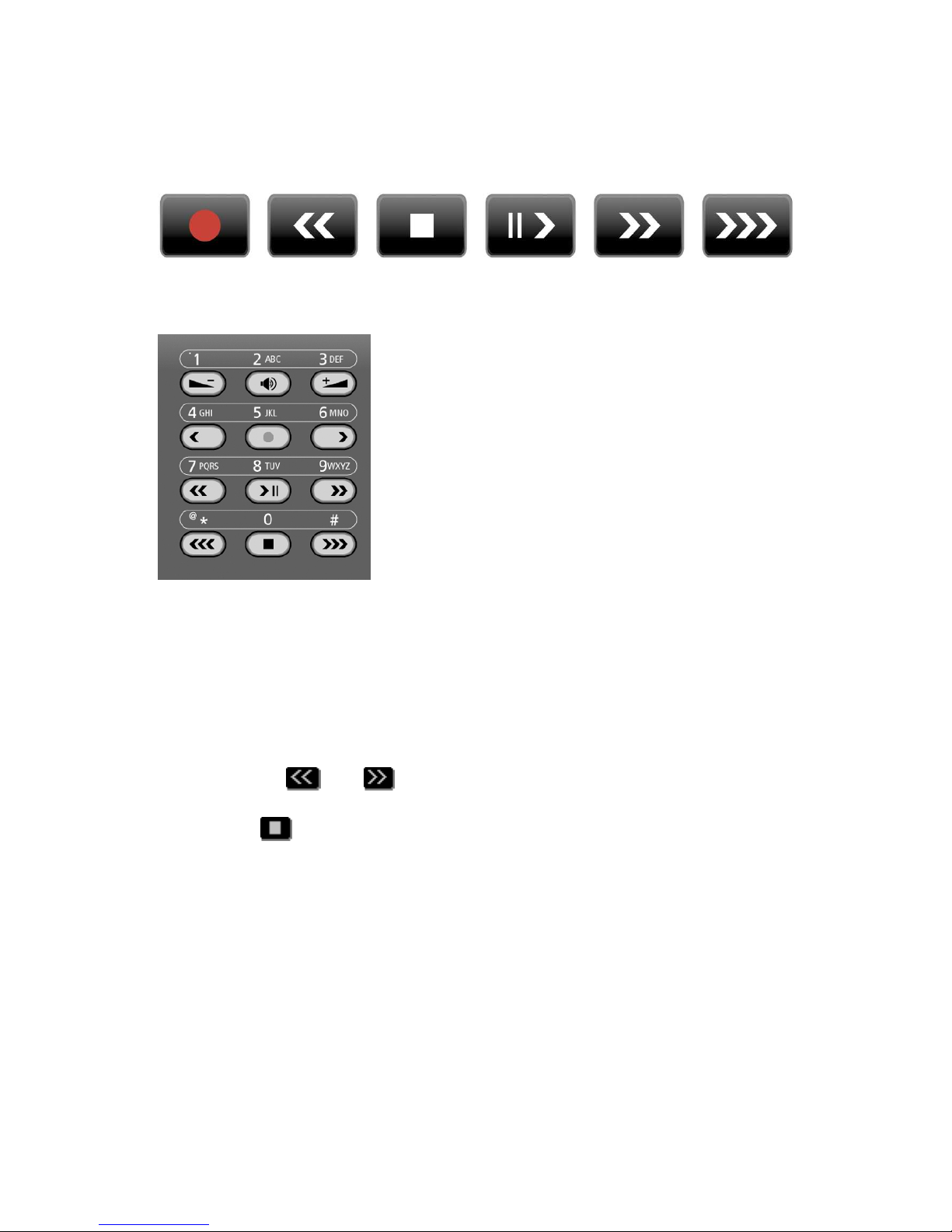
Manual Voice Server Espero © Vidicode 2009
3
Recorder
RecorderRecorder
Recorder----keys desktop model
keys desktop modelkeys desktop model
keys desktop model
Record Backward Stop Pause/Play Forward Skip
Recorder keys 19” model
Recorder keys 19” modelRecorder keys 19” model
Recorder keys 19” model
On the 19” model the numerical keys and the recorder keys are
combined. This is possible because depending on the selected procedure
the function of the keys is always obvious.
About the recorder keys on all models
About the recorder keys on all modelsAbout the recorder keys on all models
About the recorder keys on all models
During recording and playback the recorder keys have the standard
recorder key functions.
Otherwise the and keys can be used to scroll through a
selection of recordings, numbers in a number list or through a settings
menu. The key will always exit the current operation. When editing
text they function as explained in the table of the alpha-numerical
functions below.
Page 4
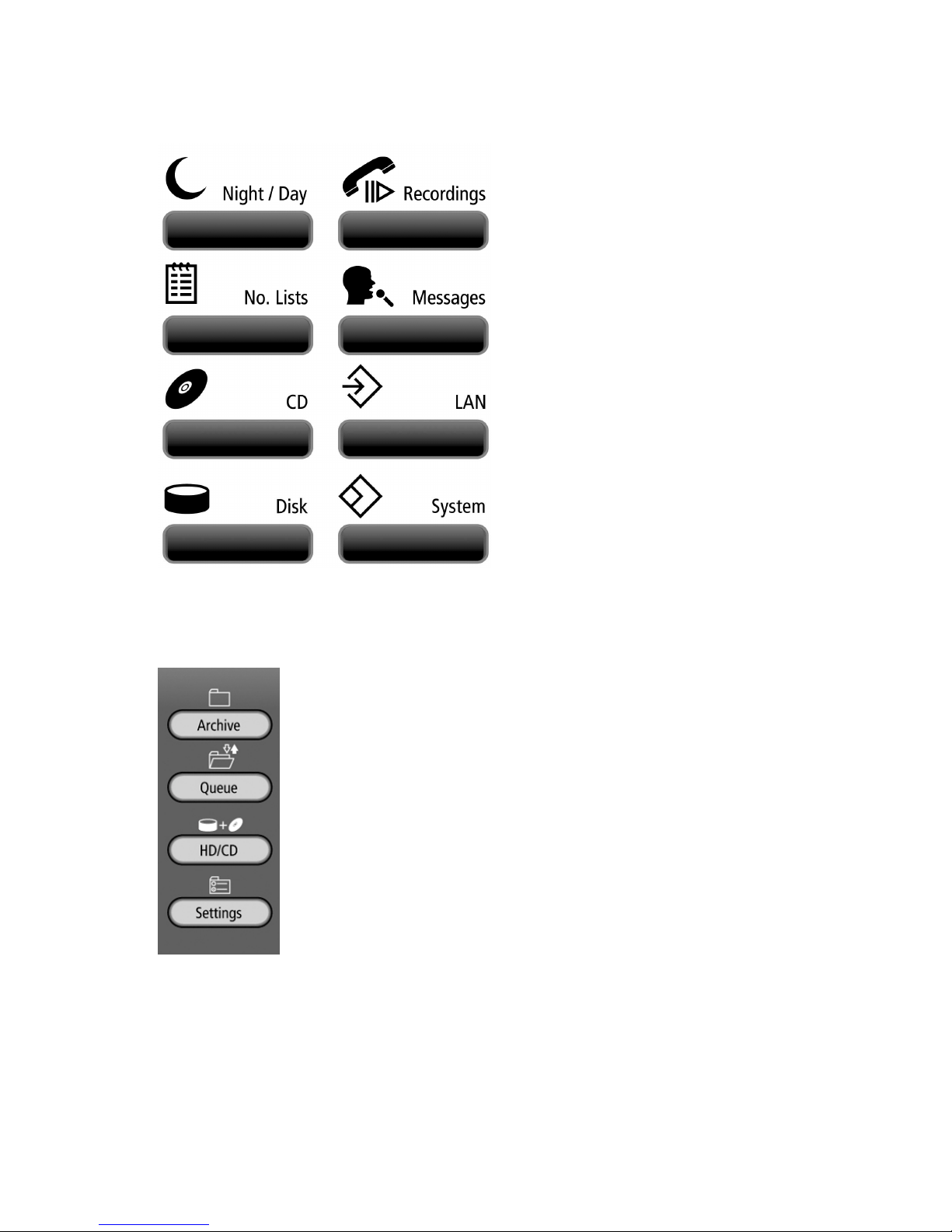
Manual Voice Server Espero © Vidicode 2009
4
Function
FunctionFunction
Function----keys desktop model
keys desktop modelkeys desktop model
keys desktop model
Function keys 19” model
Function keys 19” modelFunction keys 19” model
Function keys 19” model
Page 5
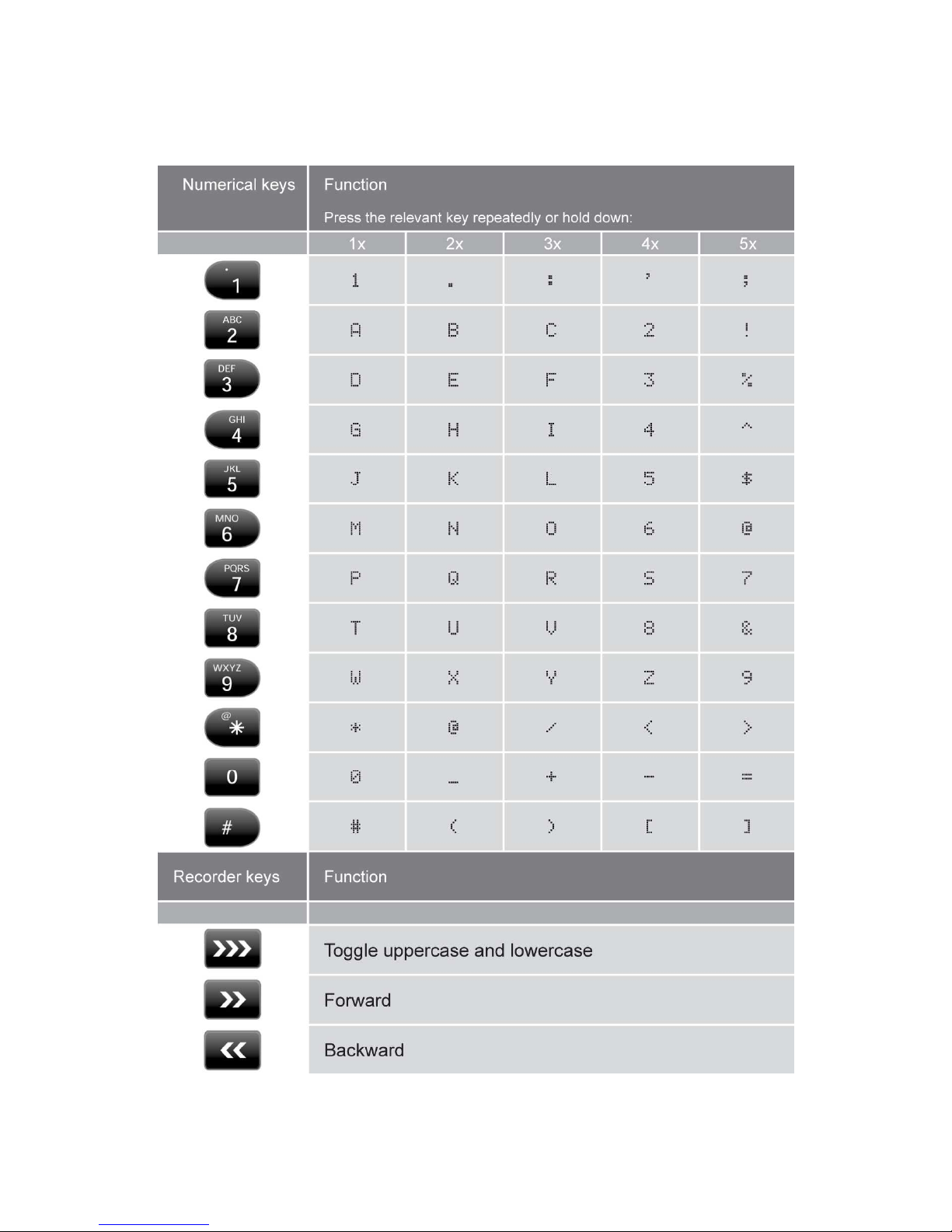
Manual Voice Server Espero © Vidicode 2009
5
Alfa
AlfaAlfa
Alfa----numerical functions
numerical functionsnumerical functions
numerical functions
Page 6
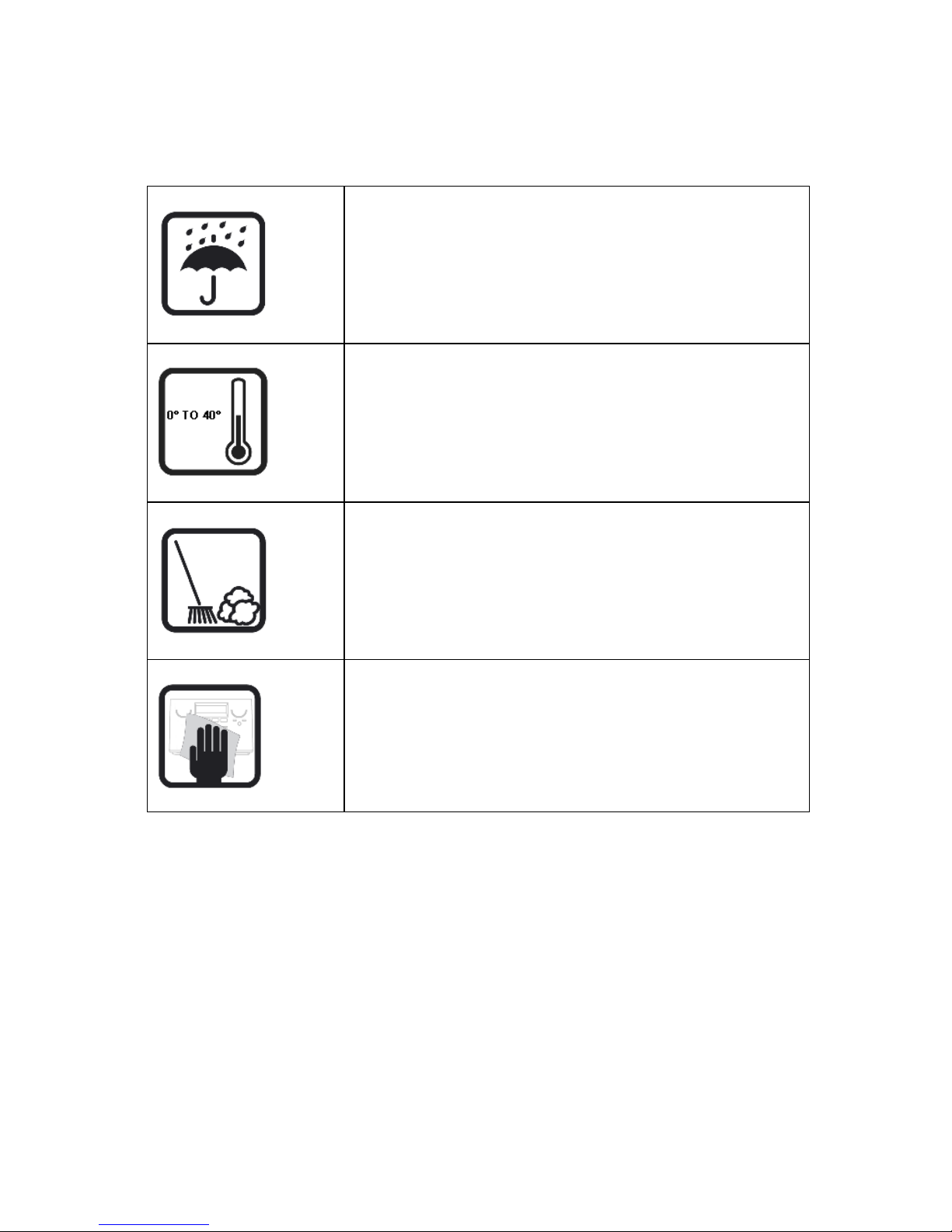
Manual Voice Server Espero © Vidicode 2009
6
Care and Maintenance
Care and MaintenanceCare and Maintenance
Care and Maintenance
Keep the Voice Server dry. If it gets wet, wipe it
dry immediately with a soft, clean cloth. Liquids
might contain minerals that corrode the electronic
circuits.
Use and store the Voice Server only in
temperature conditions between 0 and 40 degrees
Celsius. Temperature extremes can shorten the life
of electronic devices and distort or melt plastic
parts.
Keep the Voice Server away from excessive dust
and dirt.
Do not use aggressive chemicals, cleaning solvents
or strong detergents to clean the Voice Server.
Page 7
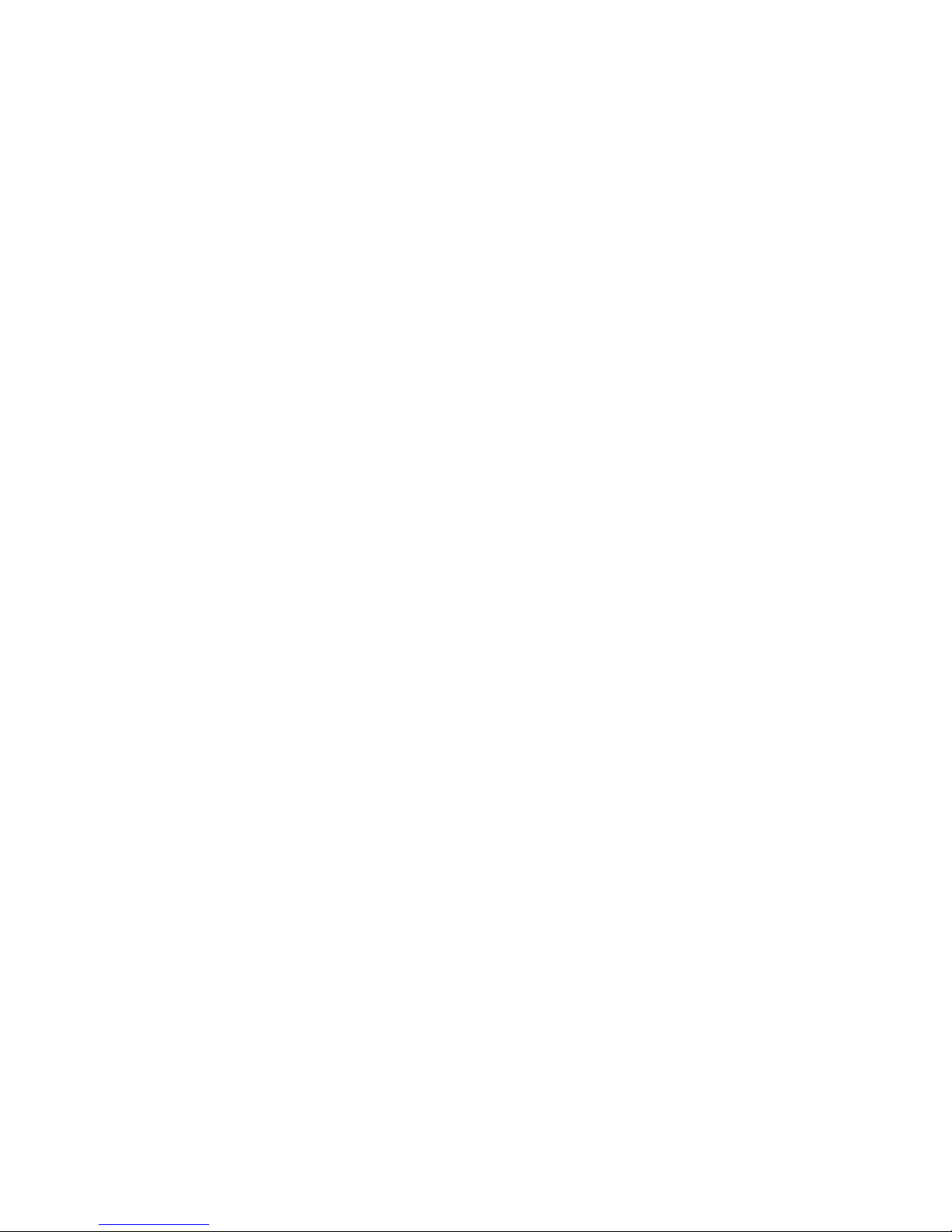
Manual Voice Server Espero © Vidicode 2009
7
Contents
ContentsContents
Contents
1 Introduction............................................................13
1.1 Several models, one manual................................. 13
1.2 Basic functions....................................................... 14
1.2.1 Call Attendant..............................................................14
1.2.2 Call Transfer and Call Queue ...................................... 14
1.2.3 Voice mail .....................................................................14
1.2.4 Call Logging and Call Statistics ...................................14
1.2.5 Data storage................................................................. 15
1.3 Network................................................................. 15
1.4 Search voice mail................................................... 16
1.5 Pass through connection system........................... 16
1.6 Audio compression for recording.........................16
2 Installation ..............................................................17
2.1 What is in the box? ...............................................17
2.2 Connecting the power supply............................... 18
2.2.1 On the desktop model.................................................18
2.2.2 On the 19” model ........................................................18
2.3 Connecting the ISDN lines .................................... 19
2.3.1 Connecting to Basic Rate ISDN.................................... 22
2.3.2 Connecting to E1 Primary Rate ISDN.......................... 24
2.4 Connect the network............................................ 25
2.5 Disconnecting ISDN............................................... 25
3 Configuration and operation.................................27
3.1 ISDN procedures.................................................... 27
3.2 Operation basics.................................................... 28
3.2.1 Function keys ............................................................... 28
3.2.2 Soft keys ....................................................................... 28
3.2.3 Frequently used key indicators ...................................29
3.2.4 Save Changes ............................................................... 30
4 System configuration .............................................31
4.1 Opening the System menu ................................... 31
Page 8
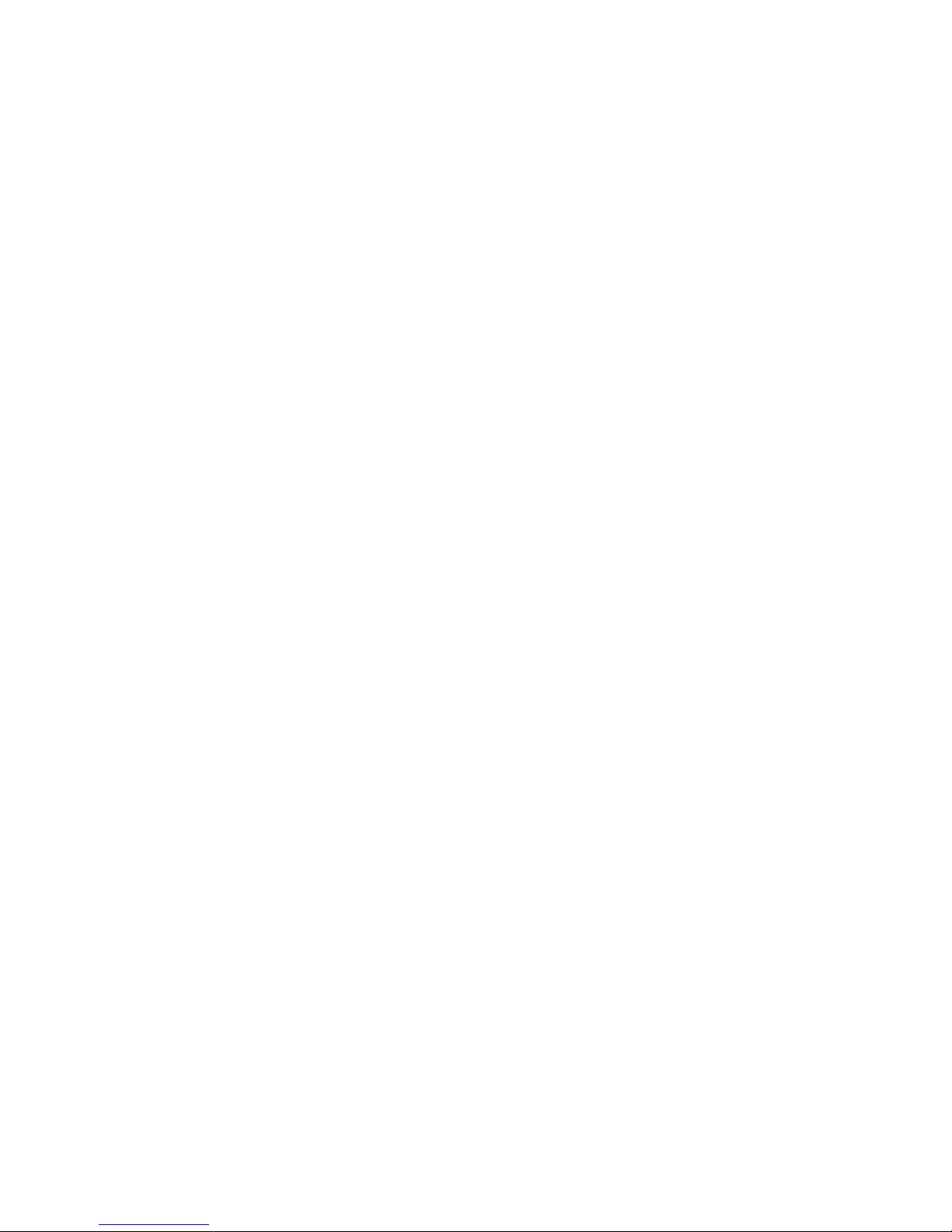
Manual Voice Server Espero © Vidicode 2009
8
4.2 Call Attendant....................................................... 31
4.3 User Greetings....................................................... 32
4.4 Call Statistics.......................................................... 32
4.5 Answering time..................................................... 32
4.6 No Answer Timeout ..............................................33
4.7 Minimum Recording Duration..............................33
4.8 Maximum Recording Duration ............................. 34
4.9 Stand Alone Mode ................................................34
4.10 Connection ............................................................35
4.11 Total lines ..............................................................35
4.12 Number list............................................................35
4.13 Number filter......................................................... 36
4.14 Replacement.......................................................... 37
4.15 Notification ...........................................................37
4.16 [] Action...........................................................38
4.17 [] Dialling.........................................................39
4.18 Compression..........................................................41
4.19 CryptoCard ............................................................41
4.20 CD Copy .................................................................42
4.21 CD Copy time......................................................... 42
4.22 Auto Delete...........................................................43
4.23 Protect the Voice Server with a Password............ 43
4.24 Remove Password protection ............................... 44
4.25 Set the Clock.......................................................... 44
4.26 Set the Language ..................................................45
5 Configuration of the Ethernet interface...............46
5.1 Network active ......................................................46
5.2 FTP active............................................................... 47
5.3 FTP user .................................................................47
5.4 FTP password......................................................... 48
5.5 FTP server port ......................................................48
5.6 DHCP server...........................................................49
5.7 IP address............................................................... 49
5.8 IP subnet mask ......................................................50
5.9 Gateway ................................................................ 50
Page 9
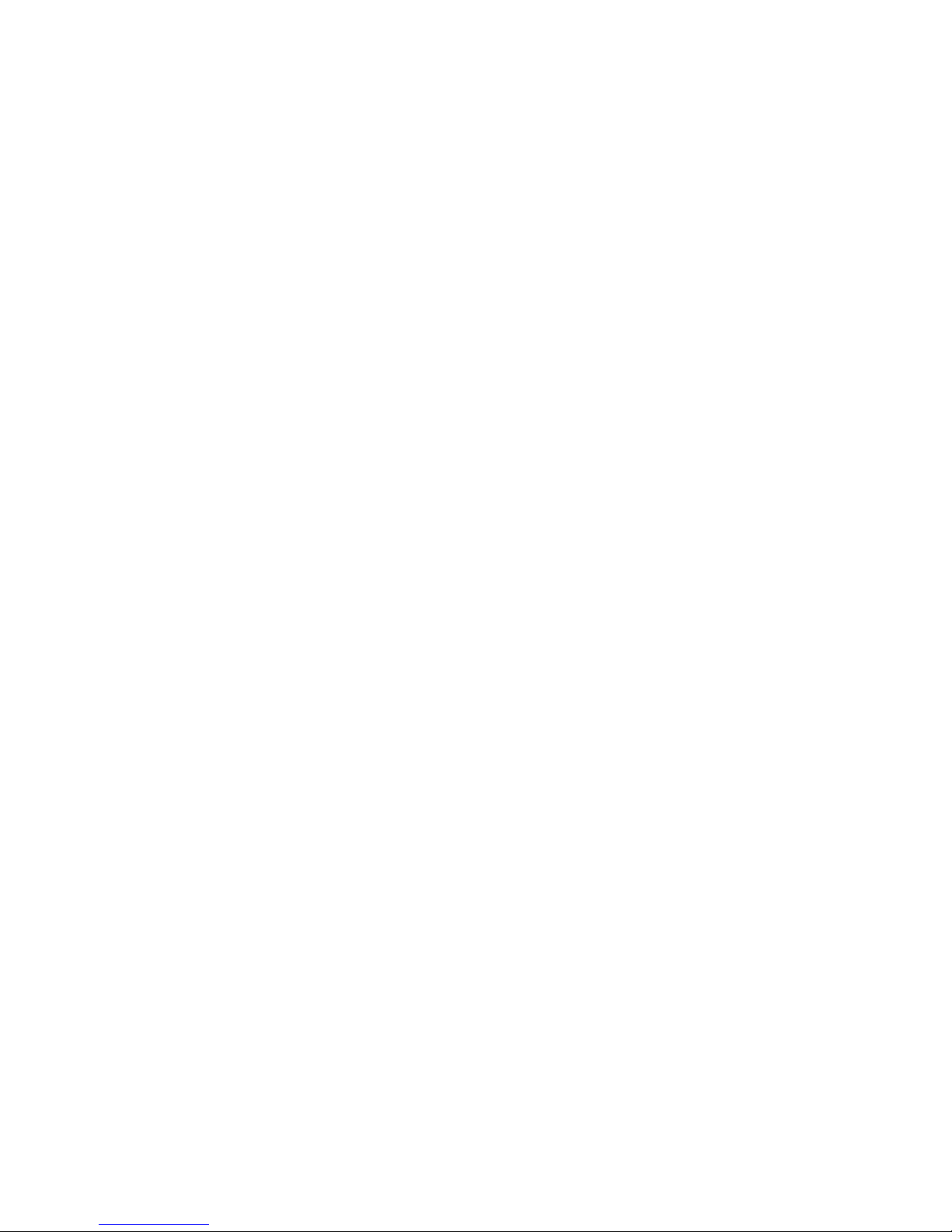
Manual Voice Server Espero © Vidicode 2009
9
5.10 IP name.................................................................. 51
5.11 E-mail..................................................................... 51
5.12 Reply address......................................................... 52
5.13 SMTP server IP address.......................................... 52
5.14 SMTP-server port................................................... 53
5.15 Domain name........................................................ 53
5.16 DNS server ............................................................. 54
5.17 NTP server.............................................................. 55
5.18 NTP port ................................................................ 55
5.19 GMT correction .....................................................56
5.20 UDP address........................................................... 56
5.21 UDP port................................................................ 57
5.22 Telnet..................................................................... 57
5.23 Service timer.......................................................... 58
5.24 Monitor active....................................................... 58
6 The Call Attendant .................................................61
6.1 What is it?.............................................................. 61
6.2 Record a voice menu............................................. 62
6.3 What should the voice menu do .......................... 63
6.4 Assign a telephone number to the menu ............ 65
6.5 More about the Attendant list ............................. 68
6.6 Some advice........................................................... 69
7 Transfer messages...................................................71
7.1 Direct Connect and Notification messages........... 71
7.2 Call Queue Transfer Messages..............................73
7.2.1 Introduction to Call Queues........................................73
7.2.2 Configuration of the Call Queue................................ 75
7.2.3 More about Call Queues .............................................77
8 Voice Mail ...............................................................81
8.1 Introduction to Voice Mail....................................81
8.2 The Voice Mail list................................................. 81
8.2.1 Voice Mail to E-mail.....................................................82
8.2.2 Voice Mail to (mobile) phone .....................................83
Page 10

Manual Voice Server Espero © Vidicode 2009
10
8.3 Answering machine messages .............................. 84
8.4 User Voice Mail .....................................................85
9 Data Input...............................................................87
10 System messages................................................89
11 Call Logging and Call Statistics .........................91
11.1 Introduction to call logging..................................91
11.2 How to work with call statistics? .......................... 92
12 Call Recording....................................................93
12.1 Introduction to Call Recording ............................. 93
13 User commands..................................................95
14 Using the CD drive and the CD menu...............97
14.1 The CD menu......................................................... 97
14.2 Free time left on CD.............................................. 97
14.3 Create CD directory............................................... 97
14.4 Erase CD Re-writable.............................................98
14.5 Software update ................................................... 99
15 The hard disk menu .........................................103
16 Acknowledgements .........................................105
16.1 Privacy.................................................................. 105
16.2 Guarantee............................................................ 105
16.3 Liability ................................................................ 106
17 Appendix A Call Statistics...................107
17.1 Example of the customer support department.. 107
17.2 The example of many unanswered calls ............ 108
17.3 Call Statistics when the Voice Server is in service108
18 Appendix B Call Recording................109
18.1 Making recordings .............................................. 109
18.2 Search, playback, CD copy and monitoring........ 109
Page 11
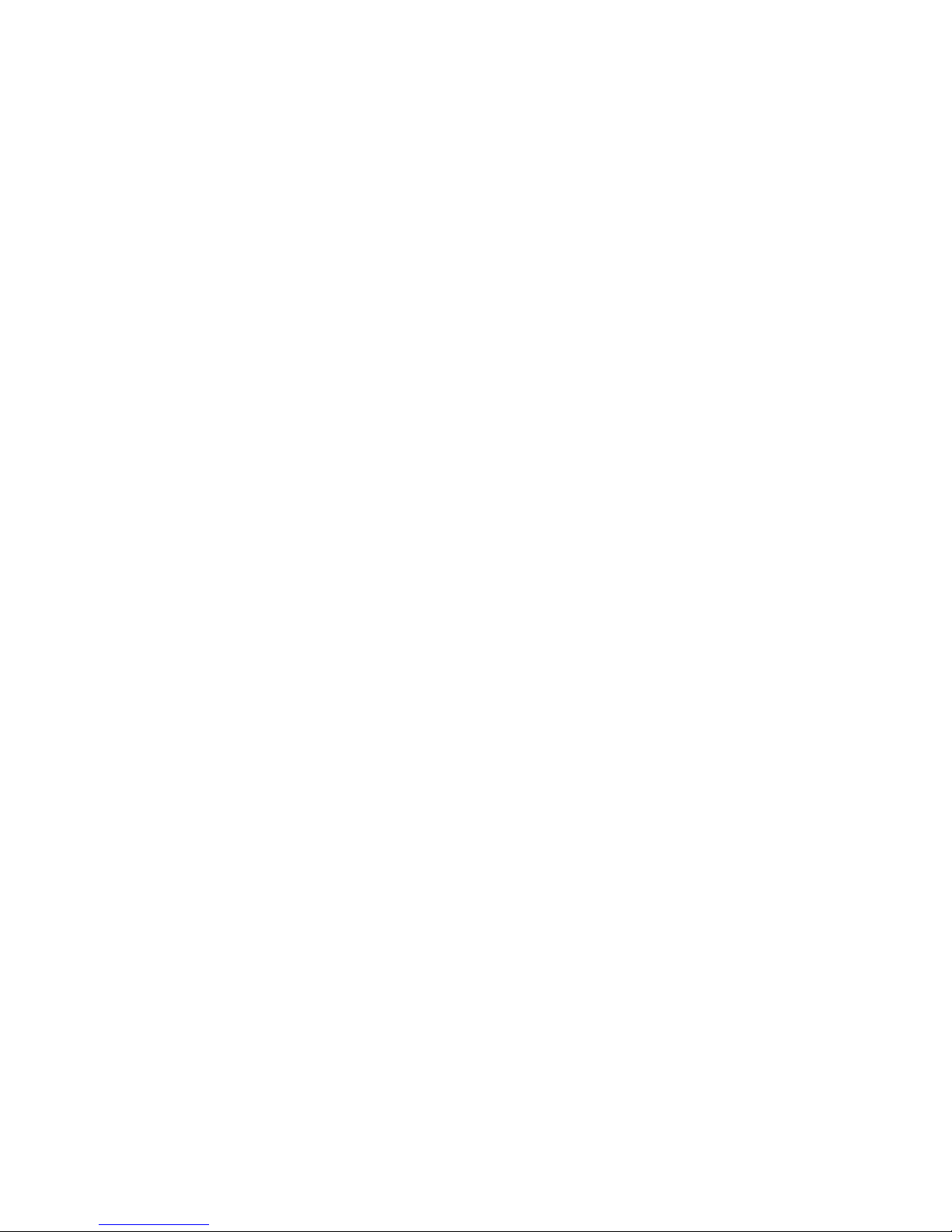
Manual Voice Server Espero © Vidicode 2009
11
18.3 Playback recorded calls and voice mail .............. 109
18.4 To search stored recordings................................ 110
18.4.1
Search according to local number......................... 111
18.4.2
Search according to remote number .................... 113
18.4.3
Search according to connected number ............... 114
18.4.4
Refined search according to channel number...... 116
18.5 Recording information........................................ 117
18.6 Copy recordings to CD ........................................ 118
18.6.1
Copy a individual recording................................... 118
18.6.2
Copy a selection of recordings .............................. 119
18.7 Line status............................................................ 119
18.8 Monitoring .......................................................... 120
18.8.1
Monitoring on the desktop model........................ 120
18.8.2
Monitoring on all models ...................................... 122
18.9 The notification message.................................... 122
18.10 View a numberlist ............................................ 123
18.11 Add a number to the list.................................. 124
18.12 Remove a number from the list....................... 124
18.13 The Fax list........................................................ 125
18.14 The E-mail list .................................................. 125
19 Appendix C Encrypted recording ........127
19.1 Several types of CryptoCard ............................... 127
19.2 Insert CryptoCard into the Voice Server............ 128
19.3 The CryptoCard and its PIN and PUC code ......... 128
19.4 Making an encrypted recording ......................... 130
19.5 Playing an encrypted recording.......................... 130
19.6 Using CryptoCards on a PC ................................. 131
20 Appendix D Quick CD Access System ......133
20.1 Install the software ............................................. 133
20.2 Start ..................................................................... 133
20.3 View recordings on CD........................................ 134
20.4 Create an archive on Hard disk........................... 135
20.5 Recycle bin........................................................... 136
20.6 Export recordings................................................ 137
Page 12
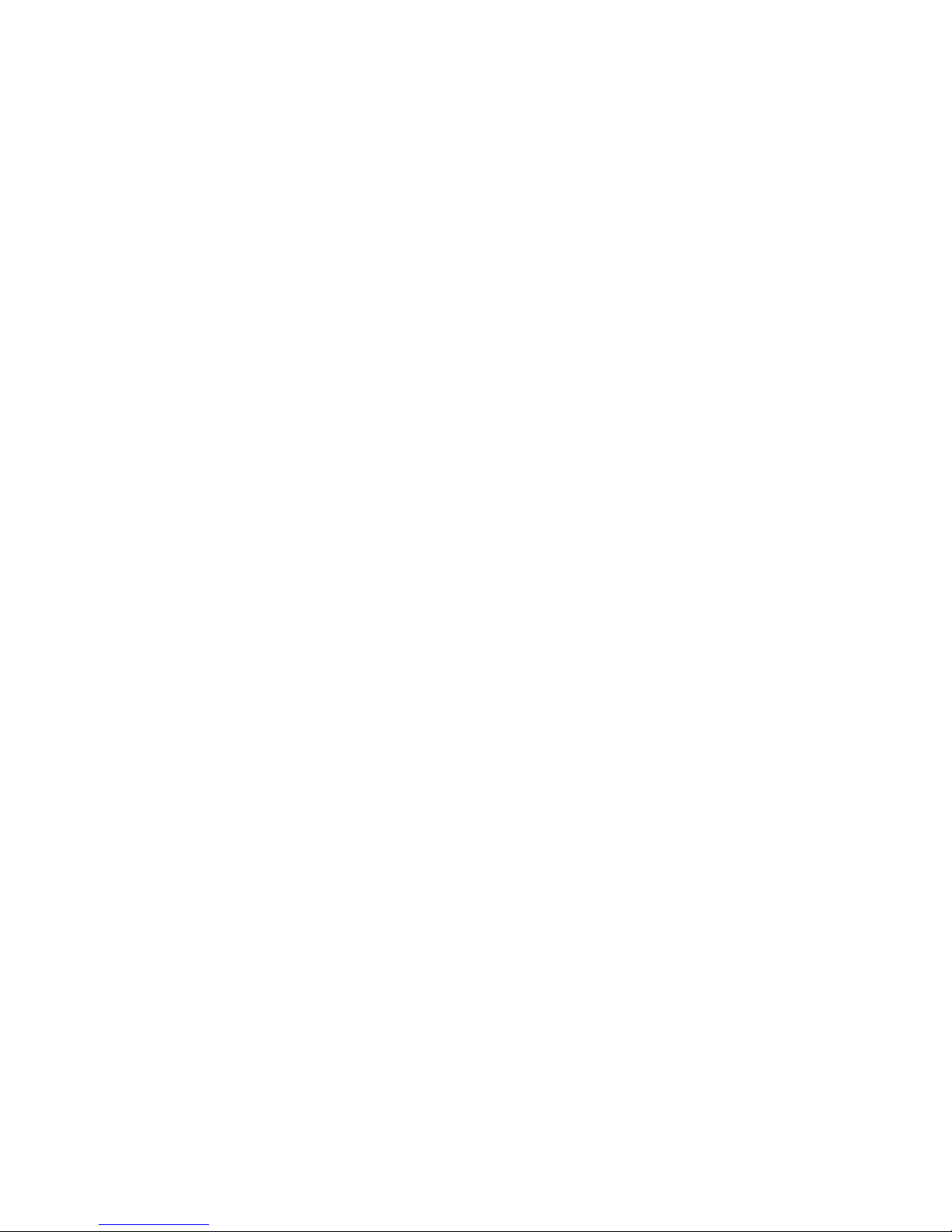
Manual Voice Server Espero © Vidicode 2009
12
20.7 On Line software update.................................... 137
20.8 Search recordings................................................ 138
20.9 Software Settings................................................ 139
21 Appendix E The Acces System software .....141
21.1 The Call Recorder Access System software......... 141
21.1.1
Playing recordings ..................................................142
21.1.2
Queries .................................................................... 142
21.1.3
Call statistics............................................................142
21.1.4
Fax viewing ............................................................. 143
21.2 The RTR Call Monitor software........................... 143
22 Appendix F APPLICATION NOTE ..............145
23 Index.................................................................147
Page 13
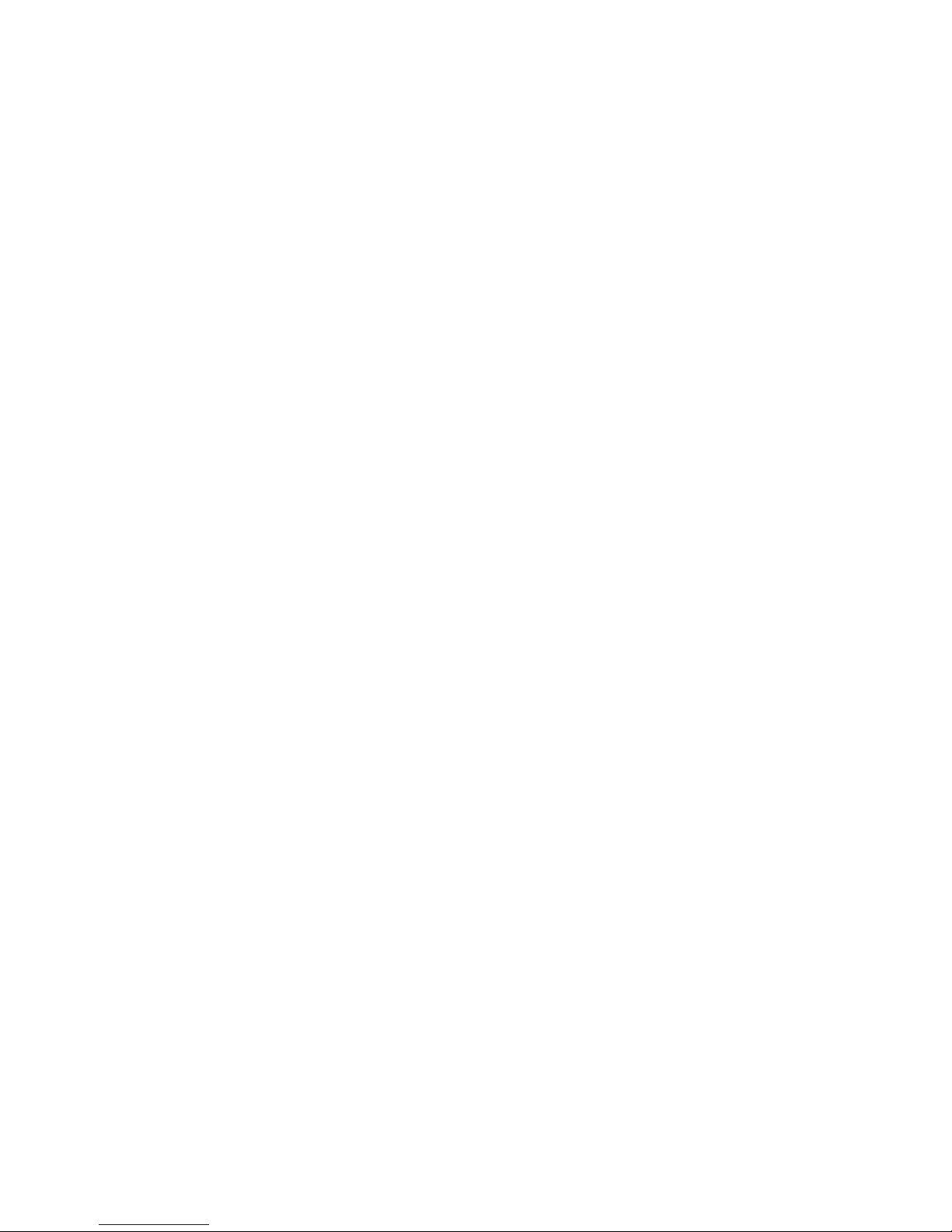
Manual Voice Server Espero © Vidicode 2009
13
1 Introduction
1.1 Several models, one manual
The main features of the Espero are:
Selection Menu's, Call Queuing, Call Transfer and Data Input.
Answering Machines with Voice Mail functionality.
Call Statistics. A PC program is available to analyse and produce displays
as graphic or numeric charts.
With the addition of optional recorder-channels the Voice Server can
also be used as a Call Recorder.
The set up of the Voice Server can be done with the keyboard on the VS
itself. For more complex settings however, it is recommended to use the
special Voice Server Configuration PC software. This software is
connected with the VS through the LAN and is easy to use.
The VS is normally connected between the NTP (network termination
point) and the PBX. However, the Espero can also operate "stand
alone", connected only to the NTP or behind a PBX on a suitable ISDN
extension card.
Voice Server Espero is made for basic rate (BRI) or primary rate (PRI) ISDN
lines. There are four types available as desktop or 19” models:
• Voice Server PRI for one E1 line for up to 16 channels
• Voice Server PRI for one E1 line for up to 30 channels
• Voice Server BRI for two S0 lines for up to 4 channels
• Voice Server BRI for four S0 lines for up to 8 channels
Voice Servers are available with- or without recorder-channels. Recorderchannels can be installed up to the maximum available for that model.
Depending on the model the Voice Server can simultaneously serve up
to 30 calls.
A Voice Server always has an internal hard disk and a network interface.
A CD writer is optional and available for the desktop model as well as
for the 19” model.
This manual applies to all variations of the Voice Server Espero. The
operation is kept almost the same between models.
Page 14
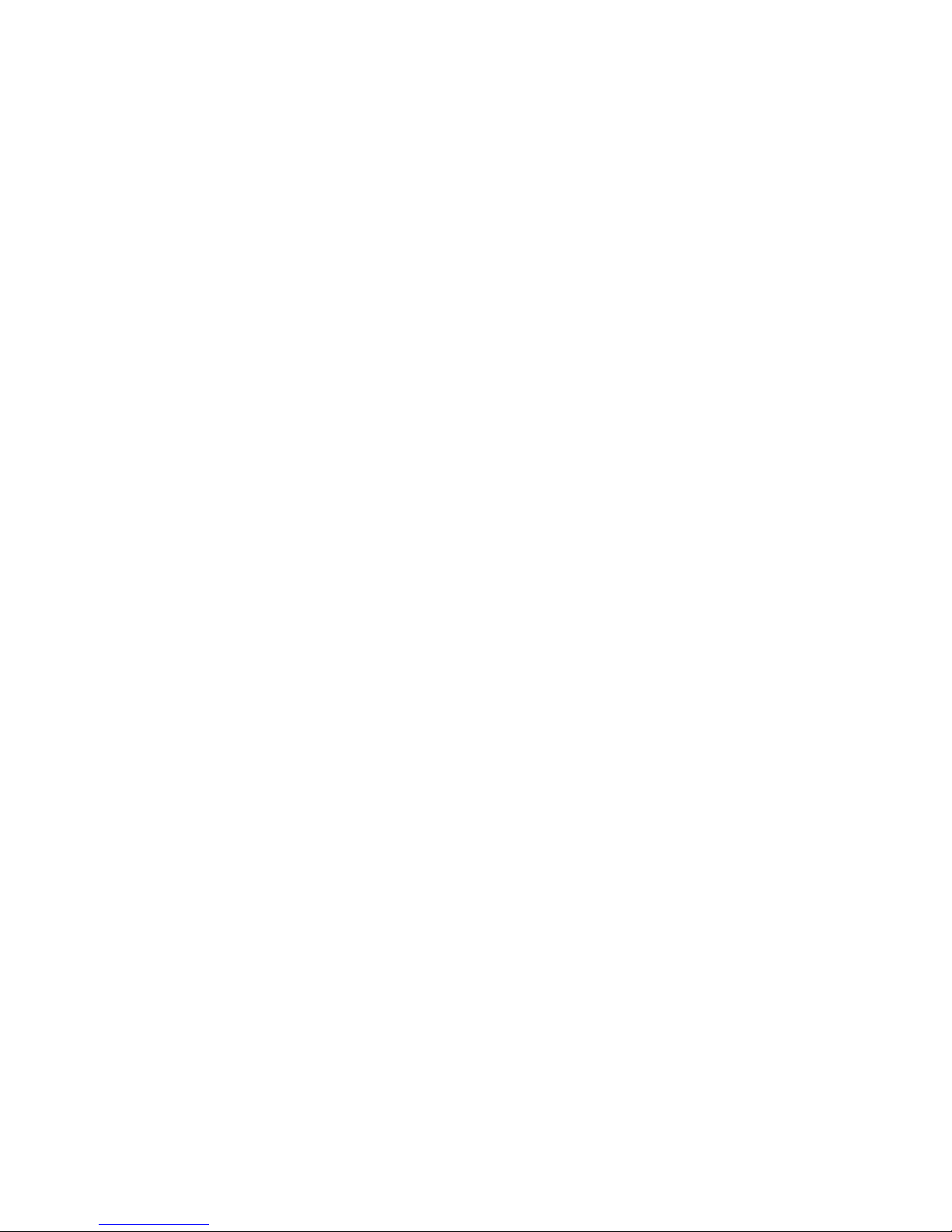
Manual Voice Server Espero © Vidicode 2009
14
1.2 Basic functions
The Voice Server provides all common voice services used in telephone
systems:
1.2.1 Call Attendant
A call attendant answers calls and offers services. Possible services are, to
offer a selection of internal numbers to connect to, to offer a selection
of languages or to just provide spoken information.
1.2.2 Call Transfer and Call Queue
The Voice Server can transfer a call to an extension. This can be
automated and influenced by the schedule or based on the selection in
the call attendant menu. When a call is transferred this can be
announced with a spoken message. When stations are busy the Voice
Server can create a queue of callers waiting to be served. The caller will
be informed about the progress that he makes in the queue. In between
he can listen to music or spoken information.
1.2.3 Voice mail
When stations are not manned or busy, voice mail can be provided.
Voice mail is forwarded as E-mail to the user. It can also be listened to
from a local or remote telephone. Users can have immediate access to
their voice mail by just dialling in with their (mobile) phones. The voice
server will recognize their number and read out the voice mail.
The Espero is set up in such a way, that the individual user can control
his voice mail from his own extension like on a mobile phone.
Voice mail can also be configured by the systems manager which has a
somewhat different purpose. An example would be to leave messages
for the service department.
All voice mail will be stored and kept as a searchable database unless the
Voice Server is instructed to erase it after a while.
1.2.4 Call Logging and Call Statistics
A Voice Server is usually bought to cope with an existing problem in the
handling of telephone calls. Many problems however are unknown.
Quite often it is unknown how many calls remain unanswered and how
they are distributed over departments or times of the day. To come up
with a good solution it is important that you analyse the data of a
certain period, of departments, etc.
Page 15
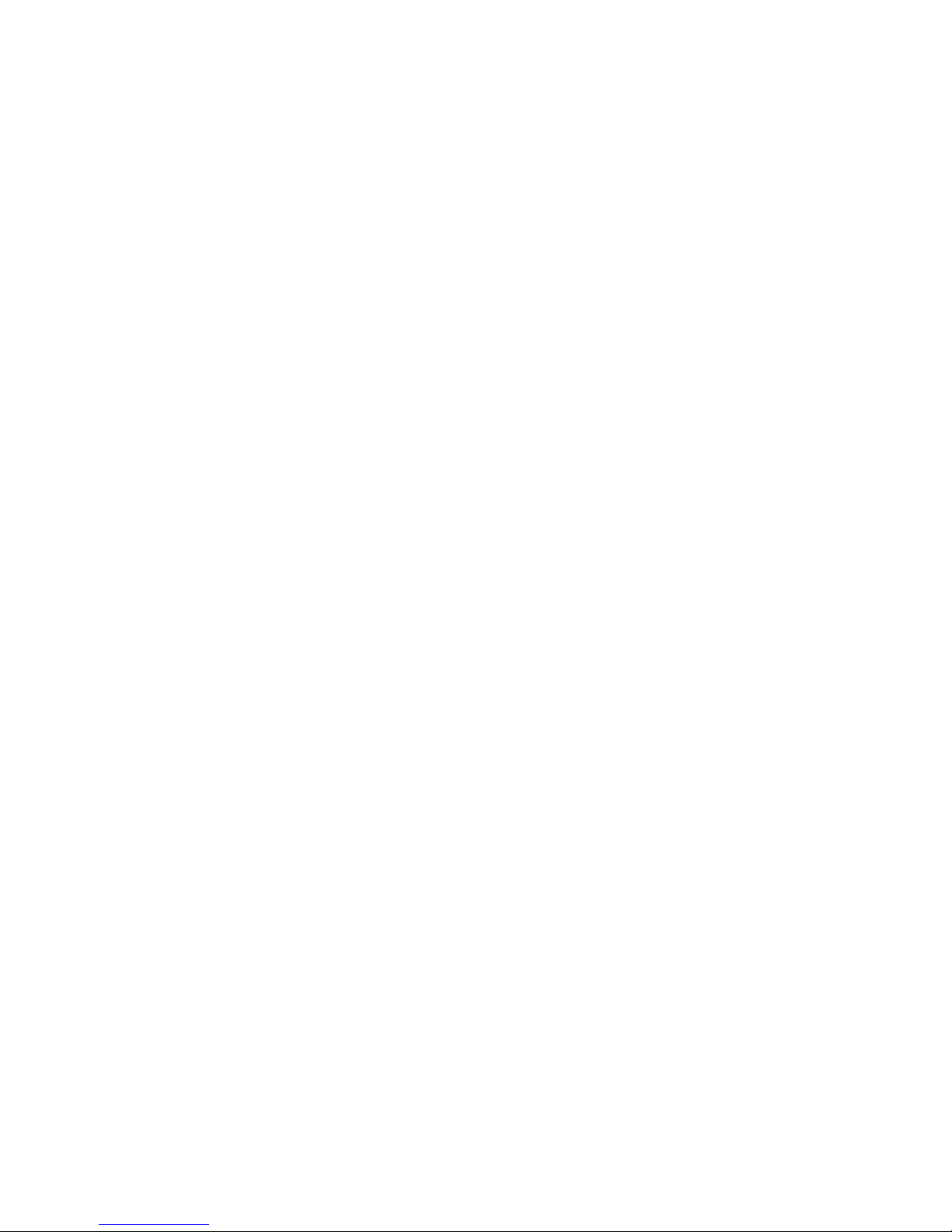
Manual Voice Server Espero © Vidicode 2009
15
After installing the Espero it is important to keep track of the call
statistics. When you create a call queue for example and the callers have
to wait too long in the queue you will loose them.
The Espero can make a record of every call. With the Access Software
you can analyse these data and find the trouble spots in the handling of
calls. This will allow you to adapt the procedures when problems are
found.
1.2.5 Data storage
Voice Servers are designed for continuous unattended operation. All
messages and voice prompts are stored digitally on the internal hard
disk. The hard disk has sufficient capacity to store voice mail and call
recordings over a long period. The Voice Server issues a warning when
the hard disk is getting full. If the warning is ignored the oldest voice
mails or call recordings will be overwritten by the newest.
Stored voice mail, logged call data and call recordings can be accessed
on PC’s via the LAN using the optional Call Recorder Access System
software.
You can copy files from the hard disk to CD if your Voice Server is
equipped with a CD drive. This can be done in different ways for
different purposes. It is possible to copy single files, copy a selection of
voice mail and other recordings or automatically copy all new
recordings. Recordings on CD can be viewed and played with the Call
Recorder Quick CD Access System software that comes with the Voice
Server ISDN with CD.
The Espero has a connection for a headset and a headset is always
supplied with the product. It can be used to create voice prompts. It can
also be used to monitor calls and to listen to recordings.
1.3 Network
The Espero features an Ethernet interface. It can be connected to a PC or
computer network through the Ethernet interface. With its own IP
address it will act as an FTP-server from which files can be downloaded
using any FTP client. See also 5.1
The network interface has many applications:
The Espero can be configured and controlled from a PC in the network.
For many users this will be the preferred way to configure the Espero.
Configuration software for PC’s with Microsoft Windows is included
with the product or can be downloaded from our website
www.vidicode.com.
Voice mail will be forwarded to the users via E-mail . This is a network
application. The Espero will E-mail its status to the network manager in
Page 16
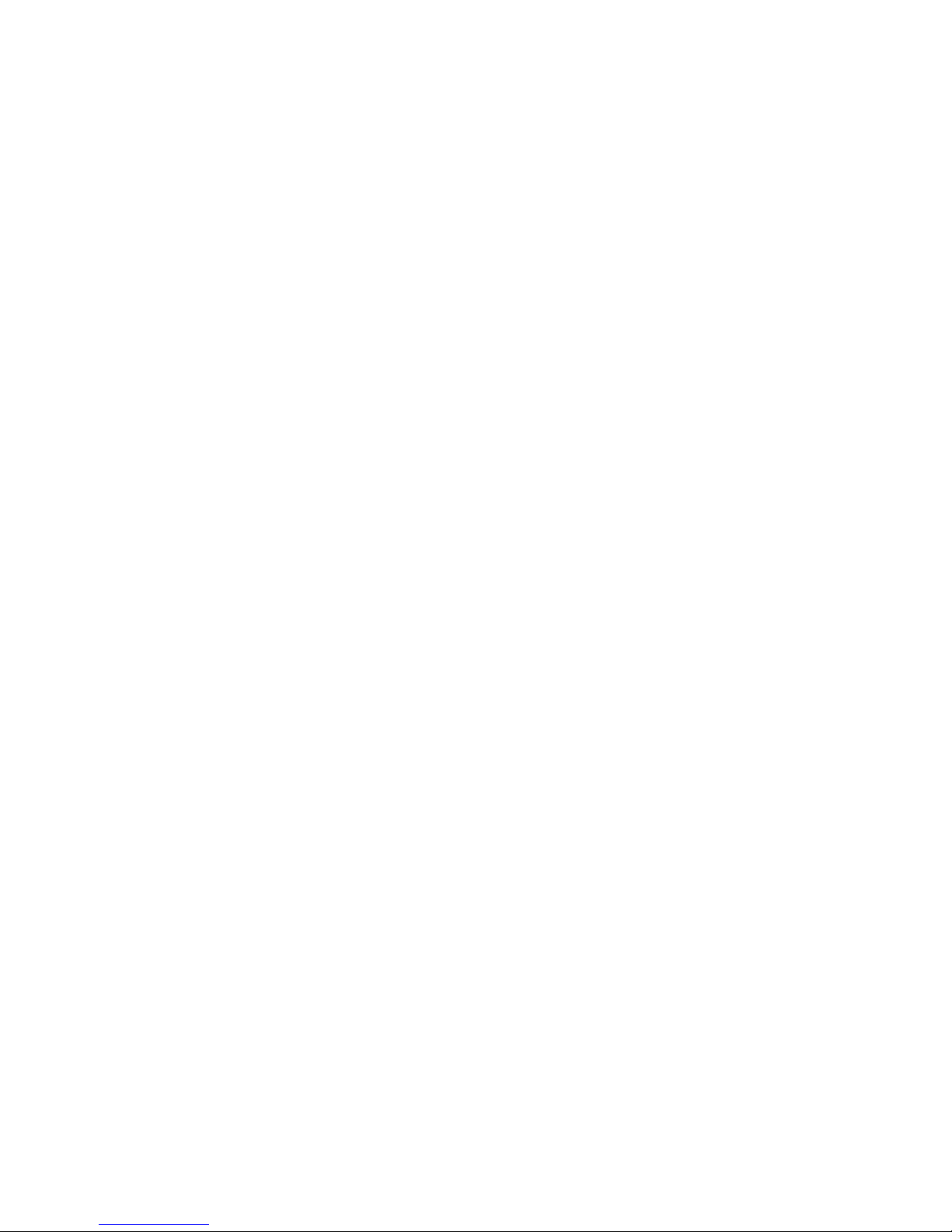
Manual Voice Server Espero © Vidicode 2009
16
case of a malfunction. Yet another application of the Ethernet
connection is to set the clock using NTP (Network Time Protocol).
The Call Recorder Access System software can be used to connect to the
Voice Server over the network to retrieve voice mail and recorded calls
and archive them on the PC. The Call Recorder Access system can present
the call statistics assembled by the Espero in the form of bar charts. The
Call Recorder Access System software has extensive archiving capabilities
including the creation of special archives suited for backup on CD. A
special version of the Call Recorder Access System allows for fax image
recovery of recorded fax transmissions.
1.4 Search voice mail
The Espero has a search function to find and play specific voice mail and
(if the Call Recorder option is used) Recorded Calls. They can be searched
for according to date, local or remote telephone number and line
number. The system has an internal speaker for playback of recordings.
1.5 Pass through connection system
A Voice Server will be connected between the public telephone network
and your telephone system. All ISDN channels pass through the internal
bus of the Espero and it can take control at any time. Pass Through is
also occasionally called In-Line.
As a consequence of the pass through connection the Espero can also
intercept the D-channel and therefore control signalling between the
telephone system and the network. This is used to filter numbers sent by
the PBX so that they are not sent to the line.
It can be used to capture commands from the user to the recorder which
has several applications that will be explained in this manual.
Because of pass through mode the Espero is equipped with loopthrough relays to prevent disrupting telephone communication in case
of a power failure or another malfunction. The loop-through relays then
close to fall back into passive mode and ongoing telephone calls are not
disconnected.
1.6 Audio compression for recording
The Espero has compression facilities on board to compress recordings
according to the G.723.1 format. Compression is only used for call
recording because it will accumulate a huge amount of data. G.723.1
compression has a good balance between audio quality and recording
size and can be reproduced on most PC’s with Microsoft Windows.
Compressed recordings take up 1/10th of the size of uncompressed
recordings. Therefore the compression has a profound effect on the
storage capacity in terms of recording time.
Page 17
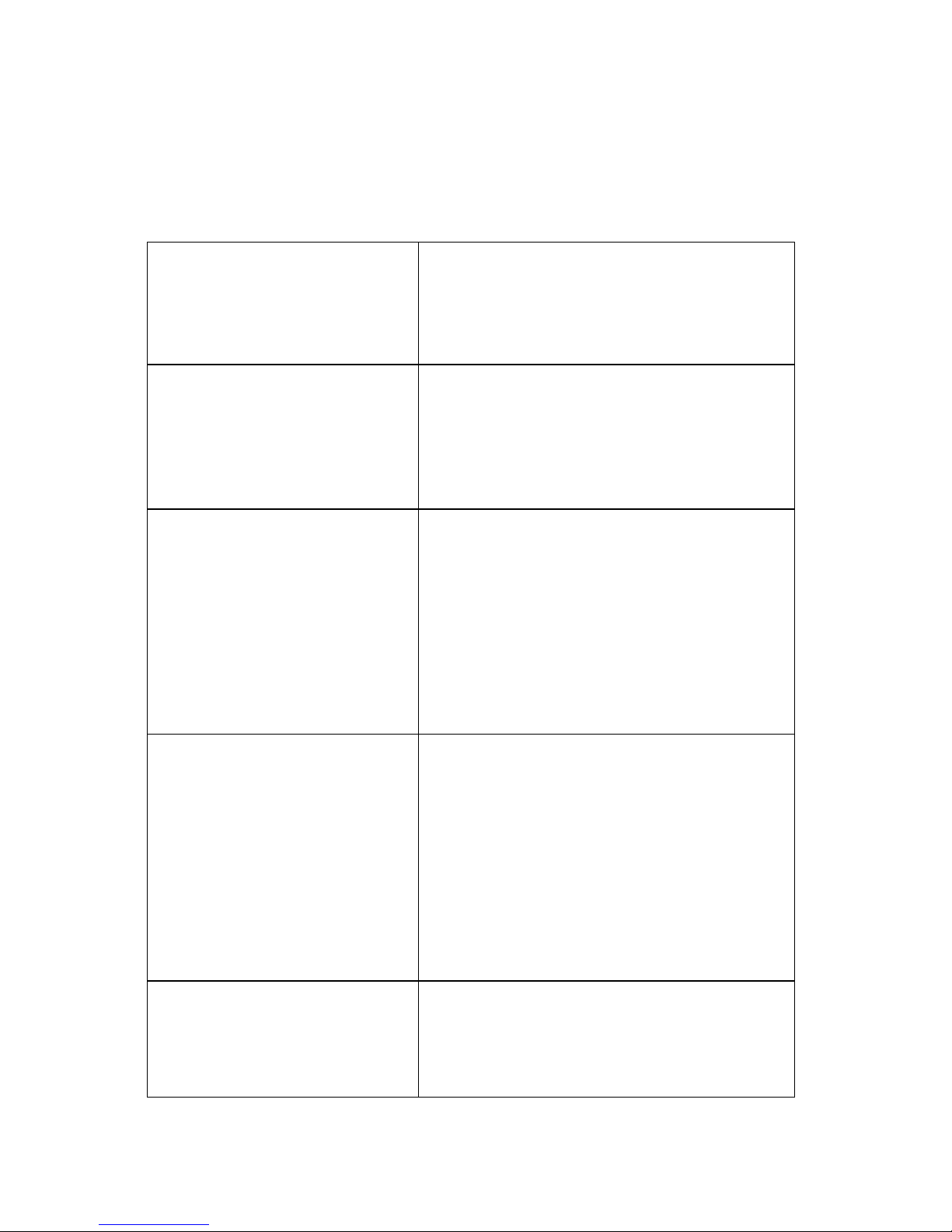
Manual Voice Server Espero © Vidicode 2009
17
2 Installation
2.1 What is in the box?
The following parts are supplied with your Voice Server Espero:
Desktop model PRI
Mains power supply adapter and cable
ISDN cable with two RJ45 connectors
Headset with headset mount
This manual
19” model PRI
Mains cable (not available for
Switzerland and Australia)
ISDN cable with two RJ45 connectors
Headset
This manual
Desktop model BRI
Mains power supply adapter and cable
2 or 4 ISDN cable with two RJ45
connectors (2 meter)
2 or 4 ISDN cable with two RJ45
connectors (30 centimetres)
2 or 4 ISDN T-adapters
Headset with headset mount
This manual
19” model BRI
Mains cable (not available for
Switzerland and Australia)
2 or 4 ISDN cable with two RJ45
connectors (2 meter)
2 or 4 ISDN cable with two RJ45
connectors (30 centimetres)
2 or 4 ISDN T-adapters
Headset
This manual
All models with CD recorder A CD with Call Recorder Quick CD Access
software
A recordable CD
Page 18
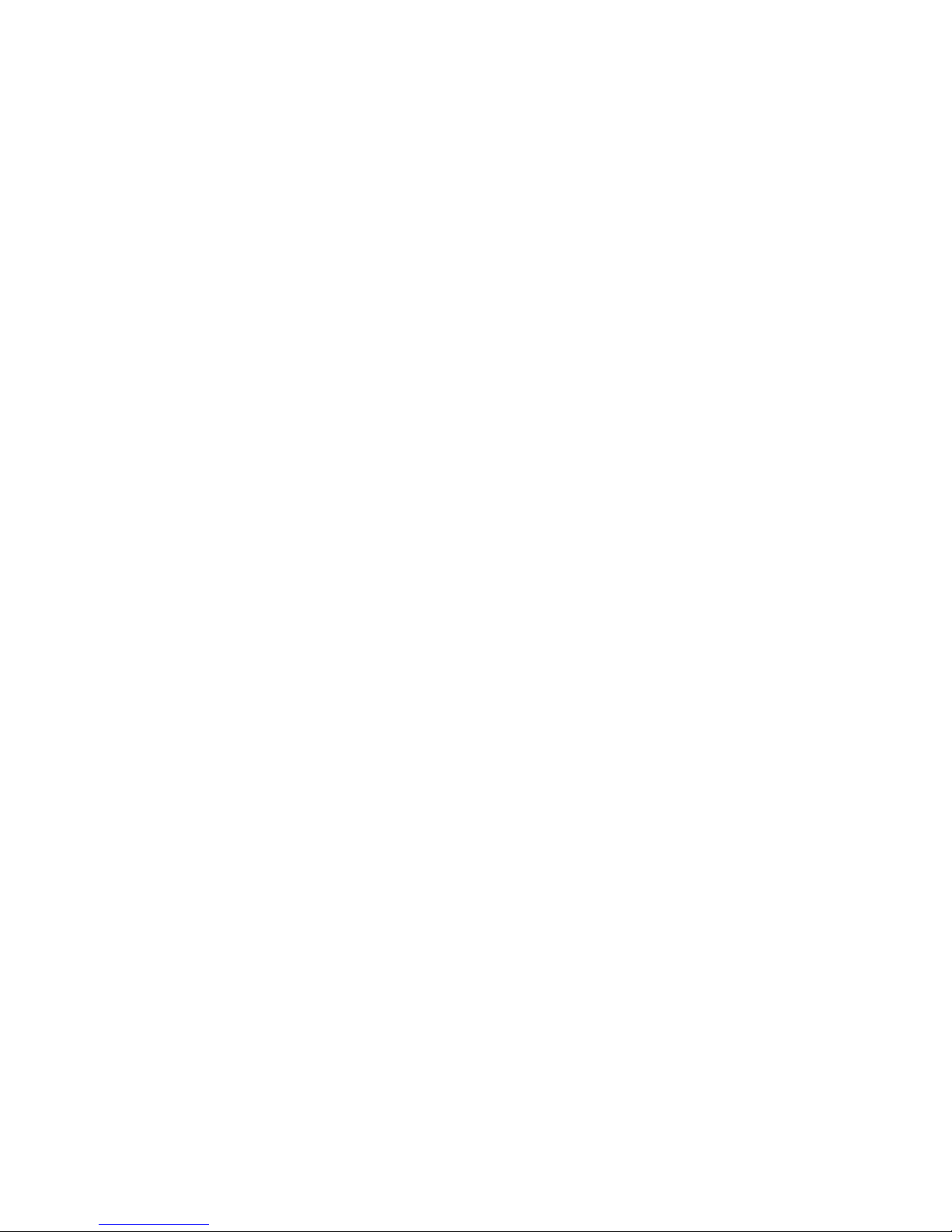
Manual Voice Server Espero © Vidicode 2009
18
2.2 Connecting the power supply
2.2.1 On the desktop model
The Espero desktop model is powered through an AC power adapter. It
does not have an On/Off switch; the Voice Server is turned on by
connecting the power supply.
2.2.2 On the 19” model
Use the supplied mains cable. The Espero does not have an On/Off
switch; it is turned on by connecting the power supply.
In some countries (Switzerland, Australia) no mains cable is supplied
because it cannot be bought in the country of manufacture (The
Netherlands). Any standard computer mains cable will do.
Page 19
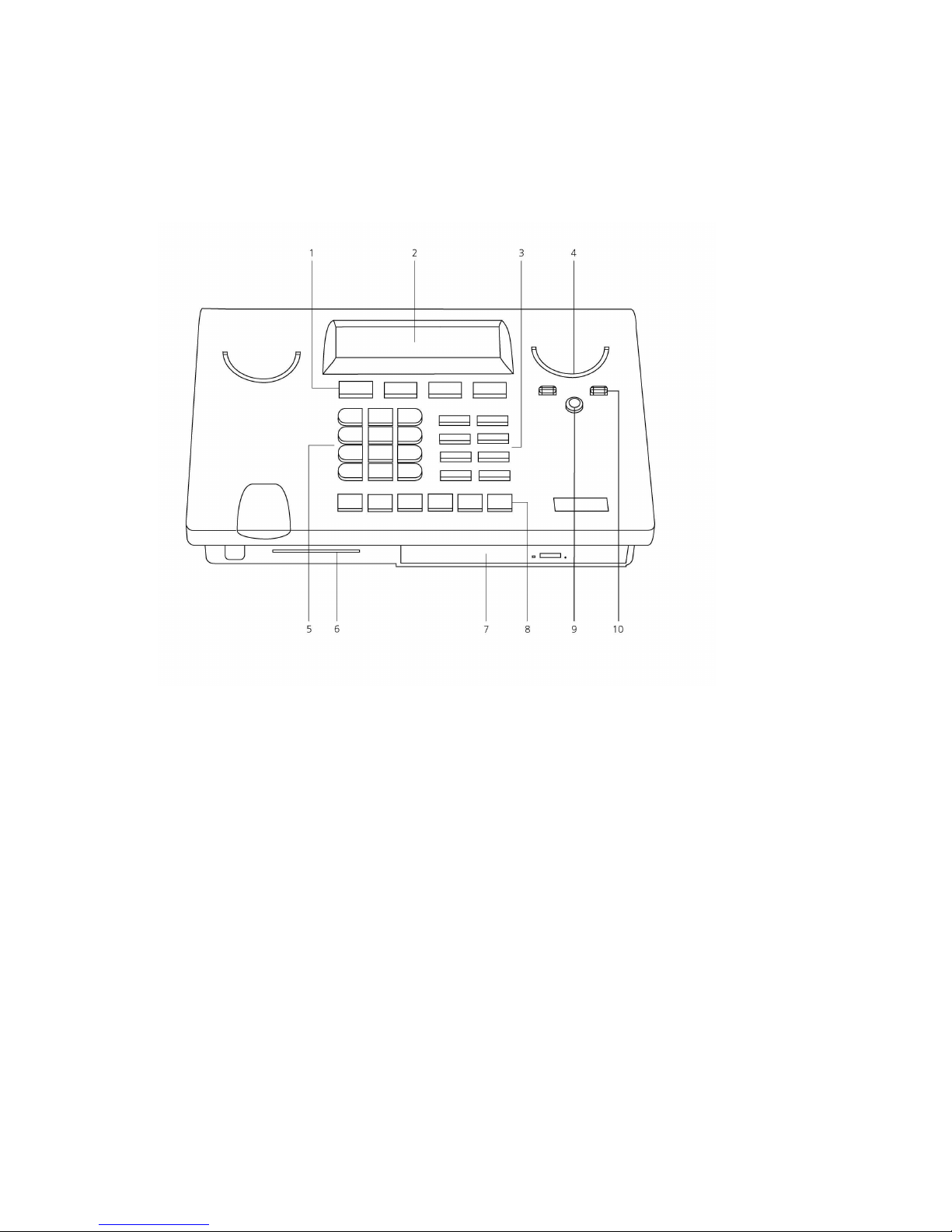
Manual Voice Server Espero © Vidicode 2009
19
2.3 Connecting the ISDN lines
Voice Server Espero desktop model
Voice Server Espero desktop model Voice Server Espero desktop model
Voice Server Espero desktop model
1. Menu keys
2. Display
3. Function keys
4. Speaker
5. Alfa-Numerical keys
6. CryptoCard reader
7. CD Drive
8. Recorder keys
9. Speakerphone key
10. Volume adjustment
Page 20
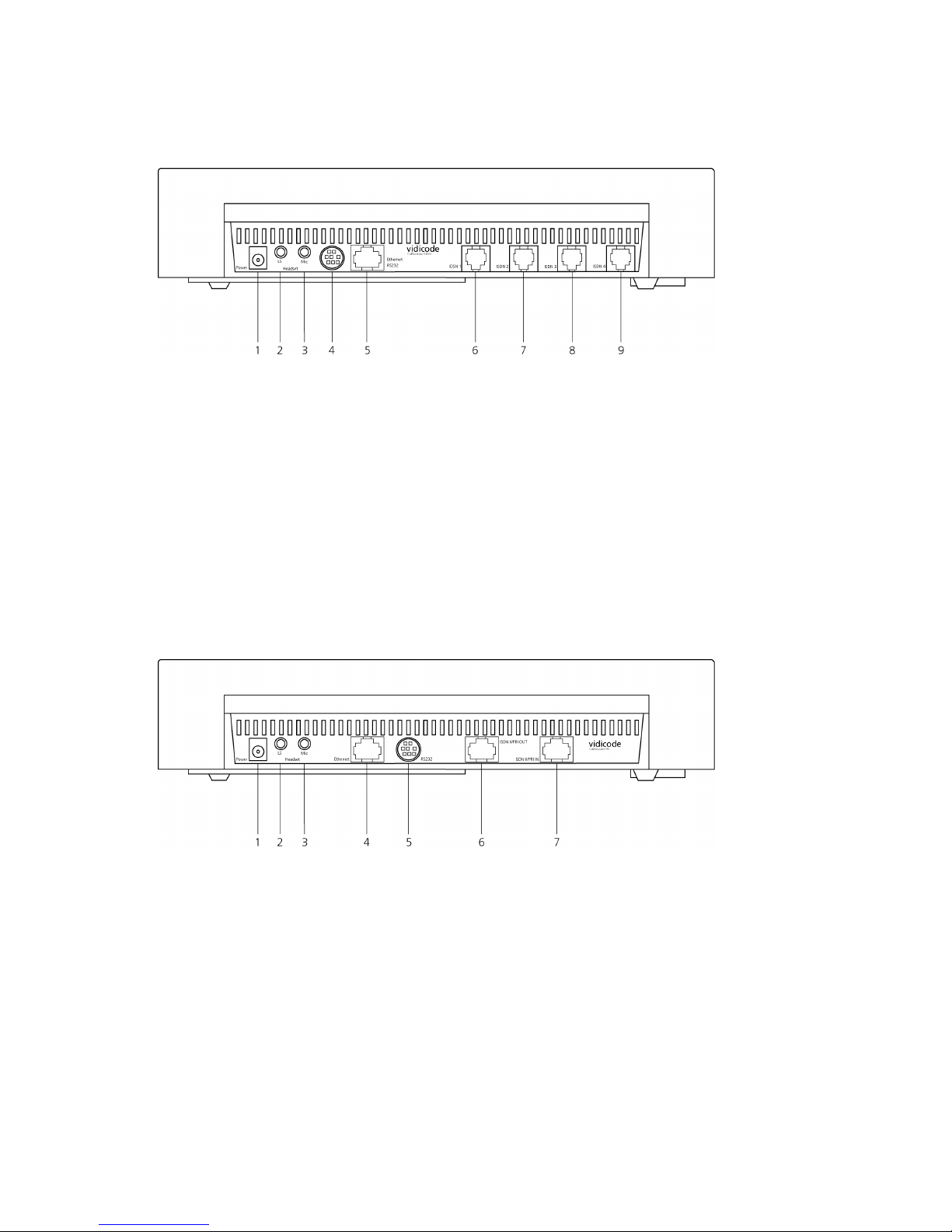
Manual Voice Server Espero © Vidicode 2009
20
Voice Server Espero Desktop model ISDN II
Voice Server Espero Desktop model ISDN IIVoice Server Espero Desktop model ISDN II
Voice Server Espero Desktop model ISDN II Connections
Connections Connections
Connections
1. Power
2. Loudspeaker
3. Microphone
4. RS232 serial connection
5. Ethernet/LAN
6. ISDN BRI 4 IN/OUT
7. ISDN BRI 3 IN/OUT
8. ISDN BRI 2 IN/OUT
9. ISDN BRI 1 IN/OUT
Voice Server Espero desktop model PRI Connections
Voice Server Espero desktop model PRI ConnectionsVoice Server Espero desktop model PRI Connections
Voice Server Espero desktop model PRI Connections
1. Power
2. Loudspeaker
3. Microphone
4. Ethernet/LAN
5. RS232 serial connection
6. ISDN PRI Out
7. ISDN PRI In
Page 21
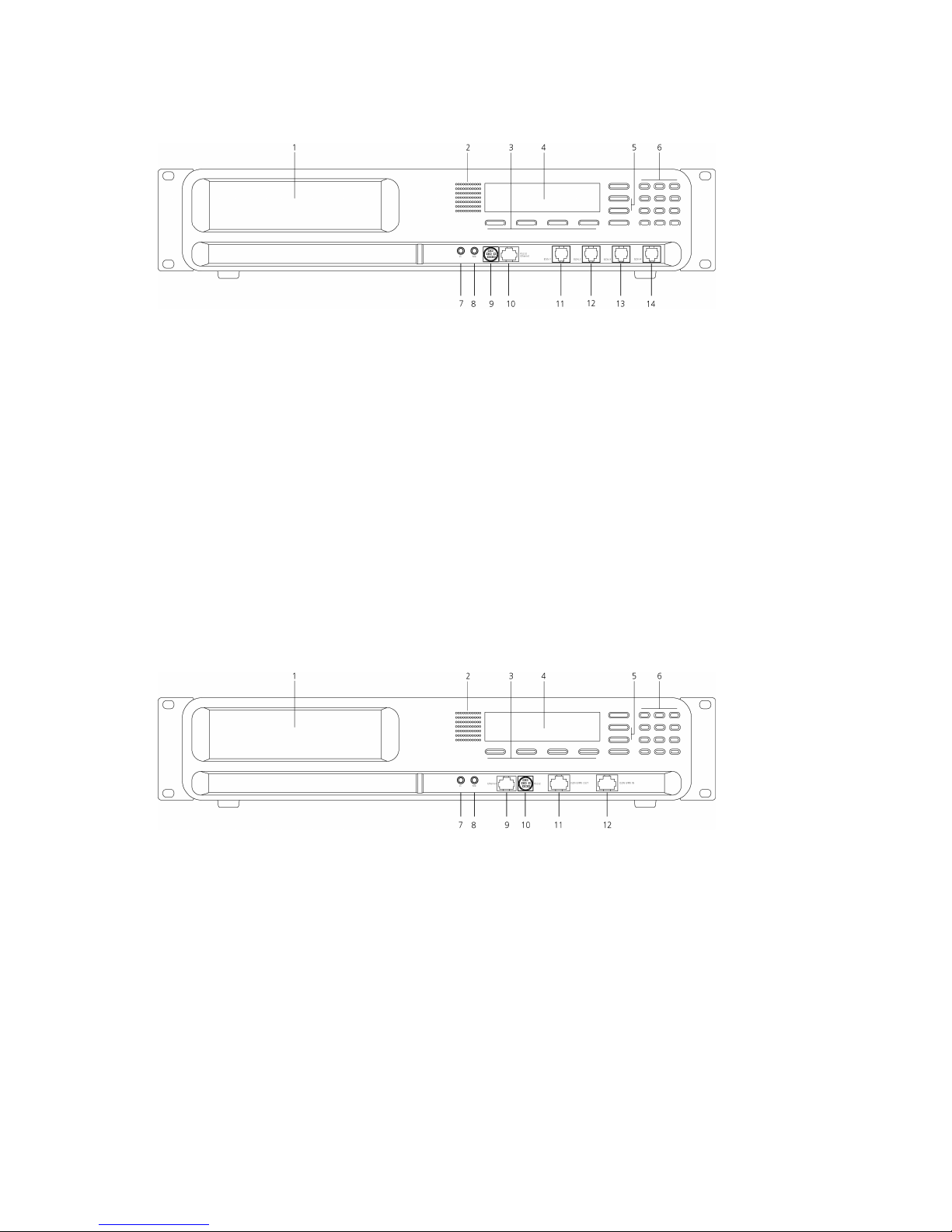
Manual Voice Server Espero © Vidicode 2009
21
Voice Server Espero ISDN II 19” model
Voice Server Espero ISDN II 19” modelVoice Server Espero ISDN II 19” model
Voice Server Espero ISDN II 19” model
1. CD-player
2. Internal loudspeaker
3. Menu keys
4. Display
5. Function keys
6. Alfa-Numerical / Recorder keys
7. Loudspeaker
8. Microphone
9. RS232 serial connection
10. Ethernet/LAN
11. ISDN BRI 4 IN/OUT
12. ISDN BRI 3 IN/OUT
13. ISDN BRI 2 IN/OUT
14. ISDN BRI 1 IN/OUT
Voice Server Espero PRI 19”model
Voice Server Espero PRI 19”modelVoice Server Espero PRI 19”model
Voice Server Espero PRI 19”model
1. CD-player
2. Internal loudspeaker
3. Menu keys
4. Display
5. Function keys
6. Alfa-Numerical / Recorder keys
7. Loudspeaker
8. Microphone
9. Ethernet/LAN
10. RS232 serial connection
11. ISDN PRI Out
12. ISDN PRI In
Page 22
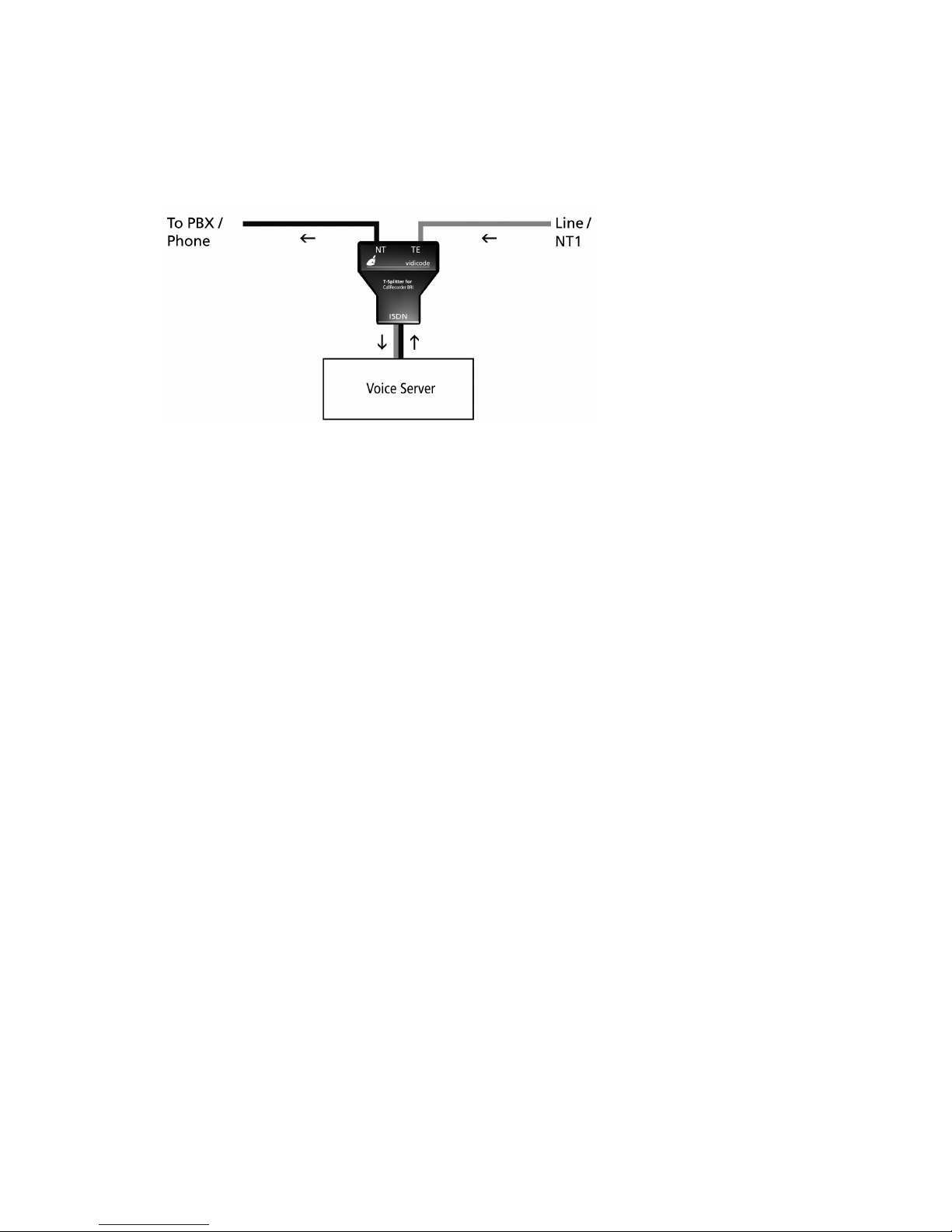
Manual Voice Server Espero © Vidicode 2009
22
2.3.1 Connecting to Basic Rate ISDN
The Voice Server BRI is connected in series between the NT1 line port
and other equipment
Per line you have received a T-splitter a long 8 wire ISDN cable and a
short 8 wire ISDN cable.
Take the line of your existing equipment from the NT1 box and connect
it to the NT port of the splitter.
Use one cable to connect the port labeled “ISDN” on the splitter with
the port labeled ISDN BRI 1 on the Voice Server.
Connect the port of the splitter labeled TE with the NT1 box.
Make the same connections for the ports ISDN BRI 2, 3 and 4.
.
Page 23
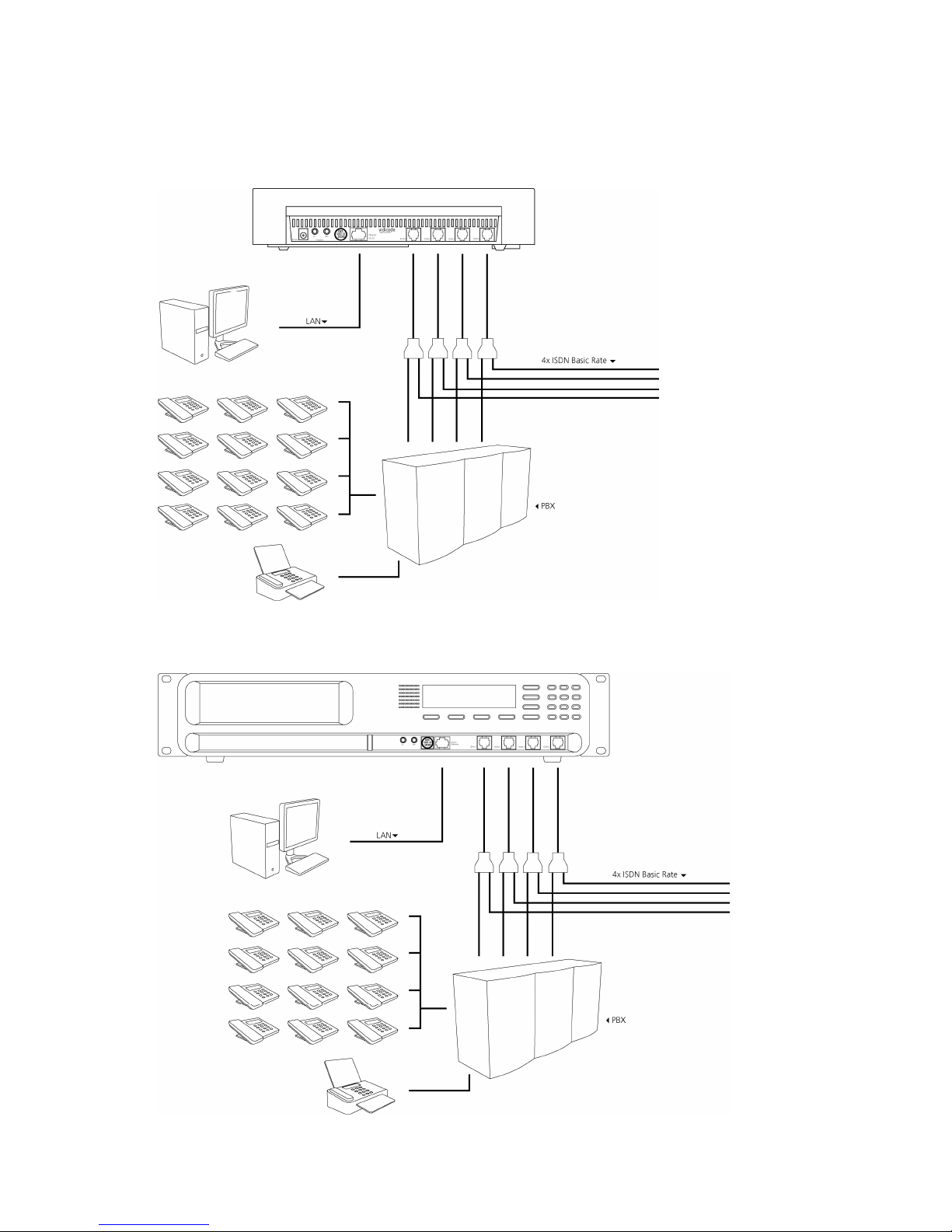
Manual Voice Server Espero © Vidicode 2009
23
The figure is an example of a possible setup of the Voice Server BRI
Connections ISDN II
Connections ISDN IIConnections ISDN II
Connections ISDN II–––– desktop model
desktop model desktop model
desktop model
Connections ISDN II
Connections ISDN IIConnections ISDN II
Connections ISDN II–––– 19” model
19” model 19” model
19” model
Page 24
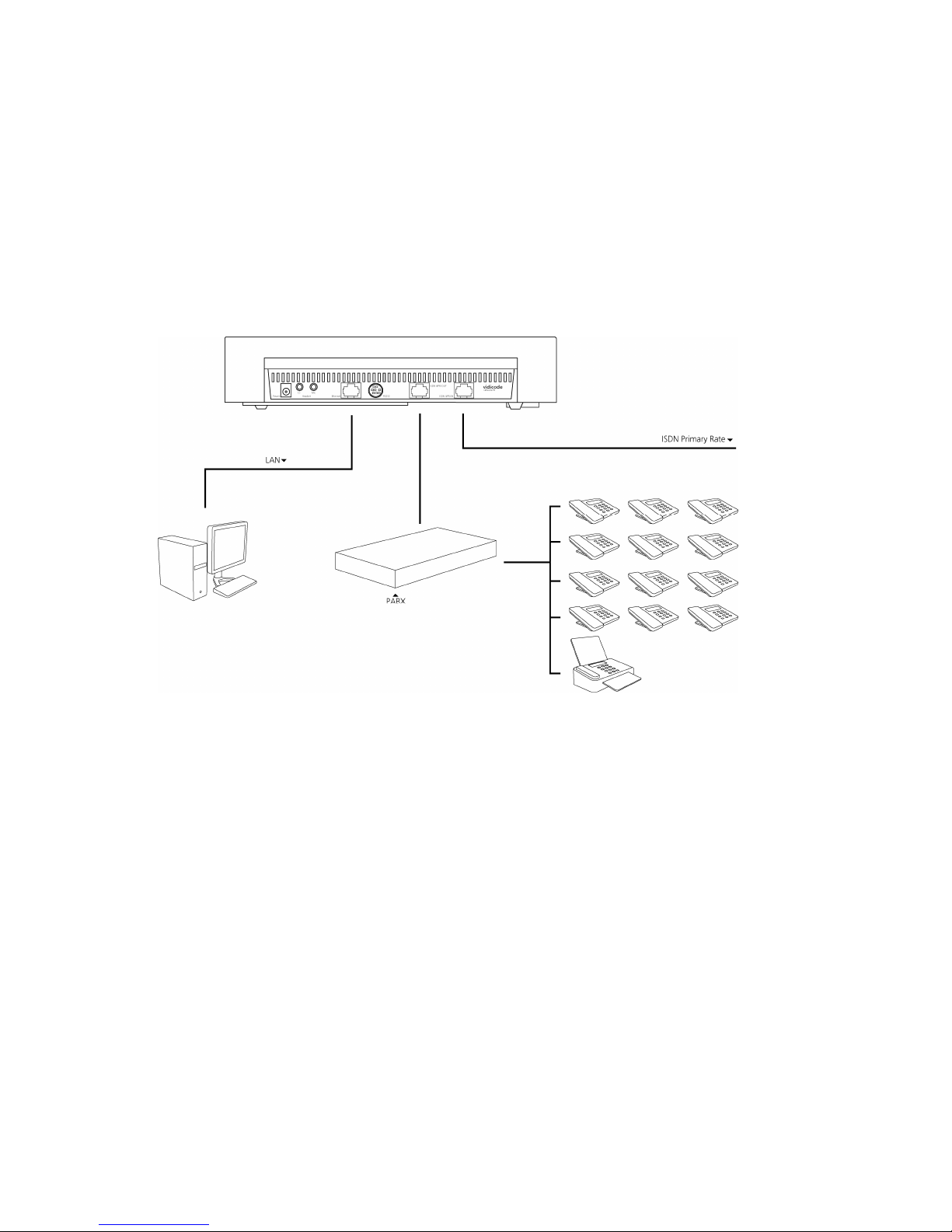
Manual Voice Server Espero © Vidicode 2009
24
2.3.2 Connecting to E1 Primary Rate ISDN
The Voice Server PRI is connected in series to the E1 ISDN line between
the line port and other equipment. With the Voice Server you have
received a cable with two RJ45 connectors. This cable is used to connect
the Voice Server PRI to the wall socket. The existing cable can be used to
connect the Voice Server PRI to the PBX as is shown in the figure below.
Connections of the Espero PRI
Connections of the Espero PRI Connections of the Espero PRI
Connections of the Espero PRI –––– desktop model
desktop model desktop model
desktop model
Page 25
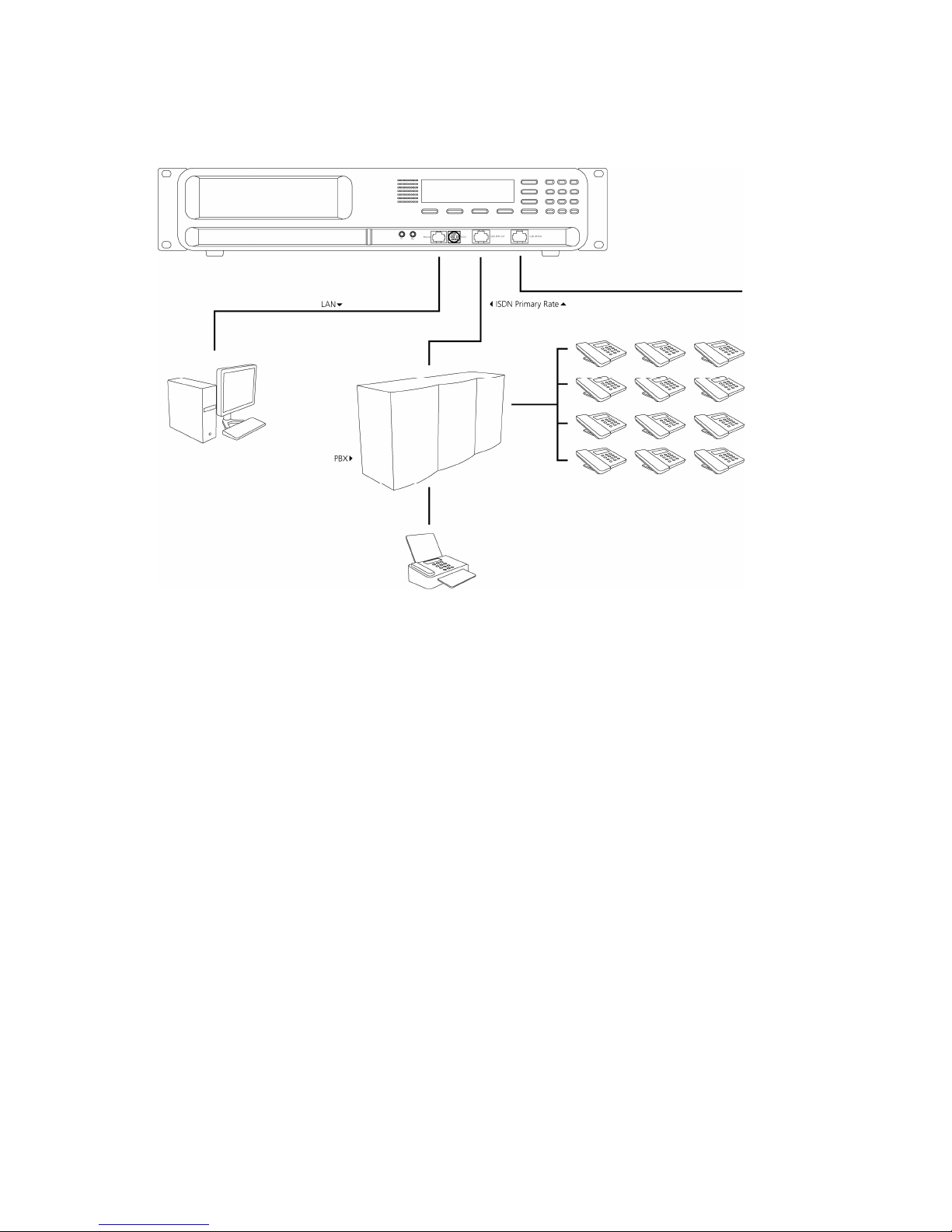
Manual Voice Server Espero © Vidicode 2009
25
Connections
Connections Connections
Connections Espero
Espero Espero
Espero PRI
PRI PRI
PRI –––– 19” model
19” model 19” model
19” model
2.4 Connect the network
The network is connected using a generic network cable. This cable is
not supplied with the product.
2.5 Disconnecting ISDN
In all of the situations pictured above, you are leading the telephone
lines through the Voice Server. This means that you temporary
disconnect the telephone system from the network. Therefore you may
want to connect the voice server after office hours.
When you have connected the Voice Server you must check if the
telephone can be used again for external calls. If you have followed the
instructions this should not be a problem. The Voice Servers assumes the
most common wiring pattern. Especially with a Primary Rate line the
wiring might be different because wiring is not specified as part of the
ISDN standard. If there is a problem, nothing will be damaged but you
may need assistance from your dealer to provide the correct cable.
Page 26

Manual Voice Server Espero © Vidicode 2009
26
Page 27
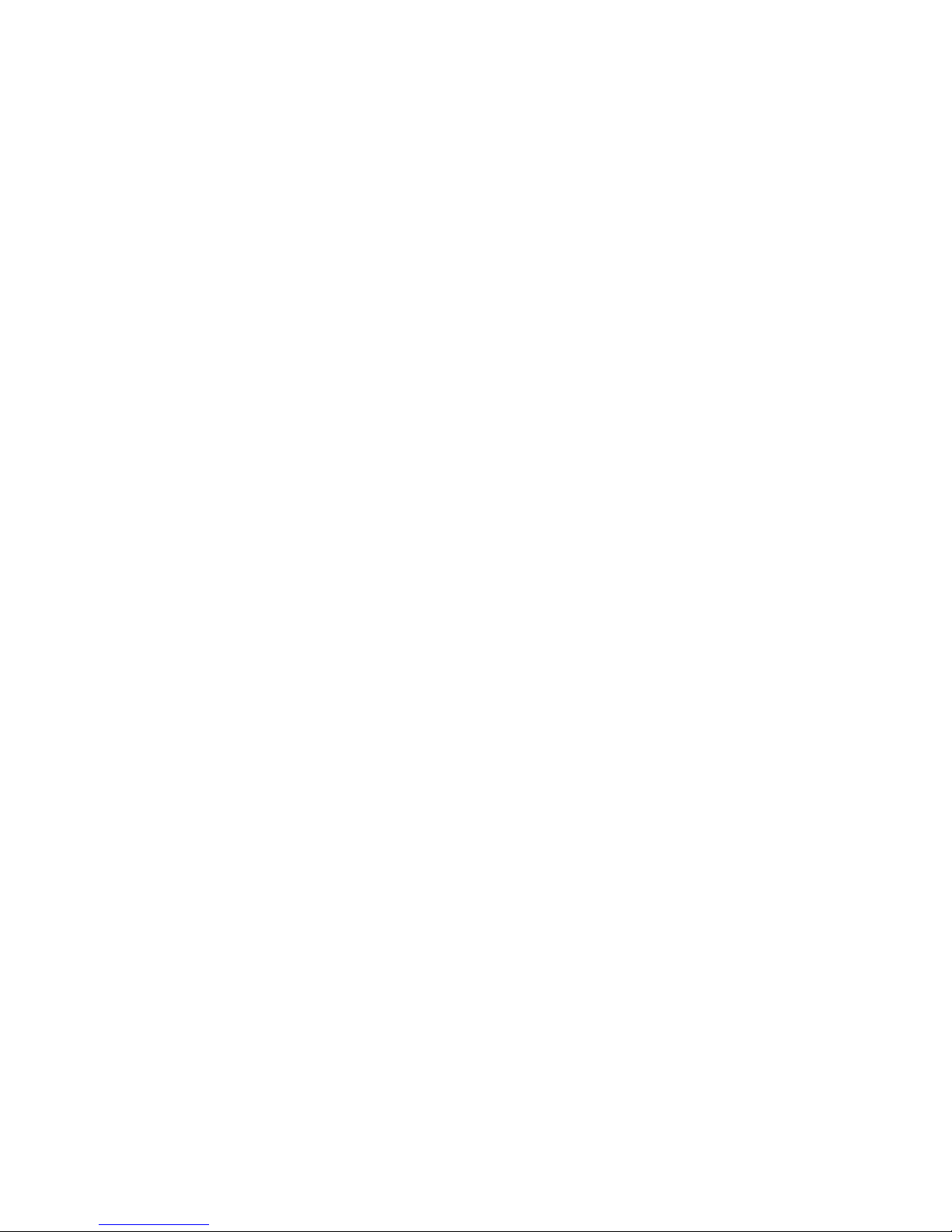
Manual Voice Server Espero © Vidicode 2009
27
3 Configuration and operation
After you have connected the hardware it is time to configure and use
the Voice Server. This chapter explains how the user interface works. In
the following chapters we guide you with the configuration. You must:
• Go through the Voice Server settings and make changes if required
• Go through the LAN configuration and configure the Voice Server
to work with your network
When the Voice Server is configured, you can set up the procedures of
your Voice Server. This can be done from the keyboard of the Voice
Server or via PC software.
• Add the numbers that should trigger the voice server to the
“attendant list”
• Make procedures for these numbers or groups of numbers
• Go through the network settings so the Voice Server will fit in with
your network and connect to the mail server
• Make an E-mail list that connects the MSN extensions numbers to
an E-mail address
A “procedure” is nothing more than a series of spoken messages with
their effects. These effects can be a next spoken message, transfer of the
call, queuing of the call, voice mail. etc.
3.1 ISDN procedures
The guiding principle of the Voice Server is that for the PBX it behaves
as if the facilities are available in the ISDN telephone network.
The Voice Server can only control the PBX as if it were the network. This
means that the Voice Server should send MSN numbers (Multiple
Subscriber Numbers) to the PBX to make connections.
For various reasons it is possible that you run out of MSN numbers. Your
PBX will only answer calls that it was told to answer. Normally the PBX
will only answer calls with MSN numbers you received from your
network provider. When you have a Voice Server you do not have to pay
the provider for extra MSN numbers you want to use with the Voice
Server. If you need extra MSN numbers just make them up. These virtual
MSN numbers can not be dialled from the outside.
Page 28
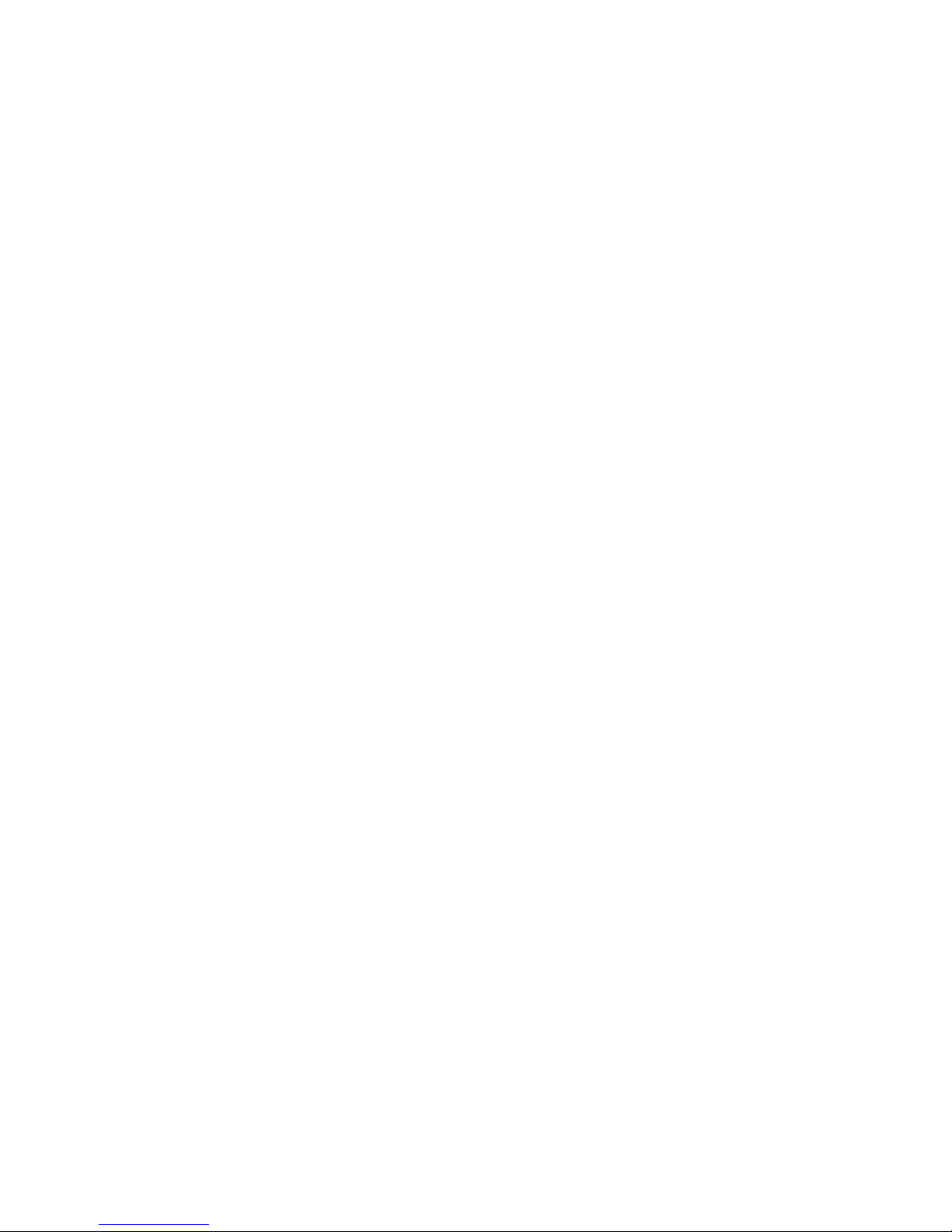
Manual Voice Server Espero © Vidicode 2009
28
For the Voice Server to work, there must be an MSN number
programmed in the PBX for every extension that has to be serviced by
the Voice Server. These MSN numbers can be either real or virtual.
On the incoming side, the Voice Server can only respond to the number
it has received. The Voice Server has a so called Attendant List where it
finds a procedure for the number that has been called.
To summarise
• A telephone number for incoming calls has to be one of the MSN
numbers given to you by the provider.
• If a number has to be sent to the PBX
sent to the PBXsent to the PBX
sent to the PBX, it must be an MSN number
as well. However, it does not have to be an MSN number given to
you by the provider. This number should also be added to the list
of MSN numbers that your PBX “knows”.
Some network providers give their users more flexibility. With these
networks it is possible to extend the number dialled after the
connection is made. The Voice Server can work with this procedure as
well and will treat the received number together with its extension as
the MSN number.
When configuring the Espero the subscriber number will be sufficient, ,
because the Voice Server only uses the last 5 digits.
3.2 Operation basics
The Voice Server has a menu based user interface. Most functions and
operations are initiated by pressing a function key followed by a
sequence of menu keys of which the function is determined by the text
in the display. The use of function keys and menu keys is as follows:
3.2.1 Function keys
The most frequently used functions have been grouped in the function
keys. Symbols representing the function keys are used to indicate the
key corresponding to the described function.
3.2.2 Soft keys
After pressing a function key the available functions are assigned to the
four menu keys. The operation of the menu keys is determined by the
text in the display right above the corresponding key. Throughout the
manual figures representing the display are used to show the required
action corresponding to the described feature.
Page 29

Manual Voice Server Espero © Vidicode 2009
29
Example:
Suppose you press the function key “recordings” to playback recordings.
Then you will see:
The menu for playing back recordings will appear with 4 options. Use
the soft keys to go through the menu. Suppose you want to playback
voice mail, than you press the soft key indicated by the word MAIL. The
Voice Server will always guide you with similar options.
3.2.3 Frequently used key indicators
The following soft key functions are consistently used throughout the
manual. The soft keys are only shown once here as part of the example
above. Throughout the manual the reader must assume the soft keys
below the display.
MENU in the display indicates the presence of an underlying menu
• Press MENU
MENUMENU
MENU to open the underlying menu
NEXT in the display indicates the presence of more menu items
• Press NEXT
NEXTNEXT
NEXT to jump to the following menu item
BACK in the display indicates the presence of an embracing menu
• Press BACK
BACKBACK
BACK to return to the embracing menu
STOP in the display indicates the absence of an embracing menu
• Press STOP
STOPSTOP
STOP to return to operating mode
CHANGE will toggle the item in the display between "On" and "Off"
In some cases CHANGE is used to increase or decrease a value.
Playback
CALLS MAIL LAST STOP
Page 30
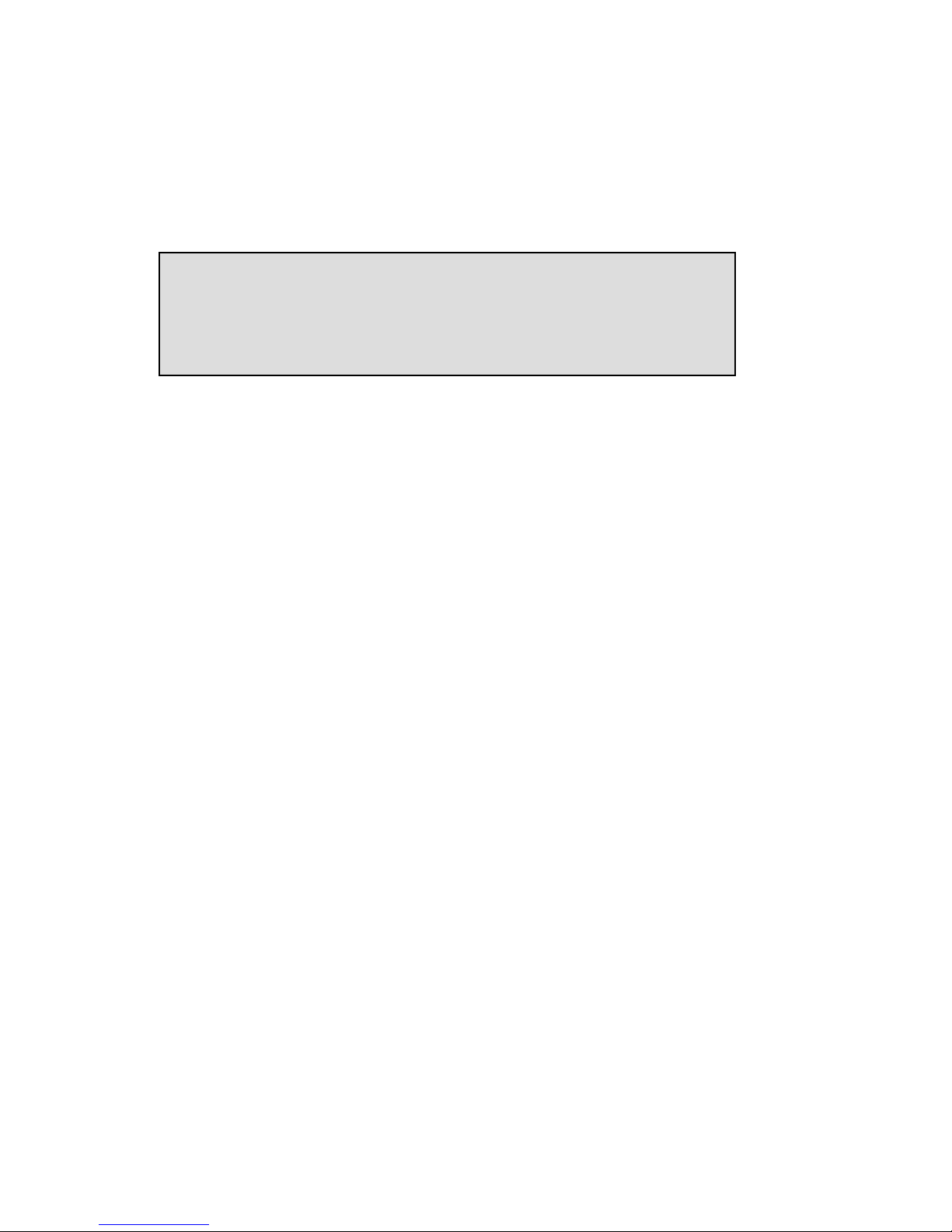
Manual Voice Server Espero © Vidicode 2009
30
3.2.4 Save Changes
After making settings the user is forced to press YES or NO before
returning to operating mode. Press STOP in the menu and the display
will show:
YES returns the Espero to normal use with changed settings
NO returns the Espero to normal use without changed settings
CANCEL returns to the settings
Settings
Save changes?
YES NO CANCEL
Page 31

Manual Voice Server Espero © Vidicode 2009
31
4 System configuration
The system settings determine the basic functions and operation of your
Voice Server. Fill them in guided by this chapter.
If you have call recording channels installed, additional system settings
will appear that only relate to Call Recording. In this chapter we describe
both types of system settings.
4.1 Opening the System menu
On the desktop model:
• Press the key to enter the recorder settings menu.
On the 19” model:
Press the key
• Press the soft key SYSTEM
SYSTEMSYSTEM
SYSTEM to move to the recorder settings menu
You will then see the following display:
By repeatedly pressing NEXT
NEXTNEXT
NEXT you can browse through the settings. You
can also use the recorder keys << or >> to step forward or backward
through the settings.
4.2 Call Attendant
The first item in the settings to appear is the Call Attendant setting.
Normally this function will be enabled. When enabled, the Espero will
check the Attendant list for the called number. If the number is in the
list it will start the procedure for this specific number. The number can
be subject to a time table. See chapter 6.
Call Attendant: On
NEXT CHANGE STOP
Page 32

Manual Voice Server Espero © Vidicode 2009
32
• Press CHANGE
CHANGECHANGE
CHANGE to disable or enable the Call Attendant function
• Press NEXT
NEXTNEXT
NEXT to continue with the next (User Greetings) item or press
STOP
STOPSTOP
STOP to exit the system
systemsystem
system menu.
4.3 User Greetings
User Greetings are maintained by the user, very similar to the voice mail
service of your mobile network. The facility can be enabled and disabled
with this option. The chapter Voice Mail will explain how to use this.
4.4 Call Statistics
The meaning of Call Statistics is that the Espero will make a record of
every call, even unanswered calls. The data can be analyzed using the
Call Recorder Access System. This is important because call statistics
provide you with detailed knowledge about how efficient your company
is in answering the telephone.
4.5 Answering time
This is the time between the arrival of the call and the Voice Server
answering (when it is instructed to answer immediately). A very short
Call Statistics: On
NEXT CHANGE STOP
User Greetings: On
NEXT CHANGE STOP
Call Attendant: Off
NEXT CHANGE STOP
Call Attendant: On
NEXT CHANGE STOP
Page 33

Manual Voice Server Espero © Vidicode 2009
33
time gives a quick response, but to the caller it might be more common
to hear the phone ringing at least once.
• Press ++++ or ---- to increase or decrease the Answering Time by 0.1
second.
4.6 No Answer Timeout
This is used when an extension is not answered. The no answer timeout
is the time between the arrival of the call and that Voice Server
answering. The Voice Server will only answer after the No Answer
Timeout if it is instructed to do so.
• Press ++++ or ---- to increase or decrease the No Answer Timeout by 1
second.
4.7 Minimum Recording Duration
If the duration of Voice Mail is less than the Minimum Recording
Duration it will not be stored. The function can also be disabled by
giving it the value “Off”. When enabled, it reduces the number of
empty voice mails that otherwise might be received when callers do not
respond when they are prompted to speak and put the telephone on
hook.
• Press ++++ or ---- to increase or decrease the Minimum Recording
Duration by 1 second.
Min. Rec. Duration: 2s
NEXT - CHANGE + STOP
No Answer Timeout: 16s
NEXT - CHANGE + STOP
Answering Time: 0.2s
NEXT - CHANGE + STOP
Page 34

Manual Voice Server Espero © Vidicode 2009
34
4.8 Maximum Recording Duration
If the duration of Voice Mail is more than the Maximum Recording
Duration it will stop recording and disconnect the caller. The function
can also be disabled by giving it the value “Off”. When enabled, it limits
the duration of the voice mail. There are many possible reasons to
restrict the duration of voice mail.
• Press ++++ or ---- to increase or decrease the Minimum Recording
Duration by 10 seconds.
4.9 Stand Alone Mode
The Espero can also be used without a PBX connected to the secondary
port(s). This is called “Stand Alone Mode”. Possible applications are
multi channel answering machine, call recording via conference mode or
spoken information system. The Voice Server must be configured to
work without a connected PBX in Stand Alone Mode.
Stand Alone Mode: Off
NEXT CHANGE STOP
Max. Rec. Duration: 180s
NEXT - CHANGE + STOP
Page 35

Manual Voice Server Espero © Vidicode 2009
35
4.10 Connection
This setting only applies to an Espero for Basic Rate ISDN. It will not
appear when your line type is Primary Rate.
There are two different line configurations possible for Basic Rate ISDN;
point-to-point and multipoint. Point-to-point is common when several
lines are connected to one PBX. Multipoint is for home users and small
businesses when several machines are connected to one line (fax, PC,
telephones). The signalling on the line is quite different and therefore
the Espero must be configured for either one or the other. When you
have a PBX it could still be possible the lines are multipoint because
most PBX’s can work with both systems. When in doubt, ask your
supplier.
4.11 Total lines
This setting only applies to an Espero Basic Rate. It will not appear when
your line type is Primary Rate.
Configure the number of lines the Espero acts on. This can be 2, 4, 6 or
8. If you use port 1 only, it must be set to 2, if you use port 1 and to 2, it
must be set to 4, etc, up to 8.
• Press ++++ or ---- to increase or decrease Total Lines by 2.
4.12 Number list
The Number list is used to include or exclude telephone numbers from
recording. See the description of the Number list in Chapter 18.9. The
setting Number list determines whether the number list is used as
“blacklist” or “white list” or whether it is turned “Off”.
Total Lines: 8
NEXT - CHANGE + STOP
Connection: Point-to-point
NEXT CHANGE STOP
Page 36

Manual Voice Server Espero © Vidicode 2009
36
• Press CHANGE
CHANGECHANGE
CHANGE to select OFF
OFFOFF
OFF, Black
BlackBlack
Black or White
WhiteWhite
White.
Default the Number list is set to WHITE.
WHITE. WHITE.
WHITE. The white list is empty.
Therefore on a new Espero, even with recording channels installed,
nothing will be recorded. The white list must be disabled or numbers
must be added.
4.13 Number filter
The number filter is used to hide or replace extension numbers on
outgoing calls. The reason to do this is that the PBX has to disclose the
internal number to the Voice Server for various procedures.
Depending on the setting the number can be hidden altogether or
replaced by the general number.
• Press CHANGE
CHANGECHANGE
CHANGE to change the Number filter method. Select one of
the following options: Remove; Hide; Replace; Off
When "Remove" is selected the entire number is removed from the
outgoing protocol communication, your service provider will fill in the
number with the general number.
When “Hide" is selected the number is removed and the number is
marked as restricted, the called party is not able to see your number.
When "Replace" is selected the number is replaced by a replacement
number that can be entered afterwards in the next menu item Please
note most service providers don’t allow replacement and will correct the
replacement with the general number.
When "Off" is selected there is no number filtering active.
Numberfilter: Off
NEXT CHANGE BACK
Numberlist: Black
NEXT CHANGE STOP
Numberlist: White
NEXT CHANGE STOP
Page 37

Manual Voice Server Espero © Vidicode 2009
37
Default the number filter is disabled.
4.14 Replacement
This option will only appear when “Replace” is selected as action type
for the number filter.
The replacement string determines what the Espero will send to the
remote caller. Fill in the number you want the remote caller to see.
The replacement number must be a number that belongs to the line
bundle, otherwise the telephone provider will filter it out. Normally the
general number of the organization will be used.
4.15 Notification
This option will only appear when Call Recording channels are installed.
In some countries or regions notification during the recording of
telephone conversations is compulsory. Check local regulations and
obligations.
Notification can be with a spoken message at the beginning of the call
or at the moment the recording is started. A notification message could
be for example: “For security reasons our calls are being recorded”.
The display will show:
• Press CHANGE
CHANGECHANGE
CHANGE to change Notification method. Select one of the
following options: Incoming; Outgoing; Always; Off
When "Incoming" is selected the message will be played when an
incoming call is answered.
When "Outgoing" is selected the message will be played when an
outgoing call is answered.
When "Always" is selected the message is played on both incoming and
outgoing calls.
When "Off" is selected there is no notification.
Notification: Off
NEXT CHANGE BACK
Replacement: <Empty>
NEXT CHANGE BACK
Page 38
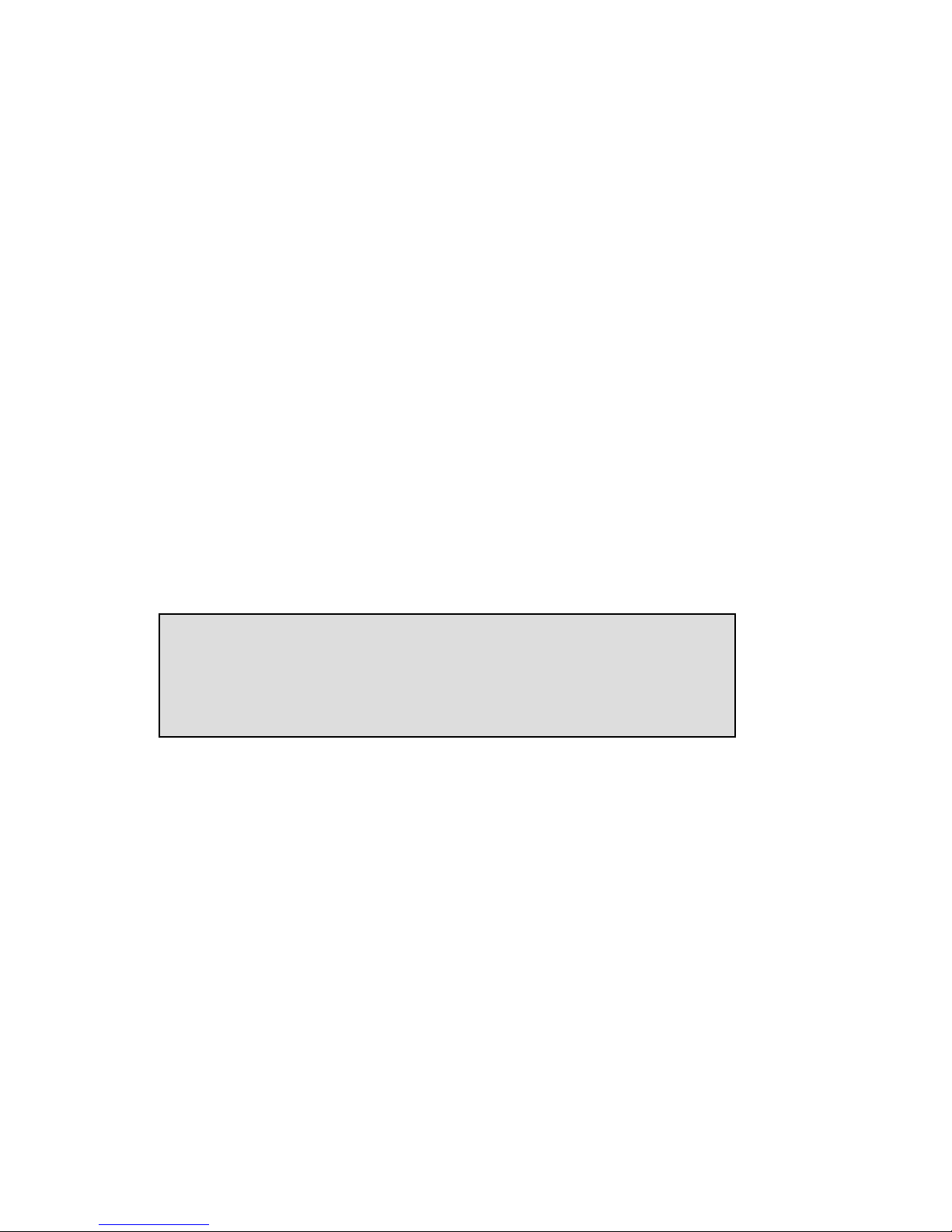
Manual Voice Server Espero © Vidicode 2009
38
Default the notification is disabled.
The notification message is: Attendant message 040.
4.16 [] Action
This option will only appear when Call Recording channels are installed.
While recording, the Espero can be controlled from the local telephone
that it is recording, but only if the local telephone’s MSN number is on
the Espero’s white list. It will respond with a predetermined action when
the “star” () key on the telephone is pressed twice
twicetwice
twice. This will send the
corresponding DTMF tones to the recorder.
Important:
Important:Important:
Important:
The configuration of the action determines how the Espero behaves
while recording. To give you an example: When Manual Start is selected,
the Espero will not
notnot
not record anything until it receives the command.
The predetermined action that is enabled may overrule the
configuration as set with White list, Blacklist and Auto-Delete. It also is a
possible way to control the E-mail function.
The following functions can be selected for the operation of the []
Action:
• Start
• Stop
• Start + Stop
• Stop + Start
• Save rec.
• Start + Save
• E-mail rec.
• Start + E-mail
• Off
[**] Action: Off
NEXT CHANGE BACK
Page 39

Manual Voice Server Espero © Vidicode 2009
39
When “Start
StartStart
Start” is selected a recording must be started manually. It will
not be started automatically unless it is on the White list. When the
recorder was not yet recording because it was on the Black list, the
beginning of the call is not recorded. When the Notification message is
enabled, a Notification will be sent to the caller.
When “Stop
StopStop
Stop” is selected a recording can be stopped.
Never use “Start/Stop
Start/StopStart/Stop
Start/Stop” in combination with the use of a White list.
When “Start/Stop
Start/StopStart/Stop
Start/Stop” is selected a recording must be started and stopped
manually. When the recorder was not yet recording because the
incoming telephone number is on the Black list, the beginning of the
call is not recorded. When “Notification message” is enabled, a
Notification will be sent to the caller.
Never use “Stop/Start
Stop/StartStop/Start
Stop/Start” in combination with the use of a White list.
When “Stop/Start
Stop/StartStop/Start
Stop/Start” is selected a recording can be stopped and started
again. All calls are recorded automatically from the start. When
“Notification message” is enabled, a Notification will be sent to the
caller.
When “Save
SaveSave
Save” is selected in the option the current call is permanently
saved and excluded from the Auto Delete function.
When “EEEE----mail
mail mail
mail ” is selected the recording is E-mailed according to the E-
mail list.
4.17 [] Dialling
This option will only appear when Call Recording channels are installed.
When not recording, the user can select an external line, hear a dial
tone, and then send a command to the Voice Server. The command will
either be or + two digits + an optional telephone number.
The options are:
• Save last
• E-mail last
[**] Dialling: Off
NEXT CHANGE BACK
Page 40

Manual Voice Server Espero © Vidicode 2009
40
• Save + E-mail
• Off
When “Save last
Save lastSave last
Save last” is selected the recording is saved, which overrules the
Auto delete function.
When “EEEE----mail last
mail lastmail last
mail last” is selected the recording is e-mailed according to the
e-mail list.
When “Save + E
Save + ESave + E
Save + E----mail
mailmail
mail” is selected the last recording is saved and e-
mailed.
When any of the options above is selected a list of possibilities is
introduced:
11
11 11
11
E-mail the last recording
1(x)
1(x)1(x)
1(x) x= 1 to 9
x= 1 to 9x= 1 to 9
x= 1 to 9
E-mail one of the last 9 recordings (*12 till *19 to get older
recordings).
22
2222
22
Save/Mark last recording (mark to not auto-delete).
33
3333
33
Unsave/Unmark last recording.
47 (telephone number)
47 (telephone number)47 (telephone number)
47 (telephone number)
Start recording and dial current outgoing call
44
4444
44 (telephone number)
(telephone number)(telephone number)
(telephone number)
Start recording and save/mark current outgoing call
41
4141
41 (telephone number)
(telephone number)(telephone number)
(telephone number)
Start and save/mark and E-mail current outgoing call.
00
0000
00 (telephone number)
(telephone number)(telephone number)
(telephone number)
Do not record current outgoing call.
5(xxx)
5(xxx)5(xxx)
5(xxx) and *6(xxx) xxx= 000 to 999
and *6(xxx) xxx= 000 to 999and *6(xxx) xxx= 000 to 999
and *6(xxx) xxx= 000 to 999
The command is stored by the recorder and PC applications can use it.
99
9999
99
Erase last recording (must be enabled in the hidden menu first).
There are also similar commands for voice functions, but these
commands are always enabled:
7(xx) and
7(xx) and 7(xx) and
7(xx) and
8(xx)
8(xx)8(xx)
8(xx)
Page 41

Manual Voice Server Espero © Vidicode 2009
41
Voice Mail and Night Service commands.
4.18 Compression
This option will only appear when call recording channels are installed.
The default procedure while recording is to compress the recorded
audio to G.723.1. This is a factor 10 compression with hardly any loss of
quality. It can however be disabled. The available recording time on the
hard disk is calculated based on G.723.1 compression.
We recommend keeping compression enabled.
Note
NoteNote
Note: Voice mail will not be compressed.
4.19 CryptoCard
This option will only appear when call recording channels are installed.
The CryptoCard is used for encrypting recordings. See Chapter 19 for a
detailed description. In the standard configuration the Use CryptoCard
function is disabled. With the Use CryptoCard function enabled all
recordings will be encrypted and is it no longer possible to make
recordings without a CryptoCard.
• Press CHANGE
CHANGECHANGE
CHANGE to enable or disable.
When the Use CryptoCard function is enabled and there is no card
inserted the Voice Server will sound a warning and display:
Use CryptoCard: On
NEXT CHANGE STOP
Use CryptoCard: Off
NEXT CHANGE STOP
Compression: On
NEXT CHANGE BACK
Page 42

Manual Voice Server Espero © Vidicode 2009
42
The warning will disappear when a valid card is inserted.
• When Use CryptoCard has been enabled the next menu item will
be the changing of the CryptoCard PIN code.
Note
NoteNote
Note: Voice mail will not be encrypted.
4.20 CD Copy
This menu item will only appear when a CD recorder is installed.
The CD Copy setting can be set to Single or Double or OFF. When set to
Single the Espero will automatically copy voice mail and call recordings
to CD as a means of single backup. When set to Double the Espero will
automatically copy all recordings to CD as a means of backup the same
as when CD Copy is set to Single. The difference is that each following
CD will be started with the last half of the recordings of the previous CD,
thereby creating a double backup. Downside to the Double CD Copy is
that the effective CD capacity is reduced to half that of the original
capacity.
• Press CHANGE
CHANGECHANGE
CHANGE to select Sin
SinSin
Single
glegle
gle or Double
DoubleDouble
Double or turn “CD Copy” Off
OffOff
Off.
Default CD Copy is set to OFF
OFFOFF
OFF. If Double is selected for the first time the
first half of the first CD is filled with empty files.
4.21 CD Copy time
If in the previous item the CD Copy
CD CopyCD Copy
CD Copy parameter is set to Single
SingleSingle
Single or Double
DoubleDouble
Double....
The CD Copy time
CD Copy timeCD Copy time
CD Copy time is the next item in the menu. If in the previous item
the CD Copy parameter is set to Off
OffOff
Off, the next menu item is Auto Delete
Auto DeleteAuto Delete
Auto Delete,
see the next paragraph.
The CD Copy time determines the time of the day when the recordings
are copied to the CD. The CD Copy operation takes place once a day,
preferably at a time when the phones are least busy.
CD Copy: Single
NEXT CHANGE STOP
Monday 22-04-08 11:03
Please insert card.
Page 43
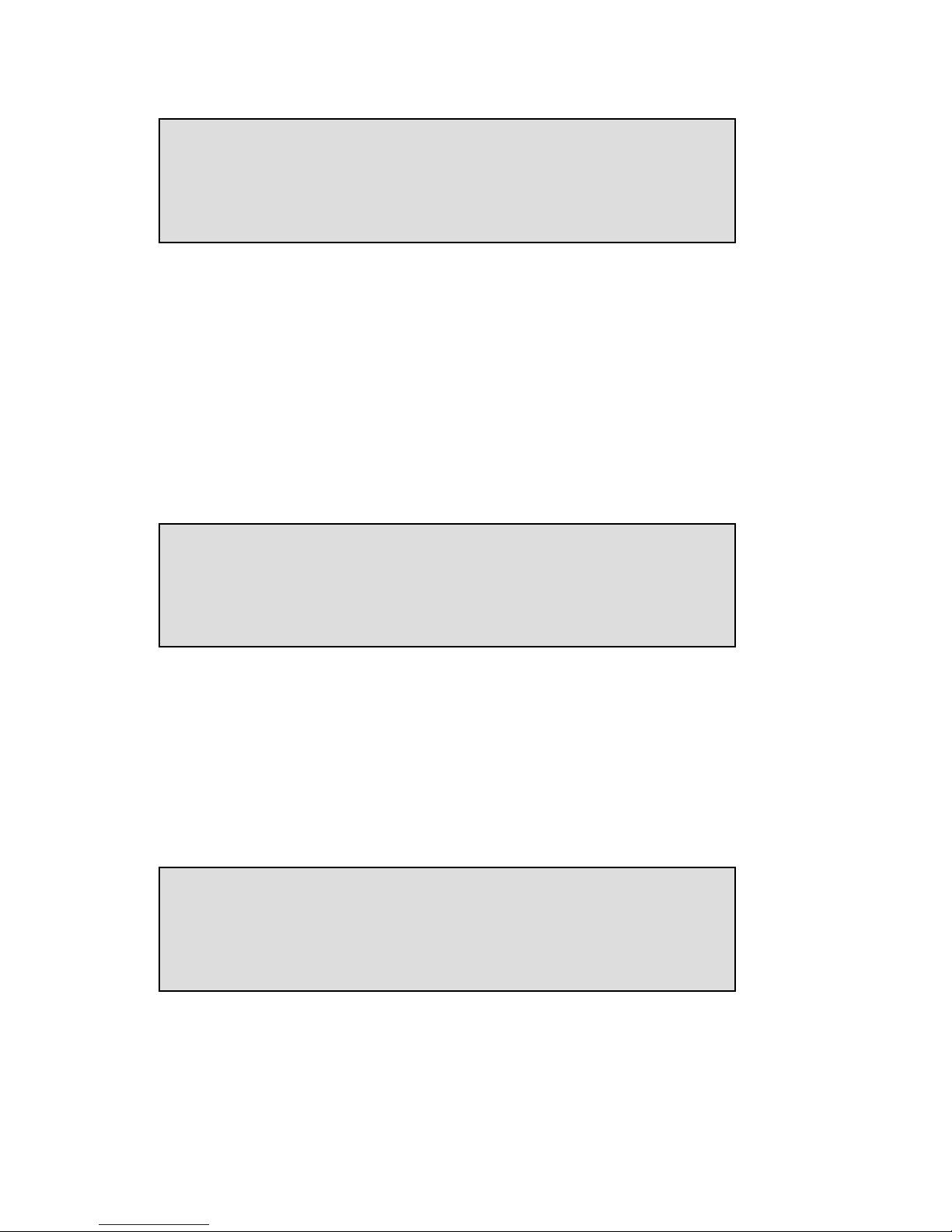
Manual Voice Server Espero © Vidicode 2009
43
4.22 Auto Delete
The Auto Delete function deletes recordings after a pre set period of
time. It works on voice mail and on recorded calls.
Auto deletion is especially important for call recording meant to protect
the privacy of the people that are recorded in the process. It is also there
to be able to comply with legal situations where recordings are not
allowed to exist longer than a certain period.
Auto deletion can also be useful tool to manage voice mail.
• Press ++++ or ---- to increase or decrease the number of days. Select a
value between 1 and 400 days or choose Off
OffOff
Off to turn the feature
off.
4.23 Protect the Voice Server with a Password
The Voice Server can be protected with a Password against unauthorized
use. When password protection has been enabled all actions that
change the operation are blocked before the correct password has been
entered.
• Press CHANGE
CHANGECHANGE
CHANGE to enter a password.
Password: Off
NEXT CHANGE STOP
Auto delete: 3 days
NEXT - CHANGE + STOP
CD Copy time: 00:00
NEXT - CHANGE + STOP
Page 44

Manual Voice Server Espero © Vidicode 2009
44
• Press STORE
STORESTORE
STORE.
• Press STORE
STORESTORE
STORE to enable the entered password.
• Press NEXT
NEXTNEXT
NEXT to continue in the menu with the Clock setting (§ 4.25)
If the Password has been set you will be prompted for the password
before entering the menus and before playback of recordings.
4.24 Remove Password protection
• Press CHANGE
CHANGECHANGE
CHANGE to disable the password.
The password protection has now been disabled.
• Press NEXT
NEXTNEXT
NEXT to continue in the menu with the Clock
ClockClock
Clock setting.
4.25 Set the Clock
To set the Clock
ClockClock
Clock do the following:
• Press CHANGE
CHANGECHANGE
CHANGE to change the setting of the clock.
Clock: Mo 22-04-08 11:03
NEXT CHANGE STOP
Password: On
NEXT CHANGE STOP
Repeat Password: »
STORE
CANCEL
New Password: »000
STORE
CANCEL
Page 45

Manual Voice Server Espero © Vidicode 2009
45
• Press key's 1-7 to set the day of the week starting with 1 for
Sunday.
The default date and time format is DD-MM-YY and MM:HH (when
American has been set as language the format is changed to MM-DDYY). Use the arrowed keys to move the cursor left or right.
• Press STORE
STORESTORE
STORE to store the changes or press CANCEL
CANCELCANCEL
CANCEL to return to
previous values.
• Press NEXT
NEXTNEXT
NEXT to continue in the menu with the Language
LanguageLanguage
Language setting or
press STOP
STOPSTOP
STOP to exit the configuration
configurationconfiguration
configuration menu.
4.26 Set the Language
To set the Language
LanguageLanguage
Language:
• Press CHANGE
CHANGECHANGE
CHANGE until you find the preferred language.
There is only a small difference between the language settings English
and American. Normally the date format is displayed according to the
European style convention (dd-mm-yy). When American is selected this
will become (mm-dd-yy).
Language: English
CHANGE STOP
Clock: »o 22-04-08 11:03
STORE
CANCEL
Page 46

Manual Voice Server Espero © Vidicode 2009
46
5 Configuration of the Ethernet interface
The Voice Server Espero has an Ethernet port. The network interface
supports the following protocols:
• FTP server
• SMTP client for sending E-mail messages to a SMTP server
• Telnet for remote configuration
• NTP for automated adjustments of the system clock
• A propriety protocol for streaming audio for real time remote
monitoring
FTP server is used by the Voice Server Setup program and the Call
Recorder Access System. The FTP server can also be used to give other
(custom) applications access to the recordings (on the FTP server) in the
Voice Server. It is even possible to open the Voice Server as a network
drive from a PC.
SMTP gives the recorder the ability to send e-mails. This has two
applications. Firstly the recorder can send voice mail or telephone
recordings to users. Secondly the recorder can send status updates to the
systems manager.
Telnet is a possibility to give a systems manager access to internal
menu’s from remote.
The NTP (Network Time Protocol) is a good method to provide accurate
time information with your voice mail and recordings.
Real time remote monitoring (RTRM) is available for users of the RTRM
PC software. It will be described later in this manual.
5.1 Network active
To begin the network configuration on the desktop model:
• Press the function key to enter the network settings.
On the 19” model:
• Press
• Press LAN
The display will show:
Page 47

Manual Voice Server Espero © Vidicode 2009
47
• Press CHANGE
CHANGECHANGE
CHANGE to enable or disable the network.
• Press NEXT
NEXTNEXT
NEXT to move on to the next menu item.
5.2 FTP active
FTP stands for File Transfer Protocol.
• Press CHANGE
CHANGECHANGE
CHANGE to enable FTP.
• Press NEXT
NEXTNEXT
NEXT to move on to the next menu item.
5.3 FTP user
The FTP user is the user name to be used by FTP clients such as the Call
Recorder Access software to log on to the Voice Server.
• Press CHANGE
CHANGECHANGE
CHANGE to change the FTP user name.
Use the numerical keys to enter the FTP user name. Use to switch
between upper case and lower case characters.
• Press STORE
STORESTORE
STORE to save the FTP user name.
• Press NEXT
NEXTNEXT
NEXT to move on to the next menu item.
FTP user: »
CANCEL
FTP user: 0000
NEXT CHANGE STOP
FTP active: No
NEXT CHANGE STOP
Network active: No
NEXT CHANGE STOP
Page 48

Manual Voice Server Espero © Vidicode 2009
48
5.4 FTP password
The FTP password is the password that goes with the FTP user name.
• Press CHANGE
CHANGECHANGE
CHANGE to change the FTP password.
Use the numerical keys to enter the FTP password.
• Press STORE
STORESTORE
STORE to save the FTP password.
• Press NEXT
NEXTNEXT
NEXT to move on to the next menu item.
5.5 FTP server port
FTP server port is the port number through which an FTP client can log
on to the Voice Server. The FTP server port is default set to 21, as is most
common. If there is no direct reason to change the FTP server port it is
best left unchanged.
• Press CHANGE
CHANGECHANGE
CHANGE to change the FTP server port number.
Use the numerical keys to enter the FTP server port number.
• Press STORE
STORESTORE
STORE to save the FTP server port number.
• Press NEXT
NEXTNEXT
NEXT to move on to the next menu item.
FTP server port: »
CANCEL
FTP server port: 21
NEXT CHANGE STOP
FTP pwd: »
CANCEL
FTP pwd: 0000
NEXT CHANGE STOP
Page 49

Manual Voice Server Espero © Vidicode 2009
49
5.6 DHCP server
In case a DHCP server is used on the network the DHCP server option
must be enabled. In case a DHCP server is not used on the network it
must be disabled.
• Press CHANGE
CHANGECHANGE
CHANGE to enable DHCP server.
• Press NEXT
NEXTNEXT
NEXT to move on to the next menu item.
When a DHCP server is used, the IP and Gateway addresses are
automatically assigned. Without DHCP server you must manually enter
these IP addresses.
5.7 IP address
As part of the network the Voice Server needs an IP address. When a
DHCP server is used (see previous item) the DHCP server will assign an IP
address. When a DHCP server is not used a static IP address must be
assigned to the Voice Server.
• Press CHANGE
CHANGECHANGE
CHANGE to enter the IP address
Use the numerical keys to enter the IP address.
• Press STORE
STORESTORE
STORE to save the IP address.
IP addr: »00.000.000.000
STORE CANCEL
IP addr: 0.0.0.0
NEXT CHANGE STOP
DHCP server: Yes
NEXT CHANGE STOP
DHCP server: No
NEXT CHANGE STOP
Page 50

Manual Voice Server Espero © Vidicode 2009
50
• Press NEXT
NEXTNEXT
NEXT to move on to the next menu item.
5.8 IP subnet mask
The IP subnet mask is used if access from outside the network is
required. In this case the Gateway must be entered as well.
• Press CHANGE
CHANGECHANGE
CHANGE to change the IP subnet mask
Use the numerical keys to enter the IP subnet mask.
• Press STORE
STORESTORE
STORE to save the IP subnet mask.
• Press NEXT
NEXTNEXT
NEXT to move on to the next menu item.
5.9 Gateway
The Gateway is used if access from outside the network is required. If so
the Gateway and the IP subnet mask must be entered.
• Press CHANGE
CHANGECHANGE
CHANGE to enter the Gateway address.
Gateway: »00.000.000.000
STORE CANCEL
Gateway: 0.0.0.0
NEXT CHANGE STOP
IP mask: 255.255.255.000
STORE CANCEL
IP mask: 255.255.255.000
NEXT CHANGE STOP
Page 51
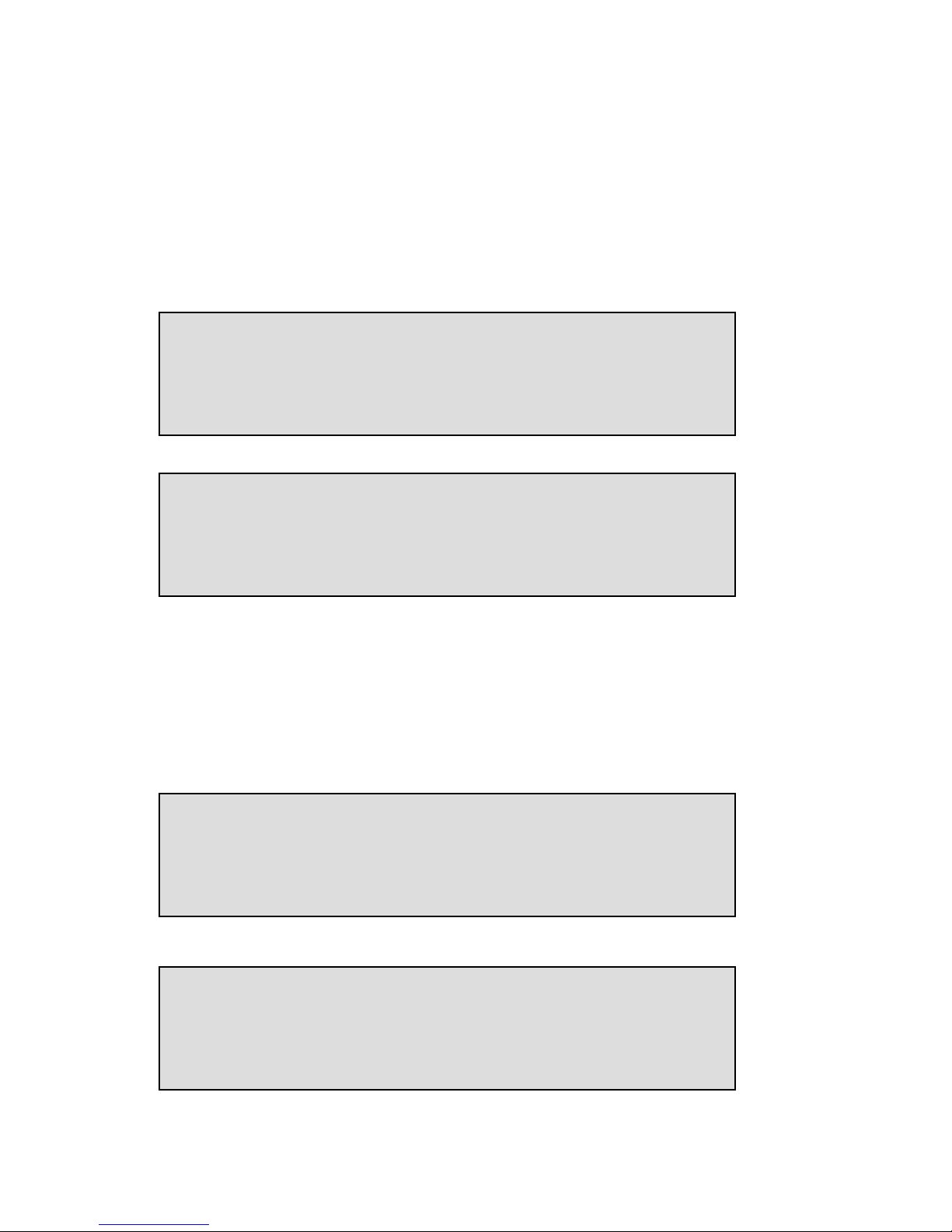
Manual Voice Server Espero © Vidicode 2009
51
Use the numerical keys to enter the Gateway.
• Press STORE
STORESTORE
STORE to save the Gateway.
• Press NEXT
NEXTNEXT
NEXT to move on to the next menu item.
5.10 IP name
Aside from the IP address the Voice Server can also be addressed by an IP
name if your DNS server supports this function.
• Press CHANGE
CHANGECHANGE
CHANGE to enter an IP name.
Use the numerical keys to enter an IP name.
• Press STORE
STORESTORE
STORE to save an IP name.
• Press NEXT
NEXTNEXT
NEXT to move on to the next menu item.
5.11 E-mail
Status reports and malfunctions can be e-mailed to an E-mail address.
• Press CHANGE
CHANGECHANGE
CHANGE to enter an E-mail address.
Email: »
STORE CANCEL
Email: john@vididcode.com
NEXT CHANGE STOP
IP name: »
STORE CANCEL
IP Name: BRI-FFFFFF
NEXT CHANGE STOP
Page 52

Manual Voice Server Espero © Vidicode 2009
52
Use the numerical keys to enter the E-mail address.
• Press STORE
STORESTORE
STORE to save the E-mail address.
• Press NEXT
NEXTNEXT
NEXT to move on to the next menu item.
In this manual different e-mail lists will be introduced. For the E-mail
lists to be operable the main e-mail address has to be a valid E-mail
address.
5.12 Reply address
Because the Voice Server cannot receive E-mail, the E-mails sent require
a reply address.
• Press CHANGE
CHANGECHANGE
CHANGE to enter a reply address.
Use the numerical keys to enter the E-mail reply address.
• Press STORE
STORESTORE
STORE to save the E-mail reply address.
• Press NEXT
NEXTNEXT
NEXT to move on to the next menu item.
5.13 SMTP server IP address
The Voice Server requires the IP address of the SMTP server to send Email . In case a local SMTP server is used the IP number can be entered
directly. In case of an SMTP server outside the network both the
Gateway
GatewayGateway
Gateway and the Subnet Mask
Subnet MaskSubnet Mask
Subnet Mask has to be set later on.
SMTP serv: 0.0.0.0
NEXT CHANGE STOP
Reply: »
STORE CANCEL
Reply: john@vididcode.com
NEXT CHANGE STOP
Page 53

Manual Voice Server Espero © Vidicode 2009
53
• Press CHANGE
CHANGECHANGE
CHANGE to enter the IP address of the SMTP server.
Use the numerical keys to enter the IP address of the SMTP server. Either
an IP number or IP name are allowed. In case an IP name is used the DNS
server must be configured.
• Press STORE
STORESTORE
STORE to save the IP address of the SMTP server.
• Press NEXT
NEXTNEXT
NEXT to move on to the next menu item.
5.14 SMTP-server port
SMTP-server port is the port number through which the connection is to
be made with the SMTP server. The SMTP-server port is default set to 25.
Do not change the SMTP-server port number when this value is not
explicitly changed in the SMTP server.
• Press CHANGE
CHANGECHANGE
CHANGE to change the SMTP-server port number.
Use the numerical keys to enter the SMTP-server port number.
• Press STORE
STORESTORE
STORE to save the SMTP-server port number.
• Press NEXT
NEXTNEXT
NEXT to move on to the next menu item.
5.15 Domain name
When the SMTP server is outside the network the domain name of this
server is required. Contact your provider for more information.
SMTP serv port: »
CANCEL
SMTP serv port: 13
NEXT CHANGE STOP
SMTP serv: »00.000.000.000
STORE CANCEL
Page 54
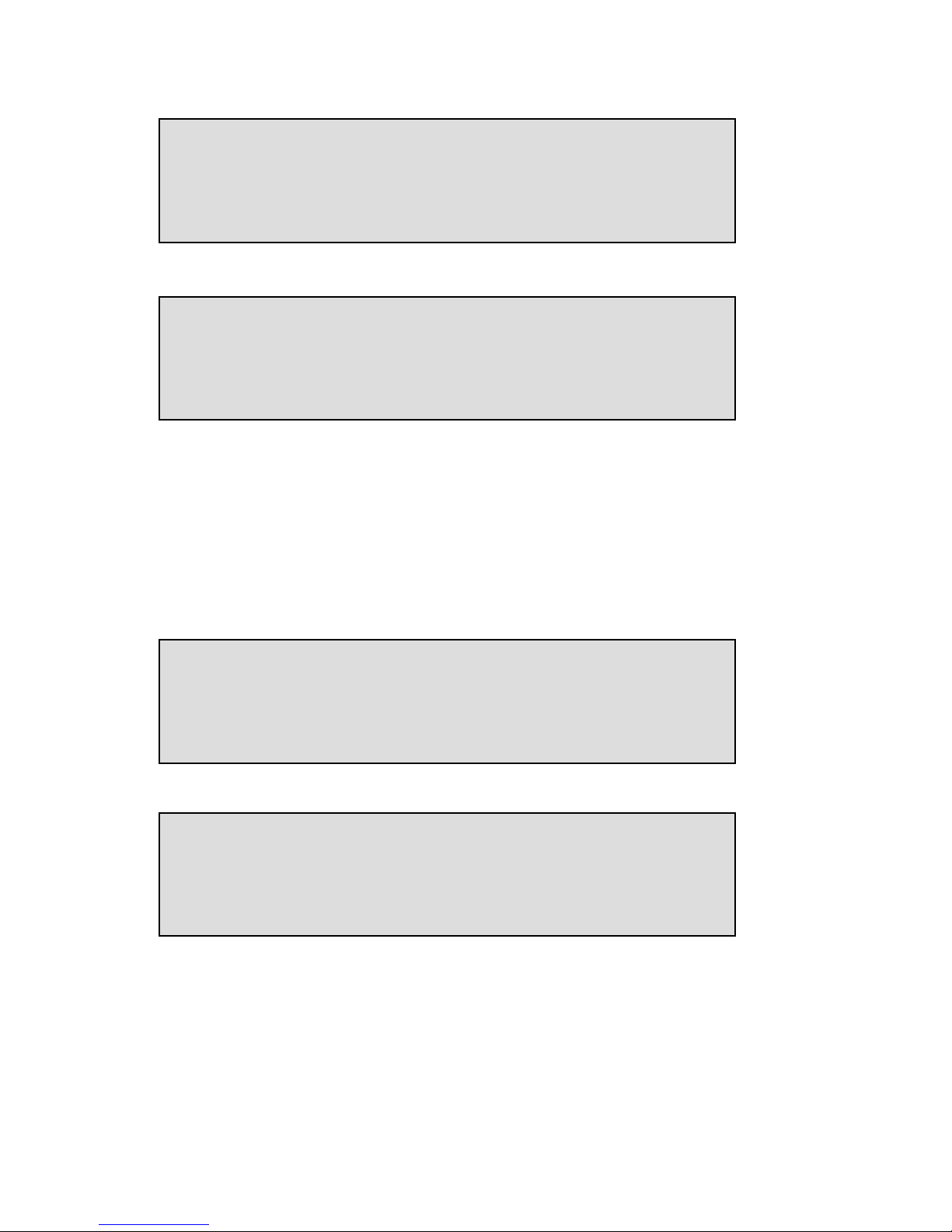
Manual Voice Server Espero © Vidicode 2009
54
.
• Press CHANGE
CHANGECHANGE
CHANGE to enter the domain of the SMTP server.
Use the numerical keys to enter the domain of the SMTP server.
• Press STORE
STORESTORE
STORE to save the domain of the SMTP server.
• Press NEXT
NEXTNEXT
NEXT to move on to the next menu item.
5.16 DNS server
When an IP name has been configured for your SMTP server you need to
configure the IP number of the Domain Name Server.
• Press CHANGE
CHANGECHANGE
CHANGE to enter the DNS server.
Use the numerical keys to enter the DNS server.
• Press STORE
STORESTORE
STORE to save the DNS server.
• Press NEXT
NEXTNEXT
NEXT to move on to the next menu item.
DNS serv: »00.000.000.000
STORE CANCEL
DNS serv: 0.0.0.0
NEXT CHANGE STOP
Domain: »
STORE CANCEL
Domain:
NEXT CHANGE STOP
Page 55

Manual Voice Server Espero © Vidicode 2009
55
5.17 NTP server
If there is a possibility on your network to give the Voice Server access to
a NTP (Network Time Protocol) server, it is recommended you enable it
because it will give the recorder an accurate time reference.
• Press CHANGE
CHANGECHANGE
CHANGE to enter the NTP server.
Use the numerical keys to enter the NTP server.
• Press STORE
STORESTORE
STORE to save the NTP server.
• Press NEXT
NEXTNEXT
NEXT to move on to the next menu item.
5.18 NTP port
NTP port is the port number through which the recorder as a client can
connect to the NTP server. The NTP port is default set to 123. Consult the
network manager for the port number.
• Press CHANGE
CHANGECHANGE
CHANGE to change the NTP server port number.
Use the numerical keys to enter the NTP port number.
• Press STORE
STORESTORE
STORE to save the FTP server port number.
NTP port: »
CANCEL
NTP port: 123
NEXT CHANGE STOP
NTP serv: »00.000.000.000
STORE CANCEL
NTP serv: 0.0.0.0
NEXT CHANGE STOP
Page 56

Manual Voice Server Espero © Vidicode 2009
56
• Press NEXT
NEXTNEXT
NEXT to move on to the next menu item.
5.19 GMT correction
GMT correction
GMT correctionGMT correction
GMT correction property is used to identify the time zone. NTP server
normally issues GMT (also know as UTC). GMT correction can be set in
half hours from -15:00 to + 15:00.
•
Press CHANGE
CHANGECHANGE
CHANGE to set GMT correction. Keep pressing CHANGE
CHANGECHANGE
CHANGE to
increase the correction. It will start with + 1:00, keep pressing
CHANGE
CHANGECHANGE
CHANGE to increase. After + 15:00 – 15:00 will appear.
• Press NEXT
NEXTNEXT
NEXT to move on to the next menu item.
GMT correction refers to winter time. Summer time and winter time are
corrected automatically.
5.20 UDP address
User Datagram Protocol (UDP) is of importance only if data input type
'network' is used. This means that a caller types in some information
using DTMF. This data is sent as an UDP message over the network to a
dedicated computer which runs a special application that can interpret
the data. The computer must then send back an OK or Error, also using
an UDP message. For more information on this please contact your
dealer.
• Press CHANGE
CHANGECHANGE
CHANGE to enter the UDP address.
UDP addr: 0.0.0.0.
NEXT CHANGE STOP
GMT correction: 00:00
NEXT - CHANGE + STOP
Page 57

Manual Voice Server Espero © Vidicode 2009
57
Use the numerical keys to enter the wanted address.
• Press STORE
STORESTORE
STORE to save the UDP address.
• Press NEXT
NEXTNEXT
NEXT to move on to UDP port number.
• Press NEXT
NEXTNEXT
NEXT to move on to the next menu item.
5.21 UDP port
The UDP port is the port number through which the recorder
communicates with another computer to exchange UDP messages (see
above). The port is used for reception and transmission. The UDP port is
default set to 2375. Consult the network manager for the port number.
• Press CHANGE
CHANGECHANGE
CHANGE to change the UDP port number.
Use the numerical keys to enter the NTP port number.
• Press STORE
STORESTORE
STORE to save the FTP server port number.
• Press NEXT
NEXTNEXT
NEXT to move on to the next menu item.
5.22 Telnet
Telnet can be used to log on to the Voice Server and configure it from
your PC. If required contact your supplier for more details.
UDP port: »
CANCEL
UDP port: 2375
NEXT CHANGE STOP
UDP addr: »00.000.000.000
STORE CANCEL
Page 58

Manual Voice Server Espero © Vidicode 2009
58
• Press CHANGE
CHANGECHANGE
CHANGE to enable TelNet.
• Press NEXT
NEXTNEXT
NEXT to move on to the next menu item.
5.23 Service timer
The Service timer determines the performance of the network
connection. Default the Service timer is set to Automatic. Changing the
setting should only be done when advised by a service engineer to solve
problems.
• Press CHANGE
CHANGECHANGE
CHANGE to change the Service timer.
The following settings are available:
S1-S5, F1-F3 and U1-U3. Where S stands for Slow, F for Fast and U for
Ultra fast.
• Press NEXT
NEXTNEXT
NEXT to move on to the next menu item.
5.24 Monitor active
The monitor function allows you to listen to the conversations that take
place. This requires the RTR Call Monitor software, which connects with
the Voice Server over the network. With the Monitor function “On” the
telephone numbers of both local and remote caller are displayed.
Monitor active: No
CHANGE STOP
Server timer: Auto
NEXT CHANGE STOP
TelNet active: Yes
NEXT CHANGE STOP
TelNet active: No
NEXT CHANGE STOP
Page 59

Manual Voice Server Espero © Vidicode 2009
59
• Press CHANGE
CHANGECHANGE
CHANGE to enable the Monitor.
• Press NEXT
NEXTNEXT
NEXT to move on to the setting of the Monitor password.
The monitor password is used to log on to the Voice Server. This
password must also be set in the RTR Call Monitor software.
• Press CHANGE
CHANGECHANGE
CHANGE to enter a password
• Press STOP
STOPSTOP
STOP to exit the network configuration.
Monitor pwd: 0000
CHANGE STOP
Page 60

Manual Voice Server Espero © Vidicode 2009
60
Page 61

Manual Voice Server Espero © Vidicode 2009
61
6 The Call Attendant
Call Attendant is one of the four interrelated functions of the Espero:
• Call Attendant
• Call Queuing and Call Transfer
• Voice Mail
• Data Input
This subdivision is mostly to help us to explain the Voice Server. Of
course the call attendant can connect to a call transfer or to the voice
mail services. The functions are interrelated.
6.1 What is it?
The Voice Server will respond to the (MSN) number dialled when a call
comes in. An automated Call Attendant answers incoming calls to a
preset number with a greeting and in most cases a menu:
Welcome to Vidicode Datacommunications
For sales, press 1
For technical support, press 2
For the administrative department, press 3
.. or stay on the line to be connected to an operator.
Menu’s can be extended and sub menu’s can be added:
You have chosen to speak to our administrative department.
For order processing, press 1
For accounts, press 2
For personnel, press 3
To return to the previous menu, press 4
The choices the caller makes will result in a connection with the selected
department. If all lines are busy, the caller might be placed in a call
queue as will be explained in the next chapter.
There are three steps to make a menu:
• Make a recording of the spoken messages for the menu.
• Tell the menu what it should do
• Connect one of your telephone numbers to the menu
Page 62

Manual Voice Server Espero © Vidicode 2009
62
6.2 Record a voice menu
How to make a recording of the Voice Menu:
The text must be spoken into the Voice Server’s microphone.
On the desktop model, press the message key .
On the 19” model, press the settings key , then press the soft
key labelled MSG.
Then the LCD will guide you through the next steps:
The number stands for the message number that you are now editing.
You can type in a new number or press the soft key and the display will
prompt you to type in the number.
The message numbers are divided into sections:
Numbers 000
000000
000 till 099
099099
099 - System Messages.
Numbers 100
100100
100 till 399
399399
399 - Menu Messages.
Numbers 400
400400
400 till 599
599599
599 - Transfer Messages.
Numbers 600
600600
600 till 699
699699
699 - Data Input Messages.
Numbers 700
700700
700 till 999
999999
999 - Answering Machine Messages.
In the rare case that you need more than 300 menu’s there are ways to
work around this.
Use a message number from 100 to 399:
• First connect the supplied headset, because you will need a
microphone.
Selection Menu
(press PLAY or REC)
NEXT [100] CHANGE STOP
Selection Menu
(press PLAY or REC)
NEXT [100] CHANGE STOP
Page 63

Manual Voice Server Espero © Vidicode 2009
63
• Next press the RECORD
RECORDRECORD
RECORD button and speak into the microphone.
You might say:
Welcome to MyCompany
For sales, Press 1
For technical support, Press 2
For accounts, Press 3
… or stay on the line to wait for an operator.
• Press STOP
STOPSTOP
STOP,.
You have recorded a voice prompt
• press PLAY
PLAYPLAY
PLAY to play it back.
6.3 What should the voice menu do
Now you must tell the Voice Server, that the menu works as it should.
Look at the following table:
Key Press
Key PressKey Press
Key Press Required Action
Required ActionRequired Action
Required Action How to do it
How to do itHow to do it
How to do it
1 Connect to sales Refer to transfer page (e.g.
400) pointing to the extension
# of sales
2 Connect to technical
Support
Refer to transfer page (e.g.
401) pointing to the extension
# of technical support
3 Connect to accounts Refer to transfer page (e.g.
406) pointing to the extension
# of accounting
4 No action
5 No action
6 No action
7 No action
8 No action
9 No action
0 No action
No action
# No action
None Connect to the
operator
Refer to transfer page (e.g.
402) pointing to the extension
# of the operator
For now assume that sales has the transfer page number 400.
Page 64
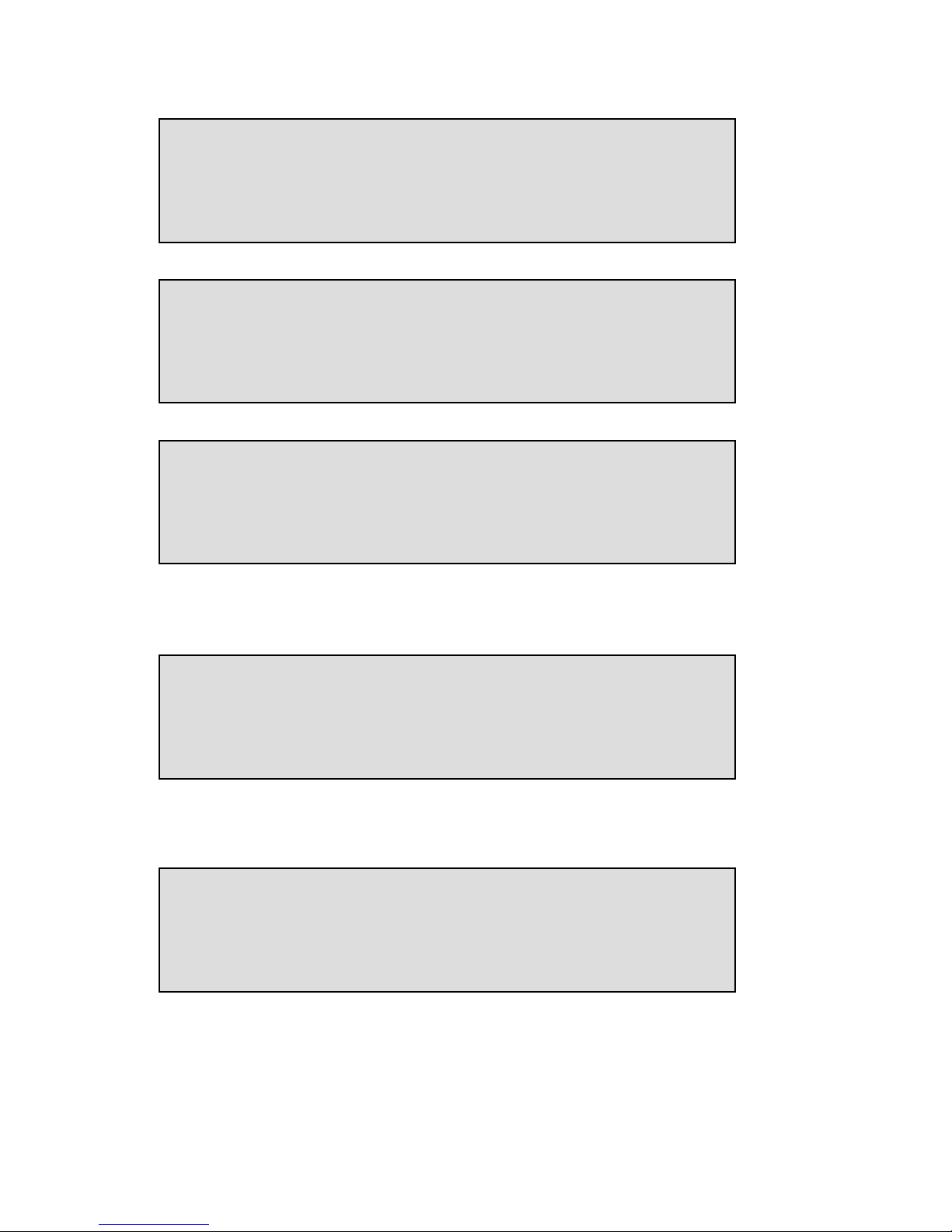
Manual Voice Server Espero © Vidicode 2009
64
• Press CHANGE
CHANGECHANGE
CHANGE
• Press DTMF
DTMFDTMF
DTMF
Now you can type in what DTMF 1 should do. Type in 400. Press the soft
key beneath DTMF >> and type 401 (for “technical support”). Continue
to press the soft key DTMF >> until you see:
• Type 402
402402
402 (for the operator).
• Press BACK
BACKBACK
BACK.
• Press YES
YESYES
YES.
Your menu page is now completed.
Selection for Menu 100
Save Changes
YES NO CANCEL
Selection for Menu 100
No Response
<<DTMF>> CLEAR BACK
Selection for Menu 100
DTMF 1 >
<<DTMF>> CLEAR BACK
Selection Menu
(press PLAY or REC)
DTMF [100] DELETE BACK
Selection Menu
(press PLAY or REC)
NEXT [100] CHANGE STOP
Page 65

Manual Voice Server Espero © Vidicode 2009
65
In this example we let the menu point to transfer pages only. The menu
can refer just as well to another menu (e.g. menu 101) or to voice mail.
6.4 Assign a telephone number to the menu
The next step is to tell the Espero what it should do when a call to a
certain number comes in. The Voice Server will do nothing unless it finds
the number in a table called the “Attendant List”.
You must check the numbers that you have from you provider. At one
stage you must make a wish list for these numbers.
For this exercise, take one of the numbers e.g. 3471111.
• Now press the function key No.
No.No.
No.lists
listslists
lists:
• Press ATTEND
ATTENDATTEND
ATTEND
The example above is that there are three entries in the attendant list.
The number 123456 is connected to menu page 245. So when someone
calls the number 123456 he will be answered by menu page 245.
Eventually the attendant list will contain all numbers that you want to
be answered by the call attendant of the Voice Server.
With NEXT
NEXTNEXT
NEXT you can browse through the list. With CHANGE
CHANGECHANGE
CHANGE you can
change the selected number. With NEW
NEWNEW
NEW you can add a new number to
the list.
When you select NEW
NEWNEW
NEW you see the following:
Attendantlist -1/3
123456 > 245
NEXT NEW CHANGE STOP
Number List
ATTEND E-MAIL WHITE STOP
Page 66

Manual Voice Server Espero © Vidicode 2009
66
Day and night service may be different entries in the Attendant list.
When you press NIGHT
NIGHTNIGHT
NIGHT, an NNNN will appear in front of the number.
For every entry in the Attendant list is the possibility to create a schedule
with instructions, weekdays and times of the day. This is yet another
option for the same telephone number
It is important to understand the difference between day and night
service and the schedule. The schedule is automated, but therefore
fixed. Day and night service must be set manually, every day.
It is possible to have different schedules for day service and night
service. That means, that there are 4 possibilities:
• DAY service
• NIGHT service
• DAY Schedule
• NIGHT Schedule
When the Voice Sever is in DAY service only DAY entries from the
Attendant list will be used. A schedule has priority over normal entry. To
give an example: Suppose you want to answer with page 100, but at
lunchtime you want to answer with page 200. Then you must refer to
100 for DAY service. Then you make a schedule that contains an entry
13:00 = 200 and 13:45 = ? for every workday.
• When you want to enter the schedule, you press CHANGE
CHANGECHANGE
CHANGE:
• Press BACK
BACKBACK
BACK and NEW
NEWNEW
NEW and create a new entry for 123456.
• Press TABLE
TABLETABLE
TABLE.
Attendantlist – 1/3
123456 > 100
Phone number:
NIGHT CANCEL
Page 67

Manual Voice Server Espero © Vidicode 2009
67
Following the example above you enter
And
Pressing DAY
DAYDAY
DAY repeatedly will rotate the days of the week and the
exception dates. A new exception date can be recognised by:
If you want a different message on New Year's day for example:
Upon answering the Voice Server will:
1. See if DAY
DAYDAY
DAY or NIGHT
NIGHTNIGHT
NIGHT service is selected,
2. when DAY
DAYDAY
DAY is selected, first look at the timetable for DAY
DAYDAY
DAY service
for the number that was called.
Timetable for 123456
01-01 00:00=301
DAY >> CLEAR BACK
Timetable for 123456
??-?? 00:00=?
DAY >> CLEAR BACK
Timetable for 123456
Monday 13:45=?
DAY >> CLEAR BACK
Timetable for 123456
Monday 13:00=200
DAY >> CLEAR BACK
Timetable for 123456
Monday 00:00=?
DAY >> CLEAR BACK
Page 68

Manual Voice Server Espero © Vidicode 2009
68
3. If there are no instructions in the timetable follow the standard
instruction
6.5 More about the Attendant list
The Attendant list determines how and when the Espero answers
incoming calls. The Espero can hold up to 10 different lists, each
containing a pre-defined setup. The user can select an active list by
pressing 0 to 9 in the Attendant list menu on the Espero itself or with a
DTMF code from a local telephone or with the special PC software.
Each entry in the Attendant list has 2 numbers: A telephone (extension)
number and a message number or timetable.
The telephone number must be able to identify a local DDI number.
When the number is called, the Espero starts the message number
assigned to that telephone number. The message number can be
changed by day and time using a timetable.
The message number can include an audio file but must at least have an
action to be taken. First Playback of the Audio file starts, then the
action is taken. In some cases the action is "held" until the playback of
the audio file has finished
Possible actions are: Wait for a selection, Send the call to the PBX
(connected between the PBX and network) and Record a message.
If no action is defined for a message number the call is sent to the PBX
using the called number. For consistency there should always be an
action even if the default action is the one desired.
A timetable (or schedule) defines a whole week of actions. Each day of
the week within that table can be filled with times and message
numbers. It can also contain exception dates, such as public holidays
(New Year, Christmas, etc).
If no message number is entered for a certain time then the system looks
in the Attendant list for a second entry. The same phone number can
occur twice in the list. The order is important; the first entry must be the
timetable and the second must be with a message number.
A telephone number can be set to the message number "Off" meaning
no action is to be taken. This can be used to exclude phone numbers
when using wildcards below it in the list.
Page 69

Manual Voice Server Espero © Vidicode 2009
69
Special case 1:
Pressing * when entering the message number displays an exclamation
mark (!) in front of the number. In this case the attendant doesn't
process the call immediately and the call is passed directly to the PBX.
The attendant will "take back" the call if the called number is busy or
doesn't answer for some time. When the call is “taken back” the
message number behind the exclamation mark is used and started.
The same effect can be achieved using a direct connect transfer (see
below) without an audio file. Using this method the attendant first
interacts on an isdn-level.
Special case 2:
The telephone number "00000" (5 zeroes) invokes special processing for
numbers in the Attend list when there is no calling party number (no cli
or the number has been withheld) for a call. The message number
specified is used instead of the associated message number.
Note:
The length of the numbers in a list must be the same. A wildcard suffix
can be used (numbers with *) to provide the means to enter a common
part and then any trailing digit is accepted without entering each and
every instance. The lists are processed from top to bottom allowing
exceptions to wildcards to be placed higher in the list. For a called
number the matching process starts from the right digit and proceeds
leftwards.
The numbers in the Attendant list must be at least 2 digits long. The
numbers length need only be that which makes a called number unique.
For example, the DDI numbers purchased may consist of some, or all, the
numbers from 0793471000 to 0793471099. In the example it is not
needed to enter the complete telephone number each time but only the
last 4, 5, 6 or 7 digits.
In some countries the number is made up of an area code and than
subscriber number inside that area. The called number will than only be
the subscriber number. Including any part of the area code in the
numbers entered in the Attendant list will prevent matching.
6.6 Some advice
When you have never made attendant menu’s we have some
recommendations for you that you may find helpful.
Page 70

Manual Voice Server Espero © Vidicode 2009
70
Do not make menus too long. When you offer more than 4 choices
many callers will become confused and could make the wrong choices.
The caller does not know what he can expect and therefore may forget
the options offered. It is easier to make a second menu. For example a
first menu that offers a choice of main departments and a second menu
that offers a selection of the subdivisions from the department chosen.
Always say,
“For sales, press 1”
Do not say
“Press 1 for sales”
Write your text on paper before you start recording a message and
speak slowly.
Control the recording level by speaking at a rather fixed distance from
the microphone.
The audio level callers will hear is important. It should not be too loud
or too low. Make a first recording as a test. Listen to it on the
loudspeaker of the recorder. If it sounds good listen to it via the
telephone. If you are happy with the sound that you hear via the
telephone you can continue recording all the voice menu’s and only
listen to them via the loudspeaker.
Page 71

Manual Voice Server Espero © Vidicode 2009
71
7 Transfer messages
Like Attendant menus, Transfer messages are a spoken message with
instructions to the Voice Server. As with a menu you must add
instructions to the message. There are three types of Transfer messages:
Direct connect
Direct connectDirect connect
Direct connect
The message is played while the Voice Server dials the number. The
message stops as soon as the call is answered. If the message ends
before the call is taken, the phone is heard ringing.
Notification
NotificationNotification
Notification
The message is played and only after it ends the Voice Server dials the
number. The advantage is that the caller always hears the complete
message. This can be important when a message is used as a recording
notification.
Call Queue
Call QueueCall Queue
Call Queue
The message is played and than caller is placed in a queue. While
waiting in the queue he hears progress notifications, in between the
progress notifications he can listen to “music on hold”.
With the Transfer message types Direct Connect
Direct ConnectDirect Connect
Direct Connect and Notification
NotificationNotification
Notification it is
possible to define what happens if the number is busy or does not
answer. The Espero can take the call back and jump to another message
number.
7.1 Direct Connect and Notification messages
These Transfer messages are rather similar.
• Press the Message
MessageMessage
Message key and you will see:
• Type a number from 400 to 699 e.g. 425. You will see
Selection menu
(press PLAY or REC)
NEXT [100] CHANGE STOP
Page 72

Manual Voice Server Espero © Vidicode 2009
72
• Record the message as you are used to do using the recorder keys,
e.g.:
“You will be connected to the support desk.”
• Press CHANGE
CHANGECHANGE
CHANGE
• Press NUMBER
NUMBERNUMBER
NUMBER
• Step through the message types with <<
<< <<
<< and >>
>>>>
>>
• Press OK
OKOK
OK.
This is the place to enter the telephone number that the Voice Sever will
call while it plays the Direct Connect message or after it has spoken the
Notification. The number can also be left as it is by default; unchanged.
Then the Voice Server will connect to the number that was originally
called.
Next you must define what you want to happen if the extension is busy
or does not answer.
Phone number: <unchanged>
NUMBER [425] DELETE BACK
Type: notification
OK << >> CANCEL
Transfer Menu
(press PLAY or REC)
NUMBER [425] DELETE BACK
Transfer Menu
(press PLAY or REC)
NEXT [425] CHANGE STOP
Page 73

Manual Voice Server Espero © Vidicode 2009
73
You can fill in any message number: menu, transfer message (to another
extension) or voice mail. The procedure you choose here has priority
over Voice mail controlled by the owner of the extension. To illustrate
why that is:
Suppose that the menu connects the caller to accounting. This might be
one person or extension only. When someone knows the extension
number of the accountant, it is totally acceptable to be answered by
voice mail when the accountant is not available. However, when
someone has chosen accounting from a menu it is more likely that he
will go back to the menu or to another procedure when accounting is
not available. If you want to rely on the procedure selected by the
owner of the extension, (in this case the accountant) then you select
“off” as the option for Busy/No Answer.
It is possible to have different procedures for busy and no answer. Just
separate them with a slash, e.g.:
7.2 Call Queue Transfer Messages
7.2.1 Introduction to Call Queues
A Call Queue is formed when a chosen number is busy. The telephone
number can point to just one extension, but will usually point to a group
of extensions of the PBX that will ring when a call to a that number is
received. This is a standard function that is part of the configuration of
the PBX. The maximum number of callers waiting in the queue is the
same as the maximum number of channels in the Voice Server.
The queue is usually formed as a back up procedure of a normal
transfer, Direct Connect or Notification. The reason is that normally the
Voice Server will just connect the caller to the extension. Perhaps you
want it to say something like: “
You will be connected to our sales
Busy/No Answer: 110/115
OK [425] CANCEL
Busy/No Answer: < Off>
OK [425] CANCEL
Page 74

Manual Voice Server Espero © Vidicode 2009
74
department”
(E.g. transfer message 405, that when the numbers are
busy points to 406)
Alternatively you might leave the message empty, because then the
caller will hear the phone ringing at once.
When the extensions are busy, the transfer message must point to a
Queue message (e.g 406).
Callers placed in the queue will hear the transfer message e.g.:
“All employees of our sales department are busy, please wait a moment
to be served.”
(E.g. transfer message 406)
Callers waiting will be transferred to the first free extension.
While waiting in the queue the caller can be informed about his
progress in the queue. This will happen if the messages 050 to 071 are
available.
A possible text for message 050 is:
“You are the first one in the queue to be served”
A possible text for message 051 is:
“There is one caller in the queue waiting before you”
A possible text for message 052 is:
“There are two callers in the queue waiting before you”
In between the Progress messages callers waiting in the queue will hear
beeps at regular intervals. The beeps can be replaced by “music on
hold”. Music on hold can be installed by uploading a file named
MUSIC.WAV to the Voice Server.
Please note that the call queue messages are not provided with the
Voice Server. You must record them using the procedure to record voice
prompts that we have already described.
There are two ways for the Espero to work with multiple extensions. It
can keep track of the extensions that go off hook (System 1), or it can
keep on trying the extensions (System 2). The difference between the
two systems is that with System 2 the PBX may be annoyed by all the
Page 75

Manual Voice Server Espero © Vidicode 2009
75
calls it gets because the Voice Server is trying to make the connection to
the extensions that serve the queue. The two systems are functionally
identical. System 1 has a drawback though: if the number of extensions
that serve the queue changes, the configuration of the Voice Server
must change too. If the number of extensions decreases while the Voice
Server does not know it, System 1 will behave just like System 2. If the
number of extensions increases without the Voice Server knowing, the
extra extensions will not receive calls. Therefore we recommend that
you use System 2.
When you are working on an extension that serves a queue, you will
continuously receive calls. Since the PBX determines if you are member
of the group (often called “huntgroup”), you must tell the PBX when
you want to stop. Otherwise the phone keeps ringing. Most PBX’s have a
procedure or command to select or deselect the position in the
huntgroup from the extension. If you leave for a short time only, you
may just take your telephone off-hook.
Unlike some other systems the Voice Server can have several call queues.
7.2.2 Configuration of the Call Queue
Configuration of a Call Queue is very similar to configuration of another
Transfer message.
• Press the Message
MessageMessage
Message key and you will see:
• Type a number between 400 to 699 eg. 450. You will see
• Record the message as you are used to do using the recorder keys,
e.g.:
“All employees of our sales department are busy, please wait a moment
to be served.”
• Press CHANGE
CHANGECHANGE
CHANGE
Transfer Message
(press PLAY or REC)
NEXT [450] CHANGE STOP
Selection menu
(press PLAY or REC)
Page 76

Manual Voice Server Espero © Vidicode 2009
76
• Press NUMBER
NUMBERNUMBER
NUMBER
• Alter the message type of Call Queue with <<
<<<<
<< and >>
>>>>
>>....
• Press OK
OKOK
OK.
The Phone Number can be filled in to be the DID number of the queue.
However the likely way to come into the queue is from another transfer
page that points to the number of the group that serves the queue.
Therefore Phone Number can usually be left as “unchanged”.
When the value is 0 the Espero will keep trying to put callers through. If
a value between 1 and 30 is chosen, the Espero will not call the
extensions until one of them is free. It will remember how many
extensions are free and pass all incoming calls until the given number of
calls has been put through and none of the extensions is free.
The Busy/No Answer option of the Call Queue is different from that of
other Transfer pages. As explained in the previous paragraph, the Call
queues can be made to point to other Transfer pages.
Busy/No Answer: 451
OK [450] CANCEL
Phones in Queue: 0
OK << CLEAR CANCEL
Phone number: <unchanged>
NUMBER [450] DELETE BACK
Type: Call Queue
OK << >> CANCEL
Transfer Message
(press PLAY or REC)
NUMBER [450] DELETE BACK
Page 77

Manual Voice Server Espero © Vidicode 2009
77
The purpose is to program a hunt group. When the queue is trying to
put a caller through, it can try a chain of transfer messages, usually
without spoken content.
Callers in the queue will remain in the queue. Even when the extensions
are chosen by rotating through other Transfer pages.
7.2.3 More about Call Queues
First the audio file is played completely. After that the caller is placed at
the end of a queue. Processing of the queue is dependant upon the
specification of the "Phones in Queue" setting:
• 0
0 0
0 Auto mode: The voice server sends the telephone number to
the PBX every 3 seconds. The PBX must return 'busy' if all
telephones for this number are in use.
• 1
1 1
1----30
3030
30 Represents the number of telephones available to answer
calls on this queue. The Espero keeps track of the number of
busy telephone lines and attempts to connect a caller when
there are free lines or after another call ends.
Callers in a queue can be presented with audio messages announcing
their position in the queue; music on hold; “On Hold Beeps” or one of
the following combinations:
No system message 050 to 071
No audio file MUSIC.WAV
Caller hears “On hold beeps” at 5 sec.
intervals
No system message 050 to 071
Audio file MUSIC.WAV present
Caller hears the Audio file until
connected to the PBX.
(Audio File should be long enough to
last the entire waiting time)
Playback of one of the system
messages 090 to 099
The System Messages 090 to 099 must be
provided by the user. Otherwise
identical to combination 2 above
System messages 050 to 071 present
The appropriate position in the queue
audio file is played when joining the
Busy/No Answer: <Off>
OK [450] CANCEL
Page 78

Manual Voice Server Espero © Vidicode 2009
78
No play back of a system message
specified
queue.
“On Hold Beeps” are then played as in
combination 1 above until the caller’s
position in the queue changes.
The new position in the queue is played
and “On Hold Beeps” heard once again.
Finally the caller is connected to the
PBX.
System messages 050 to 071 present
System message 080 is specified
The appropriate position in the queue
audio file is played when joining the
queue followed by the audio file System
Message 080.
The next audio file between System
Message 080 and 089 will be played
when either the previous file is
completed or the queue position
changes.
In the latter case the new queue
position is heard first.
The Espero can process more than one queue. The telephone number
distinguishes between them. The telephone number can be either the
originally called number or a new telephone number specified for the
queue. If the telephone number includes a “#“ prefix the originally
dialled number is retained if the caller escapes from the queue (see
below).
There are several additional queue processing options:
• A “Queue Escape” Message Number may be specified. The caller
can escape from the queue by pressing DTMF key 1 on their phone.
• A brief “Connected” Message Number can be specified. The audio
file will be played when a the PBX signals a “Telephone in Queue”
has been picked up (gone off-hook).
If no type is defined for a Transfer message, it will act as Direct Connect.
Transfer messages can optionally change the telephone number that will
be sent to the PBX. The specified phone number can be a virtual number
(only known by the Espero and the PBX) to enable interesting features
to be created on the PBX. If no phone number is specified the originally
called number of the incoming call is used.
Page 79

Manual Voice Server Espero © Vidicode 2009
79
For each Transfer message a Busy and/or No Answer message number
can be entered.
If the dialled number is busy or doesn't answer before the “No Answer
Timeout” time, the Espero can take back the call and jump to another
message number. The No Answer Timeout is changed in the Espero’s
system menu.
Note1:
An “Auto” queue or busy-action is only possible if the PBX returns the
busy-status, at the ISDN-level, if the number passed by the VS is
occupied.
Note2:
Call queue requirements may be the same for multiple dial-in numbers
(different called phone numbers). In this case duplicate queues would
be required. A common queue message number is possible by specifying
a queue number as the phone number. The queue number must be
prefixed with a "#" ("#1" defines queue 1) and the number passed to
the PBX is the originally called number.
Page 80

Manual Voice Server Espero © Vidicode 2009
80
Page 81

Manual Voice Server Espero © Vidicode 2009
81
8 Voice Mail
8.1 Introduction to Voice Mail
Voice mail can be recorded when extensions are busy or people are out
of office. It can also be recorded when the office is closed or just to
collect information. There are many applications.
The Voice Server has two different methods to accept voice mail:
• A caller is directed to voice mail through a menu or directly
(answering machine message)
• The owner of an extension has enabled voice mail on his extension
for when he is busy or unable to answer (user voice mail)
There is an important difference between the two systems.
• An answering machine message can be placed anywhere. It is
reached from a Selection menu, a Transfer page or via the
Attendant list.
• The user voice mail only works when the extension is called
directly.
There are five ways to retrieve voice mail:
• Voice mail is delivered as e-mail to the owner of the Answering
machine message or the extension.
• Voice mail is collected from the extension
• Voice mail is collected remotely by calling the extension using a
registered telephone (e.g. the mobile phone of the owner of the
extension)
• Voice mail is collected by the PC application
• Voice mail can be played back from the Voice Server itself
Voice mail is a spoken announcement followed by recording time. The
recording continues until the caller hangs up, or until the timeout for
maximum duration occurs.
8.2 The Voice Mail list
The Voice mail list can be seen as the distribution list for voice mail. It
works for both pre configured Answering machine messages and for
User voice mail.
The list contains the MSN number of the mailbox and the e-mail address
of the person who will receive the voice mail.
The list can also contain entries with a so called code. These are the
telephone numbers that can listen to the voice mail when they call the
extension from remote.
Page 82

Manual Voice Server Espero © Vidicode 2009
82
All voice mail is stored on date, time and number called. It is distributed
according to the list.
8.2.1 Voice Mail to E-mail
• To configure an entry in the voice mail list, press the No. lists
No. lists No. lists
No. lists
function key.
• Press EEEE----mail
mailmail
mail:
This is the first entry in the list. It means that voice mail recorded from a
caller for the number 3471000 will be e-mailed to info@vidicode.com.
It is important to mention that the caller may have been redirected via a
Transfer message to another number.
An example: Suppose the caller calls the main telephone number, then
listens to the menu that tells him to ‘press 4 for accounting’. The
Transfer page may redirect the caller to accounting with the DID
number 3471015. If the accountant is unavailable, a message will be
recorded for 3471015, although the caller originally placed a call to the
main number 3471000.
Therefore the list should also contain an e-mail address for the
accountant.
Create this as follows.
• Press New
NewNew
New:
Number:
CANCEL
info@vidicode.com
3471000
NEXT NEW CHANGE STOP
Numberlist
ATTEND E-MAIL WHITE STOP
Page 83

Manual Voice Server Espero © Vidicode 2009
83
• Enter the DID number of the accounts department:
• Press OK
OKOK
OK
• Enter the e-mail address and press OK
OKOK
OK. This completes the new
entry.
The above entry in the E-mail list now works for different situations:
• When a caller has selected Accounts from a menu
• When the accountant has enabled voice mail on his extension
when someone calls him direct
8.2.2 Voice Mail to (mobile) phone
Suppose that the accountant wants to listen to his voice mail from
remote. This requires another entry in the list.
An example: The accountant is away from his office and calls to his own
extension number. The Voice Server recognises that the extension is
called by the owner himself using his (mobile) phone. The extension will
not ring, but the voice server will start reading out the voice mail, latest
one first. There is no procedure to sign on because recognition of a
remote number is a safe procedure.
To install this follow the same steps as above. Make a new entry, enter
the number of the accountant’s extension and press OK.
account@vidicode.com
3471015
NEXT NEW CHANGE STOP
E-mail: <none>
OK CODE CANCEL
Number: 3471015
OK << CLEAR CANCEL
Page 84

Manual Voice Server Espero © Vidicode 2009
84
• Press CODE
CODECODE
CODE.
• Enter the telephone number of the accountant and press OK
OKOK
OK. This
completes the new entry.
With the Code it is possible to make multiple entries. This might be
useful in case the accountant wishes to listen to his voice mail from both
his mobile phone and his home telephone.
Please note
Please notePlease note
Please note It is always possible to listen to voice mail of an extension
from the same extension, it does not have to be configured. The CODE
only applies to external numbers calling in to the Voice Server.
8.3 Answering machine messages
Answering machine messages can be placed everywhere. The most
typical application is when a caller is directed to a Transfer page from a
menu, but the number is unavailable. Then the procedure points to an
answering machine message. E.g.:
“There is no one available on our accounting department to answer
your call. Please leave a message after the beep, and we will return your
call as soon as possible. “
Answering machine messages use the MSN number dialled to store the
voice mail. When a Voice menu determines the MSN number, the
Answering machine menu follows this. This means that the same
Answering machine message may result in voice mail e-mailed to
different destinations. A typical Answering machine message that can
always be used is:
- There is no one available to answer your call. Please leave a message
after the beep, and we will return your call as soon as possible.
CODE:
OK E-MAIL CANCEL
E-mail: <none>
OK CODE CANCEL
Page 85
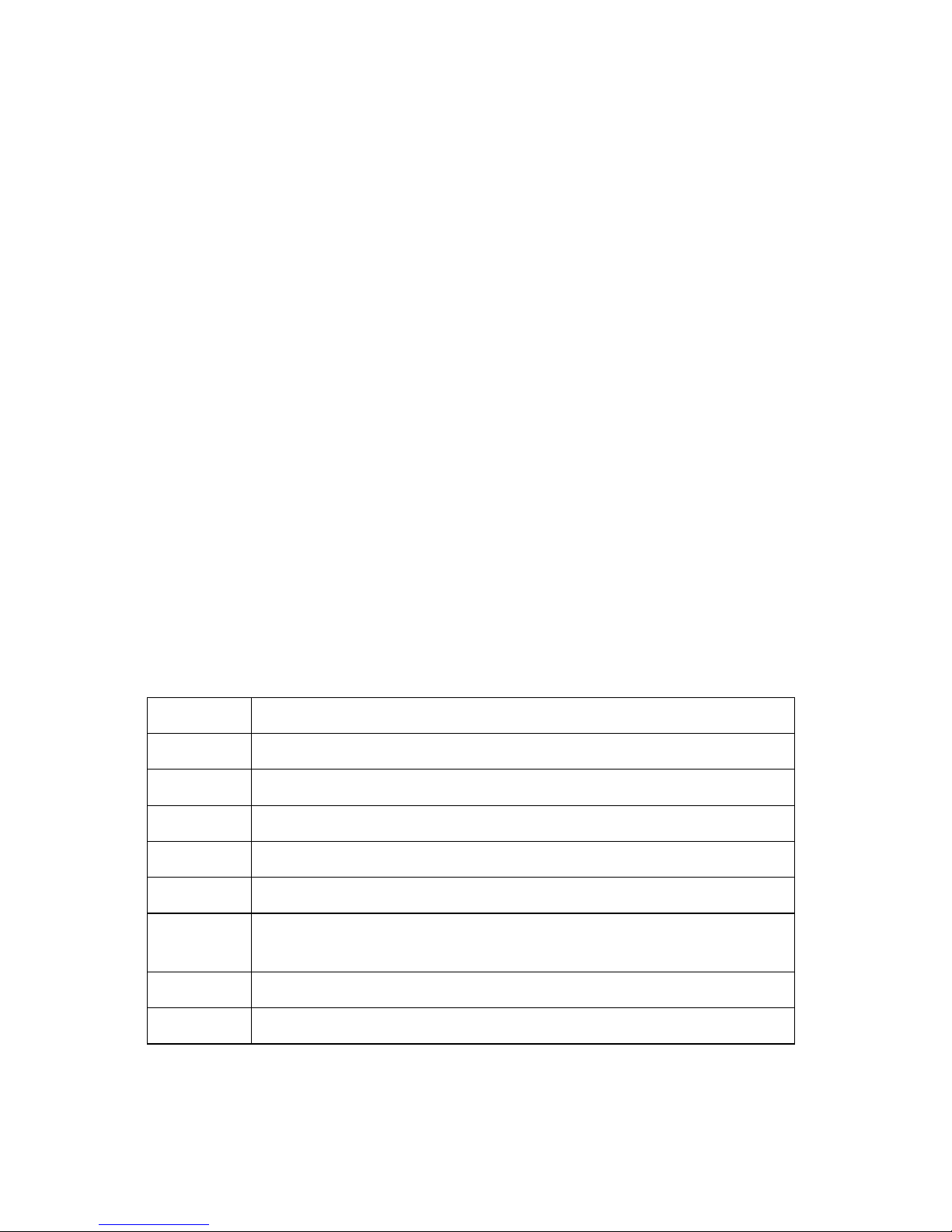
Manual Voice Server Espero © Vidicode 2009
85
If you do not want the message to be sent to different persons, there is
an option to set a fixed e-mail destination for an Answering machine
message. It is also possible to disable e-mail altogether. This is an
important option when you process the messages from a mail box via
the PC.
Answering machine messages occupy the numbers 700 to 999. They are
recorded as any other message. Answering machine messages have only
one option: The e-mail address the message has to be sent to eg.
John@vidicode.com
None - no e-mail is sent
List - E-mail destination determined by the e-mail list
8.4 User Voice Mail
User voice mail is the Espero’s voice mail service the user can control
from his extension. It is integrated with voice mail from Answering
machine messages because when playing it back, all messages for the
same extension number are mixed.
The advantage of User voice mail is that it can be quickly controlled by
the user from his telephone.
The system must be enabled as explained in Chapter 4. Then the
following commands can be used from the extensions:
The user must dial an external line and enter the command.
When listening to voice mail there are three commands:
*70
*70 *70
*70 Disable Absent message (4 fast high beeps are heard)
*71
*71 *71
*71 Enable Absent message (high and low beeps are heard)
*734
*734 *734
*734 Record Absent message (1 longer beep is heard first)
*735
*735 *735
*735 Record Busy message (1 longer beep is heard first)
*74
*74 *74
*74 Playback Absent message (beeps are heard if not existing)
*75
*75 *75
*75 Playback Busy message (beeps are heard if not existing)
*77
*77 *77
*77 Listen to personal voice mail (2 beeps are heard in between
messages)
*794
*794 *794
*794 Delete Absent message (high and low beeps are heard)
*795
*795 *795
*795 Delete Busy message (high and low beeps are heard)
Page 86

Manual Voice Server Espero © Vidicode 2009
86
• Press 2 to repeat the current message
• Press 3 to skip to the next message
• Press 1 to return to the first message
These commands are available when listening from the extension and
when dialling in from remote.
Page 87
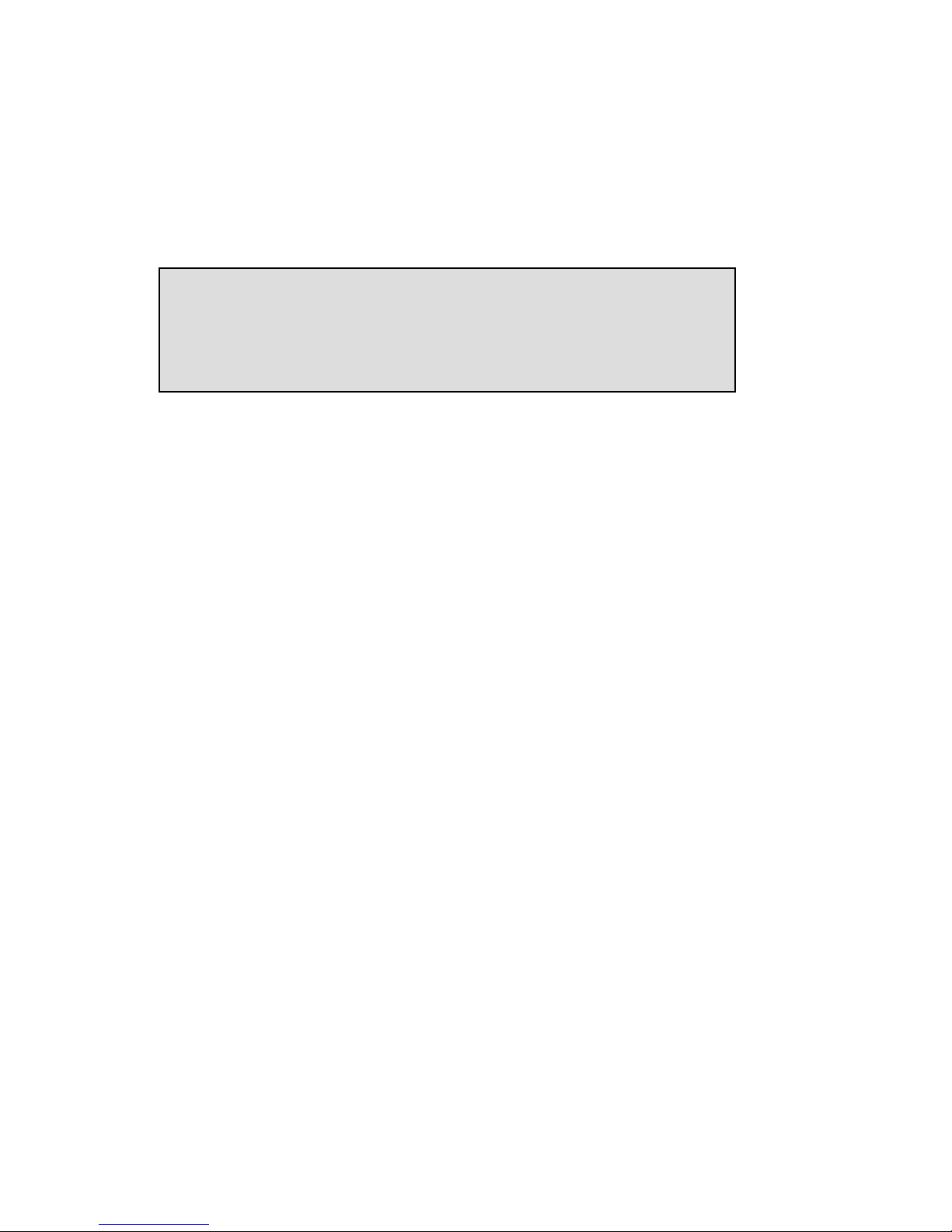
Manual Voice Server Espero © Vidicode 2009
87
9 Data Input
An input message allows input of data by the caller and the Espero
tailors actions based on that input. The caller must press the numeric
keys (DTMF) on their phone. The input ends after a timeout, after the
“#“ key is pressed or after a fixed number of digits.
There are 3 options for the entered data:
1) Data input
The entered data is stored as the connected number in an empty Z-file
(recorder file). The file is marked with "_DATA_" in the CryptoCard
number field (chars 10-15).
2) Code input
The entered digits making a code which is treated as valid or invalid or
causes a jump to a message number. The code can be defined in the
input message or in a text file (Cxxx.TXT). An example of use is an
automated operator - the text file contains extension numbers and the
corresponding message number is a direct connect transfer with a phone
number that the PBX is programmed to recognise as a DDI.
3) Network input
The entered data is sent over the network using UDP to a predefined IP
address. Then system message 039 is played and the VS waits for a
good/bad response from the network. An example of use is to validate
input against a big database. For a detailed description of how this
works, please contact your dealer.
After an input action the system jumps to a message number that is
defined for good and bad entries. An input is 'good' if:
• data was stored
• the code is specified as correct
• an OK response is received from the network
An input is 'bad' if:
• the fixed length was not reached (timeout)
• the entry was empty
Input message
(press PLAY or REC)
NEXT [600] CHANGE STOP
Page 88

Manual Voice Server Espero © Vidicode 2009
88
• the code is specified as incorrect or the code is not found
• an ERR is received from the network
It is also possible to enable user confirmation of the input: The entered
digits are played back and the caller must select if the entry is correct or
not. System Messages 037, 038 and 000 to 009 contain the audio
prompts and digits.
Page 89

Manual Voice Server Espero © Vidicode 2009
89
10 System messages
System messages are fixed numbers from 000 to 099 that are used by the
system for certain functions. The following numbers are in use:
000
000 000
000 - 009
009 009
009
"zero" - "nine"
(spoken numbers, used to verify an input)
037
037037
037
"You have entered..."
(used after an input with verification
option)
038
038038
038
"If ok press 1, to enter again press 2, to cancel press 3."
039
039039
039
"One moment please..."
(used after an input when waiting
for a response from the network)
040
040040
040 Special Notification Message that can be included in recorded
calls
042
042042
042 Answering Machine Beep
043
043043
043 On Hold Beeps used in the Call Queue
044
044044
044 Phone Alerting Tone (ringing
045
045045
045 Enable/Action Beeps used for various functions (high tones)
046
046046
046 Disable Beeps (low tone)
050
050 050
050
"You are the first person to be transferred"
051
051051
051
"There is 1 person waiting before you"
052 to 070
052 to 070052 to 070
052 to 070
"There are 2 (to 20) people waiting before you"
071
071071
071
"There are more than 20 people waiting"
077
077077
077
"You are now connected..."
(special transfer 'connect
message' that is followed by ringing sound sm044)
080 to 089
080 to 089080 to 089
080 to 089 Music-on-hold or advert files that are played sequentially,
always starting with 080. These messages are played
between queue position messages 050-070, replacing
message number 043 (on hold beeps).
090 to 099
090 to 099090 to 099
090 to 099 Music-on-hold sound files. If not present the system looks for
the file MUSIC.WAV
MUSIC.WAVMUSIC.WAV
MUSIC.WAV. The specified message is played instead
off queue position messages 050-070. They should be long
enough for the maximum time a caller will be held in the
queue.
Page 90

Manual Voice Server Espero © Vidicode 2009
90
System Messages 50 to 71 are optional and used for the Call Queue.
There are 22 message numbers available and there is only need to
provide a maximum of the channels on that trunk or 8 for a BRI VS. The
user records these messages using the suggested scripts, or similar, and
copies them to the VS using FTP:
If the Call Queue messages are not present on the VS then the On Hold
Beeps are used instead.
System Messages 80 to 99 are also optional and used only in a Call
Queue. The user provides these messages and copies them to the VS
using FTP. As with all cases of “broadcasting” music the user is
responsible for the appropriate license:
Page 91

Manual Voice Server Espero © Vidicode 2009
91
11 Call Logging and Call Statistics
11.1 Introduction to call logging
Call Logging is a standard function of your Voice Server. It means that a
record is created of every call on the ISDN line(s).
The information stored is:
• Date and time of the call
• Elapsed time between first ring and start of the call
• Call duration
• Number called
• Calling number
• DDI connected with
• Incoming or outgoing
With this information the telephone communication can be analysed.
Typical questions to be answered are:
• How long do callers wait for a telephone to be answered?
• How long do they wait in the queue?
• How long did callers wait who hung up in the queue?
• On which numbers were incoming calls unanswered?
• Which numbers were too busy to take more incoming calls?
• How are problems distributed over time of the day or date?
• Has the situation improved since we changed a procedure?
The Voice Server will store up to 525.000 calls in memory. This means
that you will be able to compare developments between periods. If the
average call takes 5 minutes, including wait between calls, this means
that you can keep track of the process during over 5000 working days of
employees working full time on the telephone.
To retrieve the data we recommend the Call Recorder and Voice Server
Access System for the PC. This program stores the database. It allows you
to define queries on the database. The selected data can be presented in
bar charts.
Page 92

Manual Voice Server Espero © Vidicode 2009
92
Even when you do not have software that allows you to analyse the call
data, leave Call Statistics on, because the information will thus be
available later on, should you decide to buy the software.
11.2 How to work with call statistics?
The instruction to analyse data is part of the manual of the Call Recorder
and Voice Server Access System for the PC.
In Appendix A
Appendix AAppendix A
Appendix A you will find some examples of the use of Call Statistics.
Page 93

Manual Voice Server Espero © Vidicode 2009
93
12 Call Recording
12.1 Introduction to Call Recording
Call recording is an option on the Voice Server. It can be enabled by
installing the optional Call Recorder channels.
There are many possible ways to configure or control call recording:
• Record all calls
• Record calls according to a list of local (extensions) and remote
numbers, the so called white list.
• Record all calls except for the local (extensions) and remote
numbers in the so called black list
• Record only on command
• Record always but stop recording on command
• Start recording after a certain choice in a menu
• Stop recording after a certain choice in a menu
• Offer a recording service for local or remote callers by switching a
channel of the voice server in conference
Some of the system settings explained in chapter 4 are only to configure
recording.
The internal hard disk of your Voice Server allows for a recording time
of at least 13.800 hours. Since you probably did not buy the Voice Server
for Call Recording it is most likely that your organisation will use Call
Recording only occasionally. The cost of only a few recording channels is
minimal because you already have the hardware installed.
In Appendix B
Appendix BAppendix B
Appendix B you will find more information on Call Recording and the
use of the Call Recorder function of the Espero.
Page 94

Manual Voice Server Espero © Vidicode 2009
94
Page 95

Manual Voice Server Espero © Vidicode 2009
95
13 User commands
On several occasions in this manual we referred to user commands that
can be given from an extension. The procedure is to dial an external
line and, when the dial tone is heard, enter the command.
The tables on the two next pages give an overview of the user
commands. We suggest that you supply copies of these pages to users of
the Voice Server. Please note that these commands only function when
enabled in the configuration of the Voice Server.
The exception is the command used to start or stop recording
during the call.
Page 96

Manual Voice Server Espero © Vidicode 2009
96
Voice Server commands
70 Disable Absent message (4 fast high beeps are heard)
71 Enable Absent message (high and low beeps are heard)
734 Record Absent message (1 longer beep is heard first)
735 Record Busy message (1 longer beep is heard first)
74 Playback Absent message (beeps are heard if not
existing)
75 Playback Busy message (beeps are heard if not existing)
77 Listen to personal voice mail (2 beeps are heard in
between messages)
794 Delete Absent message (high and low beeps are heard)
795 Delete Busy message (high and low beeps are heard)
800 Disable night service on all ports
888 Enable night service on all ports
80(1-4) Disable night service on ISDN BRI port 1-4 only
8(1-4) Enable night service on ISDN BRI port 1-4 only
85(x) x = 0 to 9 - Select active Attendantlist
Call Recorder commands
Stop recording current call while recording or start
recording while not recording
00(number) Do not record current outgoing call to given number
11 E-mail last recording
1(x) x = 1 to 9 to E-mail one of the last 9 recordings. 9 for
the oldest.
22 Save/Mark the last recording not be deleted when auto
deletion of recordings is active
33 Unsave/Unmark the last recording when auto deletion is
active
41(number) Start recording, save/mark and E-mail the outgoing call
to the given number
44(number) Start recording and save/mark the outgoing call to the
given number
47(number) Start recording and dial the given number
99 Erase the last recording (must be enabled in the hidden
menu)
Page 97
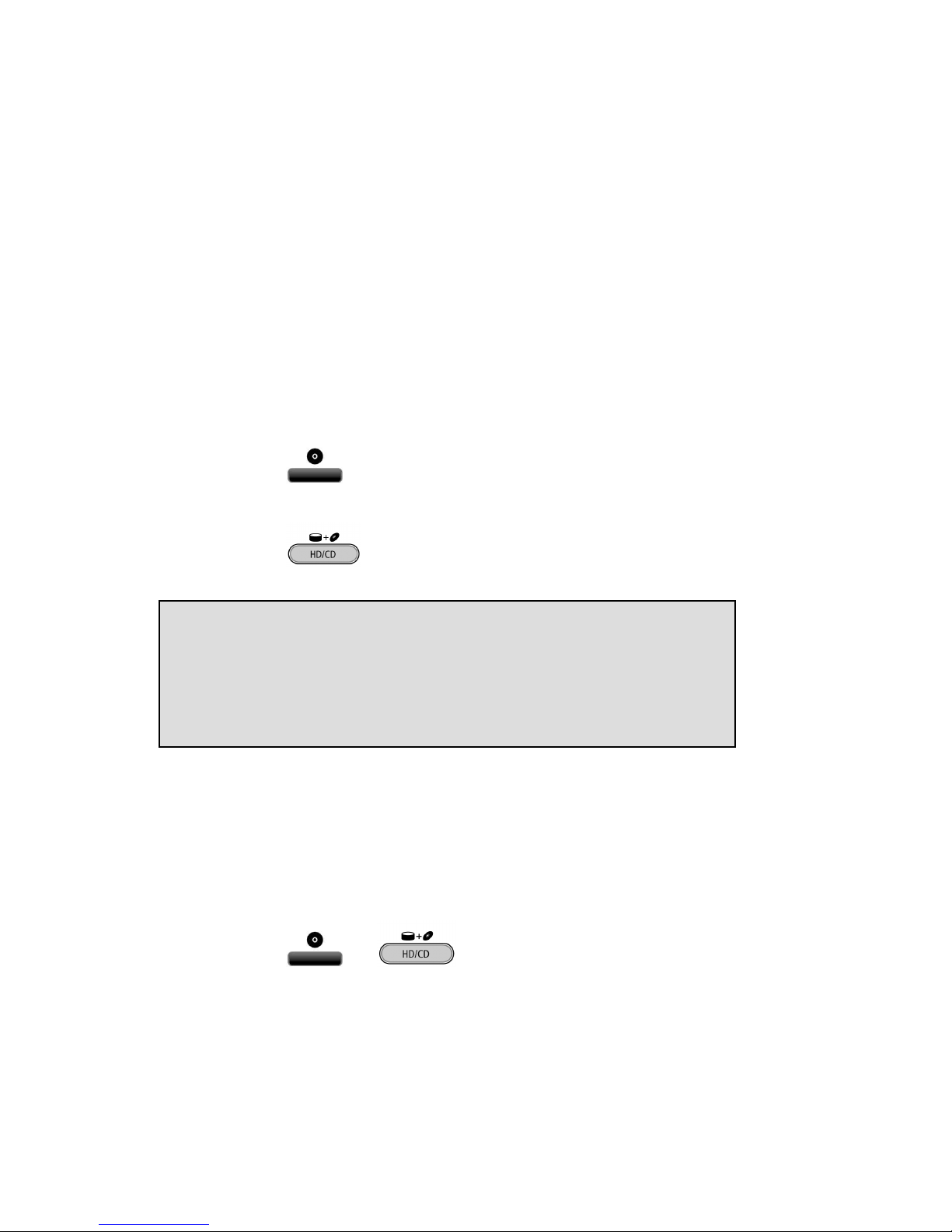
Manual Voice Server Espero © Vidicode 2009
97
14 Using the CD drive and the CD menu
The CD recordable has become popular as carrier for digital data. Voice
Servers used to record calls can have the optional CD drive installed. The
CD drive is used to copy recordings onto recordable CD’s for backup
purposes.
14.1 The CD menu
The following paragraphs describe the operation of the CD functions
that are grouped in the disk menu. The disk menu is started with the
Disk function key.
14.2 Free time left on CD
• Press the function key to enter the disk menu.
On the 19” model:
• Press the function key.
The display will show:
The number in the display is an indication of the available recording
space on the CD. Effectively the available recording space is slightly
smaller due to space consumed when a directory is made.
14.3 Create CD directory
Creating a directory on the CD is necessary to make the CD readable for
the PC.
• Press the or function key to enter the disk menu
• Press NEXT
NEXTNEXT
NEXT once.
The display will show:
Free time on CD = 252:48
(press PLAY or REC)
NEXT EJECT STOP
Page 98

Manual Voice Server Espero © Vidicode 2009
98
• Press START
STARTSTART
START to start creating a directory.
The display will show:
• Press OPEN
OPENOPEN
OPEN or CLOSED
CLOSEDCLOSED
CLOSED to create an open or closed directory.
An "Open directory" leaves the remaining space on the CD open for
recording.
A "Closed directory" disables the CD for further recording.
Note
NoteNote
Note: A CD Directory will include only the recordings already on the CD
when making the directory!
14.4 Erase CD Re-writable
If a CD-re-writable is used the recordings on the CD can be erased.
• Press the or function key to enter the disk menu
• Press NEXT
NEXTNEXT
NEXT three times.
The display will show:
• Press START
STARTSTART
START to proceed erasing the CD
The display will show:
Erase CD Re-Writable?
NEXT EJECT START STOP
Create CD Directory
OPEN CLOSE CANCEL
Create CD Directory
NEXT EJECT START STOP
Page 99

Manual Voice Server Espero © Vidicode 2009
99
• Press QUICK
QUICKQUICK
QUICK or FULL
FULLFULL
FULL to proceed
• Choose QUICK
QUICKQUICK
QUICK to erase the CD directories only.
• Choose FULL
FULLFULL
FULL to erase the entire CD.
The display will show:
• Press YES to start erasing.
When the Voice Server is finished erasing the display will show:
• Press STOP to finish.
14.5 Software update
The Voice Server has the ability to update its own internal operating
software from CD.
• Press the or function key to enter the disk menu
and press NEXT
NEXTNEXT
NEXT four times.
The display will show:
CD Erase completed
EJECT STOP
CD Quick Erase?
YES Start? NO
Erase CD Re-Writable?
QUICK FULL BACK
Page 100

Manual Voice Server Espero © Vidicode 2009
100
• Place the CD with the software update in the CD drive and press
START
STARTSTART
START
It may take a few seconds for the Voice Server to recognize the CD.
The display will show:
• Press YES
YESYES
YES to start the software update.
While searching for the update the display will show:
The various software parts will be updated automatically when newer
versions have been found. During the updating the display will show:
WARNING
WARNINGWARNING
WARNING! Do not interrupt the Voice Server in any way at this point!
Interrupting the software update may cause un-recoverable failure!
When the update is finished the display will show:
One moment please!
Software update
Busy…..
Software update
YES Start? NO
Software update
EJECT START STOP
