Page 1

Call Recorder VoIP II Manual EN v2.3 © 2017-2018 Vidicode 1
Call Recorder VoIP II
Manual
V2.3
Page 2

Call Recorder VoIP II Manual EN v2.3 © 2017-2018 Vidicode 2
Contents
1 Introduction.................................................................... 4
2 Getting started ............................................................... 5
2.1 Hardware installation – LAN mode ................................. 5
2.2 Hardware installation – USB mode ................................. 6
2.3 Powering the IP Phone ..................................................... 6
2.4 LEDs & Button ................................................................... 7
2.5 Software installation ........................................................ 7
3 Options menu ................................................................. 9
3.1 Language ........................................................................... 9
3.2 Setup .................................................................................. 9
3.2.1 Recording ................................................................................ 9
3.2.2 Licensing ............................................................................... 11
3.2.3 Playback ................................................................................ 12
3.2.4 Data storage ......................................................................... 13
3.2.5 Start / Exit ............................................................................. 14
3.2.6 Security ................................................................................. 15
3.2.7 Display .................................................................................. 16
4 Playback control ........................................................... 17
4.1 Hotkeys ................................................................................. 17
Page 3

Call Recorder VoIP II Manual EN v2.3 © 2017-2018 Vidicode 3
5 Layout of the software ................................................ 18
5.1 Main Menu ...................................................................... 18
5.1.1 File ......................................................................................... 18
5.1.2 View ...................................................................................... 19
5.1.3 List ......................................................................................... 19
5.1.4 The Recycle Bin ..................................................................... 20
5.1.5 Actions .................................................................................. 21
5.2 Names en Notes .............................................................. 25
5.3 List and Search buttons .................................................. 25
5.3.1 The List button ..................................................................... 25
5.3.2 The Search button ................................................................ 26
6 Software Updates ........................................................ 28
7 Acknowledgements ..................................................... 29
7.1 Privacy .............................................................................. 29
7.2 Liability ............................................................................ 29
Page 4
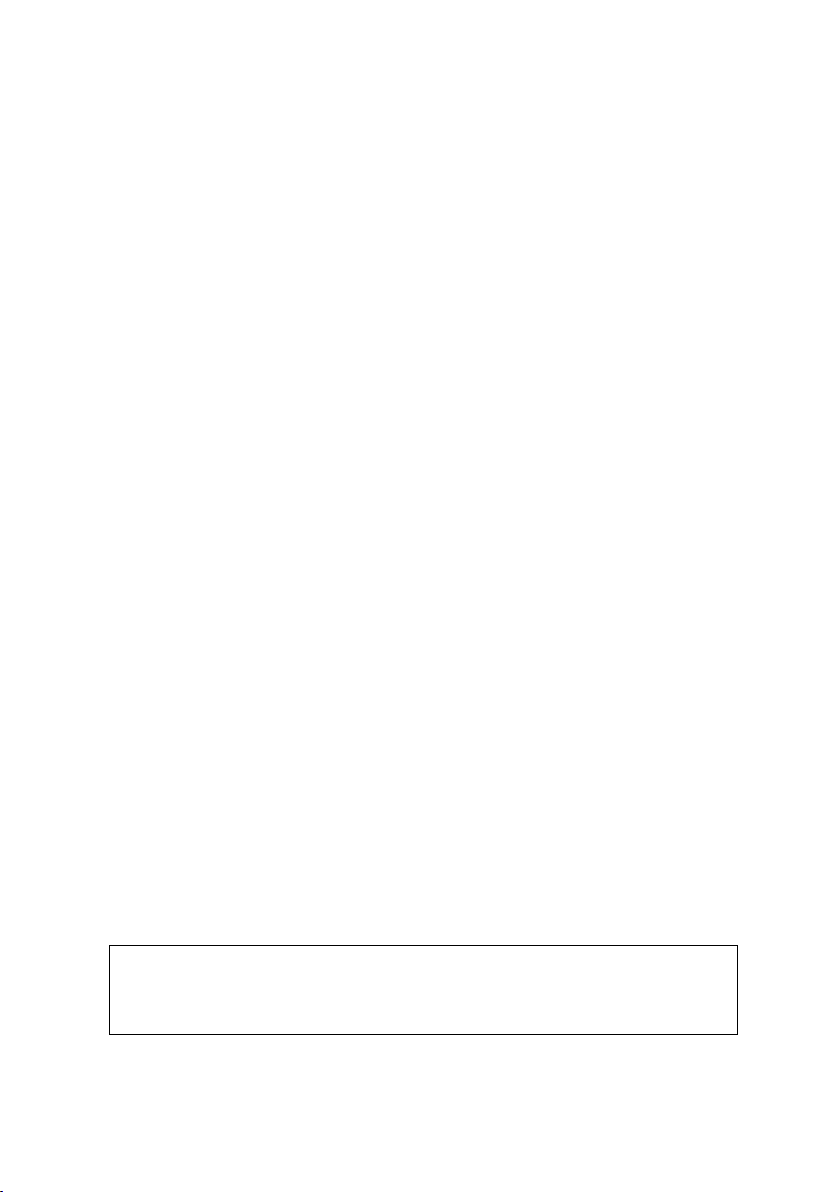
Call Recorder VoIP II Manual EN v2.3 © 2017-2018 Vidicode 4
1 Introduction
The Call Recorder VoIP II is a software and hardware combination for
the recording of telephone calls that are transported over an IP
network. The supplied hardware unit copies the digital data, coming
from external IP telephone calls, to the PC. The unit sends the data to
the PC LAN cable or optionally to the USB cable. With the button the
streamed data can be stopped and started again.
The PC software interprets the data and stores it as playable audio files
on the hard disk, together with the date, time and call number
information (meta data).
Every gigabyte of free disk space allows you to record up to 180 hours of
conversation on your hard disk.
The Call Recorder VoIP II hardware (CR-VoIP unit) is USB powered.
Without power, it is not possible to record from an external IP phone.
Recording from an IP-Softphone does not need the CR-VoIP unit to be
connected during recording, but it is still needed during the installation
of the software.
There are 2 types of Call Recorder VoIP with different output modes:
• ART 010.01210 Call Recorder VoIP supports LAN or USB output.
• ART 010.01207 Call Recorder VoIP supports LAN output only.
The supplied PC program, called “Call Recorder VoIP software”, stores
recordings in a versatile database, called the archive. The archive is
displayed on your computer screen as a list of recordings. In the list, the
recorded meta data like date & time of the recording, is stored with the
actual recording and can be viewed in the archive.
Pre-defined queries for time intervals are readily available. It is possible
to search on telephone number. Custom queries can be made and saved.
The database has its own Windows style Recycle-bin. Recordings are
stored as wave files in subdirectories (year\month\day\hour) of the
archive directory.
Note:
- The CR-VoIP is USB-powered.
- PoE on the VoIP LAN is passed to the VoIP telephone.
Page 5

Call Recorder VoIP II Manual EN v2.3 © 2017-2018 Vidicode 5
2 Getting started
The Call Recorder VoIP is set up in a sequence of steps. The following
paragraphs will describe the steps involved. They are:
• Decide to use the CR-VoIP in ‘LAN’ mode or ‘USB’ mode
• Hardware installation in the desired mode
• Install, setup and license the PC software
2.1 Hardware installation – LAN mode
• Connect the LAN cable from the Telephone to the CR-VoIP port 1 “TEL”.
• Connect the ‘Wall’ (LAN switch) to the CR-VoIP port 2 “LAN”.
• Connect the LAN cable from the PC to the CR-VoIP port 3 “PC”.
• Connect the PC-USB to the CR-VoIP “USB” (used for power supply only).
Note:
Compared with ART 010.01210, the ‘LAN-only’ CR-VoIP ART 010.01207,
has 1 extra LAN port on position ‘4’.
On ART 010.1210, a cap is placed on that position to prevent usage.
Don’t remove the cap as the LAN signals are used internally.
Page 6

Call Recorder VoIP II Manual EN v2.3 © 2017-2018 Vidicode 6
2.2 Hardware installation – USB mode
• Connect the LAN cable from the Telephone to the CR-VoIP port 1 “TEL”.
• Connect the ‘Wall’ (LAN switch) to the CR-VoIP port 2 “LAN”.
• Connect the PC-USB to the CR-VoIP “USB” (used for power & data)!
2.3 Powering the IP Phone
Using a CR-VoIP does not change the powering of the IP Phone.
The IP Phone can be powered by its own mains adaptor or by PoE
(Power over Ethernet).
With PoE, the CR-VoIP always passes the PoE to the IP Phone, so the IP
Phone is always PoE-powered when PoE is applied.
Note that the CR-VoIP does NOT supply PoE, it simply passes PoE from
the VoIP-LAN, whenever available, to the IP Phone.
More, the CR-VoIP itself is not powered by PoE. CR-VoIP always needs a
PC or a USB mains adapter for powering. PoE is only used for IP Phone.
Page 7

Call Recorder VoIP II Manual EN v2.3 © 2017-2018 Vidicode 7
2.4 LEDs & Button
YELLOW LED ON : Device is powered.
RED LED ON : Recording call data is enabled.
GREEN LED ON : VoIP data is sent to the PC LAN cable.
BLUE LED ON : VoIP data is sent to the PC USB cable (default).
The button has two functions:
1. Press short to toggle between Recording and Not-recording;
RED LED on or off.
2. Press long (5 secs) to toggle between USB and LAN mode;
BLUE LED or GREEN LED on.
2.5 Software installation
You just have done the hardware installation of your CR-VoIP and we
continue with the software installation. The CR-VoIP should be powered.
Now place the CD in your computer and the software installation starts.
If the installation does not start automatically, then locate the file
‘CRVoIPInstall.exe’ on the CD and start it by double-clicking.
Follow the instructions on the screen:
• Select your preferred language for the installation.
• Confirm the location where the software will be installed.
• Specify a location for the database files.
• Select whether you want a desktop icon for the application.
Note1:
Software installation is only possible when the CR-VoIP unit is connected
to a USB port on the same PC.
Note2:
A separate installation of the WinPcap driver may be needed and is
started automatically, depending on the absence of this low-level
network interface driver.
Page 8

Call Recorder VoIP II Manual EN v2.3 © 2017-2018 Vidicode 8
When the software starts for the first time you will see an empty
database:
Several options are now important to configure, such as:
• Select the language of the user interface.
• Add one or more recorder-channel licenses.
• Enter the IP-address(es) of your local phone(s).
Note:
You need to enter at least one recorder-channel license key before the
software can record your calls (see Setup > Licensing).
All options are further explained in the next chapter.
Page 9

Call Recorder VoIP II Manual EN v2.3 © 2017-2018 Vidicode 9
3 Options menu
3.1 Language
The Call Recorder VoIP software supports several languages and it is
possible to change the used language at any moment.
• Select your language and click.
3.2 Setup
3.2.1 Recording
• IP Addresses of phone
Page 10

Call Recorder VoIP II Manual EN v2.3 © 2017-2018 Vidicode 10
Enter the IP address of the local VoIP phone. If multiple phones are used,
input the IP address of each phone, separated by commas. This setting is
used to determine what is the local and remote side of a call, which is
needed to determine the direction of a call (inbound or outbound).
Instead of specifying individual IP addresses, it is also possible to specify
an IP range, using the standardized network prefix notation. For
example:
192.168.0.0/24 means that the first 24 bits are fixed, and the last 8 bits
may vary, which means that, in this example, all IP addresses that start
with 192.168.x would be considered local.
Note1: Enter the IP address of the local VoIP PBX might cause, that the
shown direction of the call is incorrect.
Note2: This IP address is not used as a filter.
• Avaya
This option enables support for the special Avaya (IP Office) H.323
protocol.
• Minimum Duration
Minimum Duration refers to the minimum duration of a recording for it
to be stored. Standard setting would be 5 seconds. Recordings shorter
than the set Minimum duration will not be stored.
• Call Recording for Skype Software
By default, this option is not active. When activated, a button with the
name "Uses Skype Software" is displayed in the List tab of the main
screen, and Skype calls are recorded. When this option is enabled for the
first time and after an update of the software, the Skype software itself
will ask your permission if the VoIP software may use Skype.
Note:
This option makes use of the API provided by Skype. Changes in the API
or the removal of this API in future updates of Skype may cause this
feature not to work anymore.
Page 11

Call Recorder VoIP II Manual EN v2.3 © 2017-2018 Vidicode 11
3.2.2 Licensing
This page shows the status of previously entered licenses.
• Click the Add button to enter a new license key.
The number of concurrent recording-channels is determined by the
available license keys, up to a maximum of 4 channels.
At least 1 license key must be entered, otherwise no call recording is
done!
To be able to move the license from one PC to another, the license
needs to be deactivated first on the original PC.
• Click the Deactivate button to remove a license.
Use the original license code on the second PC to activate recording
again.
Page 12

Call Recorder VoIP II Manual EN v2.3 © 2017-2018 Vidicode 12
3.2.3 Playback
Device: The playback device that must be used for playback of
recording, can be selected from the list. In most cases the sound card of
the computer is used for playback.
Channel: Also, the channel of the Playback device must be selected. For
the channel selection of the soundcard, usually the Wave or PC Speakers
channel must be selected.
Volume: The default used playback volume level can be changed here.
Page 13

Call Recorder VoIP II Manual EN v2.3 © 2017-2018 Vidicode 13
3.2.4 Data storage
Data Directory: In this directory all call recordings are stored. Enter the
name of an existing directory or press the Browse button to select an
existing directory.
Automatic removal on program exit: When this option is enabled, and
the calls are as old as the entered number of days, or older, then the
recorder files are deleted permanently from the archive.
For example, if the number of days is set to 1, it means that all calls of
yesterday and before are deleted automatically on program exit.
Page 14

Call Recorder VoIP II Manual EN v2.3 © 2017-2018 Vidicode 14
3.2.5 Start / Exit
• Start-up with Windows: Start the program at logon in Windows.
• Start in System Tray: Start the application in the system tray (the
lower right area in Windows).
• Stay active in system tray, when main Window is closed: When this
option is on, the application will move to the system tray and continue
to record calls, when the main window is closed. To completely close
the software, right-click on the system tray icon and select Exit or
choose File and then Exit from the main menu. This only closes the
visible application and does not apply to the VoIP recording engine,
which runs in the background as a service continuously.
Page 15

Call Recorder VoIP II Manual EN v2.3 © 2017-2018 Vidicode 15
3.2.6 Security
It is possible to protect the Call Recorder VoIP application with a
password. Deleting of recordings and settings of the program can be
protected separately.
• Check the item you want to protect.
• Enter the password.
• Click ‘Apply’ to save the password.
Upon deleting a recording or entering the settings the user will be
prompted to enter the password.
Once entered during a session, the password remains active for about 10
minutes. If you want to reactivate the password immediately, you have
to restart the application.
Page 16

Call Recorder VoIP II Manual EN v2.3 © 2017-2018 Vidicode 16
3.2.7 Display
The recordings made with the Call Recorder VoIP are stored in a
database. The setting Visible Columns allows you to select which
columns are displayed.
The option ‘Auto size columns’ can be checked if you want the columns
in the list view to adjust to the screen size automatically.
NOTE:
Always click Apply after changing one or more settings.
Page 17

Call Recorder VoIP II Manual EN v2.3 © 2017-2018 Vidicode 17
4 Playback control
Select a recording and click the Play button to start playback, or doubleclick on a recording, or right-click on it and select Play.
A B C D E F _
A: Moves the playback position backward. Keep the button pressed
to increase the speed.
B: Start or Pause the playback of the currently selected recording.
C: Stop the playback or recording.
D: Moves the playback position forward. Keep the button pressed to
increase the speed.
E: Information about the current playback or recording is displayed
here. Click on the progress bar to move to a specific position in
the playback.
F: Controls the playback volume.
4.1 Hotkeys
The following key combinations are available to control playback with a
keyboard:
Key Function
Ctrl + P or Spacebar Play / Pause
Ctrl + L Stop
Ctrl + U Backward
Ctrl + I Forward
Page 18

Call Recorder VoIP II Manual EN v2.3 © 2017-2018 Vidicode 18
5 Layout of the software
When the software is started the program looks like this:
These are the items on the main screen:
The main Menu bar (pull-down menus at the top)
The Playback control bar
The view-select buttons on the left
The tab-select buttons (List and Search)
The list of recordings (the large remaining area)
5.1 Main Menu
The main Menu gives access to the sub-menu’s File, View, List, Actions,
Options and Help. In this chapter we will explain these menu options.
5.1.1 File
The menu item ‘File’ has three options. New, Open and Exit.
‘New’ will start a new call archive. This means that a new database is
created in which newly made recordings will be stored. A dialogue
opens in which you are asked to specify the location of the new
database folder. The new Archive can be located on your PC or on the
network.
Page 19

Call Recorder VoIP II Manual EN v2.3 © 2017-2018 Vidicode 19
‘Open’ allows you to open an existing archive (database). This can be an
archive on the PC or on the network.
‘Exit’ closes the application.
5.1.2 View
The View menu has three options: ‘Display the List Tab’, ‘Display the
Search Tab’s and ‘Move to system tray’.
The ‘Display…’ options open the corresponding Tab to the left of the
List view in the main screen.
The option ‘Move to system tray’ puts the active application in the
system tray. The system tray on a PC is positioned at the lower right
corner of the screen. All applications running in the background are
visible there as an icon.
To retrieve the application from the system tray, just click on the icon.
5.1.3 List
Recordings are saved to a database. In the software this database is
referred to as Archive and is shown as a list in the main screen.
The List menu has the same options as the List tab buttons on the left
side of the window. You can select from what predefined timeframe
you want to see the recordings in the List view area. This can be:
‘All’, ‘Today’, ‘This week’, ‘This month’, ‘This year’ and ‘View Recycle Bin’
The actual list of recordings on the right changes with the selection you
make. To view a list of the complete database, click the All-button in the
List tab.
Page 20

Call Recorder VoIP II Manual EN v2.3 © 2017-2018 Vidicode 20
Clicking the Column headers will sort the list by that column, i.e. if you
want to see all outbound calls, click the column header ‘Direction’. The
calls will be grouped by direction ‘in’ or ‘out’.
5.1.4 The Recycle Bin
The Recycle Bin resembles Windows Recycle Bin.
To put recordings in the bin:
• Select one or more recording(s) in the archive and
• delete the recording(s) with the Delete key on your
keyboard,
or
• Right click and choose ‘Delete’.
In both cases a dialogue opens asking you to confirm the deleting.
• Use the SHIFT + Delete keys to permanently delete a
recording without moving it to the recycle bin first.
The deleted recordings end up in the Recycle Bin. They are still in an
archive. To Permanently delete the recordings:
• Press ‘View Recycle Bin’
• Select the recordings you want to delete permanently
• Right click and choose ‘Delete’.
A dialogue opens asking you to confirm the deleting
To permanently delete all recordings in the Recycle Bin
• Open the Actions menu
• Go to Recycle Bin
• Choose ‘Empty’
Recordings can be restored to the database
To restore recordings:
Page 21

Call Recorder VoIP II Manual EN v2.3 © 2017-2018 Vidicode 21
• Click ‘View Recycle Bin’ in the List view
• Select one or more recordings you want to restore
• Right click
• Choose ‘Restore’
or
• Open the Actions menu
• Go to Recycle Bin
• Select one or more recordings you want to restore
• Choose ‘Restore’
or
• Open the Actions menu or click ‘View Recycle Bin’ in
the List view
• Go to Recycle Bin
• Select one or more recordings you want to restore
• Right click
• Choose ‘Restore’
5.1.5 Actions
In the Actions tab, you can Back up the recordings to CD, Import an
previously made back up, Export recordings as audio, E-mail recordings
and view Sub archives.
To CD
This function is used to back up or export an entire database or a
selection of recordings on CD.
Note that you need to use a separate CD-writing application for
actually writing the files to CD.
If you do not want to burn the entire database onto CD
• Use the Search Tab to make a selection of the
recordings you want to back up on CD.
Page 22

Call Recorder VoIP II Manual EN v2.3 © 2017-2018 Vidicode 22
• Then go to the Actions menu and
• Choose To CD.
The following dialog opens:
If you want to copy the entire database on CD the options ‘ Selection’
and ‘ Active Query’ are greyed out.
If you have made a selection of the database, the radio button
‘Selection’ will be active.
• Browse to the location where you want to store the
Export directory, using the ‘Browse…’ button, this can
either be on the PC or on the network.
• Adjust the maximum size if needed.
• Click OK
If you back up more data than the ‘maximum’ size, multiple directories
will be created as needed for multiple CD’s.
Import
Will also open a dialogue in which you can select the directory from
which you want to import a back up.
• Select the database and click OK to import it.
Export
Page 23

Call Recorder VoIP II Manual EN v2.3 © 2017-2018 Vidicode 23
Individual recordings and groups of recordings can be exported from the
application. Select in the menu Actions, Export. The following dialog
opens:
Select if you want to export the current selection or the whole query.
The Export directory is the location where the files will be stored. This
location can be changed to your convenience. The following recording
properties can be preserved in the filename of the recordings:
%I is the number of the recording
%D is the date of the recording
%T is the time of the recording
%X is the duration of the recording
%N is the name associated with the recording
%P is the telephone number of the recording
%> is the direction of the call
%C are the notes related to the recording
Press OK to execute the export.
E-mail
It is possible to send a single or a selection of recordings using e-mail.
• First select the recording you want to send by e-mail.
There are two ways to start an e-mail.
• Open the Actions menu and choose ‘e-mail’. An e-mail
dialogue opens to which the recording is attached. The
recording data is displayed in the e-mail.
• Enter the receivers name and send.
Page 24

Call Recorder VoIP II Manual EN v2.3 © 2017-2018 Vidicode 24
• The second possibility is to select a recording, then
right click and choose ‘e-mail’.
Sub archives
It is possible to combine separate Archives into one new Archive.
The new Archive will be the ‘Current.
For example, a Supervisor may have access to a set of Archives. These
Archives should be on an accessible location for the supervisor like a
network drive. The combined Archive is created by copying new
recordings from the ‘Sub Archives’ to the ‘Current Archive’.
To define which Sub Archives you want to access,
• Select Add, and browse to the location of the Sub
Archive.
• Choose whether you want to copy the recordings
manually, (click “Copy new recordings from Sub
Archive” or automatically (check “Auto Copy”) .
To delete a Sub Archive,
• Select Delete.
New recordings will no longer be copied from the deleted Sub Archive.
Previously copied recordings stay in the Current Archive.
Page 25

Call Recorder VoIP II Manual EN v2.3 © 2017-2018 Vidicode 25
5.2 Names en Notes
You can assign a name and telephone number to each recorded call.
Select the call in the main window, double click on the Notes of the
recording, or right-click and select Edit. The following dialog opens:
To change the name that is attached to the telephone number, edit the
name. To attach notes to the recording, fill in the Notes field.
The telephone number cannot be edited.
Click OK to save the name and notes.
5.3 List and Search buttons
5.3.1 The List button
Page 26

Call Recorder VoIP II Manual EN v2.3 © 2017-2018 Vidicode 26
The List button displays the List view. To the left are the buttons with
which a selection for the view can be made. To the right, the main
screen, displays the (selection from) current archive.
5.3.2 The Search button
In the Search tab, you can define a Search. A Query based on a
recording's date, week, time of day, duration, device, telephone
number, name or notes.
• Click on the + in front of the properties you want to
use in your query (one or more) and fill in the range or
name, then click Search.
Save a query
It is possible to save a custom query for regular execution. After clicking
on the Search button, the Add Query button will appear. You can
specify a name for the query.
Page 27

Call Recorder VoIP II Manual EN v2.3 © 2017-2018 Vidicode 27
The query will be saved with the entered name and a shortcut to the
saved query will be added to the List tab. To run the query, select on the
button in the List tab. Naturally, new recordings that satisfy the query
will be included when the query is executed.
Page 28

Call Recorder VoIP II Manual EN v2.3 © 2017-2018 Vidicode 28
6 Software Updates
The Call Recorder VoIP software can check online for a software update
and to download an update from the internet.
• Choose Help in the menu
• Select Check for Update
• In the pop-up windows click Check for Update
In the case of an available update, a short list of fixes of the last version
is displayed.
• Press Download to start downloading the update.
• When downloading has finished the new version will be
installed automatically.
Note:
The online software update only works when the PC has an internet
connection.
Page 29

Call Recorder VoIP II Manual EN v2.3 © 2017-2018 Vidicode 29
7 Acknowledgements
7.1 Privacy
When recording telephone conversations the privacy of your
conversation partner must be considered.
In some countries there is an obligation to notify your conversation
partner of the recording. Check your national legal obligations on this
and other issues concerning the use of any Call Recorder.
Vidicode is not a source of official interpretation of laws of any country
or state and shall not be construed as a source for making decisions
whether to provide notification or not. Vidicode assumes no liability
regarding incorrect notification of call recording.
7.2 Liability
Correct functioning of the Call Recorder VoIP can not be guaranteed
under all conditions and thus we do not accept any liability for loss of
information or other damages due to the use of the Call Recorder VoIP.
