Page 1

Call Recorder Quad
Manual
©Vidicode 2002
International
Headquarters
USA
VIDICODE Datacommunicatie BV
Blauwroodlaan 140, 2718 SK Zoetermeer
The Netherlands
Tel. +31 79-3617181 Fax +31 79-3618092
vidicode@vidicode.nl www.vidicode.nl
VIDICODE Datacommunications
P.O. Box 3288
Wilmington, N.C. 28406
Tel. 910.452.5600 Fax 910.254.3525
sales@vidicode.com www.vidicode.com
Page 2

2
Call Recorder Quad manual ©Vidicode 2002
Page 3

Contents
1 Introduction ................................................................. 7
1.1 Configuration ............................................................. 8
2 The Call Recorder Quad .............................................9
2.1 What's in the box ..................................................... 10
2.2 Connecting the Call Recorder Quad ........................ 10
2.3 Operating the Call Recorder Quad........................... 11
3 General settings........................................................ 13
3.1 Speaker On/Off........................................................ 13
3.2 Volume .................................................................... 13
3.3 Use CryptoCard....................................................... 14
3.4 Set the Clock ........................................................... 15
3.5 Protect the Call Recorder Quad with a Password .... 16
3.6 Remove Password protection .................................. 16
3.7 Set the Language .................................................... 17
3.8 Reset all values ....................................................... 17
4 Recording and Monitoring.........................................19
4.1 Recording................................................................ 19
4.2 Monitoring................................................................ 21
5 Recorder settings......................................................23
5.1 The 4 telephone line menu's.................................... 23
5.1.1 Start Method ....................................................................23
5.1.2 Fax Recording .................................................................24
5.1.3 Automatic Gain Control ...................................................24
5.1.4 Speech compression .......................................................25
5.1.5 Notification tone...............................................................25
5.1.6 Caller ID...........................................................................26
5.2 Signal settings ......................................................... 27
6 Search and playback of recordings...........................29
6.1 Playing the last recorded call................................... 29
6.2 Search stored recordings......................................... 30
6.2.1 Refined search according to remote number ..................31
Call Recorder Quad manual ©Vidicode 2002
3
Page 4

6.2.2 Refined search according to line number........................33
7 The Archiving and Monitor software.......................... 35
7.1 The Call Recorder Archiving System software......... 35
7.1.1 Playing recordings ...........................................................35
7.1.2 Queries ............................................................................36
7.1.3 Fax viewing......................................................................36
7.2 The RTR Call Monitor software................................ 36
8 The Ethernet interface...............................................39
8.1 Network settings ...................................................... 39
8.2 Network active......................................................... 39
8.3 FTP active ............................................................... 40
8.4 FTP user.................................................................. 40
8.5 FTP password ......................................................... 40
8.6 FTP server port........................................................ 41
8.7 DHCP server ........................................................... 42
8.8 IP address ............................................................... 42
8.9 IP subnet mask........................................................ 43
8.10 Gateway .................................................................. 43
8.11 IP name................................................................... 44
8.12 Monitor active .......................................................... 44
9 The Call Recorder Quad as microphone recorder .... 47
9.1 Call Recorder Quad as microphone/memo recorder 47
10 Encrypted recording............................................. 49
10.1 The CryptoCard and its PIN and PUC code............. 49
10.2 Making an encrypted recording................................ 50
10.3 Playing an encrypted recording................................ 50
11 Acknowledgements.............................................. 53
11.1 Privacy..................................................................... 53
11.2 Guarantee ............................................................... 53
11.3 Liability .................................................................... 54
12 Index .................................................................... 55
4
Call Recorder Quad manual ©Vidicode 2002
Page 5

Call Recorder Quad manual ©Vidicode 2002
5
Page 6

6
Call Recorder Quad manual ©Vidicode 2002
Page 7

1 Introduction
The Call Recorder Quad (hereafter "CRQ") is a digital audio recorder that
can record 4 analog telephone lines simultaneously. The CRQ is designed for
continuous unattended recording of telephone calls. Recording is started and
stopped automatically for each individual call. The quality of recordings is
ensured by the Automatic Gain Control, which evens the recording levels of
the local and remote voice.
The CRQ has an internal hard disk. All recordings are stored digitally on the
internal hard disk. The large storage capacity of the hard disk ensures the
CRQ's ability of long term unattended recording. Other advantages are that
recordings are randomly accessible and that there is no risk of wiping out
existing recordings by new recordings. The CRQ issues a warning when the
hard disk is full. If the warning is ignored the oldest recordings will be
overwritten by the newest. Stored recordings can alternatively be archived
using the optional Call Recorder Archiving System software.
The digital format of the recordings is determined by the use of speech
compression. The CRQ compresses recordings according to the Digitalk
format. Digitalk compression has a good balance between audio quality and
recording size and was specially developed for speech compression.
Compressed recordings take up 1/8th of the size of standard recordings.
Therefore the compression has a profound effect on the storage capacity of
the CRQ in terms of recording time.
The Call Recorder Quad features an Ethernet interface. The CRQ can be
connected to a Pc or Computer Network through the Ethernet interface. With
its own IP address the Call Recorder Quad acts as an Ftp-server from which
recordings can be downloaded. The Call Recorder Archiving System software
can be used to connect to the CRQ over the network to retrieve recordings
from the CRQ and archive them on the Pc. The Call Recorder Archiving
System software has extensive archiving capabilities including the creation of
special archives suited for backup on CD. The Call Recorder Archiving
System also allows for fax image recovery of recorded fax transmissions. The
Ethernet connection also allows for RTR Call monitoring over the network.
RTR Call Monitoring stands for Real Time Remote Call Monitoring. The
optional RTR Call Monitor software can be used to monitor all connected
telephone lines over the network.
The CRQ has its own menu driven search function to find specific recordings.
Recordings can be searched for according to date, caller ID and line number.
The CRQ has an internal speaker for playback of recordings.
All telephone and microphone recordings can be encrypted. The CRQ uses
the CryptoCard option for this feature. Playback of encrypted recordings is
Call Recorder Quad manual ©Vidicode 2002
7
Page 8

impossible without the CryptoCard. Playback of encrypted recordings on a Pc
is possible only with the optional CryptoCard reader in conjunction with the
original or a matching CryptoCard.
1.1 Configuration
The CRQ is connected in parallel to the four telephone lines. Therefore the
CRQ can only record and listen in to calls. The CRQ cannot interfere in the
conversations itself or act as a telephone. Recording is started and stopped
for each separate conversation. Recording is started when a telephone
becomes Off Hook, recording continuous until the telephone returns to On
Hook. On and Off Hook of the telephone lines is detected automatically.
Automatic Gain Control, speech compression, notification tone and Caller ID
can be configured separately for each separate line. The individual lines can
alternatively be configured to make voice activated recordings. Voice
activated recording is predominantly used to record other conversations than
telephone conversations.
Individual lines can also be configured for the recording of fax traffic. The
configuration for fax recording differs from the recording of telephone
conversations in several ways. The recordings of fax traffic are not
compressed, Automatic Gain Control is disabled and the notification tone is
omitted. The original fax images of fax recordings can be recovered and
viewed with the Call Recorder Archiving System software.
The CRQ allows the user to listen in to ongoing calls through the internal
speaker, this is called the Monitor function. The volume of the internal speaker
can easily be adjusted. The CRQ also allows for the connection of a headset.
The headset can be used to listen to recordings or make microphone
recordings.
8
Call Recorder Quad manual ©Vidicode 2002
Page 9
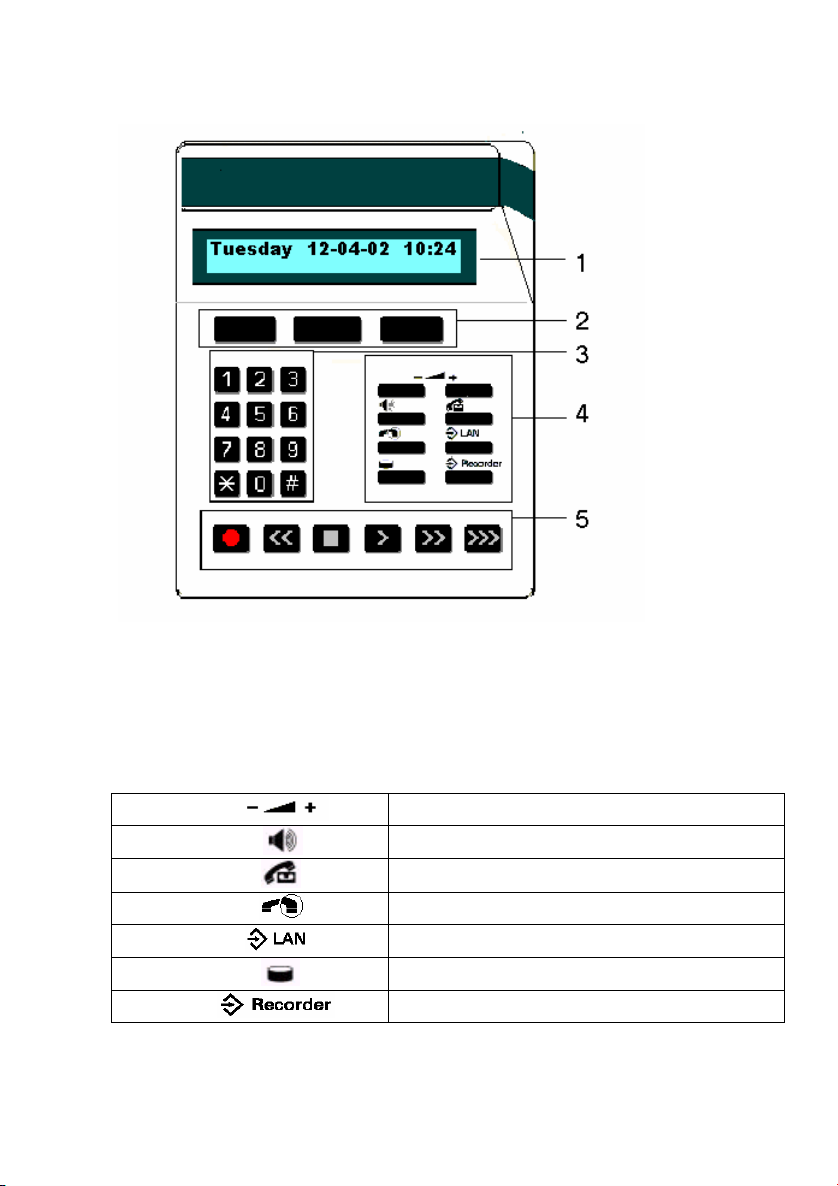
2 The Call Recorder Quad
1. The display.
2. The soft-keys.
3. The numerical keys.
4. The 8 function keys. See § 2.3.
5. The recorder keys.
The eight function keys (L/R):
Volume +/-
Speaker
Playback
Monitor
LAN
Disk
Recorder
Call Recorder Quad manual ©Vidicode 2002
Volume adjustment key
Speaker On/Off key
Playback function key
Monitor telephone lines key
Network settings menu key
Hard disk information key
Recorder settings menu key
9
Page 10

2.1 What's in the box
The Call Recorder Quad comes supplied with the following parts:
• Mains power supply adapter.
• 4 Telephone line splitters.
• 4 Long telephone cables with 2 jack RJ11 plugs.
• 4 Short telephone cables with 2 jack RJ11 plugs.
• This manual.
2.2 Connecting the Call Recorder Quad
The back plate of the Call Recorder Quad has the following connections.
The CRQ back plate
A. Power socket.
B. Serial connection socket for a serial PC connection.
C. Ethernet connection socket.
D. Headset / microphone/external speaker sockets.
E. Telephone line connections 1-4.
Connect the CRQ as follows:
• Place the mains supply adapter in the wall socket and connect the
power supply to the power socket (A) at the back of the CRQ.
• Use the supplied telephone line splitters to create a tap on the lines that
need to be recorded. Then connect the taps to the Analog Telephone
Lines connections 1 through 4 (E) using the supplied telephone cables
with RJ11 plugs.
• If applicable connect the CRQ to a network or Pc using a UTP cable and
connect it to the Ethernet port (C).
10
Call Recorder Quad manual ©Vidicode 2002
Page 11

The CRQ does not have an On/Off switch, by connecting the CRQ to the
power supply the CRQ is turned on. Once the CRQ is turned on the factory
settings are applied for operation. The Serial connection and Headset
connection are optional. The Serial connection is used to establish a serial
connection with a Pc. The Headset connection is optional for listening to
recordings or making microphone recordings. A separate microphone or
speaker may be connected to the Microphone (Mic) or Loudspeaker (LS)
headset connections. Contact your supplier for the necessary specifications.
2.3 Operating the Call Recorder Quad
The operation of the Call Recorder Quad is done with the various keys on the
keyboard. There are four different groups of keys on the keyboard:
Recorder keys: The recorder keys have the usual indicated recorder
functions. The recorder keys are mainly used during
recording or playback.
Numerical keys: The numerical keys are used to select telephone lines 1-4 or
enter numerical values.
Function keys: The eight function keys perform the common functions of
the CRQ:
• Volume keys: The + and - keys are used to adjust the volume.
• Speaker key: The Speaker key is used to mute and un-mute the
speaker.
• Playback key: The Playback key opens the playback menu.
• Monitor key: The Monitor key lets you choose to listen in to one of the
four lines.
• LAN settings key: the LAN settings key opens the network settings
menu.
• Disk key: The Disk key gives information on free disk space, oldest
recording and the number of recordings.
• Recorder settings key: The Recorder menu key opens the recorder
settings menu.
Soft-keys: The soft-keys are used for settings and more specific menu-driven
operations. The function of the soft-keys is determined by the text in the
display. The top line of the display always reflects the operation or state of the
Call Recorder Quad. The text in the second line of the display will always
indicate the function of the three soft-keys right below the text. See the
example below.
Call Recorder Quad manual ©Vidicode 2002
11
Page 12

Call Recorder settings
NEXT MENU STOP
Example.
The three soft-keys in this example have the functions NEXT, MENU and
STOP. These functions relate to the menu of the Call Recorder settings as
displayed in the upper line:
• Press the soft-key below the text NEXT to move on to the next menu.
• Press the soft-key below the text MENU to enter the Call Recorder
settings menu.
• Press the soft-key below the text STOP to exit the current menu.
If there is no text displayed above the soft-key the key has no function at that
time.
12
Call Recorder Quad manual ©Vidicode 2002
Page 13

3 General settings
General settings of the CRQ consist of the default settings of the Speaker and
Volume, setting of the Clock, optionally protect the CRQ with a password and
setting the Language. Finally the Reset all values operation is described. The
Reset all Values operation is used to return to the original factory settings of
the CRQ. All general settings are made in the Recorder settings menu. Press
the
settings menu. The Recorder settings menu starts with the configuration of the
four independent telephone lines. The configuration of the telephone lines is
skipped here and described in Chapter 5.
3.1 Speaker On/Off
The Speaker ON/Off setting controls the standard speaker status when the
monitor function is started. I.e. if a specific line is monitored and the line
becomes active the call can be heard directly through the speaker.
• Press the Recorder function key.
• Press NEXT four times.
The display will show:
Speaker: On
NEXT CHANGE STOP
The Speaker setting
(hereafter "Recorder function key") to enter the Recorder
• Press CHANGE to disable or enable.
Speaker: Off
NEXT CHANGE STOP
The Speaker setting
• Press NEXT to continue in the menu with the Volume setting or press
STOP to exit the configuration menu.
3.2 Volume
The Volume setting determines the volume when the monitor function is
started.
• Press the Recorder function key.
Call Recorder Quad manual ©Vidicode 2002
13
Page 14

• Press NEXT five times.
The display will show:
Volume: 9
NEXT CHANGE STOP
The Volume setting
• Press CHANGE to increase volume by one step, after 15 is reached the
cycle starts at 1 again.
Select a value between 1 and 15.
Volume: 10
NEXT CHANGE STOP
The Volume setting
• Press NEXT to continue in the menu with the CryptoCard setting or
press STOP to exit the configuration menu.
3.3 Use CryptoCard
The CryptoCard is used for encrypting recordings. See chapter 10 for a
detailed description. In the standard configuration the Use CryptoCard
function is disabled. With the Use CryptoCard function enabled all recordings
will be encrypted and is it no longer possible to make recordings without a
CryptoCard.
• Press the Recorder function key.
• Press NEXT six times.
The display will show:
Use CryptoCard: Off
NEXT CHANGE STOP
The CryptoCard setting
• Press CHANGE to enable or disable.
14
Call Recorder Quad manual ©Vidicode 2002
Page 15

Use CryptoCard: On
NEXT CHANGE STOP
The CryptoCard setting.
When the Use CryptoCard function is enabled and there is no card inserted
the CRQ will display and sound a warning:
Monday 22-04-02 11:03
Please insert card.
Use CryptoCard enabled warning.
The warning will disappear when a valid card is inserted. When Use
CryptoCard has been enabled the CRQ's next menu item will be the changing
of the Cryptocard card PIN code. See § 10.1 for a detailed description.
• Press NEXT to continue in the menu with the Clock setting or press
STOP to exit the configuration menu.
3.4 Set the Clock
• Press the Recorder function key.
• Press NEXT seven times.
The display will show:
Clock: Mo 22-04-02 11:03
NEXT CHANGE STOP
The Clock.
• Press CHANGE to change the setting of the clock.
Clock: ▓o 22-04-02 11:03
STORE CANCEL
Setting the clock.
• Press key's 1-7 to set the day of the week starting with 1 for Sunday.
The default date and time format is DD-MM-YY and MM:HH (when American
has been set as language the format is changed to MM-DD-YY). Use the
arrowed keys to move the blinking character left or right.
Call Recorder Quad manual ©Vidicode 2002
15
Page 16
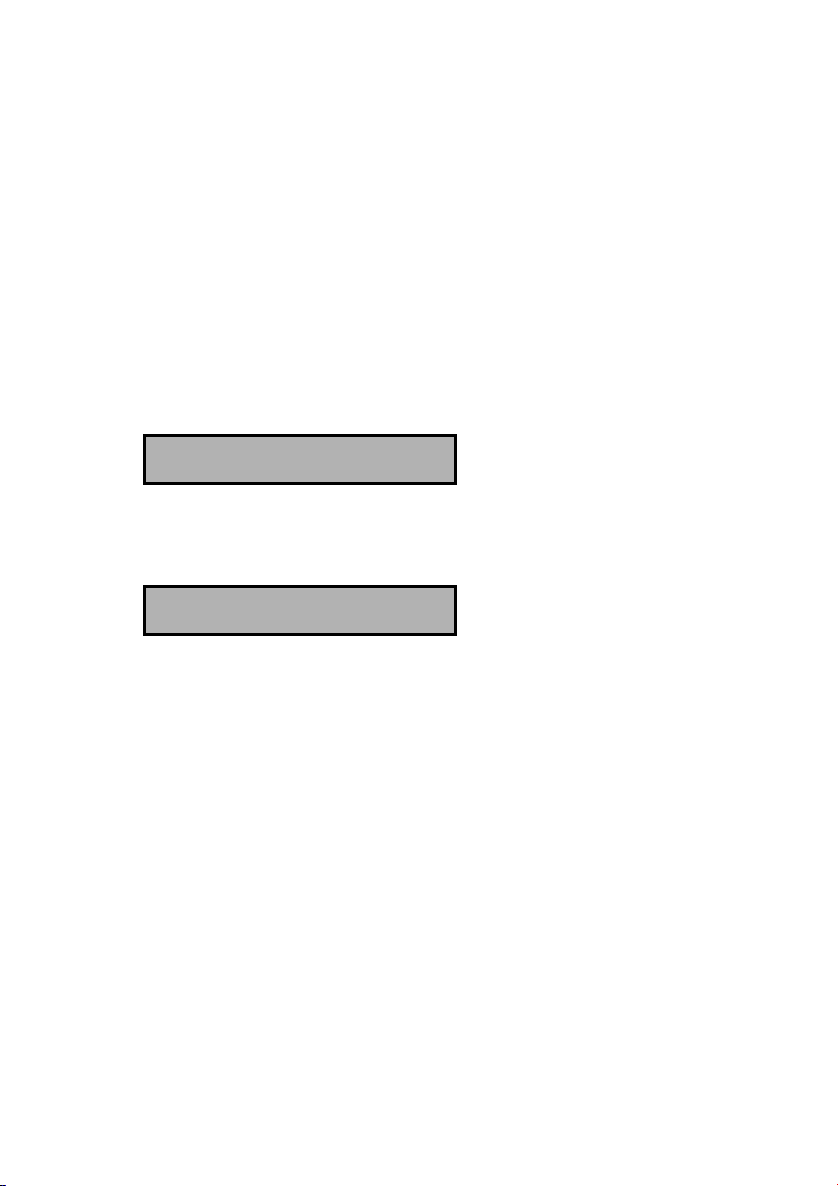
• Press soft-key STORE to store the changes or press soft-key CANCEL
to return to previous values.
• Press NEXT to continue in the menu with the Password protection of the
CRQ or press STOP to exit the configuration menu.
3.5 Protect the Call Recorder Quad with a Password
The Call Recorder Quad can be protected with a password against
unauthorized use. When password protection has been enabled all actions
that change the operation of the Call Recorder Quad are blocked before the
correct password has been entered.
• Press the Recorder function key.
• Press NEXT eight times.
The display will show:
Password active: No
NEXT CHANGE STOP
Setting the Password.
• Press CHANGE to enter a password.
Password: ▓000
STORE CANCEL
Enter a password.
Press STORE to enable the entered password.
•
• Press NEXT to continue in the menu with the Language setting of the
CRQ or press STOP to exit the configuration menu.
If the Password has been set you will be prompted for the password before
entering the menus.
3.6 Remove Password protection
• Press the Recorder function key.
• Enter the password and press CONTINUE.
• Press NEXT eight times.
16
Call Recorder Quad manual ©Vidicode 2002
Page 17

Password active: Yes
NEXT CHANGE STOP
Disable the Password.
Press CHANGE to disable the password.
•
The password protection has now been disabled.
• Press NEXT to continue in the menu with the Language setting of the
CRQ or press STOP to exit the configuration menu.
3.7 Set the Language
• Press the Recorder function key.
• Press NEXT nine times.
The display will show:
Language: English
NEXT CHANGE STOP
Setting the Language.
Press CHANGE multiple times to select the preferred language.
•
• Press NEXT to continue in the menu with the Reset all values operation
or press STOP to exit the configuration menu.
3.8 Reset all values
Use Reset all values to reset all system values. LAN settings are also
affected by the Reset all values operation.
• Press the Recorder function key.
• Press NEXT ten times.
The display will show:
Reset all values: No
CHANGE STOP
Reset all values.
• Press CHANGE to enable the Reset all values operation.
Call Recorder Quad manual ©Vidicode 2002
17
Page 18

Reset all values: Yes
CHANGE STOP
Reset all values enabled.
• Press STOP to execute the Reset all values operation.
Attention: Reset all values operation will disable the password protection.
18
Call Recorder Quad manual ©Vidicode 2002
Page 19
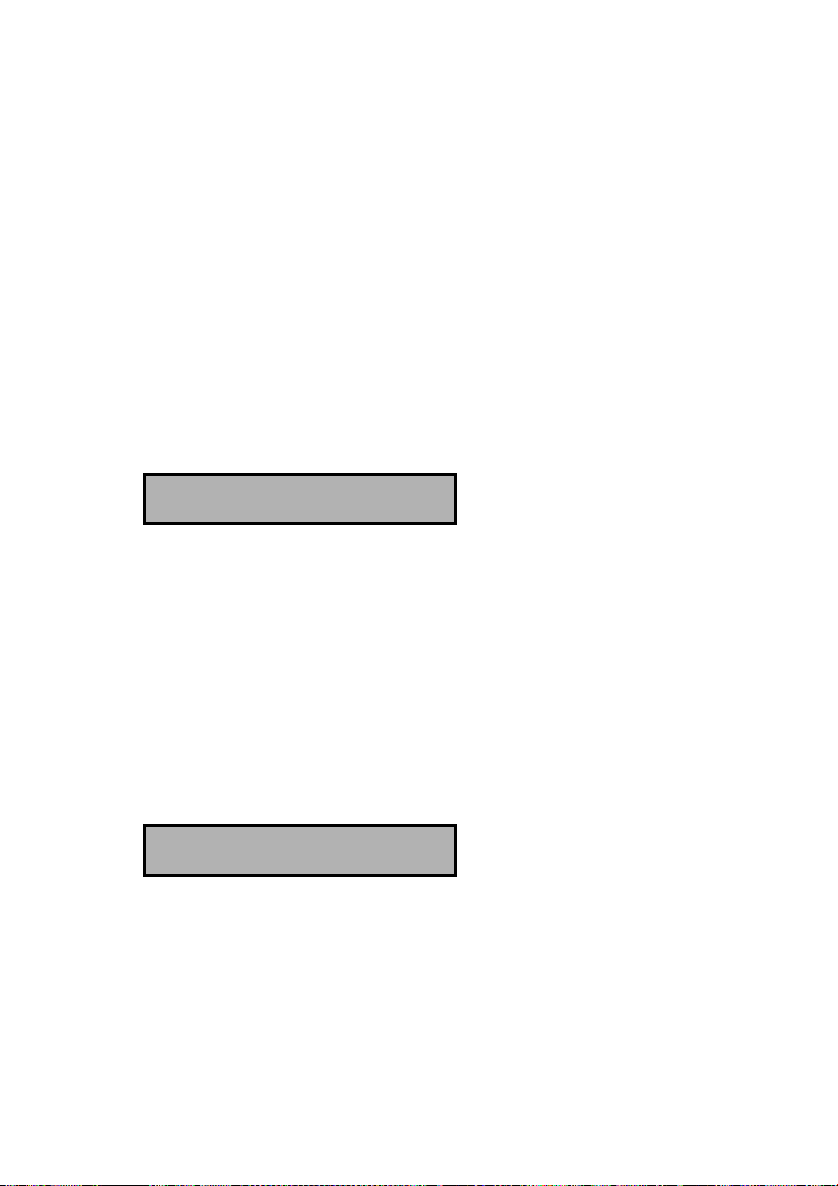
4 Recording and Monitoring
The recording and monitoring of telephone conversations are the two main
functions of the CRQ. Recording of the connected telephone lines takes place
simultaneously. While the CRQ is recording it is still possible to play stored
recordings. Monitoring or listening in to one of the connected telephone lines
is also possible while recording takes place.
4.1 Recording
The recording of the telephone conversations takes place automatically. For
every single conversation a separate recording is made. The CRQ monitors
the status of the connected telephones. As soon as a connected telephone
line becomes Off Hook recording is started. Recording continues during the
call until the telephone is put back On Hook again. Then the recording is
stopped and stored.
During recording the display will show:
Monday 22-04-02 11:03
L1 L2 L3 L4
The CRQ status display.
Day, date and time are displayed in the upper line of the display. The symbols
L1 through L4 represent the connected telephone lines and appear when the
recording of the line is started. The left- and right-pointing arrows indicate
incoming and outgoing calls respectively.
More information like remote number, recording status and recording time for
each individual line is displayed in the Line status display.
• Press key 1-4 to view the Line status display of the selected line.
The display will show:
Line1 (0793617181)
Recording 0:00:45
Line status display of Line 1.
Between brackets the remote number is displayed. Below that is the status of
the indicated line. This could be Free, Busy or Recording. To the right the
ongoing recording time is indicated.
Call Recorder Quad manual ©Vidicode 2002
19
Page 20

• Press key's 2,3 or 4 to switch between the Line status display of the
respective lines or press 1 again to return to the CRQ status display.
(The number key of the current Line status displayed will toggle between
the Line status display and the CRQ status display)
The CRQ has five recording properties that can be configured for each
individual line. They are: Start method, Automatic Gain Control, Speech
compression, Notification tone, Fax recording and Caller ID. Read on to find
out more about these properties. Configuration of these properties is
described in Chapter 5.
The standard Start method for recording is the Off Hook detection of the line.
Off and On Hook detection of the line can be disabled in favor of Voice
activated recording for each line. For Voice activated recording specific start
and stop levels can be configured for the CRQ to know when to start and stop
recording. Voice activated recording is predominantly used for recording from
other sources than the telephone. See § 5.2 for a detailed explanation.
All recordings feature Automatic Gain Control (AGC). The AGC equalizes the
recording levels of the local and remote voice. This results in similar volume
for both the local and remote voices during playback of the recording. The
AGC can be disabled for each separate line.
Standard all recordings are compressed to the Digitalk standard. Digitalk has
been developed for speech compression. Compressed recordings are up to
eight times smaller than uncompressed recordings. Compressed recordings
can be played on a Pc with the Call Recorder Archiving System software or
with the CRF-player software. The compression of the recordings can be
disabled for each separate line.
In some countries or regions notification of at least one, and occasionally both
of the recorded parties is compulsory. In that regard the CRQ can sound a
notification tone audible to both calling parties during recording. The
notification tone is sounded at regular intervals. The interval, duration and
frequency of the notification tone can be altered if desired. Contact your
supplier for details. Check the legal recording regulations in your area.
The CRQ has an option for configuring a separate line for the recording of fax
traffic. Recordings of fax traffic are not compressed, AGC is disabled and the
notification tone is omitted. The optional Call Recorder Archiving System can
be used to recover the original fax image from the recording.
The CRQ supports Caller ID. The method of Caller ID (DTMF or FSK) can be
set for each individual line. The CRQ can be configured to store Caller ID with
the recordings as the number of the recording. This way the search for a
particular recording can be facilitated. See Chapter 6 for search of recordings
20
Call Recorder Quad manual ©Vidicode 2002
Page 21

according to remote number. Caller ID has to be supported by your service
provider. Contact your service provider for details.
4.2 Monitoring
Monitoring of the telephone lines is a separate feature of the CRQ that allows
the user to listen in on the recording of the telephone conversations.
• Press the Monitor function key to open the monitor function.
The display will show:
Line Monitor
(press 1-4) STOP
The Monitor function.
• Press key 1-4 to select the line to monitor.
The display will show:
Monday 22-04-02 11:03
Monitor on line 1
Monitoring Line 1.
Now when a call takes place on line 1 the call will sound through the speaker.
Change lines by pressing key 1-4 to select another line to monitor.
Stop the monitor by pressing soft-key STOP or pressing the
When the CRQ is in the Line status display the Monitor function key toggles
the monitor On and Off for the selected line.
Pressing keys 1-4 will change the monitor and the Line status display to the
selected line.
Call Recorder Quad manual ©Vidicode 2002
key.
21
Page 22
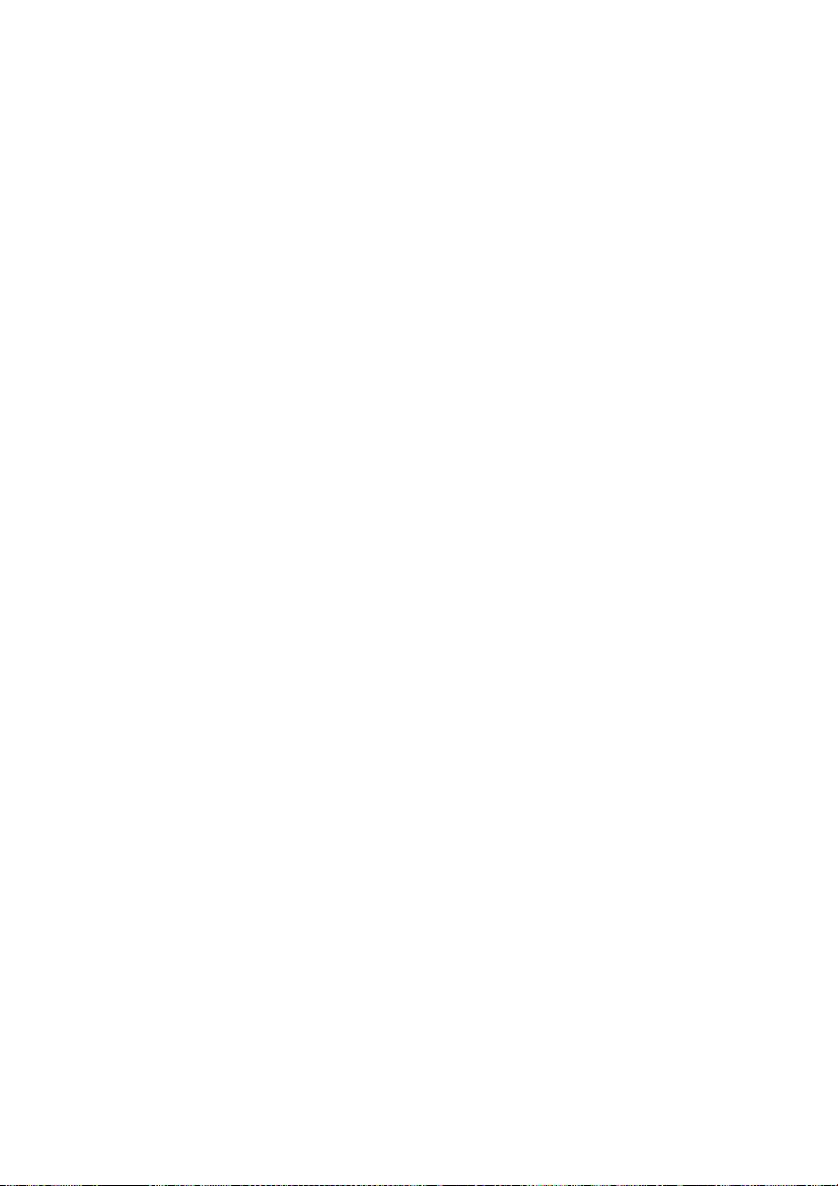
22
Call Recorder Quad manual ©Vidicode 2002
Page 23
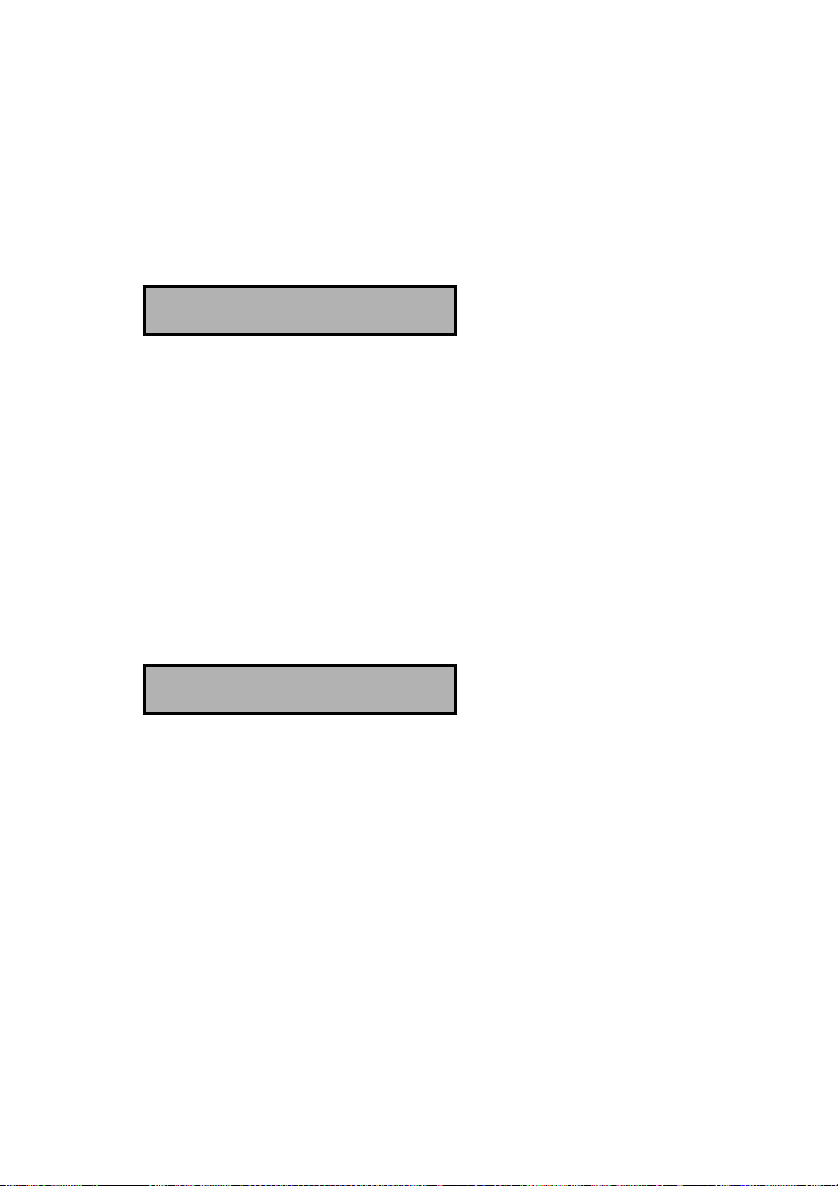
5 Recorder settings
The CRQ features five recording options to be set for each separate line.
They are the Start Method, Fax Recording, Automatic Gain Control, Speech
Compression, Notification tone and Caller ID. These options are in the
Recorder settings menu. Enter the Recorder settings menu by pressing the
Recorder function key.
The display will show:
Install Line 1
NEXT MENU STOP
The Recorder settings menu.
5.1 The 4 telephone line menu's
The configuration options are the same for all four lines.
• Press key 1-4 to select the line number that needs to be configured.
In the Recorder settings menu it is possible to switch between the recording
options of the different lines by pressing the number key of the desired line.
• Press MENU to start configuring Line 1.
The display will show:
Start method: Off Hook
NEXT-1 CHANGE BACK
Line installation menu of line 1.
Notice that the text NEXT is followed by -1 as an indication of the line 1
installation menu. Press key 1-4 to move to the installation menu's of the
corresponding lines.
• Press NEXT repeatedly to scroll through the menu items.
The following menu items will pass.
5.1.1 Start Method
The Start method refers to the conditions the CRQ uses to determine how and
when to start recording. When recording from a telephone line the Off-Hook
Call Recorder Quad manual ©Vidicode 2002
23
Page 24
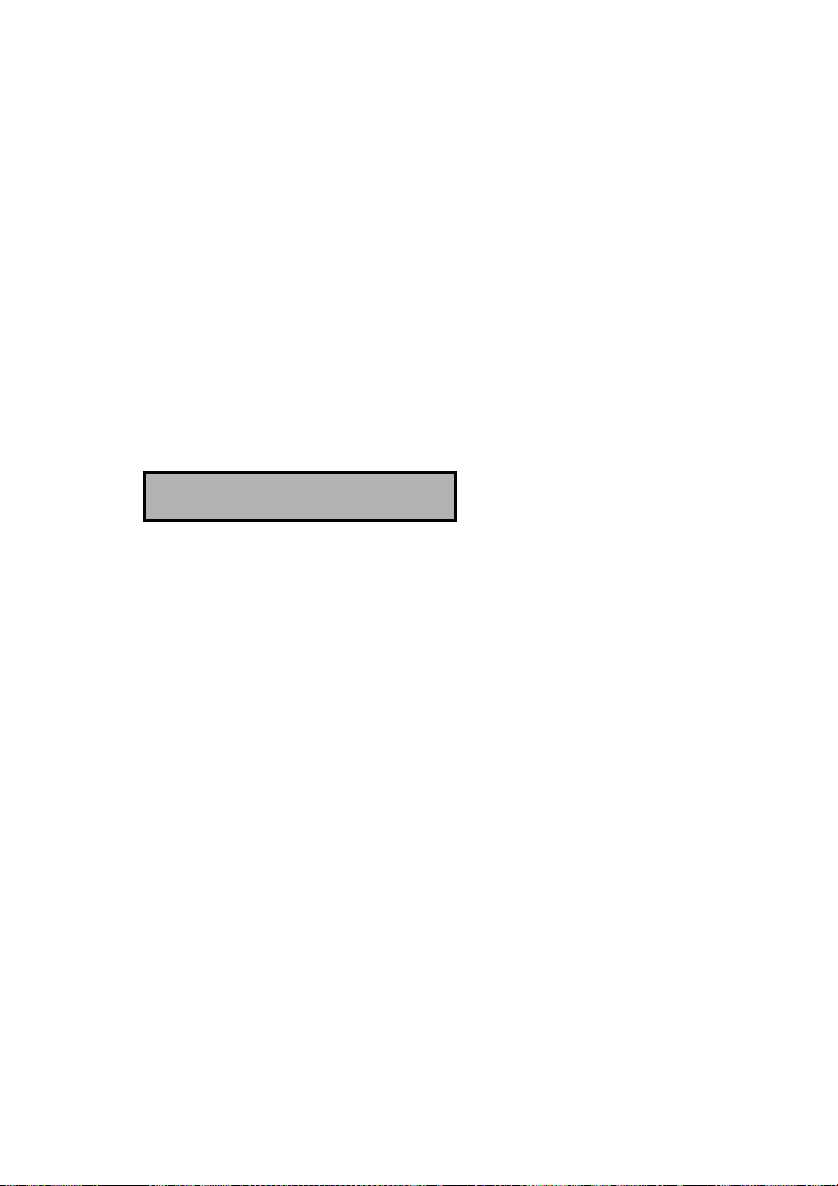
method should be used. The CRQ detects when the connected telephone
becomes Off-Hook and starts recording.
• Press CHANGE to switch between Off-Hook and Voice activated.
In the Voice activated mode the CRQ monitors the line for audio signal and
recordings are started accordingly. Select Voice activated and press NEXT to
enter the Signal setting menu. See § 5.2 for a detailed explanation of the
signal settings. Voice activated recording is predominantly used to record from
other sources than the telephone.
• Press NEXT-1 to move on to the next menu item or press key 1-4 to
move to the Start method setting of the corresponding line.
5.1.2 Fax Recording
Fax Recording configures the line for the recording of fax traffic. Following the
Start method setting as described above the display will show:
Fax Recording: Off
NEXT-1 CHANGE BACK
Fax recording disabled.
• Press CHANGE to enable or disable Fax Recording.
When Fax Recording is enabled the Automatic Gain Control, Speech
Compression and Notification tone are omitted because of interference with
the fax transmission audio.
• Press NEXT-1 to move on to the next menu item or press key 1-4 to
move to the Fax Recording setting of the corresponding line.
Pressing NEXT when Fax Recording is enabled will skip the following options
and move straight on to the Caller ID of § 5.1.6.
5.1.3 Automatic Gain Control
Automatic Gain Control adjusts the recording level of the local and remote
voice to attain similar audio levels during playback of the recording. Following
the Fax Recording setting as described above the display will show:
24
Call Recorder Quad manual ©Vidicode 2002
Page 25
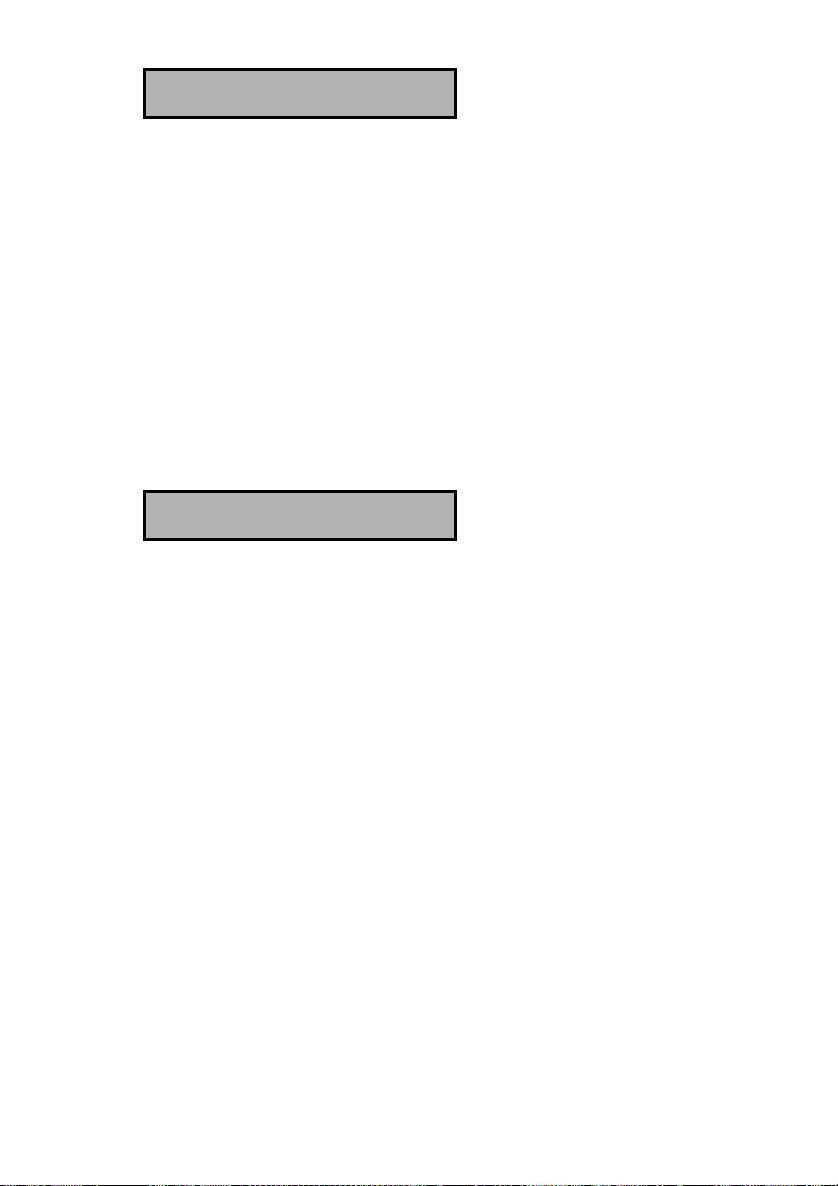
Auto Gain Control: On
NEXT-1 CHANGE BACK
Automatic Gain Control enabled.
• Press CHANGE to disable or enable Automatic Gain Control.
The audio levels of the local and remote voice may differ substantially for
consecutive calls. Therefore the Automatic Gain Control is enabled as a
standard factory setting.
• Press NEXT-1 to move on to the next menu item or press key 1-4 to
move to the Automatic Gain Control setting of the corresponding line.
5.1.4 Speech compression
Speech Compression uses the Digitalk speech compression standard to
compress the digital data of the recording. Following the Automatic Gain
Control setting as described above the display will show:
Speech Compression: On
NEXT-1 CHANGE BACK
Speech Compression enabled.
• Press CHANGE to disable or enable Speech Compression.
Speech compression reduces the uncompressed data to 1/8th of the size.
Therefore the compression has a profound effect on the storage capacity of
the CRQ in terms of recording time.
• Press NEXT-1 to move on to the next menu item or press key 1-4 to
move to the Speech compression setting of the corresponding line.
5.1.5 Notification tone
The Notification tone is a regular repeated beep sounded to both the local and
remote telephones. In some countries or regions the notification tone is
compulsory while recording telephone conversations. Following the Automatic
Gain Control setting as described above the display will show:
Call Recorder Quad manual ©Vidicode 2002
25
Page 26

Notification tone: Off
NEXT-1 CHANGE BACK
Notification tone disabled.
• Press CHANGE to enable or disable Notification tone.
The notification tone is standard disabled. Check local regulations and
obligations.
• Press NEXT-1 to move on to the next menu item or press key 1-4 to
move to the Notification tone setting of the corresponding line.
5.1.6 Caller ID
Caller ID will show the telephone number of the remote telephone. Following
the Notification tone setting as described above the display will show:
Caller ID: Off
1 CHANGE BACK
Caller ID disabled.
• Press CHANGE to select Caller ID method or disable Caller ID.
Caller ID has two basic methods; DTMF and FSK. Caller ID must be
supported by you service provider. Contact your service provider for details.
The Caller ID setting is the last option in the Line installation menu.
• Press BACK to return to the configuration menu.
The display will then show the first configuration screen, where we started this
section:
Install Line 1
NEXT MENU STOP
The configuration menu.
• Press NEXT multiple times to select the Installation menus of lines 2-4
or press STOP to exit the configuration menu.
The following paragraph gives a description of the setting of the signal levels
for Voice activated recording.
26
Call Recorder Quad manual ©Vidicode 2002
Page 27

5.2 Signal settings
If you have selected Voice activated recording as Start method pressing
NEXT will display the Signal Setting.
The display will show:
Signal Setting
NEXT-1 CHANGE BACK
The Signal Setting
• Press CHANGE to alter the signal settings.
The display will show:
L1····:··|················
<< >> BACK
The pipeline and semicolon.
The pipeline (vertical bar "|") indicates the start level for recording, the colon
(":") indicates the stop level to stop recording. Pick up the connected
telephone and the signal of the dial tone will be displayed as a black bar.
L1▓▓▓▓:▓▓|▓▓▓▓▓▓▓▓········
<< >> BACK
The Signal Setting.
For the CRQ to start recording the displayed audio level needs to exceed the
pipeline as is the case in the example above. Adjust the start level by
pressing the soft-keys below the << and >> in the display. It is advised to
set the start level approximately three units below the actual audio level of the
dial tone.
To stop the recording the audio level needs to fall below the colon. Adjust the
stop level with the
level approximately three units above the actual audio level the CRQ is
supposed to stop on. For the CRQ to actually stop recording the audio level
needs to fall below the set stop level for a certain amount of time. This amount
of time is called the Silence Period.
• Press BACK when the start and stop levels have been set.
The display will show:
and recorder keys. It is advised to keep the stop
Call Recorder Quad manual ©Vidicode 2002
27
Page 28

Signal Setting
NEXT-1 CHANGE BACK
The Signal Setting
• Press NEXT to continue with the Silence Period setting.
The display will show:
Silence Period 10s
NEXT-1 CHANGE BACK
The Silence Period setting.
• Press CHANGE multiple times to alter the Silence Period, after 120 is
reached it returns to 1.
Select a value between 1 and 120 seconds. Keep in mind that when a call is
put on hold the audio level drops and the recording is possibly stopped, when
the call resumes a new recording may start again. In order to keep the call in
one recording a larger Silence Period is suggested. For the recording of radio
communication it is preferred to keep the Silence period small to prevent
consecutive communications in one recording.
28
Call Recorder Quad manual ©Vidicode 2002
Page 29

6 Search and playback of recordings
All stored recordings can be played back on the CRQ. To play a certain
recording it has to be found and selected first. To find a recording the CRQ
has a search function. The search function is described in § 6.2.
The CRQ also has a simpler and faster way to play the last recorded call.
Playback of a selected recording is the same as playback of the last recording
as described in the following paragraph.
6.1 Playing the last recorded call
• Press the Playback key to open the playback menu.
The display will show:
Playback Calls
SEARCH LAST STOP
The Playback Calls menu.
• Press LAST to play the last recording.
The display will show:
(remote number) 0:01:14
14-7-02 18:46 2 0:00:01
Display during playback.
The display shows the remote number between brackets. Next to that is the
duration of the call, the arrow indicating incoming or outgoing call. Below that
is the date and time of the call, the line number and the current playback
position.
During playback the recorder keys have the usual recorder functions. The
and
backward or forward. The
For playback of older stored recordings it is required to select the recording
first. Read on for an explanation how to search for the desired recording.
recorder keys are used to move the playback position 60 seconds
key is used to stop playback.
Call Recorder Quad manual ©Vidicode 2002
29
Page 30

6.2 Search stored recordings
The CRQ has a search function to find stored recordings. The search function
starts with prompting for the date. The search can be further refined by a
search according to remote number and line number. The entered search
string for the date will always be preceded by the remote number, which in
turn precedes the line number. Wildcards can be used to search for remote
number or line number only.
• Press the
The display will show:
Playback Calls
SEARCH LAST STOP
The Playback Calls menu.
• Press SEARCH to open the search menu.
The display will show:
Calls from ▓4-7-02
SEARCH NUMBER STOP
The search menu.
• Use the numerical keys to enter a date.
Entering the date or code to search for you can use the key as wildcard.
For example enter :05:02 to search for all messages from May 2002. The
and are used to move the blinking character left or right. It is also
possible to refine the search according to remote telephone number or line
number. In that case continue to read on § 6.2.1.
• Press SEARCH to search for recordings by the entered date.
Playback key to open the playback menu.
The display will show:
30
Call Recorder Quad manual ©Vidicode 2002
Page 31

14-07-02 12:11 1/24
SEARCH NUMBER STOP
Search according to date.
For the entered date 14-07-02 there were 24 recordings found. The first of the
24 recordings is selected for playback, the date and time of the call is
displayed to the left. Use the
recording one up or down.
and keys to move the selected
• Press the
The display will show:
(remote number) 0:01:14
14-7-02 18:46 2 0:00:01
Display during playback.
The display shows the remote number between brackets. Next to that is the
duration of the call, the arrow indicating incoming or outgoing call. Below that
is the date and time of the call, the line number and the current playback
position.
During playback the recorder keys have the usual recorder functions. The
and
backward or forward. The key is used to stop playback.
The next section describes how to refine your search to look for a specific
number.
recorder keys are used to move the playback position 60 seconds
key to start playback of the selected recording.
6.2.1 Refined search according to remote number
Open the search menu as described in § 6.2. Enter the date of the recording
that you want to search for or enter wildcards to search for all recordings with
the same remote number. Remember that the entered date will always be
incorporated in the search.
• Press NUMBER to enter a number to search for.
The display will show:
Call Recorder Quad manual ©Vidicode 2002
31
Page 32

Number ▓_________________
SEARCH LINE STOP
Search according to remote number.
• Use the numerical keys to enter a remote number.
Entering the remote number to search for you can use the key as wildcard.
For example enter 03520 to search for all recordings which start with the
number 03520. The and are used to move the blinking character left
or right. It is also possible to refine the search even further according to line
number. In that case continue to read on § 6.2.2.
• Press SEARCH to search for recordings with the entered number.
The display will show:
14-07-02 12:11 1/2
SEARCH NUMBER STOP
Search according to date.
For the entered number 03520 there were 2 recordings found. The first of
the two recordings is selected for playback, the date and time of the call is
displayed to the left. Use the
and keys to move the selected
recording one up or down.
• Press the
key to start playback of the selected recording.
The display will show:
(0352860560) 0:01:14
14-7-02 18:46 2 0:00:01
Display during playback.
The display shows the remote number between brackets. Next to that is the
duration of the call, the arrow indicating incoming or outgoing call. Below that
is the date and time of the call, the line number and the current playback
position.
32
Call Recorder Quad manual ©Vidicode 2002
Page 33
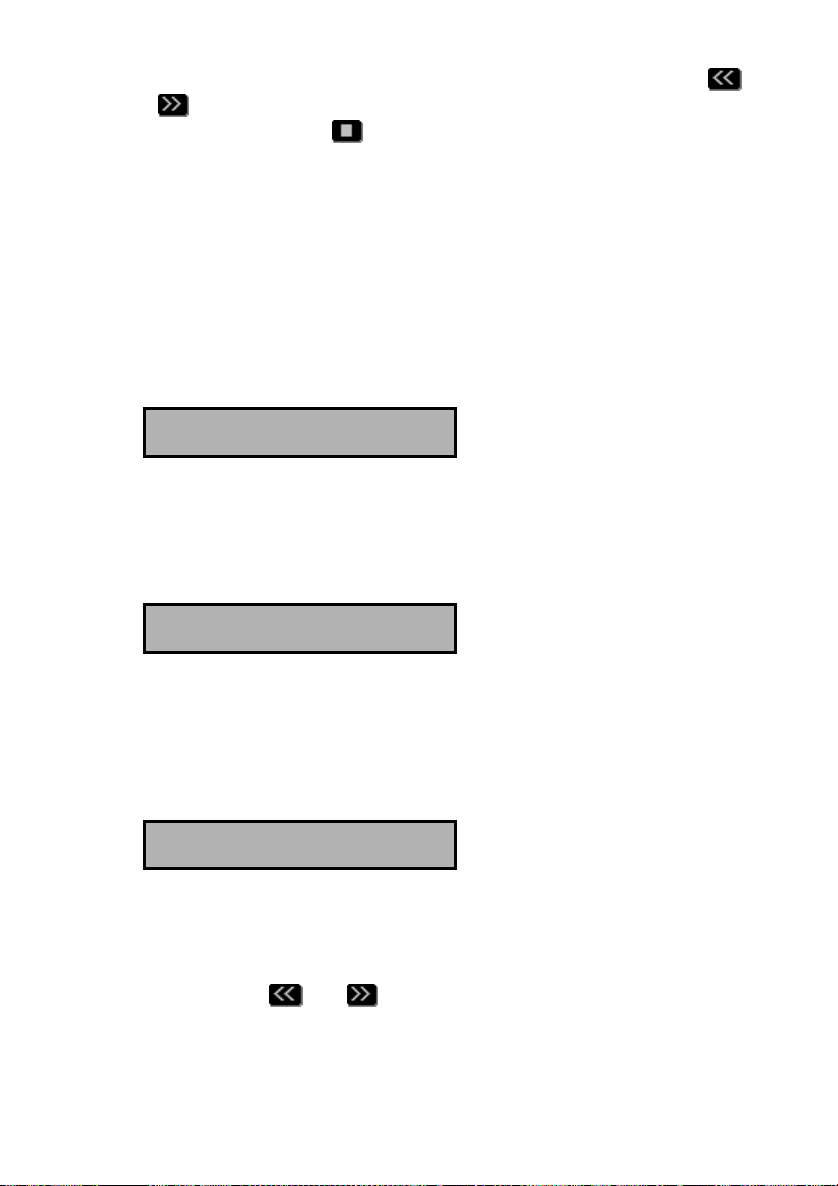
During playback the recorder keys have the usual recorder functions. The
and
backward or forward. The
recorder keys are used to move the playback position 60 seconds
key is used to stop playback.
The next section describes how to refine the search even further to restrict it
to a date range, phone number, and on which phone line the call took place.
6.2.2 Refined search according to line number
It is possible to refine your search even further according to Line number. This
is done by performing the search described in the paragraphs above.
Remember that the entered date and remote number will always be
incorporated in the search. Use wildcards as described to widen your search.
After entering the remote number to search for the display will show:
Number 03520▓_________
SEARCH LINE STOP
Search according to date and remote number.
• Press LINE to refine your search according to line number.
The display will show:
Line number = ▓
SEARCH DATE STOP
Search according to line number.
•
Enter the number of the line (1-4) that you want to search.
• Press SEARCH to execute the search.
The display will show:
14-07-02 12:11 1/2
SEARCH NUMBER STOP
Search according to date, remote number and
line number.
The search has resulted in two recordings found. The first of the two
recordings is selected for playback, the date and time of the call is displayed
to the left. Use the
and keys to move the selected recording one up
or down.
Call Recorder Quad manual ©Vidicode 2002
33
Page 34

• Press the
key to start playback of the selected recording.
During playback the recorder keys have the usual recorder functions. The
and
backward or forward. The
recorder keys are used to move the playback position 60 seconds
key is used to stop playback.
34
Call Recorder Quad manual ©Vidicode 2002
Page 35

7 The Archiving and Monitor software
The CRQ is equipped with an Ethernet interface that can be used for two main
applications. With the Call Recorder Archiving System it is possible to connect
to the CRQ over the network and download stored recordings for archiving
purposes. With the RTR Call Monitor software it is possible to connect to the
CRQ over the network and listen in to ongoing. For the communication
between the Call Recorder Archiving System and the CRQ it is essential that
the network settings of the CRQ have been properly configured. See Chapter
8 for details.
7.1 The Call Recorder Archiving System software
The Call Recorder Archiving System software is a versatile system that allows
for the manipulation and archiving of stored recordings. The Call Recorder
Archiving System holds a list of recorders it can connect to. The Call Recorder
Archiving System can connect to the CRQ over the network and retrieve a
listing of all the recordings in the CRQ. Recordings can then be selected and
downloaded from the CRQ. Downloaded recordings can be listened to or
archived.
The Call Recorder IP Archiving System
7.1.1 Playing recordings
The Call Recorder Archiving System receives a listing of recordings first. To
play a recording the actual recording will need to be downloaded. A
downloaded recording can be played using the incorporated recorder keys.
Call Recorder Quad manual ©Vidicode 2002
35
Page 36
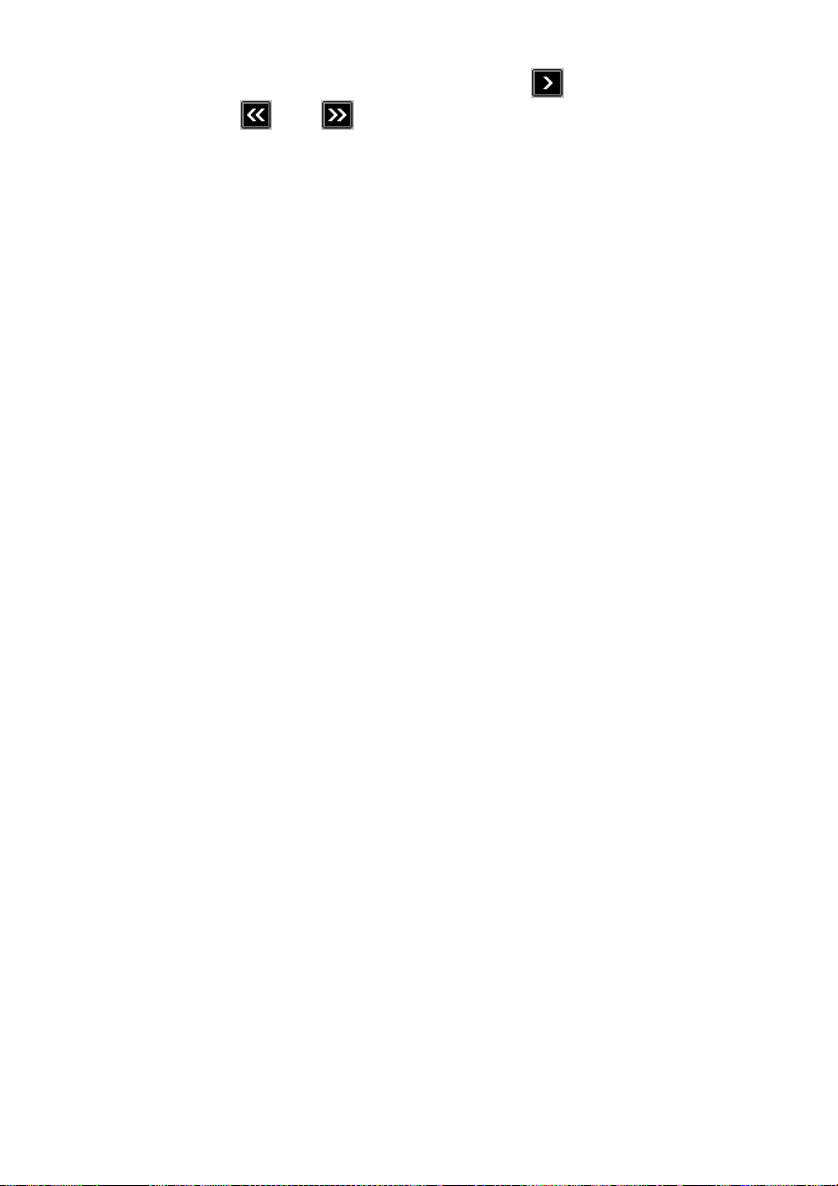
Select a recording in the database and click on the
playback. The
backward. The lower slider is used to move playback to a particular point in
the recording.
and keys are used to skip 60 seconds forward or
button to start
7.1.2 Queries
The Call Recorder Archiving System has the ability to make a selection of
recordings according to date, time or other call properties. A query can be
performed for a certain a range of dates and times or duration. The entire
database can also be sorted according to date and time or duration.
Recordings can be assigned a name according to Caller ID or Remote
number. Once a particular recording with a certain Caller ID or remote number
has been assigned a name all recordings with the same Caller ID or remote
number will be assigned the same name. A query can be performed to search
the database for recordings with the same name or number.
7.1.3 Fax viewing
As described in § 5.1.2 the CRQ can be configured to record fax
transmissions. The Call Recorder Archiving System has the ability to
differentiate between a fax transmission recording and a normal recording.
Furthermore the Call Recorder Archiving System can reconvert the recorded
fax transmission to the original image. A build in viewer is used to view the
original fax image.
7.2 The RTR Call Monitor software
RTR Call Monitoring stands for Real Time Remote Call Monitoring. The CRQ
features the RTR Call monitoring option. The optional RTR Call Monitor
software keeps track of the status of all four lines of the CRQ. Once a call is
started on a particular line the RTR Call Monitor application can connect to the
CRQ over the network. The CRQ then transmits the call over the network to
the RTR Call Monitor application. This way it is possible to listen in on all lines
of the CRQ with only a couple of seconds delay. The RTR Call Monitor
application can be used to listen in on calls on all the Call Recorders
connected to the network.
36
Call Recorder Quad manual ©Vidicode 2002
Page 37
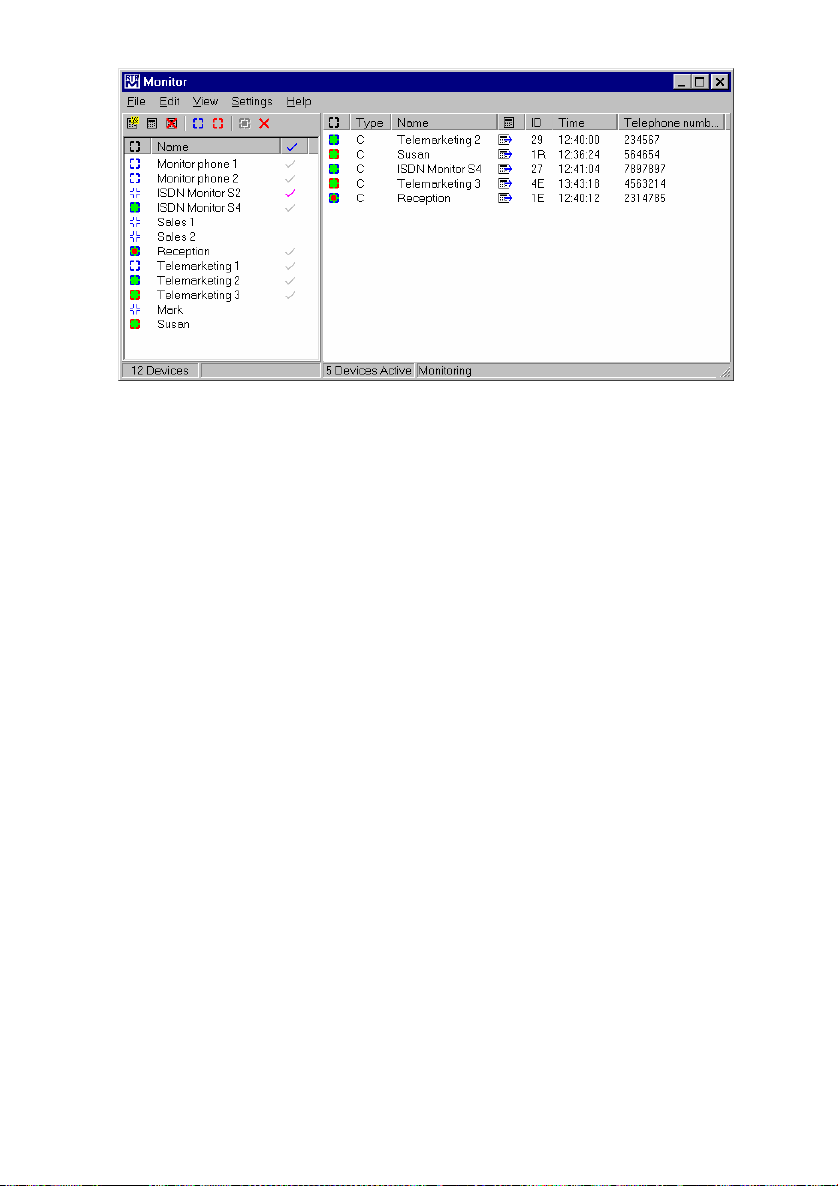
The RTR Call Monitor
For the communication between the RTR Call Monitor application and the
CRQ it is essential that the network settings of the CRQ have been properly
configured. See Chapter 8 for details.
Call Recorder Quad manual ©Vidicode 2002
37
Page 38
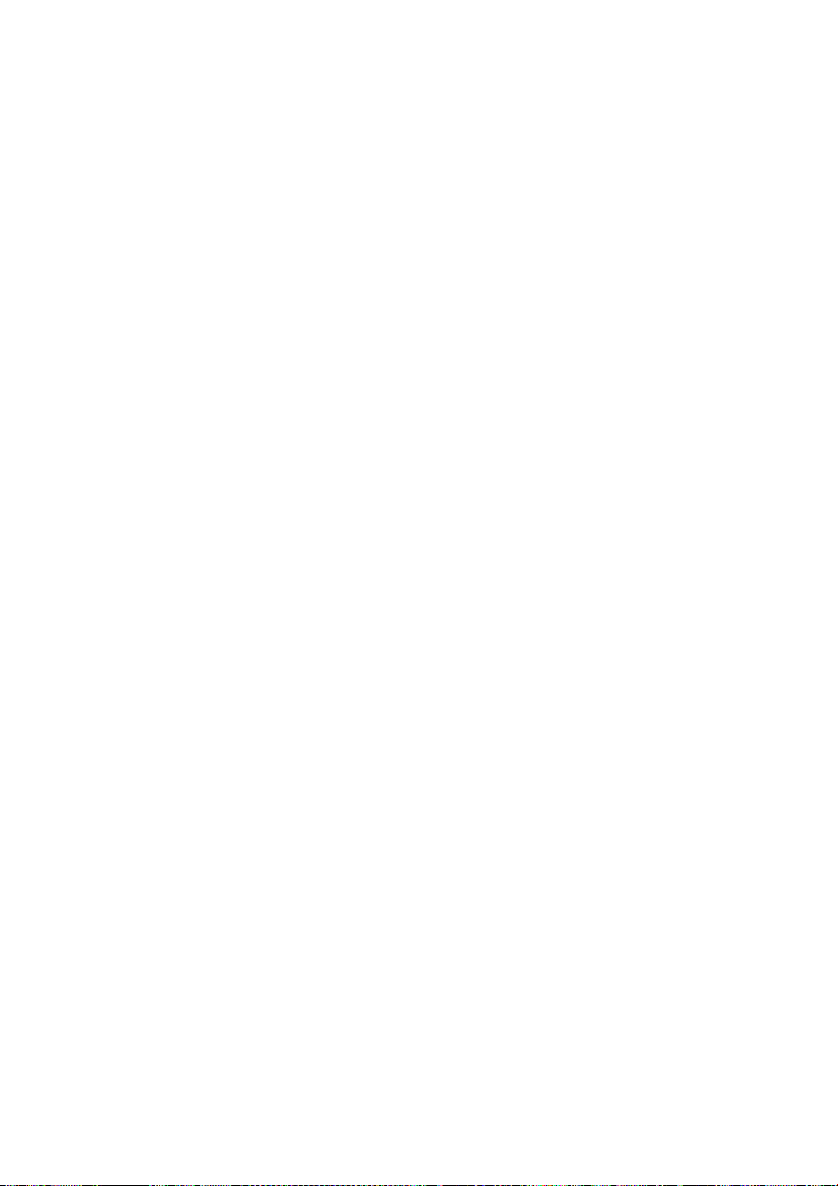
38
Call Recorder Quad manual ©Vidicode 2002
Page 39

8 The Ethernet interface
The Call Recorder Quad has mature Ethernet capabilities. When the network
configurations have been made the Call Recorder Quad can be accessed
over the network using the Archive software. Messages can be downloaded
and played with this software. The network configuration is also necessary for
the E-mail function to work. See the following section for instructions.
8.1 Network settings
• Press the configuration function key to enter the settings.
• Press NEXT three times.
The display will show:
Network Settings
NEXT MENU STOP
Entering the Network settings
• Press MENU to enter the Network settings menu.
The network settings generally have three possible choices to select. They
are:
• Press NEXT to move on to the next menu item.
• Press CHANGE to enter or change the value or property of the menu
item presented.
• Press BACK to exit the menu.
Press NEXT repeatedly to scroll through the menu items. The following
sequence of menu items will appear:
8.2 Network active
When you enter the Network settings menu the display will show:
Network active: No
NEXT CHANGE BACK
Enabling the Network
Press CHANGE to enable the network.
•
• Press NEXT to save and move on to the next menu item.
Call Recorder Quad manual ©Vidicode 2002
39
Page 40

8.3 FTP active
FTP stands for File Transfer Protocol. This is the protocol used by the Call
Recorder Quad to communicate over the network. This is a widely used
protocol that is also being used for the Internet.
FTP active: No
NEXT CHANGE BACK
Enabling FTP
•
Press CHANGE to enable FTP.
• Press NEXT to save and move on to the next menu item.
8.4 FTP user
The Ftp user is user name of the Call Recorder Quad. It is used by the
Archive software to log on to the Call Recorder Quad.
FTP user: 0000
NEXT CHANGE BACK
Set the Ftp user name
• Press CHANGE to change the Ftp user name.
FTP user: ▓
CANCEL
Enter the Ftp user name
Use the numerical keys to enter the Ftp user name. Use the to switch
between upper case and lower case characters.
• Press STORE to save the Ftp user name.
• Press NEXT to save and move on to the next menu item.
8.5 FTP password
The Ftp password of the Call Recorder Quad is the password that goes with
the FTP user name of the Call Recorder Quad. It is used by the Archive
software to log on to the Call Recorder Quad.
40
Call Recorder Quad manual ©Vidicode 2002
Page 41

FTP pwd: 0000
NEXT CHANGE BACK
Set the Ftp password
• Press CHANGE to change the Ftp password.
FTP pwd: ▓
CANCEL
Enter the Ftp password
Use the numerical keys to enter the Ftp password.
• Press STORE to save the Ftp password.
• Press NEXT to save and move on to the next menu item.
8.6 FTP server port
Ftp server port is the port number through which the Archive software can log
on to the Call Recorder Quad. The Ftp server port is default set to 21, as is
the setting of the port number in the Archive software. If there is no direct
reason to change the Ftp server port it is best left unchanged.
FTP server port: 21
NEXT CHANGE BACK
Set the Ftp -server port number
• Press CHANGE to change the Ftp server port number.
FTP-server port: ▓
CANCEL
Enter the Ftp server port number.
Use the numerical keys to enter the Ftp server port number.
• Press STORE to save the Ftp server port number.
• Press NEXT to save and move on to the next menu item.
Call Recorder Quad manual ©Vidicode 2002
41
Page 42

8.7 DHCP server
In case a DHCP server is used on the network the Use DHCP server option
must be enabled. In case a DHCP server is not used on the network the Use
DHCP server option must be disabled.
Use DHCP server: No
NEXT CHANGE BACK
Enable DHCP server
• Press CHANGE to enable DHCP server.
Use DHCP server: Yes
NEXT CHANGE BACK
DHCP server enabled
• Press NEXT to save and move on to the next menu item.
When a DHCP server is used, the IP and Gateway addresses are
automatically assigned. Without DHCP server you must manually enter IP
address, as indicated in section 8.8.
8.8 IP address
As part of the network the Call Recorder Quad needs an IP address. In case a
DHCP server is used (see previous item) the DHCP server will assign the Call
Recorder Quad an IP address. In case a DHCP server is not used a static IP
address must be assigned to the Call Recorder Quad.
IP addr: 0:0:0:0
NEXT CHANGE BACK
Set the IP address of the Call Recorder Quad
• Press CHANGE to enter the IP address of the Call Recorder Quad.
IP addr: ▓00:000:000:000
STORE CANCEL
Enter the IP address of the Call Recorder Quad
Use the numerical keys to enter the IP address of the Call Recorder Quad.
42
Call Recorder Quad manual ©Vidicode 2002
Page 43

• Press STORE to save the IP address of the Call Recorder Quad.
• Press NEXT to save and move on to the next menu item.
8.9 IP subnet mask
The IP subnet mask is used by the Call Recorder Quad if access from outside
the network is required. In this case the Gateway will need to be entered as
well. In case the used SMTP server is not on the local network the IP mask
and gateway need to be entered.
IP mask: 255:255:255:000
NEXT CHANGE BACK
Set the IP subnet mask of the Call Recorder
Quad
• Press CHANGE to change the IP subnet mask of the Call Recorder
Quad.
IP mask: ▓55:255:255:000
STORE CANCEL
Enter the IP subnet mask of the Call Recorder
Quad
Use the numerical keys to enter the IP subnet mask of the Call Recorder
Quad.
• Press STORE to save the IP subnet mask of the Call Recorder Quad.
• Press NEXT to save and move on to the next menu item.
8.10 Gateway
The Gateway is used by the Call Recorder Quad if access from outside the
network is required. If so the Gateway and the IP subnet mask will need to be
entered. For instance, if the used SMTP server is not on the local network the
IP mask and gateway are required.
Gateway: 0:0:0:0
NEXT CHANGE BACK
Set the Gateway of the Call Recorder Quad
• Press CHANGE to enter the Gateway of the Call Recorder Quad.
Call Recorder Quad manual ©Vidicode 2002
43
Page 44

Gateway: ▓00:000:000:000
STORE CANCEL
Enter the Gateway of the Call Recorder Quad
Use the numerical keys to enter the Gateway of the Call Recorder Quad.
• Press STORE to save the Gateway of the Call Recorder Quad.
• Press NEXT to save and move on to the next menu item.
8.11 IP name
Aside from the IP address the Call Recorder Quad can also be addressed by
an IP name if your DNS server supports this function.
IP name: AM3-00041
NEXT CHANGE BACK
Set an IP name for the Call Recorder Quad
• Press CHANGE to enter an IP name for the Call Recorder Quad.
IP name: ▓
STORE CANCEL
Enter an IP name for the Call Recorder Quad
Use the numerical keys to enter an IP name for the Call Recorder Quad.
• Press STORE to save an IP name for the Call Recorder Quad.
• Press NEXT to save and move on to the next menu item.
8.12 Monitor active
The monitor function allows you to listen in to the conversations that take
place with the Call Recorder Quad. This is done with the RTR Call Monitor
software, which connects with the Call Recorder Quad over the network. This
option enables this recorder to be accessible to the RTR Call Monitor
software.
44
Call Recorder Quad manual ©Vidicode 2002
Page 45

Monitor active: No
NEXT CHANGE BACK
Enabling Monitor
Press CHANGE to enable the Monitor.
•
• Press NEXT to move on to the setting of the Monitor password.
The monitor password is a special password that is used to log on to the Call
Recorder Quad. This password is also set in the RTR Call Monitor software.
Monitor pwd: 0000
CHANGE BACK
Enabling Monitor
Press CHANGE to enter a password
•
• Press BACK to exit the network setting menu
Call Recorder Quad manual ©Vidicode 2002
45
Page 46

46
Call Recorder Quad manual ©Vidicode 2002
Page 47

9 The Call Recorder Quad as microphone
recorder
The Call Recorder Quad can also be used as call recorder or as memo
recorder. It is possible to configure the Call Recorder Quad to give the option
to store or delete the recording when the recording has been stopped. You
don't need to worry about enough space on your cassette, nor is there a risk
of recording over a previous recording.
9.1 Call Recorder Quad as microphone/memo
recorder
The Call Recorder Quad can also be used as microphone or memo recorder.
Connect a microphone to the microphone connector at the back of the Call
Recorder Quad. See § 2.2 for more details.
• Press the Record button to start the recording.
• Press the Stop button
Your Call Recorder Quad can be configured to automatically start recording
when any activity is detected. Please contact your supplier for more details.
Your supplier can also advise you on which microphone to use.
to stop the recording.
Call Recorder Quad manual ©Vidicode 2002
47
Page 48

48
Call Recorder Quad manual ©Vidicode 2002
Page 49
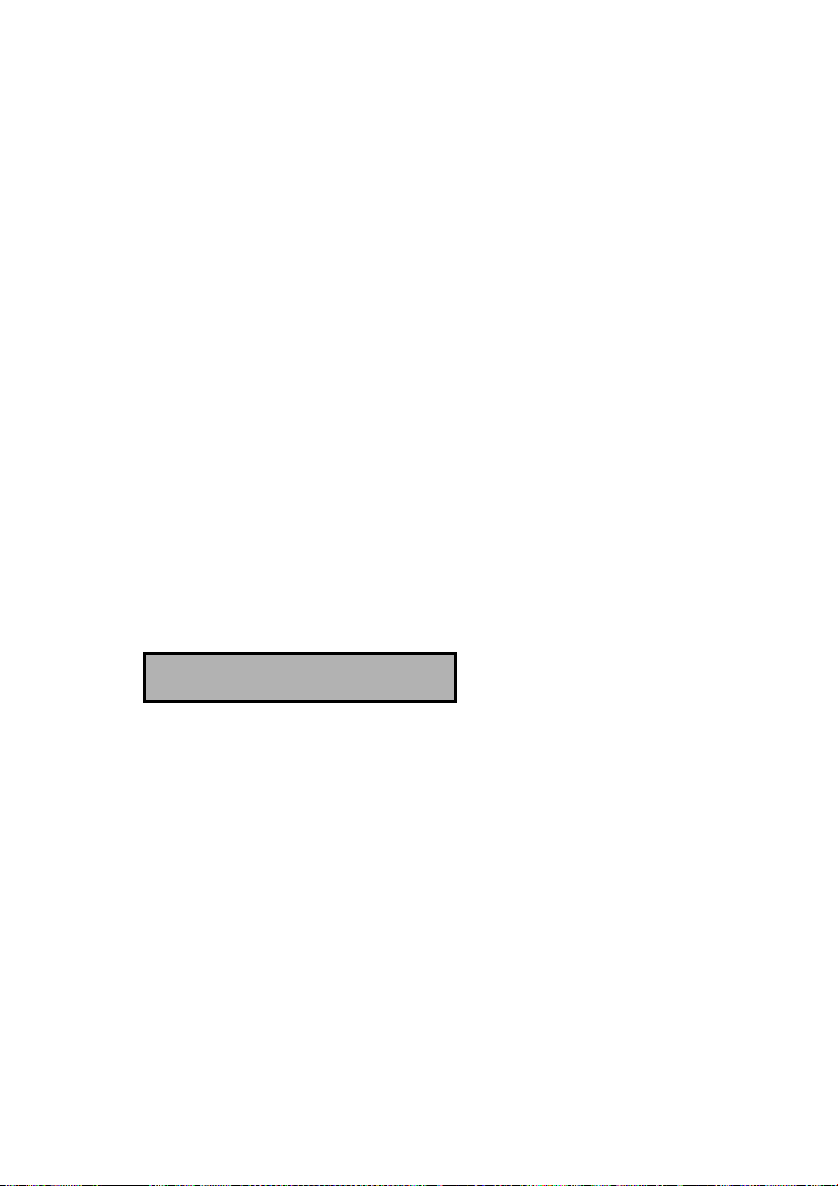
10 Encrypted recording
Encrypting recordings is done to prevent unauthorized playback of and
listening to recordings. The CRQ uses a CryptoCard to encrypt recordings.
The CryptoCard is a chip card that holds the key to the encryption and
decryption. Encrypted recordings can only be played back together with the
original or a matching CryptoCard.
The CRQ is equipped with a card reader specifically for this purpose, it is
located on the right side of the device. CryptoCards can be obtained from your
CRQ supplier. The use of the CryptoCard encryption function is enabled in the
Recorder settings menu. See § 3.3 to enable the use of a CryptoCard.
10.1 The CryptoCard and its PIN and PUC code
The CryptoCard is supplied with a PUC code and a PIN code. The PIN code
is a four-digit code and is requested by the CRQ to enable playback of
recordings. The PUC code is a twelve-digit code and is used only when the
card has been disabled. The PIN code can be changed with the CRQ. This
can be done only when the Use CryptoCard function has been enabled. See §
3.3 to enable the use of a CryptoCard.
• Press the Recorder function key.
• Press NEXT seven times.
The display will show:
Change Card Code
NEXT CHANGE STOP
Changing the card code
•
Press CHANGE to change the card code.
• First enter the original card code.
• Press CONTINUE.
• Enter the new card code.
• Press CONTINUE.
• Repeat the new card code for confirmation.
• Press CONTINUE.
The display will show:
Call Recorder Quad manual ©Vidicode 2002
49
Page 50

New Card Code accepted.
STOP
The new card code accepted.
A CryptoCard allows for two invalid PIN code entries. After the third invalid Pin
code entry the CryptoCard is disabled. The next time the CRQ will ask for the
PUC code to enable the card again. The CryptoCard allows for four invalid
PUC code entries. After the fifth invalid PUC code entry the CRQ will disable
the card definitively. It is advised to keep the PUC code in a safe place.
10.2 Making an encrypted recording
To make an encrypted recording it is essential that the Use CryptoCard
function is enabled in the Recorder settings menu. Enable the Use
CryptoCard function as described in § 3.3. With Use CryptoCard enabled it is
no longer possible to make normal, unencrypted recordings without disabling
the Use CryptoCard function again.
Insert the CryptoCard in the card reader of the CRQ. The display will show:
Monday 22-04-02 11:03
card inserted.
CryptoCard inserted.
When a valid CryptoCard has been inserted all recordings made thereafter will
be encrypted as long as the card remains inserted. Removing the card
disables recording automatically.
Encrypted recordings are stored as such and can be played only with a
matching CryptoCard inserted. Encrypted recordings can also be downloaded
to a Pc with the Call Recorder Archiving System software, however, they
cannot be played on the Pc without a CryptoCard matching the card used
when the recording was made. See the following section for a detailed
explanation.
10.3 Playing an encrypted recording
Encrypted recordings can only be played back with the original or a matching
CryptoCard. For playback of an encrypted recording on the CRQ this works
quite simply. Search and select the desired recording as described in Chapter
6. If playback of the encrypted recording is started the CRQ will automatically
ask for the Card code.
The display will show:
50
Call Recorder Quad manual ©Vidicode 2002
Page 51
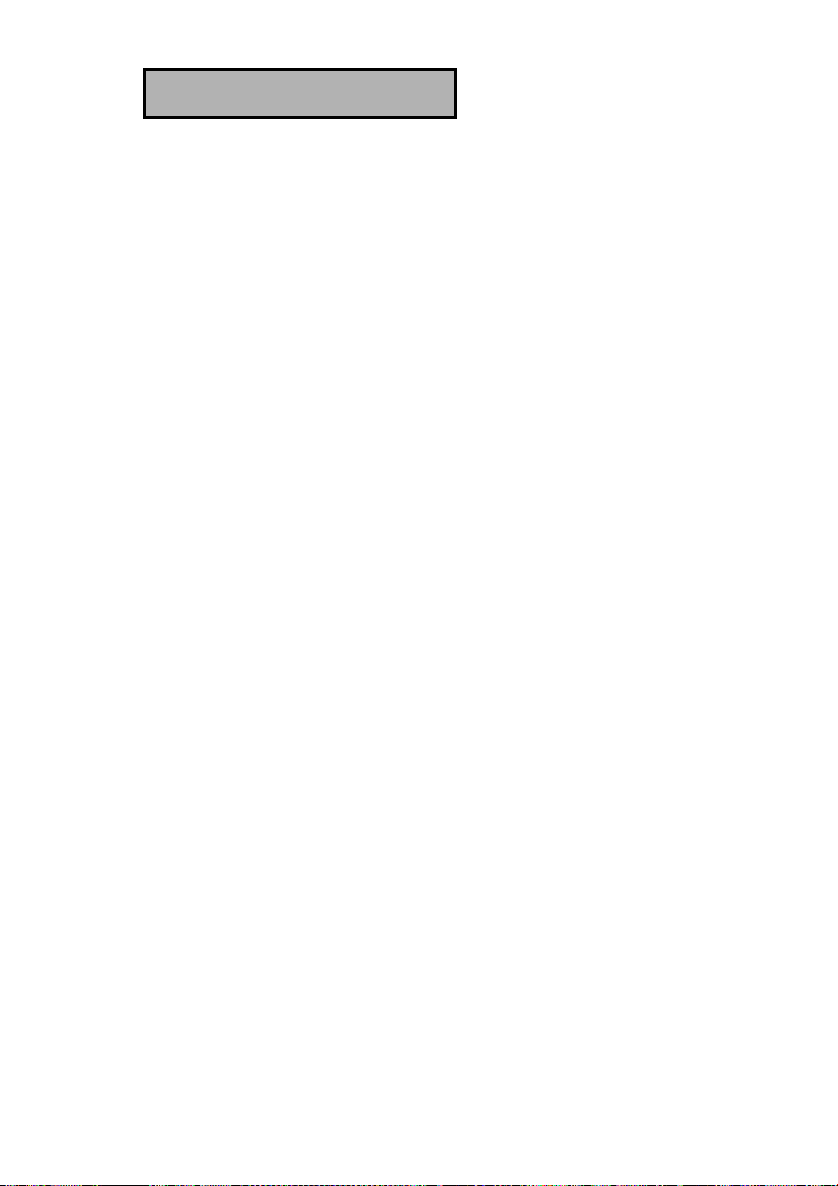
Card code: ▓
CANCEL
Enter your card code.
After entering your PIN code the soft-key function CONTINUE is added in the
display.
• Press CONTINUE to start playback of the selected recording.
It is not necessary to enter your card code every time.
Recordings can also be downloaded to the Pc with the Call Recorder
Archiving System application. Encrypted recordings cannot be played on the
Pc without the original or a matching CryptoCard. Your supplier of the CRQ
can supply you with a Card reader for your Pc together with the necessary
drivers. The Call Recorder Archiving System application will show whether
recordings are encrypted or not in the "Use of CryptoCard" column. When an
encrypted recording is played the Call Recorder Archiving System application
will prompt you for the insertion of a matching card and the belonging code.
After that the recording will play. The Call Recorder Archiving System has the
ability to remove the encryption. Encrypted recordings can be exchanged with
other Pc's just as any other recording. Encrypted recordings can be played on
any Pc with Call Recorder Archiving System on it and with the original or
matching CryptoCard.
Call Recorder Quad manual ©Vidicode 2002
51
Page 52

52
Call Recorder Quad manual ©Vidicode 2002
Page 53
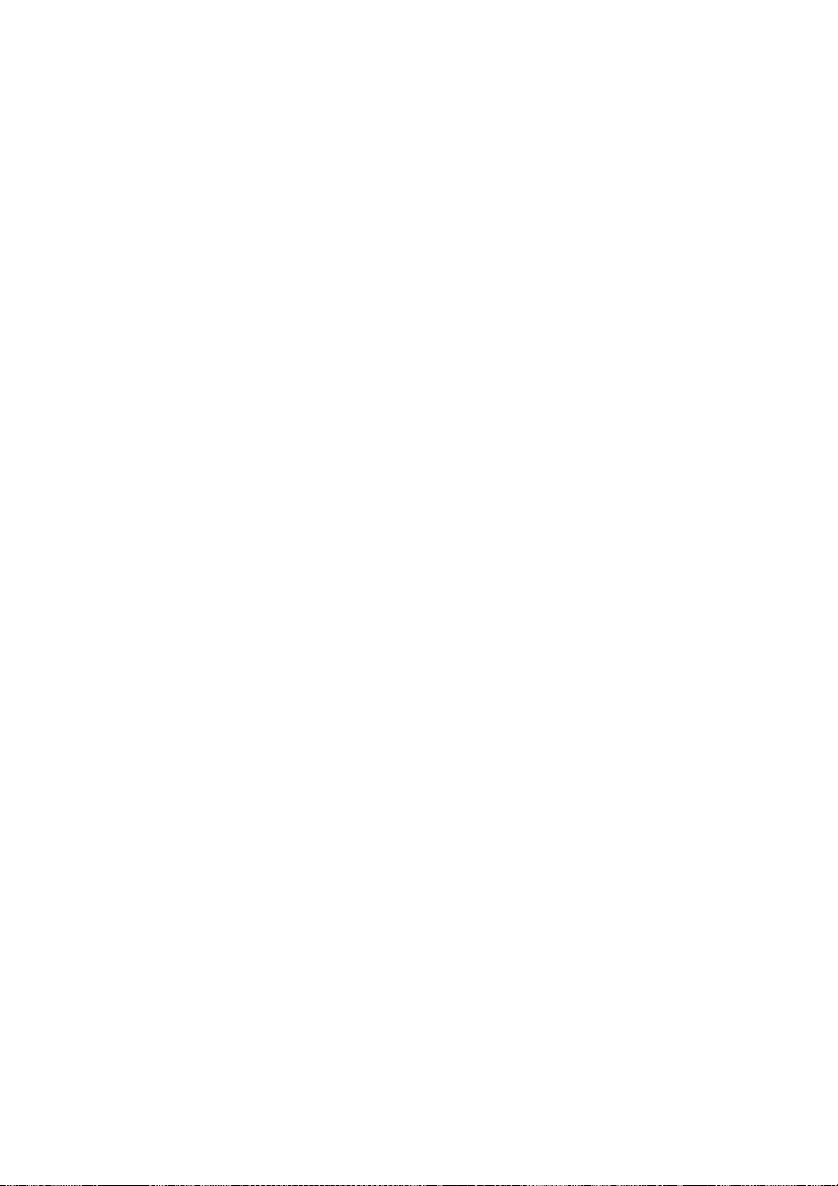
11 Acknowledgements
11.1 Privacy
When recording telephone conversations the privacy of your conversation
partner must be considered.
In some countries there is an obligation to notify your conversation partner of
the recording. Check your national legal obligations on this and other issues
concerning the use of the Soft Call Recorder.
In the United States, the Federal government requires that only one person
involved in a conversation must know the call is being recorded. However,
each state has its own legislation. The vast majority of states have laws
complying with the Federal “one party” requirement. A few states, such as
Florida and others, do require both parties to be aware the call is being
recorded.
The CRQ can comply both with the one party or two party requirements. One
party simply means the person with the CRQ knows the call is being recorded.
Compliance is made with two party requirements by sounding a notification
tone during the call.
11.2 Guarantee
Your Call Recorder Quad has a 12-month factory guarantee. The guarantee is
effective for normal use only. We would like to emphasize that the guarantee
is not valid under exceptional environmental conditions, such as extreme
temperatures or humidity levels, nor in the unlikely event of a lightning strike.
The guarantee is not valid if the machine has not been handled properly, for
example when it has been dropped, or bumped into. In order to qualify for
guarantee, you should contact your supplier, and show the receipt. If your
supplier cannot help you, you should contact the manufacturer. The
manufacturer reserves the right to determine the final date of the guarantee
period on the basis of the date of production. Costs of transport to and from
the supplier or the manufacturer are for the buyer’s account. Guarantee is for
parts only and does not cover any costs resulting from the breakdown of the
Call Recorder Quad.
The Call Recorder Quad has various extra features that have not been
described in this manual. Additional information about this is given in a
technical information bulletin. Subjects discussed in this technical
documentation are further configuration options, remote configuring, and how
to update the firmware in the Call Recorder Quad. The further configuration
options concern all aspects of operation. In our experience most people are
interested in configurations related to user’s access.
Call Recorder Quad manual ©Vidicode 2002
53
Page 54
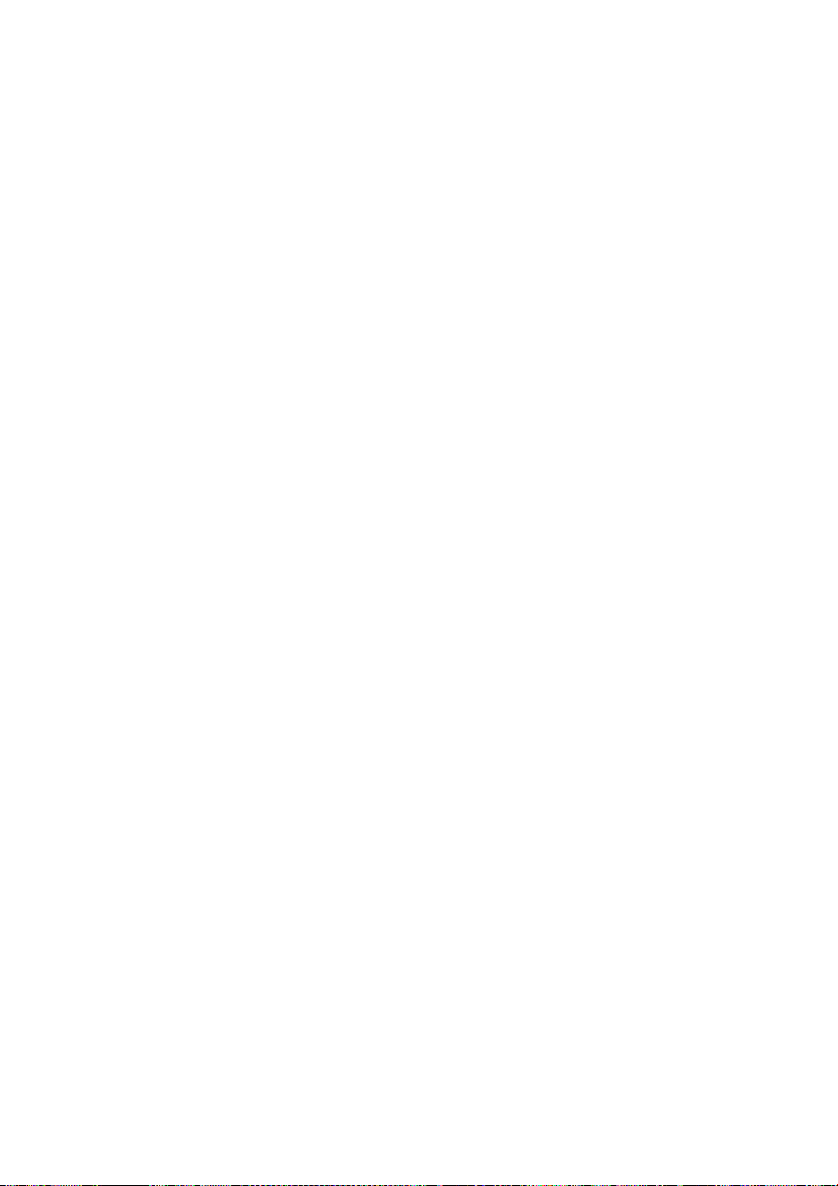
11.3 Liability
Correct functioning of the Quad Call recorder cannot be guaranteed under all
conditions and thus we do not accept any liability for loss of information or
other damages due to the use of the Call Recorder Quad.
Vidicode assumes no liability regarding incorrect notification of call recording.
Vidicode is not a source of official interpretation of laws of any country or state
and shall not be construed as a source for making decisions.
54
Call Recorder Quad manual ©Vidicode 2002
Page 55

12 Index
A
Acknowledgements 53
adapter 10
Automatic Gain Control 24
C
call recorder 47
Call Recorder Archiving System
35; 36
Caller ID 26
Clock 15
Connect 10
CryptoCard 14
D
DHCP server 42
Digtalk 25
display 11
E
E-mail 39
Ethernet connection 10
F
Fax Recording 24
FTP 40
function keys 11
I
Index 55
Introduction 7
IP address 42
IP name 44
L
Language 17
last recording 29
Liability 54
Line status display 19
M
memo recorder 47
Monitor 44
Monitoring 21
N
Network 39
gateway 43
subnet mask 43
Notification tone 25
numerical keys 11
P
password protection 16
remove 16
G
Gateway 43
Guarantee 53
H
hard disk 7
Call Recorder Quad manual ©Vidicode 2002
R
recorder keys 11
Recorder settings 23
Recording 19
Reset all values 17
RTR Call Monitor 36
S
Search 29
Serial connection 10
55
Page 56
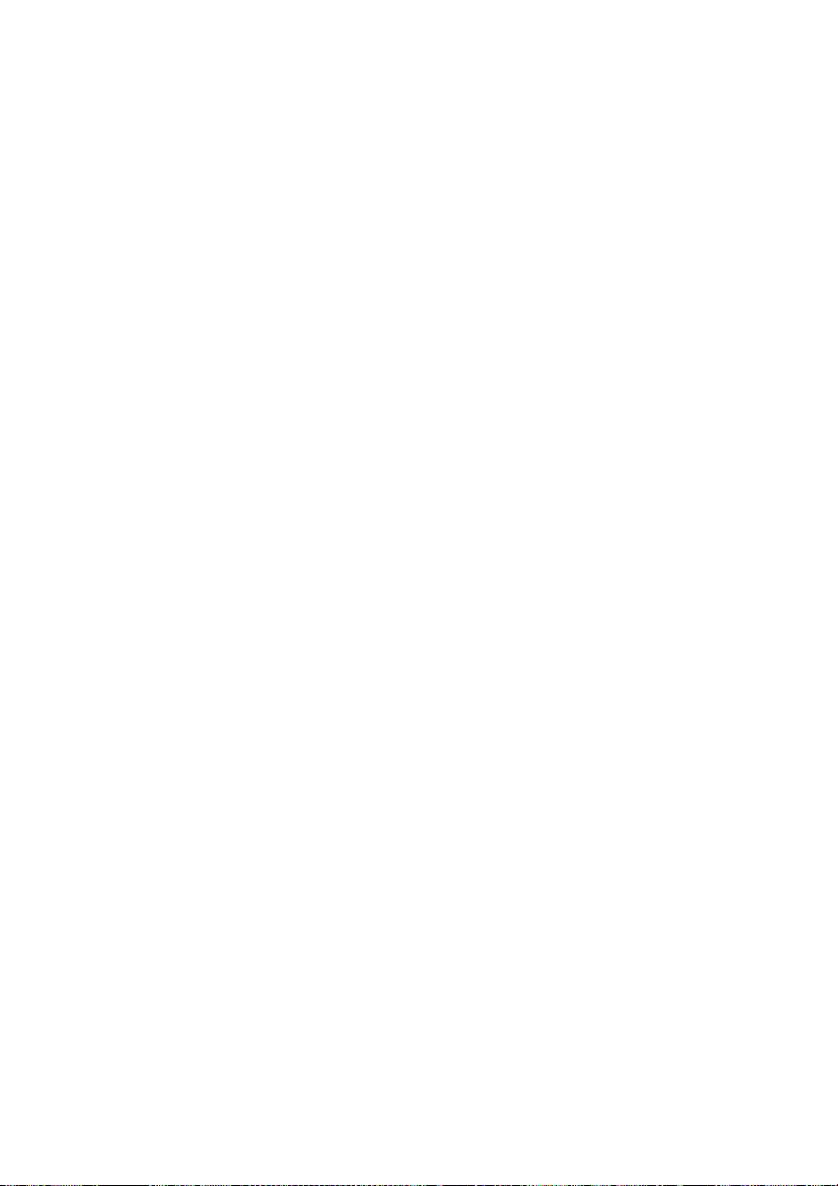
server port 41
settings
General 13
Network 39
Signal settings 27
Silence Period 28
soft-keys 11
Speaker 13
Speech compression 25
start level 27
Start Method 23
stop level 27
U
user name 40
V
Voice activated recording 27
Volume 13
W
wildcard 30
stored recordings 30
subnet mask 43
2
Call Recorder Quad manual ©Vidicode 2002
