Page 1

Call Recorder Apresa User
Manual ©©©© 2011-2014 VIDICODE ®®®®
1111
Call Recorder Apresa
Call Recorder ApresaCall Recorder Apresa
Call Recorder Apresa
User
User User
User Manual
ManualManual
Manual
V2.1
V2.1V2.1
V2.1
VC2004
Page 2

Call Recorder Apresa User
Manual ©©©© 2011-2014 VIDICODE ®®®®
2222
Care and Maintenance
Care and MaintenanceCare and Maintenance
Care and Maintenance
Keep the CR Apresa dry. If it gets wet, wipe it dry
immediately with a soft, clean cloth. Liquids might
contain minerals that corrode the electronic
circuits.
Use and store the CR Apresa only in temperature
conditions between 0 and 40 degrees Celsius.
Temperature extremes can shorten the life of
electronic devices and distort or melt plastic parts.
Keep the CR Apresa away from excessive dust and
dirt.
Do not use aggressive chemicals, cleaning solvents
or strong detergents to clean CR Apresa.
Page 3
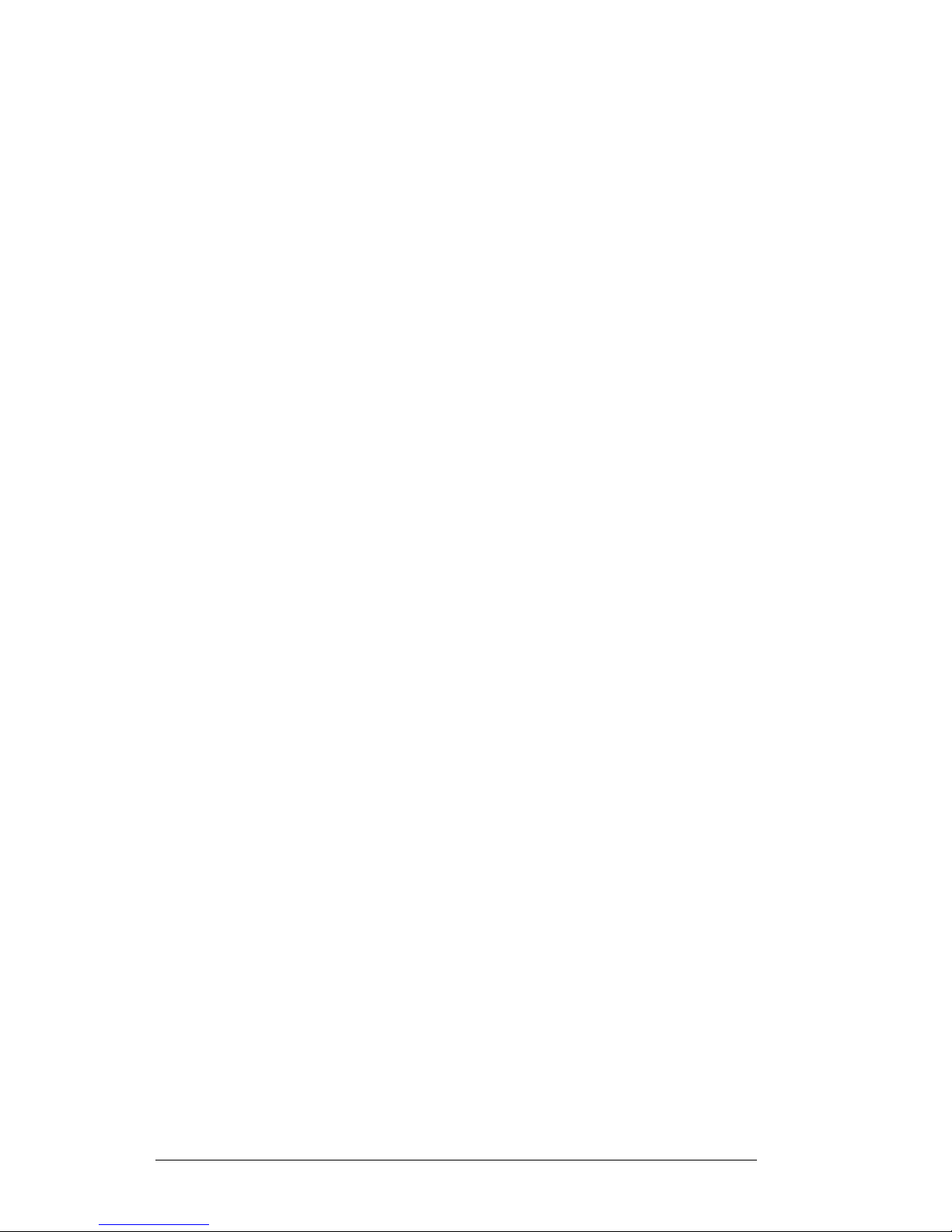
Call Recorder Apresa User
Manual ©©©© 2011-2014 VIDICODE ®®®®
3333
1111 Introduction
IntroductionIntroduction
Introduction ................................
................................................................
............................................................
........................................................
............................ 4444
2222 Working with Apresa
Working with ApresaWorking with Apresa
Working with Apresa ................................
................................................................
..............................................
............................
.............. 5555
2.1
Logging in..........................................................................5
2.2
Store on demand ..............................................................7
2.3
Screen recording ...............................................................7
1.2.3
How it works...................................................................... 8
2.4
Search ................................................................................8
2.5
Playback.............................................................................9
2.6
E-mail .................................................................................9
2.7
Notes................................................................................10
2.8
Identifying callers ...........................................................10
2.9
Deleting ...........................................................................11
3333 The Tools menu
The Tools menuThe Tools menu
The Tools menu................................
................................................................
......................................................
............................................
......................12
1212
12
3.1
Contact list.......................................................................12
3.2
Active Calls ......................................................................12
3.3
Statistics...........................................................................13
4444 Index
IndexIndex
Index ................................
................................................................
................................................................
................................................................
......................................
............
......15
1515
15
Page 4
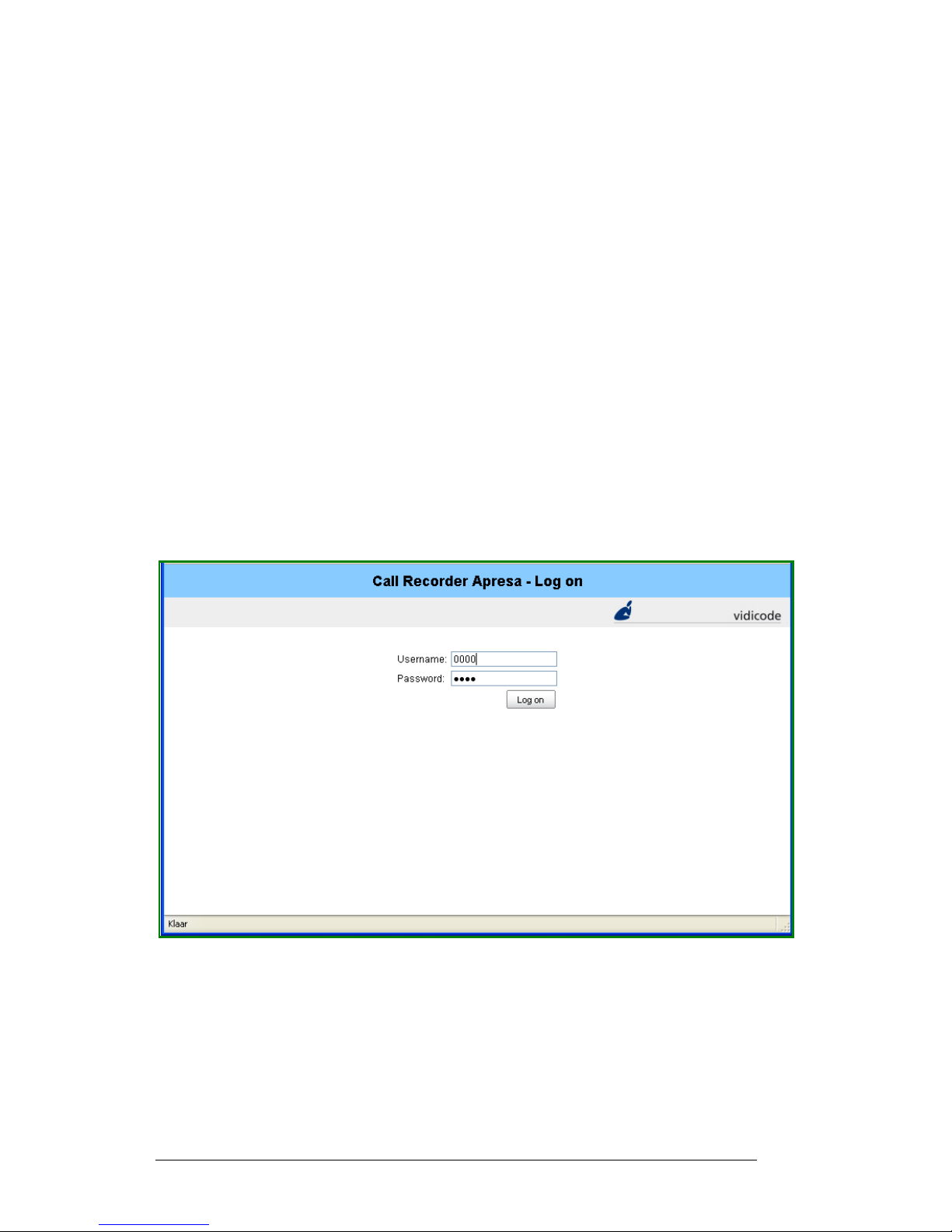
Call Recorder Apresa User
Manual ©©©© 2011-2014 VIDICODE ®®®®
4444
1 Introduction
This is the manual of the Vidicode Call Recorder Apresa web interface.
The Call Recorder Apresa is a system for systematically recording VoIP
(Voice over IP) and digital TDM telephone calls. The Call Recorder
Apresa can be configured in three different ways: to record every call
coming in or going out, but not the local to local calls, to record every
call coming in or going out, including the local to local calls and to
record on demand, using dial code actions.
All recorded calls are saved to the Call Recorder Apresa’s internal hard
disk. The web interface allows the user to view, playback and download
recordings made by de Call Recorder Apresa.
Recordings can be e-mailed manually. There is an option for encryption
of the recordings and with the Apresa Client software ‘Screen recording’
and ‘Store on demand’ are possible.
Page 5

Call Recorder Apresa User
Manual ©©©© 2011-2014 VIDICODE ®®®®
5555
2 Working with Apresa
2.1 Logging in
To access the Call Recorder Apresa, you have to open a browser first.
• Enter the default IP address for the Apresa web interface.
• Enter your user name and password.
Page 6
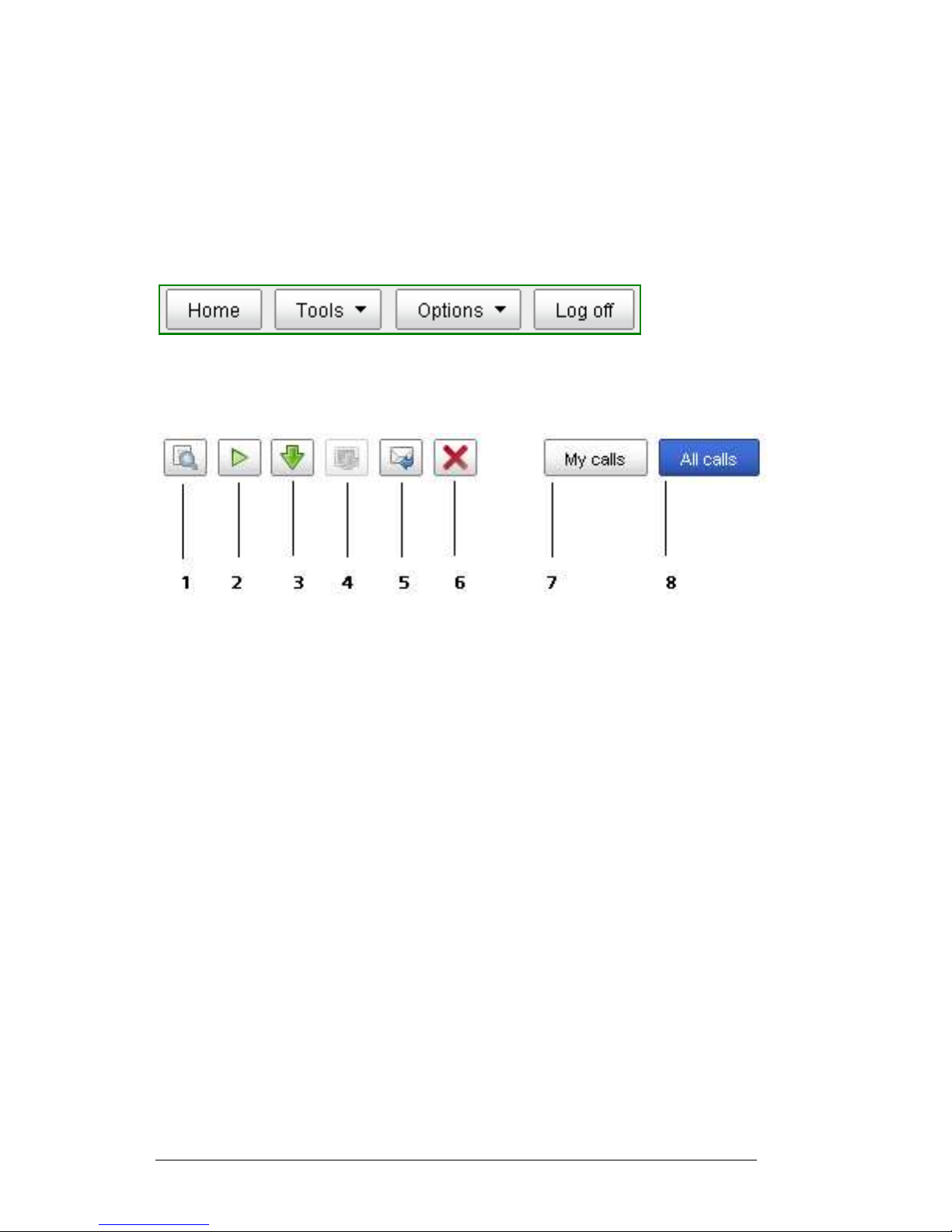
Call Recorder Apresa User
Manual ©©©© 2011-2014 VIDICODE ®®®®
6666
After Log in your Call listing will be displayed. Alternatively, you can
click the HOME
HOMEHOME
HOME button to view the Call Listing.
The main call listing displays the list of recorded calls for which you have
the "View listing" permission. Permissions are granted by the
Administrator of your organisation.
Menu buttons on the main screen
Menu buttons on the main screenMenu buttons on the main screen
Menu buttons on the main screen
The Options button may not be visible to you depending on the
permissions you were granted by the organisations administrator.
The
The The
The Tool
Tool Tool
Tool buttons on the main screen
buttons on the main screenbuttons on the main screen
buttons on the main screen
1. Search
2. Play
3. Download recording
4. Download screen recording *)
5. E-mail
6. Delete
7. Display My calls only’
8. Display all calls on the call recorder **)
*) This button will only be active if a screen recording has actually been
made. It will be greyed out if there is no screen recording associated
with the call.
**) This button will display all calls made in the group or groups the user
has permission to see.
Page 7

Call Recorder Apresa User
Manual ©©©© 2011-2014 VIDICODE ®®®®
7777
In the example below the user has ‘Administrator’ permission. This
means he or she has access to all calls, the Options menu and the Tools
menu.
2.2 Store on demand
There are different ways to configure the recording in Apresa. Usually
all calls coming in and going out of the organisation will be recorded,
including local to local calls. It is however a possibility to record on
demand.
With Apresa this means that a dial code action has to be defined. The
Apresa records everything, but will only save a call if the user orders it to
by using a dial code action *5. Alternatively The ‘Store this call’ button
in the Apresa client can be used.
Should the user decide that it is necessary to record a certain call, he or
she presses *5 (or any other code your Apresa Administrator has
configured) on his telephone and the whole conversation will be stored
on the Apresa server.
2.3 Screen recording
The Call Recorder Apresa Client is PC software for screen recording. The
Apresa Client communicates with the Apresa server.
To use the Apresa Client the user must have an enabled Apresa account.
Only the organisations Administrator can create or edit user accounts.
Page 8

Call Recorder Apresa User
Manual ©©©© 2011-2014 VIDICODE ®®®®
8888
To create a user account open the Apresa web interface and log in as
administrator. Open the Tools menu and go to the User screen. When
creating the new account, also specify the telephone or telephones
associated with the user. The administrator should also enable screen
recording in the Options menu in the Client software (Please refer to the
separate manual for the Apresa Client).
1.2.3 How it works
Calls to and from this telephone will be reported to the Apresa Client to
trigger Screen recording. The Apresa Client has to be active, but can be
put in the system tray.
Screen recording starts when a call is initiated or answered and stops
automatically. The file is then uploaded to the server and removed from
the clients PC. In the Apresa server the screen recording is associated
with the audio recording and will be stored with the audio recording.
To playback the audio and video together, use the ‘Download screen
recording’ button to download both files to your PC and use the
default media player to play back. You will be able to see what
happened on the users screen while he had his conversation on the
telephone.
2.4 Search
To search for a recording with certain properties, click the Search
SearchSearch
Search
button.
A search criteria window will open in which you can insert your
parameters.
Search options include: Date, Date range, Time, Time range, Direction,
Notes, Local or Remote Name, Local or remote Telephone number or ID,
Local or remote IP address. It is possible to search a specific text string in
the Notes field and it is possible to search for an exact match.
Fill in as many properties as necessary to find the call or calls needed.
Then click the Search button
To cancel the search click the Cancel your query
Cancel your queryCancel your query
Cancel your query button.
Page 9
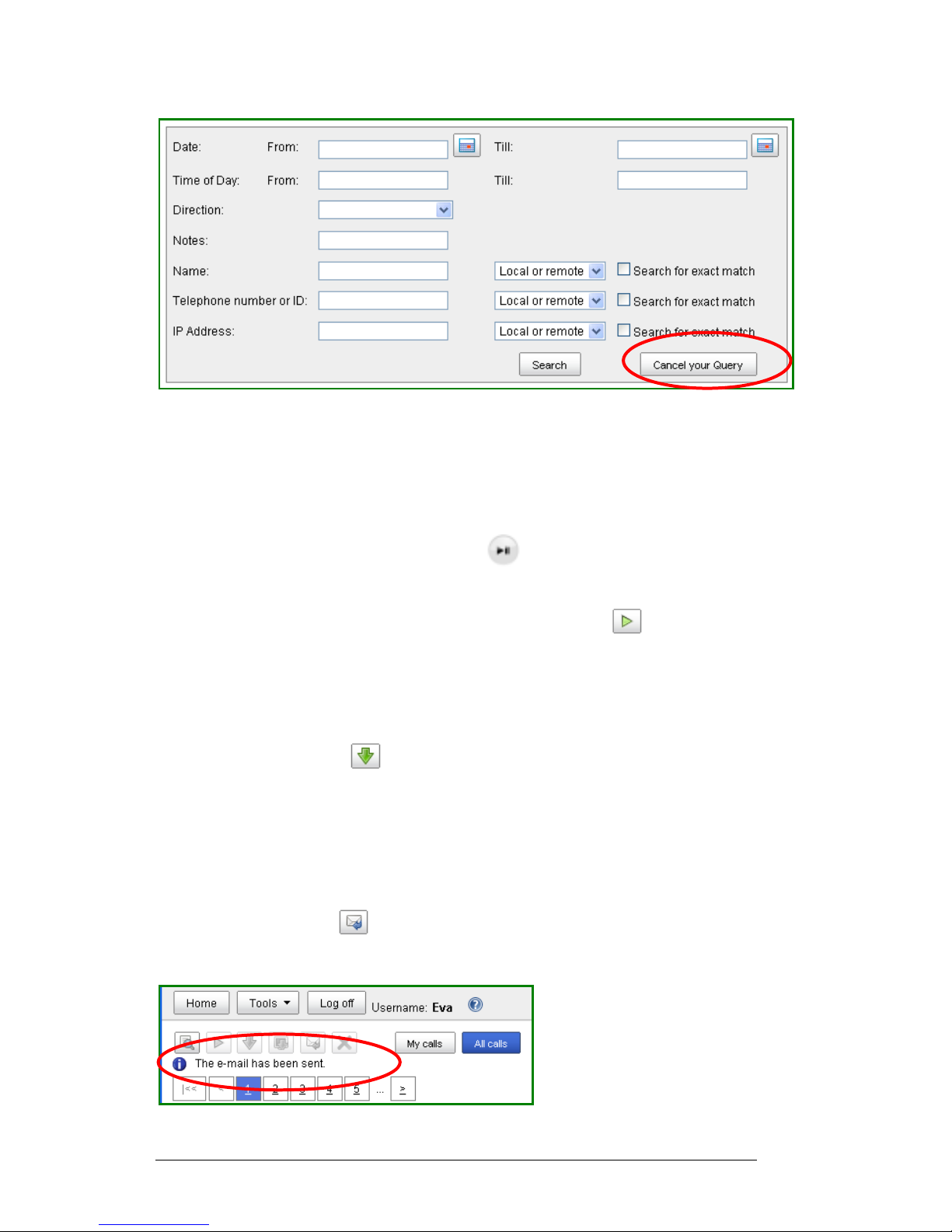
Call Recorder Apresa User
Manual ©©©© 2011-2014 VIDICODE ®®®®
9999
2.5 Playback
What you see in the web interface is a listing of the calls. The actual calls
are on the Call Recorder Apresa. In order to playback a call, it needs to
be downloaded to your PC first. There are different ways to do that.
1. Clicking on the Play symbol in the first column of the
table,
2. by selecting the call, and clicking the "Play" button. The call
will then be downloaded to a temporary location on your
computer and played back by your default audio player, this
can be a standard media player or the Vidiplayer.
3. In some browser configurations, it is necessary to use the
"Download" button instead. When the call has been
downloaded, open the file, to start its playback.
2.6 E-mail
When an e-mail address is configured for your user account, it is also
possible to have the system e-mail the recorded call to you, by clicking
the "E-mail" button .
A confirmation will show up in the Apresa web interface
Page 10

Call Recorder Apresa User
Manual ©©©© 2011-2014 VIDICODE ®®®®
10
1010
10
The e-mail has been sent by Apresa. It will show up in your mailbox with
the source address your System administrator has specified (Options –
System settings – E-mail tab – Source address) with the attached
recording.
In the e-mail the search criteria for the recording are stated. The name
of the recording contains the date and time of day.
2.7 Notes
To each recorded call, a note can be attached. To write a note, click
inside the Notes column, type the note, and click OK
OKOK
OK.
To edit a note, the "Edit notes" permission is needed. Permissions are
granted by your organisations Administrator for Apresa.
2.8 Identifying callers
It is possible to fill in the names of the external and internal callers in
the call listing. To attach a name to a telephone number, click inside the
"Name of remote" or "Name of local" column, and type the name.
Page 11
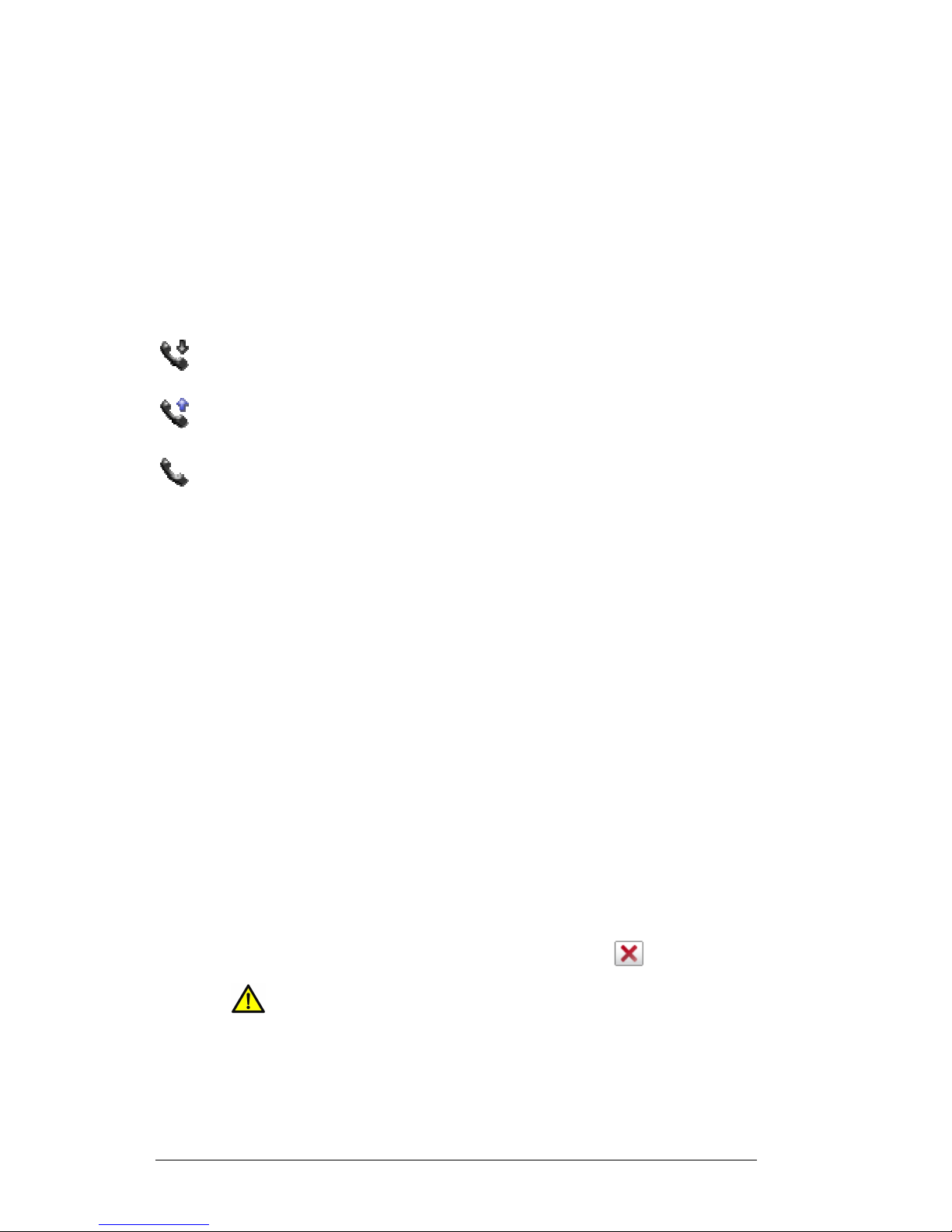
Call Recorder Apresa User
Manual ©©©© 2011-2014 VIDICODE ®®®®
11
1111
11
The system will automatically update with the new information. It will
state the name you gave in this one instance to all instances it finds with
the same number.
To remove a Name, just click inside the Name column, the same window
will open, with the name in it. Simply delete the name and click OK. The
name will be deleted globally.
To edit or delete names, the "Edit names" permission is needed.
The call direction can have four different values:
Incoming
IncomingIncoming
Incoming
The call was initiated by the remote party.
Outgoing
OutgoingOutgoing
Outgoing
The call was initiated by the local party.
Internal
InternalInternal
Internal
The call was between two local parties. The one who initiated
the call, is found in the local columns, the one who received the
call is found in the remote columns. Note: The remote columns
actually contain a local party in this case.
Unknown
UnknownUnknown
Unknown
This happens when the system can detect audio data only, but
no call signalling.
If the "Caller/receiver columns" option (Display Settings) is enabled, the
caller columns always contain the one who initiated the call.
For call direction detection configuration, see the related options on the
the the
the
VVVVoIP
oIPoIP
oIP tab in the System
SystemSystem
System options
optionsoptions
options. The columns displayed in the call listing
can be configured in the Display
DisplayDisplay
Display Settings
SettingsSettings
Settings page. This can only be done by
your organisations Administrator for Apresa.
2.9 Deleting
If you have the "Delete recordings" permission, a call can be deleted by
first selecting it and then clicking the Delete button .
NOTE:
NOTE: NOTE:
NOTE: The Apresa does not
notnot
not have a Recycle Bin, when
deleted, a call can not be put back.
Page 12

Call Recorder Apresa User
Manual ©©©© 2011-2014 VIDICODE ®®®®
12
1212
12
3 The Tools menu
The Tools menu consists of four options: Contact List, Active Calls
Statistics and System.
3.1 Contact list
The Contact list page can be reached from the Tools menu, when the
user has the "Access Contact list" permission
The Contact list lists all internal and external callers whose calls have
been recorded. It is possible to edit the names in this list, provided you
have the "Edit names" permission.
3.2 Active Calls
The Active Calls page can be reached from the Tools menu. In this page
the calls that are currently active are listed. The page updates
automatically, showing the new current list of active calls.
Page 13

Call Recorder Apresa User
Manual ©©©© 2011-2014 VIDICODE ®®®®
13
1313
13
Active calls can be played back only after they have finished. Then, they
will be listed in the main call listing.
3.3 Statistics
The Statistics
StatisticsStatistics
Statistics page can be reached from the Tools menu.
The following statistics are available:
Number of calls
Number of callsNumber of calls
Number of calls: a time line of the number of calls in subsequent periods.
Time of day
Time of dayTime of day
Time of day: the number of calls at different hours of the day (e.g.
between 7 AM and 8 AM)
Local caller
Local callerLocal caller
Local caller: the local callers (employees) that made or received the most
telephone calls
Remote caller
Remote callerRemote caller
Remote caller: the remote callers that called or were called most often
Call duration
Call durationCall duration
Call duration: a histogram of the duration of calls (for example: how
many calls were shorter than 10 seconds), or alternatively, a time line of
the average duration of calls in subsequent periods
To filter the statistics to a certain time range or other characteristics,
click the Filter
button. The filter functionality is similar to the
Search function on the main page.
• Click the Filter button again if you are satisfied with the
parameters, or click Cancel your query if you want to start over.
Page 14

Call Recorder Apresa User
Manual ©©©© 2011-2014 VIDICODE ®®®®
14
1414
14
All statistics make a distinction between incoming and outgoing calls.
The statistics are available in tables and charts. Tables can be exported
to CSV for import in spreadsheet software.
• Click on the icon of the bar chart, histogram, pie chart or table
to open the statistics page of your choice.
Page 15

Call Recorder Apresa User
Manual ©©©© 2011-2014 VIDICODE ®®®®
15
1515
15
4 Index
A
Active Calls · 12
Administrator · 6, 7, 10, 11
Apresa Client · 4, 7, 8
automatically · 4, 8, 11, 12
B
browser fi · 5
C
configured · 4, 7, 9, 11
Contact l · 12
Contact list · 12
conversation · 7, 8
D
Deleting · 11
dial code actions · 4
Display · 6, 11
Download · 6, 8, 9
E
E-mail · 6, 9
e-mailed · 4
encryption · 4
exported to CSV · 14
F
filter · 13
I
Identifying · 10
internal hard disk. · 4
Introduction · 4
IP address · 5, 8
L
local to local · 4, 7
Logging in · 5
M
manually · 4
N
Name of local · 10
Name of remote · 10
Notes · 8, 10
P
password · 5
Permissions · 6, 10
Play · 6, 9
Playback · 9
Page 16
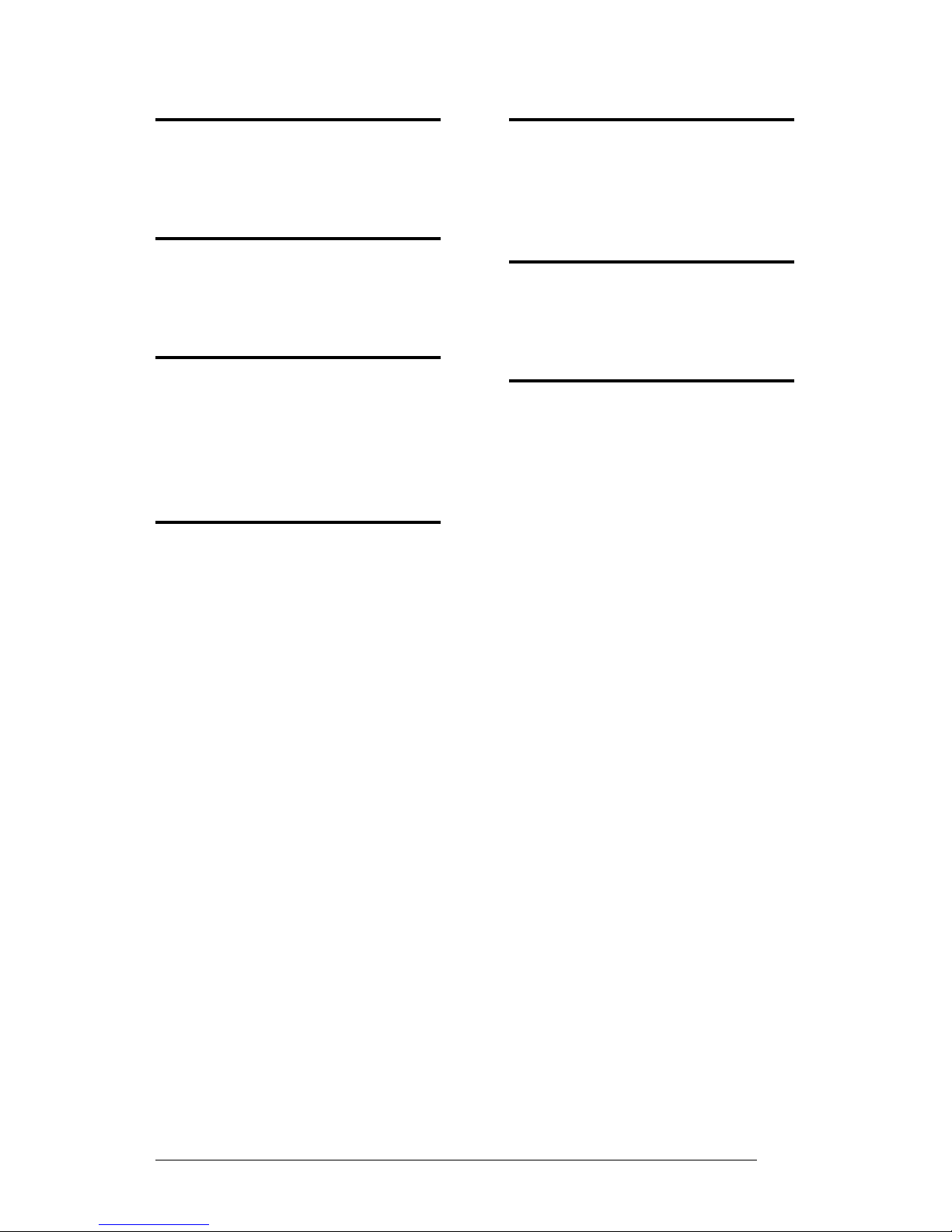
Call Recorder Apresa User
Manual ©©©© 2011-2014 VIDICODE ®®®®
16
1616
16
Q
query · 8, 13
R
Recording on demand · 7
S
Screen recording · 7, 8
Search · 6, 8, 13
Statistics · 12, 13
T
Tools · 7, 8, 12, 13
Tools menu · 7, 8, 12, 13
U
Unknown · 11
user name · 5
V
VoIP · 4, 11
W
web interface · 4, 5, 8, 9
