Page 1
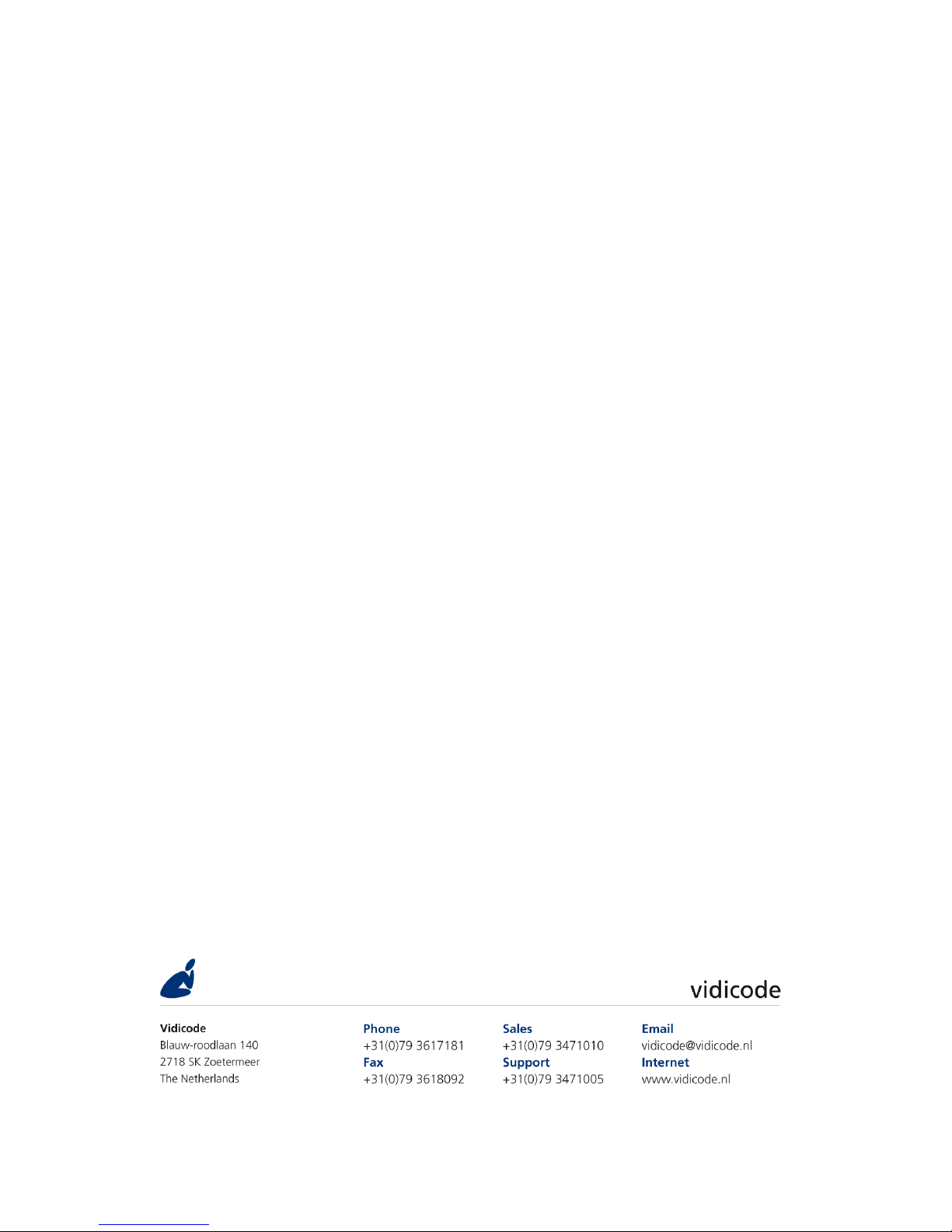
Voice Server Anuncio
Voice Server Anuncio Voice Server Anuncio
Voice Server Anuncio
for ISDN II & PRI
for ISDN II & PRIfor ISDN II & PRI
for ISDN II & PRI
Manual
ManualManual
Manual
V2.
V2.V2.
V2.1111
VC2007
Page 2
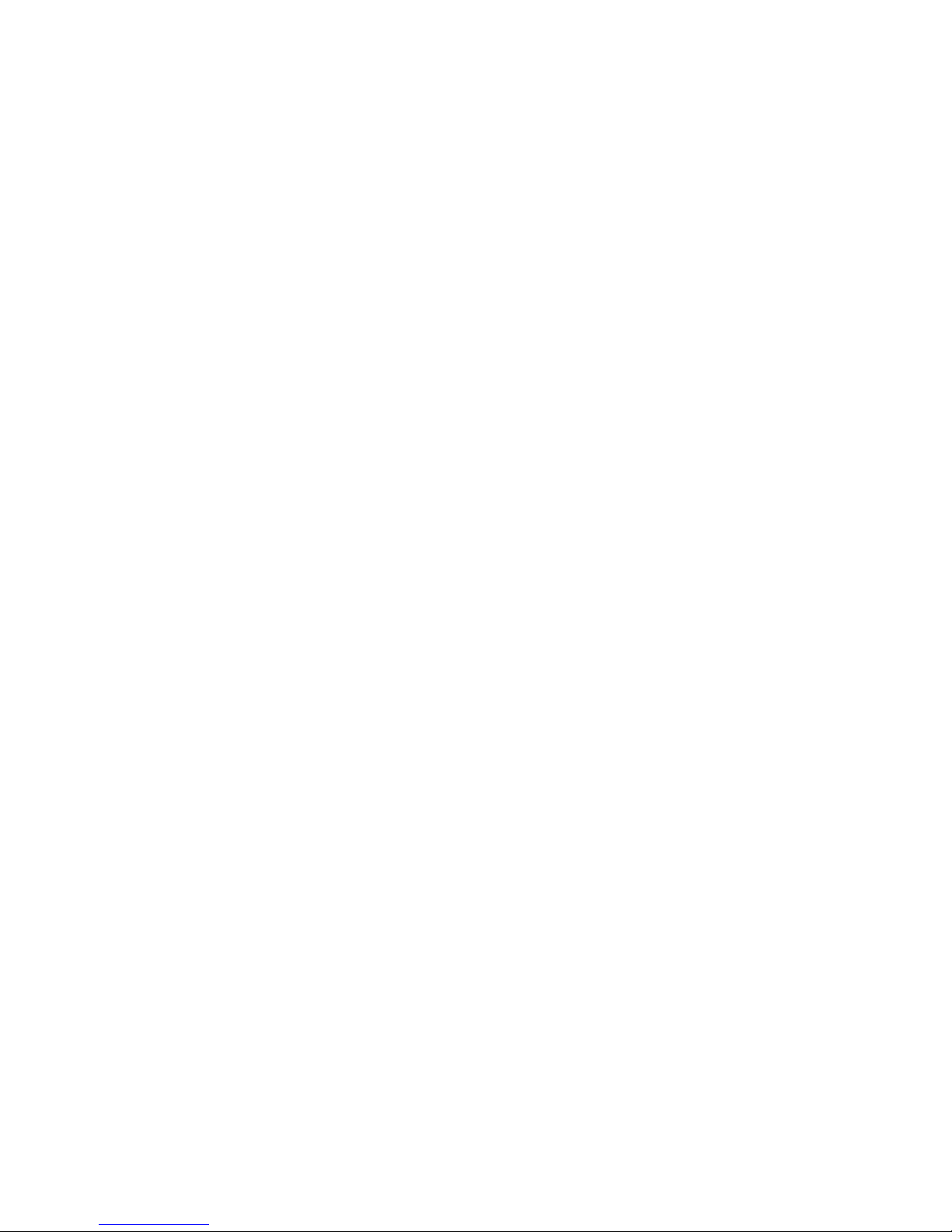
Manual Voice Server Anuncio © 2009-2014 Vidicode®
2
Page 3

Manual Voice Server Anuncio © 2009-2014 Vidicode®
3
Recorder
RecorderRecorder
Recorder----keys desktop model
keys desktop modelkeys desktop model
keys desktop model
Record Backward Stop Pause/Play Forward Skip
Recorder keys 19” model
Recorder keys 19” modelRecorder keys 19” model
Recorder keys 19” model
On the 19” model the numerical keys and the recorder keys are
combined. This is possible because depending on the selected procedure
the function of the keys is always obvious.
About the recorder keys on all models
About the recorder keys on all modelsAbout the recorder keys on all models
About the recorder keys on all models
During recording and playback the recorder keys have the standard
recorder key functions.
Otherwise the and keys can be used to scroll through a
selection of recordings, numbers in a number list or through a settings
menu. The key will always exit the current operation. When editing
text they function as explained in the table of the alpha-numerical
functions below.
Page 4
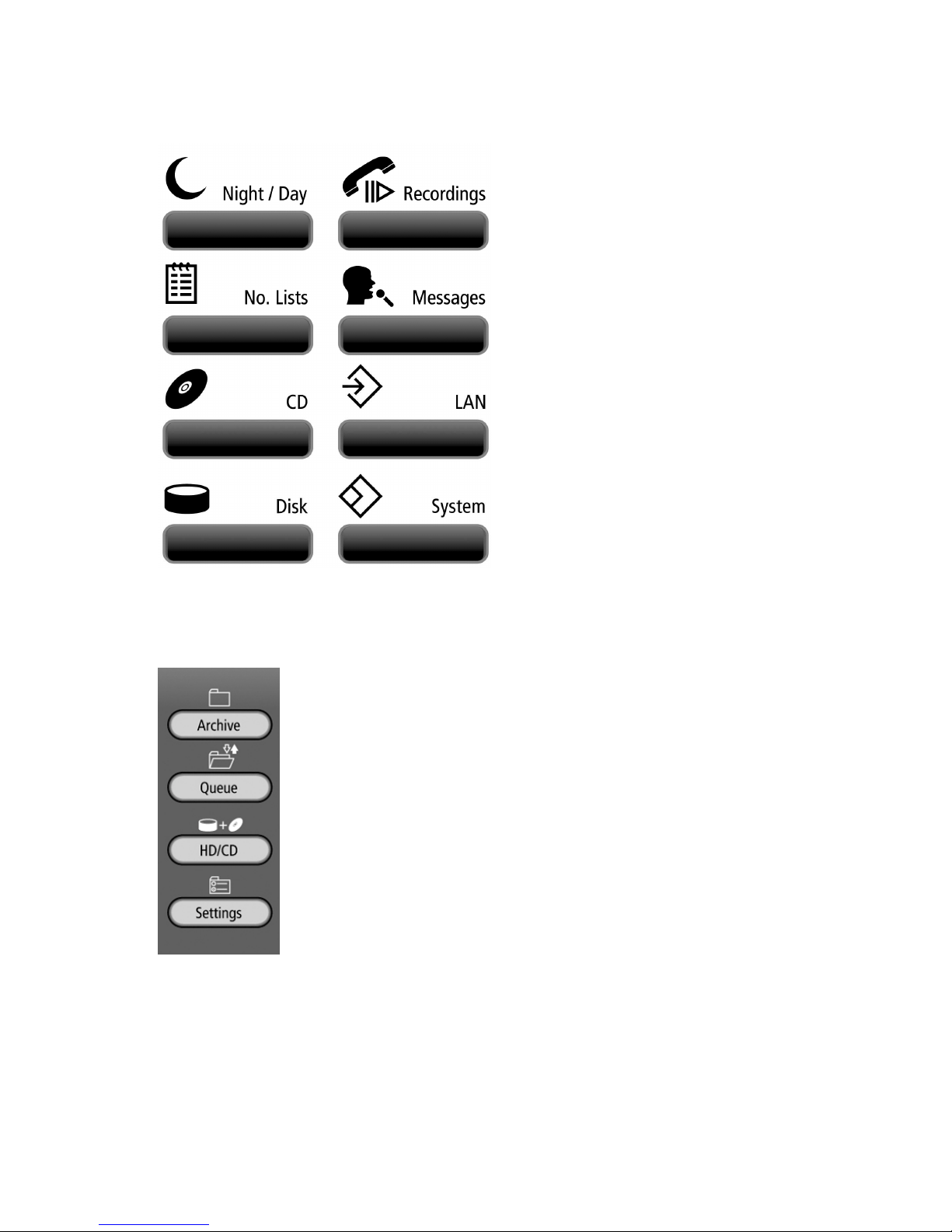
Manual Voice Server Anuncio © 2009-2014 Vidicode®
4
Function
FunctionFunction
Function----keys desktop model
keys desktop modelkeys desktop model
keys desktop model
Function keys 19” model
Function keys 19” modelFunction keys 19” model
Function keys 19” model
Page 5

Manual Voice Server Anuncio © 2009-2014 Vidicode®
5
Alfa
AlfaAlfa
Alfa----numerical functions
numerical functionsnumerical functions
numerical functions
Page 6
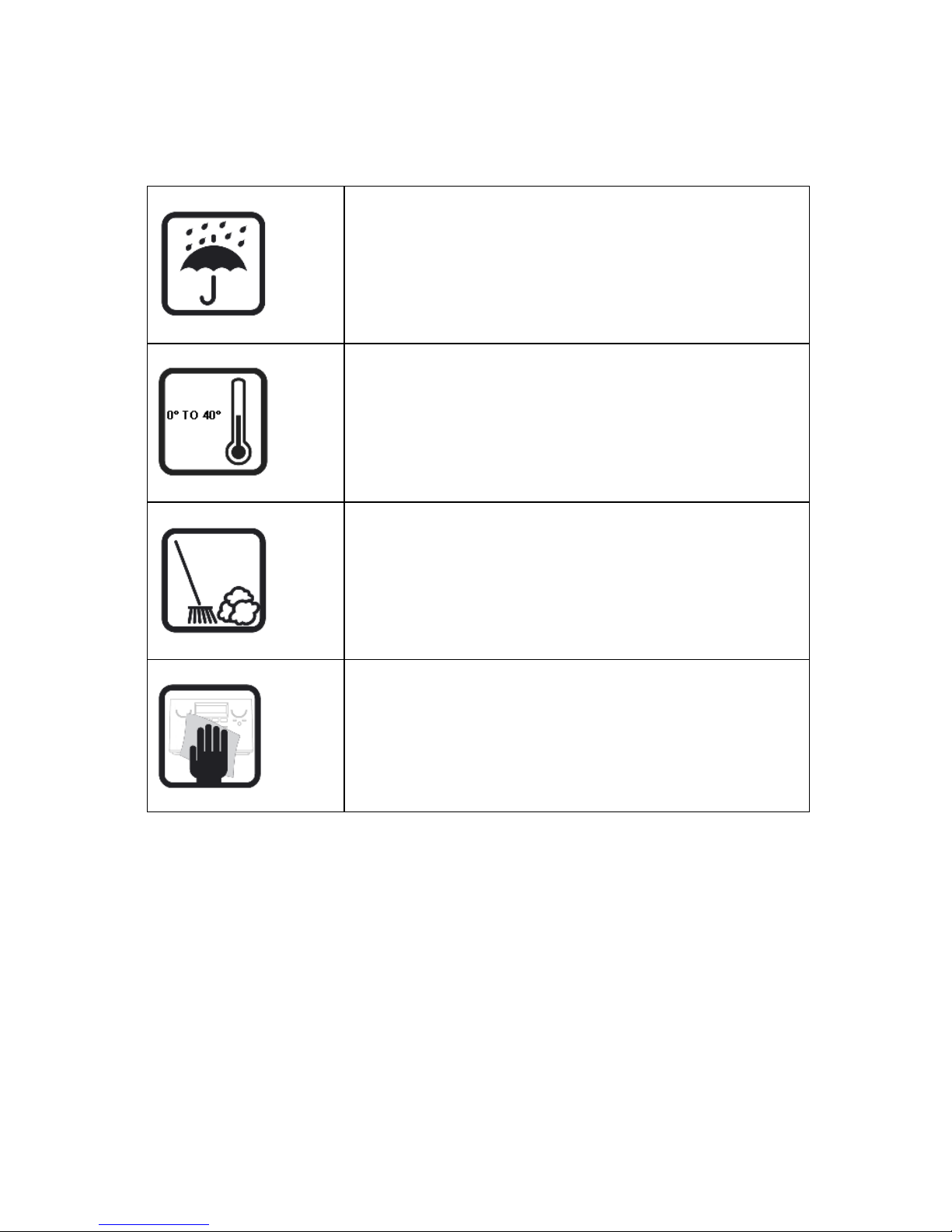
Manual Voice Server Anuncio © 2009-2014 Vidicode®
6
Care and Maintenance
Care and MaintenanceCare and Maintenance
Care and Maintenance
Keep the Voice Server dry. If it gets wet, wipe it
dry immediately with a soft, clean cloth. Liquids
might contain minerals that corrode the electronic
circuits.
Use and store the Voice Server only in
temperature conditions between 0 and 40 degrees
Celsius. Temperature extremes can shorten the life
of electronic devices and distort or melt plastic
parts.
Keep the Voice Server away from excessive dust
and dirt.
Do not use aggressive chemicals, cleaning solvents
or strong detergents to clean the Voice Server.
Page 7
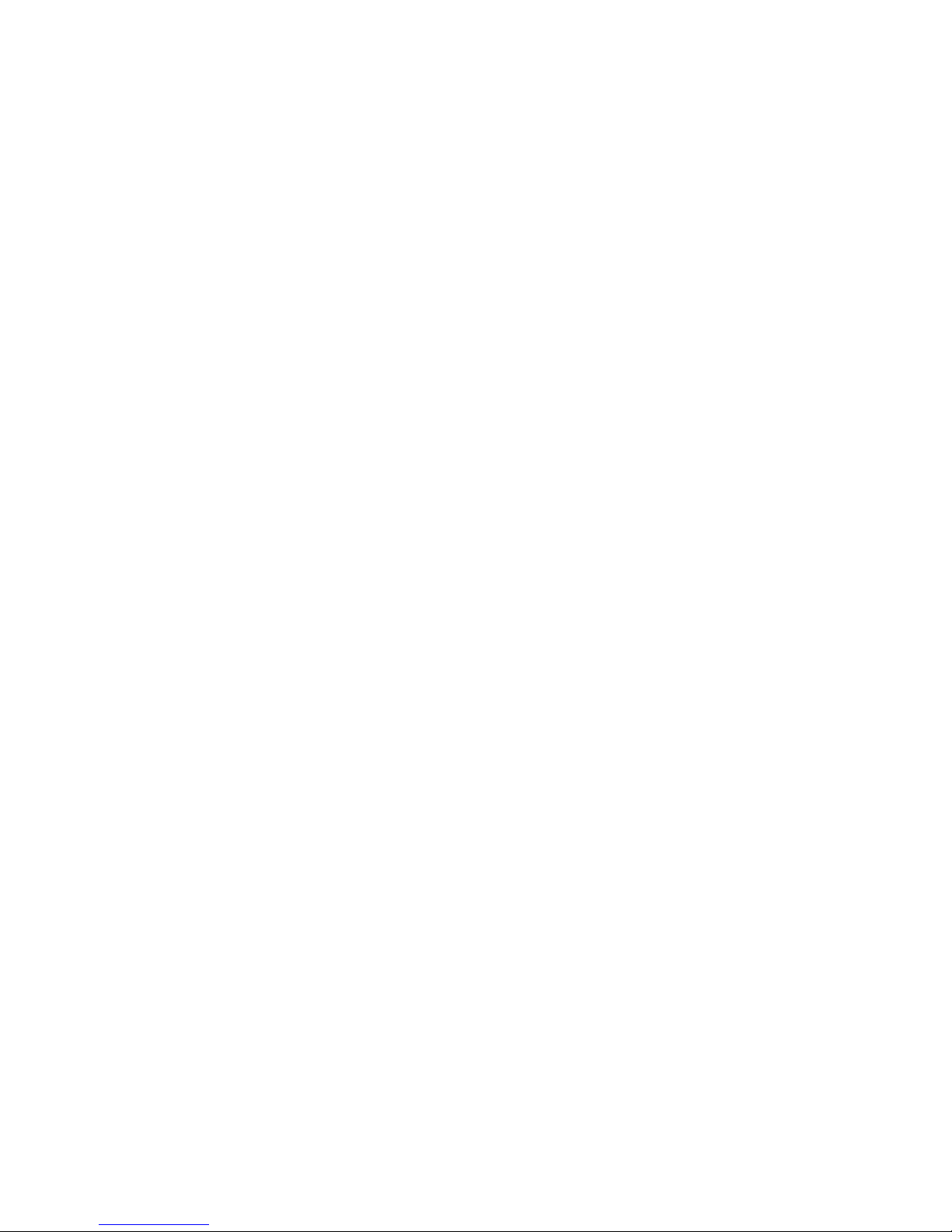
Manual Voice Server Anuncio © 2009-2014 Vidicode®
7
Contents
ContentsContents
Contents
1 Introduction .................................................................. 10
1.1 Basic functions....................................................................10
1.1.1
Call Transfer and Call Queue................................................10
1.1.2
Call Statistics..........................................................................11
1.2 Network .............................................................................. 11
1.3 Pass Through connection system......................................11
2 Installation .................................................................... 13
2.1 What is in the box? ............................................................ 13
2.2 Connecting the power supply...........................................14
2.2.1
On the desktop model ..........................................................14
2.2.2
On the 19” model..................................................................14
2.3 Connecting the ISDN lines ................................................. 15
2.3.1
Connecting to Basic Rate ISDN .............................................18
2.3.2
Connecting to E1 Primary Rate ISDN ...................................20
2.4 Connect the network ......................................................... 21
2.5 Disconnecting ISDN............................................................21
3 Voice server configuration software ........................... 22
3.1 Attendant List.....................................................................22
3.1.1
Time table..............................................................................23
3.2 Transfer Actions .................................................................26
3.3 System messages ...............................................................27
4 Getting started on configuration................................. 29
4.1 Operation basics.................................................................29
4.1.1
Function keys.........................................................................29
4.1.2
Soft keys ................................................................................29
4.1.3
Frequently used key indicators ............................................30
4.1.4
Save Changes ........................................................................30
4.2 ISDN procedures.................................................................30
5 System configuration....................................................32
5.1 Opening the System menu................................................32
5.2 Call Statistics.......................................................................32
5.3 Answering time..................................................................32
5.4 No Answer Timeout ........................................................... 33
Page 8
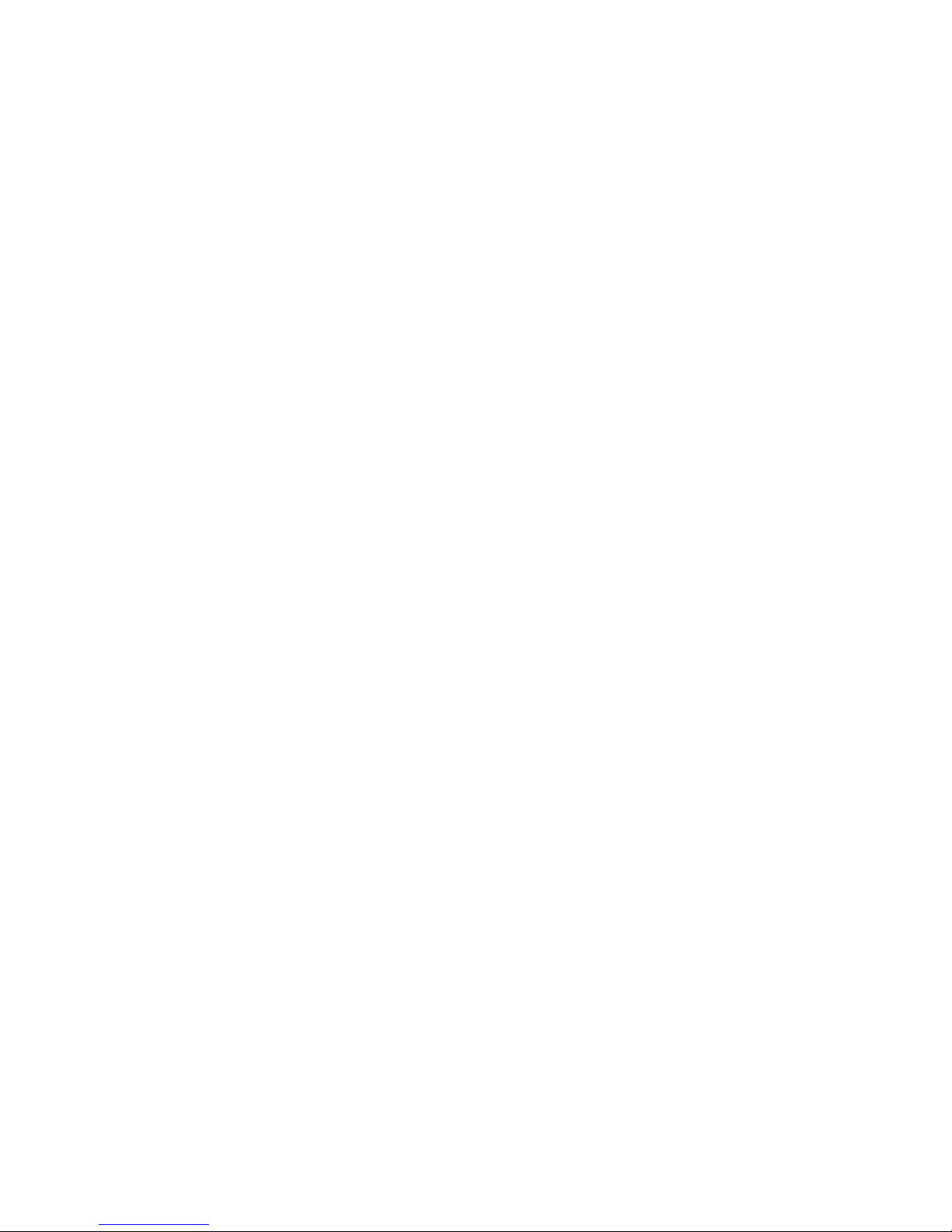
Manual Voice Server Anuncio © 2009-2014 Vidicode®
8
5.5 Connection..........................................................................33
5.6 Total lines ...........................................................................33
5.7 Protect the Voice Server with a Password ....................... 34
5.8 Remove Password protection ...........................................35
5.9 Set the Clock.......................................................................35
5.10
Set the Language ............................................................36
6 Configuration of the Ethernet interface...................... 37
6.1 Network active ................................................................... 37
6.2 FTP active ............................................................................ 38
6.3 FTP user...............................................................................38
6.4 FTP password......................................................................39
6.5 FTP server port ...................................................................39
6.6 DHCP server ........................................................................ 40
6.7 IP address............................................................................40
6.8 IP subnet mask ...................................................................41
6.9 Gateway..............................................................................41
6.10
IP name ............................................................................42
6.11
E-mail ...............................................................................42
6.12
Reply address ..................................................................43
6.13
SMTP server IP address...................................................43
6.14
SMTP-server port ............................................................44
6.15
Domain name ..................................................................44
6.16
DNS server .......................................................................45
6.17
NTP server........................................................................46
6.18
NTP port...........................................................................46
6.19
GMT correction................................................................47
6.20
Telnet ...............................................................................47
6.21
Service timer....................................................................48
6.22
Monitor active.................................................................48
7 The Attendant list......................................................... 49
7.1 More about the Attendant list..........................................51
8 Transfer messages ........................................................54
8.1 Direct Connect and Notification messages ...................... 54
8.2 Call Queue Transfer Messages .......................................... 56
8.2.1
Introduction to Call Queues .................................................56
8.2.2
Configuration of the Call Queue..........................................58
8.2.3
More about Call Queues.......................................................60
Page 9
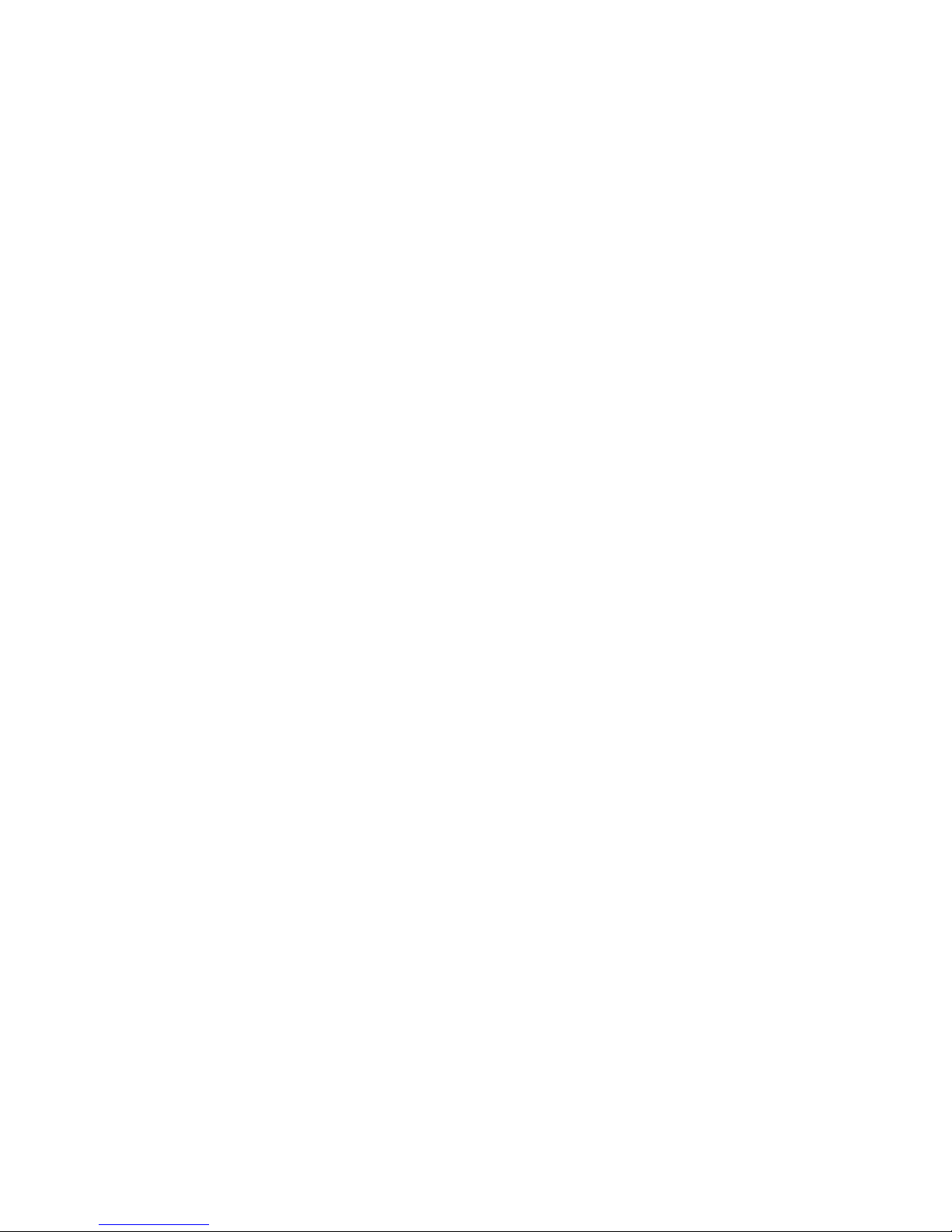
Manual Voice Server Anuncio © 2009-2014 Vidicode®
9
9 System messages ..........................................................63
10 Acknowledgements.................................................65
10.1
Guarantee........................................................................65
10.2
Liability ............................................................................65
11 Appendix A Call Statistics........................... 66
11.1
Example of the customer support department............ 66
11.2
The example of many unanswered calls ......................67
11.3
Call Statistics when the Voice Server is in service .......67
11.4
VC Reports software.......................................................67
11.4.1
Introduction to the report software ................................68
11.4.2
Filtering and searching......................................................68
11.4.3
Statistics .............................................................................69
12 Index.........................................................................72
Page 10
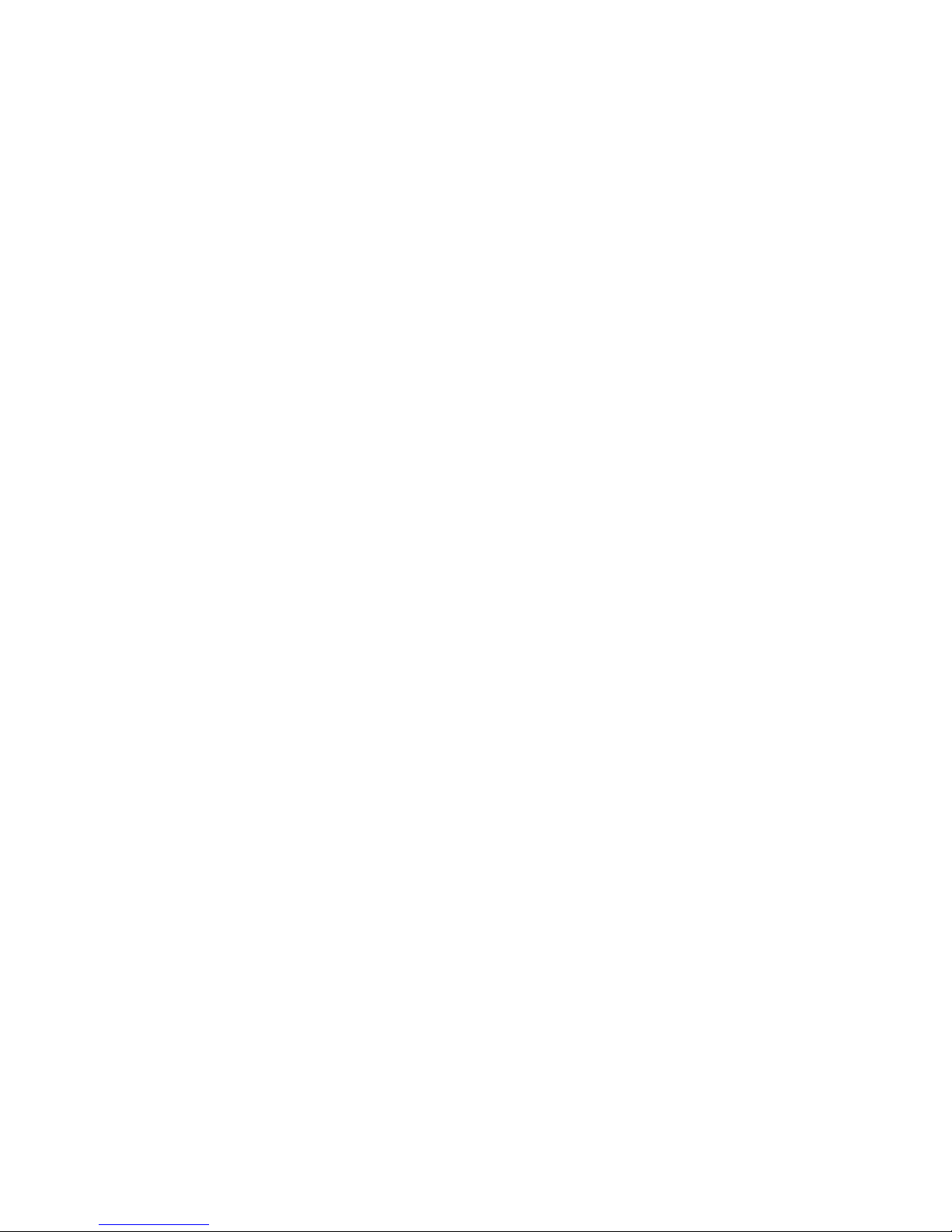
Manual Voice Server Anuncio © 2009-2014 Vidicode®
10
1 Introduction
The main features of the Anuncio are:
Call Queuing, Call Transfer and Call Statistics.
There are two PC programs available: One to configure the Voice Server
Anuncio over the network and another for the Call Statistics, to analyse
and produce displays as graphic or numeric charts.
The set up of the Voice Server can be done with the Voice server
Configuration software or on the keyboard on the VS itself. For more
complex settings however, it is recommended to use the special Voice
server Configuration software. This software is connected with the
Anuncio through the LAN and is easy to use.
The Anuncio is normally connected between the NT (network
termination point) and the PBX. However, the Anuncio can also operate
"stand alone", connected only to the NTP or behind a PBX on a suitable
ISDN extension card.
Voice Server Anuncio is made for basic rate (BRI) or primary rate (PRI)
ISDN lines. There are three types available as desktop (BRI only) or 19”
models:
• Voice Server PRI for one E1 line for up to 30 channels
• Voice Server BRI for two S0 lines for up to 4 channels
• Voice Server BRI for four S0 lines for up to 8 channels
A Voice Server always has an internal drive and a network interface.
This manual applies to all variations of the Voice Server Anuncio. The
operation is kept almost the same between models.
1.1 Basic functions
The Anuncio provides all common announcer services used in telephone
systems:
1.1.1 Call Transfer and Call Queue
The Anuncio can transfer a call to an extension. This can be automated
and influenced by the schedule or based on the selection in the call
attendant menu. When a call is transferred this can be announced with
a spoken message. When stations are busy the Voice Server can create a
queue of callers waiting to be served. The caller will be informed about
Page 11
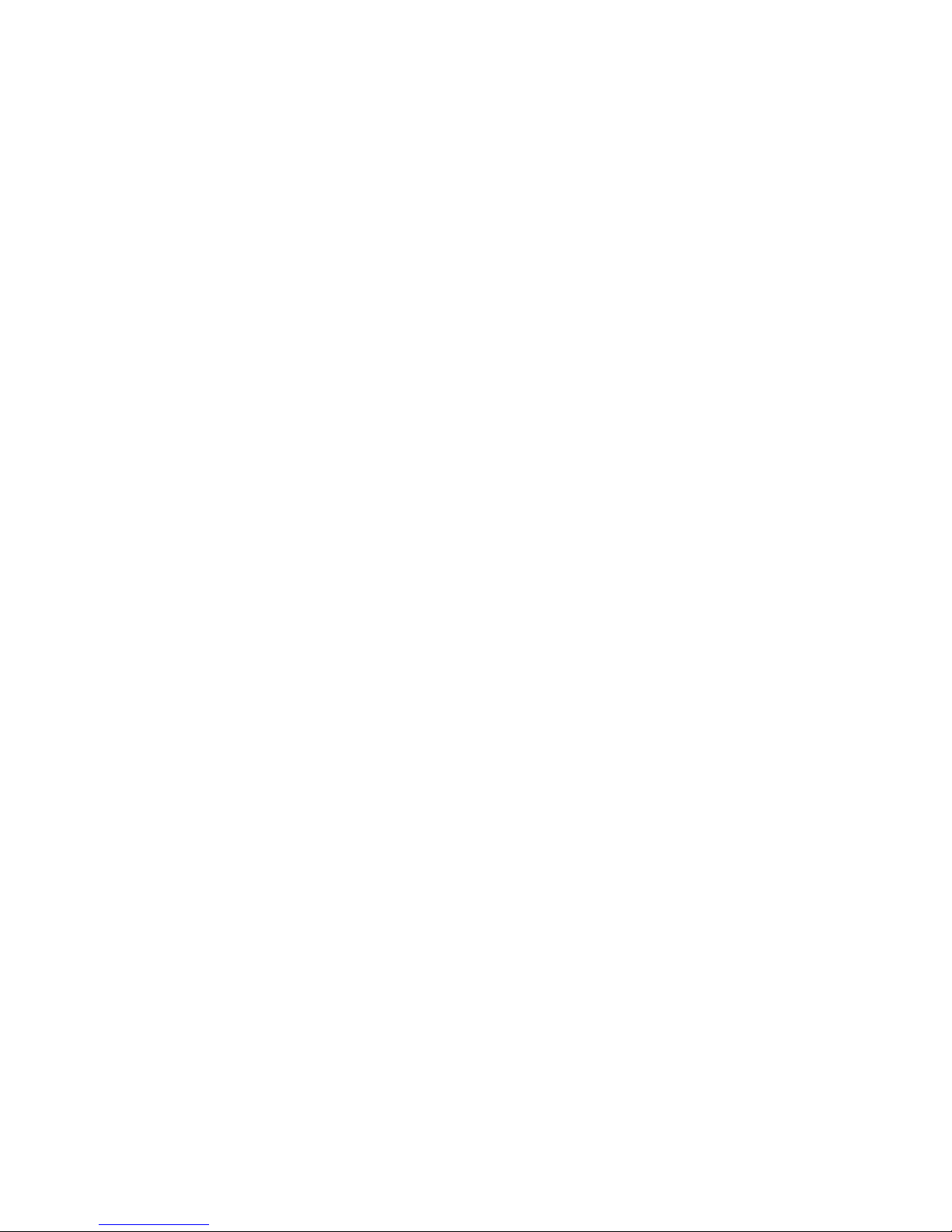
Manual Voice Server Anuncio © 2009-2014 Vidicode®
11
the progress that he makes in the queue. In between he can listen to
music or spoken information.
1.1.2 Call Statistics
A Voice Server is usually bought to cope with an existing problem in the
handling of telephone calls. Many problems however are unknown.
Quite often it is unknown how many calls remain unanswered and how
they are distributed over departments or times of the day. To come up
with a good solution it is important that you analyse the data of a
certain period, of departments, etc.
After installing the Anuncio it is important to keep track of the call
statistics. When you create a call queue for example and the callers have
to wait too long in the queue you will loose them.
1.2 Network
The Anuncio features an Ethernet interface. It can be connected to a PC
or computer network through the Ethernet interface. With its own IP
address it will act as an FTP-server from which files can be downloaded
using any FTP client.
The network interface has many applications:
The Anuncio can be configured and controlled from a PC in the
network. For many users this will be the preferred way to configure the
Anuncio. Configuration software for PC’s with Microsoft Windows is
included with the product or can be downloaded from our website
www.vidicode.com.
1.3 Pass Through connection system
A Voice Server will be connected between the public telephone network
and your telephone system. All ISDN channels pass through the internal
bus of the Anuncio and it can take control at any time. Pass Through is
also occasionally called In-Line.
As a consequence of the pass through connection the Anuncio can also
intercept the D-channel and therefore control signalling between the
telephone system and the network. This is used to filter numbers sent by
the PBX so that they are not sent to the line.
It can be used to capture commands from the user to the recorder which
has several applications that will be explained in this manual.
Because of pass through mode the Anuncio is equipped with loopthrough relays to prevent disrupting telephone communication in case
of a power failure or another malfunction. The loop-through relays then
Page 12
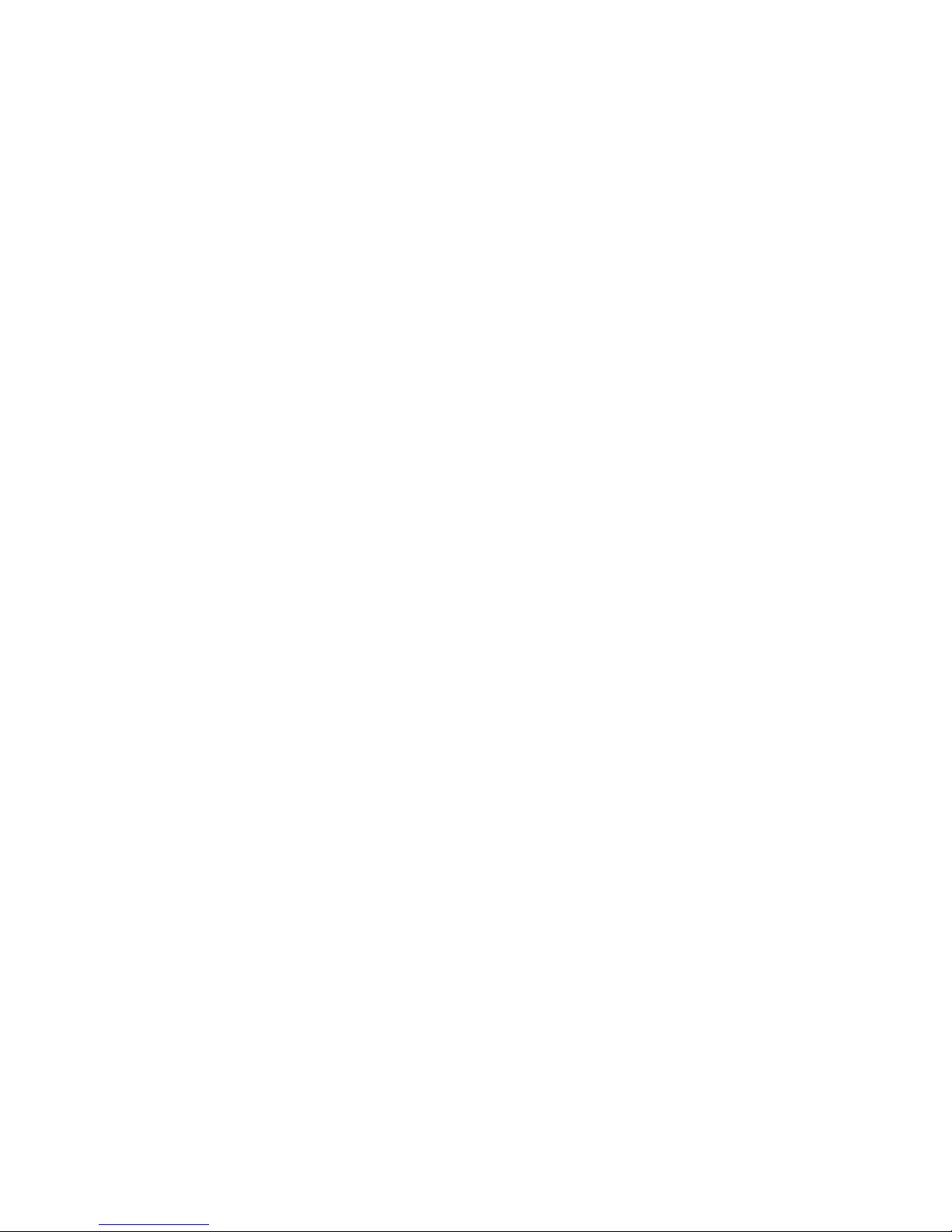
Manual Voice Server Anuncio © 2009-2014 Vidicode®
12
close to fall back into passive mode and ongoing telephone calls are not
disconnected.
Page 13

Manual Voice Server Anuncio © 2009-2014 Vidicode®
13
2 Installation
2.1 What is in the box?
The following parts are supplied with your Voice Server Anuncio:
19” model PRI
Mains cable (not available for
Switzerland and Australia)
ISDN cable with two RJ45 connectors
Brackets with screws for rack mount
This manual
Desktop model BRI
Mains power supply adapter and cable
2 or 4 ISDN cable with two RJ45
connectors (2 meter)
2 or 4 ISDN cable with two RJ45
connectors (30 centimetres)
2 or 4 ISDN T-adapters
Headset
This manual
19” model BRI
Mains cable (not available for
Switzerland and Australia)
2 or 4 ISDN cable with two RJ45
connectors (2 meter)
2 or 4 ISDN cable with two RJ45
connectors (30 centimetres)
2 or 4 ISDN T-adapters
Brackets with screws for rack mount
Headset
This manual
Page 14
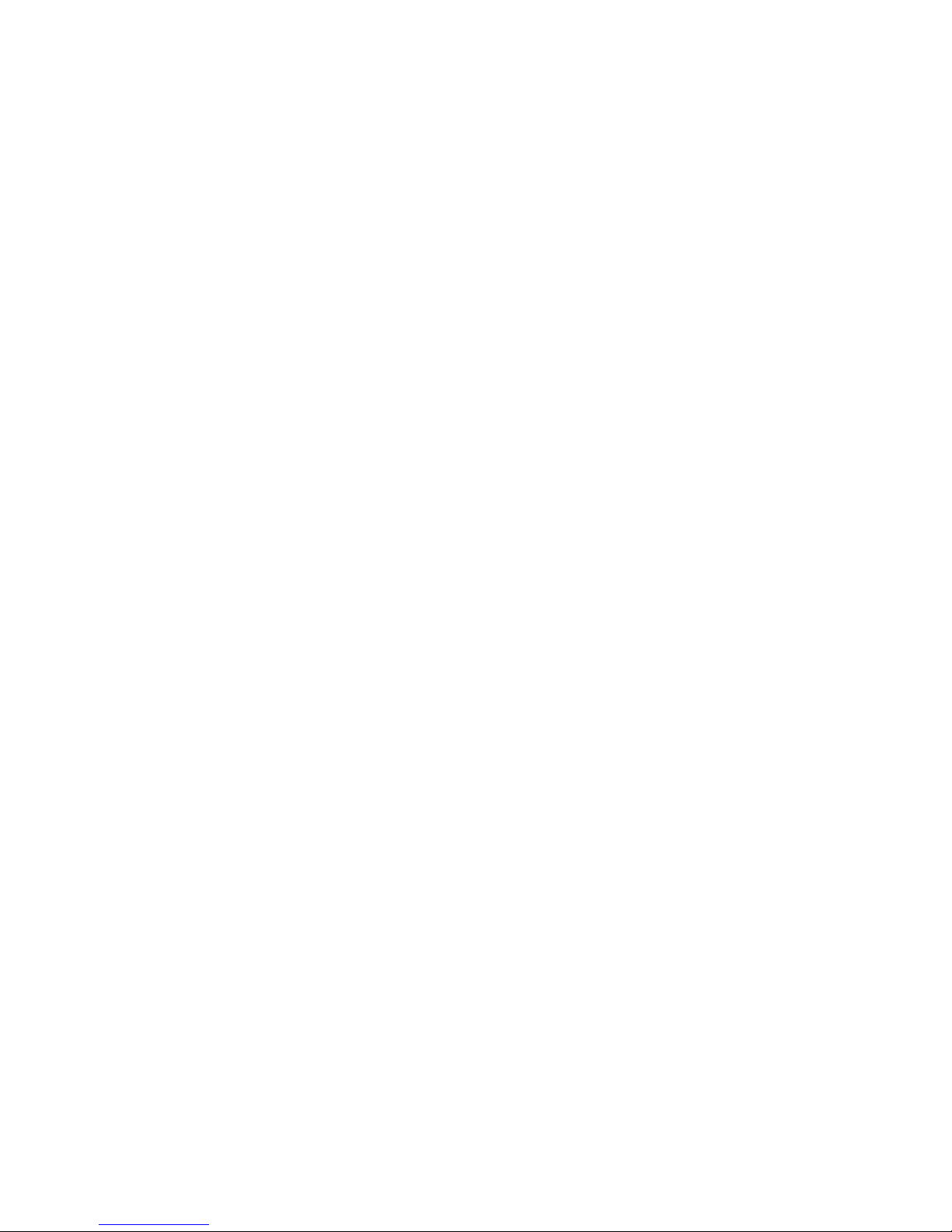
Manual Voice Server Anuncio © 2009-2014 Vidicode®
14
2.2 Connecting the power supply
2.2.1 On the desktop model
The Anuncio desktop model is only available for the BRI version and is
powered through an AC power adapter. It does not have an On/Off
switch; the Voice Server is turned on by connecting the power supply.
2.2.2 On the 19” model
Use the supplied mains cable. The Anuncio does not have an On/Off
switch; it is turned on by connecting the power supply.
In some countries (Switzerland, Australia) no mains cable is supplied
because it is not available in the country of manufacture (The
Netherlands). Any standard computer mains cable will do.
Page 15
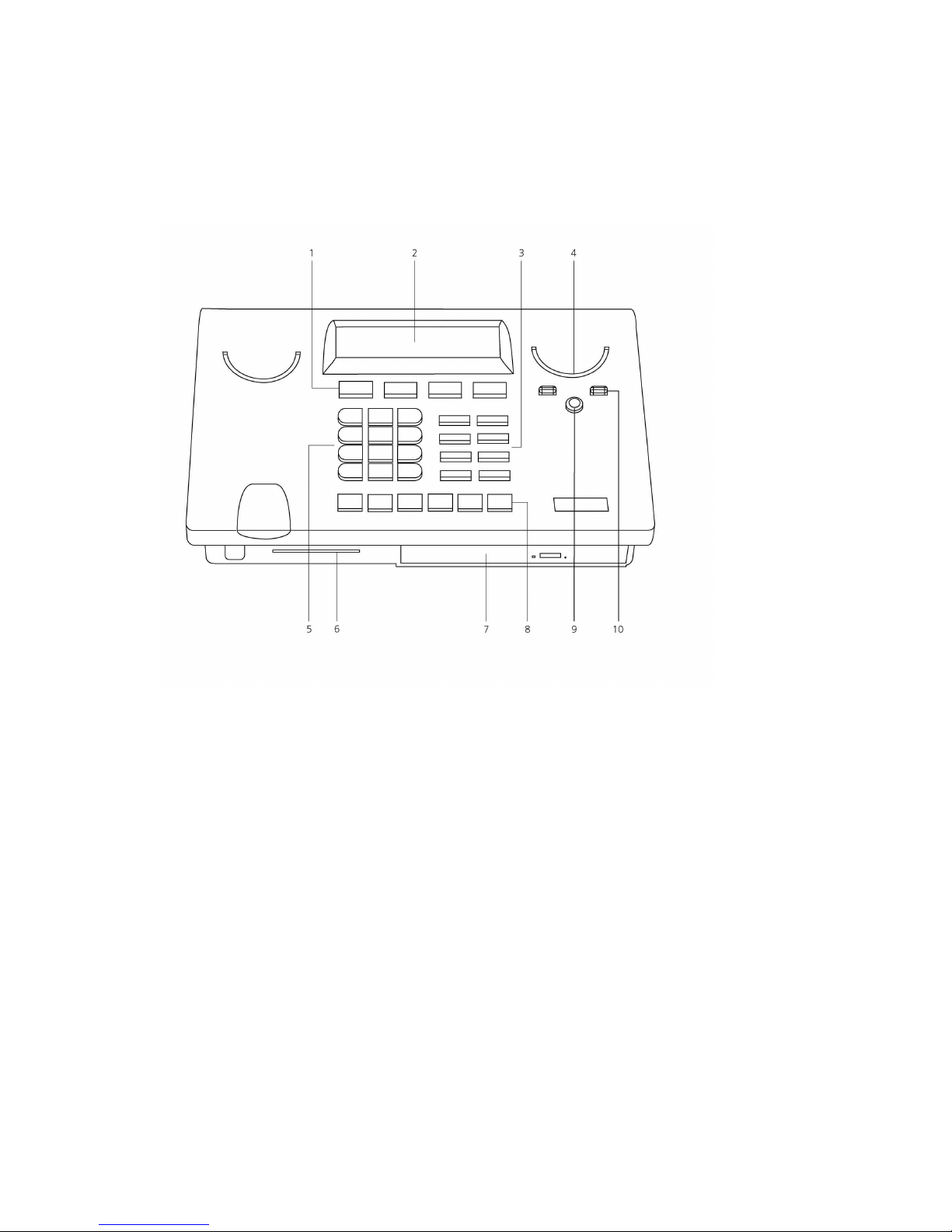
Manual Voice Server Anuncio © 2009-2014 Vidicode®
15
2.3 Connecting the ISDN lines
Voice Server Anuncio desktop model
Voice Server Anuncio desktop model Voice Server Anuncio desktop model
Voice Server Anuncio desktop model
1. Menu keys
2. Display
3. Function keys
4. Speaker
5. Alfa-Numerical keys
6. CryptoCard reader (not used)
7. CD Drive (unavailable)
8. Recorder keys
9. Speakerphone key
10. Volume adjustment
Page 16
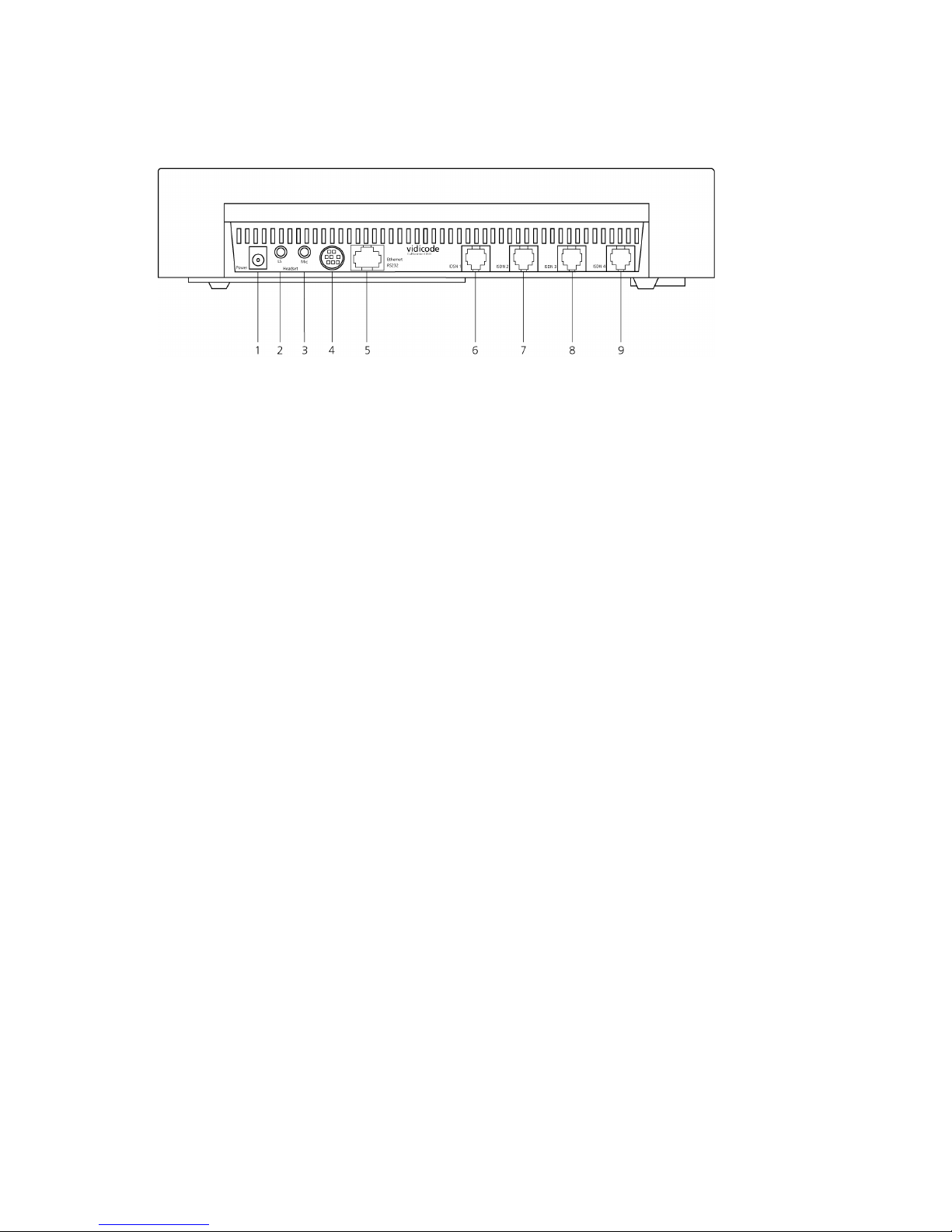
Manual Voice Server Anuncio © 2009-2014 Vidicode®
16
Voice Server Anuncio Desktop model ISDN II Connections
Voice Server Anuncio Desktop model ISDN II ConnectionsVoice Server Anuncio Desktop model ISDN II Connections
Voice Server Anuncio Desktop model ISDN II Connections
1. Power
2. Loudspeaker
3. Microphone
4. RS232 serial connection
5. Ethernet/LAN
6. ISDN BRI 4
7. ISDN BRI 3
8. ISDN BRI 2
9. ISDN BRI 1
Page 17
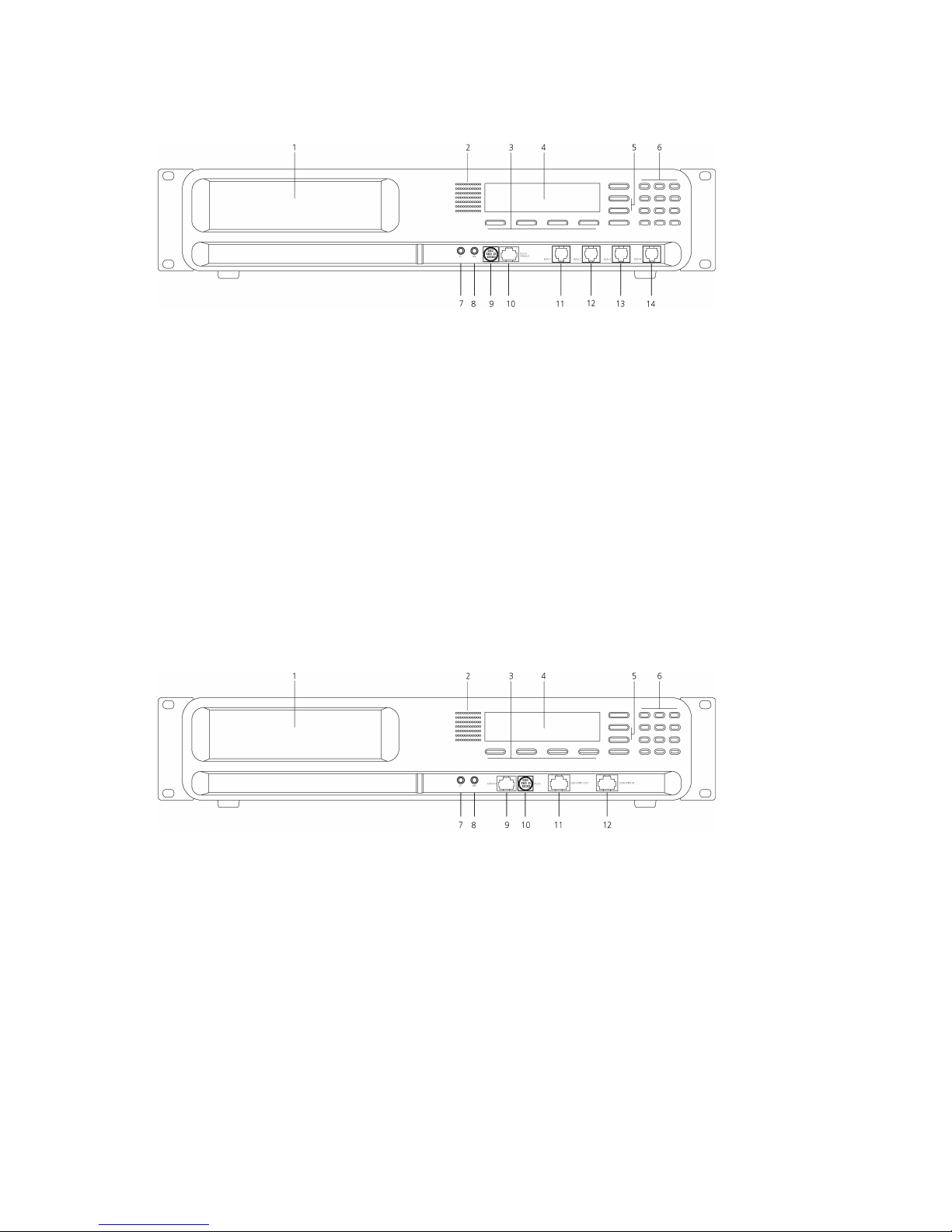
Manual Voice Server Anuncio © 2009-2014 Vidicode®
17
Voice Server Anuncio ISDN II 19” model
Voice Server Anuncio ISDN II 19” modelVoice Server Anuncio ISDN II 19” model
Voice Server Anuncio ISDN II 19” model
1. CD-drive (unavailable)
2. Internal loudspeaker
3. Menu keys
4. Display
5. Function keys
6. Alfa-Numerical / Recorder keys
7. Loudspeaker
8. Microphone
9. RS232 serial connection
10. Ethernet/LAN
11. ISDN BRI 4
12. ISDN BRI 3
13. ISDN BRI 2
14. ISDN BRI 1
Voice Server Anuncio PRI 19”model
Voice Server Anuncio PRI 19”modelVoice Server Anuncio PRI 19”model
Voice Server Anuncio PRI 19”model
1. CD-drive (unavailable)
2. Internal loudspeaker
3. Menu keys
4. Display
5. Function keys
6. Alfa-Numerical / Recorder keys
7. Loudspeaker
8. Microphone
9. RS232 serial connection
10. Ethernet/LAN
11. ISDN PRI Out
12. ISDN PRI In
Page 18
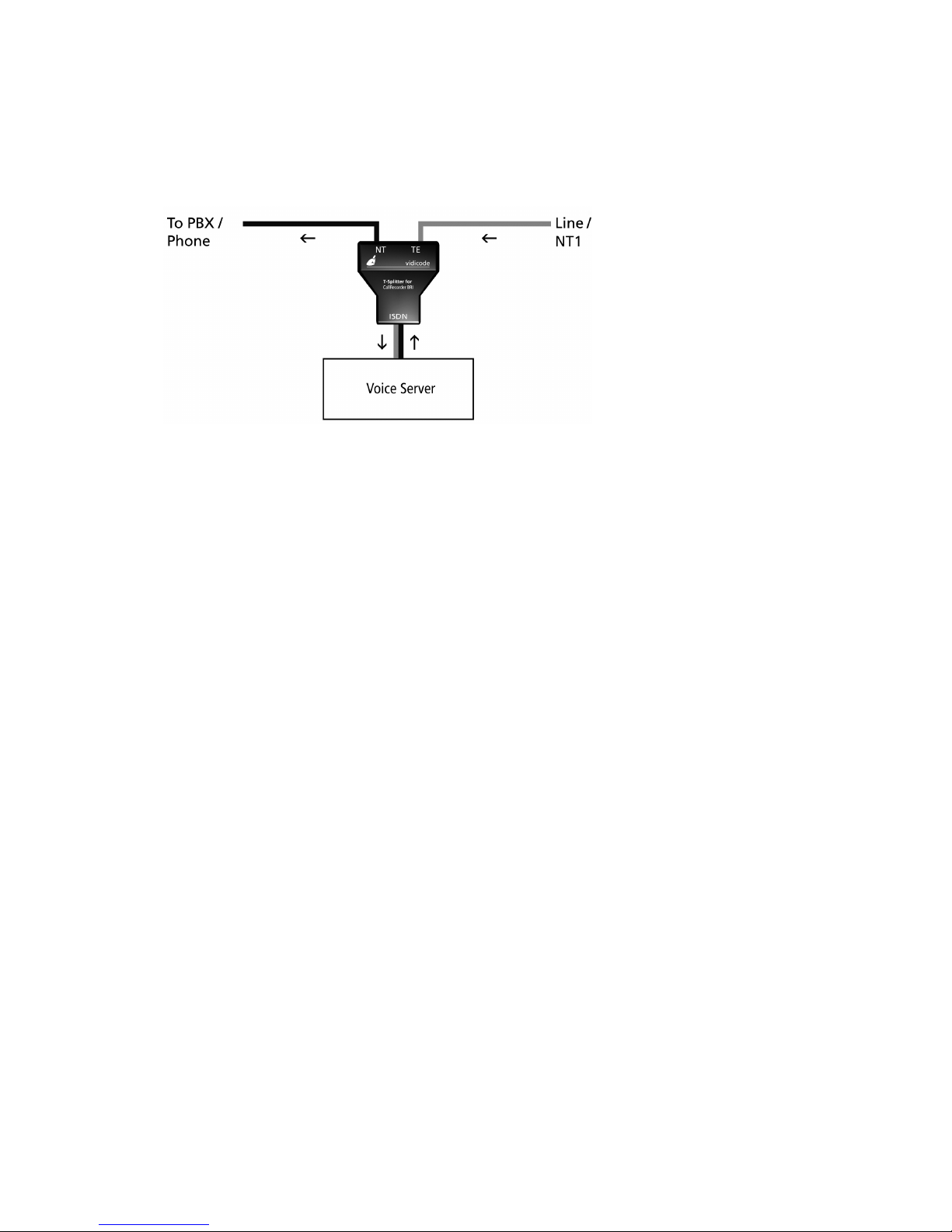
Manual Voice Server Anuncio © 2009-2014 Vidicode®
18
2.3.1 Connecting to Basic Rate ISDN
The Voice Server BRI is connected in series between the NT1 line port
and other equipment
Per line you have received a T-splitter a long 8 wire ISDN cable and a
short 8 wire ISDN cable.
Take the line of your existing equipment from the NT1 box and connect
it to the NT port of the splitter.
Use one cable to connect the port labelled “ISDN” on the splitter with
the port labelled ISDN 1 on the Voice Server.
Connect the port of the splitter labelled TE with the NT1 box.
Make the same connections for the ports ISDN 2, 3 and 4.
The figure is an example of a possible setup of the Voice Server BRI.
Page 19
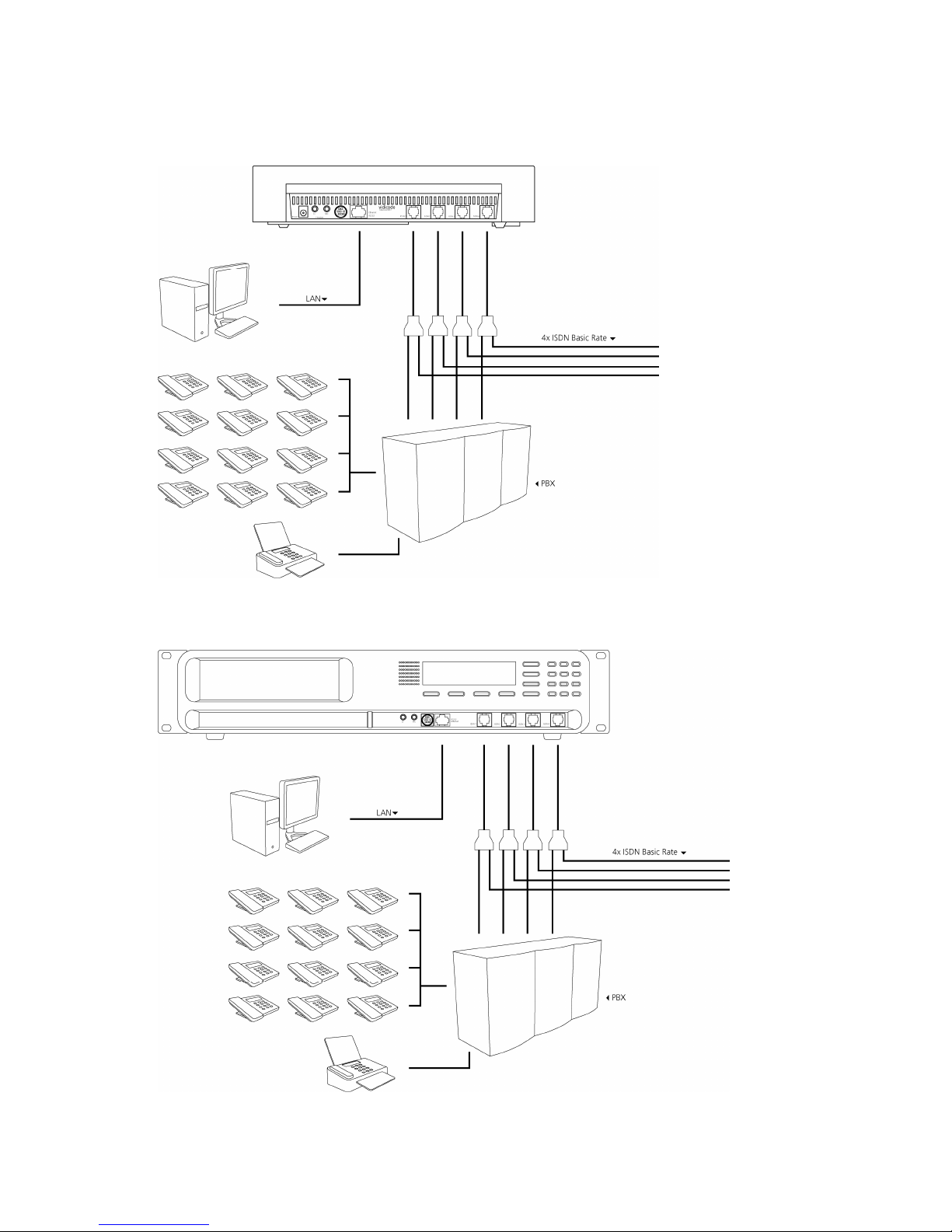
Manual Voice Server Anuncio © 2009-2014 Vidicode®
19
Connections ISDN II
Connections ISDN IIConnections ISDN II
Connections ISDN II–––– desktop model
desktop model desktop model
desktop model
Connections ISDN II
Connections ISDN IIConnections ISDN II
Connections ISDN II–––– 19” model
19” model 19” model
19” model
Page 20
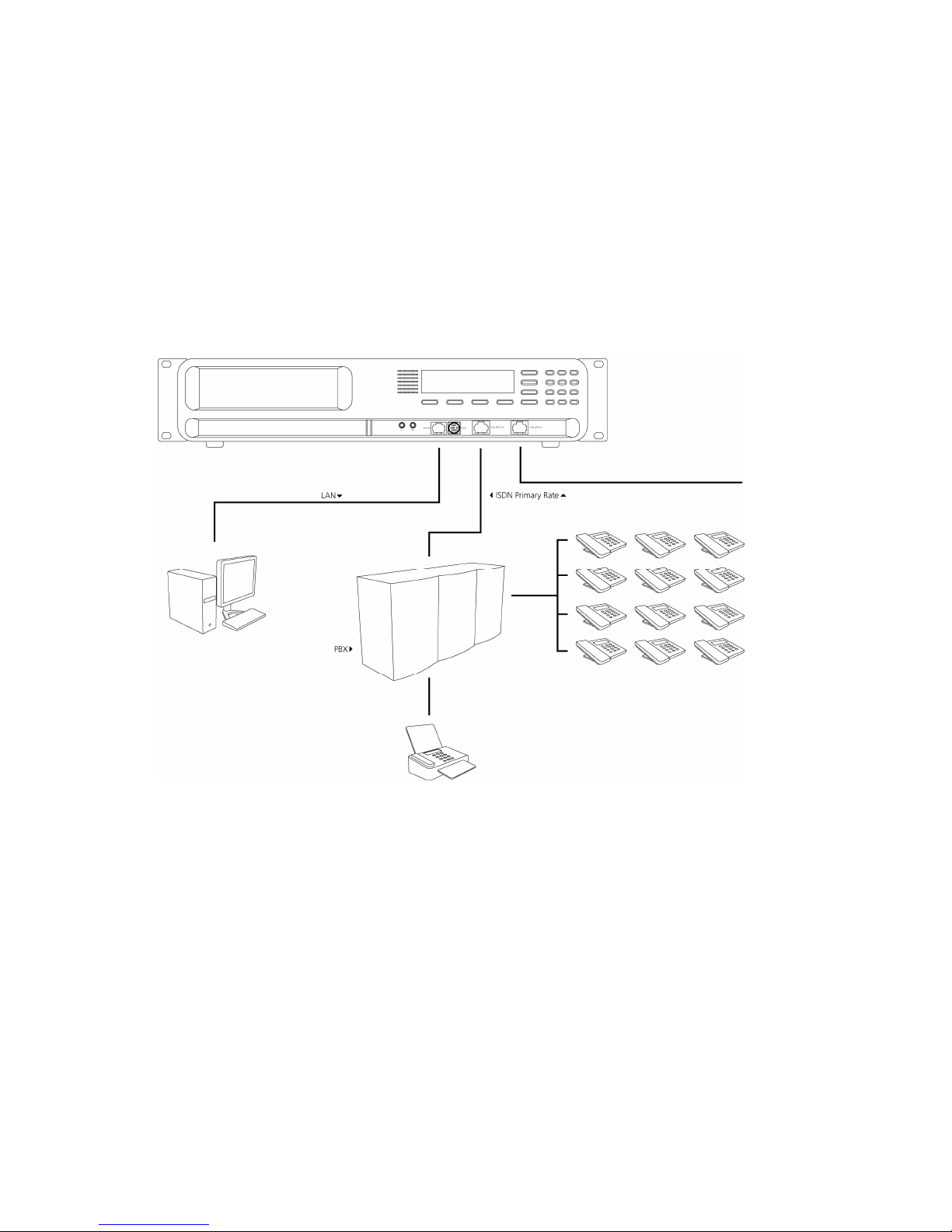
Manual Voice Server Anuncio © 2009-2014 Vidicode®
20
2.3.2 Connecting to E1 Primary Rate ISDN
The Voice Server PRI is connected in series to the E1 ISDN line between
the line port and other equipment. With the Voice Server you have
received a cable with two RJ45 connectors. This cable is used to connect
the Voice Server PRI to the wall socket. The existing cable can be used to
connect the Voice Server PRI to the PBX as is shown in the figure below.
Connections Anuncio PRI
Connections Anuncio PRI Connections Anuncio PRI
Connections Anuncio PRI –––– 19” model
19” model 19” model
19” model
Page 21
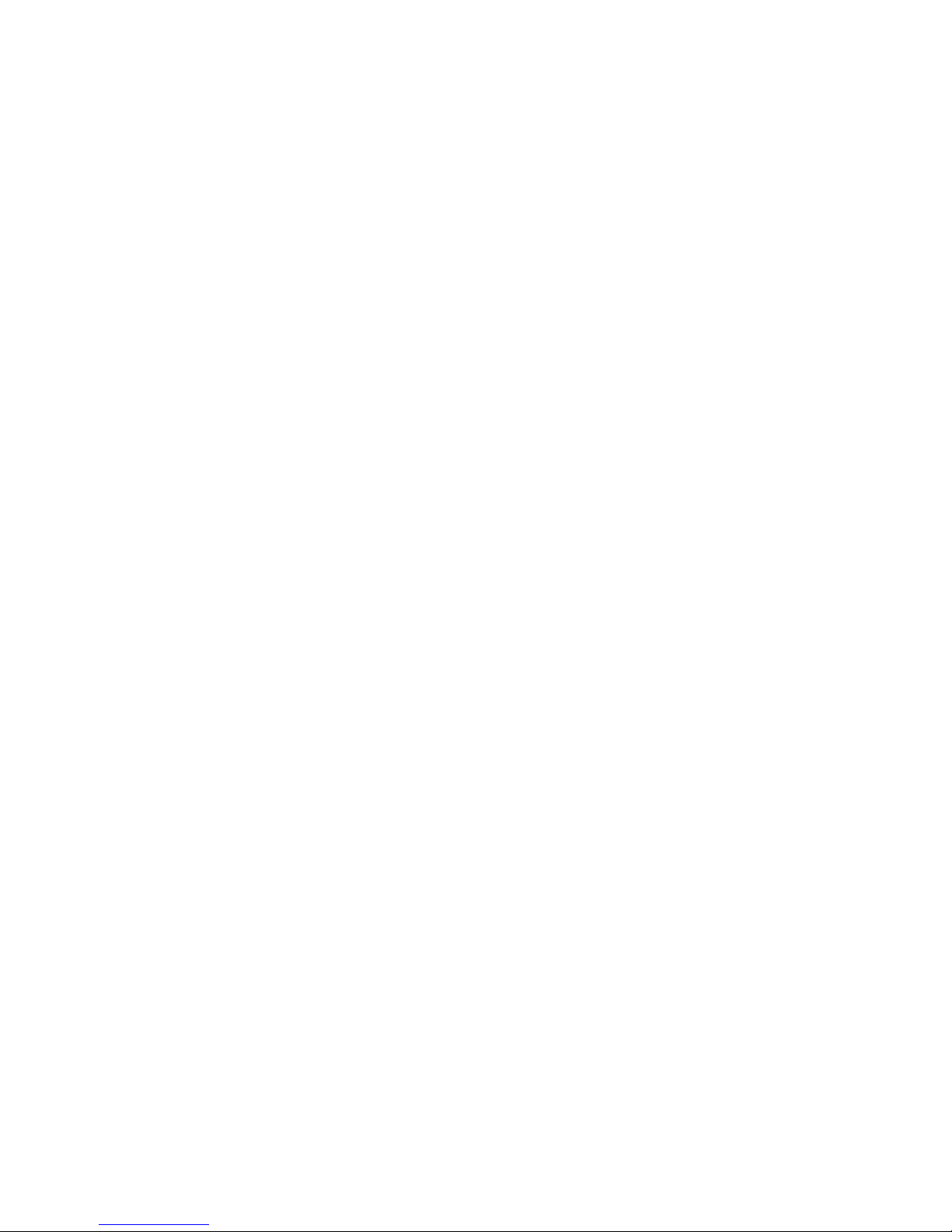
Manual Voice Server Anuncio © 2009-2014 Vidicode®
21
2.4 Connect the network
The network is connected using a generic network cable. This cable is
not supplied with the product.
2.5 Disconnecting ISDN
In all of the situations pictured above, you are leading the telephone
lines through the Voice Server. This means that you temporary
disconnect the telephone system from the network. Therefore you may
want to connect the voice server after office hours.
When you have connected the Voice Server you must check if the
telephone can be used again for external calls. If you have followed the
instructions this should not be a problem. The Voice Servers assumes the
most common wiring pattern. Especially with a Primary Rate line the
wiring might be different because wiring is not specified as part of the
ISDN standard. If there is a problem, nothing will be damaged but you
may need assistance from your dealer to provide the correct cable.
Page 22
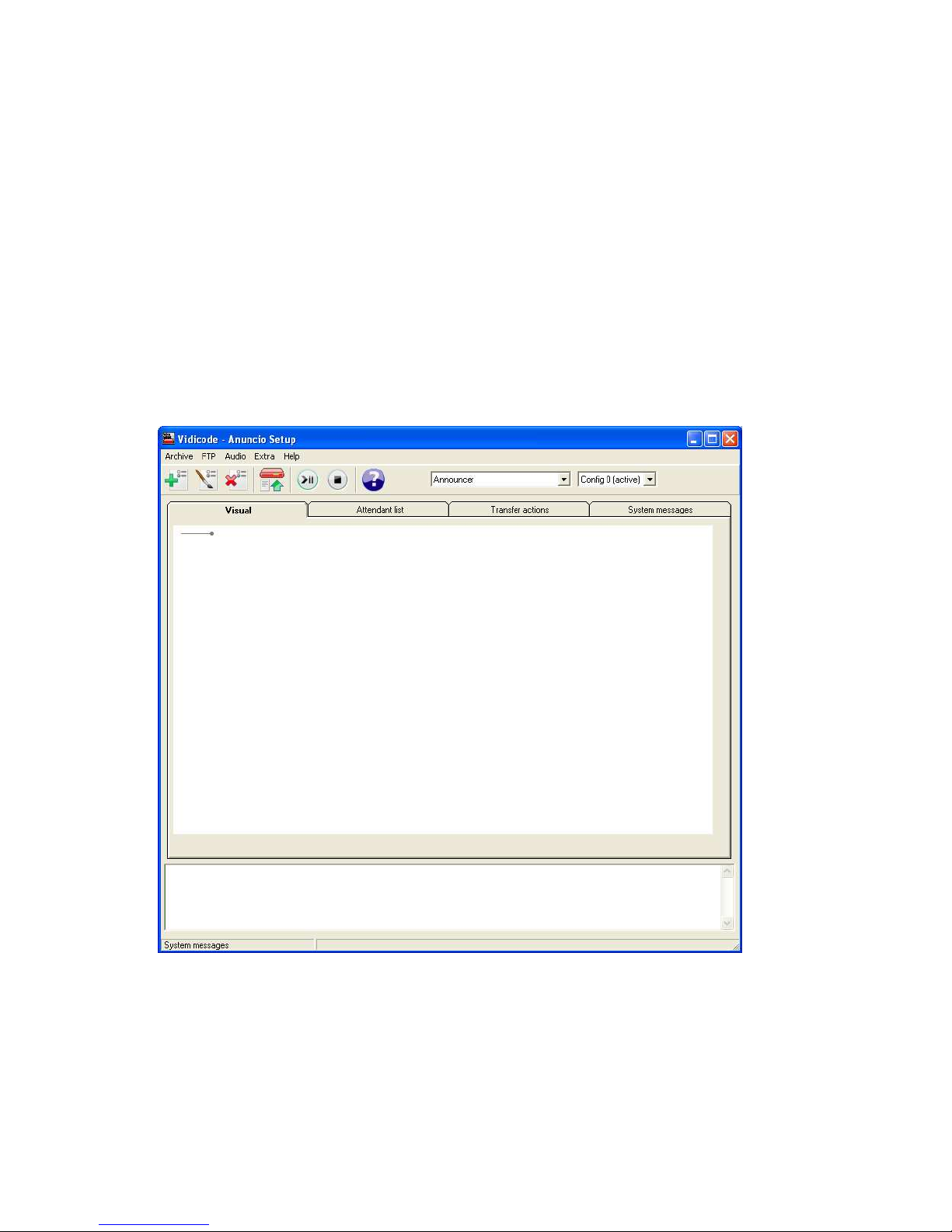
Manual Voice Server Anuncio © 2009-2014 Vidicode®
22
3333 Voice server configuration
Voice server configurationVoice server configuration
Voice server configuration software
softwaresoftware
software
The easiest way to configure the Voice Server Anuncio is using the Voice
server Configuration software. However, the Anuncio System setup has
to be done first, on the Anuncio itself. Please read Chapters 4 and 5 and
follow the instructions, after that, return to this chapter.
The software is on the CD and starts automatically when the CD is
entered in the CD drive of the PC. The installation key is provided with
the software.
This is what you will see after the Voice server Configuration software is
installed.
3.1 Attendant List
Please read Chapter 7.1 for detailed information on the Attendant list.
The Attendant List is a list of phone numbers that are handled by the
Announcer, each entry in the Attendant List has 2 fields, a phone
Page 23

Manual Voice Server Anuncio © 2009-2014 Vidicode®
23
number and a action number. When the phone number is called, the
Announcer takes the call and starts the message belonging to that
phone number. Add an "N" at the front of the phone number, to
specify an attendant for night service.
An action can optionally contain a spoken message (recording). First the
message is played, and then the action is taken. If no spoken message
(recording) exists then only the action is taken. Nothing is heard in that
case. Possible actions are: Wait for selection , Connect Through or
Record a voice-mail message. The action depends on the message type.
If no action is defined, it is ignored and a connection to the called
number is made.
An attendant belongs to one of the ten configurations.
Instead of a single action number a Time Table can also be connected to
a phone number in the Attendant List. A timetable defines a whole
week of actions. Each day of the week within that table can be filled
with times and action numbers. The Call Attendant for that phone
number can take different actions on different times and days.
A phone number can also be set to action number "OFF". This means
that no action is taken. This can be used to exclude phone numbers
when using wildcards for others further in the list.
If you want to pass calls to a phone number to the PBX first, click on PBX
in the radio group. This means that the attendant doesn't take the call
immediately, but the call is passed to the PBX first. The attendant will
"take back" the call if the called number is busy or doesn't answer for
some time. Only in those two cases the action number behind the
explanation mark is used and started.
3.1.1 Time table
Time table files contain the answering schedule of an attendant
number. You can create a repeating schedule for weekdays. With
Exception dates you can create a schedule for a particular date or period
Page 24

Manual Voice Server Anuncio © 2009-2014 Vidicode®
24
The timetable can be accessed through the attendant list by selecting
Use Timetable
Creating a Time Table
Creating a Time TableCreating a Time Table
Creating a Time Table
Step 1 - Select the day(s)
Step 2 - Configure the time period(s)
Step 3 - Save the data
Creating a Time
Creating a TimeCreating a Time
Creating a Time Table for an exception date or period
Table for an exception date or periodTable for an exception date or period
Table for an exception date or period
Page 25

Manual Voice Server Anuncio © 2009-2014 Vidicode®
25
Step 1 - Fill in the period
Step 2 - Configure the time period(s)
Step 3 - Save the data
Edit a Time
Edit a TimeEdit a Time
Edit a Time Table
TableTable
Table
Step 1 - Select the period you want to edit
Step 2 - Change the start time of the period
Step 3 - Save the data
Page 26

Manual Voice Server Anuncio © 2009-2014 Vidicode®
26
3.2 Transfer Actions
There are three types of transfer actions:
1. Direct Connect
1. Direct Connect1. Direct Connect
1. Direct Connect
The message is played and in the mean time the Announcer dials the
number. The message stops as soon as the call is taken. If the message
ends before the call is taken, the phone alerting/ringing tone is heard.
2. Notification
2. Notification2. Notification
2. Notification
The message is played, and after it ends, the Announcer dials the
number. The caller must listen to the whole message before he/she is
connected.
3. Call Queue
3. Call Queue3. Call Queue
3. Call Queue
The message is played and after that, the caller is placed in the call
queue. There are two queue modes, depending on the "Phones in
Queue" setting:
0 - Auto mode: The announcer dials the PBX every 3 seconds. The PBX
must return 'busy' if all phones behind this number are occupied.
1-30 - Represents the number of available telephones (users) behind the
queue number. The announcer itself keeps track of the busy lines and
only dials the PBX after a phone is/becomes free.
During waiting the Announcer uses System Messages 050 till 071 and the
On Hold Beeps. It is also possible to use music-on-hold. Create and
Upload the Music on Hold System Message and in this form select the
checkbox use music on hold. See also Chapter 8.2.1
More then one queue is possible: The original called phone number will
distinguish between them. If no type is defined for a transfer action, it
will act as Direct Connect. All transfer actions can change the phone
number. That optional number is then used to dial the PBX. If no
number is entered then the original called number from the incoming
call is used.
For each transfer action a Busy and/or No Answer action number can be
entered. If the dialed number is busy or doesn't answer for some time,
the Announcer can take back the call and jump to another action
number. The No Answer Timeout can be changed in the normal
installation menu.
Page 27

Manual Voice Server Anuncio © 2009-2014 Vidicode®
27
Note
NoteNote
Note: A queue or busy-action can only work if the PBX returns the busystatus if that called phone is occupied.
Note1
Note1Note1
Note1:
A queue or busy-action can only work if the PBX returns the busy-status
on ISDN-level if that called phone is occupied.
Note2
Note2Note2
Note2:
It is possible to define a call queue for multiple dial-in numbers
(different called phone numbers).
The 'phone number' in the transfer action must start with "#" ("#1"
defines queue 1). The original called number is not changed then when
the PBX is dialed.
3.3 System messages
System messages are predefined messages such as beeps and call queue
notifications used by the Announcer. You can record or import new
audio for these system messages. See also Chapter 9
The following System Messages are in use:
039 = "One moment please..." (used after an input when waiting for a
response from the network)
040 = Special Notification Message that can be included in recorded
calls.
042 = Answering Machine Beep
043 = On Hold Beeps used in the Call Queue
044 = Phone Alerting Tone
Page 28

Manual Voice Server Anuncio © 2009-2014 Vidicode®
28
045 = Enable/Action Beeps used for various functions (high tones)
046 = Disable Beeps (low tone)
System Messages 50 till 71 are optional and used for the Call Queue:
050 = "You are the first person to be transferred"
051 = "There is 1 person waiting before you"
052 (till 070) = "There are 2 (till 20) persons waiting before you"
071 = "There are more then 20 persons waiting"
If the Call Queue messages are not available then the On Hold Beeps are
used instead.
System Messages 80 till 99 are also optional and used only in a Call
Queue, replacing 50 till 71:
080 till 089 = Music-on-hold or advert files that are played sequentially,
always starting with 080.
At least 080 and 081 must exist for this to work properly.
090 till 099 = Music-on-hold sound files.
If not existing then the system looks for file MUSIC.WAV.
If that doesn't exits then the normal on-hold-beeps are used.
Import Recording
Import RecordingImport Recording
Import Recording
Use this option to import a recording from an existing .WAV file.
Page 29

Manual Voice Server Anuncio © 2009-2014 Vidicode®
29
4 Getting started on configuration
After you have connected the hardware it is time to configure and use
the Voice Server. This chapter explains how the user interface works. In
the following chapters we guide you with the configuration. You must:
• Go through the Voice Server settings and make changes if required
• Go through the LAN configuration and configure the Voice Server
to work with your network
When the Voice Server is configured, you can set up the procedures of
your Voice Server. This can be done from the keyboard of the Voice
Server or via PC software. Please read Chapter 3.
• Add the numbers that should trigger the voice server to the
“attendant list”
• Make procedures for these numbers or groups of numbers
• Go through the network settings so the Voice Server will fit in with
your network and connect to the mail server
A “procedure” is nothing more then a series of spoken messages with
their effects. These effects can be a next spoken message, transfer of the
call, queuing of the call etc.
4.1 Operation basics
The Voice Server has a menu based user interface. Most functions and
operations are initiated by pressing a function key followed by a
sequence of menu keys of which the function is determined by the text
in the display. The use of function keys and menu keys is as follows:
4.1.1 Function keys
The frequently used functions have been grouped in the function keys.
Symbols representing the function keys are used to indicate the key
corresponding to the described function.
4.1.2 Soft keys
After pressing a function key the available functions are assigned to the
four menu keys. The operation of the menu keys is determined by the
text in the display right above the corresponding key. Throughout the
manual figures representing the display are used to show the required
action corresponding to the described feature.
Page 30

Manual Voice Server Anuncio © 2009-2014 Vidicode®
30
4.1.3 Frequently used key indicators
The following soft key functions are consistently used throughout the
manual.
MENU in the display indicates the presence of an underlying menu
• Press MENU
MENUMENU
MENU to open the underlying menu
NEXT in the display indicates the presence of more menu items
• Press NEXT
NEXTNEXT
NEXT to jump to the following menu item
BACK in the display indicates the presence of an embracing menu
• Press BACK
BACKBACK
BACK to return to the embracing menu
STOP in the display indicates the absence of an embracing menu
• Press STOP
STOPSTOP
STOP to return to operating mode
CHANGE will toggle the item in the display between "On" and "Off"
In some cases CHANGE is used to increase or decrease a value.
4.1.4 Save Changes
After making settings the user is forced to press YES or NO before
returning to operating mode. Press STOP in the menu and the display
will show:
YES returns the Anuncio to normal use with changed settings
NO returns the Anuncio to normal use without changed settings
CANCEL returns to the settings
4.2 ISDN procedures
The guiding principle of the Voice Server is that for the PBX it behaves
as if the facilities are available in the ISDN telephone network.
The Voice Server can only control the PBX as if it were the network. This
means that the Voice Server should send MSN numbers (Multiple
Subscriber Numbers) to the PBX to make connections.
For various reasons it is possible that you run out of MSN numbers. Your
PBX will only answer calls that it was told to answer. Normally the PBX
will only answer calls with MSN numbers you received from your
network provider. When you have a Voice Server you do not have to pay
Settings
Save changes?
YES NO CANCEL
Page 31

Manual Voice Server Anuncio © 2009-2014 Vidicode®
31
the provider for extra MSN numbers you want to use with the Voice
Server. If you need extra MSN numbers just “invent” them. These virtual
MSN numbers can not be dialled from the outside.
For the Voice Server to work, there must be an MSN number
programmed in the PBX for every extension that has to be serviced by
the Voice Server. These MSN numbers can be either real or virtual.
On the incoming side, the Voice Server can only respond to the number
it has received. The Voice Server has a so called Attendant List where it
finds a procedure for the number that has been called.
To summarise
• A telephone number for incoming calls has to be one of the MSN
numbers given to you by the provider.
• If a number has to be sent to the PBX
sent to the PBXsent to the PBX
sent to the PBX, it must be an MSN number
as well. However, it does not have to be an MSN number given to
you by the provider. This number should also be added to the list
of MSN numbers that your PBX “knows”.
Some network providers give their users more flexibility. With these
networks it is possible to extend the number dialled after the
connection is made. The Voice Server can work with this procedure as
well and will treat the received number together with its extension as
the MSN number.
When configuring the Anuncio the subscriber number will be sufficient,
because the Voice Server only used the last 5 digits.
Page 32

Manual Voice Server Anuncio © 2009-2014 Vidicode®
32
5 System configuration
The system settings determine the basic functions and operation of your
Voice Server. Fill them in guided by this chapter.
5.1 Opening the System menu
On the desktop model:
• Press the key to enter the recorder settings menu.
On the 19” model:
Press the key
• Press the soft key SYSTEM
SYSTEMSYSTEM
SYSTEM to move to the recorder settings menu
5.2 Call Statistics
The meaning of Call Statistics is that the Anuncio will make a record of
every call, even unanswered calls. The data can be analyzed using the
Call Recorder Access System. This is important because call statistics
provide you with detailed knowledge about how efficient your company
is in answering the telephone.
5.3 Answering time
This is the time between the arrival of the call and the Voice Server
answering (when it is instructed to answer immediately). A very short
time gives a quick response, but to the caller it might be more common
to hear the phone ringing at least once.
• Press ++++ or ---- to increase or decrease the Answering Time by 0.1
second.
Answering Time: 0.2s
NEXT - CHANGE + STOP
Call Statistics: On
NEXT CHANGE STOP
Page 33

Manual Voice Server Anuncio © 2009-2014 Vidicode®
33
5.4 No Answer Timeout
This is used when an extension is not answered. The no answer timeout
is the time between the arrival of the call and that Voice Server
answering. The Voice Server will only answer after the No Answer
Timeout if it is instructed to do so.
• Press ++++ or ---- to increase or decrease the No Answer Timeout by 1
second.
5.5 Connection
This setting only applies to an Anuncio for Basic Rate ISDN. It will not
appear when your line type is Primary Rate.
There are two different line configurations possible for Basic Rate ISDN;
point-to-point and multipoint. Point-to-point is common when several
lines are connected to one PBX. Multipoint is for home users and small
businesses when several machines are connected to one line (fax, PC,
telephones). The signalling on the line is quite different and therefore
the Anuncio must be configured for either one or the other. When you
have a PBX it could still be possible the lines are multipoint because
most PBX’s can work with both systems. When in doubt, ask your
supplier.
5.6 Total lines
This setting only applies to an Anuncio Basic Rate. It will not appear
when your line type is Primary Rate.
Configure the number of lines the Anuncio acts on. This can be 2, 4, 6 or
8. If you use port 1 only, it must be set to 2, if you use port 1 and to 2, it
must be set to 4, etc, up to 8.
Connection: Point-to-point
NEXT CHANGE STOP
No Answer Timeout: 16s
NEXT - CHANGE + STOP
Page 34

Manual Voice Server Anuncio © 2009-2014 Vidicode®
34
• Press ++++ or ---- to increase or decrease Total Lines by 2.
5.7 Protect the Voice Server with a Password
The Voice Server can be protected with a Password against unauthorized
use. When password protection has been enabled all actions that
change the operation are blocked before the correct password has been
entered.
• Press CHANGE
CHANGECHANGE
CHANGE to enter a password.
• Press STORE
STORESTORE
STORE.
• Press STORE
STORESTORE
STORE to enable the entered password.
• Press NEXT
NEXTNEXT
NEXT to continue in the menu with the Clock setting (§ 5.9)
If the Password has been set you will be prompted for the password
before entering the menus and before playback of recordings.
Repeat Password: »
STORE
CANCEL
New Password: »000
STORE
CANCEL
Password: Off
NEXT CHANGE STOP
Total Lines: 8
NEXT - CHANGE + STOP
Page 35

Manual Voice Server Anuncio © 2009-2014 Vidicode®
35
5.8 Remove Password protection
• Press CHANGE
CHANGECHANGE
CHANGE to disable the password.
The password protection has now been disabled.
• Press NEXT
NEXTNEXT
NEXT to continue in the menu with the Clock
ClockClock
Clock setting.
5.9 Set the Clock
To set the Clock
ClockClock
Clock do the following:
• Press CHANGE
CHANGECHANGE
CHANGE to change the setting of the clock.
• Press key's 1-7 to set the day of the week starting with 1 for
Sunday.
The default date and time format is DD-MM-YY and MM:HH (when
American has been set as language the format is changed to MM-DDYY). Use the arrowed keys to move the blinking character left or right.
• Press STORE
STORESTORE
STORE to store the changes or press CANCEL
CANCELCANCEL
CANCEL to return to
previous values.
• Press NEXT
NEXTNEXT
NEXT to continue in the menu with the Language
LanguageLanguage
Language setting or
press STOP
STOPSTOP
STOP to exit the configuration
configurationconfiguration
configuration menu.
Clock: »on 22-04-14 11:03
STORE
CANCEL
Clock: Mon 22-04-14 11:03
NEXT CHANGE STOP
Password: On
NEXT CHANGE STOP
Page 36

Manual Voice Server Anuncio © 2009-2014 Vidicode®
36
5.10 Set the Language
To set the Language
LanguageLanguage
Language:
• Press CHANGE
CHANGECHANGE
CHANGE until you find the preferred language.
There is only a small difference between the language settings English
and American. Normally the date format is displayed according to the
European style convention (dd-mm-yy). When American is selected this
will become (mm-dd-yy).
Language: English
CHANGE STOP
Page 37

Manual Voice Server Anuncio © 2009-2014 Vidicode®
37
6 Configuration of the Ethernet interface
The Voice Server Anuncio has an Ethernet port. The network interface
supports the following protocols:
FTP server
• SMTP client for sending e-mail messages to a SMTP server
• Telnet for remote configuration
• NTP for automated adjustments of the system clock
• A propriety protocol for streaming audio for real time remote
monitoring
FTP server is used by the Voice Server Setup program and the Call
Recorder Access System. The FTP server can also be used to give other
(custom) applications access to the recordings (on the FTP server) in the
Voice Server. It is even possible to open the Voice Server as a network
drive from a PC.
SMTP gives the recorder the ability to send e-mails. This has two
applications. The recorder can send status updates to the systems
manager.
Telnet is a possibility to give a systems manager access to internal
menu’s from remote.
The NTP (Network Time Protocol) is a good method to provide accurate
time information.
Real time remote monitoring (RTRM) is available for users of the RTRM
PC software. It will be described later in this manual.
6.1 Network active
To begin the network configuration on the desktop model:
• Press the function key to enter the network settings.
On the 19” model:
• Press
• Press LAN
The display will show:
Page 38

Manual Voice Server Anuncio © 2009-2014 Vidicode®
38
• Press CHANGE
CHANGECHANGE
CHANGE to enable or disable the network.
• Press NEXT
NEXTNEXT
NEXT to move on to the next menu item.
6.2 FTP active
FTP stands for File Transfer Protocol.
• Press CHANGE
CHANGECHANGE
CHANGE to enable FTP.
• Press NEXT
NEXTNEXT
NEXT to move on to the next menu item.
6.3 FTP user
The FTP user is the user name to be used by FTP clients such as the Call
Recorder Access software to log on to the Voice Server.
• Press CHANGE
CHANGECHANGE
CHANGE to change the FTP user name.
Use the numerical keys to enter the FTP user name. Use to switch
between upper case and lower case characters.
• Press STORE
STORESTORE
STORE to save the FTP user name.
• Press NEXT
NEXTNEXT
NEXT to move on to the next menu item.
FTP user: »
CANCEL
FTP user: 0000
NEXT CHANGE STOP
FTP active: No
NEXT CHANGE STOP
Network active: No
NEXT CHANGE STOP
Page 39

Manual Voice Server Anuncio © 2009-2014 Vidicode®
39
6.4 FTP password
The FTP password is the password that goes with the FTP user name.
• Press CHANGE
CHANGECHANGE
CHANGE to change the FTP password.
Use the numerical keys to enter the FTP password.
• Press STORE
STORESTORE
STORE to save the FTP password.
• Press NEXT
NEXTNEXT
NEXT to move on to the next menu item.
6.5 FTP server port
FTP server port is the port number through which an FTP client can log
on to the Voice Server. The FTP server port is default set to 21, as is most
common. If there is no direct reason to change the FTP server port it is
best left unchanged.
• Press CHANGE
CHANGECHANGE
CHANGE to change the FTP server port number.
Use the numerical keys to enter the FTP server port number.
• Press STORE
STORESTORE
STORE to save the FTP server port number.
• Press NEXT
NEXTNEXT
NEXT to move on to the next menu item.
FTP server port: »
CANCEL
FTP server port: 21
NEXT CHANGE STOP
FTP pwd: »
CANCEL
FTP pwd: 0000
NEXT CHANGE STOP
Page 40

Manual Voice Server Anuncio © 2009-2014 Vidicode®
40
6.6 DHCP server
In case a DHCP server is used on the network the DHCP server option
must be enabled. In case a DHCP server is not used on the network it
must be disabled.
• Press CHANGE
CHANGECHANGE
CHANGE to enable DHCP server.
• Press NEXT
NEXTNEXT
NEXT to move on to the next menu item.
When a DHCP server is used, the IP and Gateway addresses are
automatically assigned. Without DHCP server you must manually enter
these IP addresses.
6.7 IP address
As part of the network the Voice Server needs an IP address. When a
DHCP server is used (see previous item) the DHCP server will assign an IP
address. When a DHCP server is not used a static IP address must be
assigned to the Voice Server.
• Press CHANGE
CHANGECHANGE
CHANGE to enter the IP address
Use the numerical keys to enter the IP address.
• Press STORE
STORESTORE
STORE to save the IP address.
IP addr: »00.000.000.000
STORE
IP addr: 0.0.0.0
NEXT CHANGE STOP
DHCP server: No
NEXT CHANGE STOP
DHCP server: Yes
NEXT CHANGE STOP
Page 41

Manual Voice Server Anuncio © 2009-2014 Vidicode®
41
• Press NEXT
NEXTNEXT
NEXT to move on to the next menu item.
6.8 IP subnet mask
The IP subnet mask is used if access from outside the network is
required. In this case the Gateway must be entered as well.
• Press CHANGE
CHANGECHANGE
CHANGE to change the IP subnet mask
Use the numerical keys to enter the IP subnet mask.
• Press STORE
STORESTORE
STORE to save the IP subnet mask.
• Press NEXT
NEXTNEXT
NEXT to move on to the next menu item.
6.9 Gateway
The Gateway is used if access from outside the network is required. If so
the Gateway and the IP subnet mask must be entered.
• Press CHANGE
CHANGECHANGE
CHANGE to enter the Gateway address.
Gateway: »00.000.000.000
STORE
Gateway: 0.0.0.0
NEXT CHANGE STOP
IP mask: »55.255.255.000
STORE
CANCEL
IP mask: 255.255.255.000
NEXT CHANGE STOP
Page 42

Manual Voice Server Anuncio © 2009-2014 Vidicode®
42
Use the numerical keys to enter the Gateway.
• Press STORE
STORESTORE
STORE to save the Gateway.
• Press NEXT
NEXTNEXT
NEXT to move on to the next menu item.
6.10 IP name
Aside from the IP address the Voice Server can also be addressed by an IP
name if your DNS server supports this function.
• Press CHANGE
CHANGECHANGE
CHANGE to enter an IP name.
Use the numerical keys to enter an IP name.
• Press STORE
STORESTORE
STORE to save an IP name.
• Press NEXT
NEXTNEXT
NEXT to move on to the next menu item.
6.11 E-mail
Status reports and malfunctions can be e-mailed to this E-mail address.
• Press CHANGE
CHANGECHANGE
CHANGE to enter an E-mail address.
E-mail: »
STORE
E-mail: john@vididcode.com
NEXT CHANGE STOP
IP name: »
STORE
CANCEL
IP Name: BRI-FFFFFF
NEXT CHANGE STOP
Page 43

Manual Voice Server Anuncio © 2009-2014 Vidicode®
43
Use the numerical keys to enter the E-mail address.
• Press STORE
STORESTORE
STORE to save the E-mail address.
• Press NEXT
NEXTNEXT
NEXT to move on to the next menu item.
In this manual different e-mail lists will be introduced. For the e-mail
lists to be operable the main e-mail address has to be a valid -e-mail
address.
6.12 Reply address
Because the Voice Server cannot receive E-mail, the E-mails sent require
a reply address.
• Press CHANGE
CHANGECHANGE
CHANGE to enter a reply address.
Use the numerical keys to enter the E-mail reply address.
• Press STORE
STORESTORE
STORE to save the E-mail reply address.
• Press NEXT
NEXTNEXT
NEXT to move on to the next menu item.
6.13 SMTP server IP address
The Voice Server requires the IP address of the SMTP server to send Email. In case a local SMTP server is used the IP number can be entered
directly. In case of an SMTP server outside the network both the
Gateway
GatewayGateway
Gateway and the Subnet Mask
Subnet MaskSubnet Mask
Subnet Mask has to be set later on.
SMTP serv: 0.0.0.0
NEXT CHANGE STOP
Reply: »
STORE
CANCEL
Reply: john@vididcode.com
NEXT CHANGE STOP
Page 44

Manual Voice Server Anuncio © 2009-2014 Vidicode®
44
• Press CHANGE
CHANGECHANGE
CHANGE to enter the IP address of the SMTP server.
Use the numerical keys to enter the IP address of the SMTP server. Either
an IP number or IP name are allowed. In case an IP name is used the DNS
server must be configured.
• Press STORE
STORESTORE
STORE to save the IP address of the SMTP server.
• Press NEXT
NEXTNEXT
NEXT to move on to the next menu item.
6.14 SMTP-server port
SMTP-server port is the port number through which the connection is to
be made with the SMTP server. The SMTP-server port is default set to 25.
Do not change the SMTP-server port number when this value is not
explicitly changed in the SMTP server.
• Press CHANGE
CHANGECHANGE
CHANGE to change the SMTP-server port number.
Use the numerical keys to enter the SMTP-server port number.
• Press STORE
STORESTORE
STORE to save the SMTP-server port number.
• Press NEXT
NEXTNEXT
NEXT to move on to the next menu item.
6.15 Domain name
When the SMTP server is outside the network the domain name of this
server is required. Contact your provider for more information.
SMTP serv port: »
CANCEL
SMTP serv port: 13
NEXT CHANGE STOP
SMTP serv: »00.000.000.000
STORE
CANCEL
Page 45

Manual Voice Server Anuncio © 2009-2014 Vidicode®
45
.
• Press CHANGE
CHANGECHANGE
CHANGE to enter the domain of the SMTP server.
Use the numerical keys to enter the domain of the SMTP server.
• Press STORE
STORESTORE
STORE to save the domain of the SMTP server.
• Press NEXT
NEXTNEXT
NEXT to move on to the next menu item.
6.16 DNS server
When an IP name has been configured for your SMTP server you need to
configure the IP number of the Domain Name Server.
• Press CHANGE
CHANGECHANGE
CHANGE to enter the DNS server.
Use the numerical keys to enter the DNS server.
• Press STORE
STORESTORE
STORE to save the DNS server.
• Press NEXT
NEXTNEXT
NEXT to move on to the next menu item.
DNS serv: »00.000.000.000
STORE
CANCEL
DNS serv: 0.0.0.0
NEXT CHANGE STOP
Domain: »
STORE
CANCEL
Domain:
NEXT CHANGE STOP
Page 46

Manual Voice Server Anuncio © 2009-2014 Vidicode®
46
6.17 NTP server
If there is a possibility on your network to give the Voice Server access to
a NTP (Network Time Protocol) server, it is recommended you enable it
because it will give the recorder an accurate time reference.
• Press CHANGE
CHANGECHANGE
CHANGE to enter the NTP server.
Use the numerical keys to enter the NTP server.
• Press STORE
STORESTORE
STORE to save the NTP server.
• Press NEXT
NEXTNEXT
NEXT to move on to the next menu item.
6.18 NTP port
NTP port is the port number through which the recorder as a client can
connect to the NTP server. The NTP port is default set to 123. Consult the
network manager for the port number.
• Press CHANGE
CHANGECHANGE
CHANGE to change the NTP server port number.
Use the numerical keys to enter the NTP port number.
• Press STORE
STORESTORE
STORE to save the FTP server port number.
NTP port: »
NTP port: 123
NEXT CHANGE STOP
NTP serv: »00.000.000.000
STORE
CANCEL
NTP serv: 0.0.0.0
NEXT CHANGE STOP
Page 47

Manual Voice Server Anuncio © 2009-2014 Vidicode®
47
• Press NEXT
NEXTNEXT
NEXT to move on to the next menu item.
6.19 GMT correction
GMT correction
GMT correctionGMT correction
GMT correction property is used to identify the time zone. NTP server
normally issues GMT (also know as UTC). GMT correction can be set in
half hours from -15:00 to + 15:00.
•
Press CHANGE
CHANGECHANGE
CHANGE to set GMT correction. Keep pressing CHANGE
CHANGECHANGE
CHANGE to
increase the correction. It will start with + 1:00, keep pressing
CHANGE
CHANGECHANGE
CHANGE to increase. After + 15:00 – 15:00 will appear.
• Press NEXT
NEXTNEXT
NEXT to move on to the next menu item.
GMT correction refers to winter time. Summer time and winter time are
corrected automatically.
6.20 Telnet
Telnet can be used to log on to the Voice Server and configure it from
your PC. If required contact your supplier for more details.
• Press CHANGE
CHANGECHANGE
CHANGE to enable TelNet.
• Press NEXT
NEXTNEXT
NEXT to move on to the next menu item.
TelNet active: Yes
NEXT CHANGE STOP
TelNet active: No
NEXT CHANGE STOP
GMT correction: 00:00
NEXT - CHANGE + STOP
Page 48

Manual Voice Server Anuncio © 2009-2014 Vidicode®
48
6.21 Service timer
The Service timer determines the performance of the network
connection. Default the Service timer is set to Automatic. Changing the
setting should only be done when advised by a service engineer to solve
problems.
• Press CHANGE
CHANGECHANGE
CHANGE to change the Service timer.
The following settings are available:
S1-S5, F1-F4 and U1-U4. Where S stands for Slow, F for Fast and U for
Ultra fast.
• Press NEXT
NEXTNEXT
NEXT to move on to the next menu item.
6.22 Monitor active
The monitor function allows you to listen to the conversations that take
place. This requires the RTR Call Monitor software, which connects with
the Voice Server over the network.
• Press CHANGE
CHANGECHANGE
CHANGE to enable the Monitor.
• Press NEXT
NEXTNEXT
NEXT to move on to the setting of the Monitor password.
The monitor password is used to log on to the Voice Server. This
password must also be set in the RTR Call Monitor software.
• Press CHANGE
CHANGECHANGE
CHANGE to enter a password
• Press STOP
STOPSTOP
STOP to exit the network configuration.
Monitor pwd: 0000
CHANGE STOP
Monitor active: No
CHANGE STOP
Server timer: Auto
NEXT CHANGE STOP
Page 49

Manual Voice Server Anuncio © 2009-2014 Vidicode®
49
7 The Attendant list
Press the Number list function key on a desktop model.
On a 19'' model press function key Settings and then soft key LIST.
The example above is that there are three entries in the attendant list.
The number 123456 is connected to message 401. So when someone
calls the number 123456 he will be answered by message 401.
Eventually the attendant list will contain all numbers that you want to
be answered by the call attendant of the Voice Server.
With NEXT
NEXTNEXT
NEXT you can browse through the list. With CHANGE
CHANGECHANGE
CHANGE you can
change the selected number. With NEW
NEWNEW
NEW you can add a new number to
the list.
When you select NEW
NEWNEW
NEW you see the following:
Day and night service may be different entries in the Attendant list.
When you press NIGHT
NIGHTNIGHT
NIGHT, an NNNN will appear in front of the number.
For every entry in the Attendant list is the possibility to create a schedule
with instructions, weekdays and times of the day. This is yet another
option for the same telephone number
It is important to understand the difference between day and night
service and the schedule. The schedule is automated, but therefore
fixed. Day and night service must be set manually, every day.
It is possible to have different schedules for day service and night
service. That means, that there are 4 possibilities:
• DAY service
Phone number:
NIGHT CANCEL
Attendantlist – 1/3
123456 > 401
Page 50

Manual Voice Server Anuncio © 2009-2014 Vidicode®
50
• NIGHT service
• DAY Schedule
• NIGHT Schedule
When the Voice Sever is in DAY service only DAY entries from the
Attendant list will be used. A schedule has priority over normal entry. To
give an example: Suppose you want to answer with page 100, but at
lunchtime you want to answer with page 200. Then you must refer to
100 for DAY service. Then you make a schedule that contains an entry
13:00 = 200 and 13:45 = ? for every workday.
• When you want to enter the schedule, you press CHANGE
CHANGECHANGE
CHANGE:
• Press BACK
BACKBACK
BACK and NEW
NEWNEW
NEW and create a new entry for 123456.
• Press TAB
TABTAB
TABLE
LELE
LE.
Following the example above you enter
And
Pressing DAY
DAYDAY
DAY repeatedly will rotate the days of the week and the
exception dates. A new exception date can be recognised by:
Timetable for 123456
Monday 13:45=?
DAY >> CLEAR BACK
Timetable for 123456
Monday 13:00=200
DAY >> CLEAR BACK
Timetable for 123456
Monday 00:00=?
DAY >> CLEAR BACK
Attendantlist – 1/3
123456 > 400
Page 51

Manual Voice Server Anuncio © 2009-2014 Vidicode®
51
If you want a different message on New Year's day for example:
Upon answering the Voice Server will:
1. See if DAY
DAYDAY
DAY or NIGHT
NIGHTNIGHT
NIGHT service is selected,
2. when DAY
DAYDAY
DAY is selected, first look at the timetable for DAY
DAYDAY
DAY service
for the number that was called.
3. If there are no instructions in the timetable follow the standard
instruction
7.1 More about the Attendant list
The Attendant list determines how and when the Anuncio answers
incoming calls. The Anuncio can hold up to 10 different lists, each
containing a pre-defined setup. The user can select an active list by
pressing 0 to 9 in the Attendant list menu on the Anuncio itself or with
a DTMF code from a local telephone or with the special PC software.
Each entry in the Attendant list has 2 numbers: A telephone (extension)
number and a message number or timetable.
The telephone number must be able to identify a local DDI number.
When the number is called, the Anuncio starts the message number
assigned to that telephone number. The message number can be
changed by day and time using a timetable.
The message number can include an audio file but must at least have an
action to be taken. First Playback of the Audio file starts, then the
action is taken. In some cases the action is "held" until the playback of
the audio file has finished
Timetable for 123456
01-01 00:00=301
DAY >> CLEAR BACK
Timetable for 123456
??-?? 00:00=?
DAY >> CLEAR BACK
Page 52

Manual Voice Server Anuncio © 2009-2014 Vidicode®
52
Possible actions are: Wait for a selection, Send the call to the PBX
(connected between the PBX and network) and Record a message.
If no action is defined for a message number the call is sent to the PBX
using the called number. For consistency there should always be an
action even if the default action is the one desired.
A timetable (or schedule) defines a whole week of actions. Each day of
the week within that table can be filled with times and message
numbers. It can also contain exception dates, such as public holidays
(New Year, Christmas, etc).
If no message number is entered for a certain time then the system looks
in the Attendant list for a second entry. The same phone number can
occur twice in the list. The order is important; the first entry must be the
timetable and the second must be with a message number.
A telephone number can be set to the message number "Off" meaning
no action is to be taken. This can be used to exclude phone numbers
when using wildcards below it in the list.
Special case 1:
Pressing * when entering the message number displays an exclamation
mark (!) in front of the number. In this case the attendant doesn't
process the call immediately and the call is passed directly to the PBX.
The attendant will "take back" the call if the called number is busy or
doesn't answer for some time. When the call is “taken back” the
message number behind the exclamation mark is used and started.
The same effect can be achieved using a direct connect transfer (see
below) without an audio file. Using this method the attendant first
interacts on an isdn-level.
Special case 2:
The telephone number "00000" (5 zeroes) invokes special processing for
numbers in the Attend list when there is no calling party number (no CLI
or the number has been withheld) for a call. The message number
specified is used instead of the associated message number.
Note
NoteNote
Note:
The length of the numbers in a list must be the same. A wildcard suffix
can be used (numbers with *) to provide the means to enter a common
part and then any trailing digit is accepted without entering each and
every instance. The lists are processed from top to bottom allowing
exceptions to wildcards to be placed higher in the list. For a called
Page 53

Manual Voice Server Anuncio © 2009-2014 Vidicode®
53
number the matching process starts from the right digit and proceeds
leftwards.
The numbers in the Attendant list must be at least 2 digits long. The
numbers length need only be that which makes a called number unique.
For example, the DDI numbers purchased may consist of some, or all, the
numbers from 0793471000 to 0793471099. In the example it is not
needed to enter the complete telephone number each time but only the
last 4, 5, 6 or 7 digits.
In some countries the number is made up of an area code and then
subscriber number inside that area. The called number will then only be
the subscriber number. Including any part of the area code in the
numbers entered in the Attendant list will prevent matching.
Page 54

Manual Voice Server Anuncio © 2009-2014 Vidicode®
54
8 Transfer messages
Like Attendant menus, Transfer messages are a spoken message with
instructions to the Voice Server. As with a menu you must add
instructions to the message. There are three types of Transfer messages:
Direct connect
Direct connectDirect connect
Direct connect
The message is played while the Voice Server dials the number. The
message stops as soon as the call is answered. If the message ends
before the call is taken, the phone is heard ringing.
Notification
NotificationNotification
Notification
The message is played and only after it ends the Voice Server dials the
number. The advantage is that the caller always hears the complete
message. This can be important when a message is used as a recording
notification.
Call Queue
Call QueueCall Queue
Call Queue
The message is played and then caller is placed in a queue. While
waiting in the queue he hears progress notifications, in between the
progress notifications he can listen to “music on hold”.
With the Transfer message types Direct Connect
Direct ConnectDirect Connect
Direct Connect and Notification
NotificationNotification
Notification it is
possible to define what happens if the number is busy or does not
answer. The Anuncio can take the call back and jump to another
message number.
8.1 Direct Connect and Notification messages
These Transfer messages are rather similar.
• Press the Message
MessageMessage
Message key and you will see:
• Type a number from 400 to 699 e.g. 425. You will see
Announcements & Transfers
(press PLAY or REC)
NEXT [400] CHANGE STOP
Page 55

Manual Voice Server Anuncio © 2009-2014 Vidicode®
55
• Record the message as you are used to do using the recorder keys,
e.g.:
“You will be connected to the support desk.”
• Press CHANGE
CHANGECHANGE
CHANGE
• Press NUMBER
NUMBERNUMBER
NUMBER
• Step through the message types with <<
<< <<
<< and >>
>>>>
>>
• Press OK
OKOK
OK.
This is the place to enter the telephone number that the Voice Sever will
call while it plays the Direct Connect message or after it has spoken the
Notification. The number can also be left as it is by default; unchanged.
Then the Voice Server will connect to the number that was originally
called.
Next you must define what you want to happen if the extension is busy
or does not answer.
Phone number: <unchanged>
NUMBER [425] DELETE BACK
Type: notification
OK << >> CANCEL
Announcements & Transfers
(press PLAY or REC)
NUMBER [425] DELETE BACK
Announcements & Transfers
(press PLAY or REC)
NEXT [425] CHANGE STOP
Page 56

Manual Voice Server Anuncio © 2009-2014 Vidicode®
56
You can fill in any message number: menu or transfer message (to
another extension). If you want to rely on the procedure selected by the
owner of the extension, (in this case the accountant) then you select
“off” as the option for Busy/No Answer.
It is possible to have different procedures for busy and no answer. Just
separate them with a slash, e.g.:
8.2 Call Queue Transfer Messages
8.2.1 Introduction to Call Queues
A Call Queue is formed when a chosen number is busy. The telephone
number can point to just one extension, but will usually point to a group
of extensions of the PBX that will ring when a call to a that number is
received. This is a standard function that is part of the configuration of
the PBX. The maximum number of callers waiting in the queue is the
same as the maximum number of channels in the Voice Server.
The queue is usually formed as a back up procedure of a normal
transfer, Direct Connect or Notification. The reason is that normally the
Voice Server will just connect the caller to the extension. Perhaps you
want it to say something like: “
You will be connected to our sales
department”
(E.g. transfer message 405, that when the numbers are
busy points to 406)
Alternatively you might leave the message empty, because then the
caller will hear the phone ringing at once.
When the extensions are busy, the transfer message must point to a
Queue message (e.g 406).
Callers placed in the queue will hear the transfer message e.g.:
Busy/No Answer: 110/115
OK [425] CANCEL
Busy/No Answer: < Off>
OK [425] CANCEL
Page 57

Manual Voice Server Anuncio © 2009-2014 Vidicode®
57
“All employees of our sales department are busy, please wait a moment
to be served.”
(E.g. transfer message 406)
Callers waiting will be transferred to the first free extension.
While waiting in the queue the caller can be informed about his
progress in the queue. This will happen if the messages 050 to 071 are
available.
A possible text for message 050 is:
“You are the first one in the queue to be served”
A possible text for message 051 is:
“There is one caller in the queue waiting before you”
A possible text for message 052 is:
“There are two callers in the queue waiting before you”
In between the Progress messages callers waiting in the queue will hear
beeps at regular intervals. The beeps can be replaced by “music on
hold”. Music on hold can be installed by uploading a file named
MUSIC.WAV to the Voice Server.
Please note that the call queue messages are not provided with the
Voice Server. You must record them using the procedure to record voice
prompts that we have already described.
There are two ways for the Anuncio to work with multiple extensions. It
can keep track of the extensions that go off hook (System 1), or it can
keep on trying the extensions (System 2). The difference between the
two systems is that with System 2 the PBX may be annoyed by all the
calls it gets because the Voice Server is trying to make the connection to
the extensions that serve the queue. The two systems are functionally
identical. System 1 has a drawback though: if the number of extensions
that serve the queue changes, the configuration of the Voice Server
must change too. If the number of extensions decreases while the Voice
Server does not know it, System 1 will behave just like System 2. If the
number of extensions increases without the Voice Server knowing, the
extra extensions will not receive calls. Therefore we recommend that
you use System 2.
Page 58

Manual Voice Server Anuncio © 2009-2014 Vidicode®
58
When you are working on an extension that serves a queue, you will
continuously receive calls. Since the PBX determines if you are member
of the group (often called “hunt group”), you must tell the PBX when
you want to stop. Otherwise the phone keeps ringing. Most PBX’s have a
procedure or command to select or deselect the position in the hunt
group from the extension. If you leave for a short time only, you may
just take your telephone off-hook.
Unlike some other systems the Voice Server can have several call queues.
8.2.2 Configuration of the Call Queue
Configuration of a Call Queue is very similar to configuration of another
Transfer message.
• Press the Message
MessageMessage
Message key and you will see:
• Record the message as you are used to do using the recorder keys,
e.g.:
“All employees of our sales department are busy, please wait a moment
to be served.”
• Press CHANGE
CHANGECHANGE
CHANGE
• Press NUMBER
NUMBERNUMBER
NUMBER
• Alter the message type of Call Queue with <<
<<<<
<< and >>.
>>.>>.
>>.
• Press OK
OKOK
OK.
Announcements & Transfers
(press PLAY or REC)
NUMBER [400] DELETE BACK
Announcements & Transfers
(press PLAY or REC)
Type: Call Queue
OK << >> CANCEL
Page 59

Manual Voice Server Anuncio © 2009-2014 Vidicode®
59
The Phone Number can be filled in to be the DID number of the queue.
However the likely way to come into the queue is from another transfer
page that points to the number of the group that serves the queue.
Therefore Phone Number can usually be left as “unchanged”.
When the value is 0 the Anuncio will keep trying to put callers through.
If a value between 1 and 30 is chosen, the Anuncio will not call the
extensions until one of them is free. It will remember how many
extensions are free and pass all incoming calls until the given number of
calls has been put through and none of the extensions is free.
The Busy/No Answer option of the Call Queue is different from that of
other Transfer pages. As explained in the previous paragraph, the Call
queues can be made to point to other Transfer pages.
The purpose is to program a hunt group. When the queue is trying to
put a caller through, it can try a chain of transfer messages, usually
without spoken content.
Callers in the queue will remain in the queue. Even when the extensions
are chosen by rotating through other Transfer pages.
Busy/No Answer: <Off>
OK [450] CANCEL
Busy/No Answer: 451
OK [450] CANCEL
Phones in Queue: 0
OK << CLEAR CANCEL
Phone number: <unchanged>
NUMBER [400] DELETE BACK
Page 60

Manual Voice Server Anuncio © 2009-2014 Vidicode®
60
8.2.3 More about Call Queues
First the audio file is played completely. After that the caller is placed at
the end of a queue. Processing of the queue is dependant upon the
specification of the "Phones in Queue" setting:
• 0
0 0
0 Auto mode: The voice server sends the telephone number to
the PBX every 3 seconds. The PBX must return 'busy' if all
telephones for this number are in use.
• 1
1 1
1----30
3030
30 Represents the number of telephones available to answer
calls on this queue. The Anuncio keeps track of the number of
busy telephone lines and attempts to connect a caller when
there are free lines or after another call ends.
Callers in a queue can be presented with audio messages announcing
their position in the queue; music on hold; “On Hold Beeps” or one of
the following combinations:
No system message 050 to 071
No audio file MUSIC.WAV
Caller hears “On hold beeps” at 5
sec. intervals
No system message 050 to 071
Audio file MUSIC.WAV present
Caller hears the Audio file until
connected to the PBX.
(Audio File should be long enough
to last the entire waiting time)
Playback of one of the system
messages 090 to 099
The System Messages 090 to 099
must be provided by the user.
Otherwise identical to
combination 2 above
System messages 050 to 071
present
No play back of a system message
specified
The appropriate position in the
queue audio file is played when
joining the queue.
“On Hold Beeps” are then played
as in combination 1 above until
the caller’s position in the queue
changes.
The new position in the queue is
played and “On Hold Beeps”
heard once again. Finally the
caller is connected to the PBX.
System messages 050 to 071
present
System message 080 is specified
The appropriate position in the
queue audio file is played when
joining the queue followed by the
audio file System Message 080.
Page 61

Manual Voice Server Anuncio © 2009-2014 Vidicode®
61
The next audio file between
System Message 080 and 089 will
be played when either the
previous file is completed or the
queue position changes.
In the latter case the new queue
position is heard first.
The Anuncio can process more then one queue. The telephone number
distinguishes between them. The telephone number can be either the
originally called number or a new telephone number specified for the
queue. If the telephone number includes a “#“ prefix the originally
dialled number is retained if the caller escapes from the queue (see
below).
There are several additional queue processing options:
• A “Queue Escape” Message Number may be specified. The caller
can escape from the queue by pressing DTMF key 1 on their
phone.
• A brief “Connected” Message Number can be specified. The audio
file will be played when a the PBX signals a “Telephone in Queue”
has been picked up (gone off-hook).
• A Queue Maximum can be defined. If the number of calls reaches
this maximum, a jump is done to another message.
If no type is defined for a Transfer message, it will act as Direct Connect.
Transfer messages can optionally change the telephone number that will
be sent to the PBX. The specified phone number can be a virtual number
(only known by the Anuncio and the PBX) to enable interesting features
to be created on the PBX. If no phone number is specified the originally
called number of the incoming call is used.
For each Transfer message a Busy and/or No Answer message number
can be entered.
If the dialled number is busy or doesn't answer before the “No Answer
Timeout” time, the Anuncio can take back the call and jump to another
message number. The No Answer Timeout is changed in the Anuncio’s
system menu.
Page 62

Manual Voice Server Anuncio © 2009-2014 Vidicode®
62
Note1:
An “Auto” queue or busy-action is only possible if the PBX returns the
busy-status, at the ISDN-level, if the number passed by the VS is
occupied.
Note2:
Call queue requirements may be the same for multiple dial-in numbers
(different called phone numbers). In this case duplicate queues would
be required. A common queue message number is possible by specifying
a queue number as the phone number. The queue number must be
prefixed with a "#" ("#1" defines queue 1) and the number passed to
the PBX is the originally called number.
Page 63

Manual Voice Server Anuncio © 2009-2014 Vidicode®
63
9 System messages
System messages are fixed numbers from 000 to 099 that are used by the
system for certain functions. The following numbers are in use:
000
000 000
000 - 009
009 009
009
"zero" - "nine"
(spoken numbers, used to verify an input)
037
037037
037
"You have entered..."
(used after an input with verification
option)
038
038038
038
"If ok press 1, to enter again press 2, to cancel press 3."
039
039039
039
"One moment please..."
(used after an input when waiting
for a response from the network)
040
040040
040 Special Notification Message that can be included in recorded
calls
042
042042
042 Answering Machine Beep
043
043043
043 On Hold Beeps used in the Call Queue
044
044044
044 Phone Alerting Tone (ringing
045
045045
045 Enable/Action Beeps used for various functions (high tones)
046
046046
046 Disable Beeps (low tone)
050
050 050
050
"You are the first person to be transferred"
051
051051
051
"There is 1 person waiting before you"
052 to 070
052 to 070052 to 070
052 to 070
"There are 2 (to 20) people waiting before you"
071
071071
071
"There are more than 20 people waiting"
077
077077
077
"You are now connected..."
(special transfer 'connect
message' that is followed by ringing sound sm044)
080 to 089
080 to 089080 to 089
080 to 089 Music-on-hold or advert files that are played sequentially,
always starting with 080. These messages are played
between queue position messages 050-070, replacing
message number 043 (on hold beeps).
090 to 099
090 to 099090 to 099
090 to 099 Music-on-hold sound files. If not present the system looks for
the file MUSIC.WAV
MUSIC.WAVMUSIC.WAV
MUSIC.WAV. The specified message is played instead
off queue position messages 050-070. They should be long
enough for the maximum time a caller will be held in the
queue.
Page 64

Manual Voice Server Anuncio © 2009-2014 Vidicode®
64
System Messages 50 to 71 are optional and used for the Call Queue.
There are 22 message numbers available and there is only need to
provide a maximum of the channels on that trunk or 8 for a BRI VS. The
user records these messages using the suggested scripts, or similar, and
copies them to the VS using FTP:
If the Call Queue messages are not present on the VS then the On Hold
Beeps are used instead.
System Messages 80 to 99 are also optional and used only in a Call
Queue. The user provides these messages and copies them to the VS
using FTP. As with all cases of “broadcasting” music the user is
responsible for the appropriate license:
Page 65
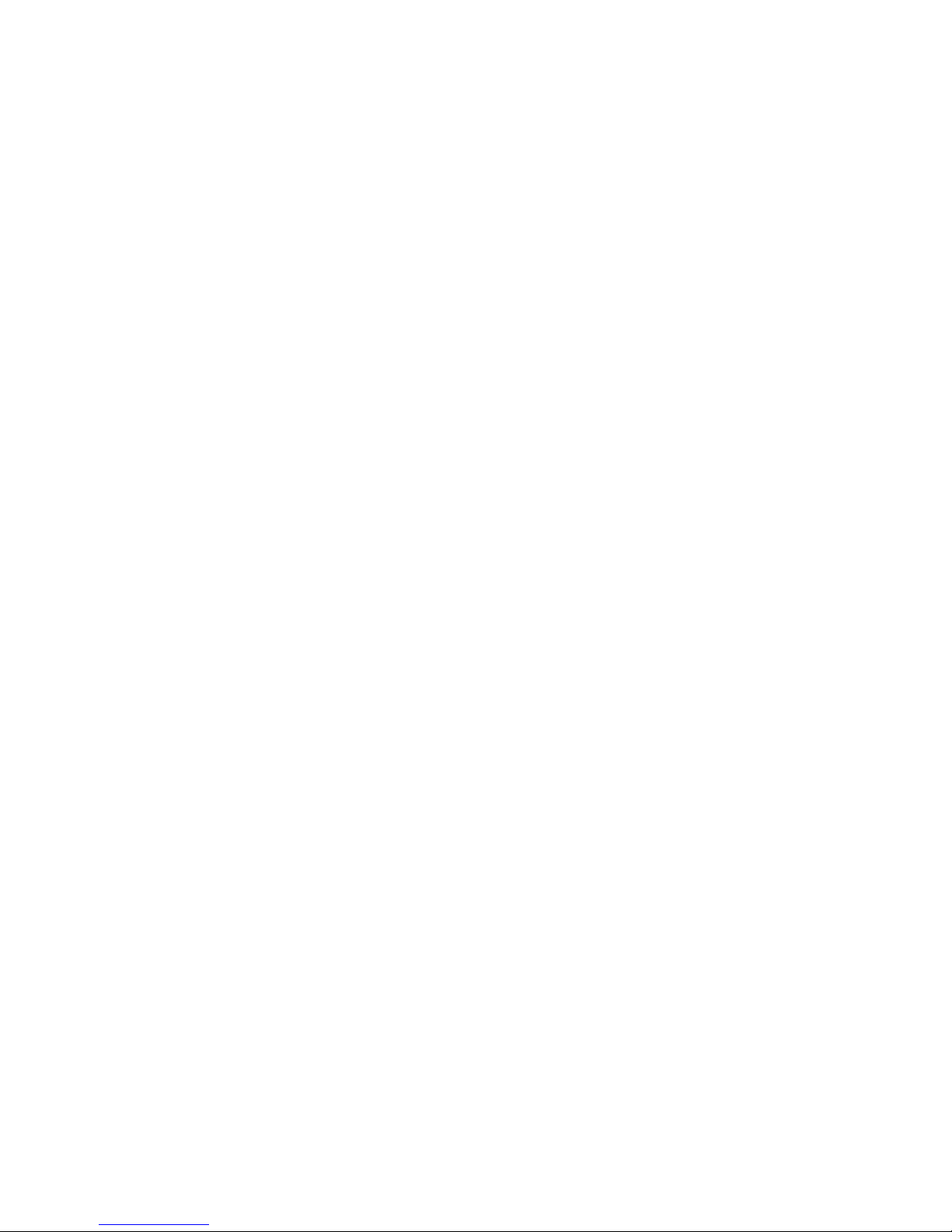
Manual Voice Server Anuncio © 2009-2014 Vidicode®
65
10 Acknowledgements
10.1 Guarantee
Your Voice Server has a 12-month factory guarantee. The guarantee is
effective for normal use only. We would like to emphasize that the
guarantee is not valid under exceptional environmental conditions, such
as extreme temperatures or humidity levels, nor in the unlikely event of
a lightning strike. The guarantee is not valid if the machine has not been
handled properly, for example when it has been dropped, or bumped
into. In order to qualify for guarantee, you should contact your supplier,
and show the receipt. If your supplier cannot help you, you should
contact the manufacturer. The manufacturer reserves the right to
determine the final date of the guarantee period on the basis of the
date of production. Costs of transport to and from the supplier or the
manufacturer are for the buyer’s account. Guarantee is for parts only
and does not cover any costs resulting from the breakdown of the Voice
Server.
The Voice Server has various extra features that have not been described
in this manual. Additional information about this is given in a technical
information bulletin. Subjects discussed in this technical documentation
are further configuration options, remote configuring, and how to
update the firmware in the Voice Server. The further configuration
options concern all aspects of operation. In our experience most people
are interested in configurations related to user’s access.
10.2 Liability
Correct functioning of the Voice Server cannot be guaranteed under all
conditions and thus we do not accept any liability for loss of information
or other damages due to the use of the Voice Server.
Vidicode is not a source of official interpretation of laws of any country
or state and shall not be construed as a source for making decisions.
Page 66

Manual Voice Server Anuncio © 2009-2014 Vidicode®
66
11 Appendix A Call Statistics
11.1 Example of the customer support department
A customer support department has 3 employees. Still your sales people
are hearing from customers that support is often not answering the
telephone.
In the PC software you make a query for all calls (incoming and
outgoing) of the support people. You see that they have an average call
time per day of 4 hours and 5 minutes per person. Therefore there
probably is enough time for them to answer the support calls.
Then you investigate the type of calls they make and you see that many
of them are incoming calls that take a lot of time, the average call time
is 12 minutes.
You also make a chart of the distribution of the calls over the day. You
see that the distribution of the calls over the day is not so equal. The
majority of calls are received in the afternoon, the mornings are very
quiet.
With the description above you have gained a good understanding of
the situation. With the long calls mostly in the afternoon, it will be hard
to get through to these support people, when you are calling yourself in
the afternoon. Still the support people have quite some time left to
serve more clients.
A possible solution is, to make a transfer message (possibly without
announcement) on calls to the support group. Then if all extensions are
busy, a call attendant menu will answer. The menu gives the caller the
option to choose between a wait in the queue, or to leave a message to
be called back the following workday in the morning. From the menu,
the caller will either be transferred to the queue waiting for customer
support, or a mailbox where he can leave his number. This will allow the
customer to decide and will allow the department to be more effective
because some calls can be placed in the morning.
It might be argued that call statistics are not that important in the given
example, because the employees involved will be aware of the situation.
Still the statistics form strong support for the solution because they
provide accurate and unbiased information.
Page 67

Manual Voice Server Anuncio © 2009-2014 Vidicode®
67
11.2 The example of many unanswered calls
When looking at the call statistics it can be seen that about 30% of all
calls to the company remain unanswered. How to treat this? Is this the
family of employees calling while the persons involved are not at their
desk, or are these potential customers who now go to another supplier?
Call Statistics allow you to answer the question by making selections of
local and remote numbers. So you refine your search to callers who have
chosen the sales department from your main menu. You see that there is
no problem here, everyone is served well. Then you make a query on the
unanswered calls and you see that made have called sale people direct.
The reason is that they know one person and that his DID number is on
his business card. You may even sample a few remote numbers to verify
if, after the call to a sales number was unanswered, they where taking
the trouble to call the main number.
When you understand the situation a possible solution would be to
make a transfer page on the DID number of every salesperson. The
transfer page will monitor a call to the salesperson and, if unanswered
or busy, connect to a menu for the sales group. This menu might offer to
either leave a message to the person called or to speak to another
salesperson. The command to speak to another salesperson will lead to a
transfer page that calls all numbers in the sales group and forms a
queue when they are all busy.
11.3 Call Statistics when the Voice Server is in
service
When a Voice Server is in service, most calls will be answered. That
however does not mean that all problems are solved. It is important to
look at the call statistics a while after a procedure has been introduced.
To give you an obvious example, it is very important to verify that callers
do not hang up while they are waiting in the queue. If this happens it is
even more important to know how long these callers have waited in the
queue.
11.4 VC Reports software
Vidicode provides an application (VC Report ) with which Call Statistics
can be graphically displayed.
The software can be found on the installation CD. Locate the software
as
Utils\vcReportInstall.exe.
Run the program. The installation key is provided within the software.
Page 68

Manual Voice Server Anuncio © 2009-2014 Vidicode®
68
11.4.1 Introduction to the report software
This software can be used to retrieve call statistics from Vidicode Voice
Servers.
At the first startup, the following screen is displayed:
Fill in the name, IP-address, FTP username and password, and click OK.
In the main screen, click the Refresh button to begin downloading the
list of calls (menu Data, Refresh). This may take a long time, depending
on the number of calls that are on the device.
In the main screen only a limited number of calls are displayed. (See
menu Extra, Configuration, Settings to set how many). You can export
the complete listing from the menu Data, Create Report.
From the menu Statistics, you can retrieve five types of statistics:
• Time Calls: The number of calls per time of the day
• Duration Calls: The number of calls per time duration
• Waiting Time: The number of calls per waiting time
• Number of Calls: The number of calls per day of the week
• Local number: The number of calls per local number
The statistics are available in three forms:
• Grid: Table-based information that can be exported to CSV format
(for spreadsheet import)
• Chart: Graphical display
• Report: Text file
11.4.2 Filtering and searching
To filter the data to specific criteria, click menu Data, Filter Data. The
data filter determines which calls are included in graphs, tables, and
Page 69

Manual Voice Server Anuncio © 2009-2014 Vidicode®
69
reports. The data filter is only a temporary filter and can be reset to
include all calls.
When a local number is entered and Exact is not selected, the software
will display all calls with a local number that contains the specified
number. When Exact is selected, only calls with exactly the specified
local number are displayed.
The clear filter button resets the filter. This has the effect that all calls
will be included, after clicking on OK.
11.4.3 Statistics
There are three ways to view the statistics:
Grid
GridGrid
Grid
Page 70

Manual Voice Server Anuncio © 2009-2014 Vidicode®
70
Chart
ChartChart
Chart
Page 71

Manual Voice Server Anuncio © 2009-2014 Vidicode®
71
Repor
ReporRepor
Reportttt
Page 72

Manual Voice Server Anuncio © 2009-2014 Vidicode®
72
12 Index
AAAA
Acknowledgements, 65
Alfa-numerical functions, 5
Answering time, 32
BBBB
Basic functions, 10
CCCC
call attendant, 49
call queue, 56
Call Queue
Call QueueCall Queue
Call Queue, 54
Call Queue Transfer Messages,
56
Clock, 35
Connect
power supply, 14
telephone lines, 15
DDDD
DAY Schedule, 50
DAY service, 49
D-channel, 11
DHCP server, 40
Direct connect
Direct connectDirect connect
Direct connect, 54
DNS server, 45
Domain name, 44
Domain Name Server, 45
EEEE
E-mail address
Fax Server, 42, 43
Ethernet interface, 11, 37
FFFF
FTP, 38
password, 39
user name, 38
Function keys, 29
Function-keys, 4
GGGG
Gateway, 41
GMT correction
GMT correctionGMT correction
GMT correction, 47
Guarantee, 65
IIII
Index, 72
Introduction, 10
IP address, 40
IP name, 42
ISDN procedures, 30
LLLL
Language, 36
Liability, 65
MMMM
Menu keys, 29
Menu-key indicators, 30
MSN numbers, 30
Multipoint, 33
NNNN
Network
FTP, 38
gateway, 41
IP address, 40
Page 73

Manual Voice Server Anuncio © 2009-2014 Vidicode®
73
Monitor, 48
Service timer, 48
subnet mask, 41
Network active, 37
NIGHT Schedule, 50
NIGHT service, 50
No Answer Timeout, 33
Notification
NotificationNotification
Notification, 54
NTP server, 46
PPPP
Pass through connection, 11
Password protection, 34
remove, 35
Point to Multipoint, 33
Point-to-point, 33
Power supply, 14
RRRR
Recorder settings, 32
Reply address, 43
SSSS
Server port, 39, 46
Service timer, 48
SMTP server, 43
SMTP-server port, 44
Subnet mask, 41
System configuration, 32
TTTT
TelNet, 47
Total lines, 33
transfer messages, 54
UUUU
User interface, 29
