Page 1

Call Recorder
Call Recorder Call Recorder
Call Recorder PRI
PRIPRI
PRI
Manual
ManualManual
Manual
VVVV2.
2.2.
2.3333
VC1733
Page 2

Call Recorder PRI manual © 2009-2014 Vidicode®
2
Page 3

Call Recorder PRI manual © 2009-2014 Vidicode®
3
Connections Call Recorder PRI – 19” model
1. Loudspeaker
2. Microphone
3. Ethernet/LAN
4. RS 232 serial connection
5. ISDN PRI Out
6. ISDN PRI In
Page 4
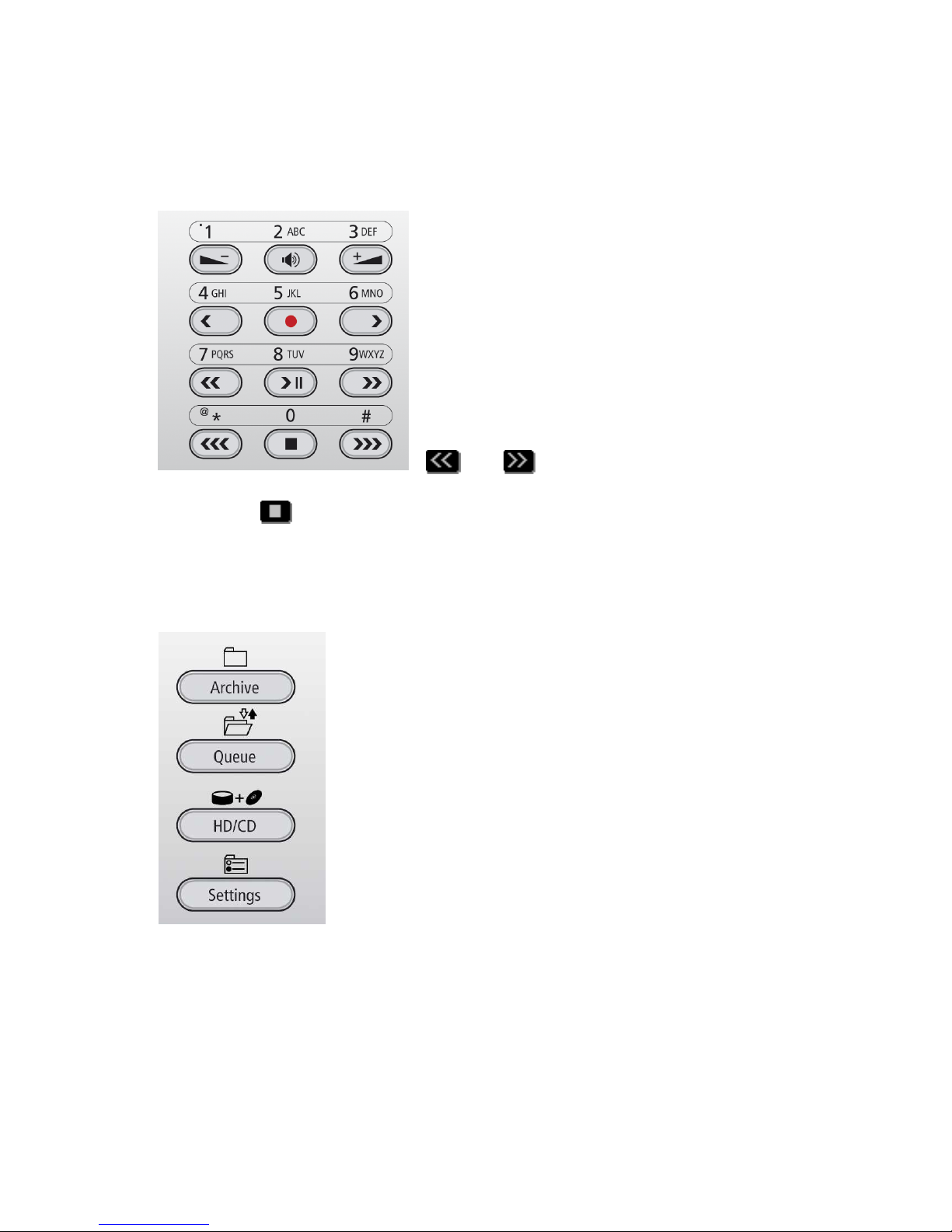
Call Recorder PRI manual © 2009-2014 Vidicode®
4
Recorder and Function keys
The numerical keys and the recorder keys
are combined. This is possible because
depending on the selected procedure it is
always obvious what the function of the
keys must be.
During recording and playback the
recorder keys have the standard recorder
key functions.
If no recording or playback is taking place
these keys have a different function. The
and keys can be used to scroll
through a selection of recordings, numbers in a list or through a settings
menu. The key will always exit the current operation. When editing
text they function as explained in the table of the alpha-numerical
functions below.
Function-keys
Page 5
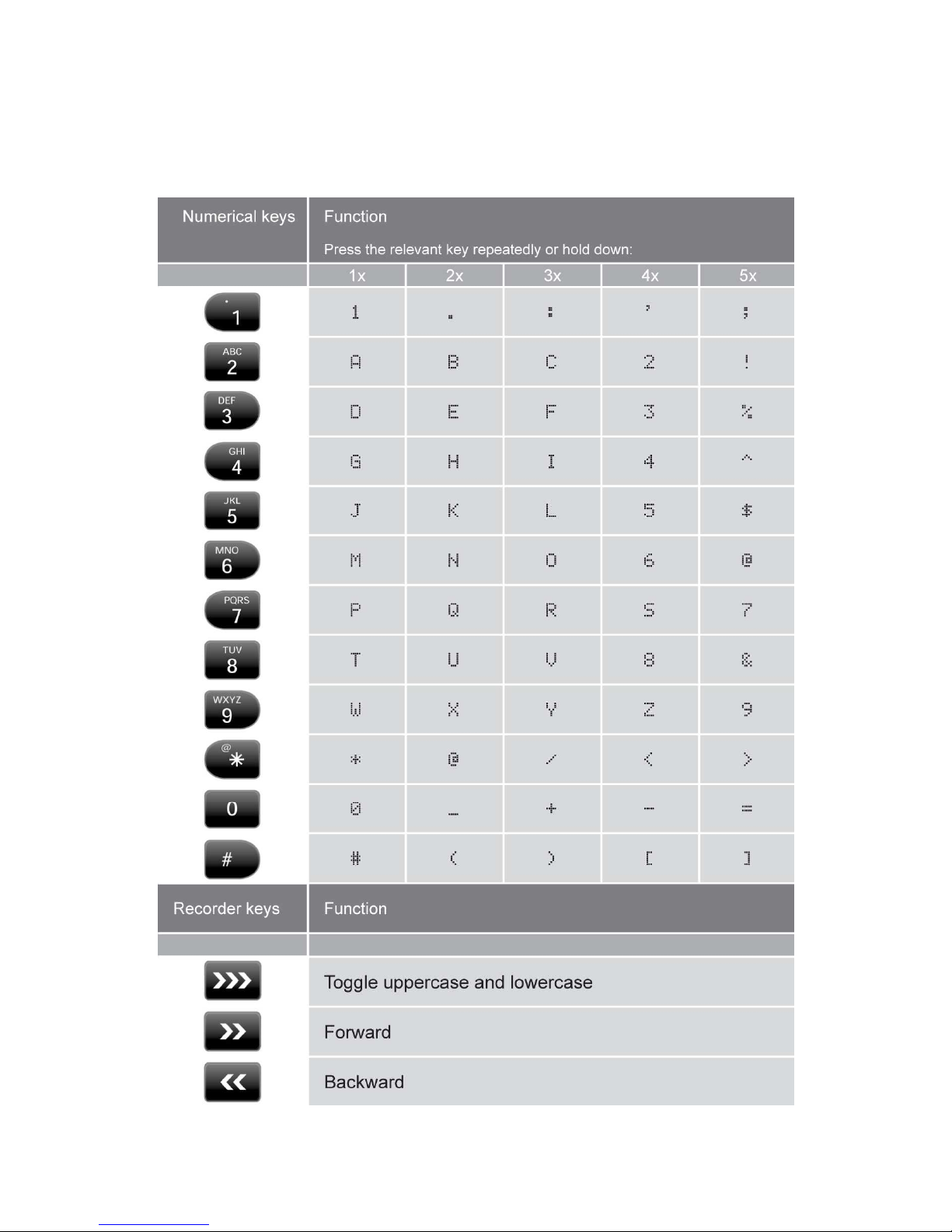
Call Recorder PRI manual © 2009-2014 Vidicode®
5
Alfa-numerical functions
Page 6
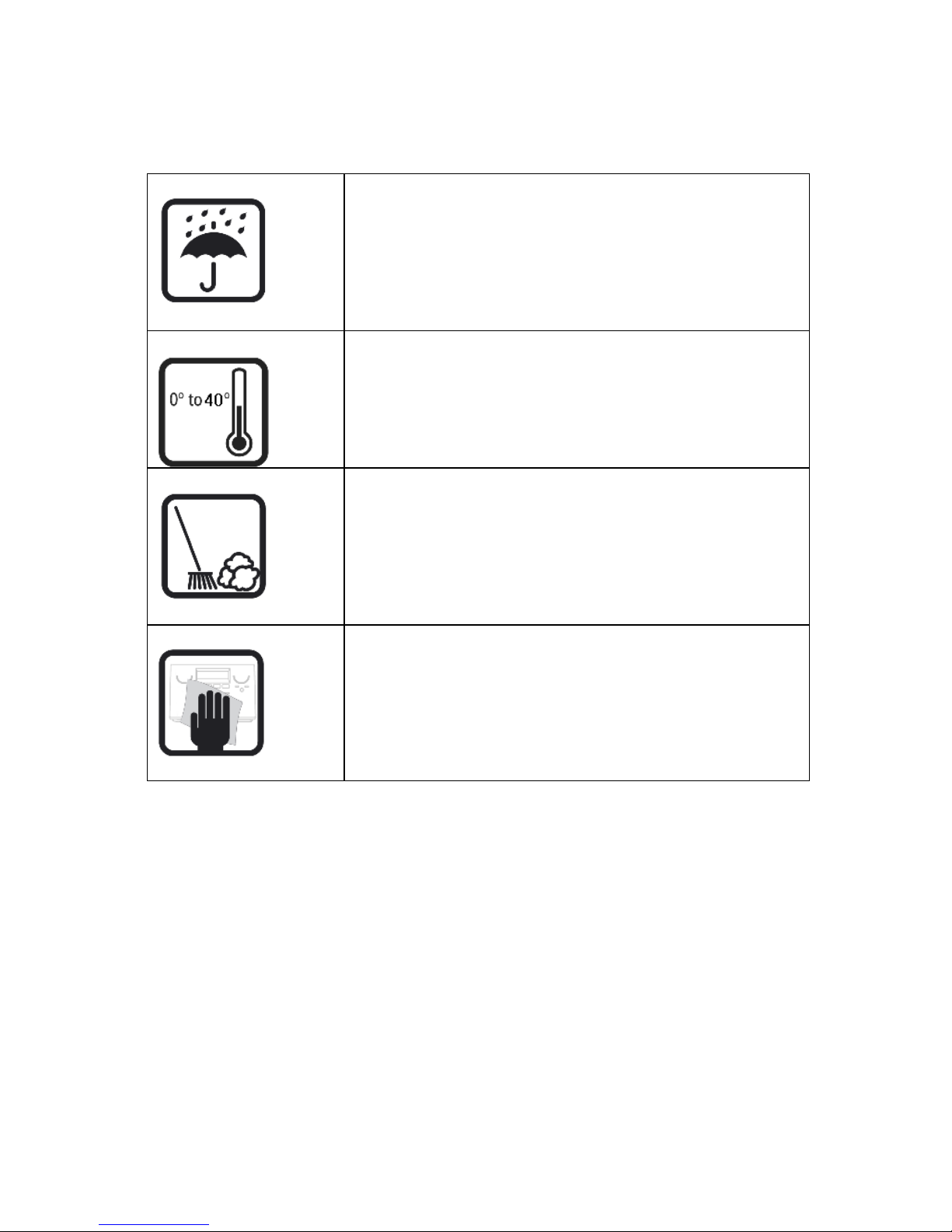
Call Recorder PRI manual © 2009-2014 Vidicode®
6
Care and Maintenance
Keep the Call Recorder dry. If it gets wet, wipe it
dry immediately Liquids might contain minerals
that can corrode the electronic circuits.
Use and store the Call Recorder only in normal
temperature environments. Temperature extremes
can shorten the life of electronic devices and
distort or melt plastic parts.
Keep the Call Recorder away from excessive dust
and dirt that can cause premature wear of parts.
Do not use harsh chemicals, cleaning solvents or
strong detergents to clean the Call Recorder.
Page 7
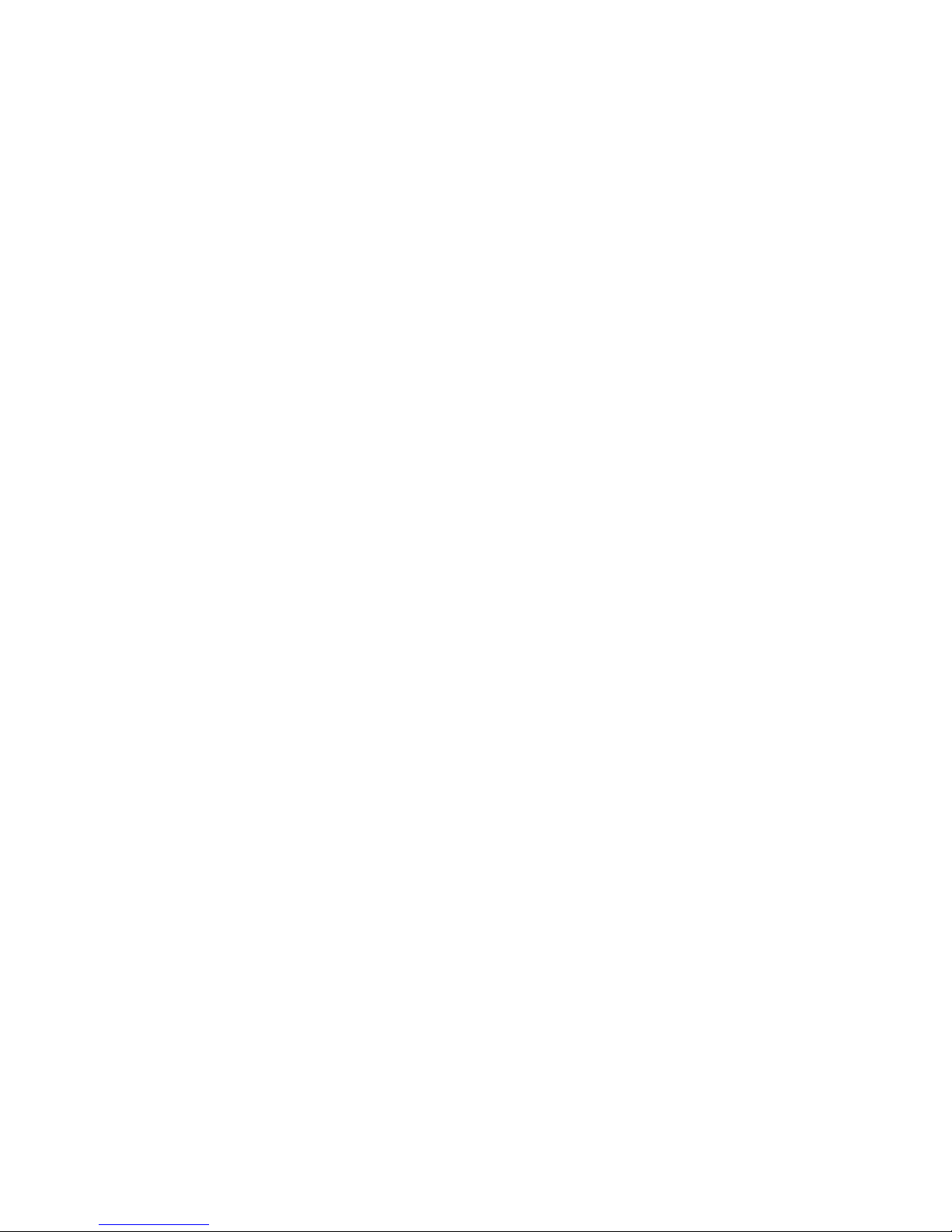
Call Recorder PRI manual © 2009-2014 Vidicode®
7
Con
ConCon
Contents
tentstents
tents
1 Introduction........................................................... 11
1.1 Basic Functions ......................................................11
1.2 Speech Compression .............................................11
1.3 Network.................................................................12
1.4 Search recordings..................................................12
1.5 Encryption .............................................................12
1.6 Pass through or passive configuration .................12
1.7 Privacy related functions.......................................13
2 The Call Recorder PRI ............................................ 14
2.1 What's in the box..................................................14
2.2 Connecting the Power supply...............................14
2.3 Connecting the line...............................................14
3 Configuration and operation................................ 17
3.1 Operation basics....................................................17
3.1.1 Function keys ...............................................................17
3.1.2 Menu keys ....................................................................17
3.2 Frequently used key indicators.............................18
3.3 Save Changes.........................................................18
3.4 Initializing CD........................................................19
4 Recorder settings ................................................... 20
4.1 Opening the Recorder settings menu ..................20
4.2 Numberlist.............................................................20
4.3 In-Line mode (pass through mode) ......................21
4.4 Notification ...........................................................21
4.5 Numberfilter..........................................................22
4.6 Replacement..........................................................23
4.7 [] Action...........................................................23
4.8 [] Dialing..........................................................25
4.9 Compression..........................................................26
4.10 CryptoCard ............................................................27
Page 8
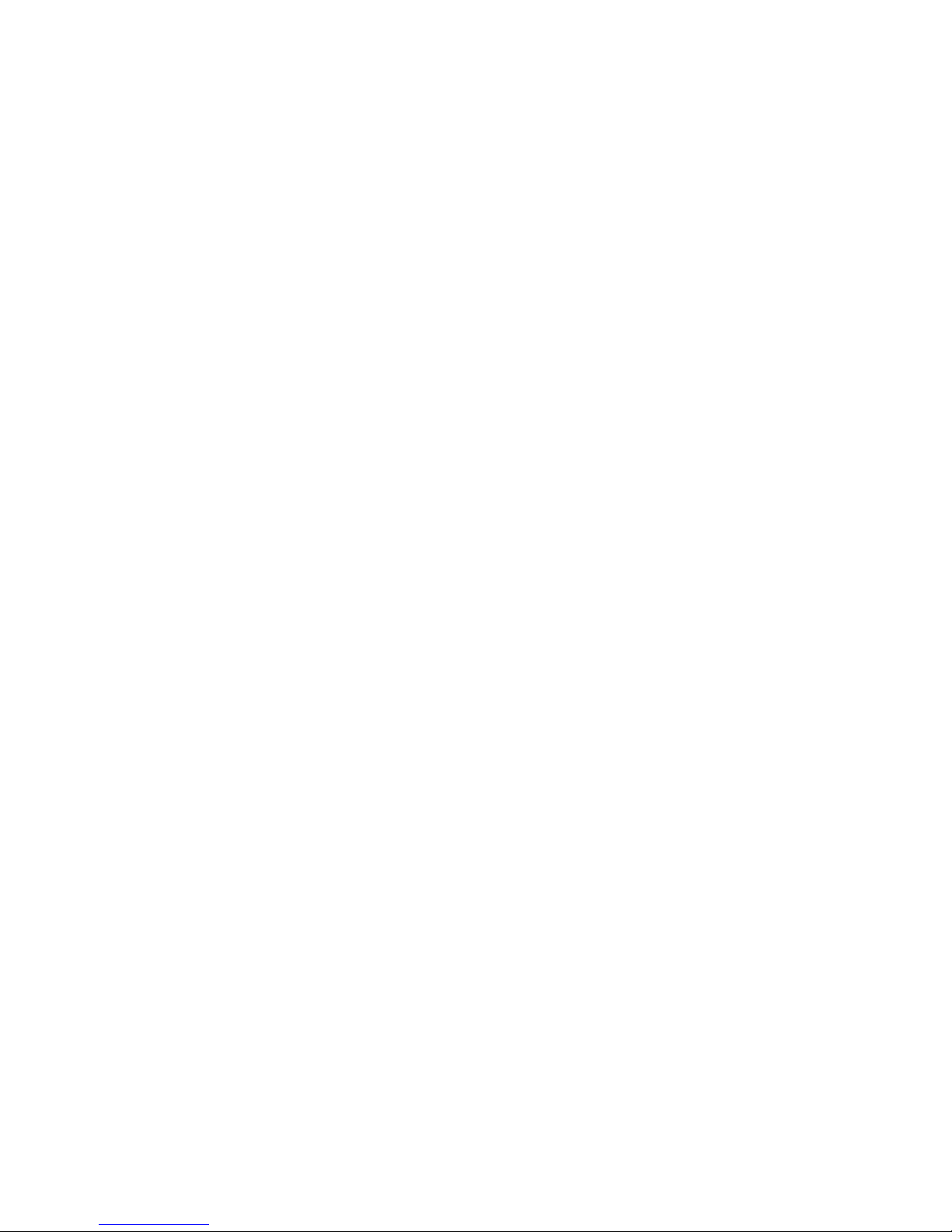
Call Recorder PRI manual © 2009-2014 Vidicode®
8
4.11 CD Copy .................................................................28
4.12 CD Copy time.........................................................29
4.13 Auto Delete...........................................................29
4.14 Protect the Call Recorder with a Password ..........30
4.15 Remove Password protection ...............................31
4.16 Set the Clock..........................................................31
4.17 Set the Language ..................................................32
5 Search and CD copy ............................................... 33
5.1 Search stored recordings.......................................33
5.1.1 Search according to local number ..............................34
5.1.2 Search according to remote number..........................35
5.1.3 Search according to connected number ....................36
5.1.4 Refined search according to channel number ...........37
5.2 Recording information..........................................38
5.3 Copy recordings to CD ..........................................39
5.3.1 Copy an individual recording......................................39
5.3.2 Copy a selection of recordings....................................40
5.4 Line status..............................................................41
6 Notification message and Numberlist .................. 42
6.1 Recording a notification message. .......................42
6.2 View a numberlist .................................................42
6.3 Add a number to the list.......................................43
6.4 Remove a number from the list............................43
6.5 The Faxlist..............................................................44
6.6 The E-mail list........................................................44
7 Using the CD drive and the CD menu................... 46
7.1 The CD menu.........................................................46
7.2 Free time left on CD..............................................46
7.3 Create CD directory...............................................46
7.4 Erase CD Re-writable.............................................47
7.5 Software update ...................................................48
8 Encrypted recording .............................................. 50
Page 9
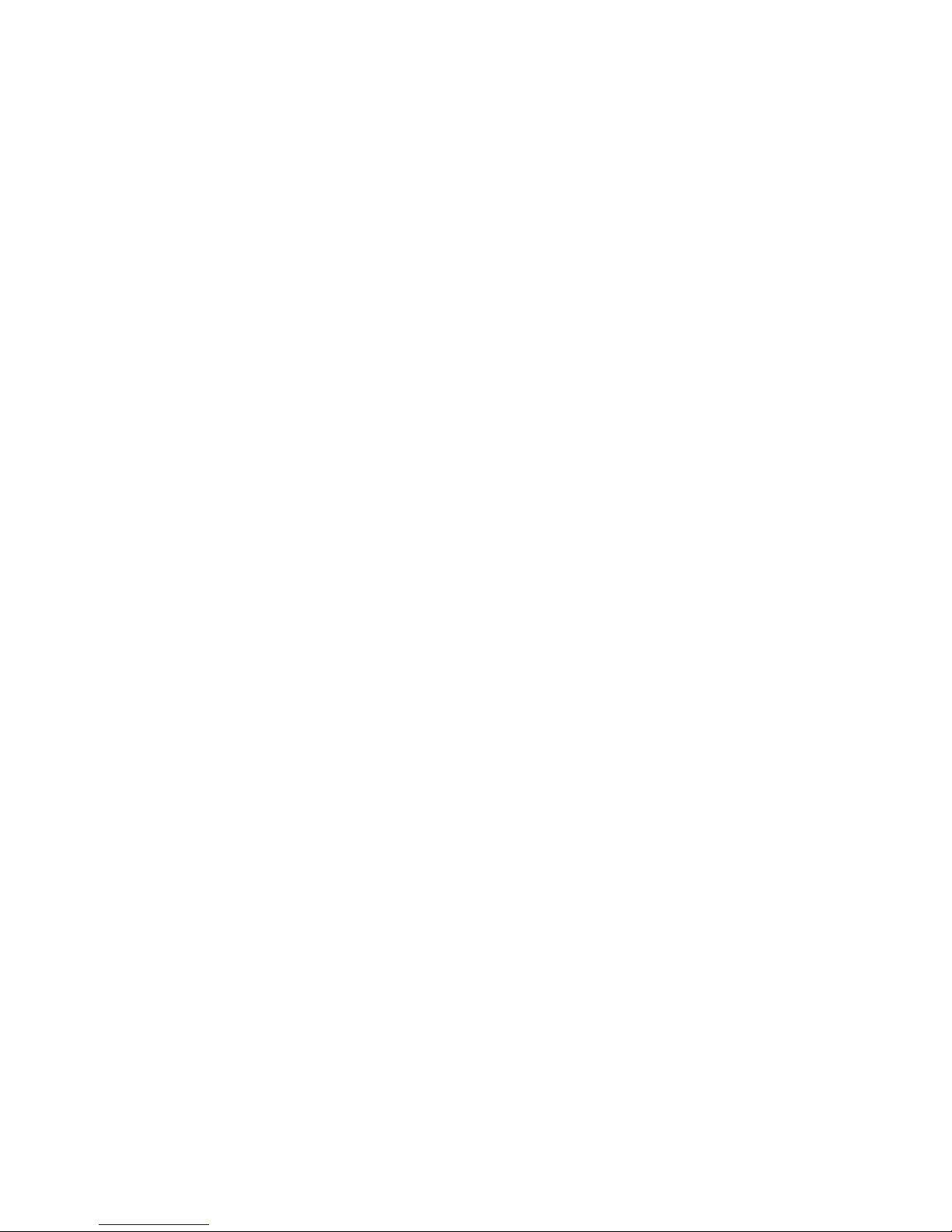
Call Recorder PRI manual © 2009-2014 Vidicode®
9
8.1 Several types of CryptoCard .................................50
8.2 Insert CryptoCard into Call Recorder....................51
8.3 The CryptoCard and its PIN and PUC code ...........52
8.4 Making an encrypted recording ...........................52
8.5 Playing an encrypted recording............................53
9 Configuration of the Ethernet interface.............. 54
9.1 Network active ......................................................54
9.2 FTP active...............................................................55
9.3 FTP user .................................................................55
9.4 FTP password.........................................................55
9.5 FTP server port ......................................................56
9.6 DHCP server...........................................................57
9.7 IP address...............................................................57
9.8 IP subnet mask ......................................................58
9.9 Gateway ................................................................59
9.10 IP name..................................................................59
9.11 E-mail.....................................................................60
9.12 Reply address.........................................................60
9.13 SMTP server IP address..........................................61
9.14 SMTP server port ...................................................62
9.15 Domain name........................................................62
9.16 DNS server .............................................................63
9.17 NTP server..............................................................64
9.18 NTP port ................................................................64
9.19 GMT correction .....................................................65
9.20 Telnet.....................................................................65
9.21 Service timer..........................................................66
9.22 Monitor active.......................................................66
10 Quick CD Access System ........................................ 68
10.1 Install the software ...............................................68
10.2 Start .......................................................................68
10.3 View recordings on CD..........................................69
10.4 Create an archive on Hard disk.............................70
10.5 Recycle bin.............................................................71
Page 10
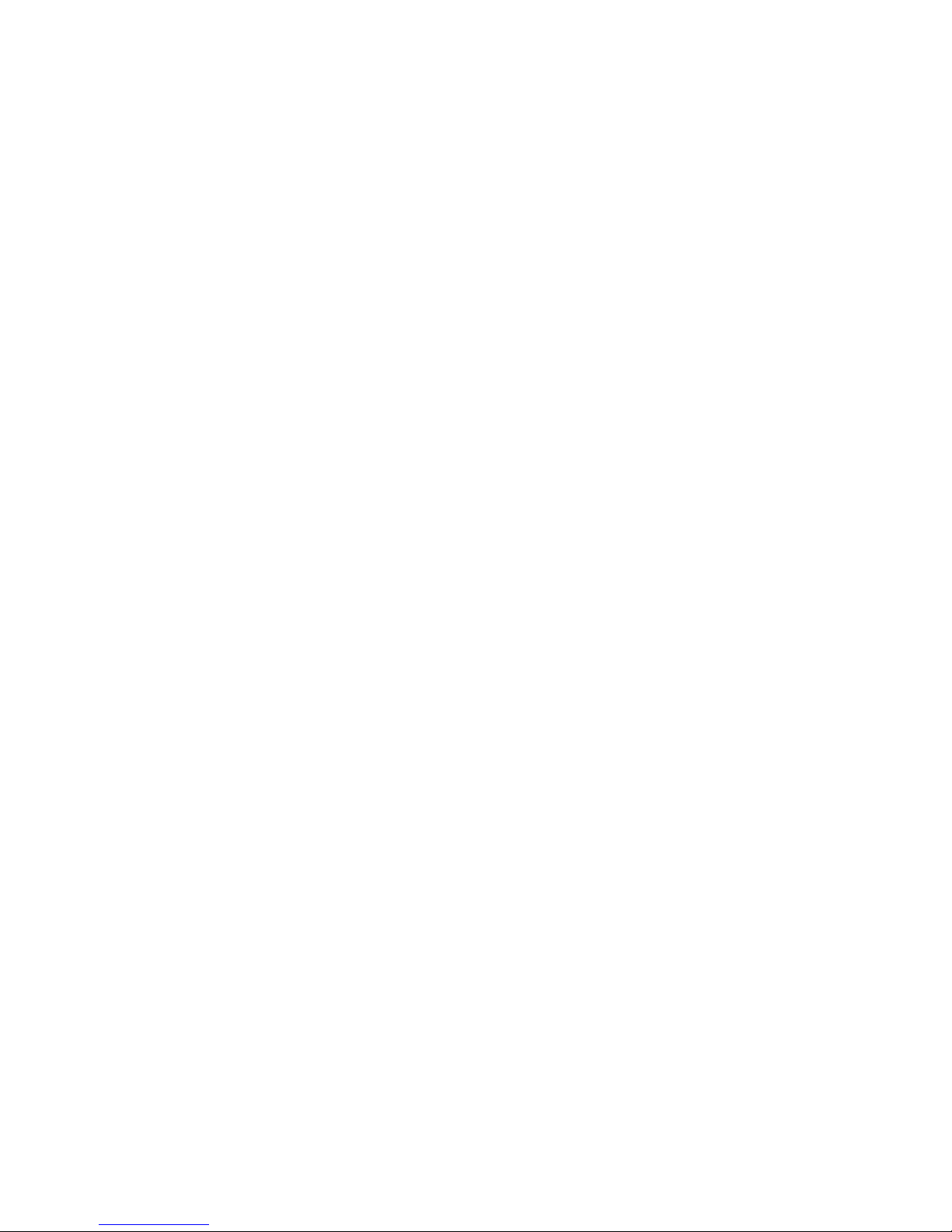
Call Recorder PRI manual © 2009-2014 Vidicode®
10
10.6 Export recordings..................................................72
10.7 On Line software update......................................72
10.8 Search recordings..................................................73
10.9 Software Settings..................................................74
11 The Access software and Monitor software......... 76
11.1 The Call Recorder Access software .......................76
11.1.1
Playing recordings ....................................................77
11.1.2
Queries ......................................................................77
11.1.3
Call statistics..............................................................77
11.1.4
Fax viewing ...............................................................77
11.2 The RTR Call Monitor software.............................78
11.2.1
The RTR Call Monitor ...............................................78
12 Acknowledgements............................................... 79
12.1 Privacy....................................................................79
12.2 Guarantee..............................................................79
12.3 Liability ..................................................................80
13 Index....................................................................... 81
Page 11
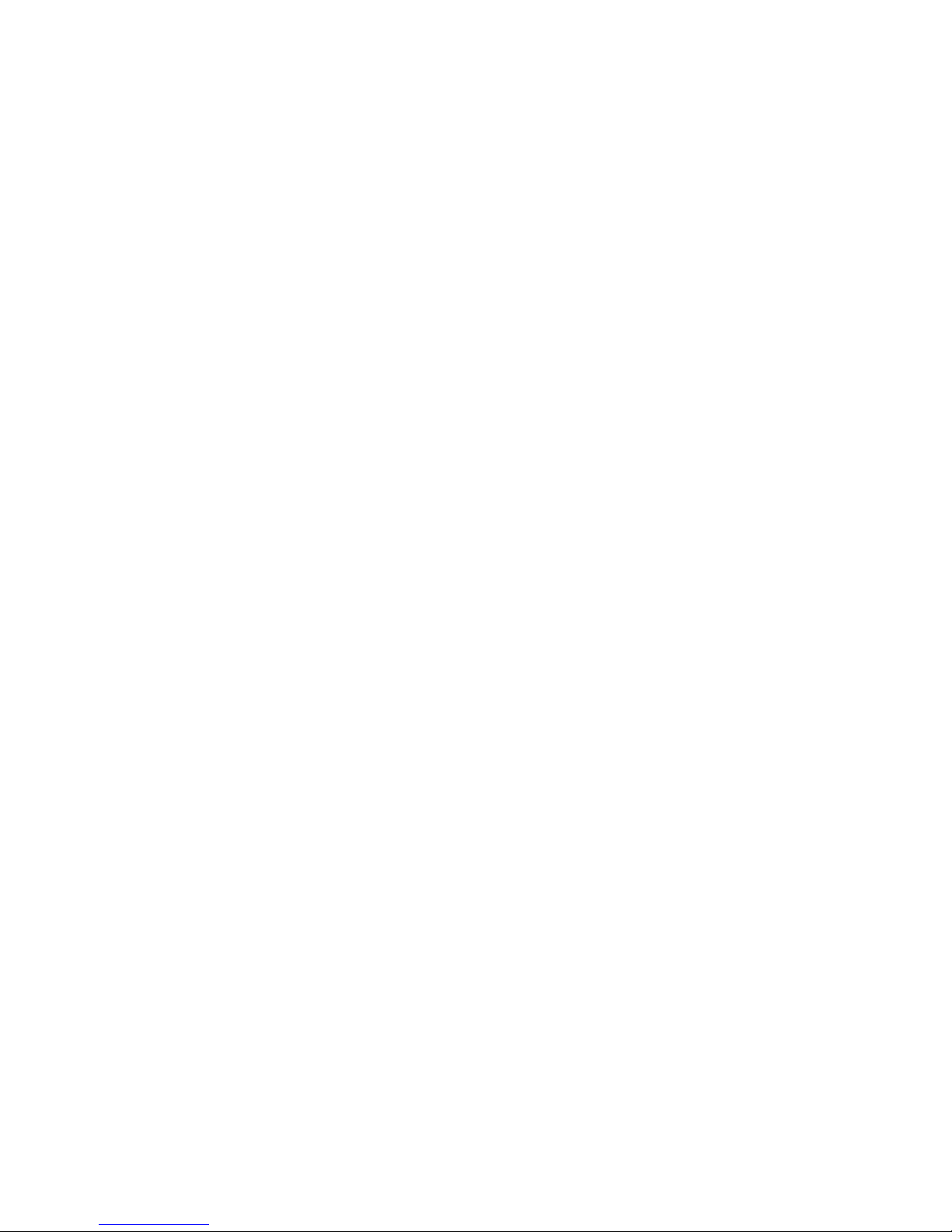
Call Recorder PRI manual © 2009-2014 Vidicode®
11
1 Introduction
• The Call Recorder PRI is digital audio recorders that can record
from primary rate (PRI) ISDN lines.
This recorder are always shipped as a base model without recording
channels plus a number of channels up to the maximum available for
that model. The Call Recorder PRI can simultaneously record up to 30
calls.
You must always check that the number of channels that you require is
installed. When insufficient channels are installed an upgrade up to the
maximum channel count for the model that you have can be ordered
from your dealer.
The Call Recorder PRI always has an internal drive and a network
interface.
A CD recorder is optional
1.1 Basic Functions
The Call Recorders PRI is designed for continuous unattended recording.
All recordings are stored digitally on the internal drive. The large
storage capacity of the drive ensures the ability of the Call Recorder of
long term unattended recording.
The Call Recorder issues a warning when the internal drive is getting
full. If the warning is ignored the oldest recordings will be overwritten
by the newest.
Stored recordings can be accessed on PC’s via the LAN using the optional
Call Recorder Access Software ro Araña web interface.
You can copy recordings from the internal drive to CD if your Call
Recorder is equipped with a CD drive. Copying recordings to CDrecordable can be done in different ways for different purposes. It is
possible to copy single recordings, copy a selection of recordings or
automatically copy all new recordings. Recordings on CD can be viewed
and played with the Quick CD Access software that comes with the Call
Recorder with CDdrive.
1.2 Speech Compression
Call Recorders that have compression facilities on board compress
recordings according to the G.723.1 format. G.723.1 compression has a
good balance between audio quality and recording size and can be
reproduced on most PC’s with Microsoft Windows versions. Compressed
recordings take up 1/10th of the size of uncompressed recordings (800
bytes per second against 8000 bytes per second). Therefore the
compression has a profound effect on the storage capacity of the Call
Recorder in terms of recording time.
Page 12
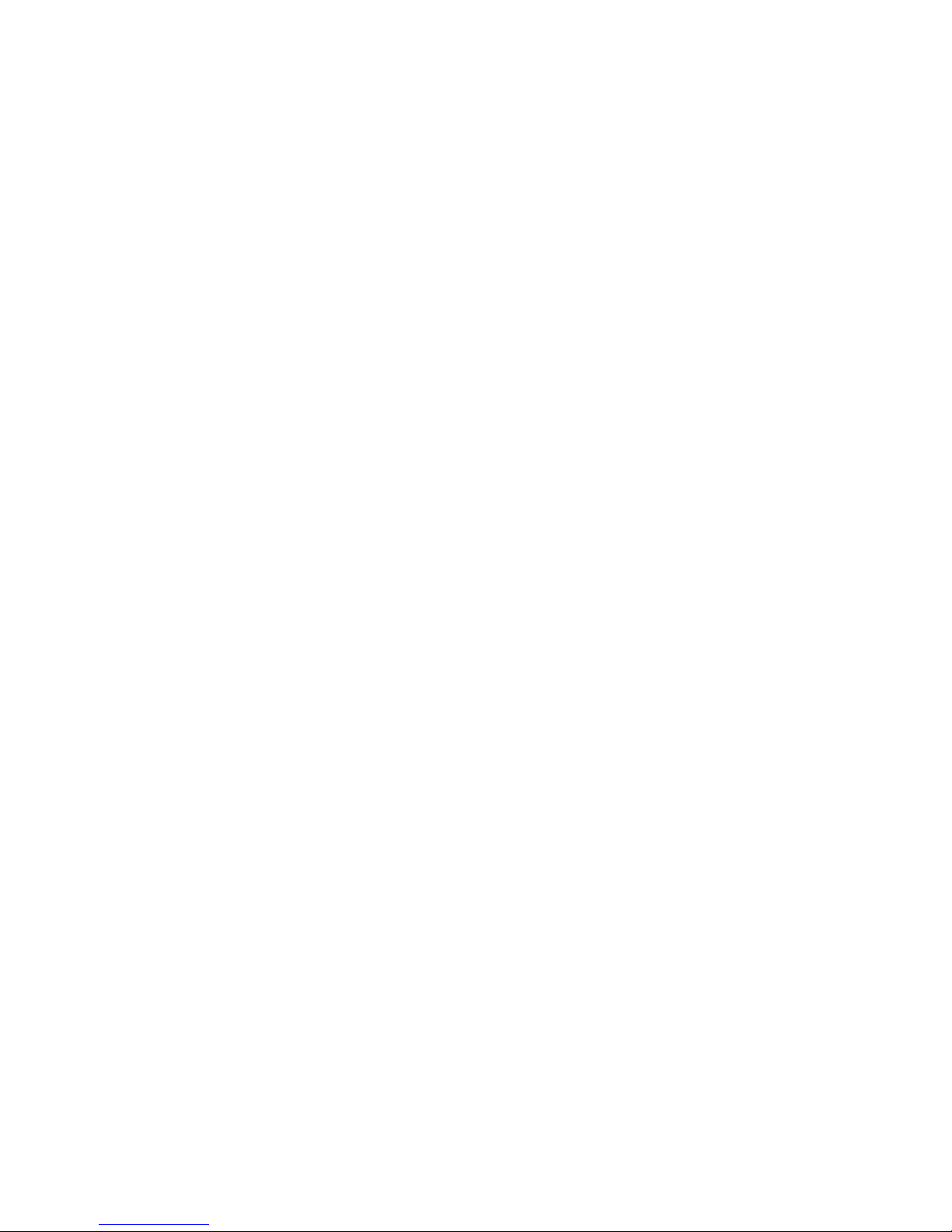
Call Recorder PRI manual © 2009-2014 Vidicode®
12
1.3 Network
The Call Recorder ISDN can be connected to a PC or computer network
through the Ethernet interface. With its own IP address the Call
Recorder acts as an FTP-server from which recordings can be
downloaded using any FTP client. The Call Recorder Access software can
be used to connect to the Call Recorder over the network to retrieve
recordings and archive them on the PC. The Call Recorder Access
software has extensive archiving capabilities including the creation of
special archives suited for backup on CD and fax image recovery of
recorded fax transmissions.
The Call Recorder can e-mail its status in case of a malfunction.
Recordings can also be e-mailed according to the extension\e-mail list.
Yet another application of the Ethernet connection is Real Time Remote
Call monitoring over the network. The optional RTR Call Monitor
software can be used to monitor all connected telephone lines over the
network.
1.4 Search recordings
The Call Recorder has its own menu driven search function to find and
play specific recordings. Recordings can be searched for according to
date, Called number and line number.
1.5 Encryption
All recordings can be encrypted. The Call Recorder uses the CryptoCard
option. Playback of encrypted recordings is not possible without the
CryptoCard the recording was made with. Playback of encrypted
recordings on a PC is possible only with the optional CryptoCard reader
in conjunction with the original or a matching CryptoCard.
1.6 Pass through or passive configuration
The Call Recorders can be connected to the line in two ways:
Pass through mode – the recorder is installed between the network and
the telephone system and all channels pass through the recorder and
the recorder can take control at any time. Pass Through mode is also
occasionally called In-Line mode
Passive mode – the recorder is connected in parallel to the line and just
passively listening on the incoming and outgoing channels of the line.
The Call Recorders have been designed for pass through mode. Pass
through mode has several other advantages:
It can intercept the D-channel and therefore control signaling between
the telephone system and the network. This is used to filter numbers
sent by the PBX so that they are not sent to the line.
Page 13
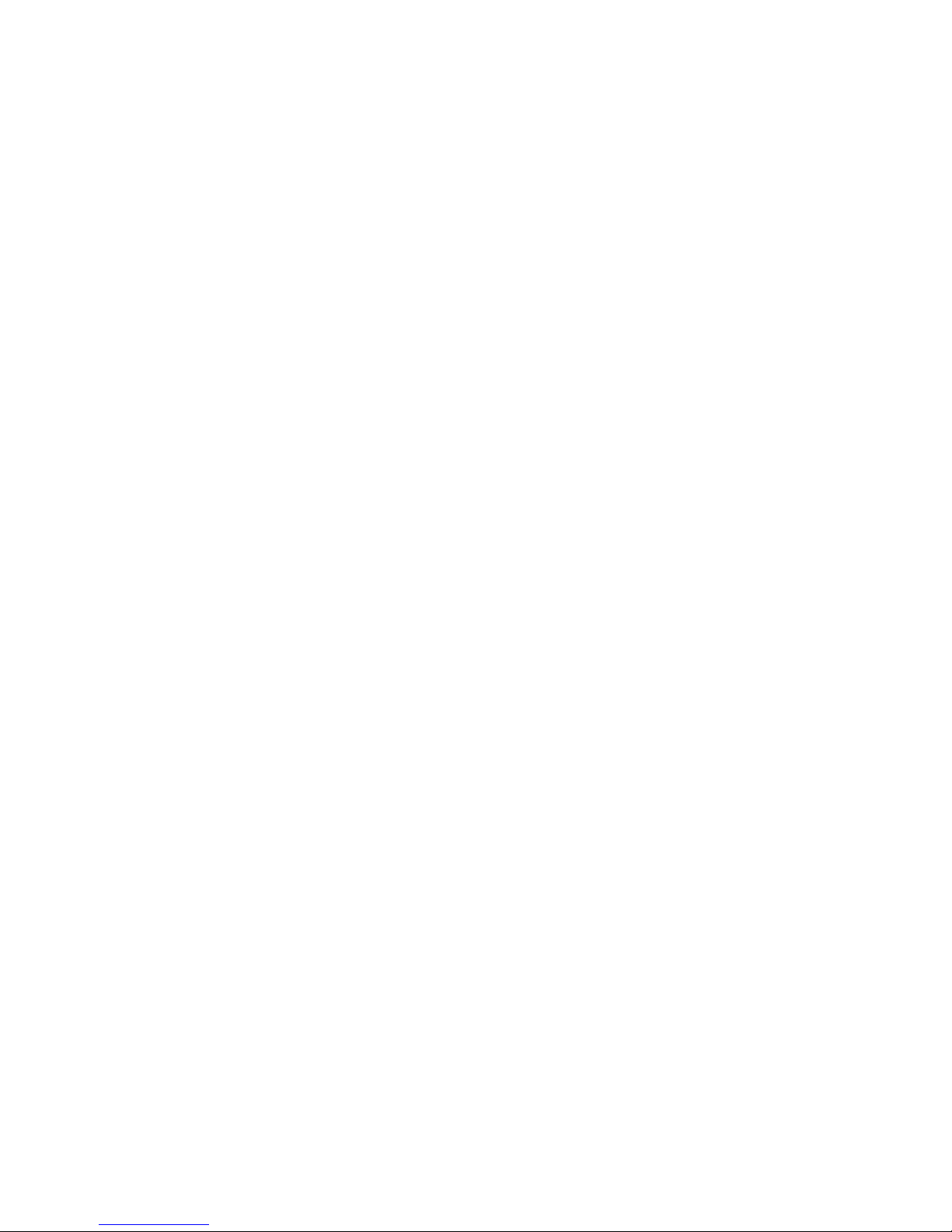
Call Recorder PRI manual © 2009-2014 Vidicode®
13
It can be used to capture commands from the user to the recorder
which has several applications that will be explained in this manual.
Because of pass through mode the Call Recorder is equipped with loopthrough relays to prevent the Call Recorder to disrupt telephone
communication in case of a power failure or another malfunction. The
loop-through relays then close to fall back into passive mode and
ongoing telephone calls are not disconnected.
1.7 Privacy related functions
In some situations Call Recording is perceived as an intrusion of the
privacy. The Call Recorder has several functions that allow the user to
protect the privacy of anyone involved.
In most applications the recorder is set up to record all calls
automatically. The Call Recorder PRI can however be used to record
specific numbers only or can be set to exclude certain numbers from
recording. For this feature the Call Recorder PRI has a Numberlist that
can be used as “blacklist” or as “whitelist”. See Chapter 6 for more
details.
The Call Recorder PRI can be used as a security recorder. For this purpose
the recorder has a feature where the number of day’s can be set for the
recorder to keep the recordings. In case of an emergency, recordings can
be accessed while daily recordings are removed after the set number of
days. This is used when for matters of privacy it is not desirable to keep
recordings of the people involved for a long period. See § 4.7 for details.
Another option for security recording is the DTMF initiated recording.
The Call Recorder can be set up so it can detect DTMF tones on the line
and start and or stop recording, or label recordings so they are not
deleted afterwards.
The CryptoCard option can be very effective to protect privacy. When
the Call Recorder PRI is set up to record with the CryptoCard the privacy
of the people involved can be guaranteed because the recordings can
only be played with a card matching the card the recording was made
with and the password that belongs to it. Without the CryptoCards the
recordings are not accessible. There are CryptoCards that can only be
used to encode and not to decode recordings, so even when the
recorder is stolen the privacy of its users remains protected.
Page 14
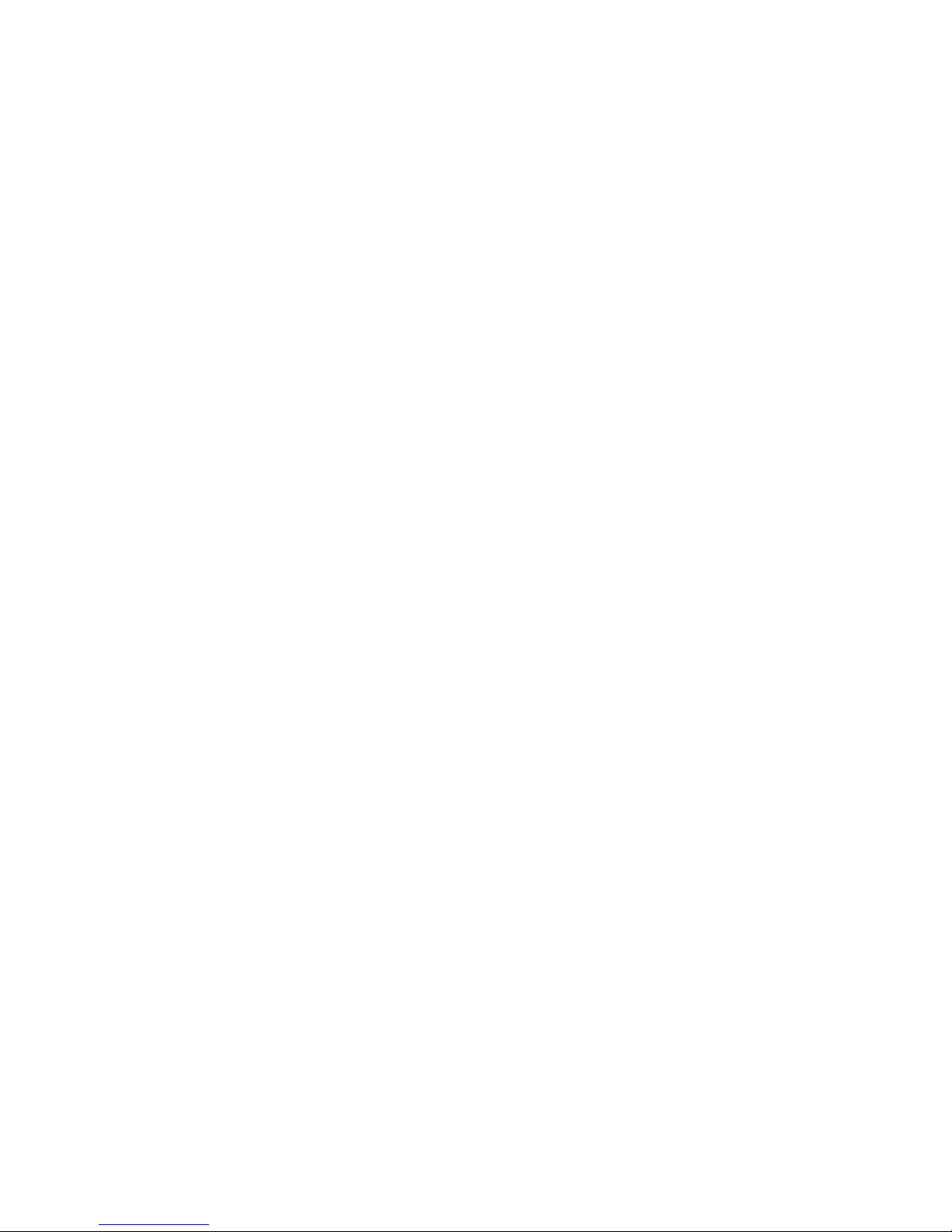
Call Recorder PRI manual © 2009-2014 Vidicode®
14
2 The Call Recorder PRI
2.1 What's in the box
The following parts are supplied with your Call Recorder PRI:
• Mains cable (not available for Switzerland and Australia)
• ISDN cable with two RJ45 connectors
• Brackets and screws for 19inch rack mounting
• This manual
On all models that have the CD drive option installed:
• A CD with Call Recorder Quick CD Access software
• A recordable CD
2.2 Connecting the Power supply
Use the supplied mains cable. The recorder does not have an On/Off
switch; the Call Recorder ISDN is turned on by connecting the power
supply.
In some countries (Switzerland, Australia) no mains cable is supplied
because it cannot be bought in the country of manufacture (The
Netherlands). Any standard computer mains cable will do.
2.3 Connecting the line
The Call Recorder PRI is connected in series to the E1 ISDN line between
the line port and other equipment. With the Call Recorder PRI you have
received a cable with two RJ45 connectors. This cable is used to connect
the Call Recorder PRI to the wall socket. The existing cable can be used
to connect the Call Recorder PRI to the PBX as is shown in the figure
below.
Page 15

Call Recorder PRI manual © 2009-2014 Vidicode®
15
As explained in the introduction, the Call Recorder can work in pass
through mode where it is processing the complete data stream and in
passive mode where it is just listening. Although this is a substantial
difference it does not affect the connection to the line. It is controlled
internally with relays and can be configured in software.
Page 16
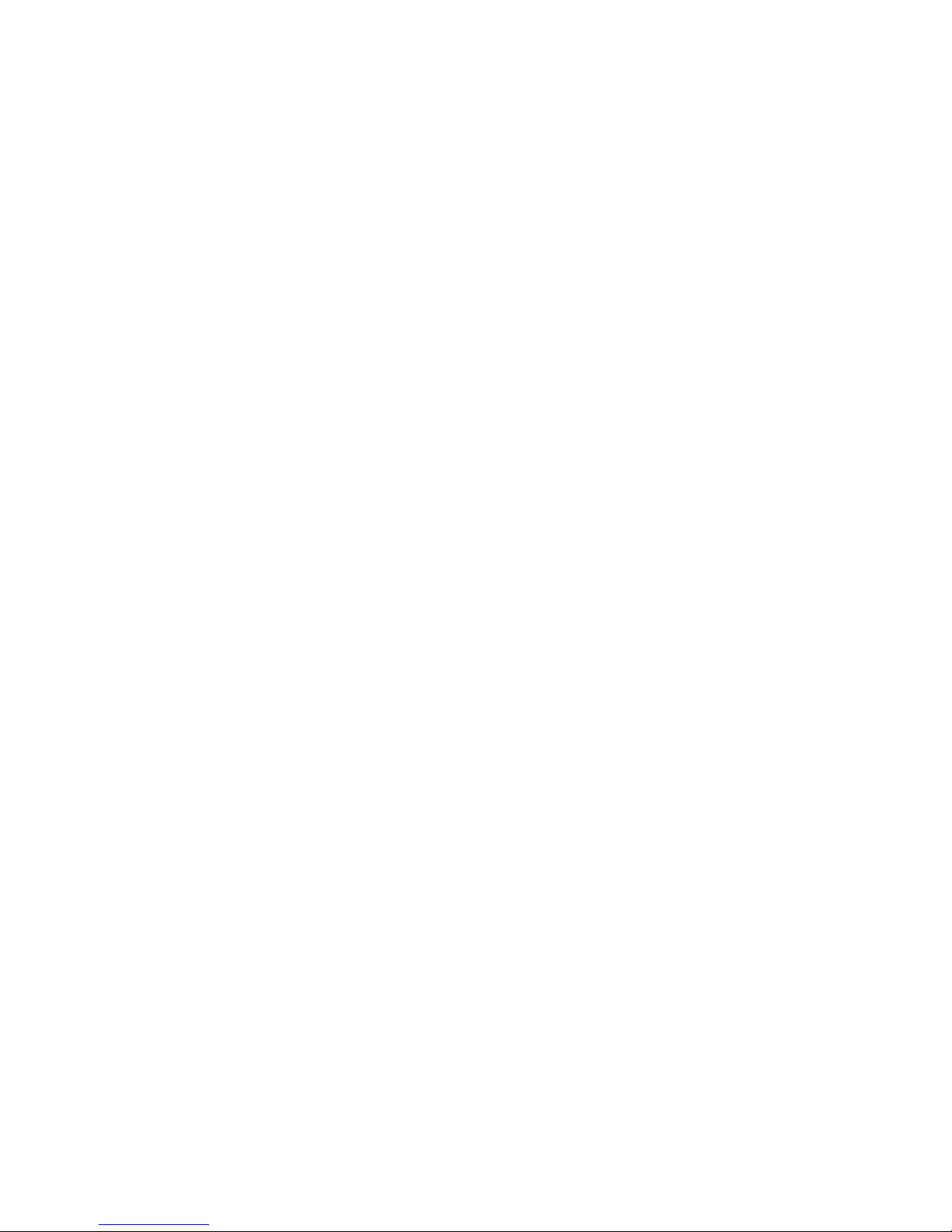
Call Recorder PRI manual © 2009-2014 Vidicode®
16
Page 17
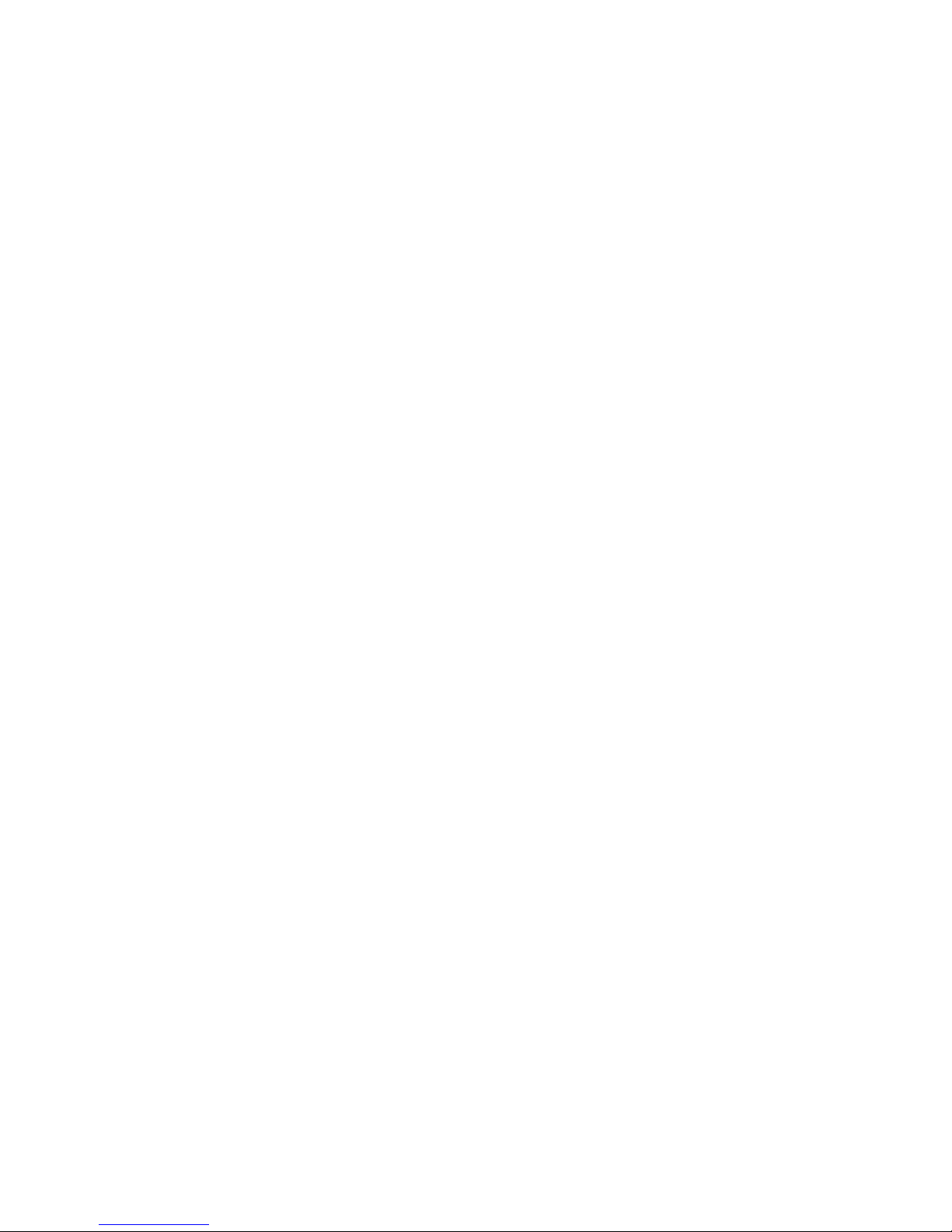
Call Recorder PRI manual © 2009-2014 Vidicode®
17
3 Configuration and operation
After you have connected the hardware it is time to configure and use
the Call Recorder. This chapter explains you how the user interface
works. In the following chapters we guide you with the configuration.
You must:
• Go through the recorder settings and make changes if required
• Go through the network settings so the Call Recorder will fit in
with your network
• Edit the Numberlists to enable special functions that you may
want
• (Optional) Install the Call Recorder Access software on your PC
and test the connection to the recorder
3.1 Operation basics
The Call Recorder ISDN has a common menu driven user interface. Most
functions and operations are initiated by pressing a function key
followed by a sequence of menu keys of which the function is
determined by the text in the display. The use of function keys and
menu keys is as follows:
3.1.1 Function keys
The most frequently used functions of the Call Recorder PRI have been
grouped in the function keys. Throughout the entire manual symbols
representing the function keys are used to indicate the function key
corresponding to the described function.
3.1.2 Menu keys
After pressing a function key the available functions are assigned to the
four menu keys. The operation of the menu keys is determined by the
text in the display right above the corresponding key. Throughout the
entire manual figures representing the display with or without the
menu keys are used to show the required action corresponding to the
described feature.
Page 18
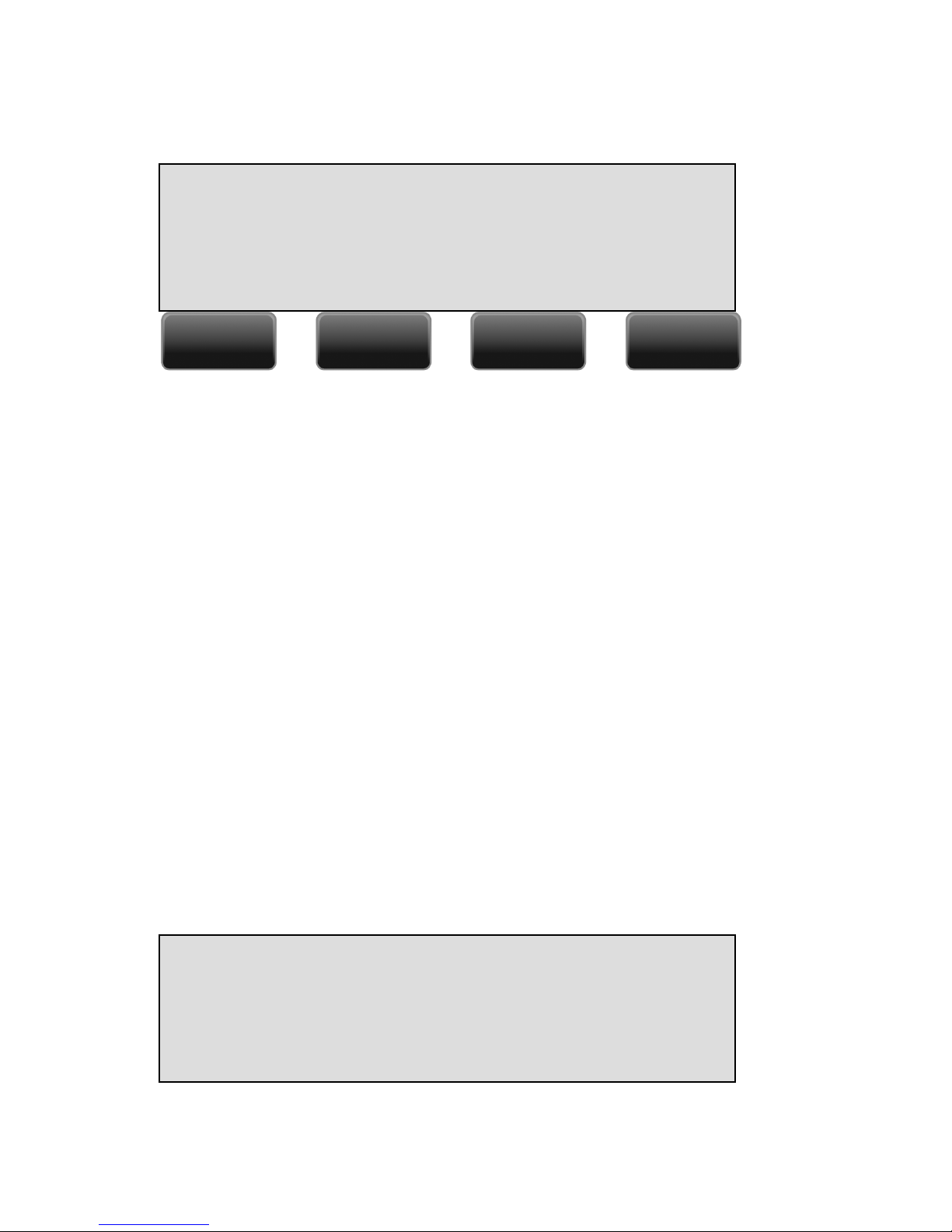
Call Recorder PRI manual © 2009-2014 Vidicode®
18
Example:
In this example you are instructed to press the menu key below the text
MENU in order to open the Recorder setting menu.
3.2 Frequently used key indicators
The following menu key functions are consistently used throughout the
manual.
MENU
MENUMENU
MENU in the display indicates the presence of an underlying menu
Press MENU
MENUMENU
MENU to open the underlying menu
NEXT
NEXTNEXT
NEXT in the display indicates the presence of more menu items
Press NEXT
NEXTNEXT
NEXT to jump to the following menu item
BACK
BACKBACK
BACK in the display indicates the presence of an embracing menu
Press BACK
BACKBACK
BACK to return to the embracing menu
STOP
STOPSTOP
STOP in the display indicates the absence of an embracing menu
Press STOP
STOPSTOP
STOP to return to operating mode
CHANGE
CHANGECHANGE
CHANGE will toggle the item in the display between "On" and "Off"
In some cases CHANGE
CHANGECHANGE
CHANGE is used to increase or decrease a value.
3.3 Save Changes
After making settings the user is forced to press YES or NO before
returning to operating mode. Press STOP in the menu and:
YES
YESYES
YES
returns the Call Recorder ISDN to normal use with changed settings
Save Changes?
YES NO CANCEL
Network Settings
NEXT MENU BACK STOP
Page 19
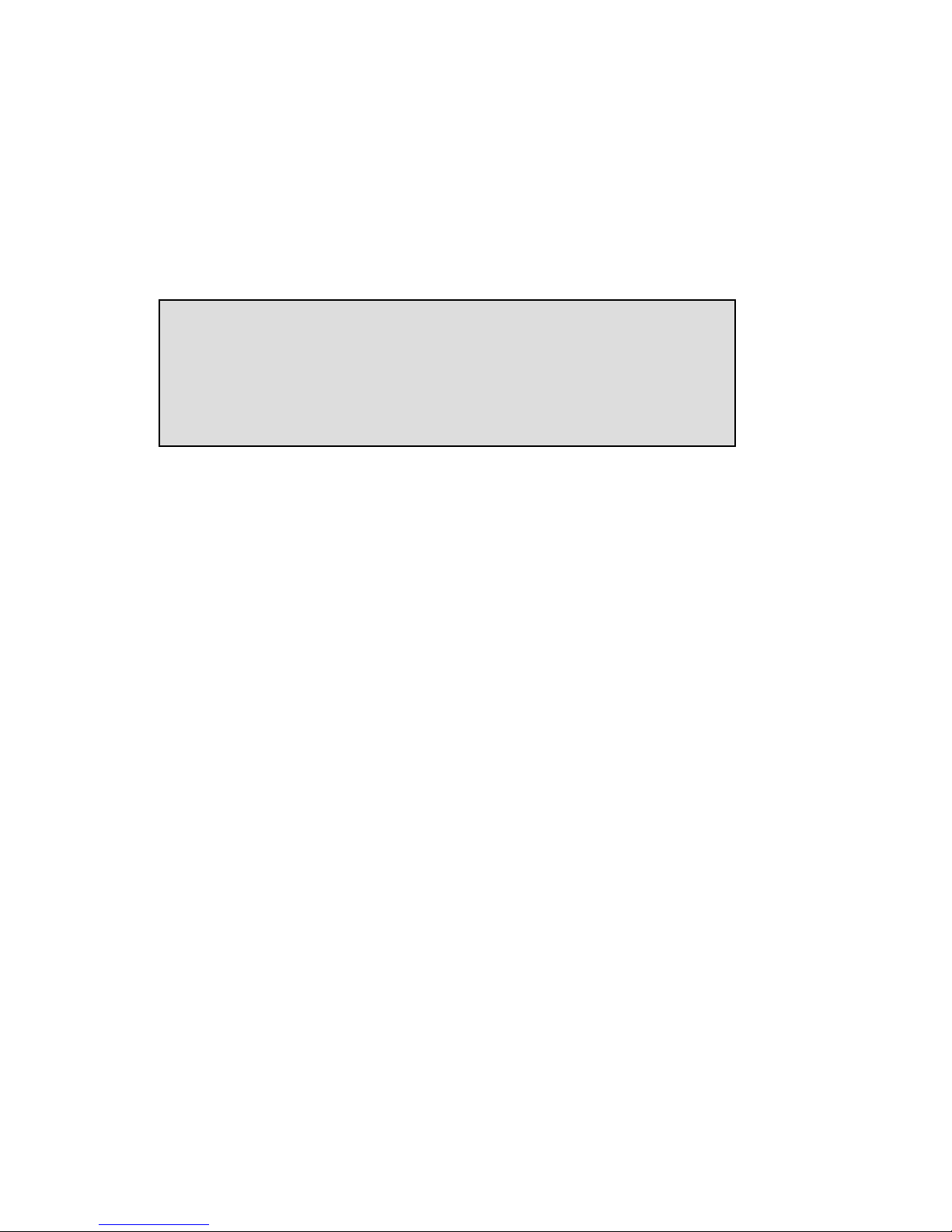
Call Recorder PRI manual © 2009-2014 Vidicode®
19
NO
NONO
NO returns the Call Recorder ISDN to normal use without changed
settings
CANCEL
CANCELCANCEL
CANCEL returns to the settings
3.4 Initializing CD
When you place a new CD in the drive, it has to be initialized before it
can read and write.
During initialization
At this point the Call Recorder cannot be used for any other functions.
The initialization of the CD may take up to 10 seconds. Recording is not
interrupted by the initialization of the new CD.
Initialising CD
Page 20
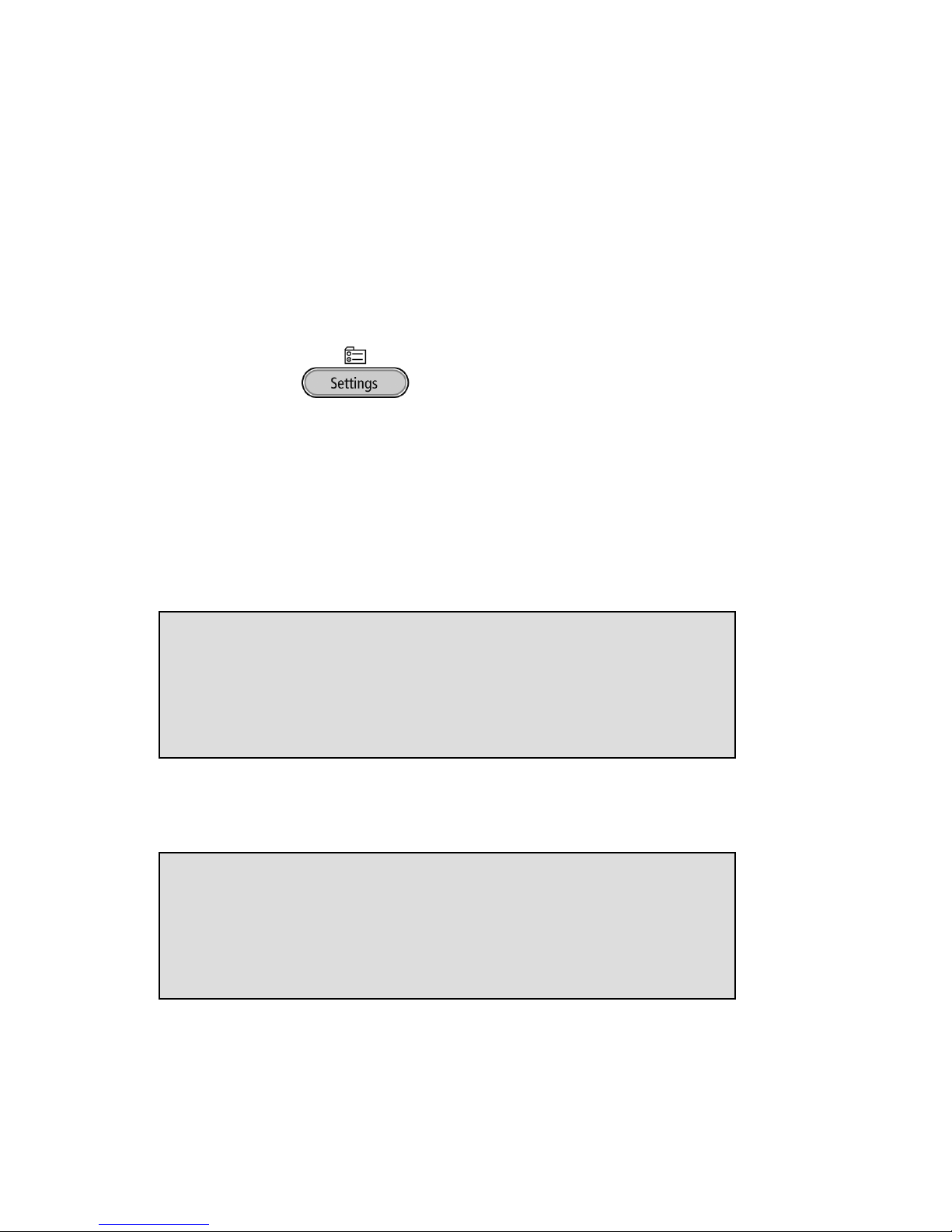
Call Recorder PRI manual © 2009-2014 Vidicode®
20
4 Recorder settings
Recorder settings of the Call Recorder consist of the default settings of
the Numberlist, In-Line mode, Notification, [] Action, CryptoCard,
Auto Delete, optionally protecting the Call Recorder with a password,
setting of the Clock, and setting the Language. All Recorder settings are
made in the Recorder settings menu.
4.1 Opening the Recorder settings menu
• Press the key
• Press System
SystemSystem
System to move to the recorder settings menu
The first item in the settings to appear is the Numberlist setting.
4.2 Numberlist
The Numberlist is used to include or exclude the numbers from
recording. See the description of the Numberlist in Chapter 6. The
setting Numberlist determines whether the Numberlist is used as
“blacklist” or “whitelist” or whether it is turned “Off”.
• Press CHANGE to select OFF, Blacklist or Whitelist.
• Default the Numberlist is set to OFF
OFFOFF
OFF
•
• Press NEXT
NEXTNEXT
NEXT to continue in the menu with the In
InIn
In----Line mode
Line modeLine mode
Line mode setting
or press STOP
STOPSTOP
STOP to exit the configuration
configurationconfiguration
configuration menu
Numberlist: White
NEXT CHANGE STOP
Numberlist: Black
NEXT CHANGE STOP
Page 21
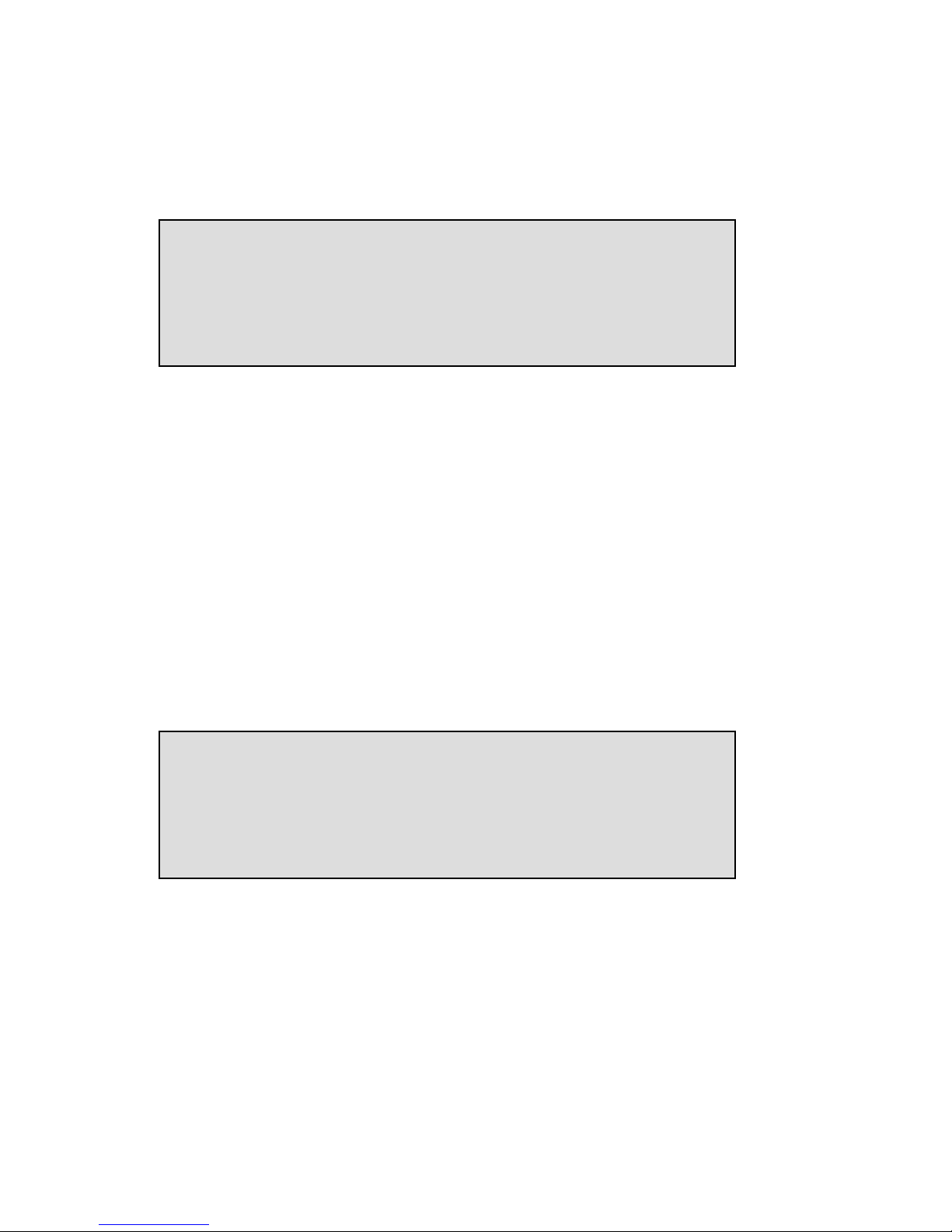
Call Recorder PRI manual © 2009-2014 Vidicode®
21
4.3 In-Line mode (pass through mode)
In-Line mode determines whether the Call Recorder can take control of
the telephone lines. This is required for instance to be able to play a
recording notification at the start or during a call.
• Press CHANGE
CHANGECHANGE
CHANGE to select ON
ONON
ON or OFF
OFFOFF
OFF.
• Default the In-Line mode is set to OFF.
OFF.OFF.
OFF.
• Press NEXT
NEXTNEXT
NEXT to continue in the menu with the nnnnotification
otificationotification
otification setting
or press STOP
STOPSTOP
STOP to exit the configuration
configurationconfiguration
configuration menu.
4.4 Notification
In some countries or regions notification during the recording of
telephone conversations is compulsory. Check local regulations and
obligations.
Notification can be with a spoken message at the beginning of the call
or at the moment the recording is started. A notification message could
be for example: “For security reasons our calls are being recorded”.
Following the In-Line mode setting as described above
• Press CHANGE
CHANGECHANGE
CHANGE to change Notification method. Select one of the
following options: Incoming, Outgoing, Always, Off
•
• These options work as follows:
•
• When "Incoming" is selected the message will be played when an
incoming call is answered.
• When "Outgoing" is selected the message will be played when an
outgoing call is answered.
Notification: Off
NEXT CHANGE STOP
In-Line mode: Off
NEXT CHANGE STOP
Page 22
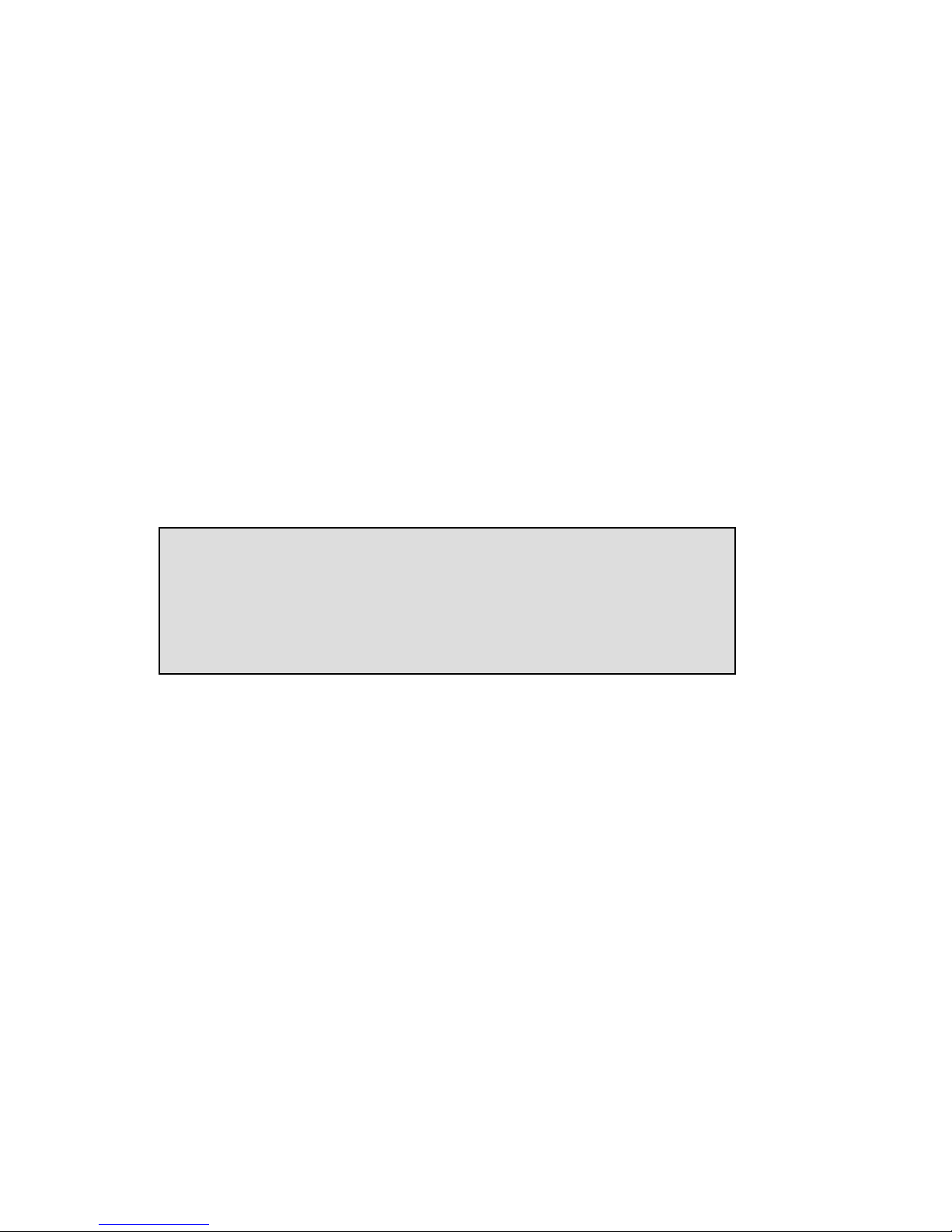
Call Recorder PRI manual © 2009-2014 Vidicode®
22
• When "Always" is selected the message is played on both
incoming and outgoing calls.
• When "Off" is selected there is no notification.
The notification is standard disabled.
Please refer to § 6.1 how to record the notification message.
• Press NEXT
NEXTNEXT
NEXT to continue in the menu with the Numberfilter
NumberfilterNumberfilter
Numberfilter setting
or press STOP
STOPSTOP
STOP to exit the configura
configuraconfigura
configuration
tiontion
tion menu.
4.5 Numberfilter
The numberfilter is used to hide or replace extension numbers on
outgoing calls. The reason to do this is that the PBX has to disclose the
internal number to the recorder which will allow you to sort the
recordings by the extension number.
Depending on the setting the number can be hidden altogether or
replaced by the general number.
• Press CHANGE
CHANGECHANGE
CHANGE to change Numberfilter method. Select one of the
following options: Remove, Hide, Replace, Off
•
• These options work as follows:
When "Remove
RemoveRemove
Remove" is selected the entire number is removed from the
outgoing protocol communication, your service provider will fill in the
number with the general number.
When “Hide
HideHide
Hide" is selected the number is removed and the number is
marked as restricted, the called party is not able to see your number.
When "Replace
ReplaceReplace
Replace" is selected the number is replaced by a replacement
number that can be entered afterwards in the next menu item (only
when “Replace’ is selected). Please note most service providers don’t
allow replacement and will correct the replacement with the general
number.
When "Off
OffOff
Off" is selected there is no number filtering active.
•
The numberfilter is standard disabled.
Numberfilter: Off
NEXT CHANGE STOP
Page 23
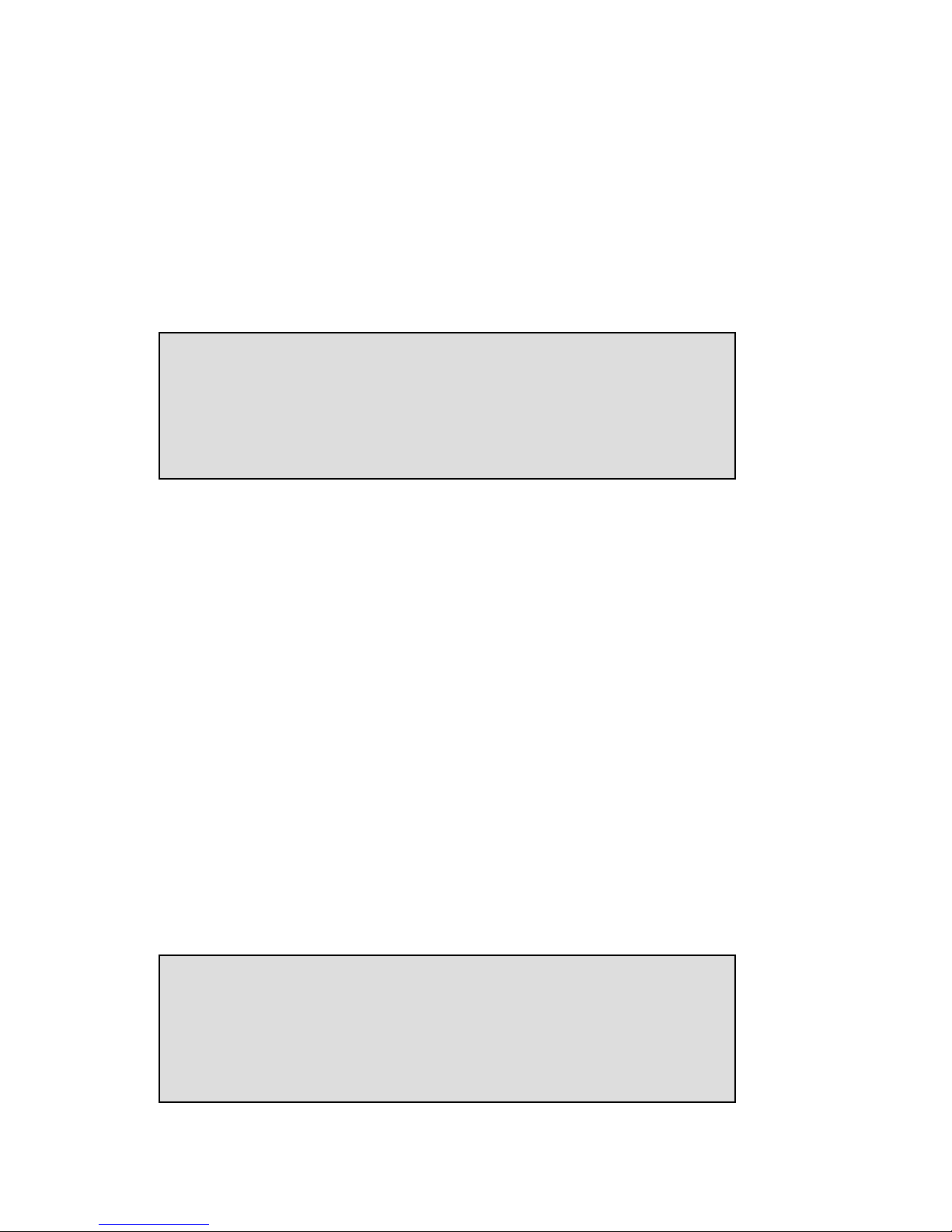
Call Recorder PRI manual © 2009-2014 Vidicode®
23
4.6 Replacement
When “Replace
ReplaceReplace
Replace” is selected as action type for the numberfilter, the
replacement string determines what the Call Recorder will send to the
remote caller. You must fill in the number that you want the remote
caller to see.
The replacement number must be a number that really belongs to the
line bundle that you have, otherwise the telephone provider will filter it
out. Normally the main number of the organization will be used.
• Press NEXT
NEXTNEXT
NEXT to continue in the menu with the [[[[]]]] Act
Act Act
Action
ionion
ion setting
or press STOP
STOPSTOP
STOP to exit the configuration
configurationconfiguration
configuration menu.
4.7 [] Action
While recording, the Call Recorder can be controlled from the local
telephone that it is recording. It will respond with a predetermined
action when the “star” () key on the telephone is pressed twice
twicetwice
twice. This
will send the corresponding DTMF tones to the recorder.
Important:
Important:Important:
Important:
The configuration of the Action determines how the Call Recorder
behaves while recording. To give you an example: When manual start
startstart
start is
selected, the Call Recorder will not
notnot
not record anything until it receives the
command.
The predetermined action that is enabled may overrule the
configuration as set with whitelist, blacklist and Auto-Delete. It also is a
possible way to control the e-mail function.
[**] Action: Off
NEXT CHANGE STOP
Replacement: <empty>
NEXT CHANGE STOP
Page 24
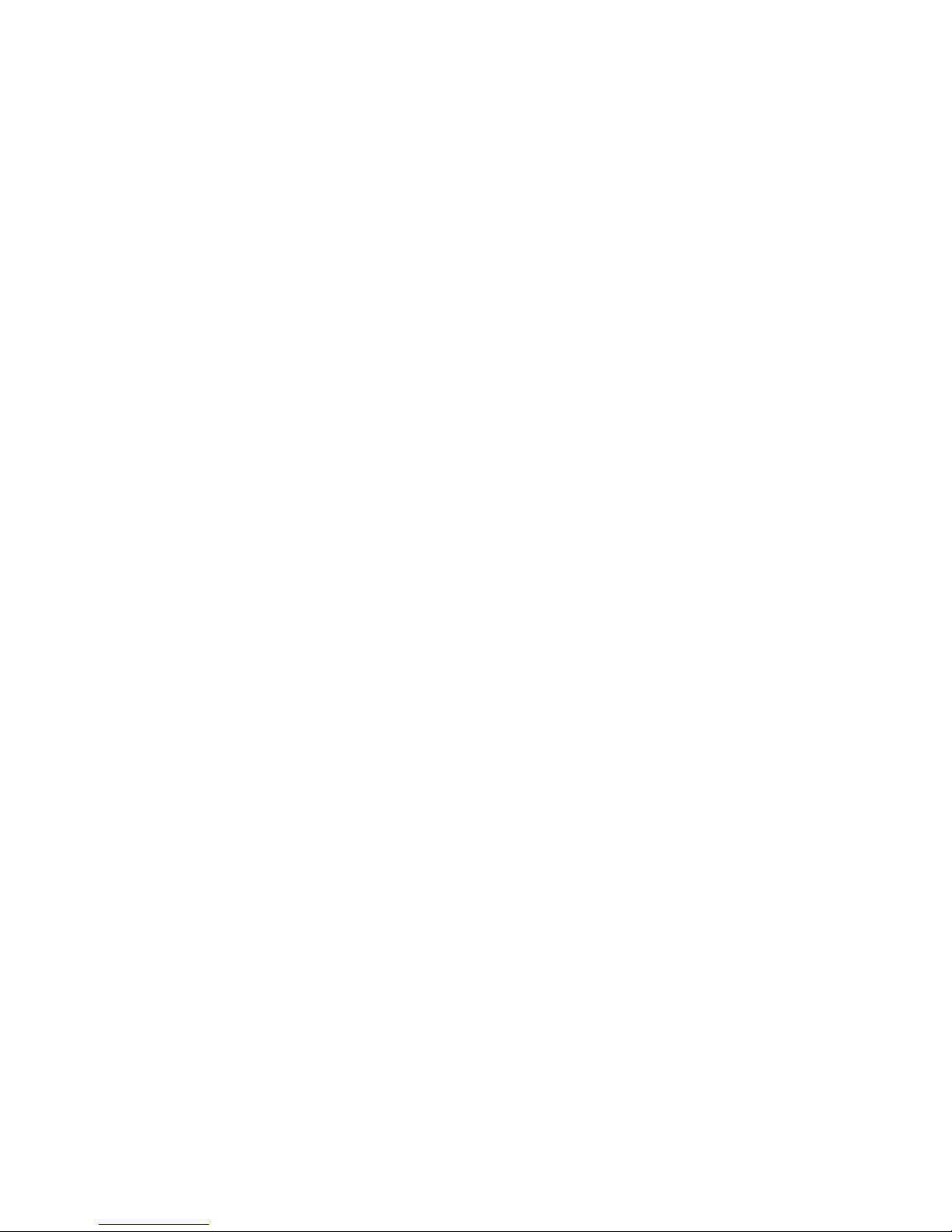
Call Recorder PRI manual © 2009-2014 Vidicode®
24
The following functions can be selected for the operation of the []
Action:
• Start
• Stop
• Start + Stop
• Stop + Start
• Save rec.
• Start + Save
• E-mail rec.
• Start + E-mail
• Off
When “Start
StartStart
Start” is selected a recording must be started manually. It will
not be started automatically unless it is on the whitelist. When the
recorder was not yet recording because it was on the whitelist, the
beginning of the call is not recorded. When the Notification message is
enabled, a Notification will be sent to the caller.
When “Stop
StopStop
Stop” is selected a recording can be stopped. When the call was
being recorded, it will have been recorded from the start until it
stopped recording.
When “Start/Stop
Start/StopStart/Stop
Start/Stop” is selected a recording can be started and stopped
must be started manually. It will not be started automatically unless it is
on the whitelist. When the recorder was not yet recording because it
was on the whitelist, the beginning of the call is not recorded. When a
Notification message is enabled, a Notification will be sent to the caller.
Note: It is not recommended to combine this option with existence of a
whitelist or a blacklist because the user may not know if the call is
already recording and therefore may stop the recording by mistake if he
wants to start recording.
When “Stop/Start
Stop/StartStop/Start
Stop/Start” is selected a recording can be stopped and started.
All calls are recorded automatically from the start. When a Notification
message is enabled, a Notification will be sent to the caller. Note: It is
not recommended to combine this option with existence of a whitelist
or a blacklist because the user may not know if the call is already
recording and therefore may stop the recording by mistake if he wants
to start recording.
When “Save
SaveSave
Save” is selected in the option the current call is permanently
saved and excluded from the AutoDelete function.
Page 25
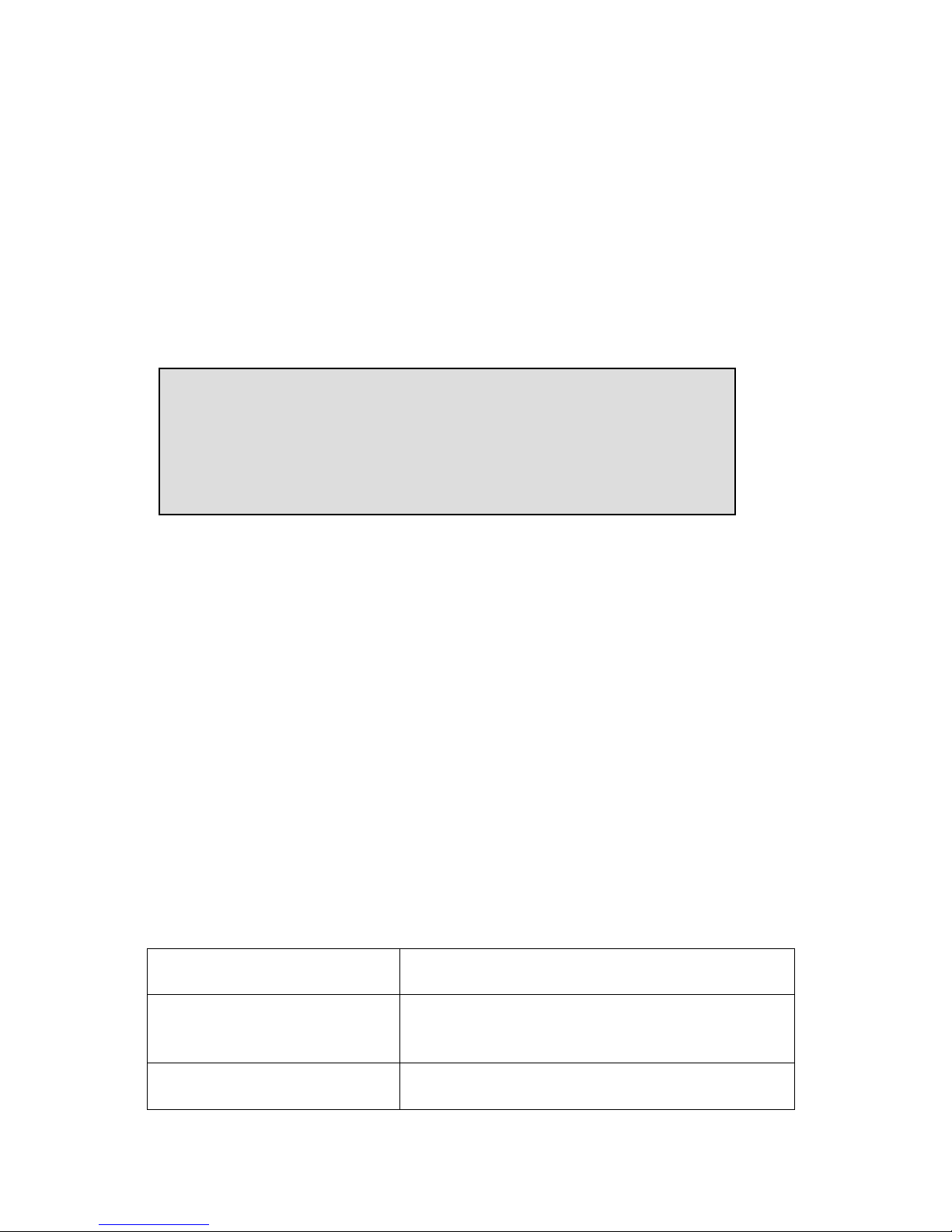
Call Recorder PRI manual © 2009-2014 Vidicode®
25
When “EEEE----mail
mailmail
mail” is selected the recording is E-mailed according to the e-
mail-list.
• Press NEXT
NEXTNEXT
NEXT to continue in the menu with the [[[[]]]] Action
Action Action
Action setting
or press STOP
STOPSTOP
STOP to exit the configuration
configurationconfiguration
configuration menu.
4.8 [] Dialing
When not recording, the user can select an external line, hear a dial
tone, and then send a command to the Call Recorder. The command will
either be or + two digits + an optional telephone number.
The options are:
• Save last
• E-mail last
• Save + E-mail
• User code
• Off
When “SSSSave last
ave lastave last
ave last” is selected the recording is saved, which overrules the
Auto delete function.
When “EEEE----mail
mailmail
mail last
last last
last” is selected the recording is e-mailed according to the
e-mail list.
When “Save +
Save + Save +
Save + EEEE----mail
mailmail
mail”””” is selected the last recording is saved and e-
mailed.
When any of the options above, except “User code” is selected a list of
possibilities is introduced:
11
11 11
11
E-mail the last recording
1(x)
1(x)1(x)
1(x) x= 1 to 9
x= 1 to 9x= 1 to 9
x= 1 to 9
E-mail one of the last 9 recordings (*12 till
*19 to get older recordings).
22
2222
22
Save/Mark last recording (mark to not
auto-delete).
[**] Dialing: Off
NEXT CHANGE STOP
Page 26

Call Recorder PRI manual © 2009-2014 Vidicode®
26
33
3333
33
Unsave/Unmark last recording.
47 (telephone number)
47 (telephone number)47 (telephone number)
47 (telephone number) Start recording and dial current outgoing
call
44
4444
44 (telephone number)
(telephone number)(telephone number)
(telephone number) Start recording and save/mark current
outgoing call
41
4141
41 (telephone number)
(telephone number)(telephone number)
(telephone number) Start and save/mark and E-mail current
outgoing call.
00
0000
00 (telephone number)
(telephone number)(telephone number)
(telephone number) Do not record current outgoing call.
99
9999
99
Erase last recording (must be enabled in
the hidden menu first).
7(x)
7(x)7(x)
7(x) x= 1 to 9
x= 1 to 9x= 1 to 9
x= 1 to 9
Reserved for user commands.
The command is stored by the recorder
and PC applications can use it.
8(x)
8(x)8(x)
8(x) x= 1 to 9
x= 1 to 9x= 1 to 9
x= 1 to 9
Reserved for answering machine
functions.
The option “User Code
User CodeUser Code
User Code” is a method for call centre employees with a
variable workstation to identify themselves. It is outside the scope of this
manual to explain the User Code feature in detail.
Note:
Note:Note:
Note: It is possible that your telephone system does not allow
commands while there is no connection yet.
• Press NEXT
NEXTNEXT
NEXT to continue in the menu with the next menu item
next menu itemnext menu item
next menu item or
press STOP
STOPSTOP
STOP to exit the configuration
configurationconfiguration
configuration menu.
4.9 Compression
The default procedure while recording is to compress the recorded
audio from aLaw to G.723.1. This is a factor 10 compression with hardly
any loss of quality. It can however be disabled. The available recording
time on the internal drive is calculated based on G.723.1 compression.
Compression: On
NEXT CHANGE STOP
Page 27

Call Recorder PRI manual © 2009-2014 Vidicode®
27
We recommend keeping compression enabled with some exceptions:
When you have a Call Recorder ISDN PRI without Codec’s compression
can be enabled, but the recorder cannot compress in real time. The
processor will compress afterwards in idle time. Then compression will
only work well if you record calls only occasionally.
In any other case where you record only occasionally you may consider
that compression is not necessary because the 2070 or 4140 hours of
recording time that last without compression are sufficient and you do
not want the loss of quality.
However, if you consider disabling compression, we recommend that
you at least test the quality of compressed audio. Perhaps you will
change your mind because the quality of compressed recordings is quite
good.
• Press NEXT
NEXTNEXT
NEXT to continue in the menu with the next menu ite
next menu itenext menu ite
next menu itemmmm or
press STOP
STOPSTOP
STOP to exit the configuration
configurationconfiguration
configuration menu.
4.10 CryptoCard
The CryptoCard is used for encrypting recordings. See Chapter 8 for a
detailed description. In the standard configuration the Use CryptoCard
function is disabled. With the Use CryptoCard function enabled all
recordings will be encrypted and is it no longer possible to make
recordings without a CryptoCard.
• Press CHANGE
CHANGECHANGE
CHANGE to enable or disable.
•
CryptoCard: On
NEXT CHANGE STOP
CryptoCard: Off
NEXT CHANGE STOP
Page 28

Call Recorder PRI manual © 2009-2014 Vidicode®
28
When the Use CryptoCard function is enabled and there is no card
inserted the Call Recorder will sound a warning and display:
The warning will disappear when a valid card is inserted.
When Use CryptoCard has been enabled the next menu item will be the
changing of the CryptoCard card PIN code. See § 8.3 for a detailed
description.
• Press NEXT
NEXTNEXT
NEXT to continue in the menu with the next menu item
next menu itemnext menu item
next menu item or
press STOP
STOPSTOP
STOP to exit the configuration
configurationconfiguration
configuration menu.
4.11 CD Copy
This menu item will only appear when a CD recorder is installed.
The CD Copy setting can be set to Single or Double or OFF. When set to
Single the Call Recorder will automatically copy all recordings to CD as a
means of single backup. When set to Double the Call Recorder will
automatically copy all recordings to CD as a means of backup just as
when CD Copy is set to Single. The difference is that each following CD
will be started with the last half of the recordings of the previous CD,
thereby creating a double backup. Downside to the Double CD Copy is
that the effective CD capacity is reduced to half that of the original
capacity.
• Press CHANGE
CHANGECHANGE
CHANGE to select Single
SingleSingle
Single or Double
DoubleDouble
Double or turn “CD Copy” Off
OffOff
Off.
• Default CD Copy is set to OFF
OFFOFF
OFF. If Double is selected for the first
time the first half of the first CD is filled with empty files.
CD Copy: Single
NEXT CHANGE STOP
Monday 22-04-2014 11:08
Please insert Card.
Page 29

Call Recorder PRI manual © 2009-2014 Vidicode®
29
• Press NEXT
NEXTNEXT
NEXT to continue in the menu with the CD Copy time
CD Copy timeCD Copy time
CD Copy time or
Auto Delete
Auto DeleteAuto Delete
Auto Delete setting or press STOP
STOPSTOP
STOP to exit the configuration
configurationconfiguration
configuration menu.
4.12 CD Copy time
If in the previous item the CD Copy
CD CopyCD Copy
CD Copy parameter is set to Single
SingleSingle
Single or Double
DoubleDouble
Double
the CD Copy time
CD Copy timeCD Copy time
CD Copy time is the next item in the menu. If in the previous item
the CD Copy parameter is set to Off
OffOff
Off, Auto Delete
Auto DeleteAuto Delete
Auto Delete is the next item in the
menu, see the next paragraph.
The CD Copy time determines the time of the day when the recordings
are copied to the CD. The CD Copy operation takes place once a day,
preferably at a time when the phones are least busy.
• Press CHANGE
CHANGECHANGE
CHANGE to select the time, use + or – to increase or
decrease by 15 min.
• Press NEXT
NEXTNEXT
NEXT to continue in the menu with the Auto Delete
Auto DeleteAuto Delete
Auto Delete setting
or press STOP
STOPSTOP
STOP to exit the configuration
configurationconfiguration
configuration menu.
4.13 Auto Delete
The Auto Delete function is a feature meant to protect the Privacy of
the people that are recorded in the process. It is also there to be able to
comply with legal situations where recordings are not allowed to exist
longer then a certain period.
• Press ++++ or ---- to increase or decrease the number of days. Select a
value between 1 and 400 days or choose Off to turn the feature
Off
OffOff
Off.
Auto Delete: Off
NEXT - CHANGE + STOP
CD Copy Time: 00:00
NEXT - CHANGE + STOP
Page 30

Call Recorder PRI manual © 2009-2014 Vidicode®
30
• Press NEXT
NEXTNEXT
NEXT to continue in the menu with the Password
PasswordPassword
Password setting or
press STOP
STOPSTOP
STOP to exit the configuration
configurationconfiguration
configuration menu.
4.14 Protect the Call Recorder with a Password
The Call Recorder can be protected with a Password against
unauthorized use. When password protection has been enabled all
actions that change the operation of the Call Recorder are blocked
before the correct password has been entered.
• Press CHANGE
CHANGECHANGE
CHANGE to enter a password.
• Press STORE
STORESTORE
STORE.
• Press STORE
STORESTORE
STORE to enable the entered password.
• Press NEXT
NEXTNEXT
NEXT to continue in the menu with the Clock setting (§
4.16) or press STOP
STOPSTOP
STOP to exit the configuration menu.
If the Password has been set you will be prompted for the password
before entering the menus and before playback of recordings.
Repeat Pasword: »000
STORE CANCEL
New Password: »000
STORE CANCEL
Password: Off
NEXT CHANGE STOP
Page 31

Call Recorder PRI manual © 2009-2014 Vidicode®
31
4.15 Remove Password protection
• Press CHANGE
CHANGECHANGE
CHANGE to disable the password.
The password protection has now been disabled.
• Press NEXT
NEXTNEXT
NEXT to continue in the menu with the Clock
ClockClock
Clock setting or
press STOP
STOPSTOP
STOP to exit the configuration menu.
4.16 Set the Clock
To set the Clock
ClockClock
Clock do the following:
• Press CHANGE
CHANGECHANGE
CHANGE to change the setting of the clock.
•
• Press key's 1-7 to set the day of the week starting with 1 for
Sunday.
The default date and time format is DD-MM-YY and MM:HH (when
American has been set as language the format is changed to MM-DDYY). Use the arrowed keys to move the blinking character left or right.
Clock: »on 22-04-14 11:08
STORE CANCEL
Clock: Mon 22-04-14 11:08
NEXT CHANGE STOP
Password: On
NEXT CHANGE STOP
Page 32

Call Recorder PRI manual © 2009-2014 Vidicode®
32
• Press soft-key STORE
STORESTORE
STORE to store the changes or press soft-key
CANCEL
CANCELCANCEL
CANCEL to return to previous values.
• Press NEXT
NEXTNEXT
NEXT to continue in the menu with the Language
LanguageLanguage
Language setting or
press STOP
STOPSTOP
STOP to exit the configuration
configurationconfiguration
configuration menu.
4.17 Set the Language
To set the Language
LanguageLanguage
Language,,,, do the following:
• Press CHANGE
CHANGECHANGE
CHANGE multiple times to select the preferred language.
• Press STOP
STOPSTOP
STOP to exit the configuration menu.
Language: English
CHANGE STOP
Page 33

Call Recorder PRI manual © 2009-2014 Vidicode®
33
5 Search and CD copy
5.1 Search stored recordings
The Call Recorder has a search function to find stored recordings. The
search function starts with prompting for the date. The search can be
further refined by a search according to remote number and line
number. The entered search string for the date will always be preceded
by the remote number, which in turn precedes the line number.
Wildcards can be used to search for remote number or line number only.
• Press the key to open the Recorder Archive menu.
• Select CD
CDCD
CD or DISK
DISKDISK
DISK to find recordings on the selected device.
• Use the numerical keys to enter a date.
Entering the date or code to search for you can use the key as
wildcard. For example enter :03:14 to search for all messages from
March 2014. The and are used to move the cursor left or right.
It is also possible to refine the search according to remote telephone
number or line number. In that case continue to read on § 5.1.1.
• Press SEARCH
SEARCHSEARCH
SEARCH to search for recordings by the entered date.
Calls from »9-03-14
SEARCH LOCAL STOP
Playback Calls
CD DISK LAST STOP
Page 34

Call Recorder PRI manual © 2009-2014 Vidicode®
34
For the entered date 28-03-14 there were 24 recordings found. The first
of the 24 recordings is selected. The date and time of the call are
displayed to the left. Use the
and keys to move the selected
recording one up or down.
The next section describes how to refine your search to look for a
specific number.
5.1.1 Search according to local number
Open the search menu as described in § 5.1. Remember that the entered
date will always be incorporated in the search.
• Press LOCAL
LOCALLOCAL
LOCAL to enter a local number to search for.
• Use the numerical keys to enter a local number.
Entering the local number to search for you can use the key as
wildcard. For example enter 7935 to search for all recordings which
start with the number 7935. By default, the recorder strips the leading
0’s from the numbers stored. The
and are used to move the
blinking character left or right. It is also possible to refine the search
Local 7935*»__________
SEARCH REMOTE STOP
Calls from »9-03-14
SEARCH LOCAL STOP
28-03-14 12:11 1/24
SEARCH INFO STOP
Page 35

Call Recorder PRI manual © 2009-2014 Vidicode®
35
even further according to remote number. In that case continue to read
on § 5.1.2.
• Press SEARCH
SEARCHSEARCH
SEARCH to search for recordings with the entered number.
For the entered date and number 7935* there were 2 recordings
found. The first of the two recordings is selected. The date and time of
the call are displayed to the left.
The next section describes how to refine the search even further to
restrict it to a date range, phone number, and on which phone line the
call took place.
5.1.2 Search according to remote number
Open the search menu as described in § 5.1.1
• Press REMOTE
REMOTEREMOTE
REMOTE to enter a remote number to search for.
• Use the numerical keys to enter a local number.
Entering the remote number to search for you can use the key as
wildcard. For example enter 3520 to search for all recordings which
start with the number 3520. By default, the recorder strips the leading
0’s from the numbers stored. The
and are used to move the
Remote 3520*»__________
SEARCH CONNECT STOP
Local »_______________
SEARCH REMOTE STOP
09-03-14 12:11 1/24
SEARCH INFO STOP
Page 36

Call Recorder PRI manual © 2009-2014 Vidicode®
36
blinking character left or right. It is also possible to refine the search
even further according to connected number. In that case continue to
read on § 5.1.2.
• Press SEARCH
SEARCHSEARCH
SEARCH to search for recordings with the entered number.
For the entered date and remote number 3520 there were 2
recordings found. The first of the two recordings is selected for playback
Tthe date and time of the call are displayed to the left.
The next section describes how to refine the search even further to
restrict it to a date range, phone number, and on which phone line the
call took place.
5.1.3 Search according to connected number
Open the search menu as described in § 5.1.2.
• Press CONNECT
CONNECTCONNECT
CONNECT to enter a connected number to search for.
The connected number is the actual number the caller is connected to.
For an incoming call the connected number will be a local connected
number, an outgoing call will display a remote connected number.
Note
NoteNote
Note that this often is not the number that is dialed. The connected
number often is the number of the extension that answers the call. For
various reasons the connected number may not be available. One
possible reason is that the network suppresses it as we have noticed on
sites in the UK. Another possible reason is that then number is
suppressed on the PBX.
Remote »_______________
SEARCH CONNECT STOP
14-07-14 12:11 1/2
SEARCH INFO STOP
Page 37

Call Recorder PRI manual © 2009-2014 Vidicode®
37
• Use the numerical keys to enter a connected number.
Entering the connected number to search for you can use the key as
wildcard. For example enter 03520 to search for all recordings which
start with the number 03520. The
and are used to move the
blinking character left or right. It is also possible to refine the search
even further according to connected number. In that case continue to
read on § 5.1.2.
• Press SEARCH
SEARCHSEARCH
SEARCH to search for recordings with the entered number.
For the entered number 03520 there were 2 recordings found. The
first of the two recordings is . The date and time of the call are displayed
to the left
The next section describes how to refine the search even further to
restrict it to a date range, phone number, and on which phone line the
call took place.
5.1.4 Refined search according to channel number
Open the search menu as described in § 5.1.3.
• Press CHANNEL
CHANNELCHANNEL
CHANNEL to enter a channel number to search for.
Connect »_______________
SEARCH CHANNEL STOP
Connect »_______________
SEARCH CHANNEL STOP
14-07-14 12:11 1/2
SEARCH INFO STOP
Page 38

Call Recorder PRI manual © 2009-2014 Vidicode®
38
• Enter the number of the channel you want to search.
• Press SEARCH
SEARCHSEARCH
SEARCH to execute the search.
The search has resulted in two recordings found. The first of the two
recordings is selected for playback. The date and time of the call are
displayed to the left. Use the
and keys to move the selected
recording one up or down.
5.2 Recording information
Once a recording has been selected from the result of a search as
described above
• Press INFO
INFOINFO
INFO to open the info screen of the selected recording.
17-08-14 08:01 1/399
SEARCH INFO STOP
14-07-14 12:11 1/2
SEARCH INFO STOP
Channel number = »
SEARCH DATE STOP
Page 39

Call Recorder PRI manual © 2009-2014 Vidicode®
39
Both the local and remote numbers of the call will be displayed together
with the arrow indicating an incoming or outgoing call.
• Press BACK
BACKBACK
BACK to return to the search results.
5.3 Copy recordings to CD
It is possible to copy recordings from the internal drive to CD. There are
two ways to copy recordings to CD.
For “Copy individual recordings” see § 5.3.1, and for “Copy a selection
of recordings” see § 5.3.2.
5.3.1 Copy an individual recording
First select the recording
First select the recordingFirst select the recording
First select the recording you want to
you want to you want to
you want to copy as described above.
copy as described above.copy as described above.
copy as described above.
• Press the HD/CD function key.
• Press YES
YESYES
YES to start copying the recording.
When the recording has been copied:
Copy recording to CD
YES Start? NO
14-07-14 12:11 1/2
SEARCH INFO STOP
Channel number = 03
3471005 <- 342475893
BACK
Page 40

Call Recorder PRI manual © 2009-2014 Vidicode®
40
• Press STOP
STOPSTOP
STOP to finish.
Beware
BewareBeware
Beware: After copying the recording the CD is not yet usable for the PC.
To make the CD usable for the PC a directory has to be made. Please see
§ 7.3 for a description.
5.3.2 Copy a selection of recordings
First define the search to locate the recordings you want to copy as
described above.
• Press the HD/CD function key in stead of SEARCH
SEARCHSEARCH
SEARCH.
• Press YES
YESYES
YES to start copying the recording.
Beware
BewareBeware
Beware: After copying the recording the CD is not yet usable for the PC.
To make the CD usable for the PC a directory has to be made. Please see
§ 7.3 for a description.
Recordings found: 107
Copy to CD?
YES NO
Calls from **-06-14
SEARCH LOCAL STOP
Copy completed.
STOP
Page 41

Call Recorder PRI manual © 2009-2014 Vidicode®
41
5.4 Line status
The line status of all the lines can be viewed as follows:
Press the < and > keys (numeric 4 and 6) to select a channel you want
information about.
The top line will display the selected channel number followed by the
local phone. To the right is the remote number. In between the local
and remote numbers there is an arrow for the call direction. An arrow
pointing to the left is an incoming call, an arrow pointing to the right is
an outgoing call. The second line in the display indicates if the line is
used in case a call is going on
In this case the channel 3 is used for an incoming call from the remote
number 793479336 to the local number 3471000. The channel is
recording and the call has been going on for 4 minutes and 36 seconds.
You can also see there is one line busy at that moment. The numbers of
the calls remain in the display of the channel after the call has ended, it
will however indicate the line is “Free”.
Use the and keys to scroll through the channels. It is possible
to scroll through the busy lines with the key.
C19 ??? - (no number)
Free.
Lines Busy = 0
C03 3471000 <- 793479336
Recording. 04:36
Lines Busy = 1
Page 42

Call Recorder PRI manual © 2009-2014 Vidicode®
42
6 Notification message and Numberlist
In this Chapter the recording of the notification message is described
and the use of the numberlist is explained.
The notification message is used to announce to the remote party that
the call is being recorded. The setting of the notification message is
described in § 4.3.
The numberlist can be used as Blacklist or Whitelist and can contain 250
numbers. Using the list as Blacklist means that the calls to or from the
numbers in the list are not recorded. Conversely, when the numberlist is
used as Whitelist the calls to and from the numbers in the list are
recorded while the rest of the calls is not.
6.1 Recording a notification message.
To record a notification message, you have to open vcFTPAccounts on
the product CD. This program has a Notification tab in which you can,
using the PC’s microphone or an external microphone record and
upload the Notification message. Please refer to the programs Help file
for more information.
6.2 View a numberlist
• Press the function key.
• Press LISTS
• Press BLACK
BLACKBLACK
BLACK to view the Blacklist
Numberlist
BLACK FAX EMAIL STOP
Page 43

Call Recorder PRI manual © 2009-2014 Vidicode®
43
The number "12345" is the first of 20 numbers in the list.
Press NEXT to view the next number in the list or use the
and
keys to scroll through the list.
6.3 Add a number to the list
To add a number to the numberlist you need to view the list first as
described above.
• Press NEW
NEWNEW
NEW to add a number to the list.
Enter the number that needs to be added to the list. A leading 0 in front
of the numbers must not be entered. Wildcards are allowed to enter a
range of numbers, e.g. 43 will block or include all the numbers that
start with (0)43.
Press STORE to add the number to the list. Press STOP to leave the
numberlist menu and acknowledge to save the changes.
6.4 Remove a number from the list
To remove a number from the numberlist you need to view the list first
as described above. Select the number you want to remove from the list.
• Press DELETE
DELETEDELETE
DELETE to remove the number from the list.
Blacklist - 9/21
793471000
NEXT NEW DELETE STOP
Number: 43*»
STORE << CLEAR CANCEL
Blacklist - 1/20
12345
NEXT NEW DELETE STOP
Page 44

Call Recorder PRI manual © 2009-2014 Vidicode®
44
• Press YES
YESYES
YES to remove the number from the list.
• Press STOP
STOPSTOP
STOP to leave the numberlist-menu and acknowledge to
save the changes.
6.5 The Faxlist
The external faxlist may still apear on the display, but represents a
feature that is no longer supported for this recorder.
6.6 The E-mail list
The e-mail list is used to e-mail recordings from extensions to the e-mail
addresses coupled to the extension numbers. Recordings can be e-mailed
using the [] Action and [] Dialing functions.
Open the numberlist.
• Press EEEE----MAIL
MAILMAIL
MAIL to view the E-mail list
The number "3471000" is the first of 33 numbers in the list.
support@vidicode.nl
3471000
NEXT NEW DELETE STOP
Numberlist
BLACK FAX EMAIL STOP
Blacklist - 9/21
793471000
YES Delete? NO
Page 45

Call Recorder PRI manual © 2009-2014 Vidicode®
45
• Press NEXT
NEXTNEXT
NEXT to view the next number in the list or use the
and
keys to scroll through the list.
To add or remove numbers from the list please refer to the previous
paragraphs where these functions are described for the general
numberlist. The operation to add or remove numbers from the e-mail
list is identical.
An e-mail list can also be entered by placing a file “e-mail.txt” onto the
internal drive of the Call Recorder. This can either be done through the
Ethernet connection with FTP or through the CD.
The e-mail.txt file should have the following format: ”Number\emailaddress”. For example:
793471038 \ erik@vidicode.nl
7038793012 \ susan@hotmail.com
etc. etc.
Page 46

Call Recorder PRI manual © 2009-2014 Vidicode®
46
7 Using the CD drive and the CD menu
The CD recordable has become popular as carrier for digital data.
Most Call Recorder ISDN recorders have a CD drive. The CD drive is used
to copy recordings onto recordable CD’s for backup purposes.
7.1 The CD menu
The following paragraphs describe the operation of the CD functions
that are grouped in the disk menu. The disk menu is started with the
Disk function key.
7.2 Free time left on CD
• Press the function key.
The number in the display is an indication of the available recording
space on the CD. Effectively the available recording space is slightly
smaller due to space consumed when a directory is made.
7.3 Create CD directory
Creating a directory on the CD is done to make the CD usable for the PC.
• Press function key to enter the disk menu and press
NEXT
NEXTNEXT
NEXT once.
Create CD directory
NEXT EJECT START STOP
Free time on CD = 252:48
NEXT EJECT STOP
Page 47

Call Recorder PRI manual © 2009-2014 Vidicode®
47
• Press START
STARTSTART
START to start creating a directory.
• Press OPEN
OPENOPEN
OPEN or CLOSED
CLOSEDCLOSED
CLOSED to create an open or closed directory.
An "open directory" leaves the remaining space on the CD open for
recording.
A "closed directory" disables the CD for further recording.
7.4 Erase CD Re-writable
If a CD-rewritable is used the recordings on the CD can be erased.
• Press the function key to enter the disk menu and
press NEXT
NEXTNEXT
NEXT three times.
• Press START to proceed erasing the CD
• Choose QUICK
QUICKQUICK
QUICK to erase the CD directories only.
• Choose FULL
FULLFULL
FULL to erase the entire CD.
Erase CD Re-writable?
QUICK FULL BACK
Erase CD Re-writable?
NEXT EJECT START STOP
Create CD directory
OPEN CLOSE CANCEL
Page 48

Call Recorder PRI manual © 2009-2014 Vidicode®
48
• Press YES
YESYES
YES to start erasing.
When the Call Recorder is finished erasing
• Press STOP
STOPSTOP
STOP to finish.
7.5 Software update
The Call Recorder has the ability to update its own internal operating
software from CD.
• Press the function key to enter the disk menu and
press NEXT
NEXTNEXT
NEXT four times.
Place the CD with the software update in the CD drive and press START
It may take a few seconds for the Call Recorder to recognize the CD.
Software Update
EJECT START STOP
CD Erase completed.
EJECT STOP
CD Quick Erase
YES Start? NO
Page 49

Call Recorder PRI manual © 2009-2014 Vidicode®
49
• Press YES
YESYES
YES to start the software update.
While searching for the update
The various software parts will be updated automatically when newer
versions have been found. During the updating
WARNING
WARNINGWARNING
WARNING! Do not interrupt the Call Recorder in any way at this point!
Interrupting the software update may cause un-restorable failure!
When the update is finished
• Press STOP
STOPSTOP
STOP to finish.
The recordings in memory and your settings will remain intact after the
software update.
Update finished.
STOP
One moment please!
Software update
Busy……
Software update
YES Start? NO
Page 50

Call Recorder PRI manual © 2009-2014 Vidicode®
50
8 Encrypted recording
Call Recorders feature a system for encrypted recording whereby IC
cards called CryptoCards are used as a key. Encrypted recordings are
made to prevent unauthorized playback of and listening to recordings.
The system is very safe and recommended when some sort of security
breach is possible. Examples of such a situation are:
• The Call Recorder is connected to a network or even internet and
there are reasons to think that password security is not enough.
• The Call Recorder can be accessed and operated by persons who
are not allowed to listen to all recordings and there are reasons
to think that password security is not enough.
• Privacy is considered to be an issue and therefore strict
procedures must be maintained around listening to the
recordings.
The CryptoCard is a chip card that holds the key to the encryption and
decryption. Encrypted recordings can only be played back together with
the original or a matching CryptoCard and its password.
The 19” model has an internal reader and the case must be opened to
place the card. The idea behind this is that a recorder built into a 19”
rack normally will be accessed from remote only. It is a drawback rather
then an advantage when the card can easily be removed. The Privacy
Card is recommended which means that recordings can only be
reproduced on a PC with the matching CryptoCard.
CryptoCards can be obtained from your Vidicode products supplier. The
use of the CryptoCard encryption function is enabled in the Recorder
settings menu. See § 4.2 to enable the use of a CryptoCard.
8.1 Several types of CryptoCard
As mentioned there are cards that can be used for recording and for
playback and there are cards that can be used for recording only, the so
called “Privacy Cards”. It is important to understand the difference.
• When it is important to be able to listen to recordings on the Call
Recorder, use the standard CryptoCard.
• When you prefer that it is not possible to listen to recordings on
the Call Recorder, use the CryptoCard Privacy card.
It is also possible to supply sets of individual cards with a “Master Card”
that can be used to decode all the individual cards. The application is
when employees are only allowed to listen to their own recordings
while, when needed, the management must have the ability to listen to
all recordings.
Page 51

Call Recorder PRI manual © 2009-2014 Vidicode®
51
8.2 Insert CryptoCard into Call Recorder
NOTE:
NOTE: NOTE:
NOTE: This
ThisThis
This CryproCard shou
CryproCard shou CryproCard shou
CryproCard should always be inserted by your dealer. If you
ld always be inserted by your dealer. If you ld always be inserted by your dealer. If you
ld always be inserted by your dealer. If you
open the Call Recorders housing
open the Call Recorders housing open the Call Recorders housing
open the Call Recorders housing yourself, you forsake your warrenty.
yourself, you forsake your warrenty.yourself, you forsake your warrenty.
yourself, you forsake your warrenty.
First unpl
First unplFirst unpl
First unplug the powercord as there are
ug the powercord as there areug the powercord as there are
ug the powercord as there are dangerous voltages inside
dangerous voltages inside dangerous voltages inside
dangerous voltages inside!!!!
Unscrew and lift the top of the enclosure as shown in the schematic
figure below. Locate the chipcard holder in the top righthandside and
insert the card in the proper orientation as shown.
Page 52

Call Recorder PRI manual © 2009-2014 Vidicode®
52
8.3 The CryptoCard and its PIN and PUC code
The CryptoCard is supplied with a PUC code and a PIN code. The PIN
code is a four-digit code and is requested to enable playback of
recordings. The PUC code is a twelve-digit code and is used only when
the card has been disabled. The PIN code can be changed with the Call
Recorder. This can be done only when the Use CryptoCard function has
been enabled. See § 4.2 to enable the use of a CryptoCard.
• Press the function key
• Press SYSTEM
SYSTEMSYSTEM
SYSTEM
• Press NEXT
NEXTNEXT
NEXT several times.
• Press CHANGE
CHANGECHANGE
CHANGE to change the card code.
First enter the original card code.
• Press CONTINUE.
Enter the new card code.
• Press CONTINUE.
Repeat the new card code for confirmation.
• Press CONTINUE.
NOTE!
NOTE!NOTE!
NOTE!
A CryptoCard allows for two invalid PIN code entries. After the third
invalid Pin code entry the CryptoCard is disabled. The next time the Call
Recorder will ask for the PUC code to enable the card again. The
CryptoCard allows for four invalid PUC code entries. After the fifth
invalid PUC code entry the Call Recorder will disable the card
definitively. It is advised to keep the PUC code in a safe place.
8.4 Making an encrypted recording
To make an encrypted recording it is essential that the Use CryptoCard
function is enabled in the Recorder settings menu. Enable the Use
CryptoCard function as described in § 4.2. With Use CryptoCard enabled
it is no longer possible to make normal, unencrypted recordings without
disabling the Use CryptoCard function again.
Change Card Code
NEXT CHANGE STOP
Page 53

Call Recorder PRI manual © 2009-2014 Vidicode®
53
Insert the CryptoCard in the card reader.
When a valid CryptoCard has been inserted all recordings made
thereafter will be encrypted as long as the card remains inserted.
Removing the card disables recording automatically.
Encrypted recordings are stored as such and can be played only with a
matching CryptoCard inserted. Encrypted recordings can also be
downloaded to a PC with the Call Recorder Access software, however,
they cannot be played on the PC without a CryptoCard matching the
card used when the recording was made. See the following section for a
detailed explanation.
8.5 Playing an encrypted recording
Encrypted recordings can only be played back with the original or a
matching CryptoCard
Recordings can be played on a PC with the Araña web interface or the
optional Call Recorder Access software on it and with the original or
matching CryptoCard.
Encrypted recordings cannot be played on the PC without the original or
a matching CryptoCard. Your supplier of the Call Recorder can supply
you with a Card reader for your PC together with the necessary drivers.
Araña and the Call Recorder Access software will show whether
recordings are encrypted in the "Use of CryptoCard" column. When an
encrypted recording is played the Araña and the Call Recorder Access
software will prompt you for the insertion of a matching card and the
belonging code. After that the recording will play. The Call Recorder
Access software has the ability to remove the encryption. Encrypted
recordings can be exchanged with other PC's just as any other recording.
Monday 22-04-14 11:08
Card inserted.
Page 54

Call Recorder PRI manual © 2009-2014 Vidicode®
54
9 Configuration of the Ethernet interface
The Call Recorder has an Ethernet port. The network interface supports
the following protocols:
• FTP server
• SMTP client for sending e-mail messages to a SMTP server
• Telnet for remote configuration
• NTP for automated adjustments of the system clock
• A propriety protocol for streaming audio for real time remote
monitoring
FTP server is used by the Call Recorder Access System for network access
to the database in the recorders and playback and archiving of
recordings. It can also be used to give other (custom) applications access
to the recordings (on the FTP server) in the Call Recorder.
SMTP gives the recorder the ability to send e-mails. This has two
applications. The first application is that the recorder can send
recordings to users. The second is that the recorder can send status
updates to the systems manager, for example a CD that becomes full.
Telnet is a possibility to give a systems manager access to internal
menu’s from remote.
The NTP (Network Time Protocol) is a great method to provide accurate
time information with your recordings.
RTR monitoring is available for users of the PC software. It will be
described later in this manual.
We suggest that in the LAN setting you select and configure only the
functions from the list above that you want to use.
9.1 Network active
To begin the network configuration:
• Press
• Press LAN
• Press CHANGE
CHANGECHANGE
CHANGE to enable or disable the network.
Network active: No
NEXT CHANGE STOP
Page 55

Call Recorder PRI manual © 2009-2014 Vidicode®
55
• Press NEXT
NEXTNEXT
NEXT to save and move on to the next menu item.
9.2 FTP active
FTP stands for File Transfer Protocol.
• Press CHANGE
CHANGECHANGE
CHANGE to enable FTP.
• Press NEXT
NEXTNEXT
NEXT to save and move on to the next menu item.
9.3 FTP user
The FTP user is the user name to be used by FTP clients such as the Call
Recorder Access software to log on to the Call Recorder.
• Press CHANGE
CHANGECHANGE
CHANGE to change the FTP user name.
Use the numerical keys to enter the FTP user name. Use to switch
between upper case and lower case characters.
• Press STORE
STORESTORE
STORE to save the FTP user name.
• Press NEXT
NEXTNEXT
NEXT to save and move on to the next menu item.
9.4 FTP password
The FTP password is the password that goes with the FTP user name.
FTP user: 0000»
STORE << CLEAR CANCEL
FTP user: 0000
NEXT CHANGE STOP
FTP active: No
NEXT CHANGE STOP
Page 56

Call Recorder PRI manual © 2009-2014 Vidicode®
56
• Press CHANGE
CHANGECHANGE
CHANGE to change the FTP password.
Use the numerical keys to enter the FTP password.
• Press STORE
STORESTORE
STORE to save the FTP password.
• Press NEXT
NEXTNEXT
NEXT to save and move on to the next menu item.
9.5 FTP server port
FTP server port is the port number through which an FTP client can log
on to the Call Recorder. The FTP server port is default set to 21, as is
most common. If there is no direct reason to change the FTP server port
it is best left unchanged.
• Press CHANGE
CHANGECHANGE
CHANGE to change the FTP server port number.
FTP server port: 21
NEXT CHANGE STOP
FTP pwd: 1234»
STORE << CLEAR CANCEL
FTP pwd: 0000
NEXT CHANGE STOP
Page 57

Call Recorder PRI manual © 2009-2014 Vidicode®
57
Use the numerical keys to enter the FTP server port number.
• Press STORE
STORESTORE
STORE to save the FTP server port number.
• Press NEXT
NEXTNEXT
NEXT to save and move on to the next menu item.
9.6 DHCP server
In case a DHCP server is used on the network the DHCP server option
must be enabled. In case a DHCP server is not used on the network it
must be disabled.
• Press CHANGE
CHANGECHANGE
CHANGE to disable DHCP server.
• Press NEXT
NEXTNEXT
NEXT to save and move on to the next menu item.
When a DHCP server is used, the IP and Gateway addresses are
automatically assigned. Without DHCP server you must manually enter
these IP addresses.
9.7 IP address
As part of the network the Call Recorder needs an IP address. In case a
DHCP server is used (see previous item) the DHCP server will assign an IP
address. In case a DHCP server is not used a static IP address must be
assigned to the Call Recorder.
DHCP server: No
NEXT CHANGE STOP
DHCP server: Yes
NEXT CHANGE STOP
FTP server port: 21»
STORE CANCEL
Page 58

Call Recorder PRI manual © 2009-2014 Vidicode®
58
• Press CHANGE
CHANGECHANGE
CHANGE to enter the IP address
Use the numerical keys to enter the IP address.
• Press STORE
STORESTORE
STORE to save the IP address.
• Press NEXT
NEXTNEXT
NEXT to save and move on to the next menu item.
9.8 IP subnet mask
The IP subnet mask is used if access from outside the network is
required. In this case the Gateway must be entered as well.
• Press CHANGE
CHANGECHANGE
CHANGE to change the IP subnet mask
IP addr: »92.168.000.001
STORE CANCEL
IP mask: »55.255.255.000
STORE CANCEL
IP mask: 255.255.255.000
NEXT CHANGE STOP
IP addr: 0.0.0.0
NEXT CHANGE STOP
Page 59

Call Recorder PRI manual © 2009-2014 Vidicode®
59
Use the numerical keys to enter the IP subnet mask.
• Press STORE
STORESTORE
STORE to save the IP subnet mask.
• Press NEXT
NEXTNEXT
NEXT to save and move on to the next menu item.
9.9 Gateway
The Gateway is used if access from outside the network is required. If so
the Gateway and the IP subnet mask must be entered.
• Press CHANGE
CHANGECHANGE
CHANGE to enter the Gateway address.
Use the numerical keys to enter the Gateway.
• Press STORE
STORESTORE
STORE to save the Gateway.
• Press NEXT
NEXTNEXT
NEXT to save and move on to the next menu item.
9.10 IP name
Aside from the IP address the Call Recorder can also be addressed by an
IP name if your DNS server supports this function.
• Press CHANGE
CHANGECHANGE
CHANGE to enter an IP name.
IP name: vidicode
NEXT CHANGE STOP
Gateway: »00.000.000.000
STORE CANCEL
Gateway: 0.0.0.0
NEXT CHANGE STOP
Page 60

Call Recorder PRI manual © 2009-2014 Vidicode®
60
Use the numerical keys to enter an IP name.
• Press STORE
STORESTORE
STORE to save an IP name.
• Press NEXT
NEXTNEXT
NEXT to save and move on to the next menu item.
9.11 E-mail
Status reports and malfunctions can be e-mailed to this E-mail address.
• Press CHANGE
CHANGECHANGE
CHANGE to enter an E-mail address.
Use the numerical keys to enter the E-mail address.
• Press STORE
STORESTORE
STORE to save the E-mail address.
• Press NEXT
NEXTNEXT
NEXT to move on to the next menu item.
• Recording can be e-mailed according to the extension\e-mail list.
For the e-mail list to be operable the main e-mail address has to
be a valid e-mail address.
9.12 Reply address
Because the Call Recorder cannot receive E-mail, the E-mails sent require
another reply address.
Email: vidi»
STORE << CLEAR CANCEL
Email: vidicode@vidicode.nl
NEXT CHANGE STOP
IP name: vidicode»
STORE << CLEAR CANCEL
Page 61

Call Recorder PRI manual © 2009-2014 Vidicode®
61
• Press CHANGE
CHANGECHANGE
CHANGE to enter a reply address.
Use the numerical keys to enter the E-mail reply address.
• Press STORE
STORESTORE
STORE to save the E-mail reply address.
• Press NEXT
NEXTNEXT
NEXT to move on to the next menu item.
9.13 SMTP server IP address
The Call Recorder requires the IP address of the SMTP server to send Email. In case a local SMTP server is used the IP number can be entered
directly. In case of an SMTP server outside the network both the
Gateway
GatewayGateway
Gateway and the Subnet Mask
Subnet MaskSubnet Mask
Subnet Mask need to be set later on.
• Press CHANGE
CHANGECHANGE
CHANGE to enter the IP address of the SMTP server.
SMTP srv: 192.168.000.12»
STORE CANCEL
SMTP srv: 0.0.0.0
NEXT CHANGE STOP
Reply: vidi»
STORE << CLEAR CANCEL
Reply: vidicode@vidicode.nl
NEXT CHANGE STOP
Page 62

Call Recorder PRI manual © 2009-2014 Vidicode®
62
Use the numerical keys to enter the IP address of the SMTP server. Either
an IP number or IP name are allowed. In case an IP name is used the DNS
server needs to be configured.
• Press STORE
STORESTORE
STORE to save the IP address of the SMTP server.
• Press NEXT
NEXTNEXT
NEXT to move on to the next menu item.
9.14 SMTP server port
SMTP-server port is the port number through which the connection is to
be made with the SMTP server. The SMTP-server port is default set to 25.
Do not change the SMTP-server port number when this value is not
explicitly changed in the SMTP server.
• Press CHANGE
CHANGECHANGE
CHANGE to change the SMTP-server port number.
Use the numerical keys to enter the SMTP-server port number.
• Press STORE
STORESTORE
STORE to save the SMTP-server port number.
• Press NEXT
NEXTNEXT
NEXT to move on to the next menu item.
9.15 Domain name
The domain name of the SMTP server is also required. In case the SMTP
server is on the network the network domain is required. In case the
SMTP server is outside the network the domain name of the SMTP server
is required. Contact your provider for more information.
SMTP server port: »
STORE CANCEL
SMTP server port: 25
NEXT CHANGE STOP
Page 63

Call Recorder PRI manual © 2009-2014 Vidicode®
63
• Press CHANGE
CHANGECHANGE
CHANGE to enter the domain of the SMTP server.
Use the numerical keys to enter the domain of the SMTP server.
• Press STORE
STORESTORE
STORE to save the domain of the SMTP server.
• Press NEXT
NEXTNEXT
NEXT to move on to the next menu item.
9.16 DNS server
In case an IP name has been configured for your SMTP server you need
to configure the IP number of the Domain Name Server.
• Press CHANGE
CHANGECHANGE
CHANGE to enter the DNS server.
Use the numerical keys to enter the DNS server.
• Press STORE
STORESTORE
STORE to save the DNS server.
DNS srv: »00.000.000.000
STORE CANCEL
DNS srv: 0.0.0.0
NEXT CHANGE STOP
Domain: rec.nl»
STORE << CLEAR CANCEL
Domain: rec.nl
NEXT CHANGE STOP
Page 64

Call Recorder PRI manual © 2009-2014 Vidicode®
64
• Press NEXT
NEXTNEXT
NEXT to save and move on to the next menu item.
9.17 NTP server
If it is possible that on your network the Call Recorder has access to an
NTP (Network Time Protocol) server, it is recommended that you enable
it because it will give the recorder an accurate time reference.
• Press CHANGE
CHANGECHANGE
CHANGE to enter the DNS server.
Use the numerical keys to enter the NTP server.
• Press STORE
STORESTORE
STORE to save the DNS server.
• Press NEXT
NEXTNEXT
NEXT to save and move on to the next menu item.
9.18 NTP port
NTP port is the port number through which the recorder as a client can
connect to the NTP server. The NTP port is default set to 123. Consult the
network manager for the port number.
• Press CHANGE
CHANGECHANGE
CHANGE to change the NTP server port number.
NTP port: 123
NEXT CHANGE STOP
NTP srv: »00.000.000.000
STORE CANCEL
NTP srv: 0.0.0.0
NEXT CHANGE STOP
Page 65

Call Recorder PRI manual © 2009-2014 Vidicode®
65
Use the numerical keys to enter the NTP port number.
• Press STORE
STORESTORE
STORE to save the FTP server port number.
• Press NEXT
NEXTNEXT
NEXT to save and move on to the next menu item.
9.19 GMT correction
GMT correction
GMT correctionGMT correction
GMT correction property is used to identify the time zone. NTP server
normally issues GMT (also know as UTC). GMT correction can be set in
half hours from -15:00 to + 15:00.
•
Press CHANGE
CHANGECHANGE
CHANGE to set GMT correction. Keep pressing CHANGE
CHANGECHANGE
CHANGE to
increase the correction. It will start with + 01:00, press CHANGE
CHANGECHANGE
CHANGE –
or + to decrease or increase the time.
• Press NEXT
NEXTNEXT
NEXT to save and move on to the next menu item.
GMT correction refers to winter time. Summer time and winter time are
corrected automatically.
9.20 Telnet
Telnet can be used to log on to the Call Recorder and configure it from
your PC. If required contact your supplier for more details.
TelNet active: No
NEXT CHANGE STOP
GMT correction: 01:00
NEXT - CHANGE + STOP
NTP port: 123»
STORE CANCEL
Page 66

Call Recorder PRI manual © 2009-2014 Vidicode®
66
• Press CHANGE
CHANGECHANGE
CHANGE to enable TelNet.
• Press NEXT
NEXTNEXT
NEXT to save and move on to the next menu item.
9.21 Service timer
The Service timer determines the performance of the network
connection. Default the Service timer is set to Automatic. Changing the
setting should only be done when advised by a service engineer to solve
problems.
• Press CHANGE
CHANGECHANGE
CHANGE to change the Service timer.
The following settings are available:
S1-S5, F1-F4 and U1-U4. Where S stands for Slow, F for Fast and U for
Ultra fast.
• Press NEXT
NEXTNEXT
NEXT to save and move on to the next menu item.
9.22 Monitor active
The monitor function allows you to listen to the conversations that take
place. This requires the RTR Call Monitor software, which connects with
the Call Recorder over the network.
Monitor active: No
CHANGE STOP
Service timer: Auto
NEXT CHANGE STOP
TelNet active: Yes
NEXT CHANGE STOP
Page 67

Call Recorder PRI manual © 2009-2014 Vidicode®
67
• Press CHANGE
CHANGECHANGE
CHANGE to enable the Monitor.
• Press NEXT
NEXTNEXT
NEXT to move on to the setting of the Monitor password.
• The monitor password is used to log on to the Call Recorder. This
password must also be set in the RTR Call Monitor software.
• Press CHANGE
CHANGECHANGE
CHANGE to enter a password
• Press BACK
BACKBACK
BACK to exit the network setting menu
Monitor pwd: 0000
CHANGE STOP
Page 68

Call Recorder PRI manual © 2009-2014 Vidicode®
68
10 Quick CD Access System
Call Recorders with a CD drive come with PC software, the “Quick Access
System”. The purpose of the software is to be able to present the
thousands of recordings on a CD as a database and to play the
recordings on the PC.
The database makes it possible to make queries for certain types of
recordings. The software will remember the names that you give to
internal extensions and external numbers which will make it easier to
sort recordings.
It is also possible to create an archive on your hard disk of recordings
that are copied from the Call Recorder CD’s.
When ever you use the software, remember that the CD first has to be
made suitable for the PC by making a CD directory. The Call Recorder
can do this for you.
10.1 Install the software
Placing the CD-ROM in your computer starts software installation. If the
installation is not started automatically, locate the file setup.exe on
the CD and start it by double-clicking. Follow the instructions on the
screen.
As part of the installation procedure you will be asked for the
registration key. You will find the key (code) packed with the software.
10.2 Start
• Click “Start
StartStart
Start“ in the lower left corner on your desktop. Go to
Programs/Vidicode and click on “Call Recorder Quick CD Access
System”. The application will start right away.
The main dialog looks like this:
Page 69

Call Recorder PRI manual © 2009-2014 Vidicode®
69
10.3 View recordings on CD
Start the Call Recorder Quick CD Access System software.
Place a CD from the Call Recorder into the CD drive.
• Select File
FileFile
File in the menu
• Select Archive on CD
Archive on CDArchive on CD
Archive on CD
• Select Show the archive on CD
Show the archive on CDShow the archive on CD
Show the archive on CD
The key is a shortcut to the above described function.
The software will now start to read the recordings on the CD and create
a list.
Every row in the list represents a recording on the CD. The recording
properties are displayed in the various columns.
• Recording properties are:
• Date and Time,
• Duration,
• Source e.g. Call, message or microphone recording,
• Incoming or outgoing,
• Name,
• Telephone number or Code,
Page 70

Call Recorder PRI manual © 2009-2014 Vidicode®
70
• CryptoCard number,
• Compression Technique used,
• The filename.
At the bottom of the application dialog other general properties of the
CD are displayed like:
• Number of recordings on the CD,
• The Recorder ID
• Date and time of the first recording,
• Date and time of the last recording,
• The total recording time on the CD.
To locate an archive in another location choose: File=>Archive on
CD=>Path for the archive on CD.
10.4 Create an archive on Hard disk
To create an archive on your hard disk you need to view an archive on
CD first as described above.
• Select the recordings you want to transfer to your hard disk.
• Select Action
ActionAction
Action in the menu,
• Select Transfer to PC
Transfer to PCTransfer to PC
Transfer to PC,
• Select Selected Records
Selected RecordsSelected Records
Selected Records.
The key is a shortcut to the above described function.
Your selection of records will now be copied to the archive on the hard
disk. Default the hard disk archive is located in the Archive folder in the
directory where the program was installed. Default the program is
installed in C:\Program Files\Vidicode\Quick CD Access. To view an
Archive on HD:
• Select File
FileFile
File in the menu,
• Select Archive on hard disk
Archive on hard diskArchive on hard disk
Archive on hard disk.
• Select Show
Show Show
Show the current archive on hard disk
the current archive on hard diskthe current archive on hard disk
the current archive on hard disk.
The
key is a shortcut to the above described function.
Page 71

Call Recorder PRI manual © 2009-2014 Vidicode®
71
The application will now make a list of the recordings in the default
archive on your hard disk. To locate a different archive on your hard
disk:
• Select File
FileFile
File in the menu,
• Select Archive on hard disk
Archive on hard diskArchive on hard disk
Archive on hard disk,
• Select Locate another archive on hard disk
Locate another archive on hard diskLocate another archive on hard disk
Locate another archive on hard disk.
There are two tool buttons to show the archives on CD and on your hard
disk:
to show the archive on CD and
to show the archive on hard disk
10.5 Recycle bin
Once an archive on hard disk has been created it is also possible to
remove recordings from that archive.
• Select the recordings you want to remove from the archive,
• Select Action
ActionAction
Action in the menu,
• Select Delete Selection
Delete SelectionDelete Selection
Delete Selection.
The key is a shortcut to the above described function.
The selection of recordings in now moved to the recycle bin.
The recycle bin works like the standard Windows Recycle Bin. Recording
removed from an archive are placed in the recycle bin. Recordings can
be restored from the recycle bin. Recordings removed from the recycle
bin are lost. To view recordings in the recycle bin:
• Select File
FileFile
File in the menu,
• Select Recycle bin
Recycle binRecycle bin
Recycle bin.
The program will now generate a list of recordings in the recycle bin.
The key is a shortcut to the above described function.
In the recycle bin recordings can be selected to be removed or restored.
Both options are available in the Action
ActionAction
Action menu.
Page 72

Call Recorder PRI manual © 2009-2014 Vidicode®
72
10.6 Export recordings
Recordings can be exported from the application.
• Select the recording you want to export,
• Select Action
ActionAction
Action in the menu,
• Select Export
ExportExport
Export.
You now have the option to export the file in the same format as the
recording is or to export the recording as a WAV file.
10.7 On Line software update
The Call Recorder Quick CD Access System has the ability to perform an
automatic on Line update. You need an open internet connection for
this feature to work.
• Select Information
InformationInformation
Information in the menu
• Select Update product on Line
Update product on LineUpdate product on Line
Update product on Line
The following dialog appears:
Click Check for upd
Check for updCheck for upd
Check for updates
atesates
ates to check for available updates.
Page 73

Call Recorder PRI manual © 2009-2014 Vidicode®
73
The available update will be listed.
• Click Execute Update
Execute UpdateExecute Update
Execute Update to install the update. Keep in mind that an
update may be of considerable size which can take a while to
download.
10.8 Search recordings
The Call Recorder Quick CD Access System software has an extensive
query screen to search and select recordings.
The query screen looks like this:
To the left a group of radio buttons can be selected to view recordings
from the specified interval.
• Check Use Calendar
Use CalendarUse Calendar
Use Calendar to select a date range within the calendars.
• Select the starting date in the left calendar
Page 74

Call Recorder PRI manual © 2009-2014 Vidicode®
74
• Select the end date in the right calendar.
• Click OK
OKOK
OK to execute the selected query.
10.9 Software Settings
The settings of the software are located in a separate dialog.
Settings are divided over 5 tab pages as you can see in the following
dialog:
Selected changes are executed when the options screen is left clicking
Apply
ApplyApply
Apply. Click Cancel
CancelCancel
Cancel to return to the main dialog retaining the original
settings.
In the Database tab the various recording properties columns can be
selected to show in the main dialog.
• Click Font
FontFont
Font to change the font of the list of recordings.
Other settings include:
• Fax conversion settings in the Fax Conver
Fax ConverFax Conver
Fax Conversion
sionsion
sion tab
• CryptoCard settings in the CryptoCard
CryptoCardCryptoCard
CryptoCard tab
• Password protection in the Security
SecuritySecurity
Security tab
• The Language
LanguageLanguage
Language tab will allow you to select a desired language.
Page 75

Call Recorder PRI manual © 2009-2014 Vidicode®
75
For a detailed description of the settings we refer to the help-files of the
program. These are always in compliance with the software version and
the available settings.
Page 76

Call Recorder PRI manual © 2009-2014 Vidicode®
76
11 The Access software and Monitor software
The Call Recorder is equipped with an Ethernet interface that connects it
to the network. This has several applications of which we mention two
in this chapter.
With the Call Recorder Access System it is possible to view the contents
of one or several recorders on the network, play recordings and
download them to a PC if required.
With the RTR Call Monitor software it is possible to listen in to ongoing
calls from a remote location.
The software is only described superficially here because it a complete
manual is supplied with the software.
11.1 The Call Recorder Access software
The Call Recorder Access System software is a versatile system for the
access to Call Recorders across the network.
The software holds a list of recorders it can connect to. The Call Recorder
Access System can connect to the Call Recorders over the network and
retrieve a list of all the recordings in the Call Recorders. Recordings can
then be selected and listened to or be downloaded from the Call
Recorder. Downloaded recordings can be archived on the PC.
Page 77

Call Recorder PRI manual © 2009-2014 Vidicode®
77
11.1.1 Playing recordings
The Call Recorder Access software receives a listing of recordings first.
Any recording can be played on line with the recorder using the
incorporated recorder keys.
The software supports the use of an external IC card reader and
CryptoCards.
11.1.2 Queries
The Call Recorder Access software has the ability to make a selection of
recordings according to a range of criteria such as date, time, call
duration, name or number of the caller or other call properties.
11.1.3 Call statistics
The Call Recorder Access System has a statistical module that draws
charts of the call distribution for you of a query from the database. This
will allow you to quickly answer questions such as how many calls
remain unanswered and what it the time distribution of that over the
day? Similar questions can be answered for employees or departments.
11.1.4 Fax viewing
The Call Recorders ISDN can be configured to record fax transmissions.
The Call Recorder Access System has the ability to differentiate between
a fax transmission recording and a normal recording. It can reconvert
the recorded fax transmission to the original image. A built-in viewer is
Page 78

Call Recorder PRI manual © 2009-2014 Vidicode®
78
used to view the original fax image. Usually there is no loss of quality
and the original fax can be viewed and printed.
11.2 The RTR Call Monitor software
RTR Call Monitoring stands for Real Time Remote Call Monitoring. The
Call Recorder ISDN features the RTR Call monitoring option. The
optional RTR Call Monitor software keeps track of the status of all
channels of the Call Recorder ISDN. Once a call is started on a particular
internal line of your telephone system, the RTR Call Monitor application
can connect to the Call Recorder over the network. The Call Recorder
then transmits the call over the network to the RTR Call Monitor
application. This way it is possible to listen in on all lines of the Call
Recorder with only a couple of seconds delay. The RTR Call Monitor
application can be used to listen in on calls on all the Call Recorders
connected to the network.
11.2.1 The RTR Call Monitor
For the communication between the RTR Call Monitor application and
the Call Recorder it is essential that the network settings of the Call
Recorder have been properly configured. See Chapter 6 for details.
Page 79

Call Recorder PRI manual © 2009-2014 Vidicode®
79
12 Acknowledgements
12.1 Privacy
When recording telephone conversations the Privacy of your
conversation partner must be considered.
In some countries there is an obligation to notify your conversation
partner of the recording. Check your national legal obligations on this
and other issues concerning the use of the Call Recorder.
In the United States, the Federal government requires that only one
person involved in a conversation must know the call is being recorded.
However, each state has its own legislation. The vast majority of states
have laws complying with the Federal “one party” requirement. A few
states, such as Florida and others, do require both parties to be aware
the call is being recorded.
The Call Recorder ISDN can comply both with the one party or two party
requirements. One party simply means the person with the Call Recorder
knows the call is being recorded. Compliance is made with two party
requirements by sounding a notification tone during the call.
12.2 Guarantee
Your Call Recorder has a 12-month factory guarantee. The guarantee is
effective for normal use only. We would like to emphasize that the
guarantee is not valid under exceptional environmental conditions, such
as extreme temperatures or humidity levels, nor in the unlikely event of
a lightning strike. The guarantee is not valid if the machine has not been
handled properly, for example when it has been dropped, or bumped
into. In order to qualify for guarantee, you should contact your supplier,
and show the receipt. If your supplier cannot help you, you should
contact the manufacturer. The manufacturer reserves the right to
determine the final date of the guarantee period on the basis of the
date of production. Costs of transport to and from the supplier or the
manufacturer are for the buyer’s account. Guarantee is for parts only
and does not cover any costs resulting from the breakdown of the Call
Recorder.
The Call Recorder has various extra features that have not been
described in this manual. Additional information about this is given in a
technical information bulletin. Subjects discussed in this technical
documentation are further configuration options, remote configuring,
and how to update the firmware in the Call Recorder. The further
configuration options concern all aspects of operation. In our experience
most people are interested in configurations related to user’s access.
Page 80

Call Recorder PRI manual © 2009-2014 Vidicode®
80
12.3 Liability
Correct functioning of the Call Recorder cannot be guaranteed under all
conditions and thus we do not accept any liability for loss of information
or other damages due to the use of the Call Recorder.
Vidicode assumes no liability regarding incorrect notification of call
recording.
Vidicode is not a source of official interpretation of laws of any country
or state and shall not be construed as a source for making decisions.
Page 81

Call Recorder PRI manual © 2009-2014 Vidicode®
81
13 Index
AAAA
Acknowledgements 79
Alfa-numerical functions 5
Archive 70
Auto Delete 29
CCCC
Call Recorder Archiving System
76
Care and Maintenance 6
CD copy 28, 33
CD Copy time 29
CD menu 46
Clock 31
Connect
power supply 14
telephone lines 14
Copy a selection 40
Copy recordings 39
Create CD directory 46
CryptoCard 27, 52
DDDD
DHCP server 57
Domain name 62
EEEE
E-mail 24, 25
E-mail address
Fax Server 60, 61
Email list
add number 44
Remove number 44
view 44
Encrypted recording 50
Erase CD Re-Writable 47
Ethernet interface 54
Export 72
FFFF
Faxlist
add number 44
Remove number 44
view 44
Free time left 46
FTP 55
password 55
user name 55
Function keys 17
GGGG
G.723 11
Gateway 59
Guarantee 79
HHHH
Hard disk 70
Hide 22
IIII
Index 81
Initialize CD 19
In-Line mode 21
Install 68
Introduction 11
IP address 57
IP name 59
LLLL
Language 32
Liability 80
Line status 41
MMMM
Menu keys 17
Menu-key indicators 18
Page 82

Call Recorder PRI manual © 2009-2014 Vidicode®
82
Monitoring 33
NNNN
Network
FTP 55
gateway 59
IP address 57
Monitor 66
Service timer 66
subnet mask 58
Notification 21, 42
Numberfilter 22
Numberlist 20
add number 43
blacklist 20
remove number 43
view 42
whitelist 20
OOOO
On Line software update 72
PPPP
Password protection 30
Playback 33
Power supply 14
QQQQ
Quick CD Access System 68
RRRR
Recording information 38
Recycle bin 71
Replace 22
Reply address 60
RTR Call Monitor 78
SSSS
Save call 24, 25
Search 33
Channel number 37
Connected number 36
Local number 34
recordings 33
Remote number 35
Server port 56, 64
Service timer 66
Set-up Wizard 68
SMTP server 61
SMTP-server port 62
Software
Query 73
Software installation 68
Software Settings 74
Software update 48
Start 68
Stored recordings 33
Subnet mask 58
TTTT
TelNet 65
UUUU
User interface 17
WWWW
Wildcard 33
Wizard 68
