VideoWave OneTrack Installation Manual
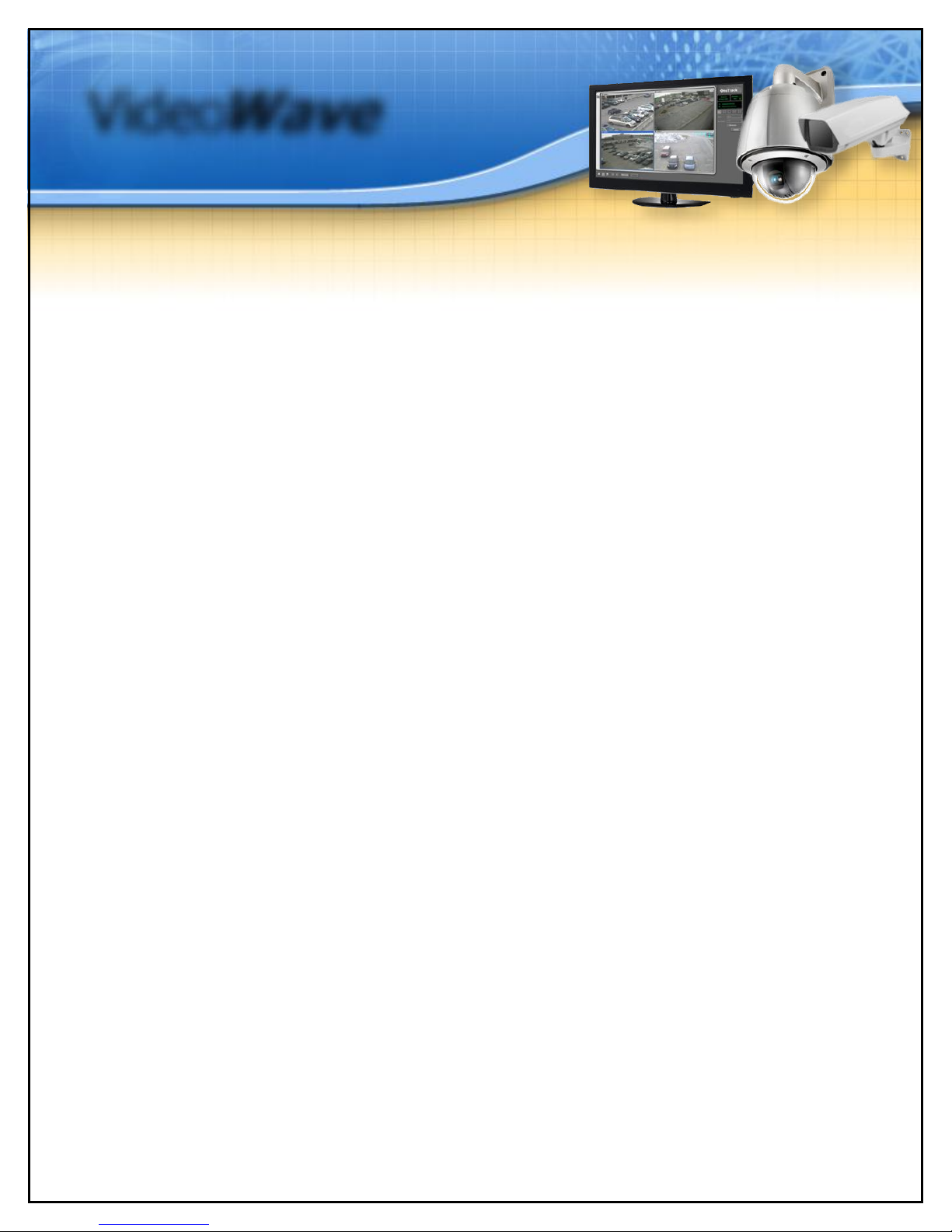
Video
Wave
Installation Manual
OneTrack
Version 2.9.0, July 2014
© 2014 Video
Wave
Networks inc., all rights reserved
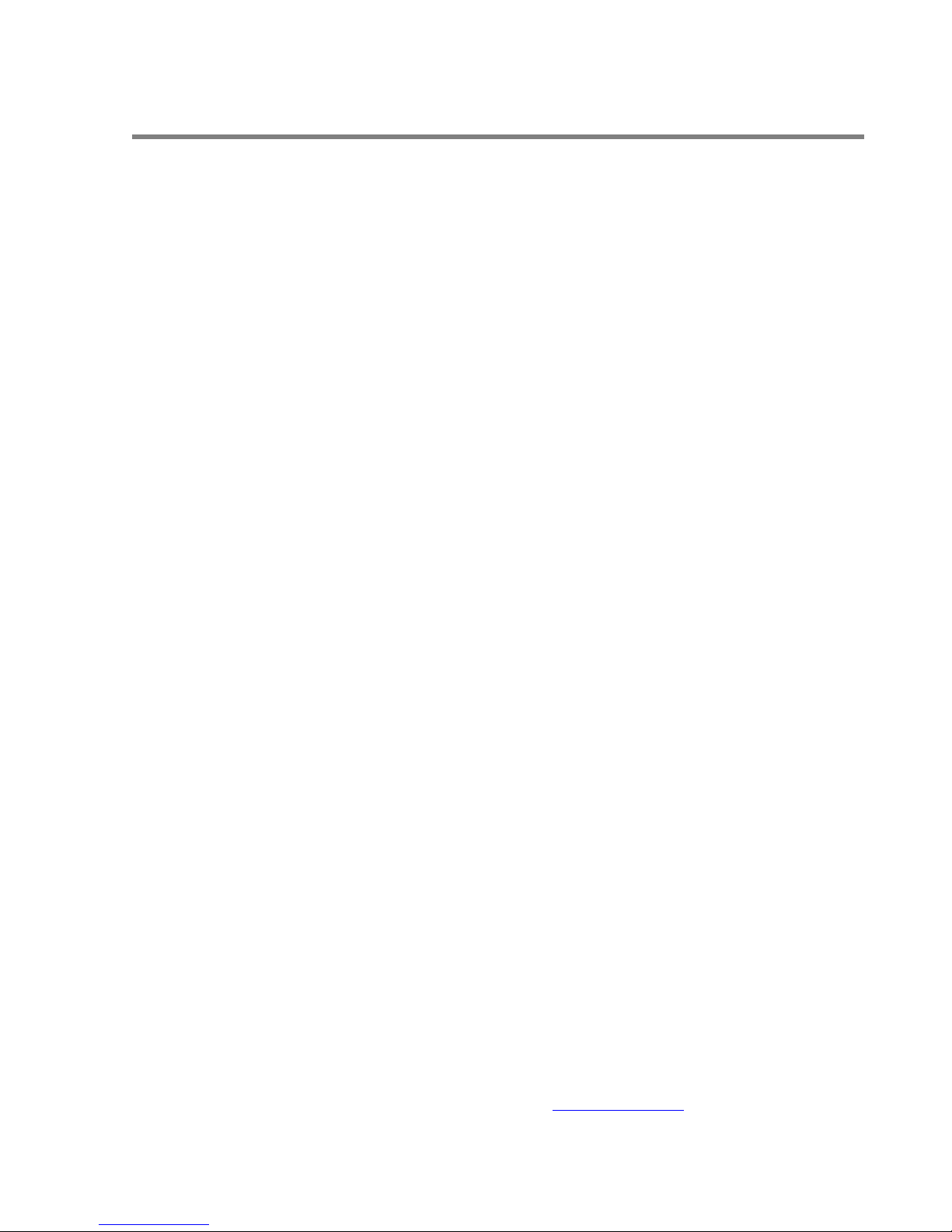
OneTrack - © 2014 Video
Wave
2
Video
Wave
: (514) 789-0874 : info@videowave.ca
Networks inc. © 2014, all rights reserved
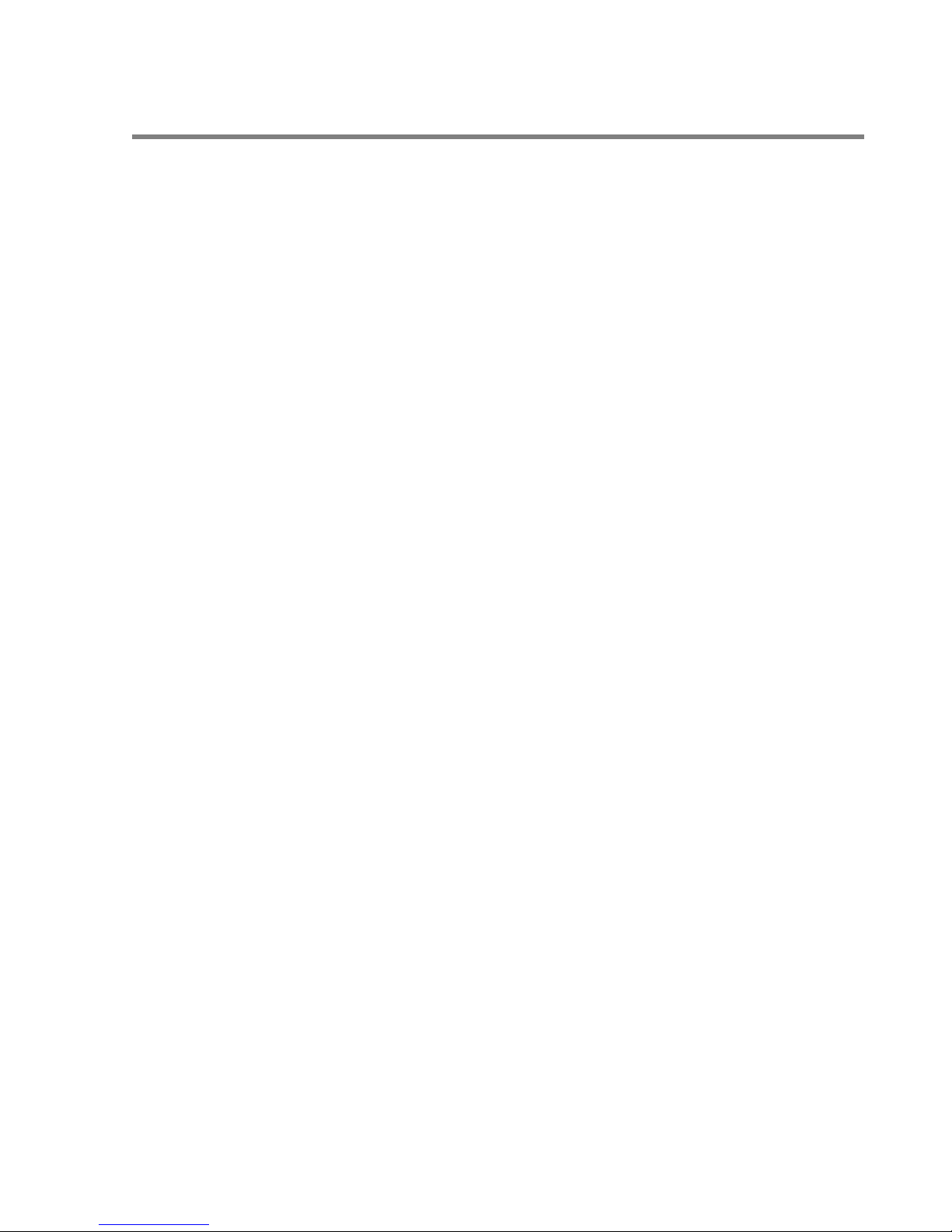
OneTrack - © 2014 Video
Wave
3
Table of Contents
Table of Contents 3
Introduction 5
Check list 6
Requirements 7
Installation 8
3.1 Hardware 9
3.1.1 OneTrack controller 9
3.1.2 Local PTZ Camera 12
3.1.3 Network Camera 17
3.1.4 RS-485 and RS-422 Converters 18
3.1.5 Video 20
3.2 Software 22
3.2.1 Software configuration 22
Cables and Accessories 25
4.1 Cable Choice 25
4.1.1 Coaxial cables 25
4.1.2 PTZ Control Cables 26
4.1.3 Power Cables 26
4.2 Power surge protector 27
4.3 Ground Loop 28
4.4 RS485/RS422 Converter 29
Analysis of Needs 30
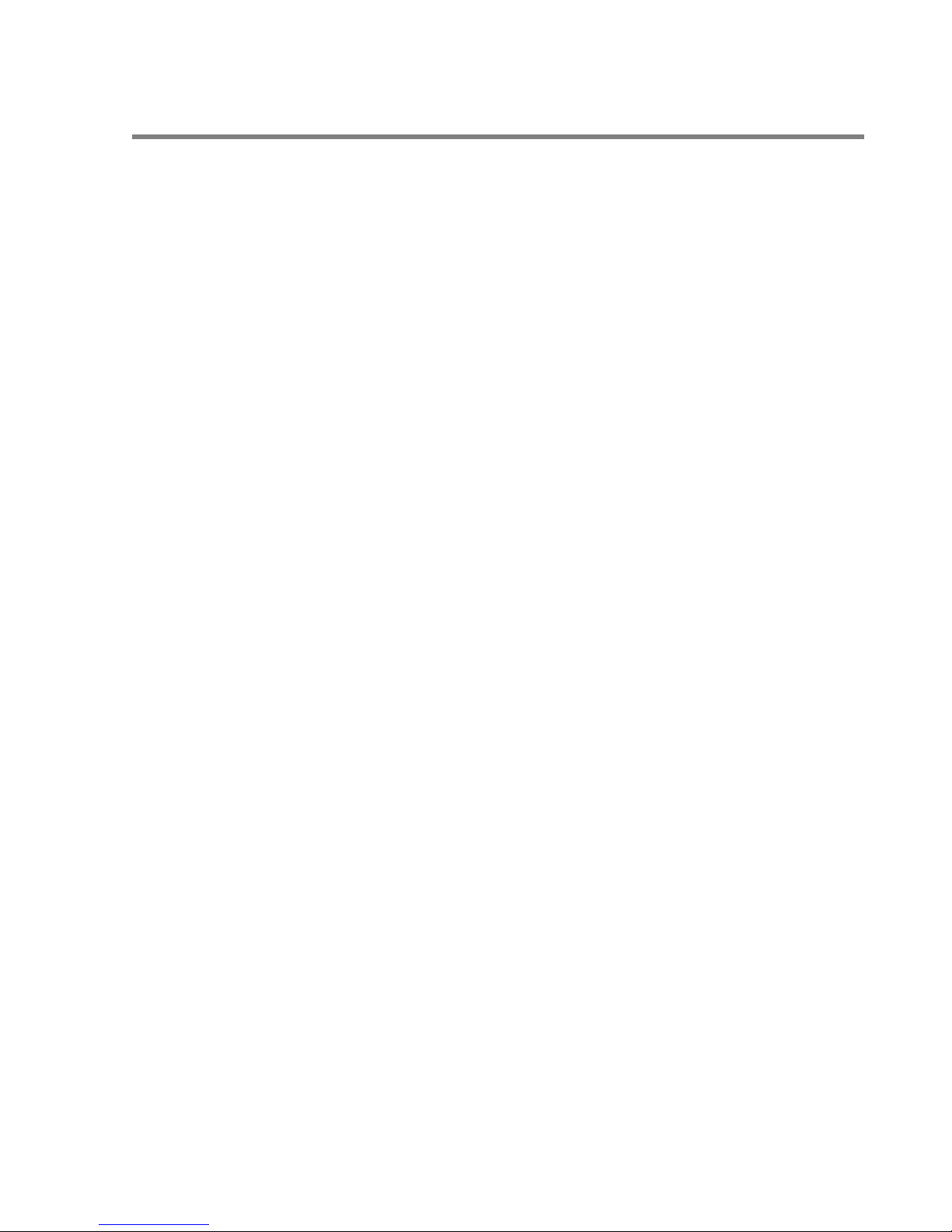
OneTrack - © 2014 Video
Wave
4
5.1 Camera Positioning Strategy 31
5.2 Choosing the cameras 33
5.3 Choosing the bracket 34
5.4 Size of detected objects 35
Troubleshooting guide 36
Troubleshooting guide 36
Appendix 38

OneTrack - © 2014 Video
Wave
C h a p t e r 1
Introduction
With the OneTrack camera system, a moving object or a person can be tracked
automatically, without any manual operation or any operator intervention.
Upon detection of motion or objects in the image, the PTZ camera is positioned on the
detected subject and tracks it automatically, occasionally zooming in to catch close-up
shots.
The OneTrack can also perform object detection and recognition, making it possible to
react differently when a person or a vehicle appears in the scene.
With the OneTrack system, you can make use of full capabilities of PTZ cameras
without the need of an operator. The PTZ camera can operate independently by
tracking any moving subject, or can be installed as a slave of a fixed camera. When
installed with 1 or multiple fixed cameras, the object detection is performed on the
fixed cameras, while the PTZ will zoom and follow those objects.
5
The OneTrack controller is also a recording system. Video sequences recorded in
tracking mode have much less risk of « missing » the events, than static camera or
PTZ in tour mode.
This manual explains the process of installing the OneTrack controller.
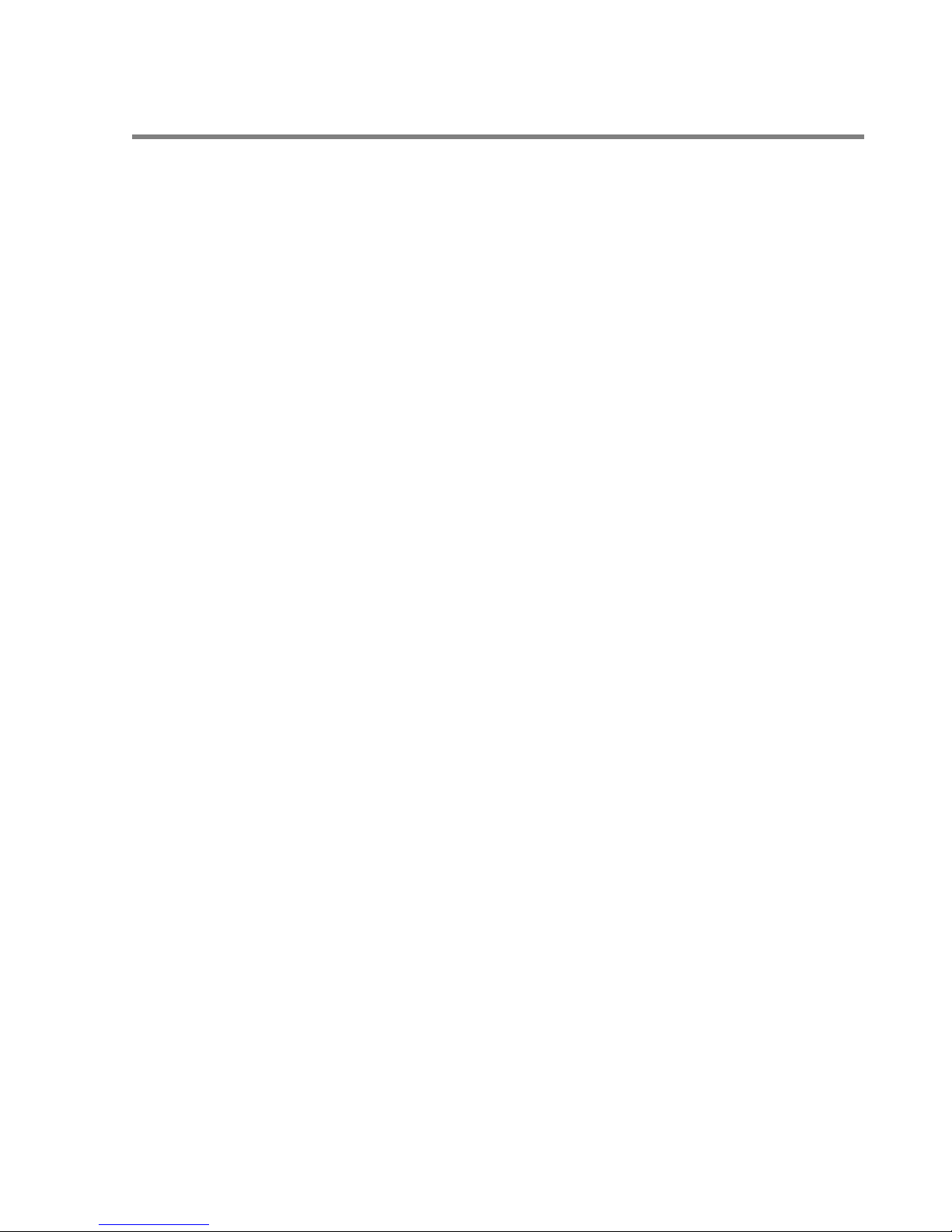
OneTrack - © 2014 Video
Check list
For those of you familiar with the installation of a OneTrack controller, we provide
you with a check list of important steps to look out for.
Installation of data and video cables.
Installation of the cameras.
Check or set communication settings if necessary.
Check or set the address.
Check or set common settings.
Wave
6
Installation of the OneTrack controller.
Plug all cameras in the OneTrack. PTZ cameras in the first inputs, fixed cameras
in the last inputs.
Execute the Setup Wizard.
Make sure you don’t have any Communication Errors. If so, check your
configuration and data cables.
Finish the configuration of the OneTrack. (refer to user guide)
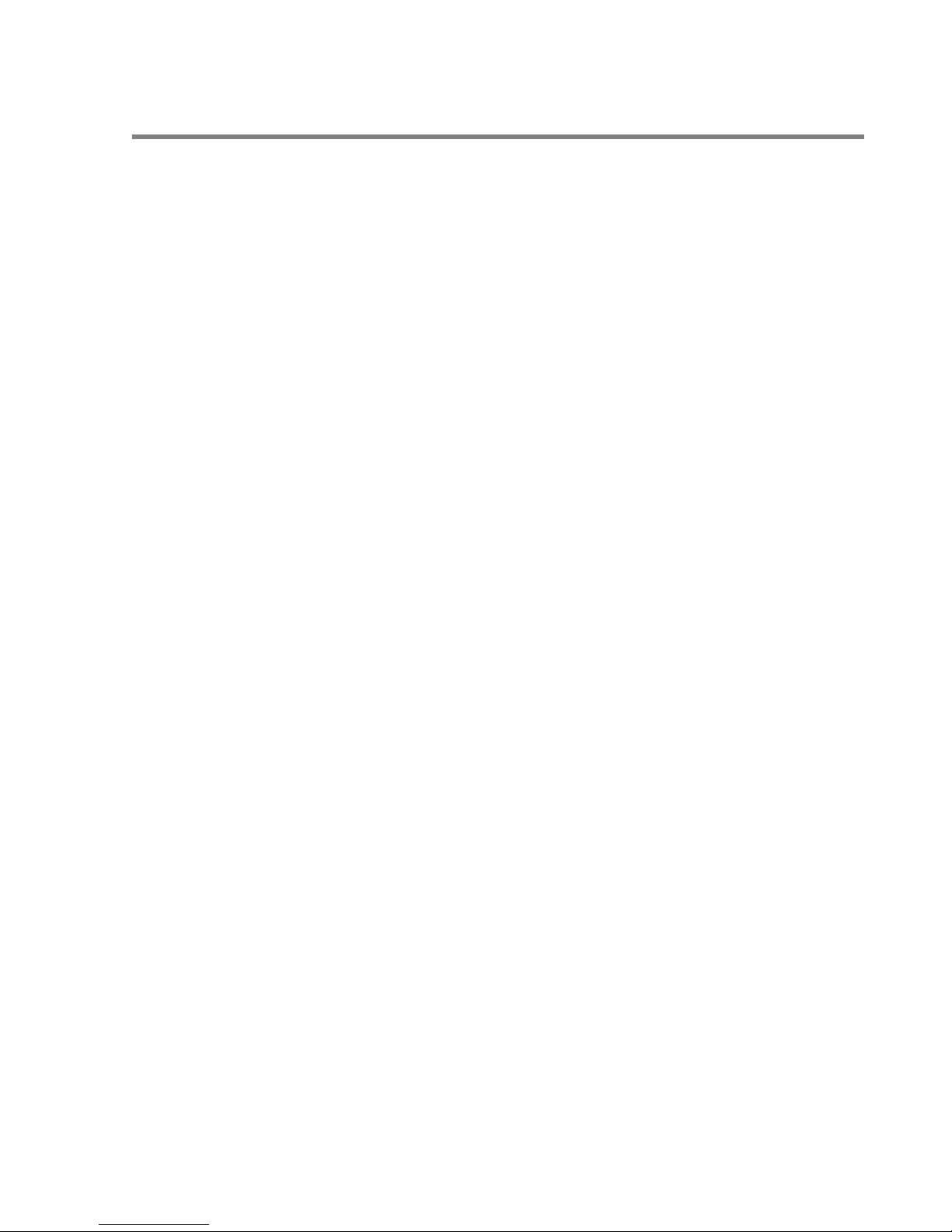
OneTrack - © 2014 Video
Wave
7
C h a p t e r 2
Requirements
The OneTrack system requires:
The OneTrack controller
A fixed camera and/or a Supported PTZ Camera (refer to compatibility list)
A RS-232 to RS-485 or RS-232 to RS-422 converter (One converter per analog
PTZ camera)
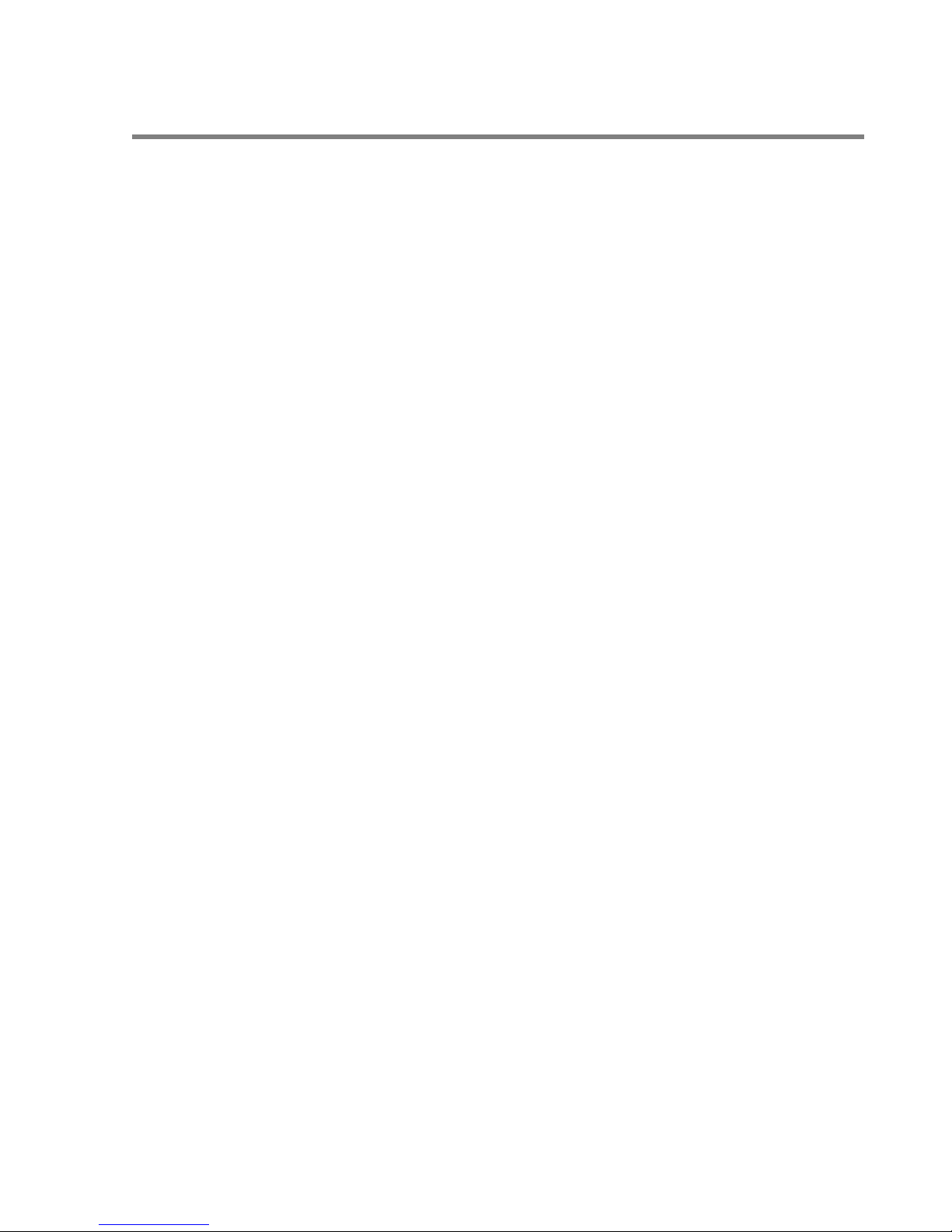
OneTrack - © 2014 Video
Wave
C h a p t e r 3
Installation
This section describes in details the installation of the hardware components, followed
by the basic software configuration procedure.
8

OneTrack - © 2014 Video
Wave
3.1 Hardware
This section describes how to install and connect all the hardware components
correctly.
3.1.1 OneTrack controller
The pictures in this section show the different views of the OneTrack system.
This is the front of a OneTrack system with a rack mount casing.
9

OneTrack - © 2014 Video
Back of a OneTrack system with the use of four PTZ cameras.
1. Parallel port which can be use for the alarms of the OneTrack system if an alarm
card is not present.
2. Serial port COM 1.
Wave
10
3. This is where you connect the OneTrack octopus cable for camera 1 to 4.
4. OneTrack Alarm output DO.
5. OneTrack Alarm input DI.
6. This screw is the ground for the OneTrack alarm card.
7. Serial port COM 2.
8. Serial port COM 4.
9. Serial port COM 3.
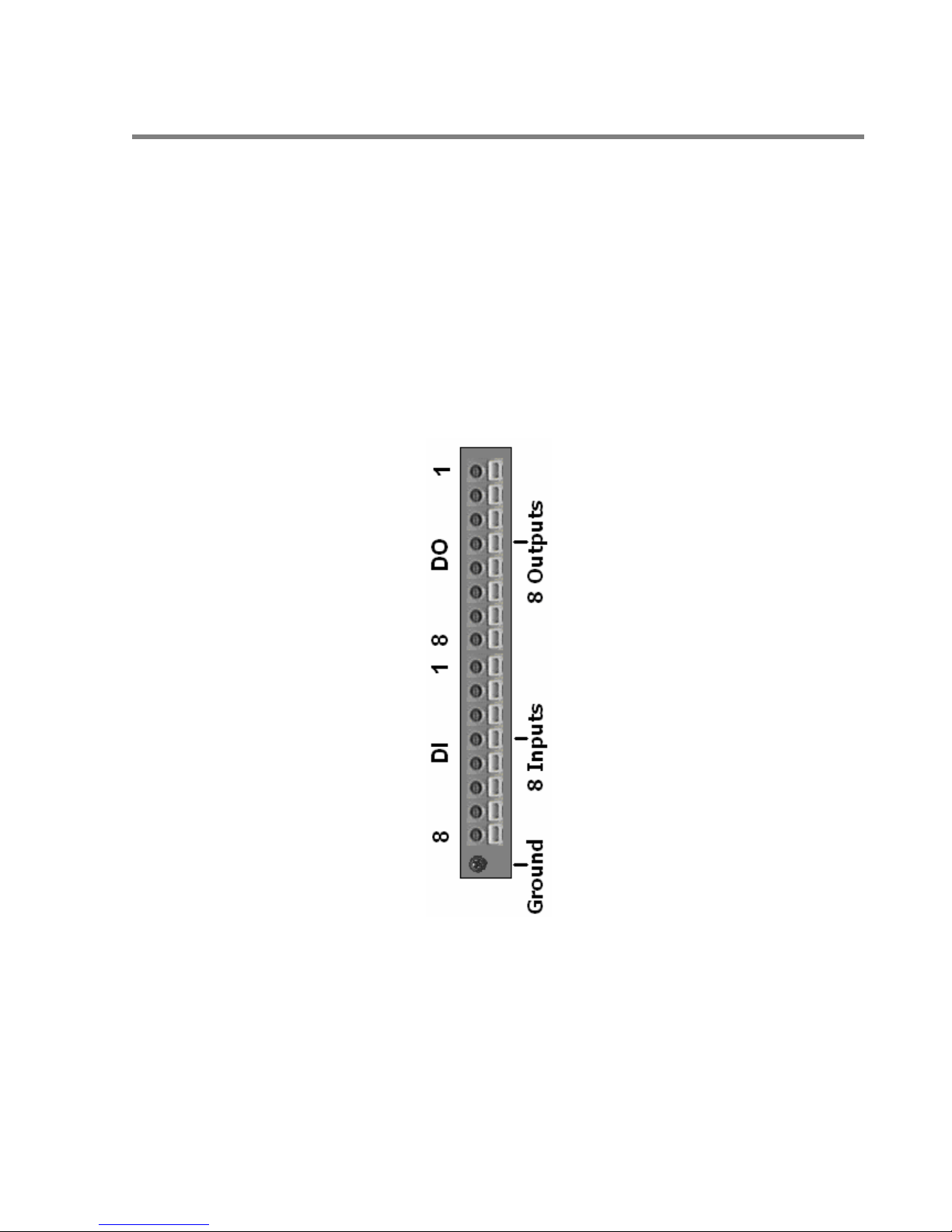
OneTrack - © 2014 Video
3.1.1.1 Alarms
Input/output alarm card:
With the OneTrack system, it’s possible to send and receive alarm events. For
example, the OneTrack can generate an output alarm event when tracking occurs; it
can also execute an action when an alarm input event happens. Another example
would be that a preset can be called when a door opens.
If the OneTrack controller has an alarm I/O card, you can use both alarm inputs and
outputs. The card has 8 inputs and 8 outputs.
Wave
11
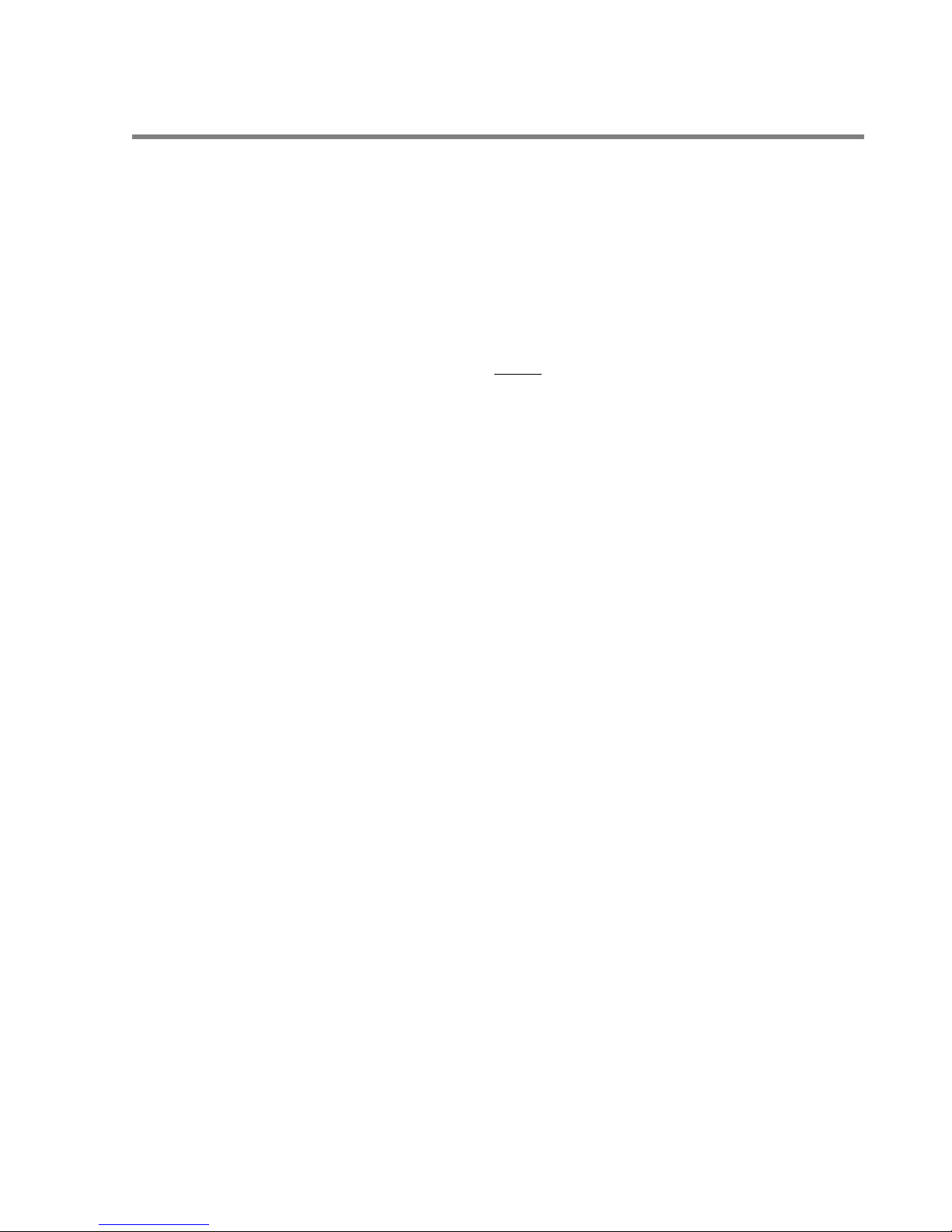
OneTrack - © 2014 Video
3.1.2 Local PTZ Camera
The OneTrack system currently supports many camera models. The supported models
are listed in the grid below.
Please consult your installation manual for the complete details of your PTZ camera
operations. The following instructions should be used only with the installation of your
OneTrack system. These instructions do not replace your camera’s original manual.
Communication settings:
With your camera, you’ll have to make all these adjustments so that the OneTrack will
be able to communicate effectively with your PTZ.
Wave
12
Refer to the communication settings table (see the appendix).
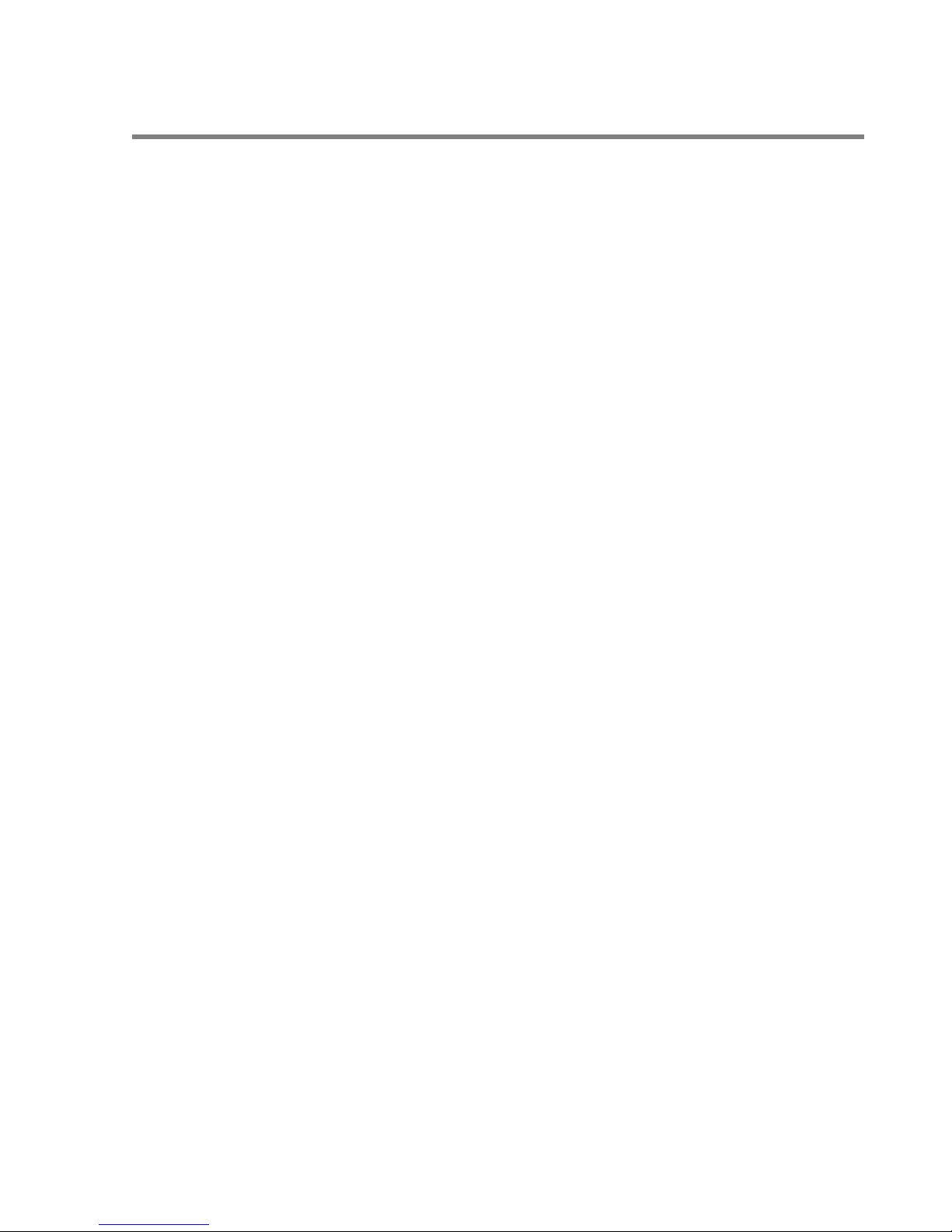
OneTrack - © 2014 Video
Common settings:
These settings are common to any camera you use.
Communication settings:
Your camera must have these settings and make sure that, in the General menu of
the OneTrack, you have the same values as the ones found here.
Data Bits: 8
Stop Bits: 1
Parity: none
Flow Control: none
Set the camera to address 1:
Make sure that the camera is set to address 01. This address number corresponds
to the CAM ID in the OneTrack.
Set the camera termination:
Make sure that the camera termination is set to ON, unless you are using a daisychain installation. In daisy-chain, only the last camera of the line should have the
termination to ON.
Wave
13
PTZ menu settings:
OSD:
In the On Screen Display (OSD) of your camera make sure that everything is at an
OFF position. When you look at your video feed from this camera, you must see
only the video without any position, numbers or zooming factor.
Digital zoom:
You have to make sure that the digital zoom of your camera is turned to OFF.
Connect the data cables:
Please refer to the following diagrams to see which type of connection you need to
use. For some pictures and notes of converters that we use, please refer to the section:
“RS-485 and RS-422 converters”.
