Videovox Pro LNS series, LNS-04, LNS-08, LNS-16, LNS-16H User Manual

LNS series
Standalone DVR
User’s Manual
1
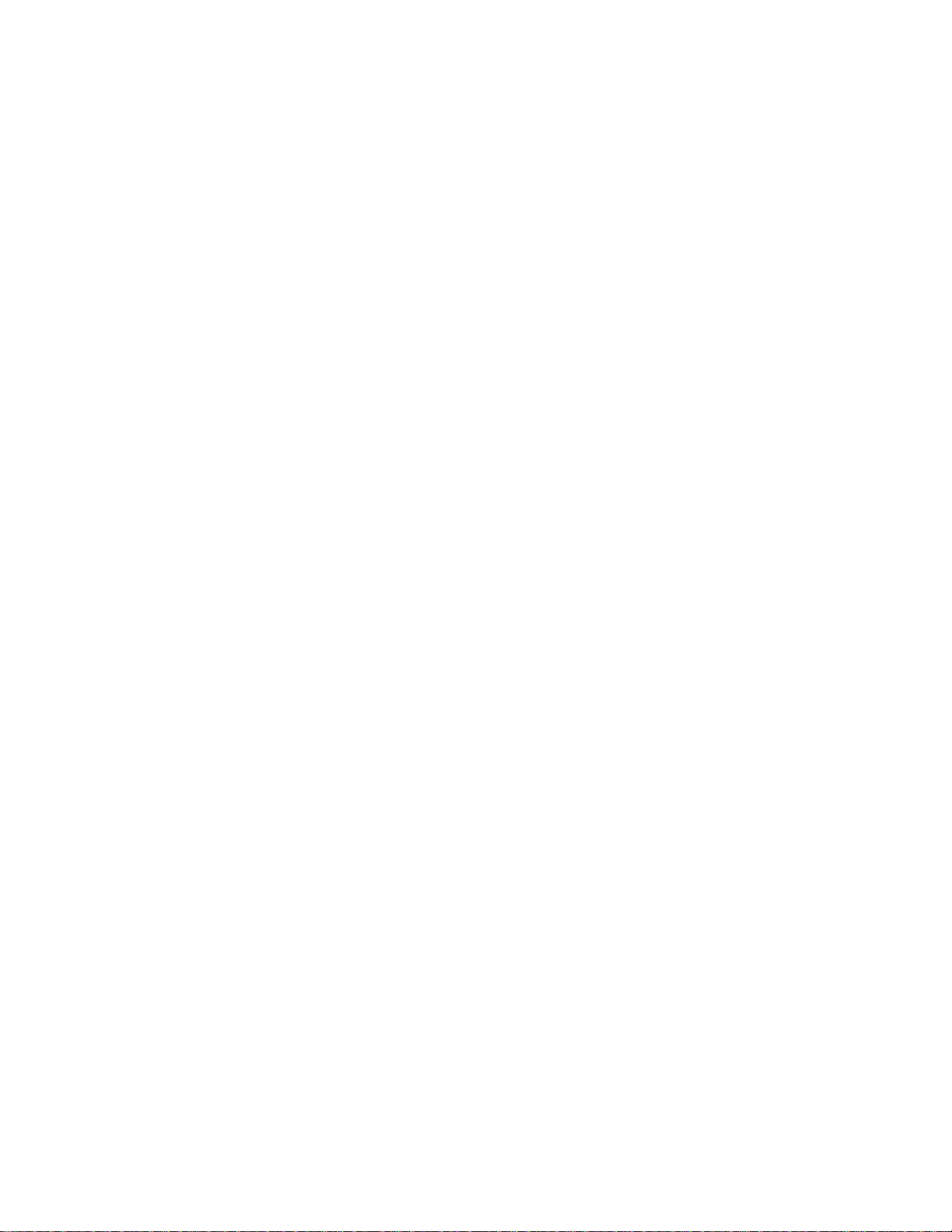
Table of Contents
0H1 FEATURES AND SPECIFICATIONS ................................................................. 181H11
1H1.1 Features .................................................................................................................................................... 182H11
2H1.2 Specifications............................... ......................................................... ................................................... 183H11
3H2 OVERVIEW AND CONTROLS ........................................................................... 184H14
4H2.1 Front Panel ............................................................................................................................................... 185H14
5H2.2 Rear Panel ...................................... .......................... ......................... ............................. ......................... 186H15
6H2.2.1 Overview .............................................................................................................................................. 187H15
7H2.2.2 Connection Sample ........................................................................................................................... 188H16
8H2.3 Remote Control ................ ................................... ..................................... .................................... ........... 189H17
9H2.4 Mouse Control .................................... ................................. ................................. ................................... 190H18
10H2.5 Virtual Keyboard & Front Panel ............................................................................................................ 191H19
11H2.5.1 Virtual Keyboard ................................................................................................................................. 192H19
12H2.5.2 Front Panel .......................................................................................................................................... 193H19
13H3 INSTALLATION AND CONNECTIONS .............................................................. 194H20
14H3.1 Check Unpacked DVR ........................................................................................................................... 195H20
15H3.2 HDD Installation .................................... ............................ ............................ ............................... ........... 196H20
16H3.2.1 Choose HDDs ..................................................................................................................................... 197H20
17H3.2.2 Calculate HDD Size ........................................................................................................................... 198H20
18H3.2.3 HDD Installation ................................................................................................................................. 199H20
19H3.3 CD/DVD Burner Installation ..................................... ..................................... ........................................ 200H21
2
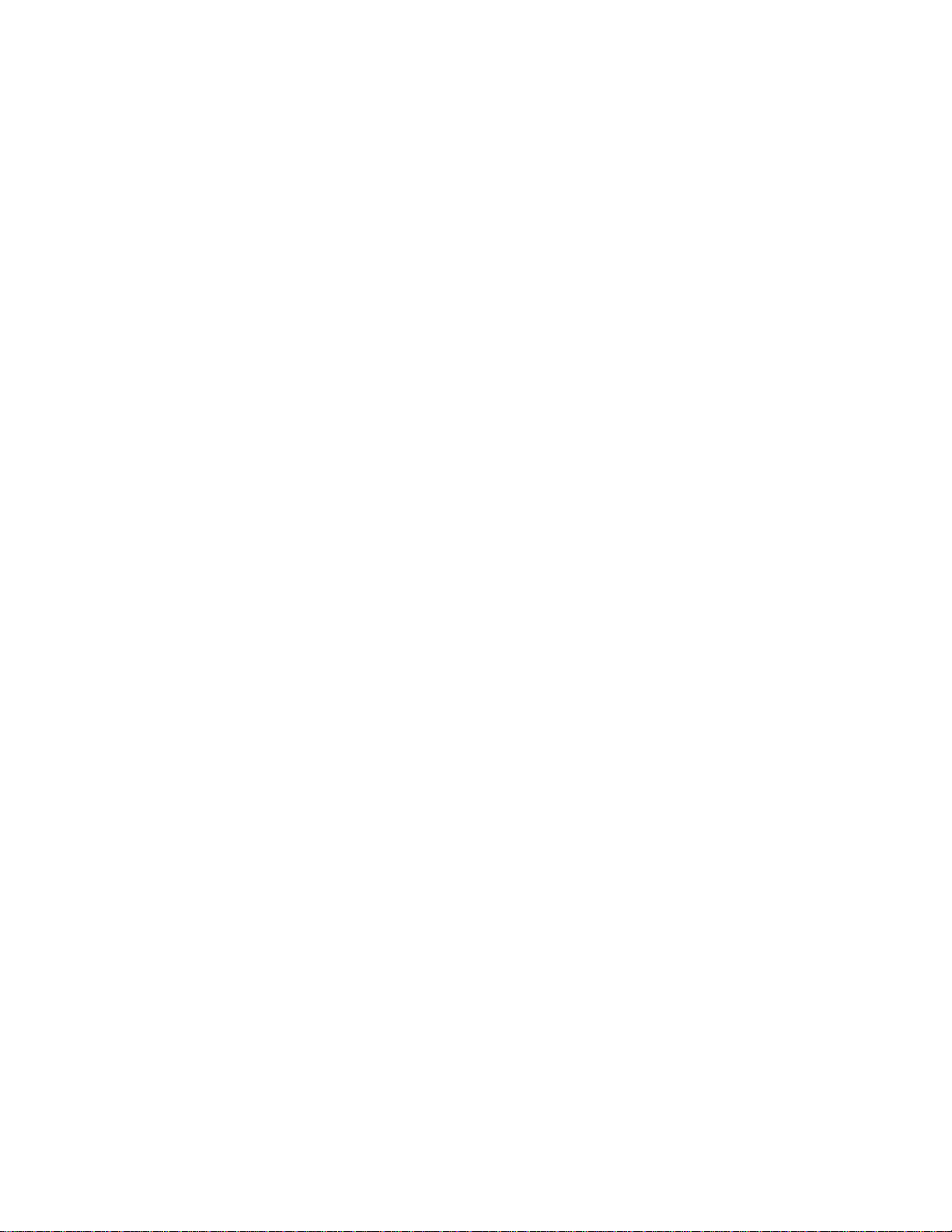
20H3.4 Desktop and Rack Mounting ........................................ .... ..... ....... ..... .... ....... ..... ..... ....... ..... .... ..... ....... .. 201H22
21H3.4.1 Desktop Mounting .............................................................................................................................. 202H22
22H3.4.2 Rack Mounting .................................................................................................................................... 203H22
23H3.5 Connecting Power Supply ..................................................................................................................... 204H22
24H3.6 Connecting Video Input and Output Devices ............................................ .......... ......... ............ ......... 205H22
25H3.6.1 Connecting Video Input .................................................................................................................... 206H22
26H3.6.2 Connecting Video Output ................................................................................................................. 207H23
27H3.7 Connecting Audio Input & Output, Bidirectional Audio, Looping Video, Matrix........................... 208H24
28H3.7.1 Audio Input/One Audio Output ........................................................................................................ 209H24
29H3.7.2 Looping video ..................................................................................................................................... 210H25
30H3.7.3 Matrix Video Output ........................................................................................................................... 211H25
31H3.7.4 Alarm Input and Relay Output ......................................................................................................... 212H25
32H3.7.5 Alarm Input .......................................................................................................................................... 213H25
33H3.7.6 Alarm Output ....................................................................................................................................... 214H26
34H3.7.7 Alarm Input and Output Details ........................................................................................................... 215H26
35H3.7.8 Relay Output Description .................................................................................................................. 216H27
36H3.8 RS232 ......................................... ............................... ................................ ............................................... 217H29
37H3.9 RS485 ......................................... ............................... ................................ ............................................... 218H29
38H3.10 Other Interfaces .................................... ....... ....... ......... ....... ....... .......... ....... ....... ....... ......... ....... ....... ....... 219H30
39H4 OVERVIEW OF NAVIGATION AND CONTROLS ............................................. 220H31
40H4.1 Login, Logout & Main Menu .................................................................................................................. 221H31
41H4.1.1 Login ..................................................................................................................................................... 222H31
42H4.1.2 Main Menu ........................................................................................................................................... 223H31
43H4.1.3 Logout .................................................................................................................................................. 224H32
44H4.1.4 Auto Resume after Power Failure ................................................................................................... 225H32
45H4.1.5 Replace Button Battery ..................................................................................................................... 226H32
46H4.2 Recording Operation ....................................... ........................................... ........................................ .... 227H32
47H4.2.1 Live Viewing ........................................................................................................................................ 228H32
48H4.2.2 Manual record ..................................................................................................................................... 229H33
3
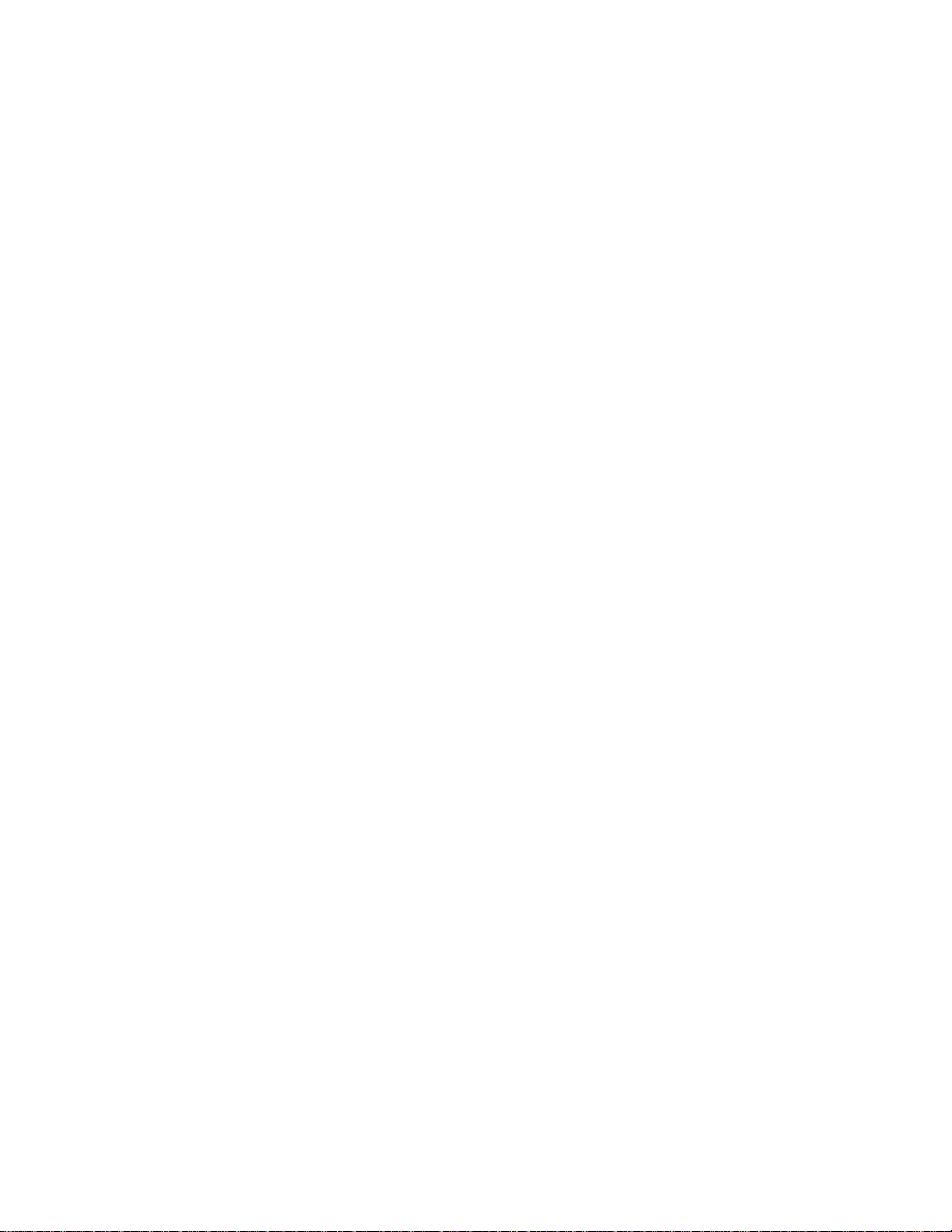
49H4.3 Search & Playback .............. ............................. ............................ .............................. ............................ 230H35
50H4.3.1 Search Menu ....................................................................................................................................... 231H35
51H4.3.2 Basic Operation .................................................................................................................................. 232H36
52H4.3.3 Calendar .............................................................................................................................................. 233H37
53H4.4 Record Setup (Schedule) ...................................................................................................................... 234H38
54H4.4.1 Schedule Menu ........................................................................................................................................ 235H38
55H4.4.2 Basic Operation ....................................................................................................................................... 236H38
56H4.5 Motion Detect.................................. ........................................................ ................................................. 237H40
57H4.5.1 Go to Motion Detect Menu ..................................................................................................................... 238H40
58H4.5.2 Motion Detect ........................................................................................................................................... 239H40
59H4.5.3 Video Loss ................................................................................................................................................ 240H41
60H4.5.4 Camera Mask Detect .............................................................................................................................. 241H42
61H4.6 Alarm Setup and Alarm Activation ....................................................................................................... 242H43
62H4.6.1 Go to alarm setup interface .............................................................................................................. 243H43
63H4.6.2 Alarm setup ......................................................................................................................................... 244H43
64H4.7 Backup ..................... ............................................. ............................................... ..................................... 245H44
65H4.7.1 Detect Device .......................................................................................................................................... 246H44
66H4.7.1 Backup ................................................................................................................................................. 247H44
67H4.8 PTZ Control and Color Setup ......................................... ................................... ................................... 248H45
68H4.8.1 Cable Connection .................................................................................................................................... 249H45
69H4.8.2 PTZ Setup ................................................................................................................................................ 250H45
70H4.8.3 3D Intelligent Positioning Key .............................................................................................................. 251H47
71H4.9 Preset/ Patrol/Pattern/Scan ............................ ....................... ..................... ........................ .................. 252H47
72H4.9.1Preset Setup ............................................................................................................................................. 253H48
73H4.9.2 Activate Preset ........................................................................................................................................ 254H48
74H4.9.3 Patrol Setup (Tour setup) ...................................................................................................................... 255H48
75H4.9.4 Activate Patrol (tour) .............................................................................................................................. 256H49
76H4.9.5 Pattern Setup .......................................................................................................................................... 257H49
77H4.9.6 Activate Pattern Function ...................................................................................................................... 258H49
78H4.9.7 Auto Scan Setup ..................................................................................................................................... 259H49
79H4.9.8 Activate Auto Scan ................................................................................................................................. 260H50
80H4.10 Dome Menu Control ......................................... ............................................... ..................................... 261H50
4
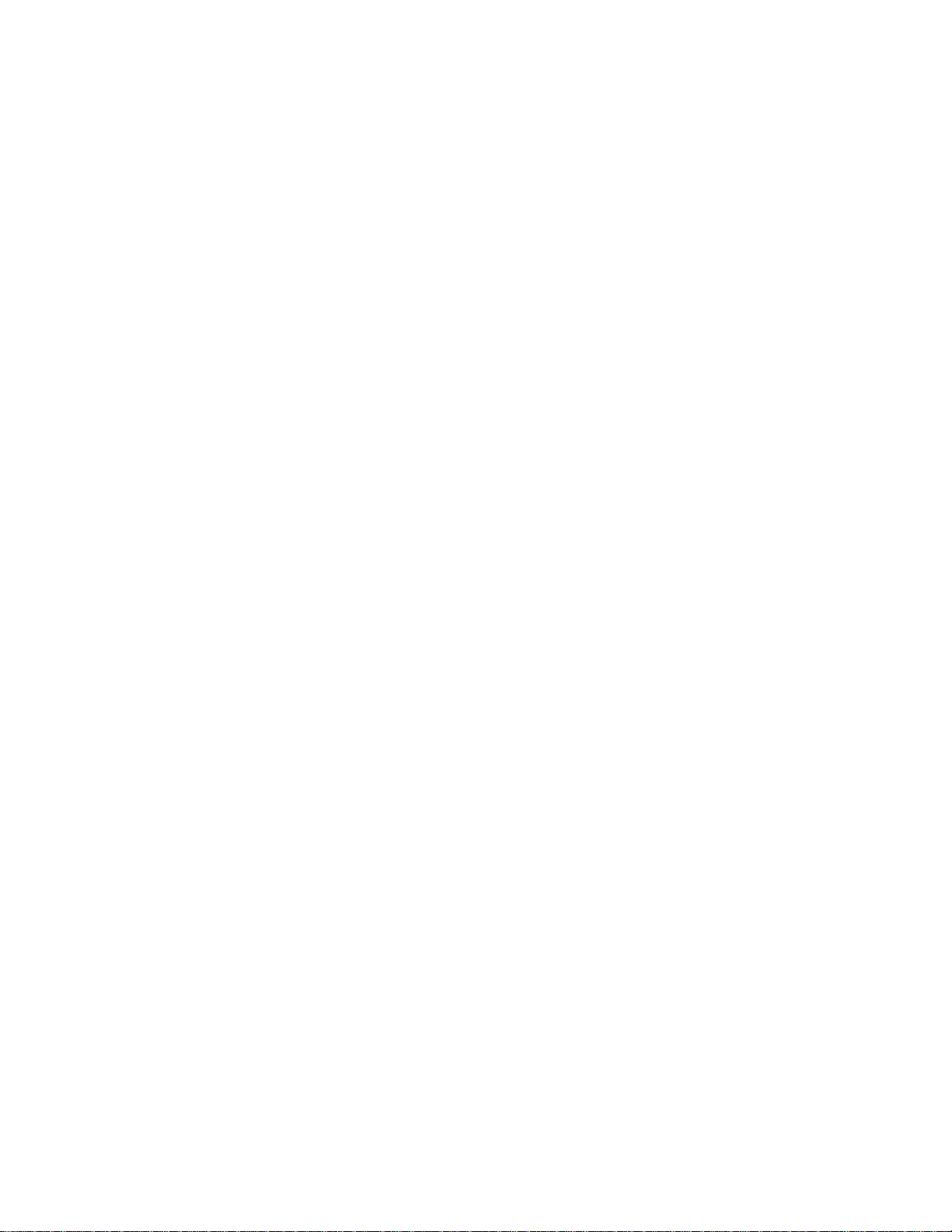
81H5 UNDERSTANDING OF MENU OPERATIONS AND CONTROLS .................... 262H51
82H5.1 Menu Tree ................................................................................................................................................ 263H51
83H5.2 Main Menu ............................... ....... .... ..... ....... ..... ..... .... ....... ..... ..... ....... .... ..... ....... ..... ..... .... ..................... 264H51
84H5.3 Setting ...................... .................................................... .................................................... ......................... 265H52
85H5.3.1 General ................................................................................................................................................ 266H52
86H5.3.2 Encode ................................................................................................................................................. 267H53
87H5.3.3 Schedule .............................................................................................................................................. 268H54
88H5.3.4 RS232 .................................................................................................................................................. 269H54
89H5.3.5 Network ................................................................................................................................................ 270H54
90H5.3.6 Alarm .................................................................................................................................................... 271H59
91H5.3.7 Detect ................................................................................................................................................... 272H59
92H5.3.8 Pan/Tilt/Zoom ..................................................................................................................................... 273H59
93H5.3.9 Display ................................................................................................................................................. 274H60
94H5.3.10 Default ............................................................................................................................................. 275H61
95H5.4 Search ....................................................................................................................................................... 276H61
96H5.5 Advanced....................................................... ........................................................ ............................ ....... 277H61
97H5.5.1 Hard Disk Management .................................................................................................................... 278H62
98H5.5.2 Alarm Output ....................................................................................................................................... 279H63
99H5.5.3 Alarm Input .......................................................................................................................................... 280H63
100H5.5.4 Manual Record ................................................................................................................................... 281H63
101H5.5.5 Account ................................................................................................................................................ 282H63
102H5.5.6 Auto Maintain ...................................................................................................................................... 283H64
103H5.5.7 TV Adjust ............................................................................................................................................. 284H65
104H5.5.8 Video Matrix (For DVR 1604LNH-S Series Only) ........................................................................ 285H65
105H5.6 Information ........................ ............................ .......................... ......................... ........................................ 286H69
106H5.6.1 Hard Disk Information ....................................................................................................................... 287H69
107H5.6.2 BPS ....................................................................................................................................................... 288H70
108H5.6.3 Log ........................................................................................................................................................ 289H70
109H5.6.4 Version ................................................................................................................................................. 290H70
110H5.6.5 Online Users ....................................................................................................................................... 291H71
111H5.7 Exit ............................................................................................................................................................. 292H71
5

112H6 ABOUT AUXILIARY MENU .......................................................... ...................... 293H72
113H6.1 Go to Pan/Tilt/Zoom Menu .................................................................................................................... 294H72
114H6.1.1 3D Intelligent Positioning Key .......................................................................................................... 295H73
115H6.2 Preset /Patrol / Pattern /Border Function .................................................... ..................................... 296H73
116H6.2.1 Preset Setup ....................................................................................................................................... 297H74
117H6.2.2 Activate Preset ................................................................................................................................... 298H74
118H6.2.3 Patrol Setup ........................................................................................................................................ 299H74
119H6.2.4 Activate Patrol..................................................................................................................................... 300H74
120H6.2.5 Pattern Setup ...................................................................................................................................... 301H74
121H6.2.6 Activate Pattern Function ................................................................................................................. 302H75
122H6.2.7 Border Setup ....................................................................................................................................... 303H75
123H6.2.8 Activate Border Function .................................................................................................................. 304H75
124H6.3 Dome Menu Control ........ .............................. ............................ ............................... ............................ .. 305H75
125H7 WEB CLIENT OPERATION ................................................................................ 306H76
126H7.1 Network connection ................................................................................................................................ 307H76
127H7.2 Login and logout............................... ............................ ......................................................... .................. 308H76
128H7.3 Go to Real-time Monitor Mode ............. ...................................... ........................................ .................. 309H77
129H7.4 Video (Right Mouse Menu Operation) ................................. ............................ ............................... .... 310H78
130H7.4.1 Real time Monitor ............................................................................................................................... 311H78
131H7.4.2 Multi-camera Preview ........................................................................................................................ 312H78
132H7.4.3 Start Dialog ......................................................................................................................................... 313H78
133H7.4.4 Decode Quality ................................................................................................................................... 314H78
134H7.4.5 Playback Control Bar ......................................................................................................................... 315H78
135H7.4.6 PTZ Control ......................................................................................................................................... 316H79
136H7.4.7 Volume Adjustment ........................................................................................................................... 317H80
137H7.4.8 Alarm Setting ...................................................................................................................................... 318H80
138H7.4.9 Network Data Flux ............................................................................................................................. 319H80
139H7.4.10 Full Screen ..................................................................................................................................... 320H80
140H7.4.11 Resize Video .................................................................................................................................. 321H81
141H7.4.12 Video Windows .............................................................................................................................. 322H81
6
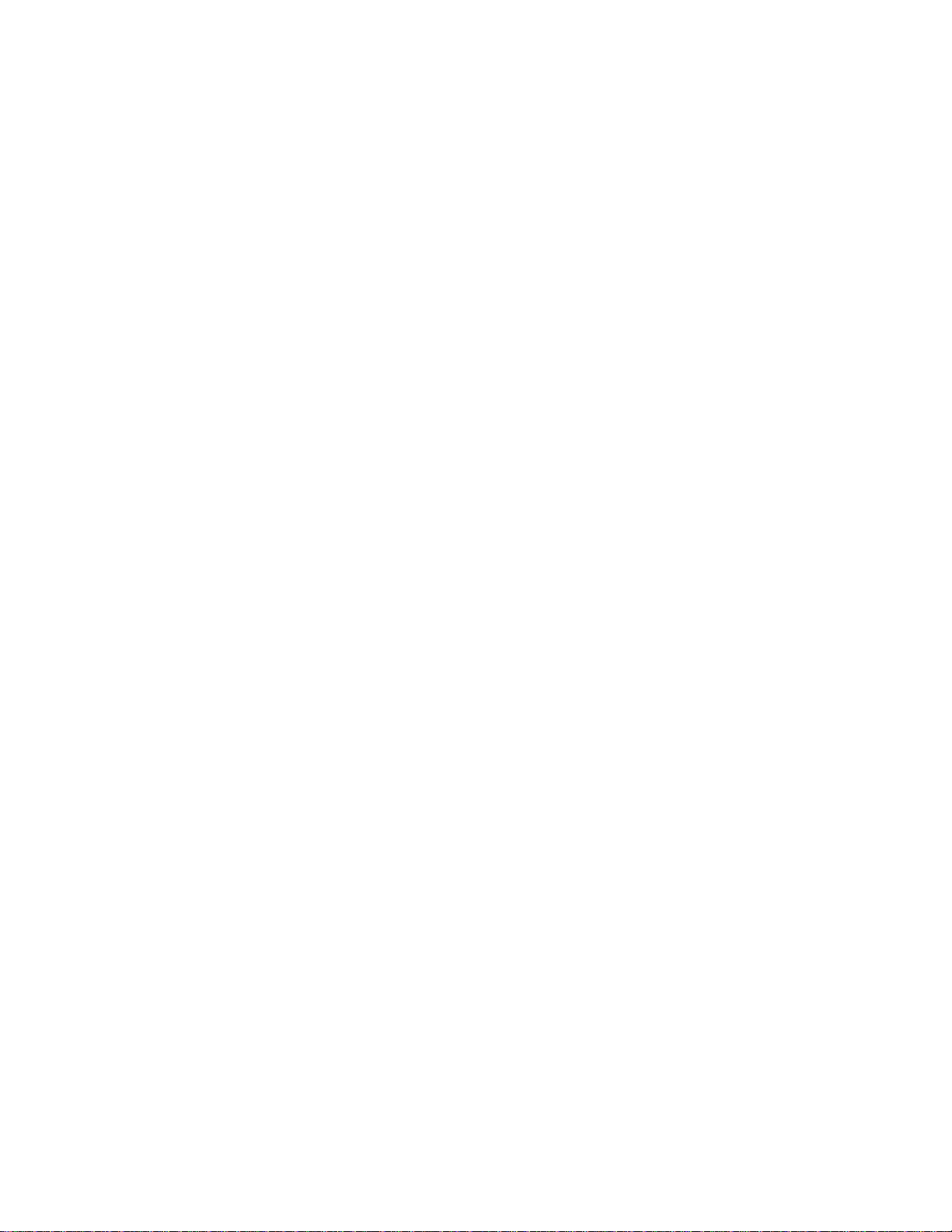
142H7.5 Search ....................................................................................................................................................... 323H81
143H7.5.1 Download ............................................................................................................................................. 324H82
144H7.6 Configure .................................... ................................................. .................................................. ........... 325H83
145H7.6.1 Load and Save Configuration .......................................................................................................... 326H84
146H7.6.2 General ................................................................................................................................................ 327H85
147H7.6.3 Schedule .............................................................................................................................................. 328H85
148H7.6.4 Image ................................................................................................................................................... 329H86
149H7.6.5 Alarm .................................................................................................................................................... 330H87
150H7.6.6 Motion Detection ................................................................................................................................ 331H88
151H7.6.7 Network ................................................................................................................................................ 332H89
152H7.6.8 Video Parameter ................................................................................................................................ 333H89
153H7.7 Assistant ..................... ..................................... ........................................ ...................................... ........... 334H90
154H7.7.1 User Manage ...................................................................................................................................... 335H90
155H7.7.2 Record Control ................................................................................................................................... 336H93
156H7.7.3 Log Information .................................................................................................................................. 337H93
157H7.7.4 Date and Time .................................................................................................................................... 338H94
158H7.7.5 System Information ............................................................................................................................ 339H94
159H7.7.6 Alarm Prompt ...................................................................................................................................... 340H94
160H7.7.7 Channel Name .................................................................................................................................... 341H95
161H7.7.8 Upgrade BIOS .................................................................................................................................... 342H95
162H7.7.9 Reboot .................................................................................................................................................. 343H96
163H7.7.10 Matrix (Applies for some special series only) .......................................................................... 344H96
164H7.7.11 About ............................................................................................................................................... 345H96
165H7.7.12 Mail .................................................................................................................................................. 346H96
166H7.8 Un-install Web Control ........................................................................................................................... 347H98
167H8 PRO SURVEILLANCE SYSTEM ........................................................................ 348H99
168H8.1 Features .................................................................................................................................................... 349H99
169H8.2 Environment ............................................................................................................................................. 350H99
170H8.3 Overview ................................................................................................................................................... 351H99
171H8.4 More Details ........................................................................................................................................... 352H100
7
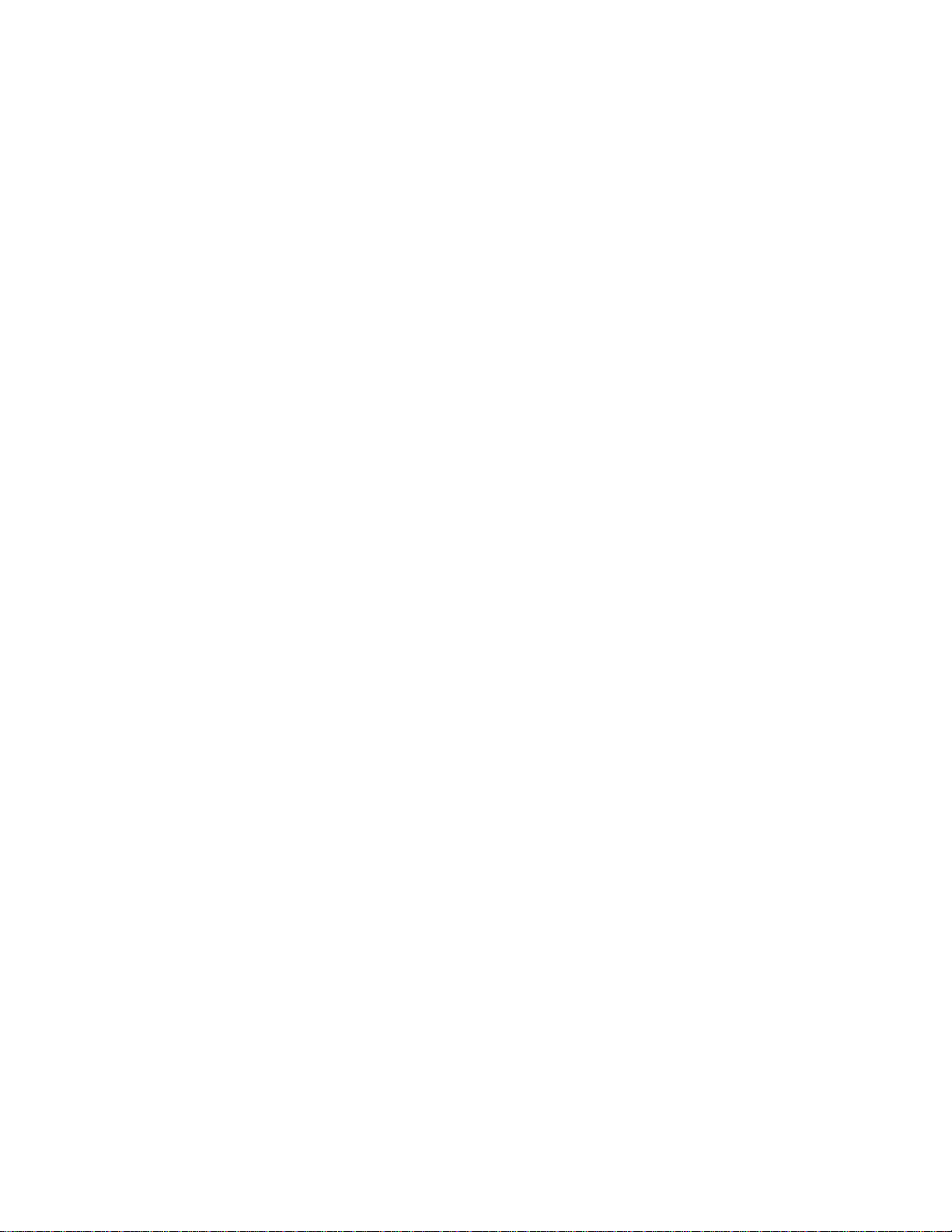
172H9 RS232 OPERATION ......................................................................................... 353H101
173H9.1 Network Connection .......................... .................................................. ................................................. 354H101
174H9.2 Keyboard .................... .............................. ............................ ............................ ...................................... 355H101
175H10 FAQ ................................................................................................................... 356H102
176HAPPENDIX A HDD CAPACITY CALCULATION ..................................................... 357H104
177HAPPENDIX B COMPATIBLE USB DRIVE LIST ................................................... 358H105
178HAPPENDIX C COMPATIBLE CD/DVD BURNER LIST ......................................... 359H106
179HAPPENDIX E COMPATIBLE SATA HDD LIST ..................................................... 360H107
8
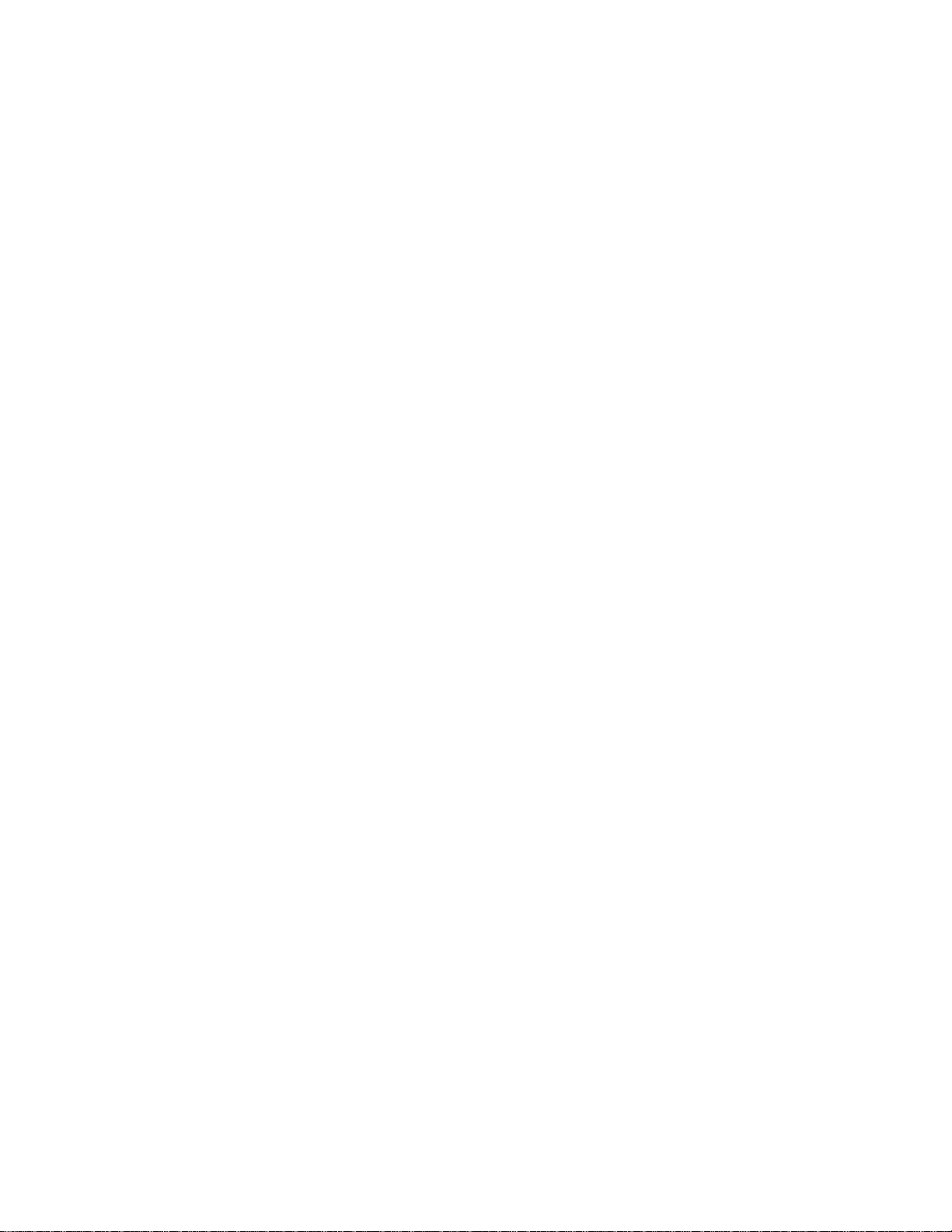
Welcome
Thank you for purchasing our DVR!
This operating manual is designed to be a reference tool for the installation and
operation of your system.
Here you can find information about this series DVR features and functions, as well
as a detailed menu tree.
Before installation and operation please read the following safeguards and warnings
carefully!
9
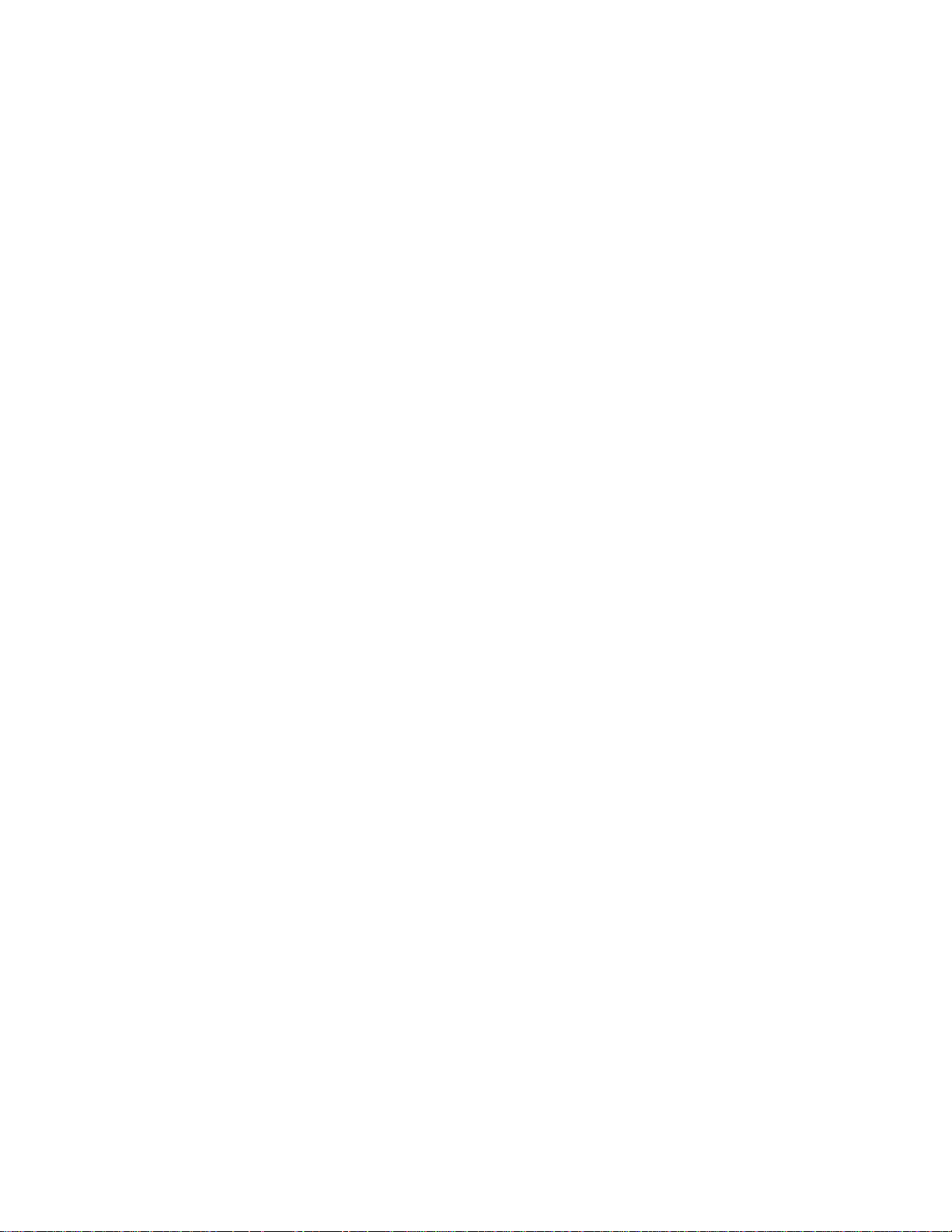
Important Safeguards and Warnings
1.Electrical safety
All installation and operation here should conform to local electrical safety codes.
We assume no liability or responsibility for all the fires or electrical shock caused by
improper handling or installation.
2.Transportation security
Heavy stress, violent vibration or water splash are not allowed during transportation,
storage and installation.
3.Installation
Keep upwards. Handle with care.
Do not apply power to the DVR before completing installation.
Do not place objects on the DVR
4.Qualified engineers needed
All the examination and repair work should be done by the qualified service
engineers.
We are nor liable for any problems caused by unauthorized modifications or
attempted repair.
5.Environment
The DVR should be installed in a cool, dry place away from direct sunlight,
inflammable, explosive substances and etc.
6. Accessories
Be sure to use all the accessories recommended by manufacturer.
Before installation, please open the package and check all the components listed
below are included:
z One power cable
z One Ethernet cable
z Four HDD cables
z Alarm & relay terminal blocks
z Extensional cable(for audio, loop & matrix)
z One remote control(including the battery)
z One USB mouse
z One CD(including DVR manual, client & small tools)
z Warranty card
z A package of installation fittings
Contact your local retailer ASAP if something is missing in your package.
Note: Any changes of this manual made to the actual product are subjects to
no further notification.
10
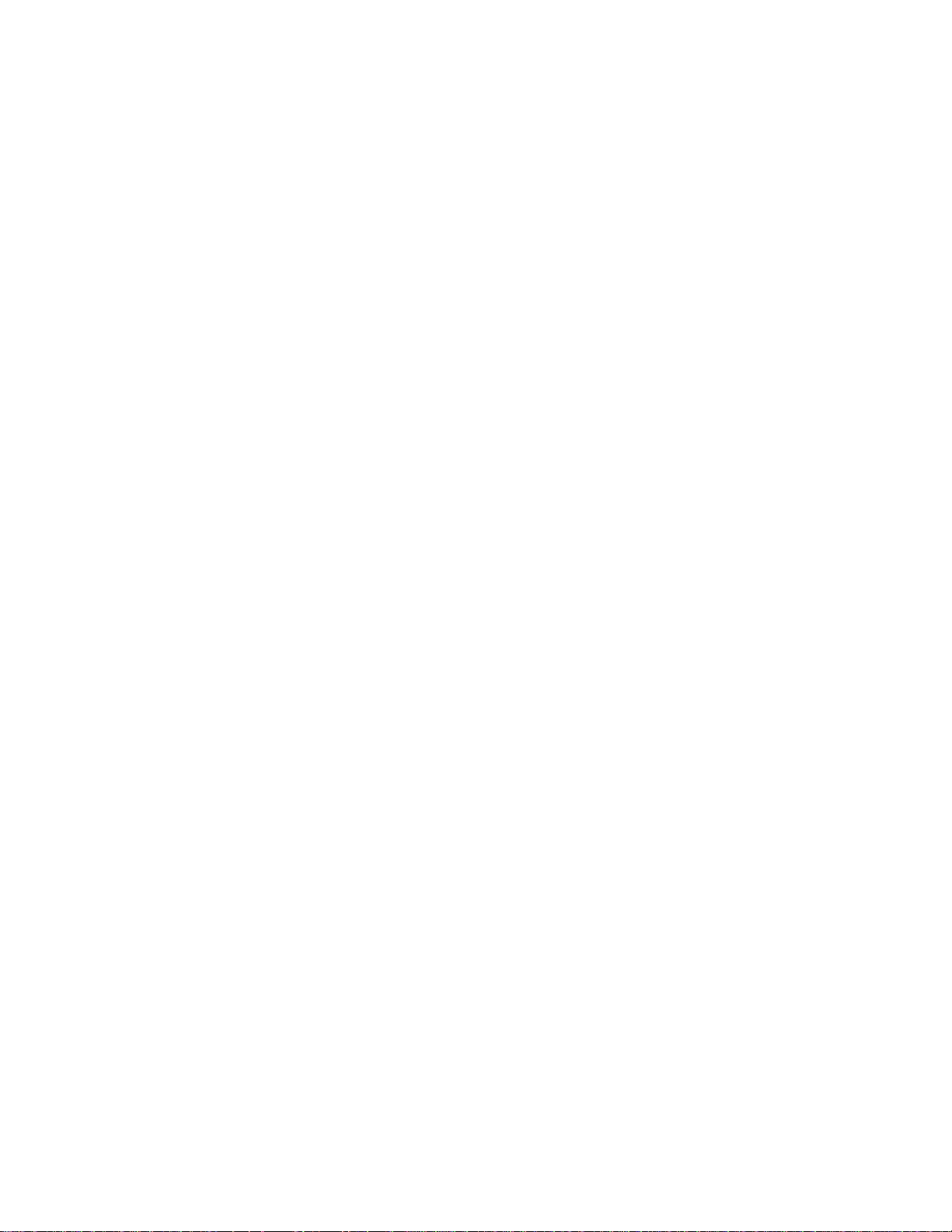
1 FEATURES AND SPECIFICATIONS
1.1 Features
This series DVR has the following features:
z Most popular model, widely accepted in the worldwide security industry
z H.264 compression algorithm ideal for standalone DVR
z Real-time live display up to 16 cameras, 400/480 fps recording for CIF
z USB2.0 and SATA HDD supported
z Pentaplex function: live, recording, playback, backup & remote access
z 4 HDDs supported & CD-RW/DVD-RW supported
z Multiple control methods: front panel, IR remote control, DAHUA keyboard, USB
mouse and network keyboard.
z Smart video detection: motion detection, camera masking, video loss.
z Smart camera settings: privacy masking, camera lock, color setting, and title
display
z Pan Tilt Zoom and Speed Dome Control: more than 60 protocols supported,
preset, scan, auto pan, auto tour, pattern, auxiliary function supported. And with
Dahua Speed Dome, 3D intelligent positioning function supported.
z Easy backup methods: USB devices, CD-RW/DVD-RW & network download
z Alarm triggering screen tips, buzzer, PTZ preset, matrix output, e-mail, FTP
upload.
z Smart HDDs Management: non-working HDD hibernation, HDD faulty alarm,
Raid function.
z Powerful network software: built-in web server, multi-DVR client & CMS.
Networking access for remote live viewing, recording, playback, setting, system
status, event log, e-mail & ftp function.
1.2 Specifications
Model
LNS-04/08/16 4/8/16 channel video basic model
LNS-16H 16 channel loop matrix and audio/video model
System
Main Processor High performance embedded microprocessor
Operating System Embedded LINUX
System Resources Pentaplex function: live, recording, playback, backup &
remote access
User Interface GUI, on-screen menu tips.
Control Device USB mouse, DAHUA keyboard, IR remote
control, network keyboard,.
Input Method Numeral/Character/Denotation
System Status HDD status, data stream statistics, log record, bios
version, on-line user and etc.
Video
11

Video Input 4/8/16 Channel, BNC, 1.0Vp-p, 75Ω, looping(optional)
Video Output 2 channel TV output BNC, 1.0Vp- p, 75,1 VGA output
Video Standards PAL(625Line,50f/s),NTSC(525Line,60f/s)
Video Compression H.264
Video Resolution Format NTSC PAL
CIF 352 *240 352 *288
Video Recording CIF: PAL 1f/s~25f/s NTSC 1f/s~30f/s
Video Display Split Full and multiple screen display, 1 / 4 / 8 / 9 / 16
Tour Display Support
Image Quality 1~6 level(level 6 is the best)
Privacy Masking Self-defined four-sided zone for privacy masking for each
camera
Camera Lock Camera locked for users
Camera Adjustment Adjust color according to different time period
Video Information Camera title, time, video loss, camera lock, motion
detection, recording
TV Output Adjustment Adjust TV output color & display zone
Audio(Only LNS-16H with audio)
Audio Input 4 channel, BNC, 200-2800mV, 30K
Bidirectional Talk Input 1 channel, BNC, 200-2800mV, 30K
Audio Output 1 channel, BNC, 200-3000mv, 5K
Audio Compression ADPCM
Video Detection & Alarm
Motion Detection Zones: 192 (16*12) detection zones
Sensitivity: 1~6 (level 6 is highest)
Trigger recording, PTZ movement, tour, alarm & FTP
Video Loss Trigger recording, PTZ movement, tour, alarm & FTP
Camera masking Trigger recording, PTZ movement, tour, alarm & FTP
Alarm Input 4/16/16 channel, programmable, ground, manual
open/closed
Trigger recording, PTZ movement, tour, alarm & FTP
Relay output 3/6/6 channel, 30VDC, 1A, NO/NC, form-C,
Hard Disk
Hard Disk 4 SATA ports, 4 HDDs supported.
Space Occupation Audio :14.4MB/H Video :56~400MB/H
HDD Management Hard disk hibernation technology, HDD faulty alarm &
Raid (Redundancy)
12
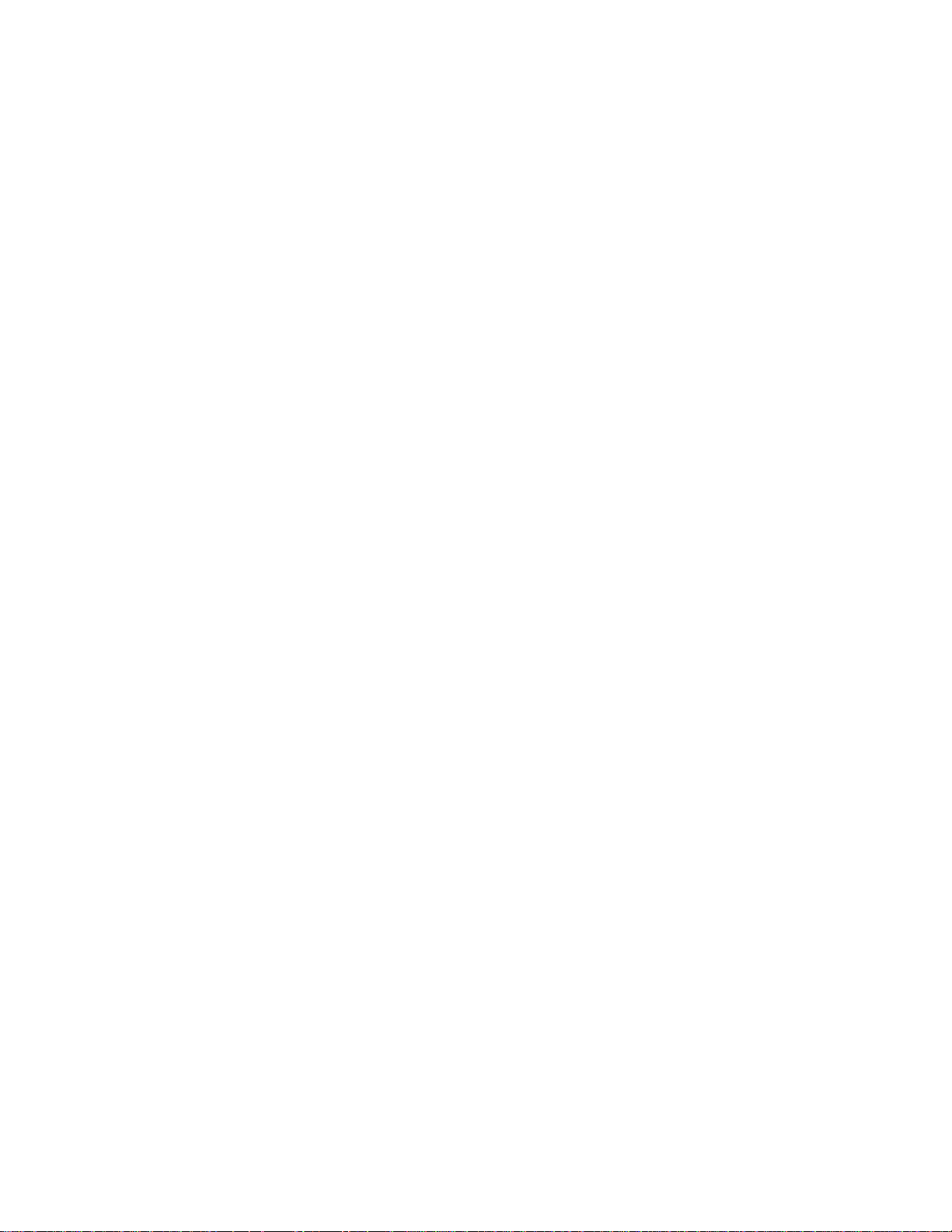
Record, Playback & Backup
Recording Mode Manual, continuous, video detection (including motion
detection, camera masking, video loss), Alarm
Recording Priority Manual >Alarm >Video Detection >Continuous.
Recording Interval 1 to 120 minutes (default: 60 minutes)
Overwrite Mode Support
Raid Function Support
Search Mode Time/Date, Alarm, Motion Detection & exact search
(accurate to second)
Playback 1-channel playback ; Play, pause, stop, rewind, fast
play, slow play, next file, previous file, next camera,
previous camera, full screen, repeat, shuffle, backup
selection.
Digital Zoom Selected zone can zoom into full screen during
playback
Backup Mode Flash stick/ USB HDD/ USB CD-RW/DVD-RW/ built-
in SATA Burner/ network download
Network
Interface RJ-45 Port (10/100M)
Network Functions TCP/IP, DHCP, DDNS, PPPoE, E-mail, FTP
Remote operation Monitor, PTZ control, playback, system setting, file
download, log information
Auxiliary Interface
USB Interface 2 ports, 1 for mouse control, 1 for backup.
RS232 DAHUA keyboard, PC communication
RS485 PTZ control
Environmental
Power Supply 220V 50Hz / 110V 60Hz
Power Consumption 25W/30W/40W
Working Temperature -10℃~+55℃
Power Consumption 25W/30W/40W
Working Humidity 10%~90%
Atmosphere Pressure 86kpa~106kpa
Dimension 1.5U, 440mmx460mmx68mm (W*D*H)
Weight 6.0KG
Mounting Desktop or rack
Features and specification are subject to change without prior notice.
13
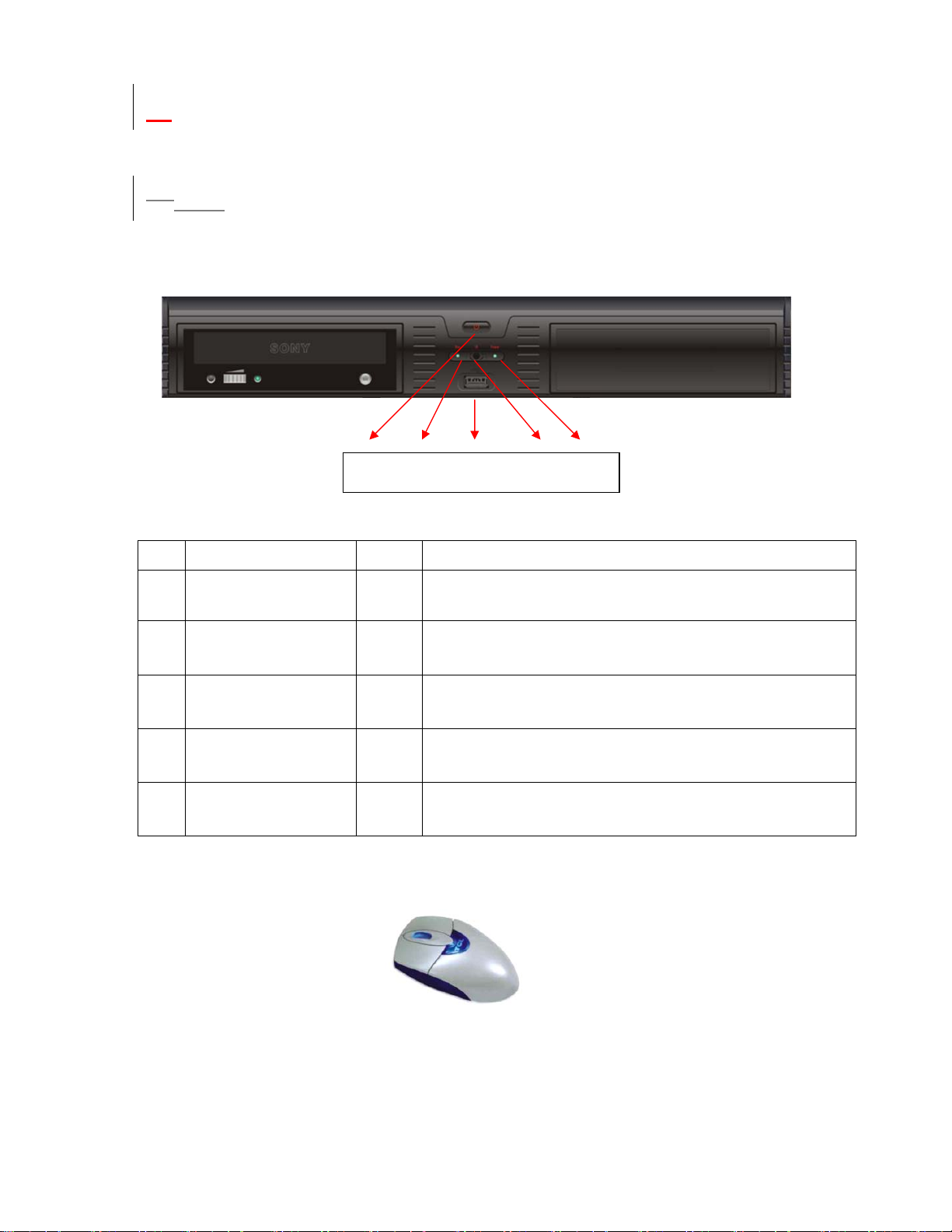
2 OVERVIEW AND CONTROLS
This section provides information about front panel and rear panel. When you install
this series DVR for the first time, please refer to this part first.
1.32.1 Front Panel
This series DVR front panel is shown as in
361H
Figure 2-1 .
1 2 3 4 5
Figure 2-1
S/N Name Icon Function
1 Power button POWER Power button. Press this button for three seconds to shut down DVR.
2 Record indication light
When DVR is recording, this indication light turns on.
3 USB port
4 Remote control receiver To receive remote control signal.
5
Power indication
light
When connect to power, this indication light turns on.
Connect to USB mouse or USB backup devices.
Please insert the USB Mouse to operate the DVR.
Figure 2-2
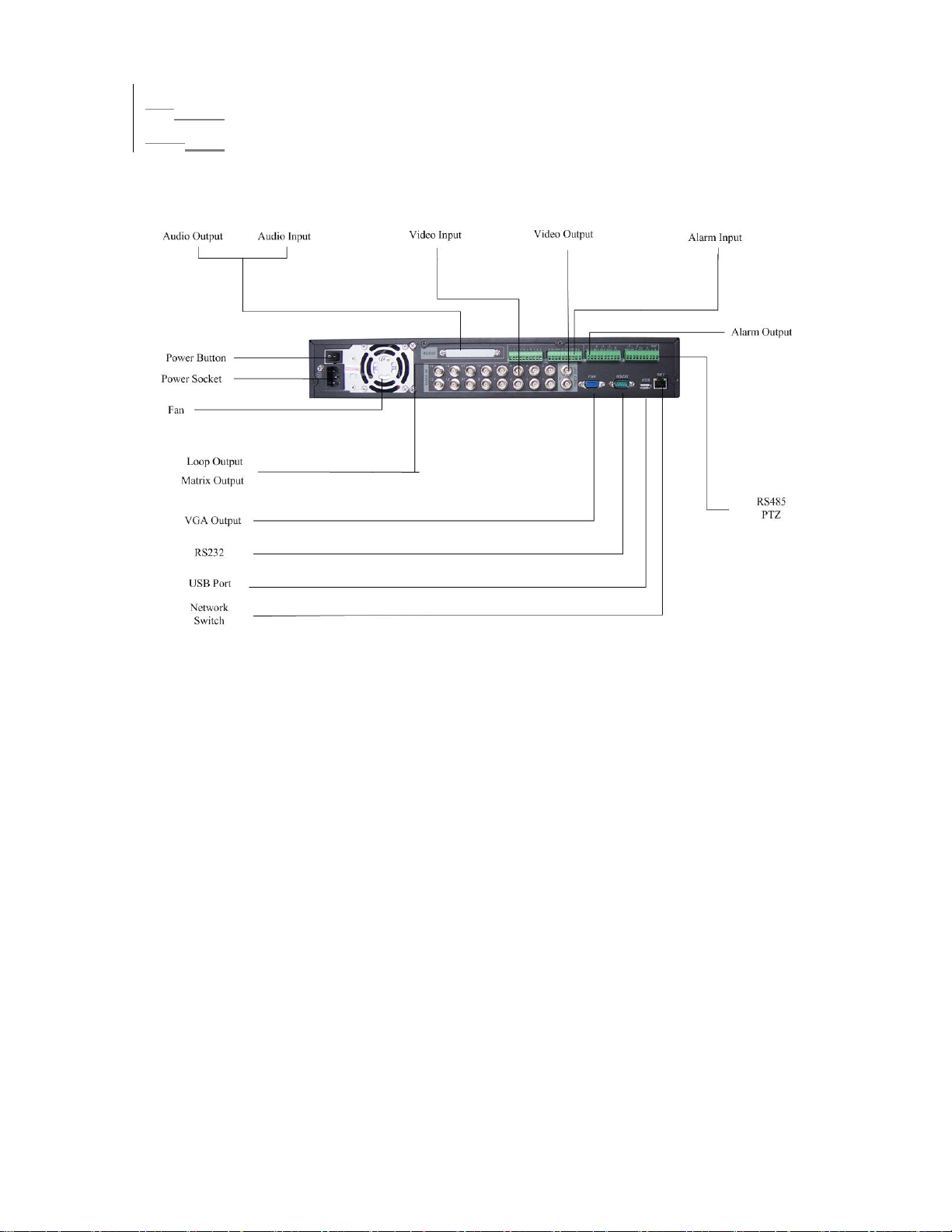
1.42.2 Rear Panel
1.4.12.2.1 Overview
Please refer to 362HFigure 2-3 for real panel information.
Figure 2-3
15
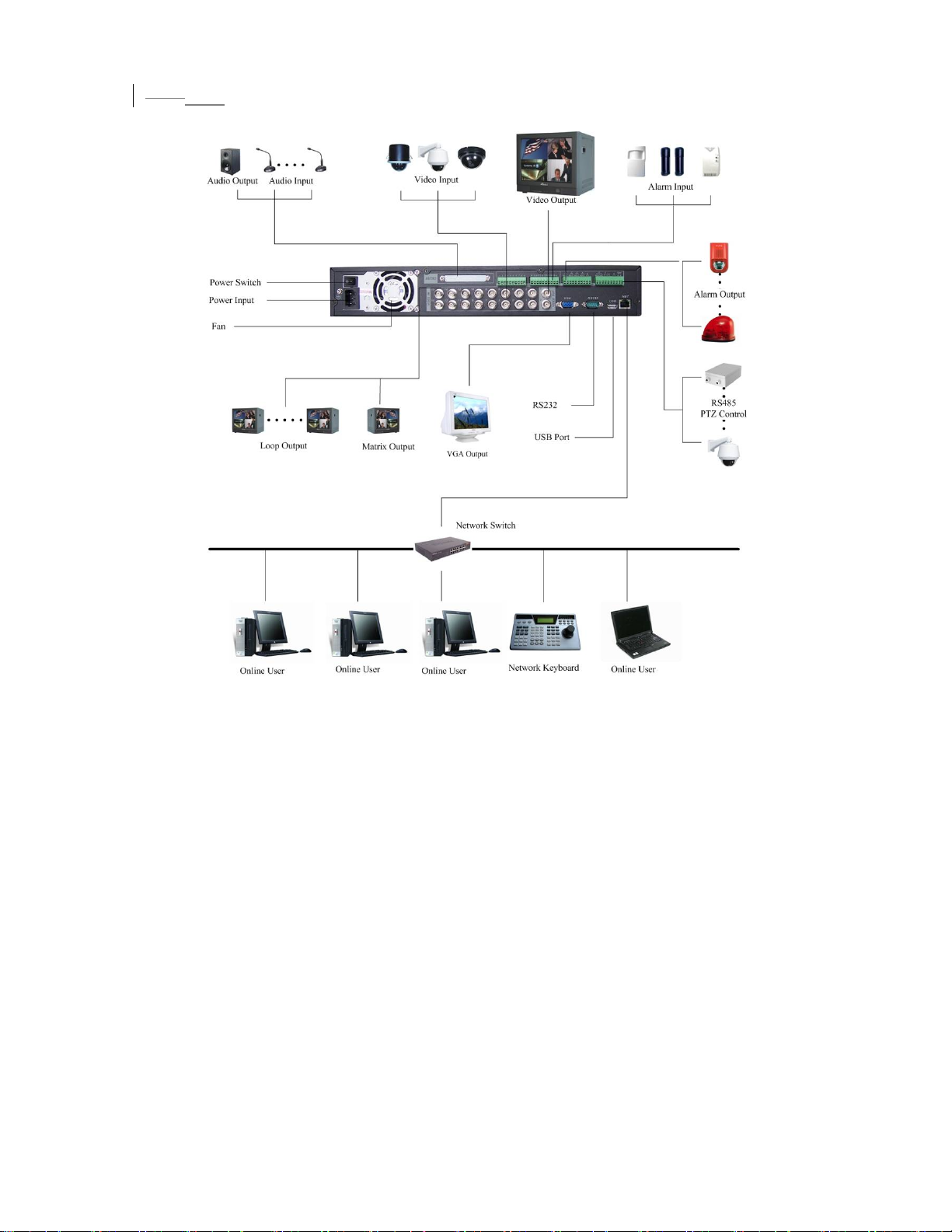
2.2.2 Connection Sample
1.4.2
Here is a connection sample for your reference. See 363HFigure 2-4.
Figure 2-4
Model LNS-04/08/16 LNS-16H
Audio Input NO 4 channel
Loop Output NO 16 channel
Matrix Output NO 1 channel
Bidirectional- NO 1 channel
Audio Input
16

1.52.3 Remote Control
The remote control interface is shown next.
Serial
Number
1 remote switch
2 Multiple-window switch
3 0-9 number key
4 Record
5 Auxiliary key
6 Confirm /menu key
7 Cancel
8 Direction key
9 forward
10 Previous
11 Back
12 Next
13 Slow play
14 Stop
15 Fast play
16 Play/Pause
Function
Figure 2-5
17

1.62.4 Mouse Control
Left click
mouse
System pops up password input dialogue box if you have not logged in.
In real-time monitor mode, you can go to the main menu.
When you have selected one menu item, left click mouse to view menu
content.
Implement the control operation.
Modify checkbox or motion detection status.
Click combo box to pop up drop down list
In input box, you can select input methods. Left click the corresponding
button on the panel you can input numeral/English character
(small/capitalized). Here stands for backspace button. _ stands for space
button.
In English input mode: _stands for input a backspace icon and stands for
deleting the previous character.
Double left
click mouse
In numeral input mode: _ stands for clear and stands for deleting the
previous numeral.
When input special sign, you can click corresponding numeral in the front
panel to input. For example, click numeral 1 you can input“/” , or you can click
the numeral in the on-screen keyboard directly.
Implement special control operation such as double click one item in the file
list to playback the video.
In multiple-window mode, double left click one channel to view in full-window.
Double left click current video again to go back to previous multiple-window
mode.
18
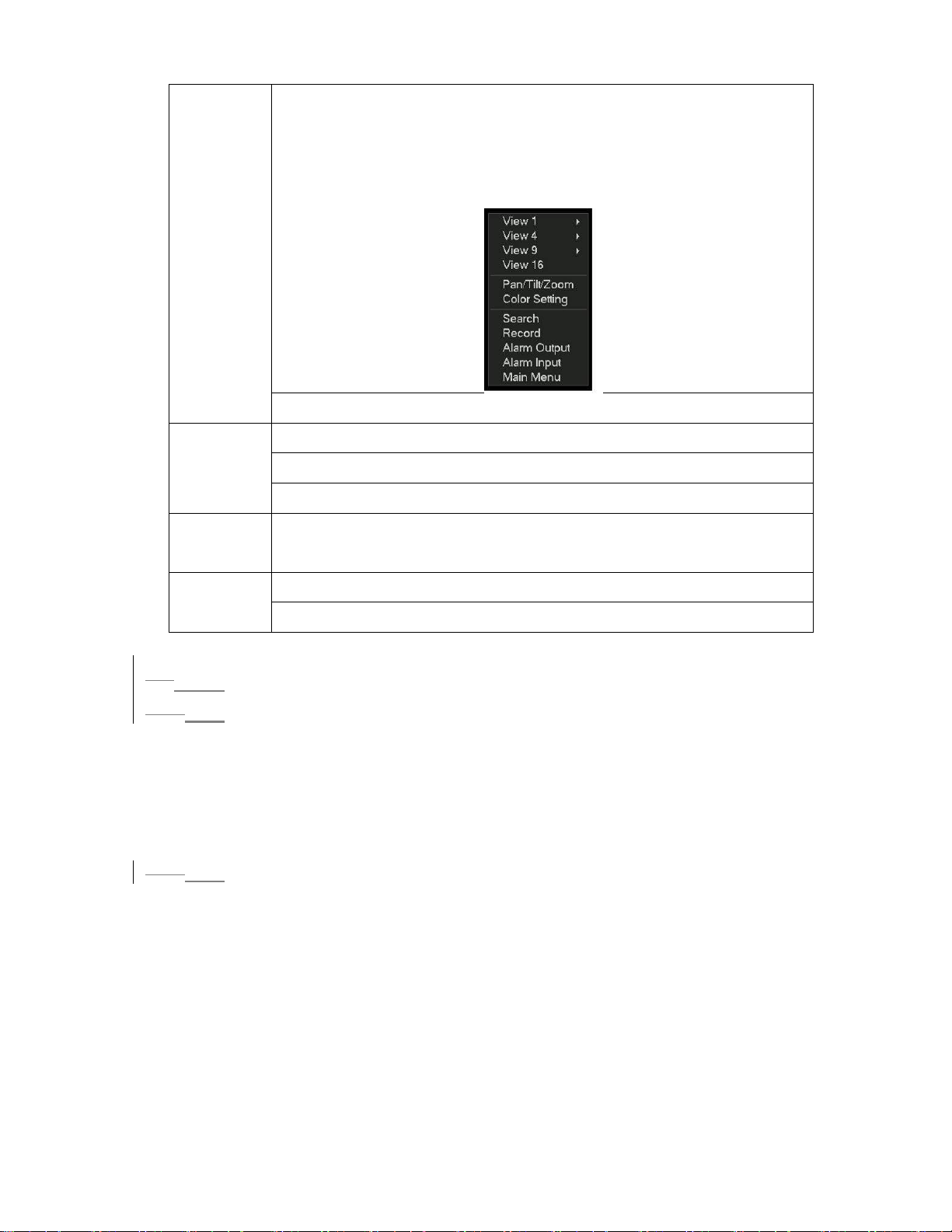
Right click
mouse
In real-time monitor mode, pops up shortcut menu: one-window, four-window,
nine-window and sixteen-window, Pan/Tilt/Zoom, color setting, search,
record, alarm input, alarm output, main menu.
Among which, Pan/Tilt/Zoom and color setting applies for current selected
channel.
If you are in multiple-window mode, system automatically switches to the
corresponding channel.
Exit current menu without saving the modification.
Press
middle
button
Move
mouse
Drag mouse Select motion detection zone
In numeral input box: Increase or decrease numeral value.
Switch the items in the check box.
Page up or page down
Select current control or move control
Select privacy mask zone.
1.72.5 Virtual Keyboard & Front Panel
1.7.12.5.1 Virtual Keyboard
The system supports two input methods: numeral input and English character (small
and capitalized) input.
Move the cursor to the text column, the text is shown as blue, input button pops up
on the right. Click that button to switch between numeral input and English input
(capitalized and small), Use > or < to shift between small character and capitalized
character.
2.5.2 Front Panel
1.7.2
Move the cursor to the text column. Click Fn key and use direction keys to select
number you wanted. Please click enter button to input.
19
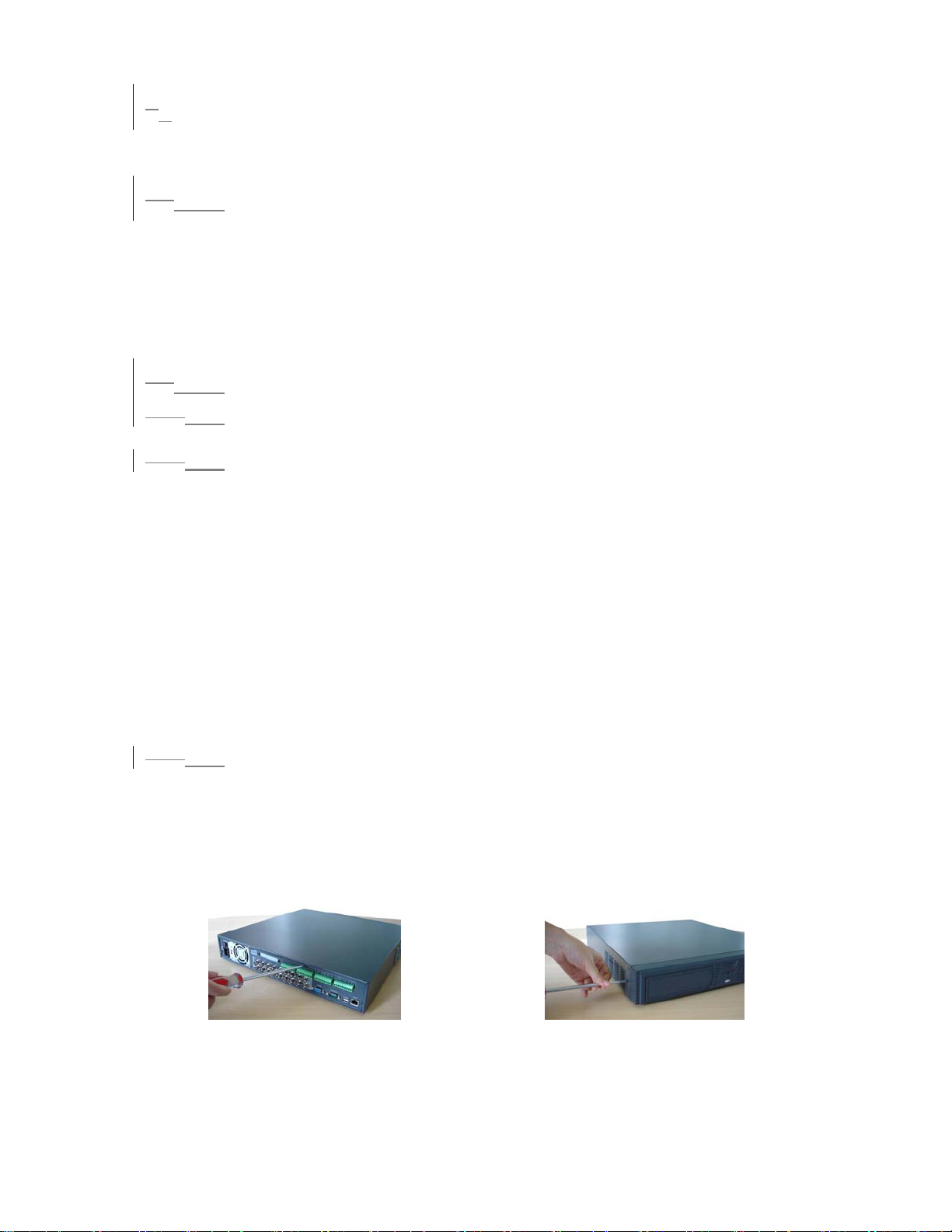
23 Installation and Connections
Note: All the installation and operations here should conform to your local
electric safety rules.
2.13.1 Check Unpacked DVR
When you receive the DVR from the shipping agency, please check whether there is
any visible damage to the DVR appearance. The protective materials used for the
package of the DVR can protect most accidental clashes during transportation. Then
you can open the box to check the accessories.
Please check the items in accordance with the list on the warranty card. Finally you
can remove the protective film of the DVR.
2.23.2 HDD Installation
2.2.13.2.1 Choose HDDs
We recommend Seagate HDD of 7200rpm or higher.
3.2.2 Calculate HDD Size
2.2.2
This series have no limit to HDD capacity. You can use 120G-750G HDD to
guarantee higher stability.
The formula of total HDD size is:
Total Capacity (MB) = Camera Amount * Recording Hours * HDD Usage Per Hour
(M/h)
H.264 compression is ideal for standalone DVRs. It can save more than 30% HDD
capacity than MPEG4. When you calculate the total HD capacity, you should
estimate the average HDD capacity per hour for each channel.
For example, for a 4-ch DVR, the average capacity of HDD usage per hour per
channel is 200M/h. Now if you hope the DVR can record the video 12 hours each
day for 30 days, the total capacity of HDDs needed is: 4 channels * 30 days * 12
hours * 200 M/h = 288G. So you need to install one 300G HDD or 2 160G HDDs.
3.2.3 HDD Installation
2.2.3
Data ribbons, fastening screws and smart HDD shelf design are already provided in
the accessories.
Please follow the instructions below to install hard disk.
①Dismantle the screws from the front and real panels.
20
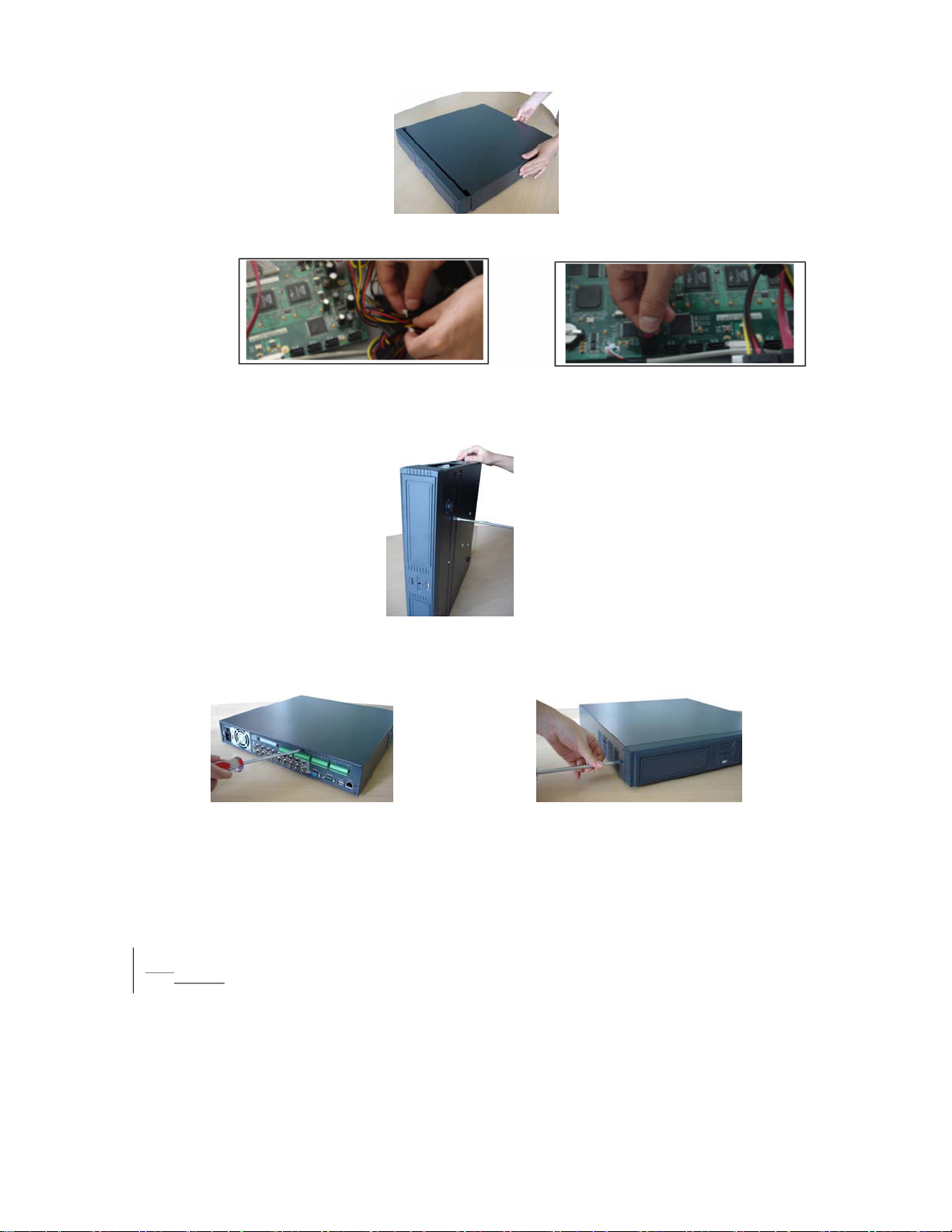
②Remove the upper cover
③Unfasten the HDD power cable. ④Connect to data connection cable
and then plug the HDD power cable.
⑤
Fix the HDD in the DVR.
When installing HDD, please keep the side of the screw holes face down.
Place the upper cover back and screw firmly .
⑥
After HDD installation, please check connection of data ribbon and power cord.
Note:
For LN SATA series, the HDD ports are SATA and there is no need to set
master/slave HDD.
2.33.3 CD/DVD Burner Installation
For USB burners, you need to install USB series burner.
This series DVR is compatible with various burner brands popular in today’s market.
You can consult our local technical support or visit our website for more information.
21

2.43.4 Desktop and Rack Mounting
2.4.13.4.1 Desktop Mounting
To prevent surface damage, please make sure that the rubber feet are securely
installed on the four corners of the bottom of the unit.
Position the unit to allow for cable and power cord clearance at the rear of the unit.
Be sure that the air flow around the unit is not obstructed.
3.4.2 Rack Mounting
2.4.2
The DVR occupies two rack units of vertical rack space.
The hardware necessary to mount the DVR into a rack is supplied with the unit.
Rear doors may be used only on rack columns that are more than 26 inches (66.0
cm) deep.
Install the cabinet in ventilated place. Avoid extreme heat, humid or dusty conditions.
You can use a soft dry brush to clean opening outlet, cooling fan and etc regularly.
2.53.5 Connecting Power Supply
Please check input voltage and device power button match or not.
We recommend you use UPS to guarantee steady operation, DVR life span, and
other peripheral equipments operation such as cameras.
2.63.6 Connecting Video Input and Output Devices
2.6.13.6.1 Connecting Video Input
The DVR automatically detects the video standard (PAL or NTSC) whenever you
connect a video input. It accepts both color and black-and-white and analog video.
NOTE:
z Enabling line lock on cameras may cause video distortion. There may be noise in
the camera’s power source. If video from one or more cameras is distorted, we
recommend you disable line lock on the camera as your first troubleshooting step.
z If a video distribution amplifier is installed between the video source and the DVR,
do not set the output video level above 1 Vp-p.
To connect each video input:
1. Connect a coaxial cable to the camera or other analog video source.
2. Connect the coaxial cable to the video in connector on the rear panel.
Please refer to
NOTE:
You need to use a BNC installation tool to connect coaxial cables to the rear panel.
364HFigure 3-1 for more information.
22
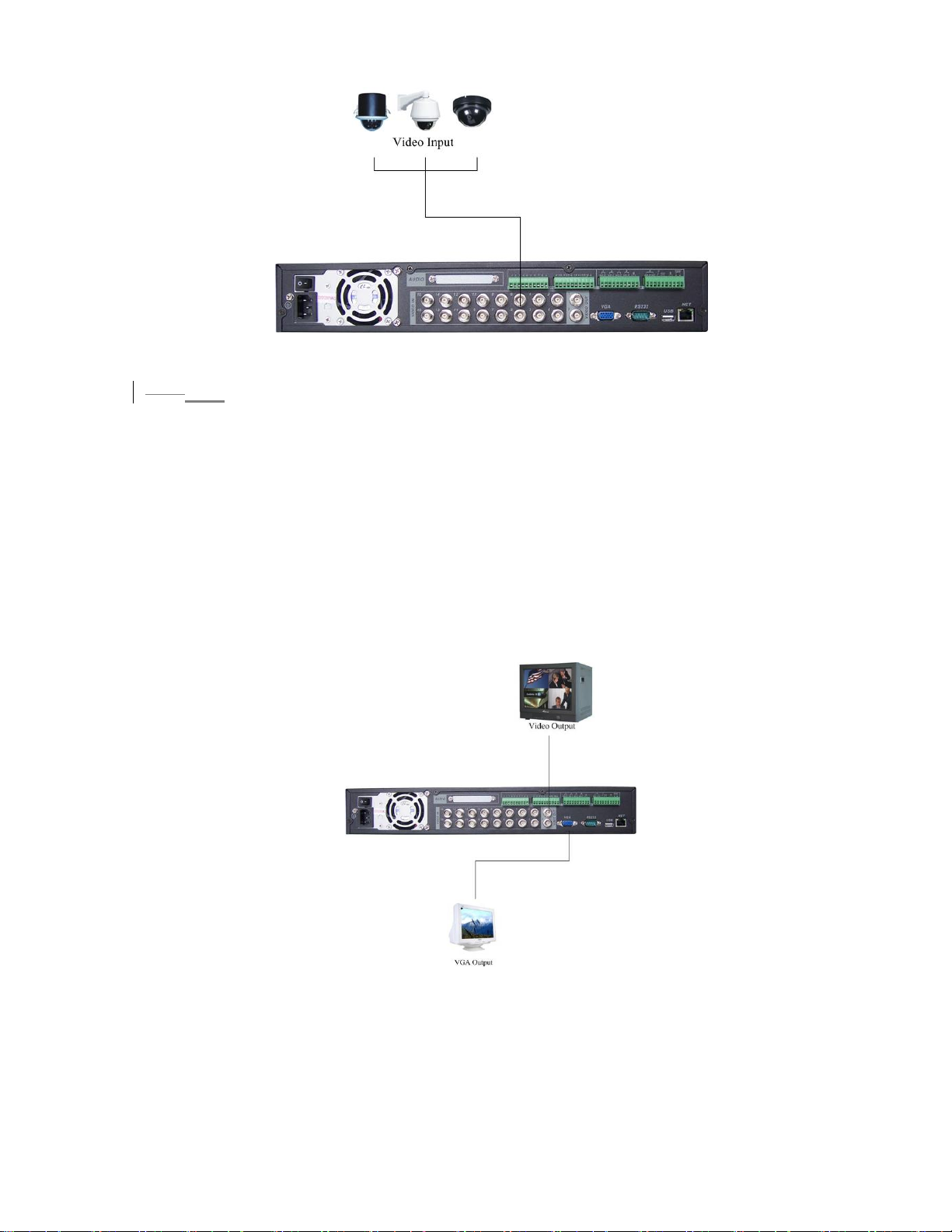
Figure 3-1
3.6.2 Connecting Video Output
2.6.2
This section provides information about physically connecting video display devices
to the DVR. See
365HFigure 3-2.
If you connect the DVR with a TV monitor or VGA monitor, the DVR can automatically
detects the monitor type. And without any output device, by default, the DVR is
configured to use a TV monitor. In this case, if your application requires a VGA
monitor, you have to press the button “FN” or Shift on the front panel,or restart the
DVR.
NOTE:
Video output 1 and VGA can’t display at the same time. But Video output 2 can
display properly with Video Output 1 or VGA.
Figure 3-2
23
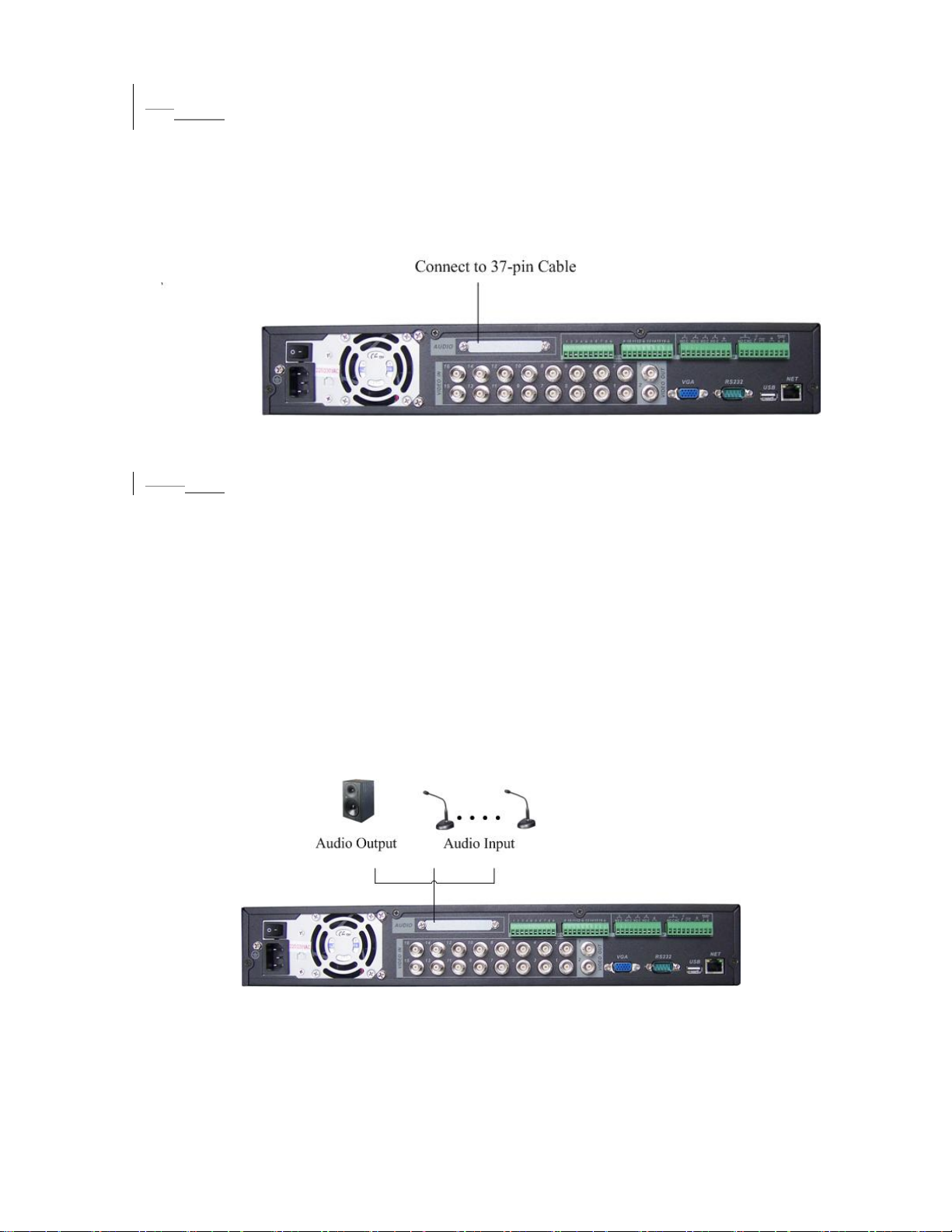
2.73.7 Connecting Audio Input & Output, Bidirectional Audio, Looping
Video, Matrix
For the 25-pin or 37-pin interface, different models include different functions.
For example, DVR1604LNH-S has 4-channel audio inputs, 1 audio output, I
bidirectional audio input. See
2.7.1
3.7.1 Audio Input/One Audio Output
DVR1604LNH-S has 16 looping video inputs, 1 matrix video output, 4 audio inputs, I
bidirectional audio input, 1 audio output.
Audio input, bidirectional audio input and audio output
The DVR encodes audio and video signals simultaneously, which lets you control
audio at the monitored location.
To set up audio:
1. Make sure your audio input device matches the RCA input level. If the device and
RCA input levels do not match, audio distortion problems may occur.
2. Make sure the audio connector is wired as follows:
3. Connect a line input device or pre-amplified microphone to the audio connector for
the video channel on the rear panel.
Please refer to
367HFigure 3-4.
366HFigure 3-3.
Figure 3-3
Figure 3-4
24
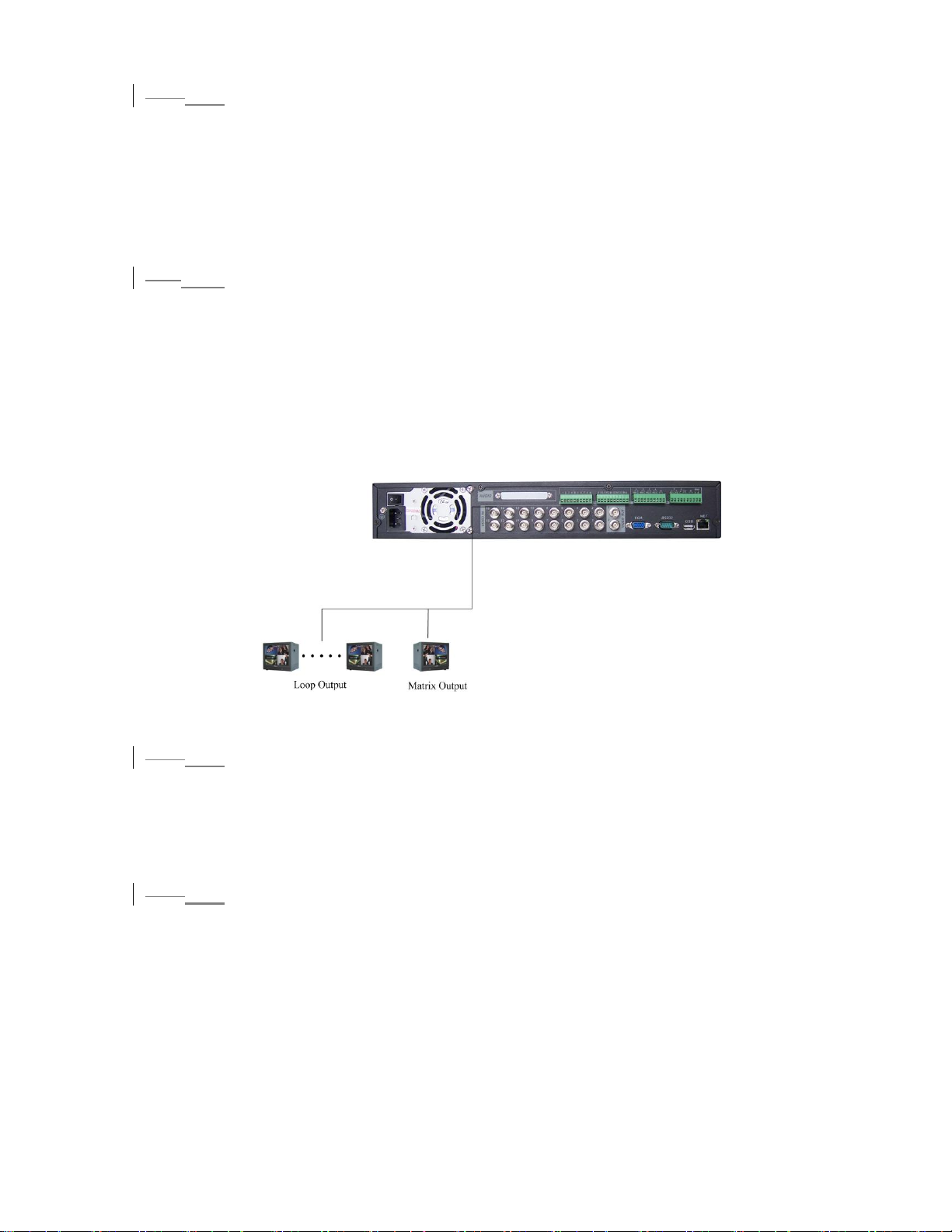
3.7.2 Looping video
2.7.2
The DVR supports looping video. It passes the video input to a monitor or other
analog video device.
To use looping video:
1. Connect a coaxial cable to the video out connector on 37-pin interface
Please note you need to use a BNC installation tool to connect coaxial cables to the
rear panel.
2. Connect the other end of the coaxial cable to the analog device.
3.7.3 Matrix Video Output
2.7.3
Use video matrix output connector during installation to display video sequentially
from each video input. The unit displays each channel for selected seconds. You can
use this feature to verify camera installation.
To display video from each connected video source:
1. Connect a video monitor to the video matrix output connector.
2. Turn the DVR on, the monitor, and each video matrix output source.
3. Verify the video from each source and troubleshoot as necessary.
Please refer to
368HFigure 3-5.
Figure 3-5
2.7.4
3.7.4 Alarm Input and Relay Output
The DVR offers 16 alarm inputs for external signaling devices, such as door contacts
or motion detectors. Each alarm input can be either normally open or normally closed.
Once configured, an alarm input can invoke many different activities, including
triggering a relay device, sending an alert to a security office or storing pre-alarm
video to the DVR.
2.7.5
3.7.5 Alarm Input
You should check your alarm input mode is grounding alarm input or not.
For this series DVR, grounding signal is needed for alarm input.
If you need to connect two units or one DVR and other device, please use relay to
separate them.
Please refer to
369HFigure 3-6 for more information.
25
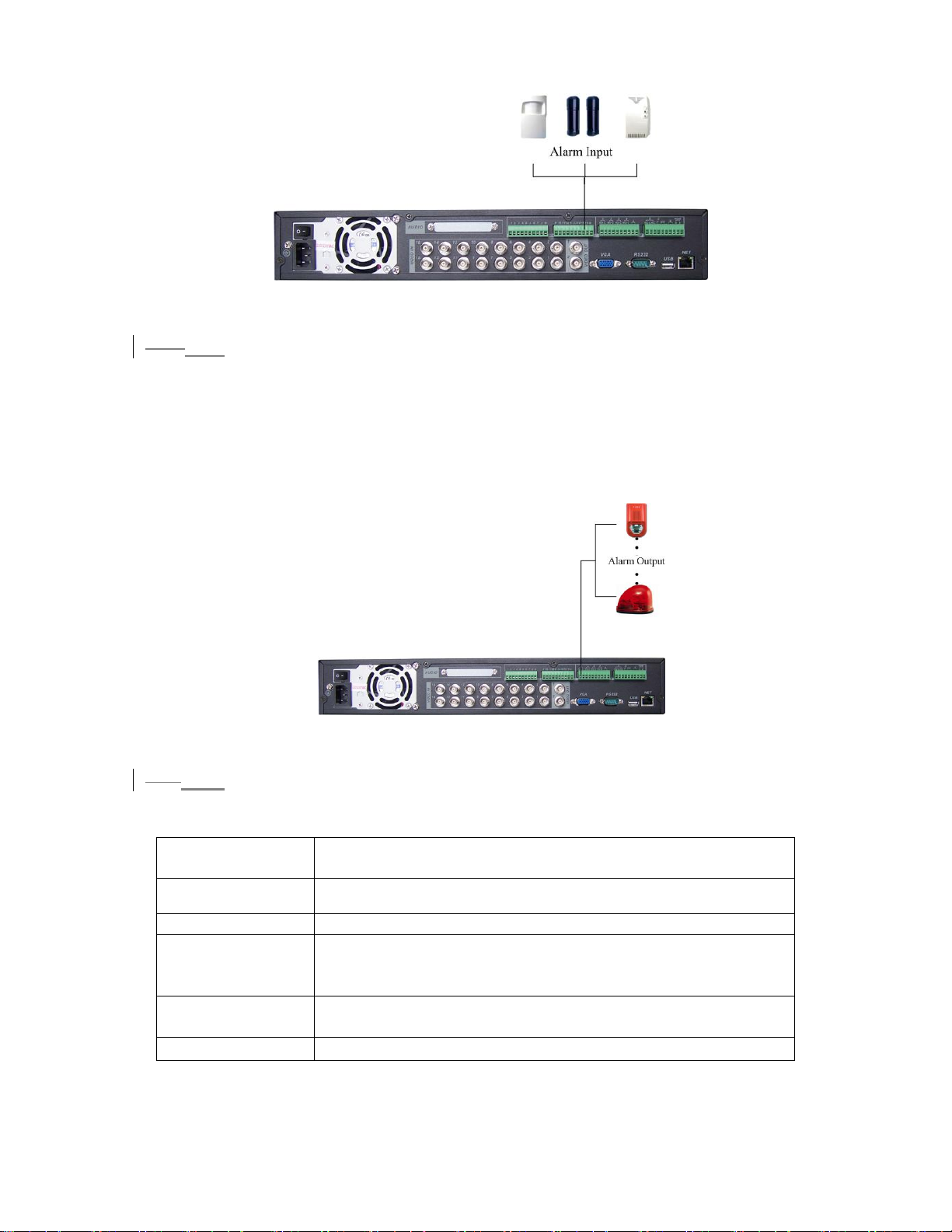
Figure 3-6
3.7.6 Alarm Output
2.7.6
Do not connect alarm output port directly with high power load (no more than 1 A) in
case of heavy current.
You can use the co-contactor to realize the connection between the alarm output port
and the load.
Please refer to
370HFigure 3-7 for more information.
Figure 3-7
3.7.7 Alarm Input and Output Details
2.7.7
You can refer to the following sheet and 371HFigure 3-8 for alarm input and output
information.
Parameter
Grounding Alarm
Ground Ground line
Alarm Input 1, 2, …, 16
Relay Output 1,2,3,4: NO and C(Normally Open and Com)
5: NO,C and NC(Normally Open, Com, Normally Closed)
6: Ctrl 12V(This is used for reset the senor)
485 A、B
485 communication port. They are used to control devices
such as PTZ.
+12(C)
This should input an external power input.
26

Figure 3-8
Please refer to the following content for alarm input port information. See
372HFigure
3-9.
z 8/16-ch grounding alarm inputs. (Normal open or Normal close type)
z Please parallel connect COM end and GND end of the alarm detector (Provide
external power to the alarm detector).
z Please parallel connect the Ground of the DVR and the ground of the alarm
detector.
z Please connect the NC port of the alarm sensor to the DVR alarm input(ALARM)
z If you need to reset the touched-off alarm remotely, you can use DVR to supply
controllable 12 V power to the alarm detector such as the smoke detector.
z Use the same ground with that of DVR if you use external power to the alarm
device.
Figure 3-9
2.7.83.7.8 Relay Output Description
z 6 ways relay alarm output. Provide external power to external alarm device.
z To avoid over loading, please read the following relay parameters sheet carefully.
(See below table)
z The controllable +12v can be used to restore the smoke detector.
Please refer to
373HFigure 3-10 for alarm input module information.
27
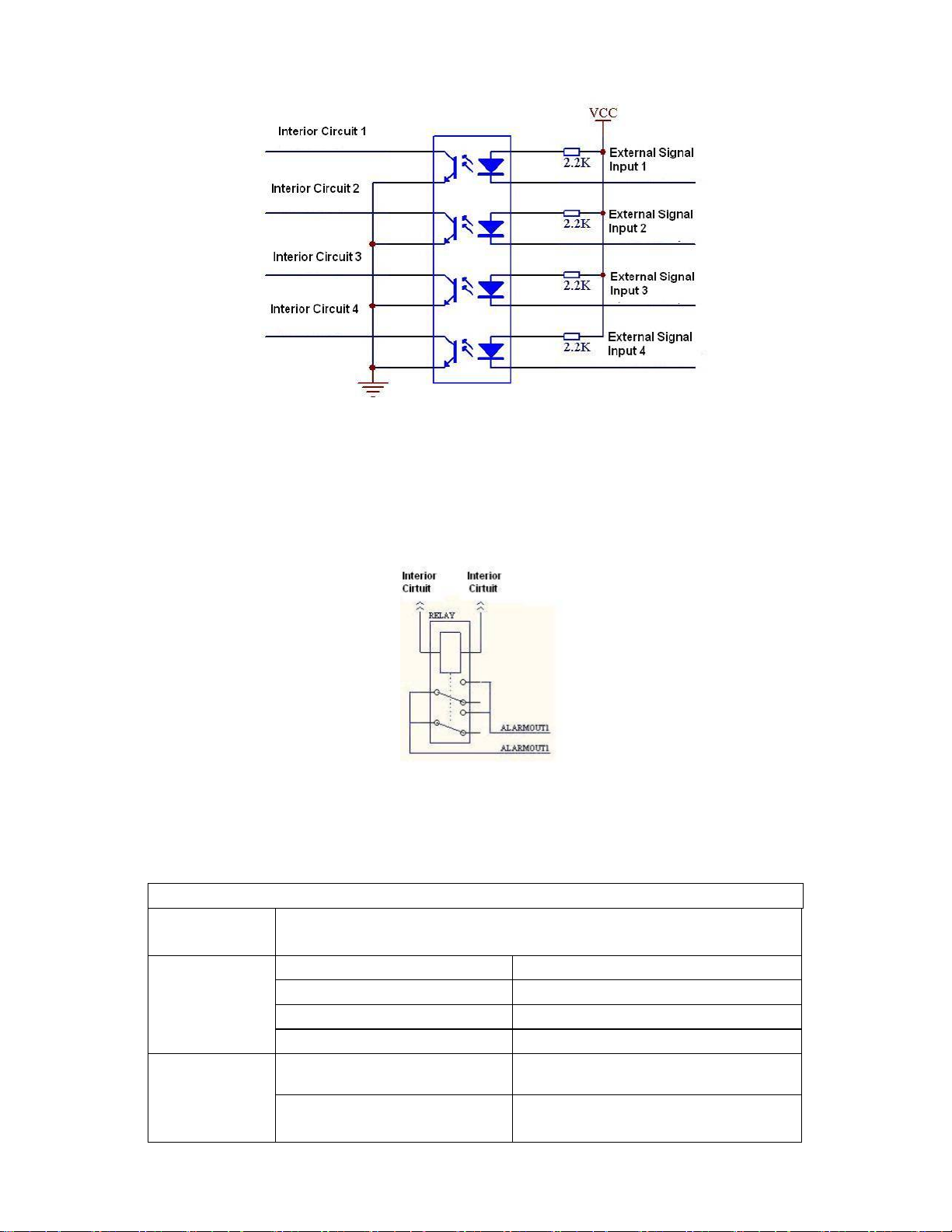
Figure 3-10
Please refer to
374HFigure 3-11 for alarm output module information.
Figure 3-11
Relay Specification
Model:
Material of
JRC-27F
Silver
the touch
Rating
(resistance
load)
Rated switch capacity 30VDC 2A, 125VAC 1A
Maximum switch power 125VA 160W
Maximum switch voltage 250VAC, 220VDC
Maximum switch currency 1A
Insulation between touches with
same polarity
between touches with
1000VAC 1minute
1000VAC 1minute
different polarity
28
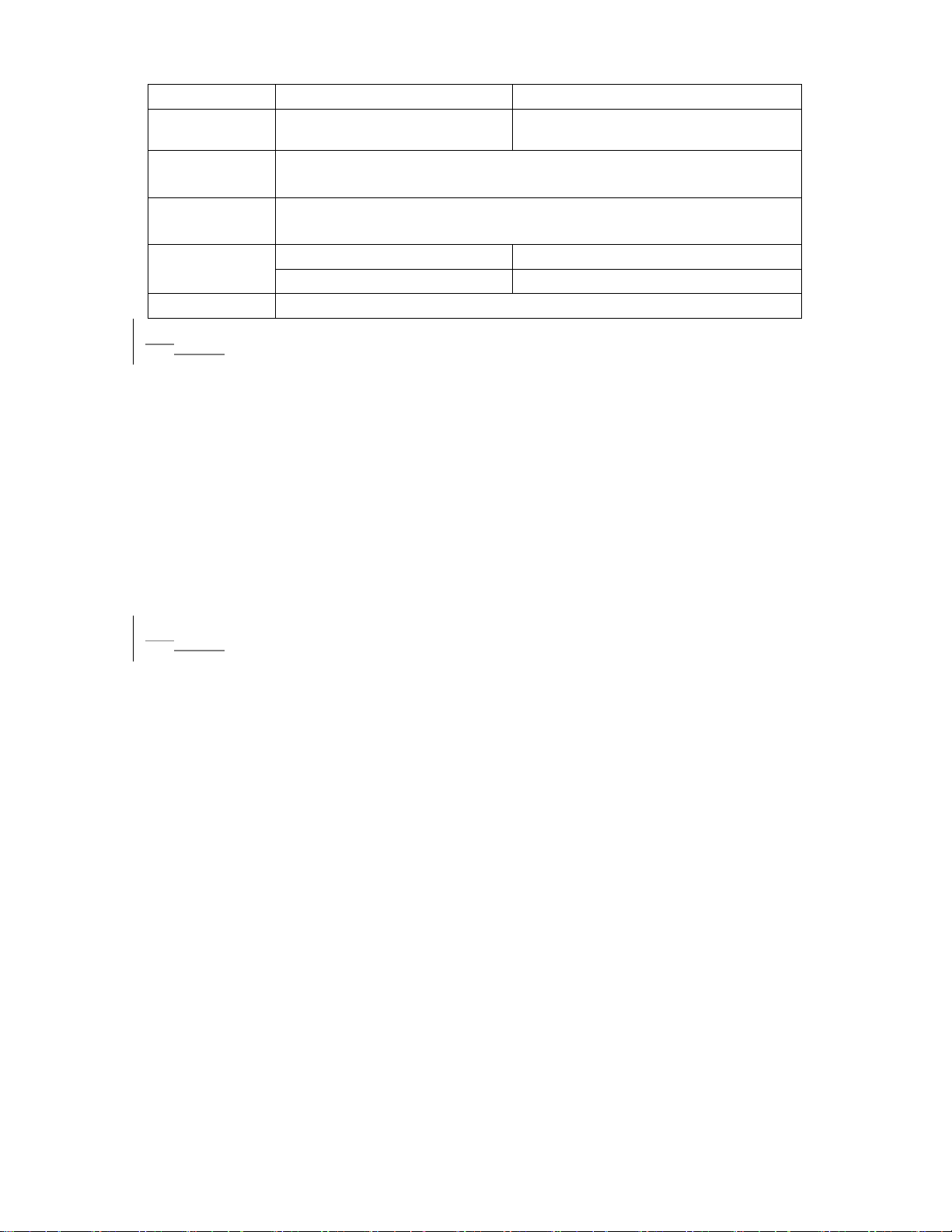
between touch and winding 1000VAC 1minute
Surge
voltage
Length of
open time
Length of
close time
Longevity
Temperature -40 ~+70
between touches with
same polarity
3ms max
3ms max
Mechanical
Electrical 200×103 MIN (0.5Hz)
1500V (10×160us)
50×106 MIN (3Hz)
2.83.8 RS232
You can connect the DVR with POS or Keyboard through RS232.
With POS system, the DVR can communicate through RS232 and network. For the
POS system, the DVR can integrate the text content and even search the record
through the info.
The series DVR also support NKB operation. You can operate the DVR from the
keyboard controls instead of using the control pad on the front panel of the unit.
To connect a NKB keyboard to the DVR:
1. Assemble the KBD keyboard according to the instructions in its accompanying
installation manual.
2. Connect the KBD keyboard into one of the RS232 ports on the DVR or through
network.
2.93.9 RS485
When the DVR receives a camera control command, it transmits that command up
the coaxial cable to the PTZ device. RS485 is a single-direction protocol; the PTZ
device can’t return any data to the unit. To enable the operation, connect the PTZ
device to the RS485(A,B) input on the DVR. Since RS485 is disabled by default for
each camera, you must enable the PTZ settings first. This series DVRs support
multiple protocols such as Pelco-D, Pelco-P.
To connect PTZ devices to the DVR:
1. Connect RS485 A,B on the DVR rear panel.
2. Connect the other end of the cable to the proper pins in the connector on the
camera.
3. Follow the instructions for configuring a camera to enable each PTZ device on the
DVR.
29
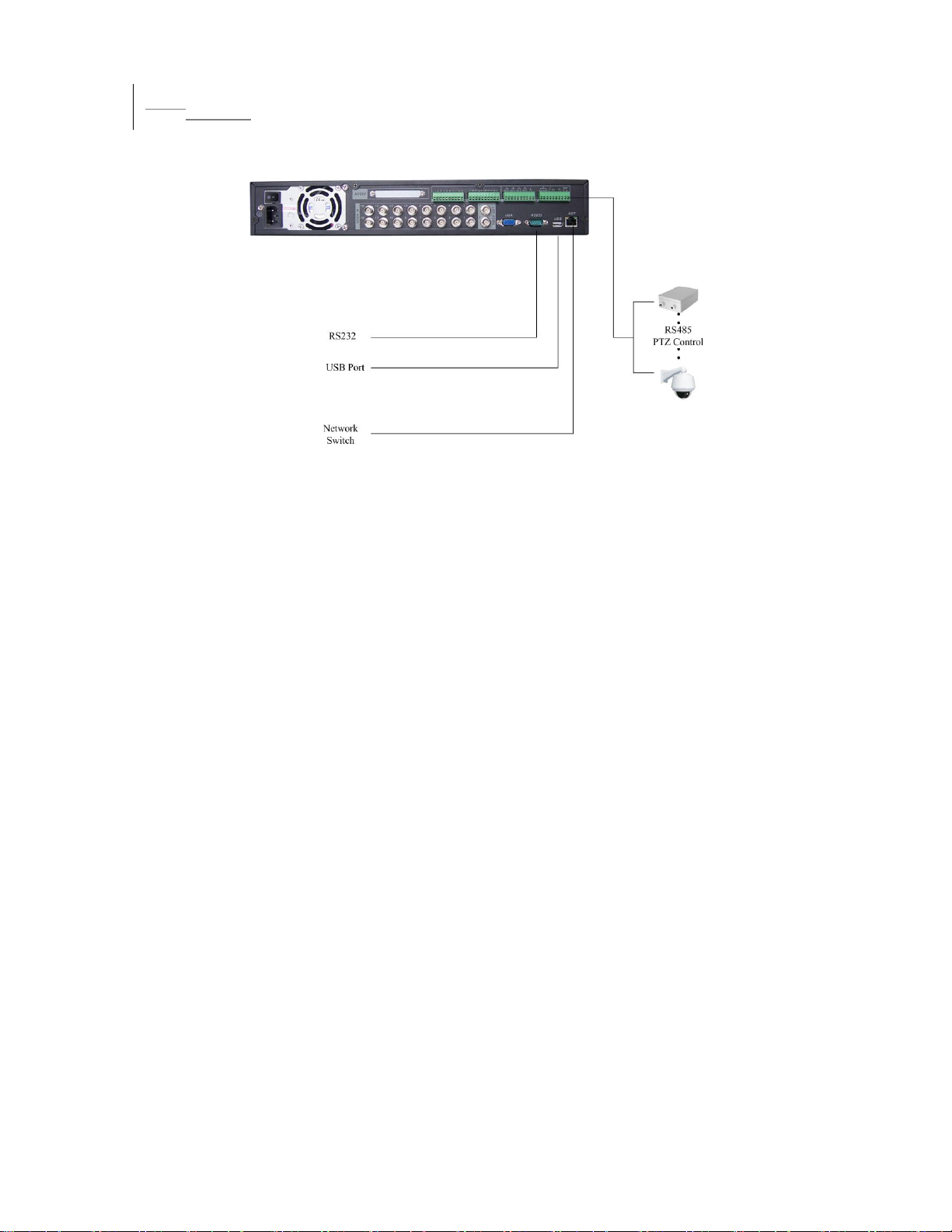
2.103.10 Other Interfaces
There are still other interfaces on the DVR, such as USB ports. You can refer to
the
375HFigure 3-12 for more information.
Figure 3-12
30
