Videovox Pro LN series, LN04 User Manual

LN series
Standalone DVR
User’s Manual
1
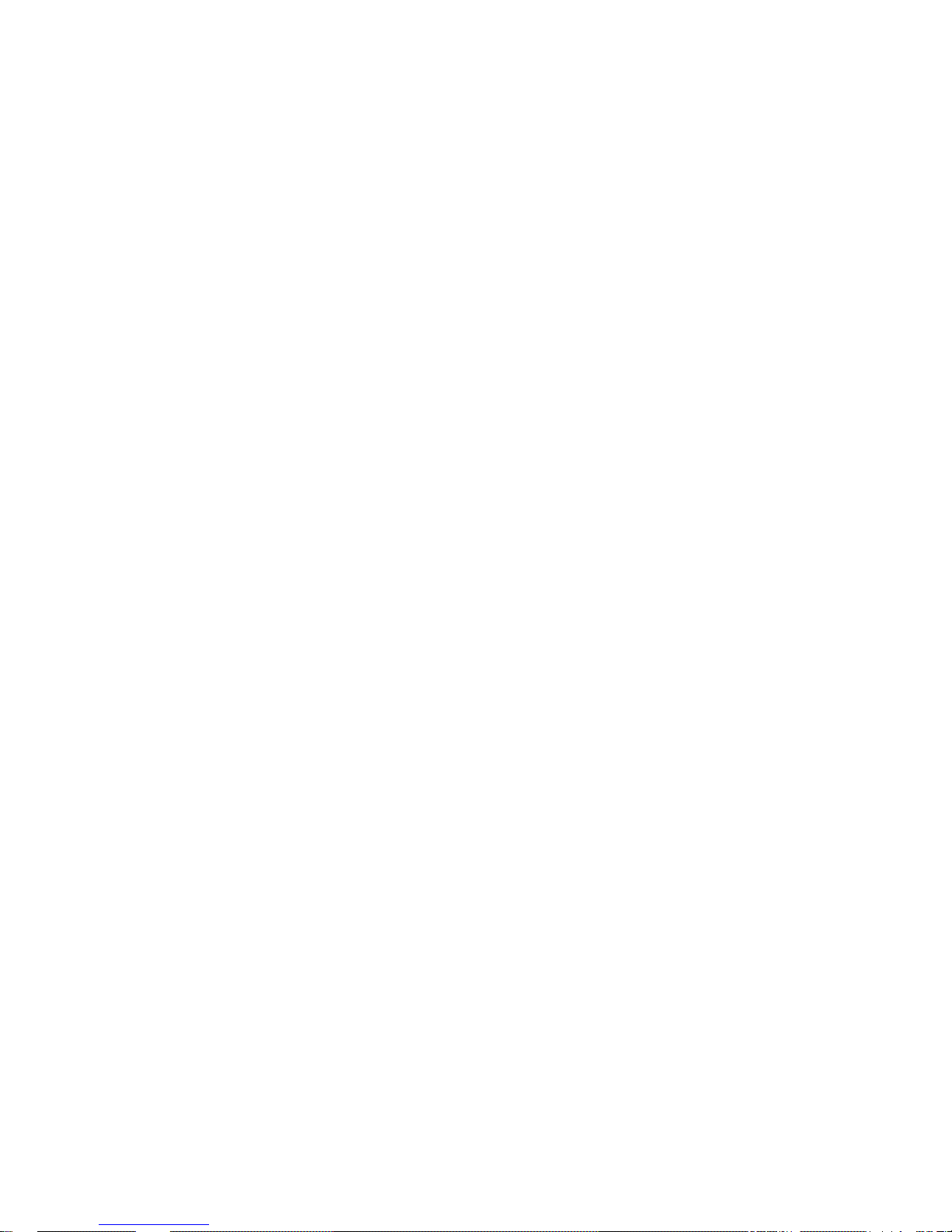
Table of Contents
0H1 FEATURES AND SPECIFICATIONS ................................................................. 173H10
1H1.1 Features .................................................................................................................................................... 174H10
2H1.2 Specifications.................................... ............................ ............................ ............................................... 175H10
3H2 OVERVIEW AND CONTROLS ........................................................................... 176H13
4H2.1 Front Panel ............................................................................................................................................... 177H13
5H2.2 Rear Panel ...................................... .......................... ......................... ............................. ......................... 178H14
6H2.2.1 Overview .............................................................................................................................................. 179H14
7H2.2.2 Connection Sample ........................................................................................................................... 180H15
8H2.3 Remote Control ................ ................................... ..................................... .................................... ........... 181H16
9H2.4 Mouse Control .................................... ................................. ................................. ................................... 182H17
10H2.5 Virtual Keyboard & Front Panel ............................................................................................................ 183H18
11H2.5.1 Virtual Keyboard ................................................................................................................................. 184H18
12H2.5.2 Front Panel .......................................................................................................................................... 185H18
13H3 INSTALLATION AND CONNECTIONS .............................................................. 186H19
14H3.1 Check Unpacked DVR ........................................................................................................................... 187H19
15H3.2 HDD Installation .................................... ............................ ............................ ............................... ........... 188H19
16H3.2.1 Choose HDDs ..................................................................................................................................... 189H19
17H3.2.2 Calculate HDD Size ........................................................................................................................... 190H19
18H3.2.3 HDD Installation ................................................................................................................................. 191H19
19H3.3 Desktop and Rack Mounting ........................................ .... ..... ....... ..... .... ....... ..... ..... ....... ..... .... ..... ....... .. 192H20
2
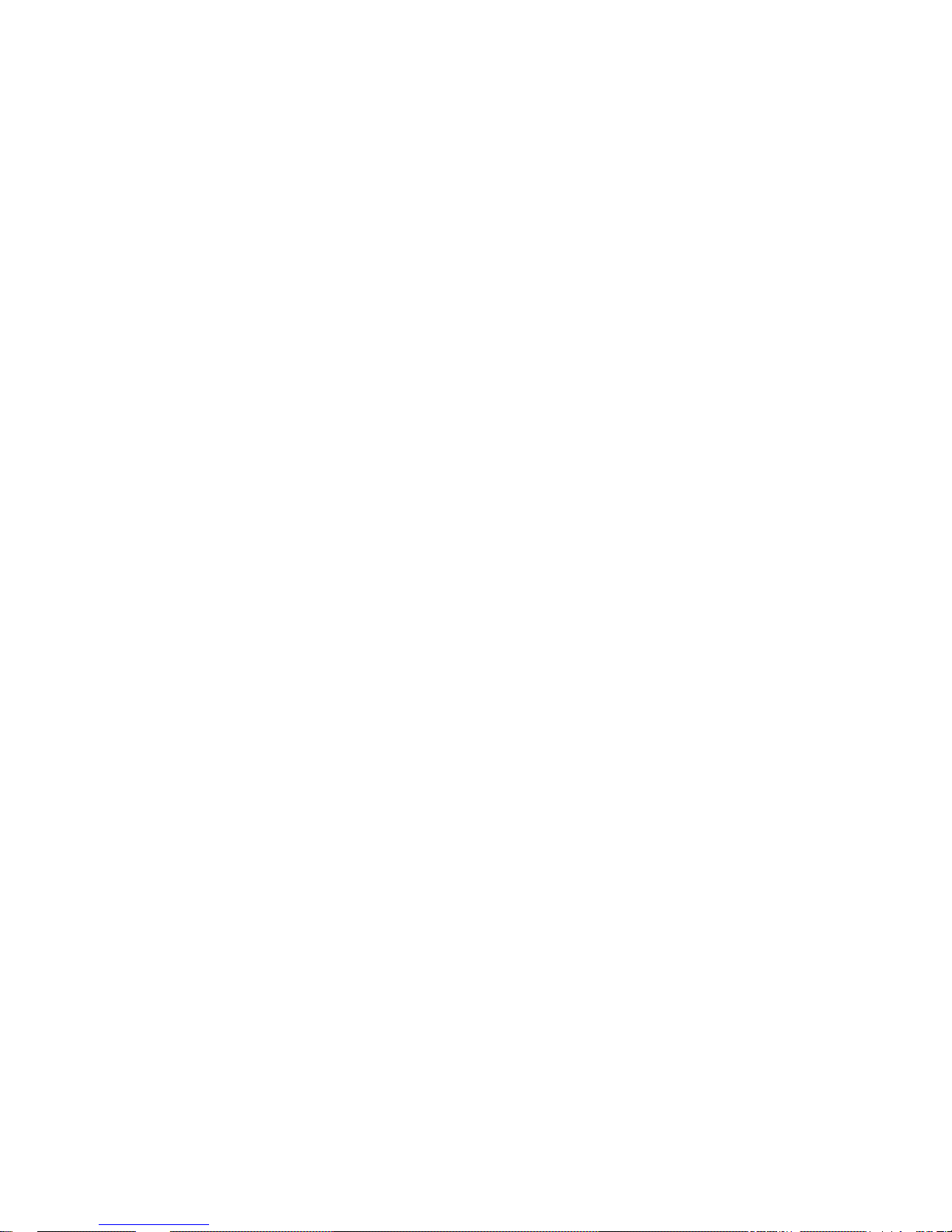
20H3.3.1 Desktop Mounting .............................................................................................................................. 193H20
21H3.3.2 Rack Mounting .................................................................................................................................... 194H20
22H3.4 Connecting Power Supply ..................................................................................................................... 195H21
23H3.5 Connecting Video Input and Output Devices ............................................ .......... ......... ............ ......... 196H21
24H3.5.1 Connecting Video Input .................................................................................................................... 197H21
25H3.5.2 Connecting Video Output ................................................................................................................. 198H21
26H3.6 Connecting Audio Input & Output, Bidirectional Audio ........................................ ............................ 199H22
27H3.6.1 Audio Input/One Audio Output ........................................................................................................ 200H22
28H3.6.2 Alarm Input and Relay Output ......................................................................................................... 201H22
29H3.6.3 Alarm Input .......................................................................................................................................... 202H23
30H3.6.4 Alarm Output ....................................................................................................................................... 203H23
31H3.6.5 Alarm Input and Output Details ....................................................................................................... 204H23
32H3.6.6 Relay Output Description .................................................................................................................. 205H24
33H3.7 RS232 ......................................... ............................... ................................ ............................................... 206H26
34H3.8 RS485 ......................................... ............................... ................................ ............................................... 207H26
35H3.9 Other Interfaces ................. ....... ....... ......... ........ ....... ......... ....... ....... ......... ........ ....... ....... ......... ....... ....... .. 208H27
36H4 OVERVIEW OF NAVIGATION AND CONTROLS ............................................. 209H28
37H4.1 Login, Logout & Main Menu .................................................................................................................. 210H28
38H4.1.1 Login ..................................................................................................................................................... 211H28
39H4.1.2 Main Menu ........................................................................................................................................... 212H28
40H4.1.3 Logout .................................................................................................................................................. 213H29
41H4.1.4 Auto Resume after Power Failure ................................................................................................... 214H29
42H4.1.5 Replace Button Battery ..................................................................................................................... 215H29
43H4.2 Recording Operation ....................................... ........................................... ........................................ .... 216H29
44H4.2.1 Live Viewing ........................................................................................................................................ 217H29
45H4.2.2 Manual record ..................................................................................................................................... 218H30
46H4.3 Search & Playback .............. ............................. ............................ .............................. ............................ 219H32
47H4.3.1 Search Menu ....................................................................................................................................... 220H32
3
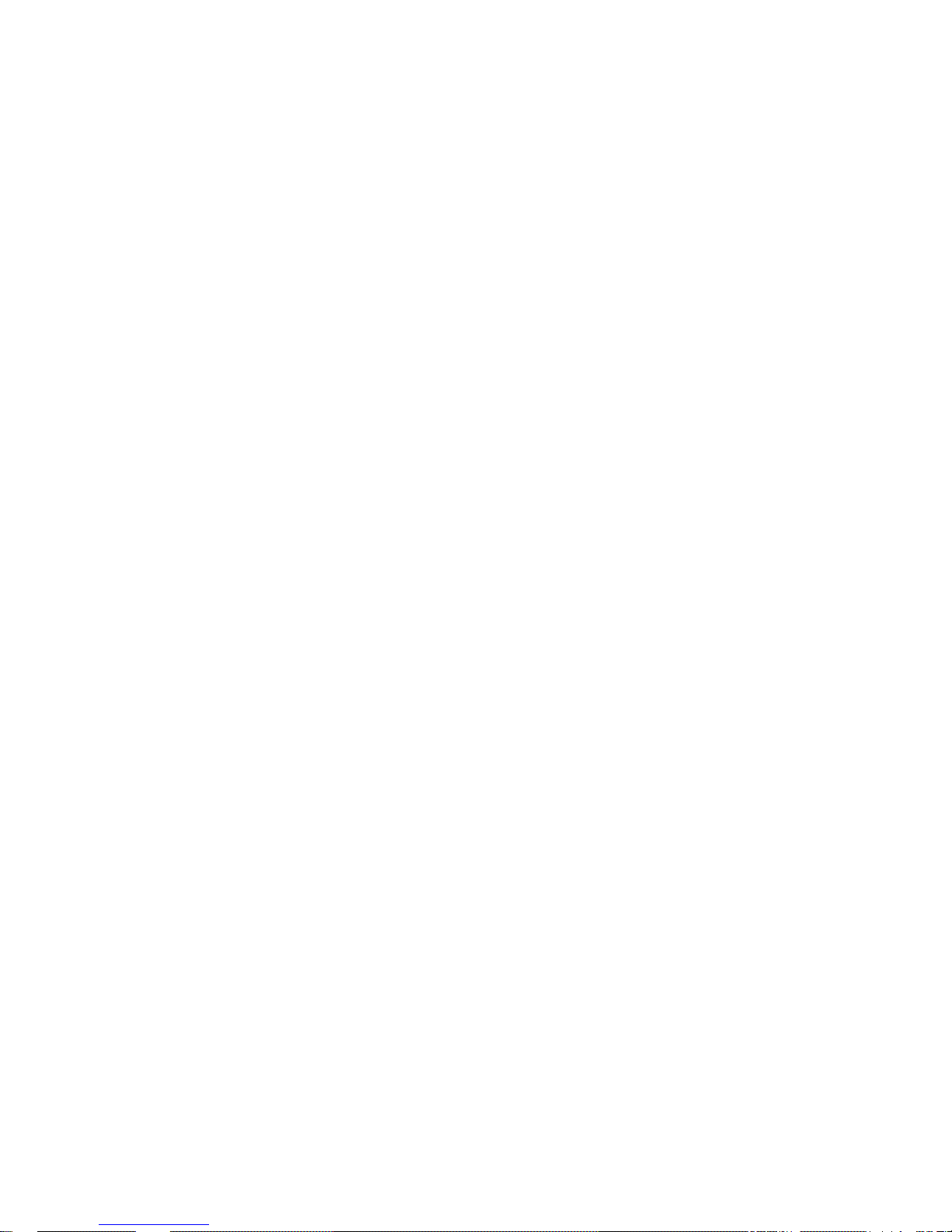
48H4.3.2 Basic Operation .................................................................................................................................. 221H33
49H4.3.3 Calendar .............................................................................................................................................. 222H34
50H4.4 Record Setup (Schedule) ...................................................................................................................... 223H35
51H4.4.1 Go to Schedule Menu ............................................................................................................................. 224H35
52H4.4.2 Basic Operation ....................................................................................................................................... 225H35
53H4.5 Motion Detect.................................. ........................................................ ................................................. 226H36
54H4.5.1 Go to Motion Detect Menu ..................................................................................................................... 227H36
55H4.5.2 Motion Detect ........................................................................................................................................... 228H36
56H4.5.3 Video Loss ................................................................................................................................................ 229H37
57H4.5.4 Camera Mask Detect .............................................................................................................................. 230H38
58H4.6 Alarm Setup and Alarm Activation ....................................................................................................... 231H39
59H4.6.1 Go to alarm setup interface .............................................................................................................. 232H39
60H4.6.2 Alarm setup ......................................................................................................................................... 233H39
61H4.7 Backup ..................... ............................................. ............................................... ..................................... 234H40
62H4.7.1 Detect Device .......................................................................................................................................... 235H40
63H4.7.1 Backup ................................................................................................................................................. 236H40
64H4.8 PTZ Control and Color Setup ......................................... ................................... ................................... 237H42
65H4.8.1 Cable Connection .................................................................................................................................... 238H42
66H4.8.2 PTZ Setup ................................................................................................................................................ 239H42
67H4.8.3 3D Intelligent Positioning Key .............................................................................................................. 240H43
68H4.9 Preset/ Patrol/Pattern/Scan ............................ ....................... ..................... ........................ .................. 241H44
69H4.9.1Preset Setup ............................................................................................................................................. 242H45
70H4.9.2 Activate Preset ........................................................................................................................................ 243H45
71H4.9.3 Patrol Setup (Tour setup) ...................................................................................................................... 244H45
72H4.9.4 Activate Patrol (tour) .............................................................................................................................. 245H45
73H4.9.5 Pattern Setup .......................................................................................................................................... 246H45
74H4.9.6 Activate Pattern Function ...................................................................................................................... 247H46
75H4.9.7 Auto Scan Setup ..................................................................................................................................... 248H46
76H4.9.8 Activate Auto Scan ................................................................................................................................. 249H46
77H4.10 Dome Menu Control ......................................... ............................................... ..................................... 250H46
78H5 UNDERSTANDING OF MENU OPERATIONS AND CONTROLS .................... 251H47
4
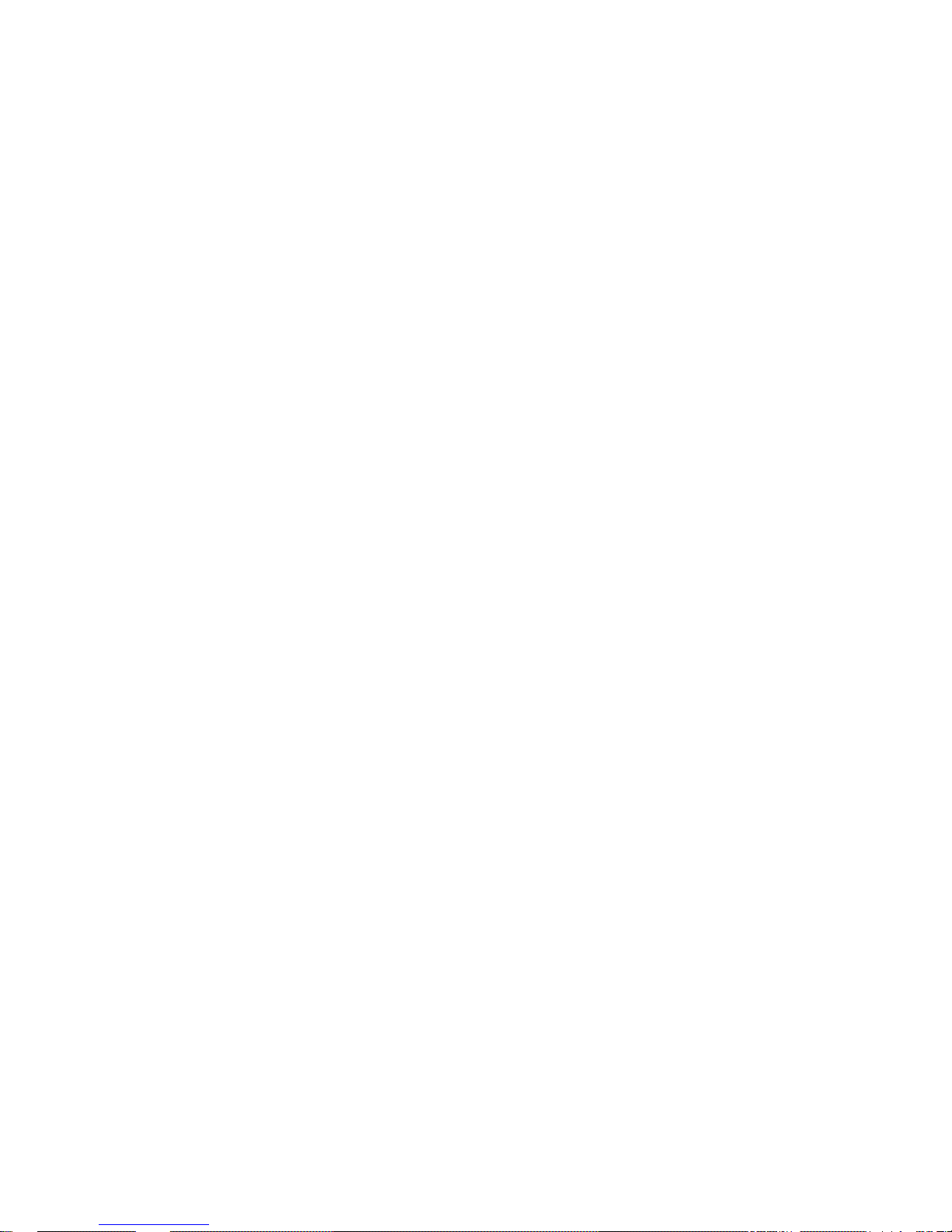
79H5.1 Menu Tree ................................................................................................................................................ 252H47
80H5.2 Main Menu ............................... ....... .... ..... ....... ..... ..... .... ....... ..... ..... ....... .... ..... ....... ..... ..... .... ..................... 253H47
81H5.3 Setting ...................... .................................................... .................................................... ......................... 254H48
82H5.3.1 General ................................................................................................................................................ 255H48
83H5.3.2 Encode ................................................................................................................................................. 256H49
84H5.3.3 Schedule .............................................................................................................................................. 257H50
85H5.3.4 RS232 .................................................................................................................................................. 258H50
86H5.3.5 Network ................................................................................................................................................ 259H50
87H5.3.6 Alarm .................................................................................................................................................... 260H52
88H5.3.7 Detect ................................................................................................................................................... 261H52
89H5.3.8 Pan/Tilt/Zoom ..................................................................................................................................... 262H52
90H5.3.9 Display ................................................................................................................................................. 263H53
91H5.3.10 Default ............................................................................................................................................. 264H54
92H5.4 Search ....................................................................................................................................................... 265H55
93H5.5 Advanced....................................................... ........................................................ ............................ ....... 266H55
94H5.5.1 HDD Management ............................................................................................................................. 267H55
95H5.5.2 Alarm Output ....................................................................................................................................... 268H56
96H5.5.3 Alarm Input .......................................................................................................................................... 269H57
97H5.5.4 Manual Record ................................................................................................................................... 270H57
98H5.5.5 Account ................................................................................................................................................ 271H57
99H5.5.6 Auto Maintain ...................................................................................................................................... 272H58
100H5.5.7 TV Adjust ............................................................................................................................................. 273H58
101H5.6 Information ........................ ............................ .......................... ......................... ........................................ 274H59
102H5.6.1 HDD Information ................................................................................................................................ 275H59
103H5.6.2 BPS ....................................................................................................................................................... 276H60
104H5.6.3 Log ........................................................................................................................................................ 277H60
105H5.6.4 Version ................................................................................................................................................. 278H61
106H5.6.5 Online Users ....................................................................................................................................... 279H61
107H5.7 Exit ............................................................................................................................................................. 280H61
108H6 ABOUT AUXILIARY MENU .......................................................... ...................... 281H62
109H6.1 Go to Pan/Tilt/Zoom Menu .................................................................................................................... 282H62
5
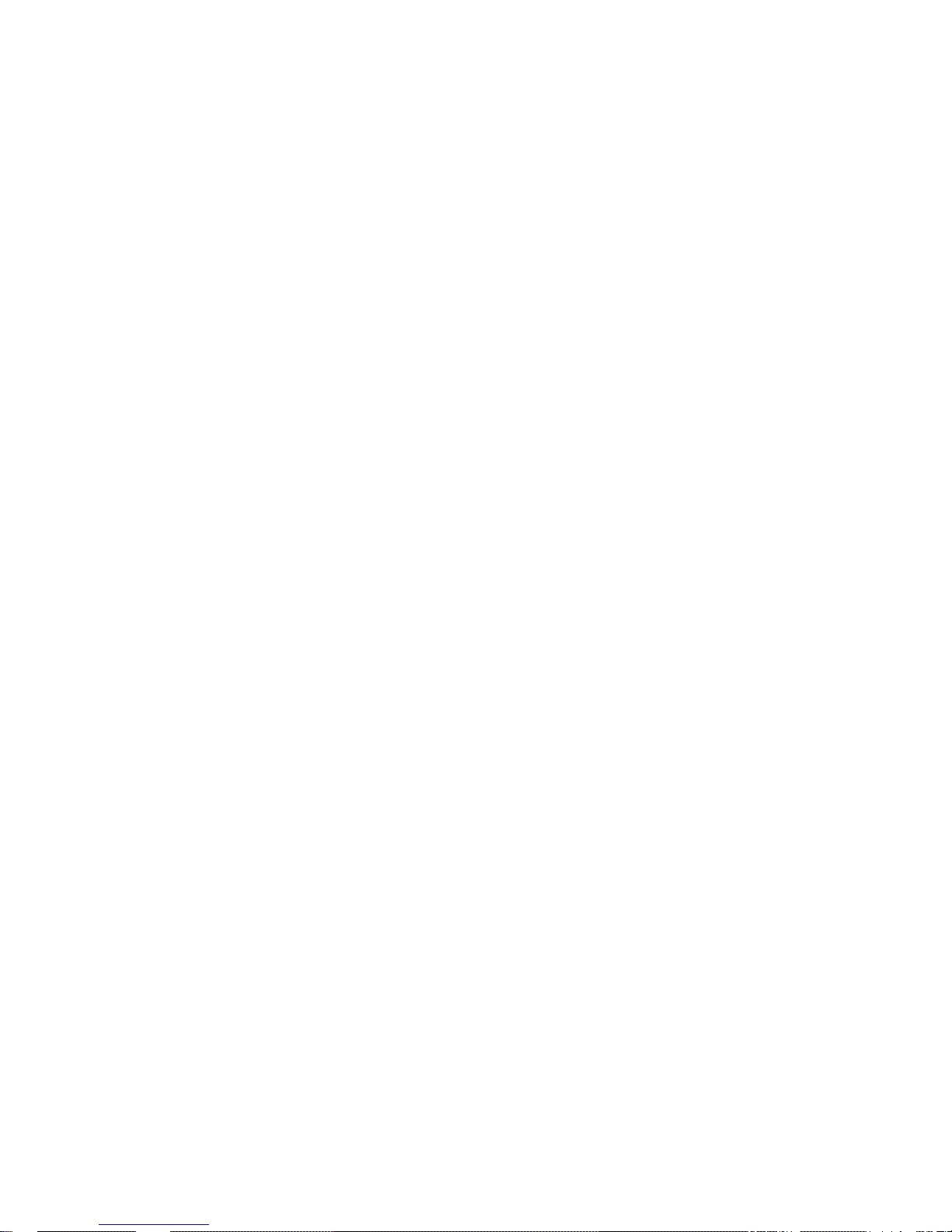
110H6.1.1 3D Intelligent Positioning Key .......................................................................................................... 283H62
111H6.2 Preset /Patrol / Pattern /Border Function .................................................... ..................................... 284H63
112H6.2.1 Preset Setup ....................................................................................................................................... 285H64
113H6.2.2 Activate Preset ................................................................................................................................... 286H64
114H6.2.3 Patrol Setup ........................................................................................................................................ 287H64
115H6.2.4 Activate Patrol..................................................................................................................................... 288H64
116H6.2.5 Pattern Setup ...................................................................................................................................... 289H64
117H6.2.6 Activate Pattern Function ................................................................................................................. 290H65
118H6.2.7 Border Setup ....................................................................................................................................... 291H65
119H6.2.8 Activate Border Function .................................................................................................................. 292H65
120H6.3 Dome Menu Control ........ .............................. ............................ ............................... ............................ .. 293H65
121H7 WEB CLIENT OPERATION ................................................................................ 294H66
122H7.1 Network connection ................................................................................................................................ 295H66
123H7.2 Login and logout............................... ............................ ......................................................... .................. 296H66
124H7.3 Go to Real-time Monitor Mode ............. ...................................... ........................................ .................. 297H67
125H7.4 Video (Right Mouse Menu Operation) ................................. ............................ ............................... .... 298H68
126H7.4.1 Real time Monitor ............................................................................................................................... 299H68
127H7.4.2 Multi-camera Preview ........................................................................................................................ 300H68
128H7.4.3 Start Dialog ......................................................................................................................................... 301H68
129H7.4.4 Decode Quality ................................................................................................................................... 302H68
130H7.4.5 Playback Control Bar ......................................................................................................................... 303H68
131H7.4.6 PTZ Control ......................................................................................................................................... 304H69
132H7.4.7 Volume Adjustment ........................................................................................................................... 305H70
133H7.4.8 Alarm Setting ...................................................................................................................................... 306H70
134H7.4.9 Network Data Flux ............................................................................................................................. 307H70
135H7.4.10 Full Screen ..................................................................................................................................... 308H70
136H7.4.11 Resize Video .................................................................................................................................. 309H71
137H7.4.12 Video Windows .............................................................................................................................. 310H71
138H7.5 Search ....................................................................................................................................................... 311H71
139H7.5.1 Download ............................................................................................................................................. 312H72
6
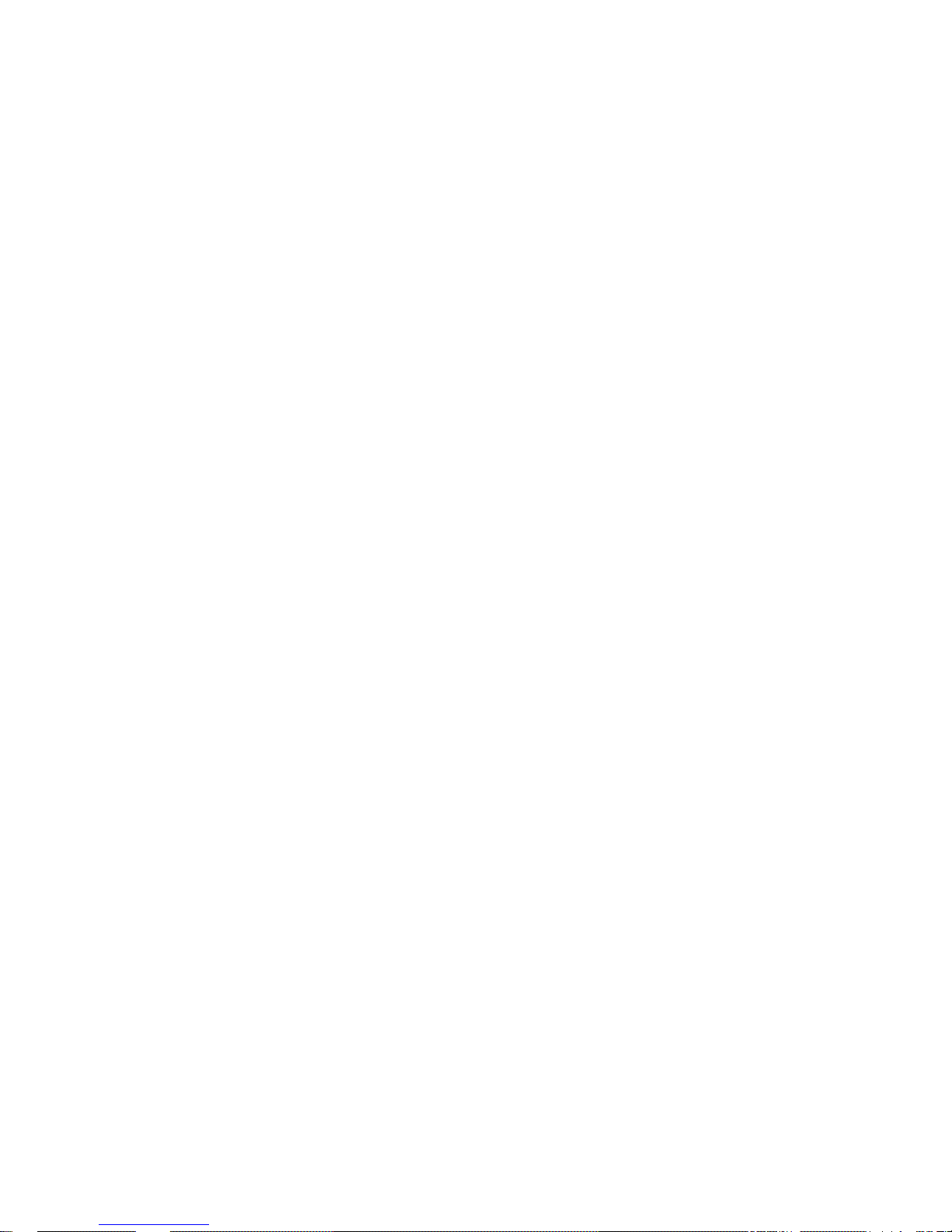
140H7.6 Configure .................................... ................................................. .................................................. ........... 313H73
141H7.6.1 Load and Save Configuration .......................................................................................................... 314H74
142H7.6.2 General ................................................................................................................................................ 315H75
143H7.6.3 Schedule Time .................................................................................................................................... 316H75
144H7.6.4 Image ................................................................................................................................................... 317H76
145H7.6.5 Alarm .................................................................................................................................................... 318H77
146H7.6.6 Motion Detection ................................................................................................................................ 319H78
147H7.6.7 Network ................................................................................................................................................ 320H79
148H7.6.8 Video Parameter ................................................................................................................................ 321H80
149H7.7 Assistant ..................... ..................................... ........................................ ...................................... ........... 322H80
150H7.7.1 User Manage ...................................................................................................................................... 323H81
151H7.7.2 Record Control ................................................................................................................................... 324H83
152H7.7.3 Log Information .................................................................................................................................. 325H83
153H7.7.4 Date and Time .................................................................................................................................... 326H84
154H7.7.5 System Information ............................................................................................................................ 327H84
155H7.7.6 Alarm Prompt ...................................................................................................................................... 328H85
156H7.7.7 Camera Title ....................................................................................................................................... 329H85
157H7.7.8 Upgrade BIOS .................................................................................................................................... 330H86
158H7.7.9 Reboot .................................................................................................................................................. 331H86
159H7.7.10 About ............................................................................................................................................... 332H86
160H7.8 Un-install Web Control ........................................................................................................................... 333H87
161H8 PRO SURVEILLANCE SYSTEM ........................................................................ 334H88
162H8.1 Features .................................................................................................................................................... 335H88
163H8.2 Environment ............................................................................................................................................. 336H88
164H8.3 Overview ................................................................................................................................................... 337H88
165H8.4 More Details ............................................................................................................................................. 338H89
166H9 RS232 OPERATION ........................................................................................... 339H90
167H9.1 Network Connection .......................... .................................................. ................................................... 340H90
7
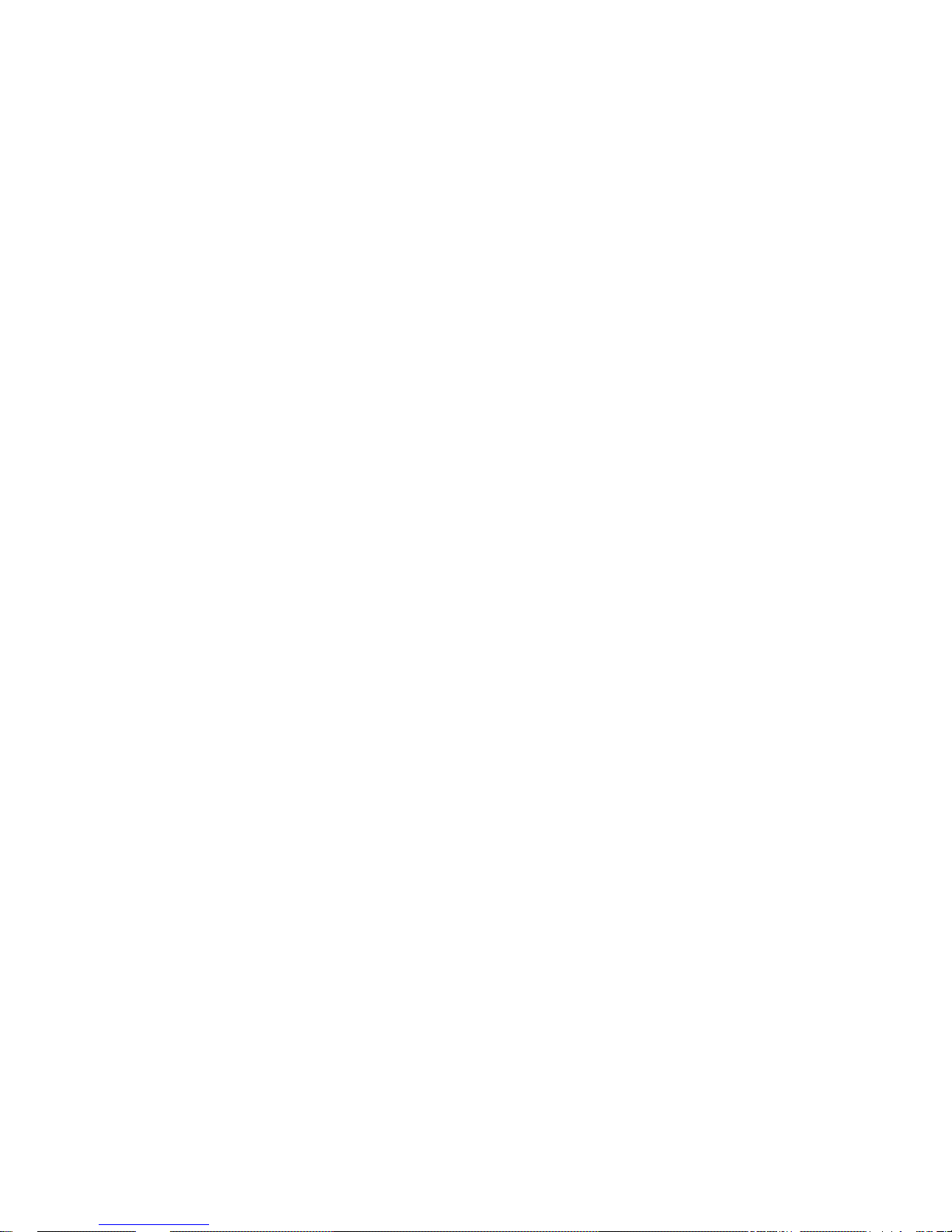
168H9.2 Keyboard .................... .............................. ............................ ............................ ........................................ 341H90
169H10 FAQ ..................................................................................................................... 342H91
170HAPPENDIX A HDD CAPACITY CALCULATION ..................................................... 343H93
171HAPPENDIX B COMPATIBLE USB DRIVE LIST ........................................................ 344H94
172HAPPENDIX C COMPATIBLE IDE HDD LIST............................................................. 345H95
8
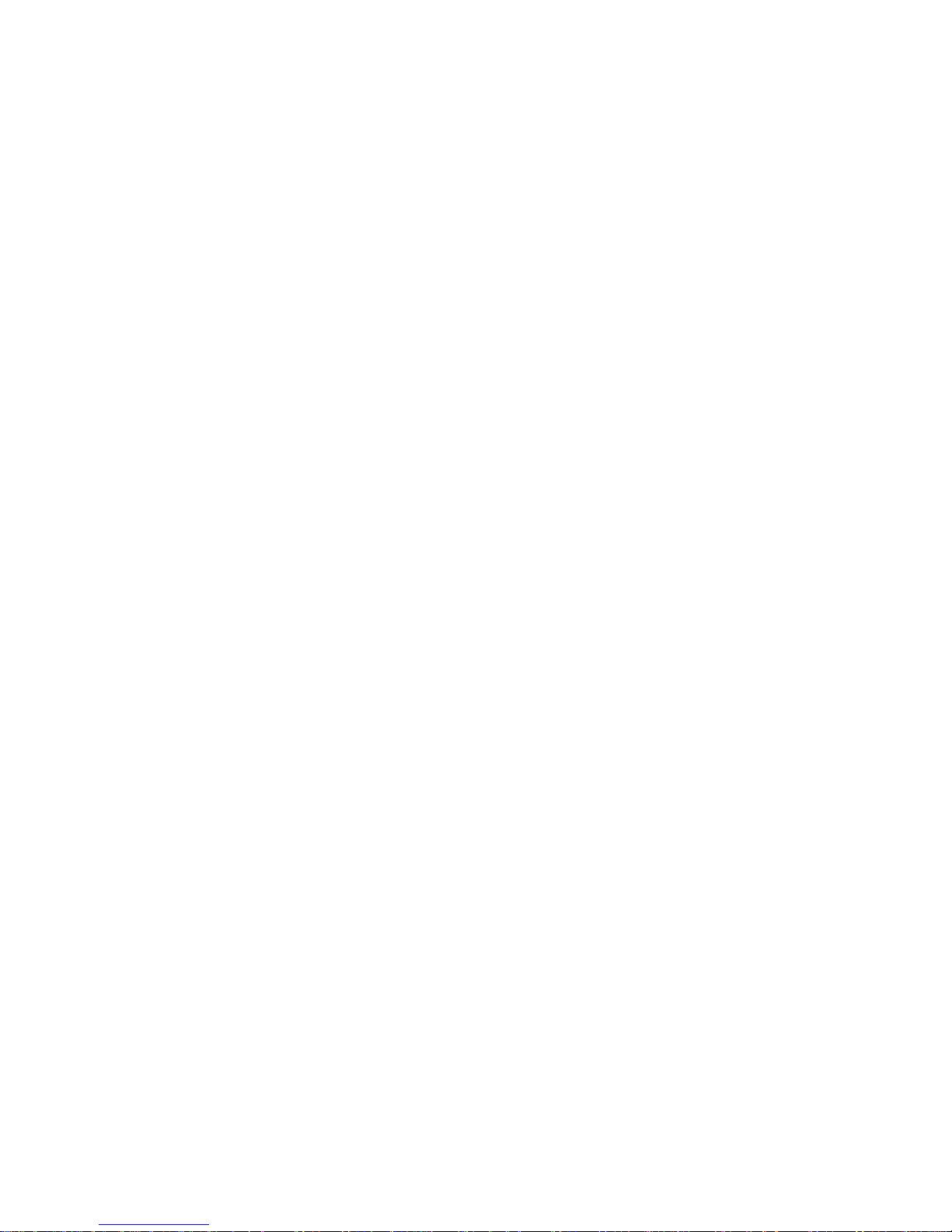
Welcome
Thank you for purchasing our DVR!
This operating manual is designed to be a reference tool for the installation and
operation of your system.
Here you can find information about this series DVR features and functions, as well
as a detailed menu tree.
Before installation and operation please read the following safeguards and warnings
carefully!
Important Safeguards and Warnings
1.Electrical Safety
All installation and operation here should conform to local electrical safety codes.
We assume no liability or responsibility for all the fires or electrical shock caused by
improper handling or installation.
2.Transportation Security
Heavy stress, violent vibration or water splash are not allowed during transportation,
storage and installation.
3.Qualified Engineers Needed
All the examination and repair work should be done by the qualified service
engineers.
We are not liable for any problems caused by unauthorized modifications or
attempted repair.
4. Accessories
Be sure to use all the accessories recommended by manufacturer.
Before installation, please open the package and check all the components listed
below are included:
z One power cable
z One Ethernet cable
z One HDD cable
z Alarm & relay terminal blocks
z Extensional cable
z One remote control(including the battery)
z One USB mouse
z One CD(including DVR manual, client & small tools)
z Warranty card
z A package of installation fittings
Contact your local retailer ASAP if something is missing in your package.
Note: Any changes of this manual made to the actual product are subject to no
further notification.
9
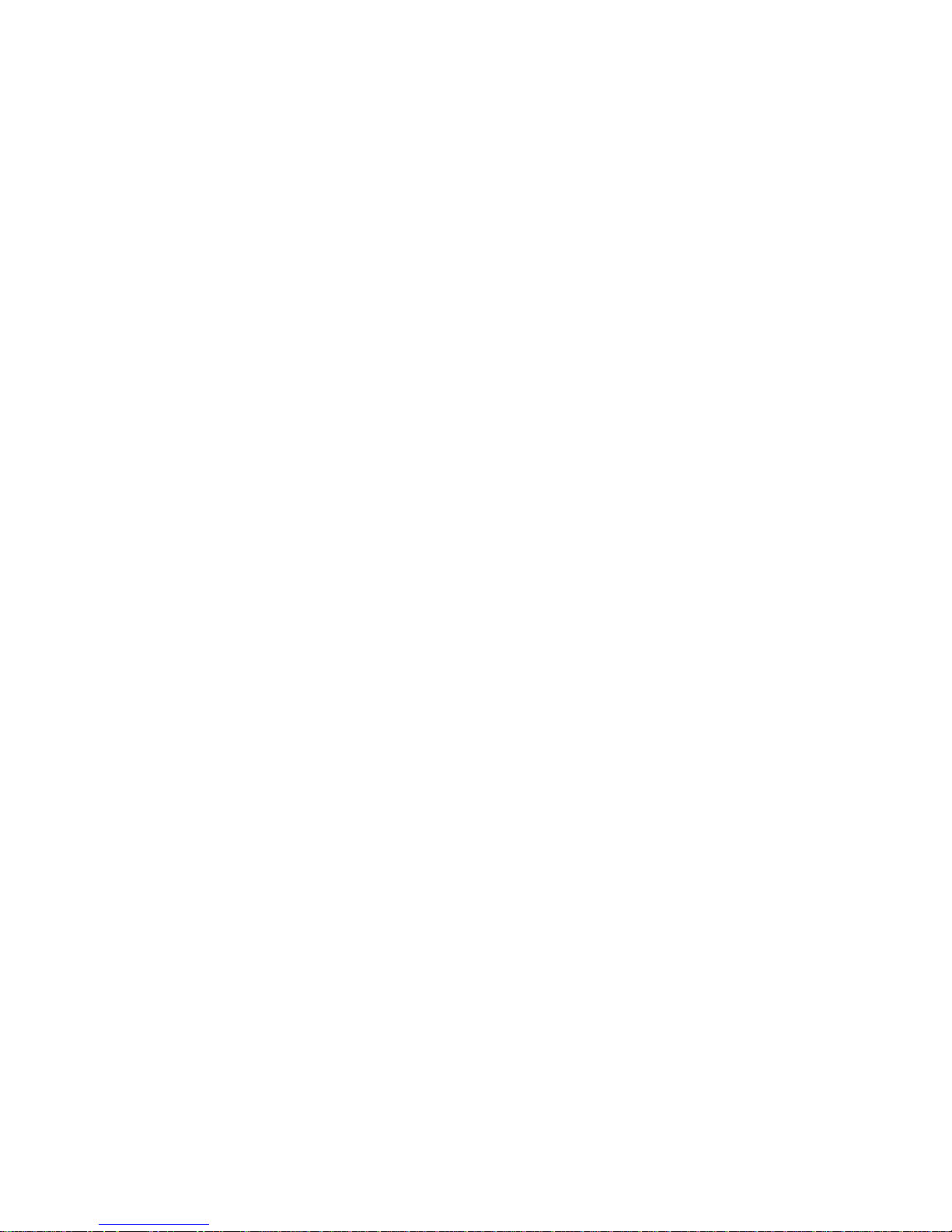
1 FEATURES AND SPECIFICATIONS
1.1 Features
This series DVR has the following features:
z Most competitive price and high cost effectiveness
z H.264 compression algorithm ideal for standalone DVR
z Real-time live display up to 4 cameras, 100/120 fps recording for CIF
z Pentaplex function: live, recording, playback, backup & remote access
z 1 HDD supported.
z Multiple control methods: Front panel, IR remote controller, DAHUA keyboard,
USB mouse and network keyboard.
z Smart video detection: motion detection, camera blank, video loss.
z Smart camera settings: privacy masking, camera lock, color setting, and title
display
z Pan Tilt Zoom and Speed Dome Control: more than 60 protocols supported,
preset, scan, auto pan, auto tour, pattern, auxiliary function supported. And with
Dahua Speed Dome, 3D intelligent positioning function supported.
z 4 channel audio inputs and bidirectional talk supported
z Easy backup methods: USB devices, network download
z Alarm triggering screen tips, buzzer, PTZ preset.
z Powerful network software: built-in web server, multi-DVR client & CMS.
Networking access for remote live viewing, recording, playback, setting, system
status, event log.
1.2 Specifications
Model
LN04 4-channel audio/video basic model
System
Main Processor High performance embedded microprocessor
Operating System Embedded LINUX
System Resources Pentaplex function: live, recording, playback, backup &
remote access
User Interface GUI, on-screen menu tips.
Control Device Front panel, USB mouse, DAHUA keyboard, IR remote
control, network keyboard,.
Input Method Numeral/Character/Denotation
System Status HDD status, data stream statistics, log record, bios
version, on-line user and etc.
Video
Video Input 4-channel, BNC, 1.0Vp-p, 75Ω,
Video Output 2-channel TV output BNC, 1.0Vp- p, 75, 1 VGA output
Video Standards PAL(625Line,50f/s),NTSC(525Line,60f/s)
Video Compression H.264
10
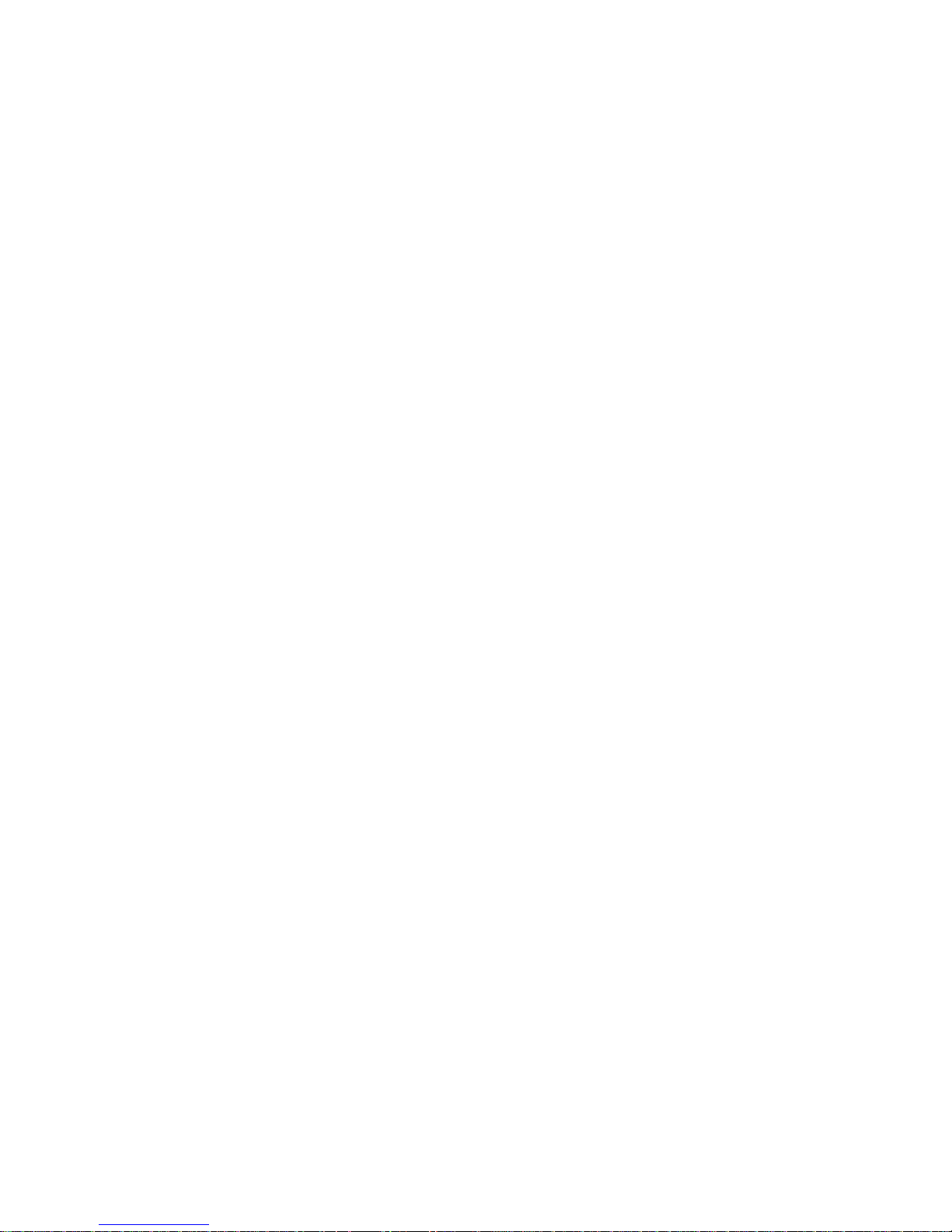
Video Resolution Format NTSC PAL
CIF 352*240 352 * 288
Video Recording CIF: PAL 1f/s~25f/s NTSC 1f/s~30f/s
Video Display Split Full and multiple screen display, 1 / 4
Tour Display Support
Image Quality 1~6 level (Level 6 is the best)
Privacy Masking Self-defined four-sided zone for privacy masking for each
camera
Camera Lock Camera locked for users
Camera Adjustment Adjust color according to different time period
Video Information Camera title, time, video loss, camera lock, motion
detection, recording
TV Output Adjustment Adjust TV output color & display zone
Audio
Audio Input 4-channel, BNC, 200-2800mV, 30K
Bi-directional Audio Input 1-channel, BNC, 200-2800mV, 30K
Audio Output 1-channel, BNC, 200-3000mv, 5K
Audio Compression ADPCM
Video Detection & Alarm
Motion Detection Zones: 192 (16*12) detection zones
Sensitivity: 1~6 (level 6 is highest)
Trigger recording, PTZ movement, tour, alarm.
Video Loss Trigger recording, PTZ movement, tour, alarm.
Camera Masking Trigger recording, PTZ movement, tour, alarm.
Alarm Input 4-channel, programmable, ground, manual open/close
Trigger recording, PTZ movement, tour, alarm,
Relay output 3-channel, 30VDC, 1A, NO/NC, form-C,
Hard Disk
Hard Disk 1 IDE port.
Space Occupation Audio :14.4MB/H Video :56~400MB/H
HDD Management Hard disk hibernation technology, HDD faulty alarm
Record, Playback & Backup
Recording Mode Manual, continuous, video detection (including motion
Recording Priority Manual >Alarm >Video Detection >Continuous.
Recording Interval 1 to 120 minutes (default: 60 minutes)
Overwrite Mode Support
Raid Function Support
Search Mode Time/Date, Alarm, Motion Detection & exact search
Playback Play, pause, stop, rewind, fast play, slow play, next
Digital Zoom Selected zone can zoom into full screen during
detection, camera masking, video loss), Alarm
(accurate to second)
file, previous file, next camera, previous camera, full
screen, repeat, shuffle, backup selection.
playback
11
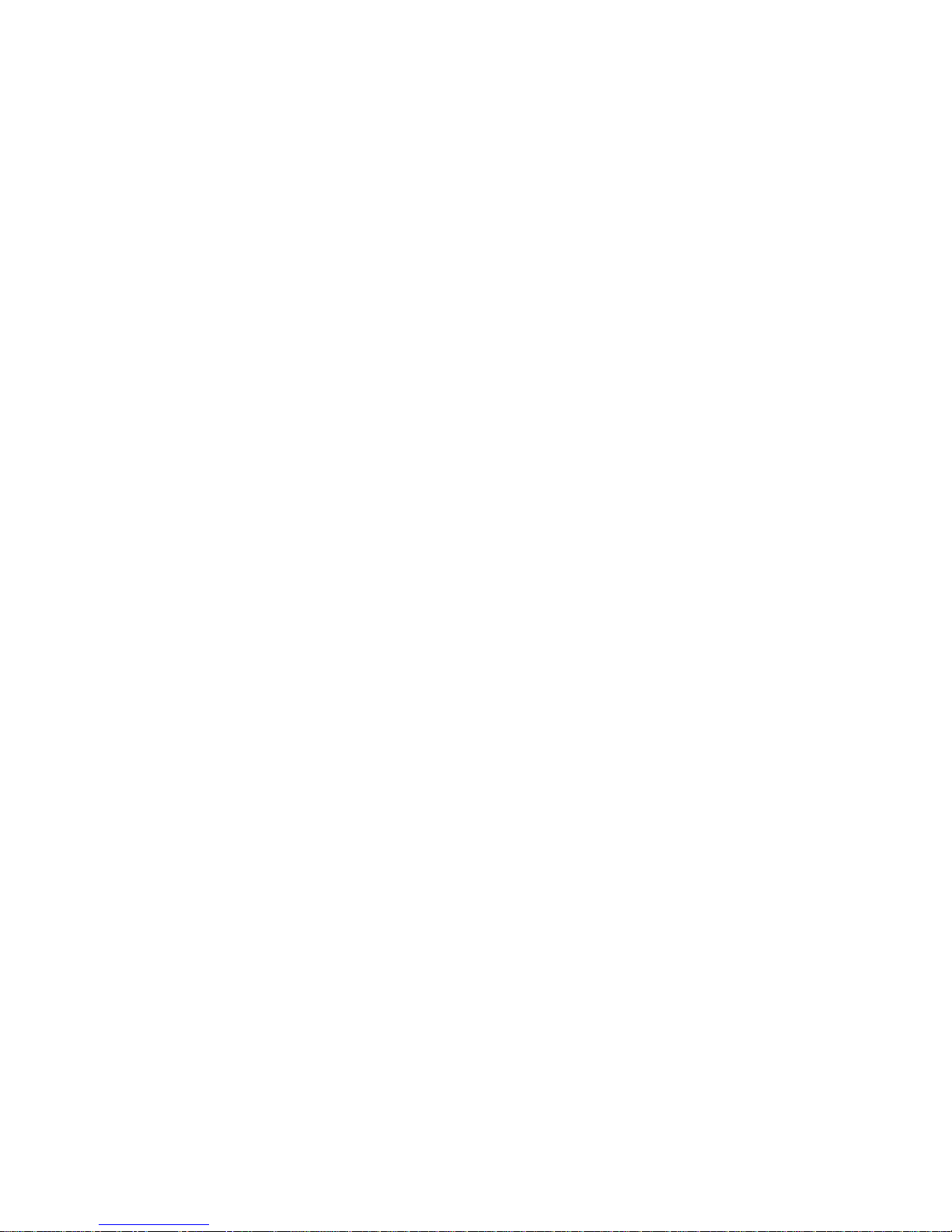
Backup Mode Flash disk/ USB HDD/ built-in IDE Burner/ network
download
Network
Interface RJ-45 Port (10/100M)
Network Functions TCP/IP, DHCP, DDNS, PPPoE.
Remote operation Monitor, PTZ control, playback, system setting, file
download, log information
Auxiliary Interface
USB Interface Two USB 2.0 ports: 1 for mouse control, 1 for backup.
RS232 DAHUA keyboard, PC communication
RS485 PTZ control
Environmental
Power Supply 220V 50Hz / 110V 60Hz
Working Temperature 0℃~+55℃
Power Consumption 12W (Exclude HDD)
Working Humidity 10%~90%
Atmosphere Pressure 86kpa~106kpa
Dimension 1U, 375mmx285mmx45mm (W*D*H)
Weight 3.25KG
Mounting Desktop or rack
12
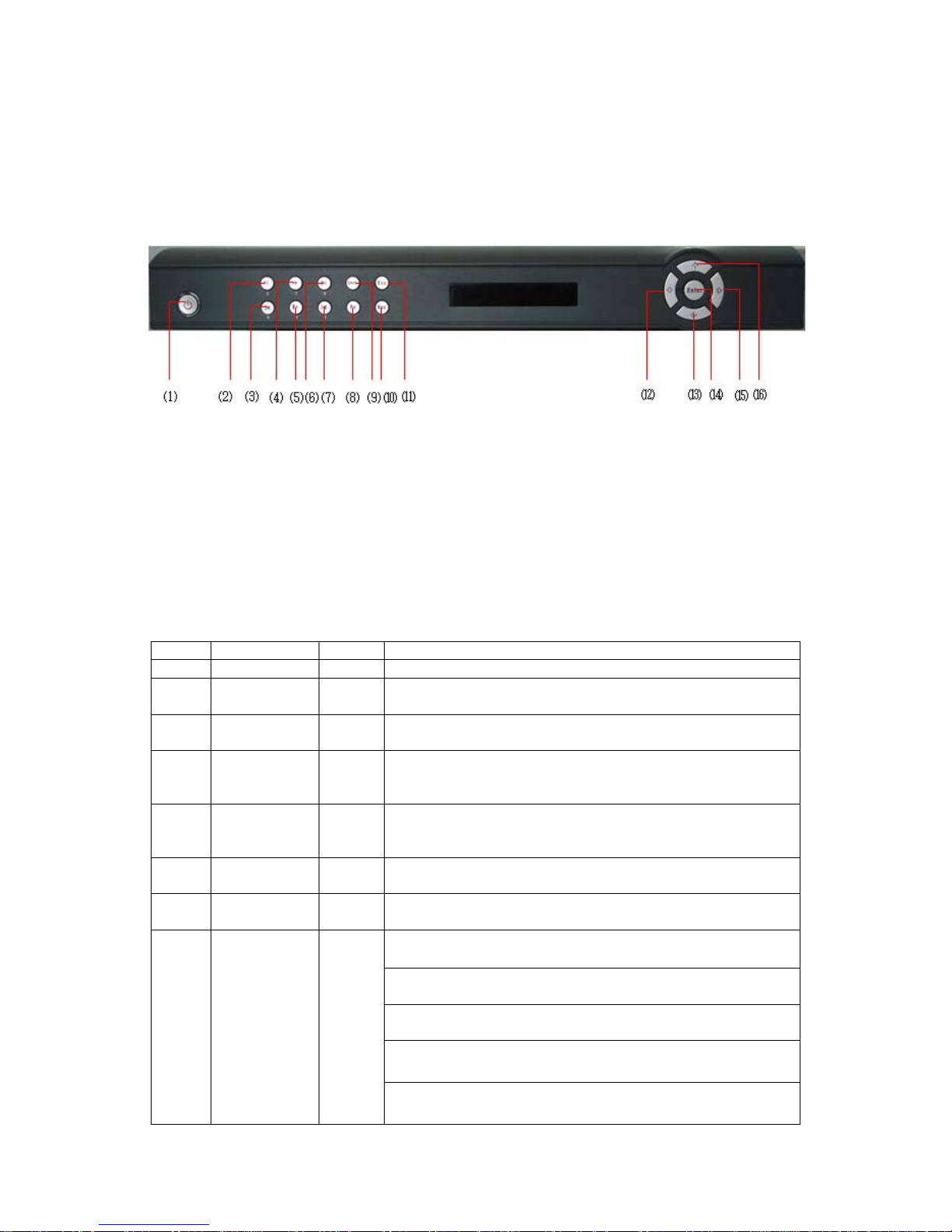
2 Overview and Controls
This section provides information about front panel and rear panel. When you install
this series DVR for the first time, please refer to this part first.
2.1 Front Panel
This series DVR front panel is shown as in 346HFigure 2-1.
Figure 2-1
1、Power 2. Play/Pause 3. Reverse/Pause 4. Fast play
5. Slow play 6. Next 7. Previous 8. Assistant
9. Shift 10. Record 11. Cancel 12. Left
13. Down 14. O.K 15. Right 16. Up
Please refer to the following sheet for more information.
SN Button Name Icon Function
1 Power Boot up or shut down the DVR
2
3 Reverse/pauseII_
4 Fast play
5 Slow play
6 Next `I
7 Previous I_
8 Assistant Fn
Play/pause `II
In playback mode: play or pause video.
In text box: input number 5.
In playback mode: reverse play video.
In text box: input number 6.
In playback mode: click this button to switch between
various fast play speeds and normal playback.
In text box: input number 7.
In playback mode: click this button to switch between
various slow play speeds and normal playback.
In text box: input number 8.
In playback mode: play the next video.
In text box: input number 9.
In playback mode: play the previous video.
In text box: input number 0
In 1-ch monitor mode: pop up assistant function:PTZ
control and Video color
In motion detection interface, working with direction keys
to finish setup.
Clear: Press Fn for 1.5 seconds to clear all contents in
current text box.
In preview interface (There is no other menu), click this
button for 3 seconds to switch between TV/VGA.
In text box input mode, press this button to switch
between numeral/English character (small/capitalized).
13
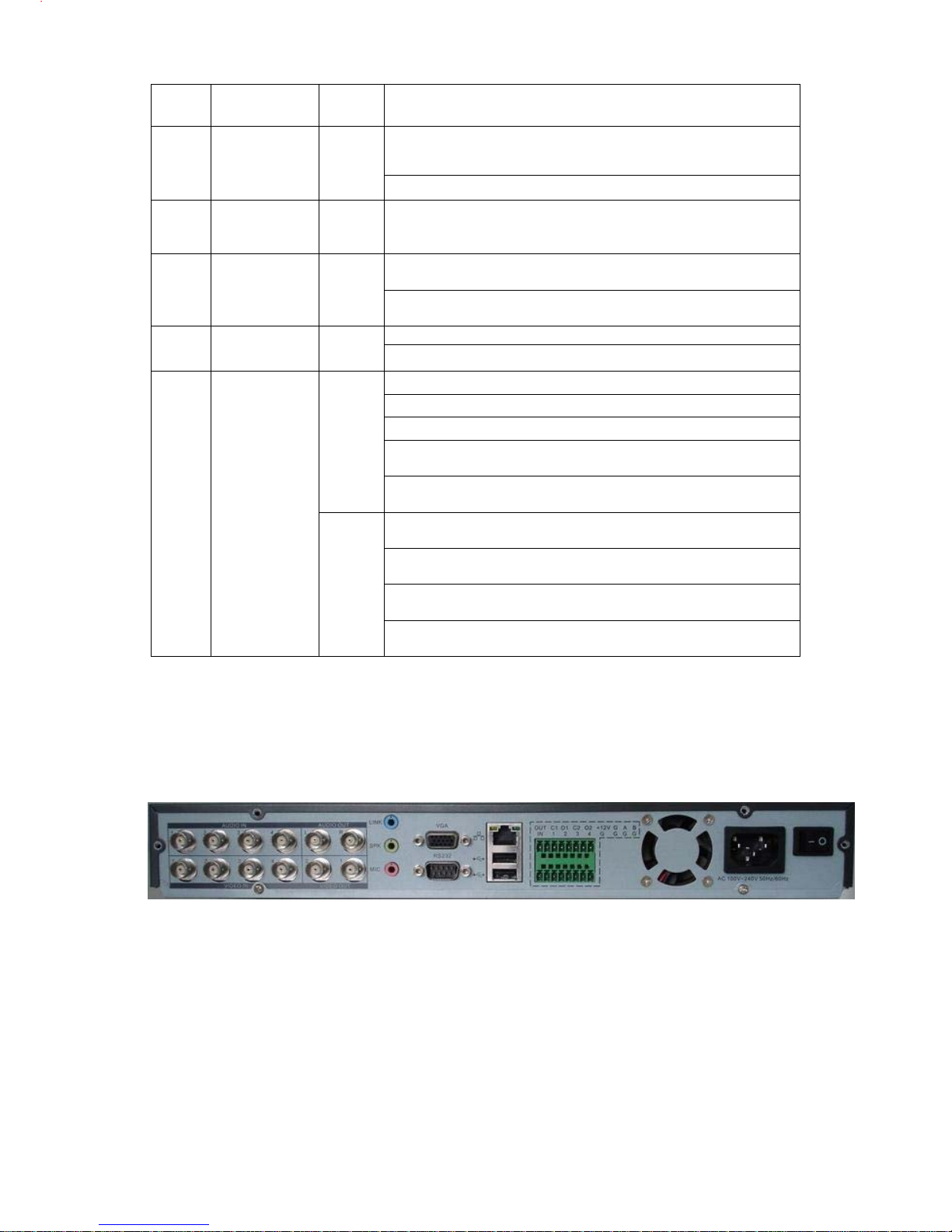
t
d
Special combined operation in some menus.
In input mode, switch between numeral/character and
9 Shift SHIFT
other function keys.
In four-window preview mode, it can work as Fn button.
Enable or disable record function manually. In record
10 Record REC
control menu, working with direction keys to select
recording channel.
Go back to previous menu or cancel current operation in
11 Cancel ESC
function menu interface.
In video playback mode, click this button to go back to
real-time monitor mode.
Confirm
14 O.K ENTER
>
Go to the main menu
<
Move cursor
In text box: increase or decrease numerals.
In dropdown list, modify current setup.
In monitor mode, click this button to go to the 1
th
or 4
channel. (Single-channel monitor mode).
12
13
15
16
Direction keys
In text box input mode, press SHIFT and then use
up/down key to input number 1 or 4.
In the main menu or sub-menu interface, click left or right
key to move cursor.
In playback mode: Click left/right key to select
< >
corresponding option in the function menu.
In monitor mode, click left/right key to go to 2
rd
or 3
channel (single-window monitor mode)
In text box input mode, press SHIFT and then use
left/right key to input number 2 or 3.
s
channel-
n
channel
2.2 Rear Panel
2.2.1 Overview
Please refer to
1、Audio and video input/output section:Video input/output interface、audio
input/output interface;
2、LINE SPK MIC:
z Blue (LINE) is input cable:Level:2Vrms,Input resistance:10k ohms
347HFigure 2-2 for real panel information.
1 2 3 4 5 6
Figure 2-2
14
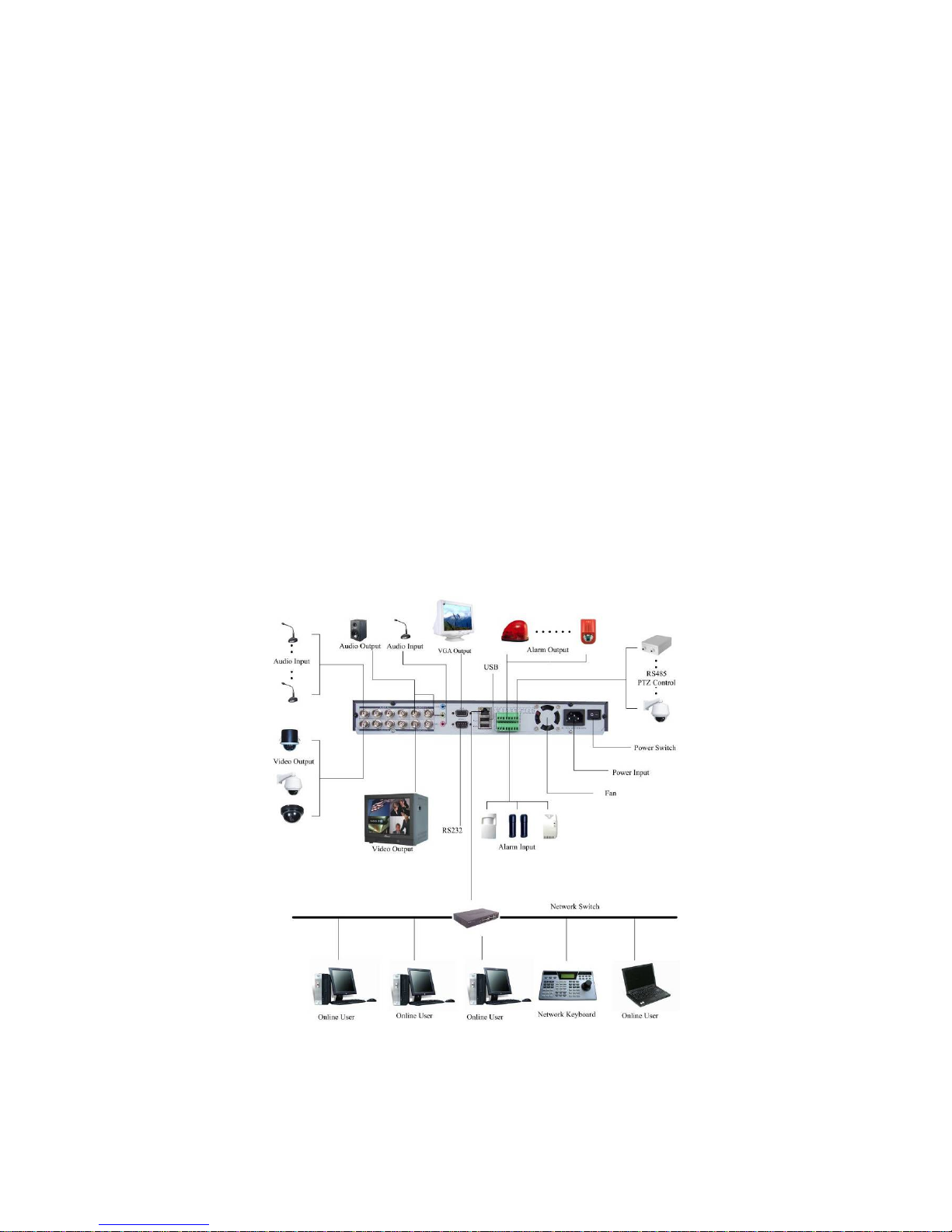
z Green (SPK) is output cable: Level:2Vrms,Input resistance:10k ohms
z Pink (MIC) is micro phone input cable : Level : 10mV-200mVp-p , Input
resistance:600k ohms-20k ohms;
3、RS232 port、VGA port;
4、Mouse/network interface:Two USB 2.0 high-speed ports、10M/100M self-
adaptable Ethernet port
5、Main function section:
z C1/O1:Alarm output 1 public port
z C2/O2 : Alarm output 2 public port
z +12V: +12V/100mA output
z A~B:RS485 port
z 1~4: Alarm input port
z G :Ground
6、Power control section: Power socket(AC 100V-240V 50HZ/60HZ)、On-off
button、fan;
Please pay attention to the ethernet connection, you need to use crossover cable to
connect DVR to PC. You need to use straight-throught to connect DVR via hub or
switch.
2.2.2 Connection Sample
Here is a connection sample for your reference. See
348HFigure 2-3.
Figure 2-3
15
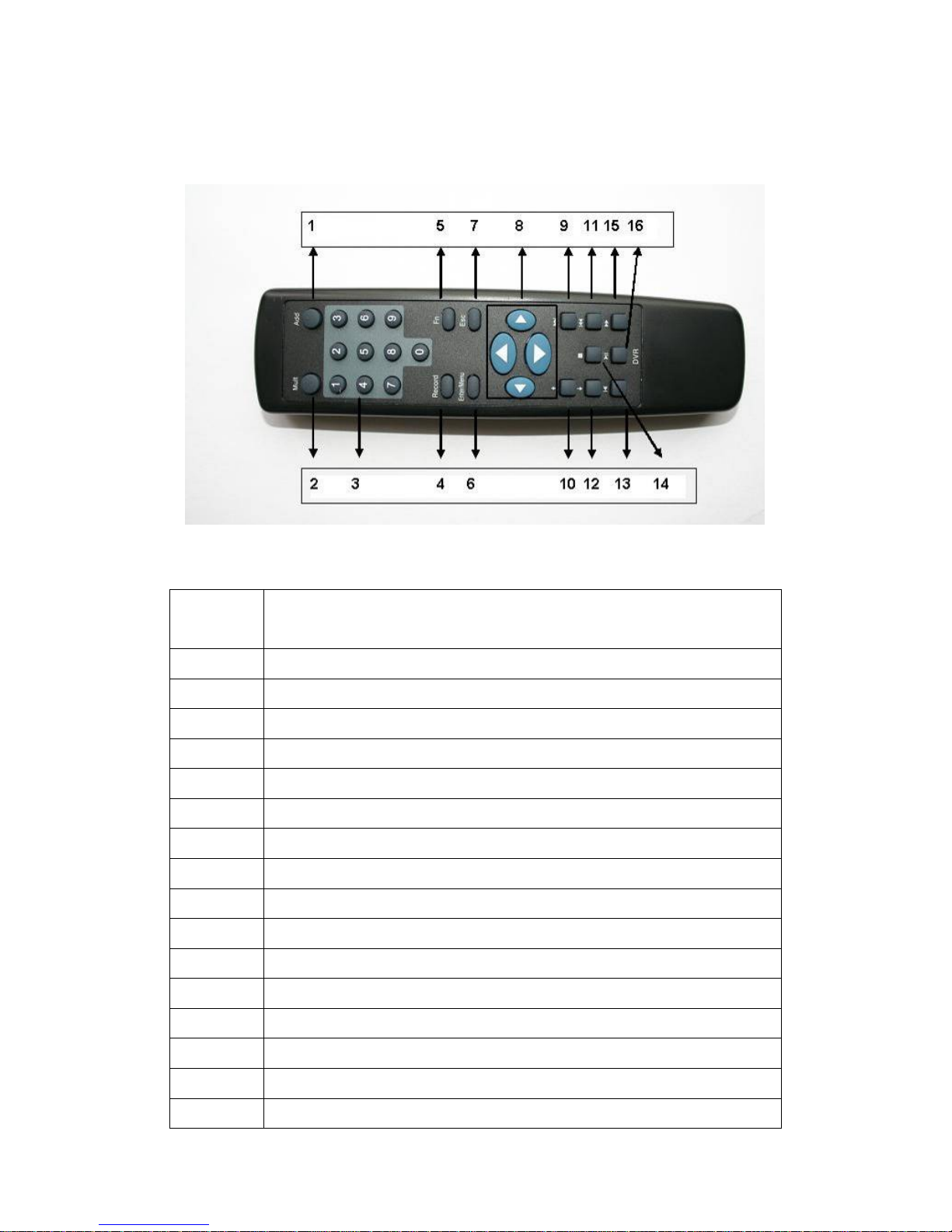
2.3 Remote Control
The remote control interface is shown as below.
Figure 2-4
Serial
Number
1 remote switch
2 Multiple-window switch
3 0-9 number key
4 Record
5 Auxiliary key
6 Confirm /menu key
7 Cancel
8 Direction key
9 forward
10 Previous
11 Back
Function
12 Next
13 Slow play
14 Stop
15 Fast play
16 Play/Pause
16
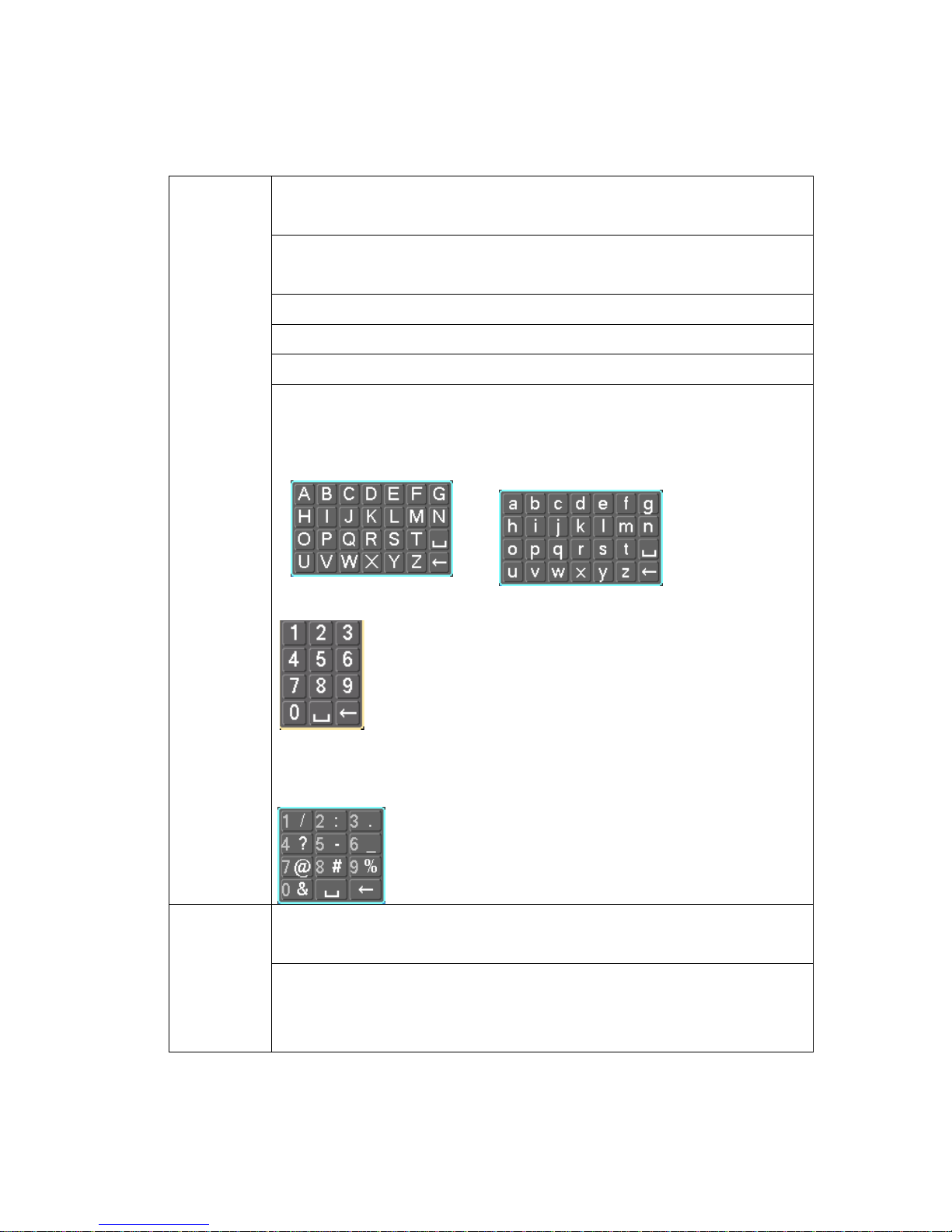
2.4 Mouse Control
Besides front panel and remote control, you can also use mouse to realize menu
operation.
Left click
mouse
System pops up password input dialogue box if you have not logged in.
In real-time monitor mode, you can go to the main menu.
When you have selected one menu item, left click mouse to view menu
content.
Implement the control operation.
Modify checkbox or motion detection status.
Click combo box to pop up drop down list
In input box, you can select input methods. Left click the corresponding
button on the panel you can input numeral/English character
In English input mode: stands for deleting the previous character.
In numeral input mode: stands for deleting the previous numeral.
Double left
click mouse
When input special sign, you can click corresponding numeral in the front
panel to input. For example, click numeral 1 you can input“/” , or you can click
the numeral in the on-screen keyboard directly.
Implement special control operation such as double click one item in the file
list to playback the video.
In multiple-window mode, double left click one channel to view in full-window.
Double left click current video again to go back to previous multiple-window
mode.
17
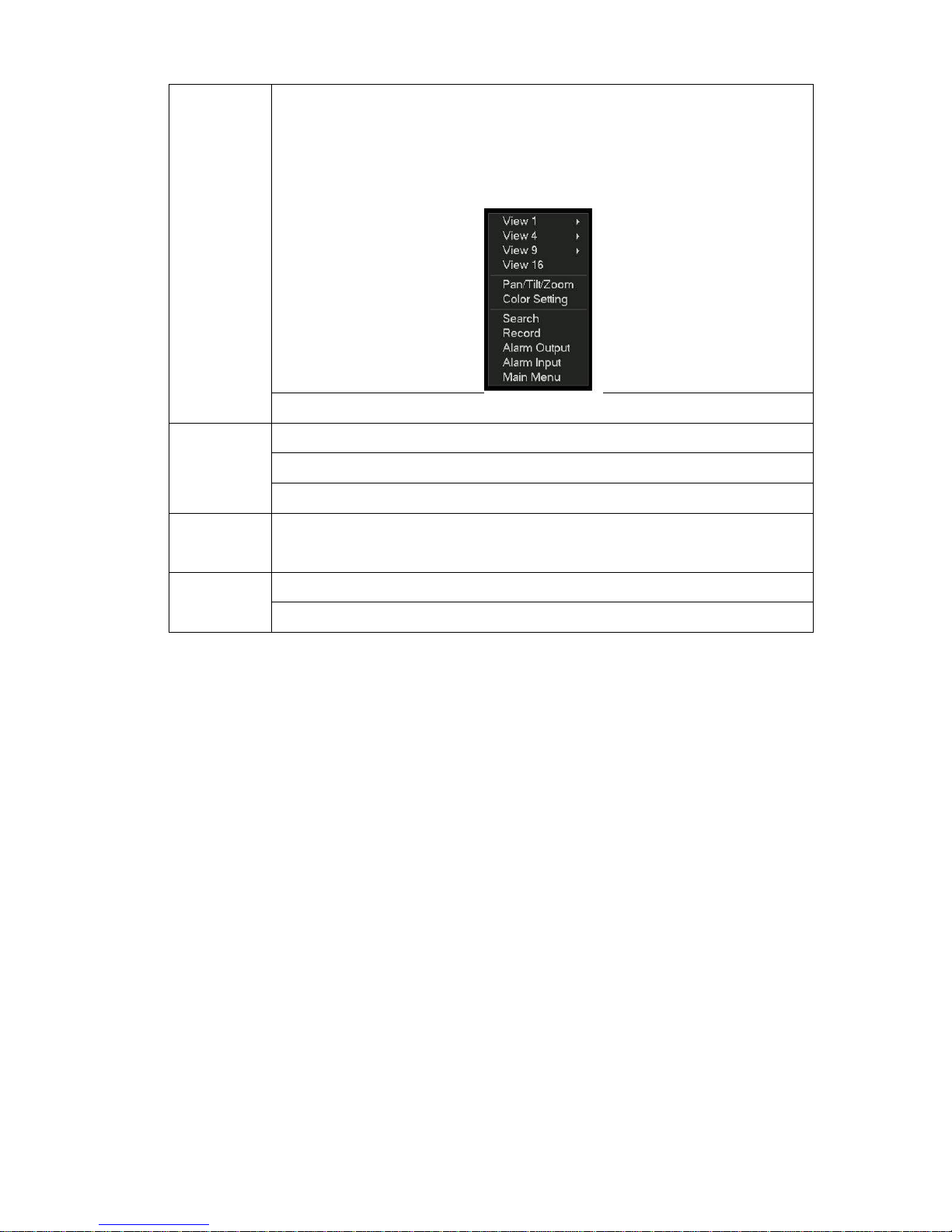
Right click
mouse
In real-time monitor mode, pops up shortcut menu: one-window, four-window,
nine-window and sixteen-window, Pan/Tilt/Zoom, color setting, search,
record, alarm input, alarm output, main menu.
Among which, Pan/Tilt/Zoom and color setting applies for current selected
channel.
If you are in multiple-window mode, system automatically switches to the
corresponding channel.
Exit current menu without saving the modification.
Press
middle
button
Move
mouse
Drag mouse Select motion detection zone
In numeral input box: Increase or decrease numeral value.
Switch the items in the check box.
Page up or page down
Select current control or move control
Select privacy mask zone.
2.5 Virtual Keyboard & Front Panel
2.5.1 Virtual Keyboard
The system supports two input methods: numeral input and English character (small
and capitalized) input.
Move the cursor to the text column, the text is shown as blue, input button pops up
on the right. Click that button to switch between numeral input and English input
(capitalized and small), Use > or < to shift between small character and capitalized
character.
2.5.2 Front Panel
Move the cursor to the text column. Click Fn key and use direction keys to select
number you wanted. Please click enter button to input.
18
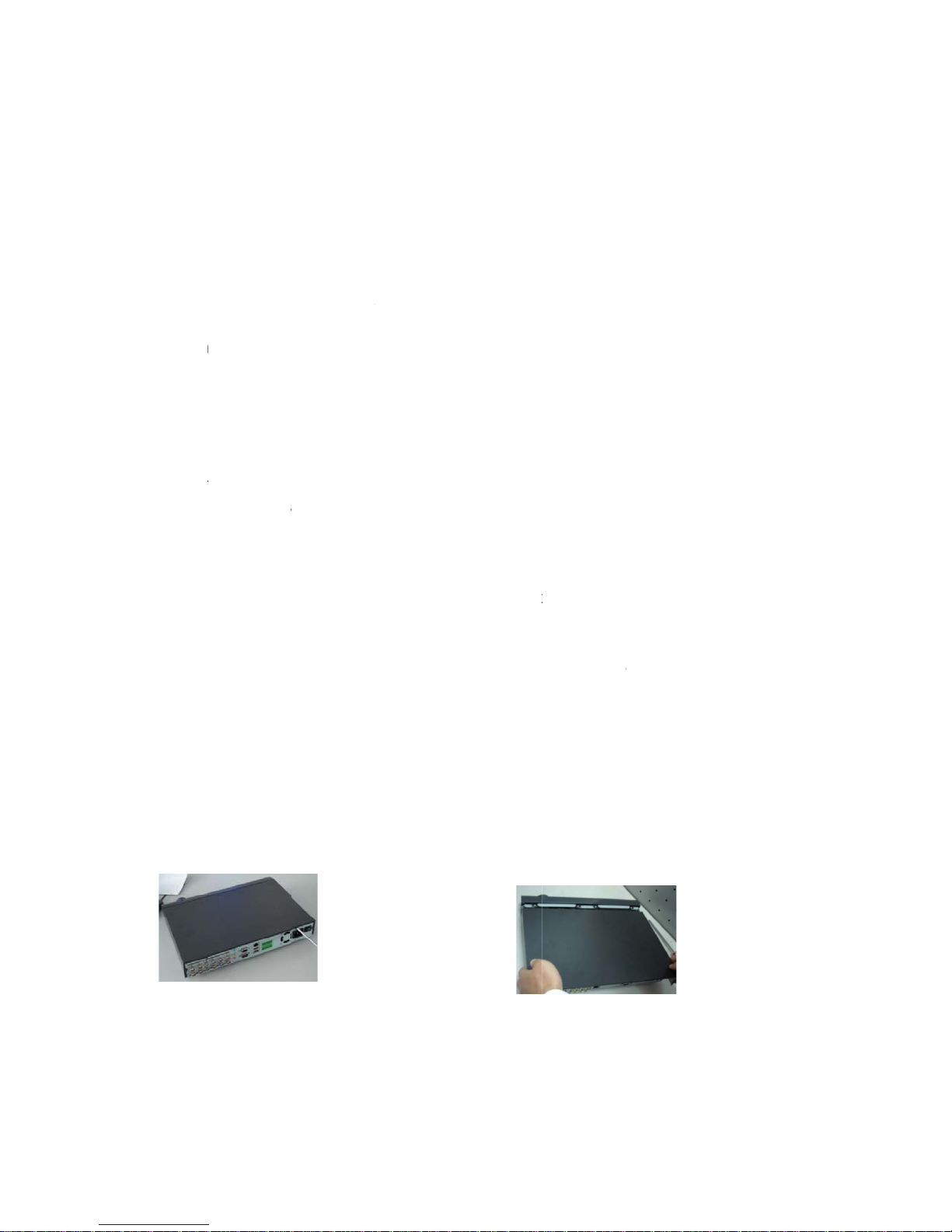
t
A
h
o
b
e
c
m
D
C
o
C
r
e
m
a
o
y
e
m
3
2
H
e
f
a
e
a
e
b
t
o
D
e
H
o
s
a
B
n
g
.
e
2
e
o
n
n
d
V
o
e
c
c
m
D
D
e
a
o
a
u
a
y
w
s
n
p
n
c
s
p
y
*
n
a
h
g
D
o
t
n
h
c
r
a
o
e
g
t
e
e
e
M
d
o
c
a
n
a
-
m
c
s
n
D
n
u
t
e
t
F
D
3
o
o
u
a
p
s
s
n
3 Ins
Note:
electric
3.1 C
When y
any visi
packag
you can
Please
can re
3.2 H
3.2.1
We rec
3.2.2
This se
guarant
The for
Total C
(M/h)
H.264 c
capacit
estimat
For exa
channel
day for
hours *
3.2.3
Data rib
the acc
HDD.
allation
ll the inst
safety rul
eck Unp
u receive
le damag
of the DV
open the
heck the i
ove the pr
D Install
hoose H
mmend S
alculate
ies have n
e higher
ula of tot
pacity (M
mpressio
than MPE
the avera
ple, for a
is 200M/h
0 days, th
00 M/h =
DD Instal
bons, fast
ssories. Y
and Co
llation an
s.
cked D
the DVR fr
to the DV
R can prot
ox to che
ems in ac
tective fil
ation
Ds
agate HD
DD Size
limit to H
tability.
l HDD siz
) = Camer
is ideal f
G4. When
e HDD c
4-ch DVR,
Now if yo
total cap
88G. So
lation
ning scre
u need to
nection
operatio
R
m the shi
R appeara
ct most a
k the acce
ordance w
of the DV
of 7200r
D capacit
is:
Amount
r standalo
you calcul
pacity per
the avera
hope the
city of HD
ou need t
s and sma
set curren
s here s
ping agen
ce. The p
cidental cl
sories.
ith the list
R.
m or high
. You can
Recordin
e DVRs. I
te the tota
our for ea
e capacity
DVR can r
s needed
install on
rt HDD sh
HDD as
ould conf
y, please
otective m
shes duri
n the warr
r.
use 120G
Hours * H
can save
l HD capa
ch channel
of HDD u
cord the v
is: 4 chan
300G HD
lf design a
ASTER si
rm to yo
heck whe
terials us
g transpor
nty card.
750G HD
DD Usage
ore than
ity, you sh
.
age per h
ideo 12 ho
els * 30 d
.
re already
ce there i
r local
her there i
d for the
ation. The
inally you
to
Per Hour
0% HDD
uld
ur per
rs each
ys * 12
rovided in
only one
Please
1. Loosen
ollow the i
the screw s
structions
below to i
stall hard
2. Rem
DVR
isk.
ve the upper
cover of the
2

t
H
t
h
A
D
e
e
D
e
d
R
R
d
h
n
r
r
i
o
e
u
r
s
e
M
p
o
a
n
u
m
d
t
E
k
m
o
i
o
p
d
e
t
c
r
p
e
e
p
u
n
o
r
a
p
m
f
c
e
o
h
y
s
3.
Disman
5.
Fix the
le the HDD b
DD bracket.
acket
4. Install the
placed u
bracket is in
6. Connect
HDD. Please
side down. Pl
correct positio
to IDE port
note the HDD
ease make su
n.
is
re
7. Connec
9. Screw t
fter H
cord.
Note:
You ne
3.3 D
3.3.1
To prev
installe
Position
Be sure
3.3.2
The DV
The har
Install t
You ca
to HDD powe
e upper cove
D installat
d to set cu
sktop an
esktop M
nt surfac
on the fo
the unit to
that the ai
ack Moun
occupie
ware nec
e cabinet i
use a soft
r cable.
firmly.
on, please
rrent HDD
d Rack
unting
damage,
r corners
allow for c
flow arou
ting
two rack
ssary to
n ventilate
dry brush
check con
as MAST
ounting
lease ma
f the botto
ble and p
d the unit
nits of vert
ount the D
place. Av
o clean o
nection of
R since th
e sure tha
of the un
wer cord
s not obst
ical rack s
VR into a r
id extrem
ening outl
8. Place
ata ribbo
re is only
the rubbe
it.
learance
ucted.
ace.
ack is sup
heat, hu
t, cooling
pper cover ba
and powe
ne HDD.
feet are s
t the rear
lied with t
id or dust
an and etc
k.
r
curely
f the unit.
e unit.
condition
regularly.
.

3.4 Connecting Power Supply
Please check input voltage and device power button match or not.
We recommend you use UPS to guarantee steady operation, DVR life span, and
other peripheral equipments operation such as cameras.
3.5 Connecting Video Input and Output Devices
3.5.1 Connecting Video Input
The DVR automatically detects the video standard (PAL or NTSC) whenever you
connect a video input. It accepts both color and black-and-white and analog video.
NOTE:
z Enabling line lock on cameras may cause video distortion. There may be noise in
the camera’s power source. If video from one or more cameras is distorted, we
recommend you disable line lock on the camera as your first troubleshooting step.
z If a video distribution amplifier is installed between the video source and the DVR,
do not set the output video level above 1 Vp-p.
To connect each video input:
1. Connect a coaxial cable to the camera or other analog video source.
2. Connect the coaxial cable to the video in connector on the rear panel.
Please refer to
NOTE:
You need to use a BNC installation tool to connect coaxial cables to the rear panel.
349HFigure 3-1 for more information.
3.5.2 Connecting Video Output
This section provides information about physically connecting video display devices
to the DVR. See
350HFigure 3-2.
If you connect the DVR with a TV monitor or VGA monitor, the DVR can automatically
detects the monitor type. And without any output device, by default, the DVR is
configured to use a TV monitor. In this case, if your application requires a VGA
monitor, you have to press the button “FN” or Shift on the front panel.
NOTE:
Video output 1 and VGA can’t display at the same time. But Video output 2 can
display properly with Video Output 1 or VGA.
Figure 3-1
21
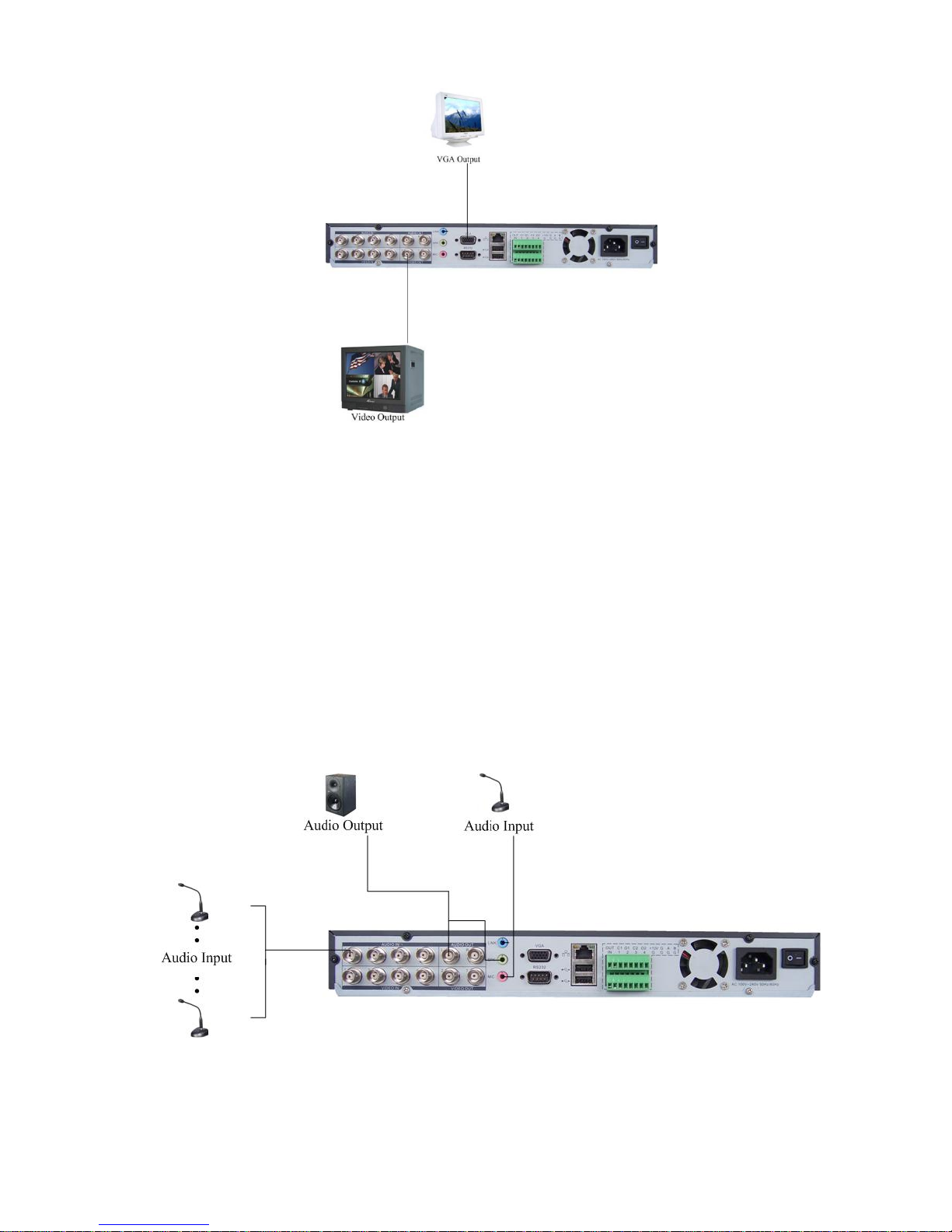
Figure 3-2
3.6 Connecting Audio Input & Output, Bidirectional Audio
3.6.1 Audio Input/One Audio Output
DH-DVR040LN has 4-ch audio input, 2-ch audio output, I-ch bidirectional audio input.
The DVR encodes audio and video signals simultaneously, which lets you control
audio at the monitored location.
To set up audio:
1. Make sure your audio input device matches the RCA input level. If the device and
RCA input levels do not match, audio distortion problems may occur.
2. Make sure the audio connector is wired as follows:
3. Connect a line input device or pre-amplified microphone to the audio connector for
the video channel on the rear panel.
Please refer to 351HFigure 3-3.
3.6.2 Alarm Input and Relay Output
Figure 3-3
22
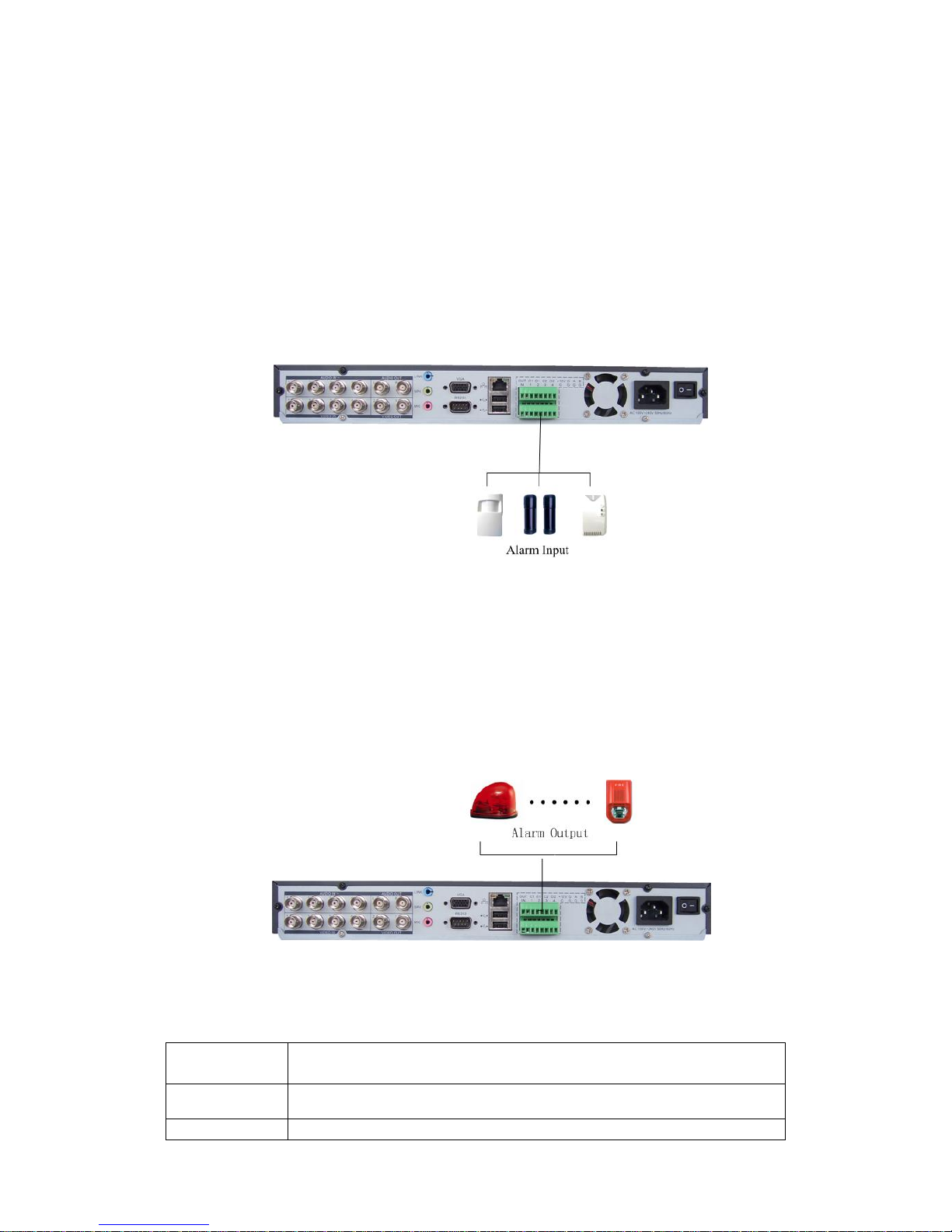
This series DVR offers 4-ch alarm input for external signaling devices, such as door
contacts or motion detectors. Each alarm input can be either normally open or
normally closed. Once configured, an alarm input can invoke many different activities,
including triggering a relay device, sending an alert to a security office or storing prealarm video to the DVR.
3.6.3 Alarm Input
You should check your alarm input mode is grounding alarm input or not.
For this series DVR, grounding signal is needed for alarm input.
If you need to connect two units or one DVR and other device, please use relay to
separate them.
Please refer to
352HFigure 3-4 for more information.
Figure 3-4
3.6.4 Alarm Output
Do not connect alarm output port directly with high power load (no more than 1 A) in
case of heavy current.
You can use the co-contactor to realize the connection between the alarm output port
and the load.
Please refer to
353HFigure 3-5 for more information.
Figure 3-5
3.6.5 Alarm Input and Output Details
You can refer to the following sheet and
Parameter
0404 L(N)(Grounding Alarm)
G Ground line
C1/O1:C2/O2 These are two alarm output ports(Normal Open)
354HFigure 3-6 for more information.
23
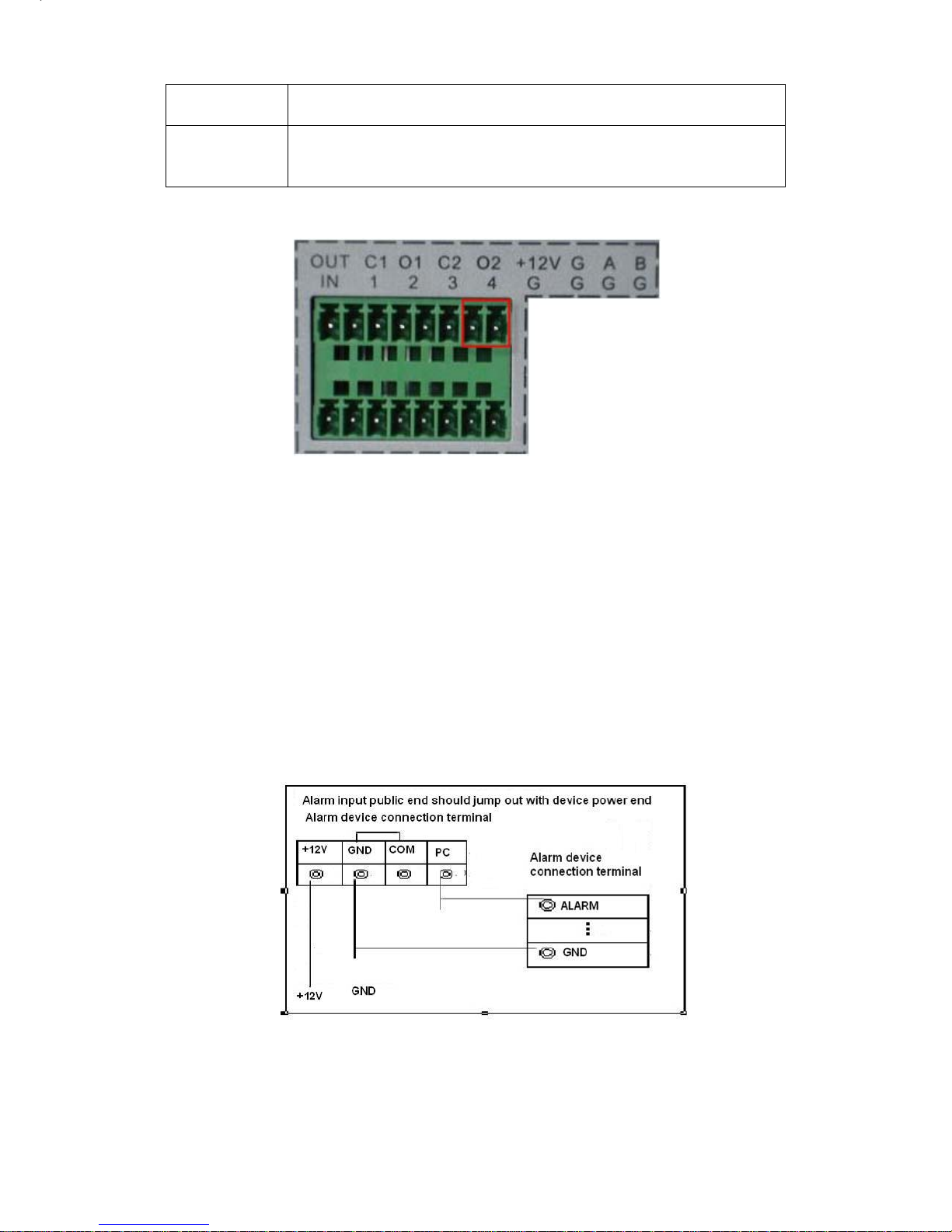
485 A、B
485 communication port. They are used to control devices
such as PTZ.
+12(C)
Provide 100mA power to the main board. You need to provide
external power if the power is more than 100mA, otherwise it
will damage PC power.
Figure 3-6
A, B connection
Please see
355HFigure 3-7 for more information.
z 4-ch grounding alarm inputs. (Normal open or Normal close type)
z Please parallel connect COM end and GND end of the alarm detector (Provide
external power to the alarm detector).
z Please parallel connect the Ground of the DVR and the ground of the alarm
detector.
z Please connect the NC port of the alarm sensor to the DVR alarm input(ALARM)
z If you need to reset the touched-off alarm remotely, you can use DVR to supply
controllable 12 V power to the alarm detector such as the smoke detector.
z Use the same ground with that of DVR if you use external power to the alarm
device.
3.6.6 Relay Output Description
z 4 ways relay alarm output. Provide external power to external alarm device.
Figure 3-7
24
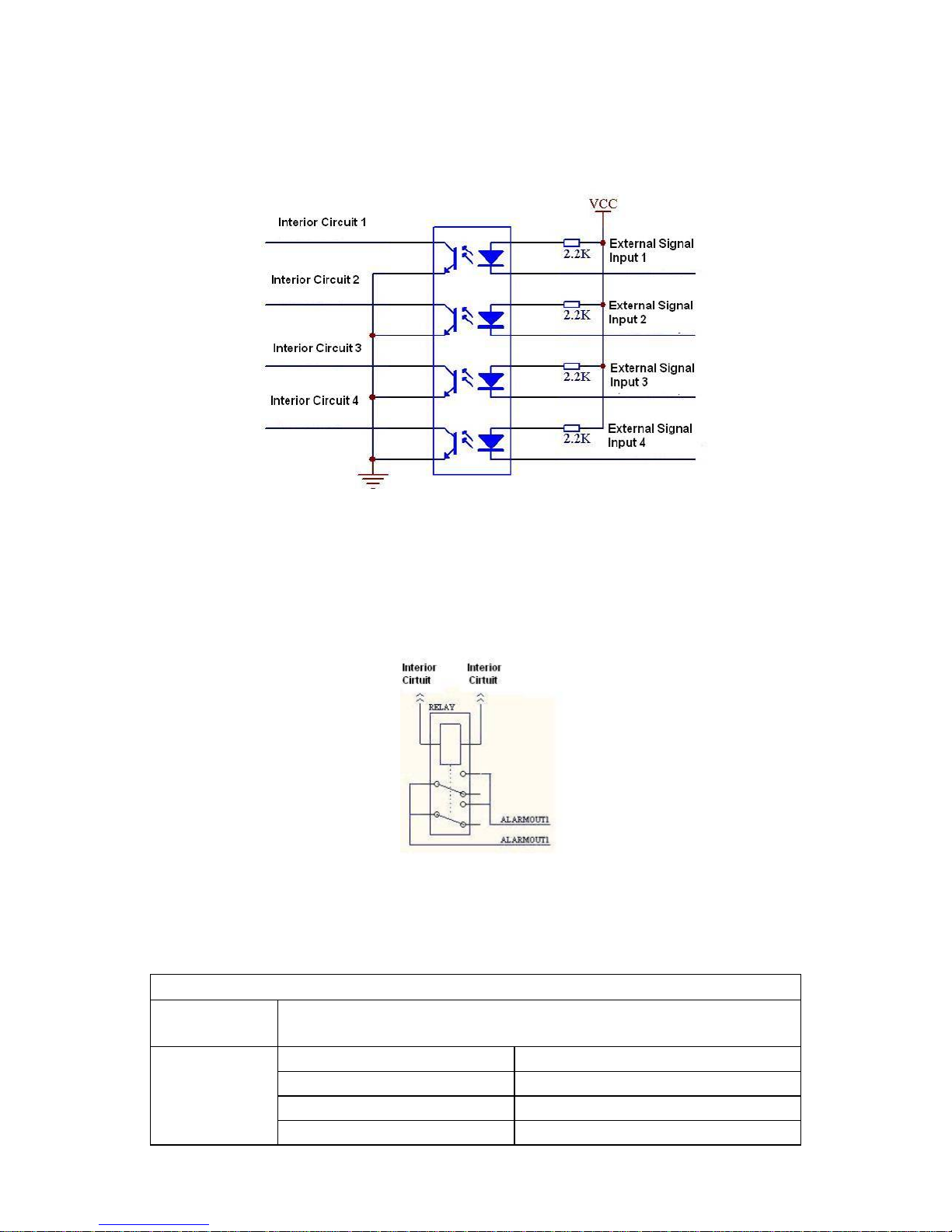
z To avoid over loading, please read the following relay parameters sheet carefully.
(See below table)
z The controllable +12v can be used to restore the smoke detector.
Please refer to
356HFigure 3-8 for alarm input module information.
Figure 3-8
Please refer to
357HFigure 3-9 for alarm output module information.
Figure 3-9
Relay Specification
Model:
Material of
JRC-27F
Silver
the contact
Rating
(resistance
load)
Rated switch capacity 30VDC 2A, 125VAC 1A
Maximum switch power 125VA 160W
Maximum switch voltage 250VAC, 220VDC
Maximum switch currency 1A
25
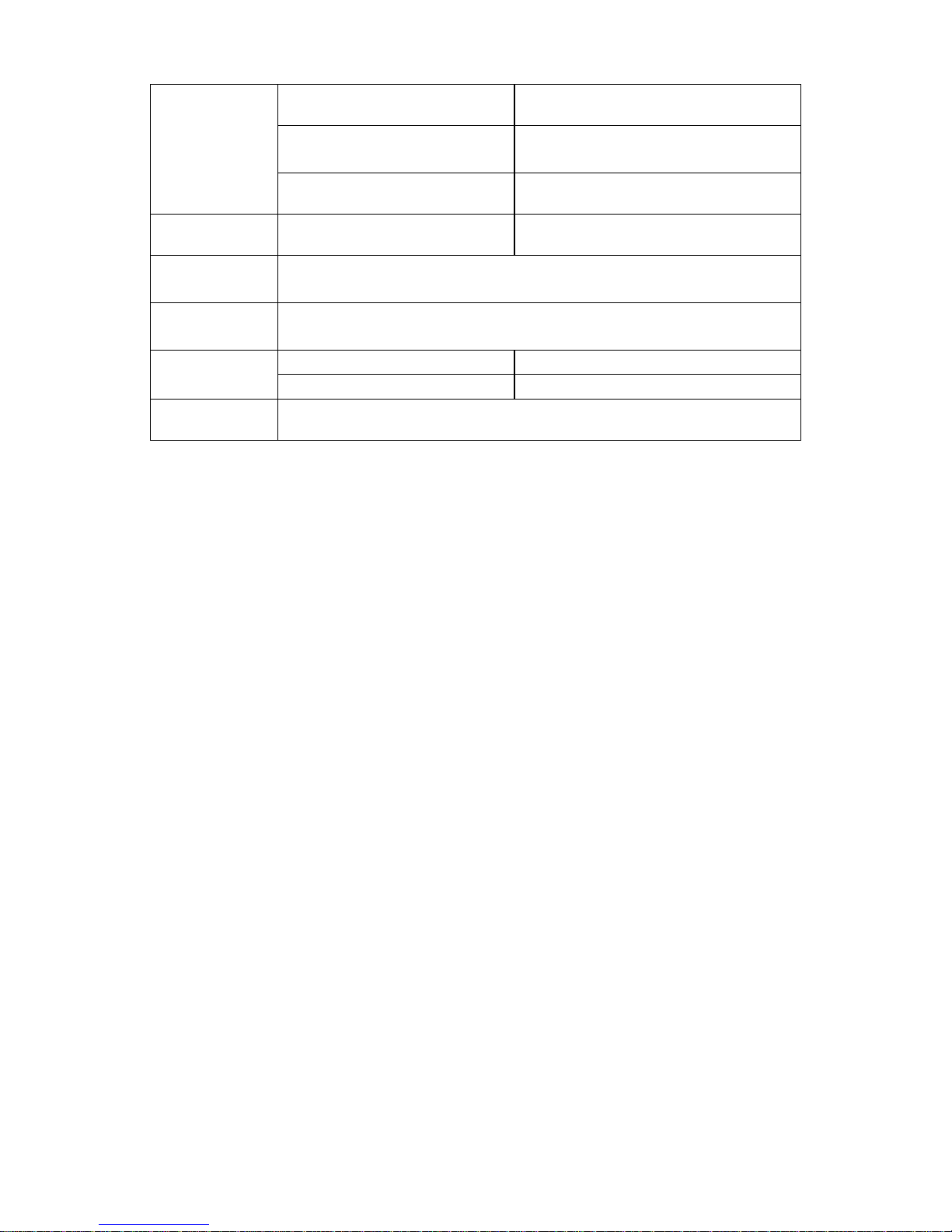
Insulation between contacts with
same polarity
between contacts with
different polarity
between contact and
winding
Surge
voltage
Length of
open time
Length of
close time
Longevity
Working
Temperature
between contacts with
same polarity
3ms max
3ms max
Mechanical 50×106 MIN(3Hz)
Electrical 200×103 MIN (0.5Hz)
-40 ~+70
1000VAC 1minute
1000VAC 1minute
1000VAC 1minute
1500V (10×160us)
3.7 RS232
You can connect the DVR with POS or Keyboard through RS232.
With POS system, the DVR can communicate through RS232 and network. For the
POS system, the DVR can integrate the text content and even search the record
through the info.
The series DVR also support NKB operation. You can operate the DVR from the
keyboard controls instead of using the control pad on the front panel of the unit.
To connect a NKB keyboard to the DVR:
1. Assemble the KBD keyboard according to the instructions in its accompanying
installation manual.
2. Connect the KBD keyboard into one of the RS232 ports on the DVR or through
network.
3.8 RS485
When the DVR receives a camera control command, it transmits that command up
the coaxial cable to the PTZ device. RS485 is a single-direction protocol; the PTZ
device can’t return any data to the unit. To enable the operation, connect the PTZ
device to the RS485(A,B) input on the DVR. Since RS485 is disabled by default for
each camera, you must enable the PTZ settings first. This series DVRs support
multiple protocols such as Pelco-D, Pelco-P.
To connect PTZ devices to the DVR:
1. Connect RS485 A,B on the DVR rear panel.
2. Connect the other end of the cable to the proper pins in the connector on the
camera.
3. Follow the instructions for configuring a camera to enable each PTZ device on the
DVR.
26

3.9 Other Interfaces
There are still other interfaces on the DVR, such as USB ports. You can refer to
the
358HFigure 3-10 for more information.
Figure 3-10
27
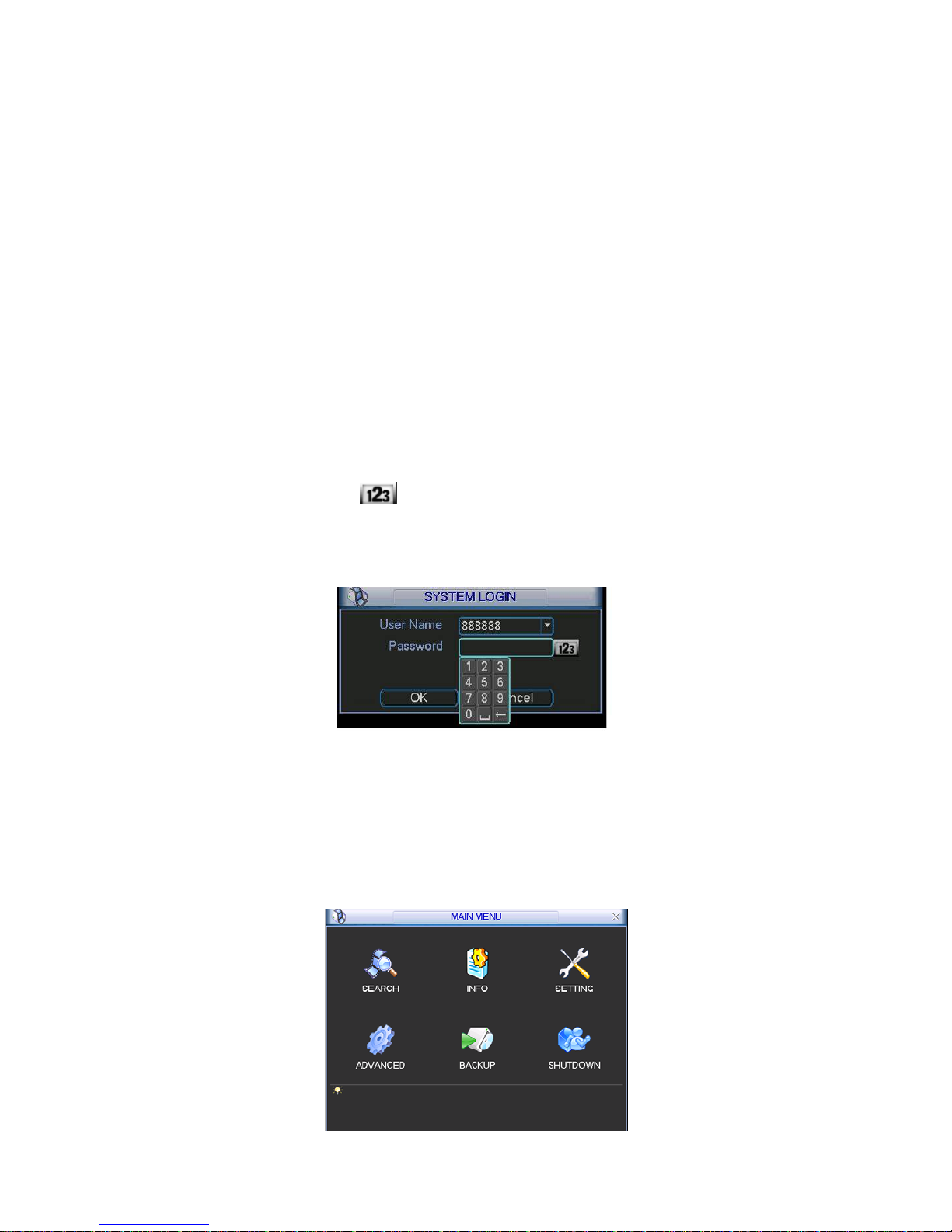
4 Overview of Navigation and Controls
Before operation, please make sure you have properly installed HDD and all the
cable connections.
4.1 Login, Logout & Main Menu
4.1.1 Login
When the system boots up, default video display is in multiple-window mode.
Click Enter or left click mouse, you can see the login interface. See
System consists of four accounts:
z Username: admin. Password: admin. (administrator, local and network)
z Username: 888888. Password: 888888. (administrator, local only)
z Username: 666666. Passwords: 666666(Lower authority user who can only
monitor, playback, backup and etc.)
z Username: default. Password: default(hidden user)
For your system security, please modify you password after first login.
You can use USB mouse, front panel, remote controller or keyboard to input.
About input method: Click to switch between numeral, English character
359HFigure 4-1.
(small/capitalized) and denotation.
Note:
3 times login failure in 30 minutes will result in account lock!
Figure 4-1
4.1.2 Main Menu
When you login, the system main menu is shown as below. See
360HFigure 4-2.
There are total six icons: search, information, setting, backup, advanced and
shutdown. Move the cursor to highlight the icon, then double click mouse to enter
the sub-menu.
28
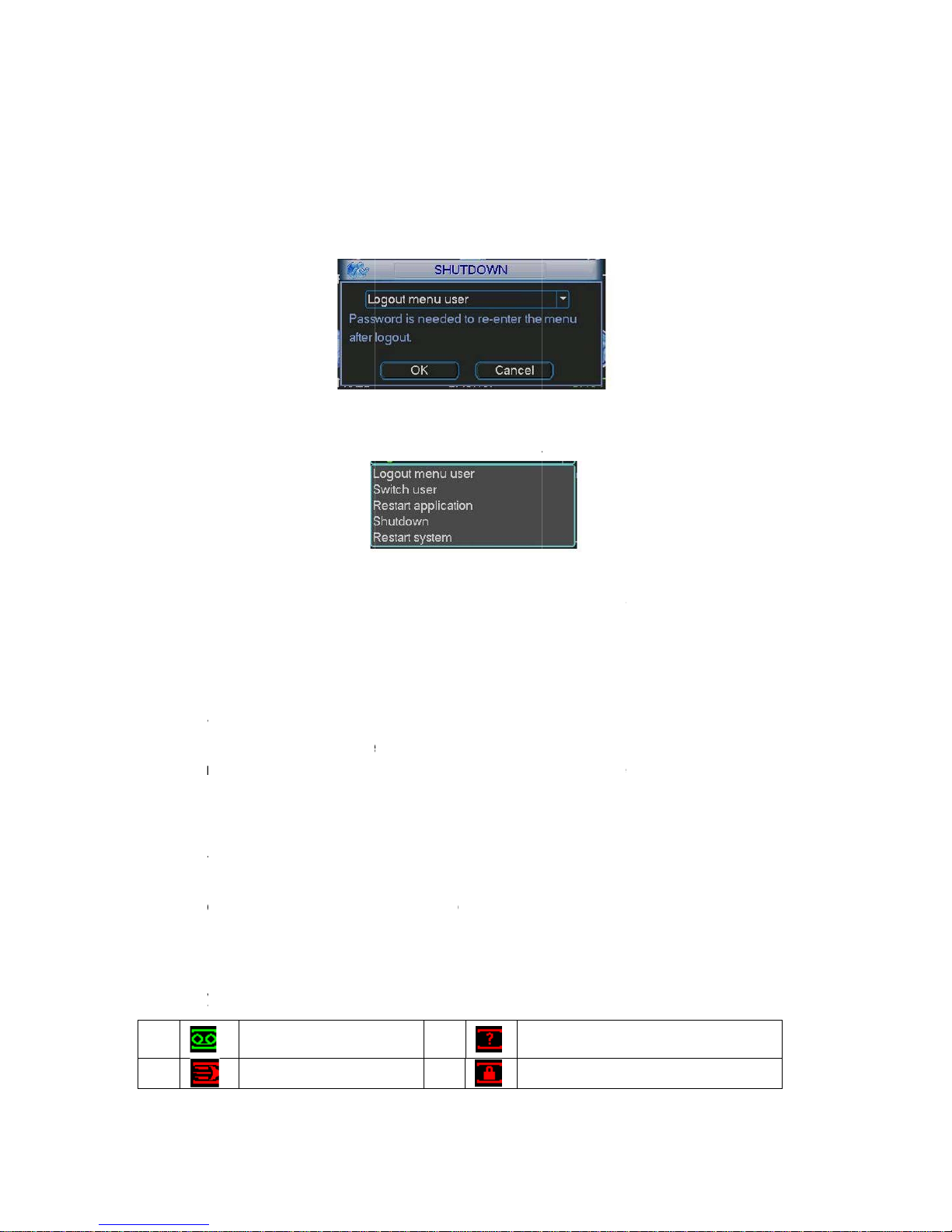
L
f
m
o
A
s
w
R
m
o
c
R
L
o
d
n
y
y
e
h
u
w
u
e
n
h
n
e
r
n
d
r
o
n
e
e
n
o
i
s
g
o
g
g
o
u
v
t
r
e
S
d
n
4
o
k
r
s
d
s
t
dCa
t
f
e
e
)
n
y
n
s
k
n
e
y
o
e
m
Fi
ure 4-2
4.1.3
There a
One is
In the
below.
There a
ogout
re two wa
rom menu
ain menu,
361H
Figur
See
re several
s for you t
option:
click shut
4-3.
options fo
o log out.
own butt
Fi
you. See
Fi
n, you ca
ure 4-3
362H
Figure 4-
ure 4-4
see an in
.
erface is
hown as
The oth
system
panel t
4.1.4
The sy
after po
4.1.5
Please
We rec
time ac
4.2
4.2.1
When y
time an
refer to
the cha
>Displa
1
er ways is
will stop al
turn off t
uto Resu
tem can a
er failure
eplace B
ake sure
mmend r
uracy.
ecording
ive Viewi
u login, t
channel
general s
nel name
)
Reco
to press p
l operatio
e DVR.
me after P
tomaticall
.
tton Batt
to use the
place batt
Operatio
g
e system
ame. If y
ttings (Ma
, please re
ding statu
wer butto
s. Then y
ower Fail
y backup
ry
same bat
ry regula
is in live vi
u want to
n Menu->
fer to the
3
n on the fr
u can clic
re
ideo and
ery model
ly (such a
wing mo
change sy
etting->G
isplay set
Vi
nt panel
the powe
esume pr
if possibl
one-year
e. You ca
tem date
eneral). If
ings (Mai
eo loss
or at least
r button in
vious wor
.
to guara
see syst
and time,
ou want t
Menu->S
3 seconds
the rear
ing status
tee syste
m date,
ou can
modify
tting-
,
2
Motio
detection
Note:
4
mera lock
