Videotel HD2700D, HD2700M Operation Manual
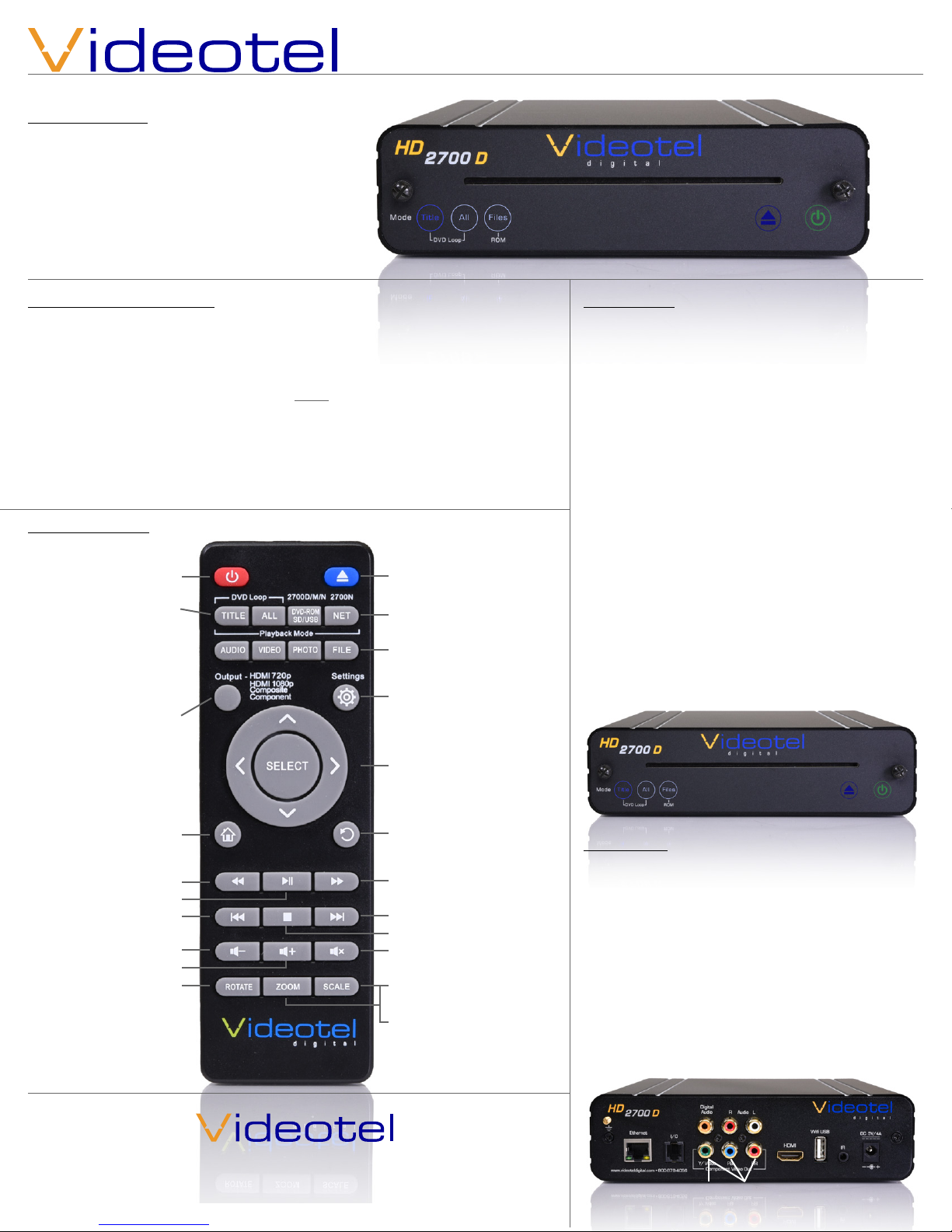
What is in the box
digital
1 - HD2700D DVD Player
1 - 5’ HDMI Cable
1 - Remote Control
2 - AAA Batteries
1 - 5V Power Supply W/4’ Cable
1 - 5’ RCA Audio/Video Cable
1 - 5’ Component Video Cable
1 - 5’ RCA Digital Audio Cable
HD2700D Operation manual
HD2700D Quick Start Guide
Connect the HD2700D to your TV using either HDMI (7), Composite Video (6) or
Component Video (8) and then connect power (14). The HD2700D is “pre-set” to
HDMI 720p, if you wish to switch to 1080p, press the output button 2 times. To
switch to Composite Video press the “Output” button 3 times and 4 times for Component video.. The HD2700D is pre-set to TITLE, which will auto power on and auto
loop the largest title of the DVD. If you wish to play all of the Titles and Chapters
of the DVD then select the ALL option on the remote or on the front of the DVD
player. Lastly simply insert your DVD and the HD2700D will begin buering the
content. Within 1-4 minutes your video will begin to play. Within 5-20 minutes your
DVD will be fully buered and the DVD disc will stop spinning.
Remote Functions
Eject
Power On and O
Change Play Mode
- Loop largest TITLE/
Loop ALL Videos/ROM
- Play various video
les (.mov .mp4 .avi
.MPEG, etc.)
Video Output - Press
to scroll through HDMI
720p, HDMI 1080p,
Composite Video and
Component Video
Home - Return to main
Video/Audio/Photo/
Settings Screen
Rewind
Previous Video/VOB
Rotate - Rotates video
2x/4x/8x/16x
Play / Pause
Volume Down
Volume Up
counter clockwise /
clockwise / normal
NET - Not Active
File type selection - Lists
corresponding le types
buered from DVD
Settings
Arrow and SELECT - Navi-
gate all options on home
screen and setting menu
Return/Last - Returns to
previous menu option
Fast Forward
Next Video/VOB
Stop Video
Mute Audio
Scale - Rotate through
video output options
4:3/16:9/full screen/origin
Zoom - Trim screen size
with 11 pre set options
2x/4x/8x/16x
Control Panel
The HD2700D has 3 modes for DVD and DVD ROM
playback. The rst 2 modes are for traditional DVD
formats. Meaning the DVD has authored with a
menu, chapters and titles. The “TITLE” (1) mode will
auto play and loop all the video les and chapters
associated with the largest title on the DVD. Most
main stream DVDs are authored so the main feature
is in a single title and other content such as behind
the screens footage is in separate titles. The “ALL” (2)
mode option will simply play all of the DVD content
in order according to how the disc was authored. The
“ROM” (3) mode is to be used when video les such
as .mov, .mp4, .MPEG2, jpg, etc are simply copied
onto a DVD Disc (DVD ROM). Once in ROM mode the
settings menu oers multiple “Play Mode” options including repeat, interactive and scheduler (see page 3
for more details). The Eject button (4) only illuminates
30 seconds after a DVD has been inserted. The player
can be powered on and o with either the power
button (5) (RED=O/GREEN=On) or the remote.
(1) (2) (3)
Connections
The HD2700D is capable out outputting video from
either Composite Video (6), HDMI (7) or Component
Video (8). The HD2700D is capable of outputting
audio through HDMI, R/L audio jacks (9) and digital
audio (10) while HDMI is being used (see audio settings). The I/O port (11) is used for RS232 communication and connecting to our line of interactive solutions including PUSH, ELEVATE, MOVE, SENSE and
WAVE. The Ethernet jack (12) and Wi USB (13) can
be used for time sync only. For remote access please
refer to the HD2700N.
(4) (5)
681 Anita Street Suite 104 - Chula Vista, CA 91911
(800) 878-4056 - (619) 670-4412
www.videoteldigital.com - sales@videoteldigital.com
(10)
(9)
(11)(12)
(8)(6)
(7)
(13)
(14)
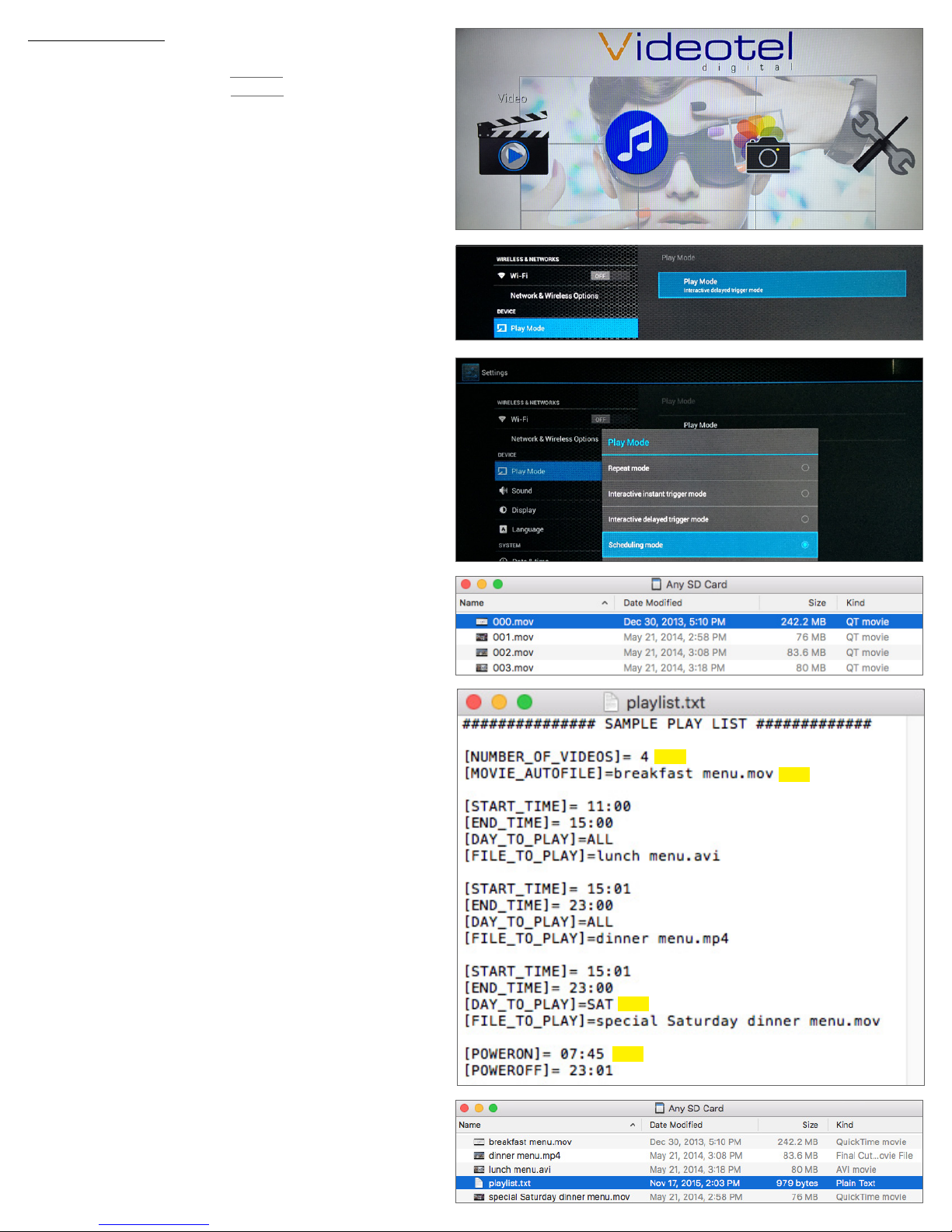
Settings - Play Mode
The HD2700D has 4 play back modes which can be accessed
and changed by selecting the Settings option from the home
screen (15) or by pressing the Settings button on the remote.
Each mode has unique functionality and can be easily changed
for your specic application.
• Repeat Mode (16) - This mode will loop all content burned
onto DVD ROM in alphabetical order. If your DVD ROM includes videos & photos, the HD2700D will play all video les
rst and then play photo les. Your le list will automatically
play from the beginning when your DVD ROM is inserted
and when the player powers up.
• Interactive trigger mode (instant (19) & delayed (20)) - These
modes would be used if you have an application that requires interactive video triggering using a motion sensor,
push buttons, a wave sensor or weight platform. For example: Lets say your application requires a looping video
and 3 mechanical buttons that each play a specic video
when pressed. First you would load 4 video les on your
DVD ROM (17). These les would need to be labeled 000.
mov (18), 001.mov, 002.mov and 003.mov (or what ever ex-
tension your video has.... mp4, avi, etc..). The video le 000.
mov represents the video that will loop endlessly until either button 1 (001.mov will play), 2 (002.mov will play) or 3
(003.mov will play) is pressed.
- Instant mode (19) will trigger a dierent video even if
the rst video has not nished playing. For example:
If 3 buttons are available and button 2 is pressed, video 002.mov will begin playing. If button 3 is pressed,
then video 002.mov will stop and video 003.mov will
instantly play.
- Delayed mode (20) will ignore any additional button or
sensor triggers until the 1st video is nished playing.
For example: If 3 buttons are available and button 2 is
pressed, video 002.mov will begin playing, play once
and then begin looping the 000.mov video. If button
3 is pressed during video 002.mov, the HD2700D will
ignore all requests for a new video until the 1st selected video is done playing.
• Scheduling mode (21) - This mode would be used if you
wish to play specic videos at dierent times of the day
and/or week. For example if you wanted to play a breakfast
menu from 8am to 11am, a lunch menu from 11am to 3pm
and a dinner menu from 3pm to 11pm you would use this
menu option. Once scheduling mode is selected you simply need to create a text le (22) with start and stop times
and load it on the same DVD ROM as your video les (23).
A sample play list can be downloaded from our web site
or can be manually typed from the example on the right
(24). Notes: 1) The text le must be called playlist.txt 2)
None of the command text is case sensitive, only the video
le names are 3) Make sure the date and time are set correctly on the Date & Time settings section. In this example
the [NUMBER_OF_VIDEOS] (25) must equal the total number of videos loaded on your SD or USB. [MOVIE_AUTOFILE]
(26) will be your looping attract screen or default video. The
“breakfast menu.mov” will loop whenever no other start/
stop time is active. You can input an unlimited number of
stop and start times and the scheduler works o of a 7 day
calendar. Trigger playback on specic days by inputting the
[DAY_TO_PLAY]= as MON TUE WED THU FRI SAT (27)
SUN, otherwise enter ALL (every day). You can also set your
HD2700D to power on and o at specic times by using the
{POWERON] (28) and [POWEROFF]= commands.
(15)
(15)
(16)
(19)
(20)
(21)
(17)
(18)
(24)
(25)
(26)
(27)
(28)
(23)
