Videotec ULISSE PLUS User Manual [en, de, fr, it]

ULISSE PLUS
Positioning unit with large-sized camera housing
EN
English - Instructions manual
IT
Italiano - Manuale di istruzioni
FR
Français - Manuel d'instructions
DE
Deutsch - Bedienungslanleitung
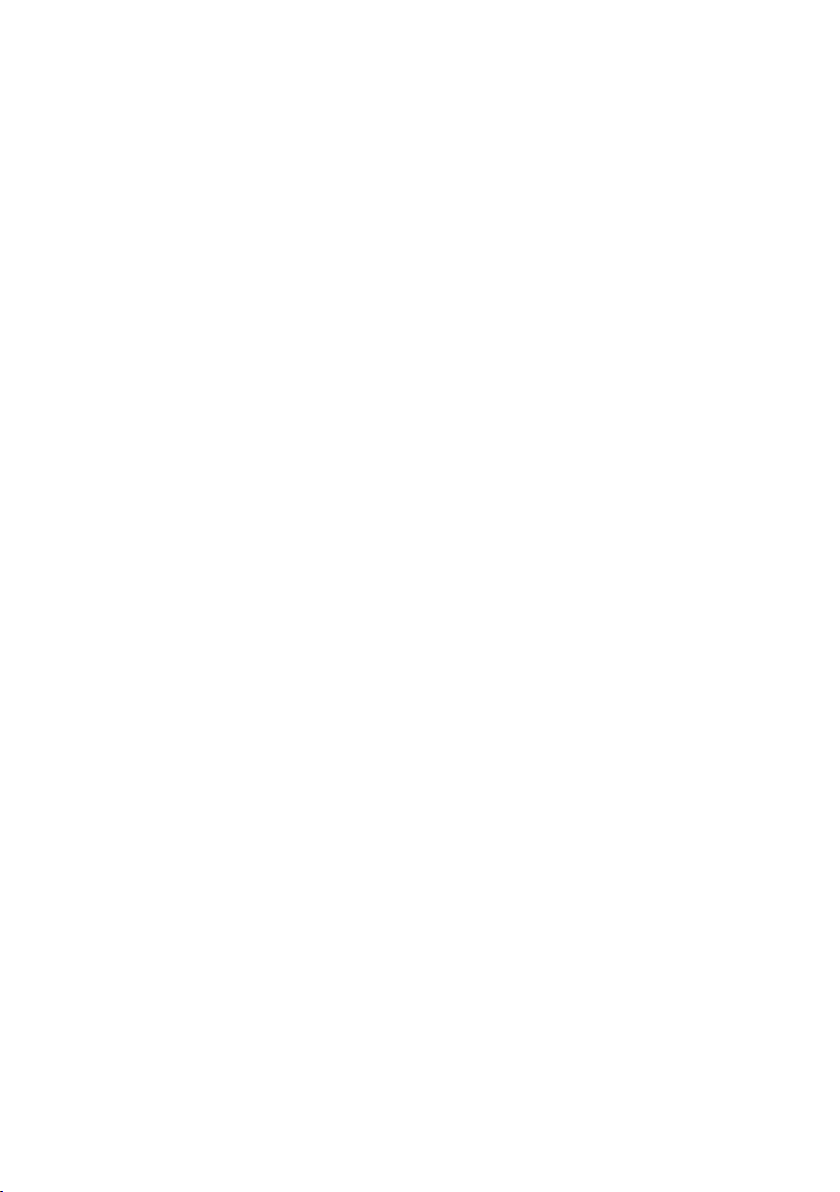

ULISSE PLUS
Positioning unit with large-sized camera housing
EN
English - Instructions manual
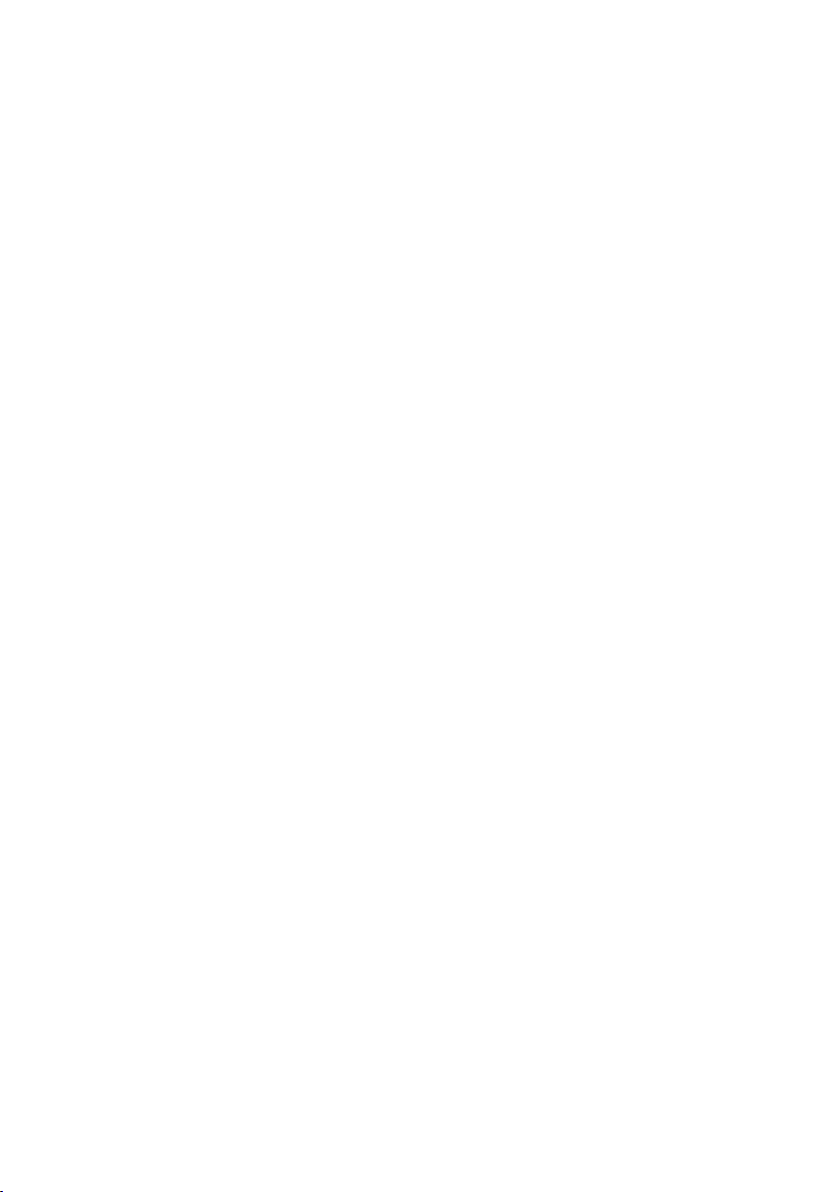
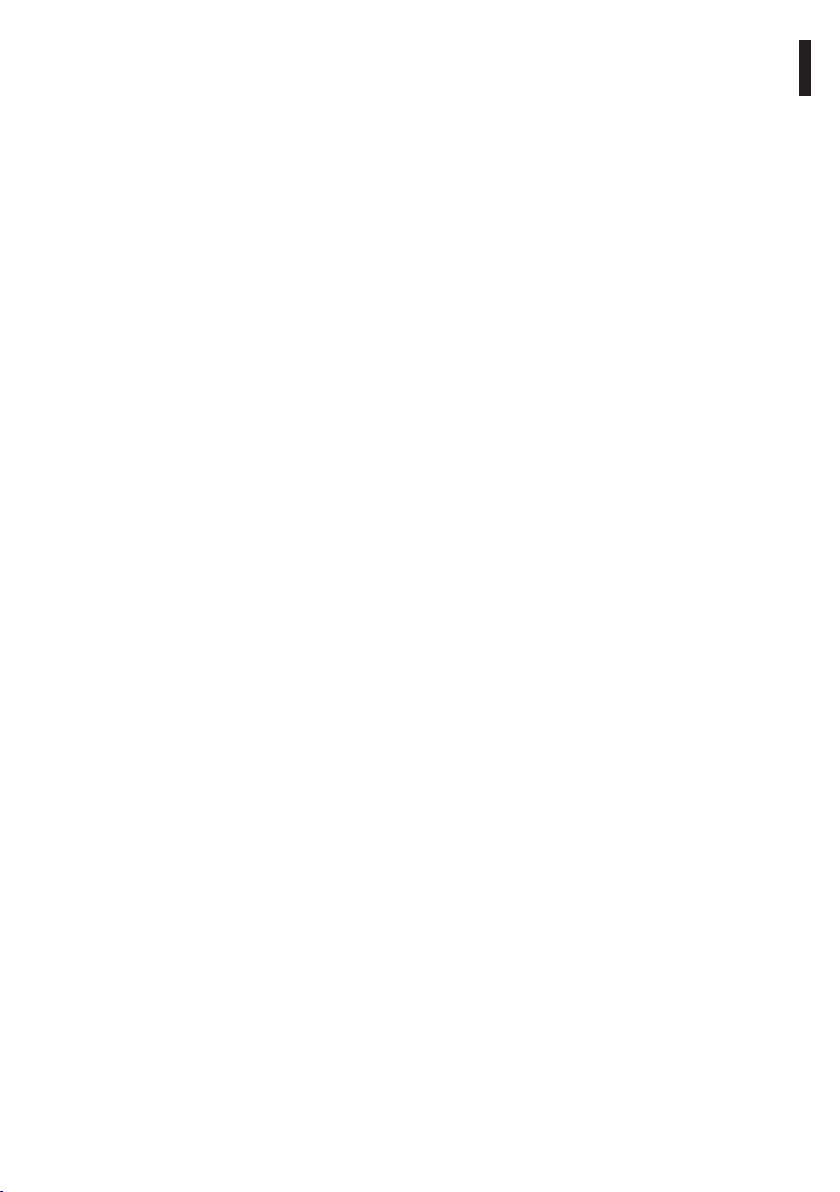
Contents
ENGLISH
1 About this manual ........................................................................................................ 7
1.1 Typographical conventions ................................................................................................................................ 7
2 Notes on copyright and information on trademarks ................................................7
3 Safety rules ................................................................................................................... 7
4 Identification ................................................................................................................ 9
4.1 Product description and type designation ................................................................................................... 9
4.2 Product markings ................................................................................................................................................... 9
4.2.1 Checking the markings ........................................................................................................................................................ 9
5 Versions ....................................................................................................................... 10
5.1 Built-in Wiper .........................................................................................................................................................10
5.1.1 Washer ......................................................................................................................................................................................10
5.2 IP video encoder ...................................................................................................................................................10
6 Preparing the product for use ................................................................................... 11
6.1 Safety precautions before use ......................................................................................................................... 11
6.2 Contents and unpacking ...................................................................................................................................11
6.3 Safely disposing of packaging material .......................................................................................................11
6.4 Preparatory work before installation.............................................................................................................12
6.4.1 Attaching the support ........................................................................................................................................................12
6.4.1.1 Attachment with bracket (optional) ................................................................................................................................................... 12
6.4.1.2 Attachment with a pole support (optional)..................................................................................................................................... 12
6.4.2 Cables management ........................................................................................................................................................... 12
7 Assembling and installing ......................................................................................... 13
7.1 Assembly .................................................................................................................................................................13
7.1.1 Assembling the camera and motorised lenses ......................................................................................................... 13
7.1.1.1 Housing opening and camera installation ....................................................................................................................................... 13
7.1.2 Connection of the camera and motorised lens .........................................................................................................14
7.1.2.1 Motorised lens PTZ board ...................................................................................................................................................................... 14
7.1.2.2 Connector for camera/motorised lenses .......................................................................................................................................... 14
7.1.2.3 Adjusting the power supply voltage of the lens motors ............................................................................................................ 15
7.2 Installation .............................................................................................................................................................. 16
7.2.1 Connecting the cables to the base ................................................................................................................................ 16
7.2.2 Fixing the base to the support ........................................................................................................................................ 17
7.2.3 Connection of the connector board..............................................................................................................................17
7.2.3.1 Connection of the power supply ......................................................................................................................................................... 17
7.2.3.2 Power supply connection 24Vac ..........................................................................................................................................................18
7.2.3.3 Power supply connection 120/230Vac ..............................................................................................................................................18
7.2.4 Video cable connection ..................................................................................................................................................... 18
7.2.4.1 Telemetry line connections ....................................................................................................................................................................19
7.2.4.2 Alarm contact and relay connections ................................................................................................................................................ 19
7.2.5 Connecting the Ethernet cable (for IP board version only) .................................................................................. 20
7.3 Fixing the top unit ................................................................................................................................................20
7.4 Configuration .........................................................................................................................................................21
7.4.1 Dip-switch configuration ..................................................................................................................................................21
7.4.2 Setting the baud rate .......................................................................................................................................................... 21
EN - English - Instructions manual
3
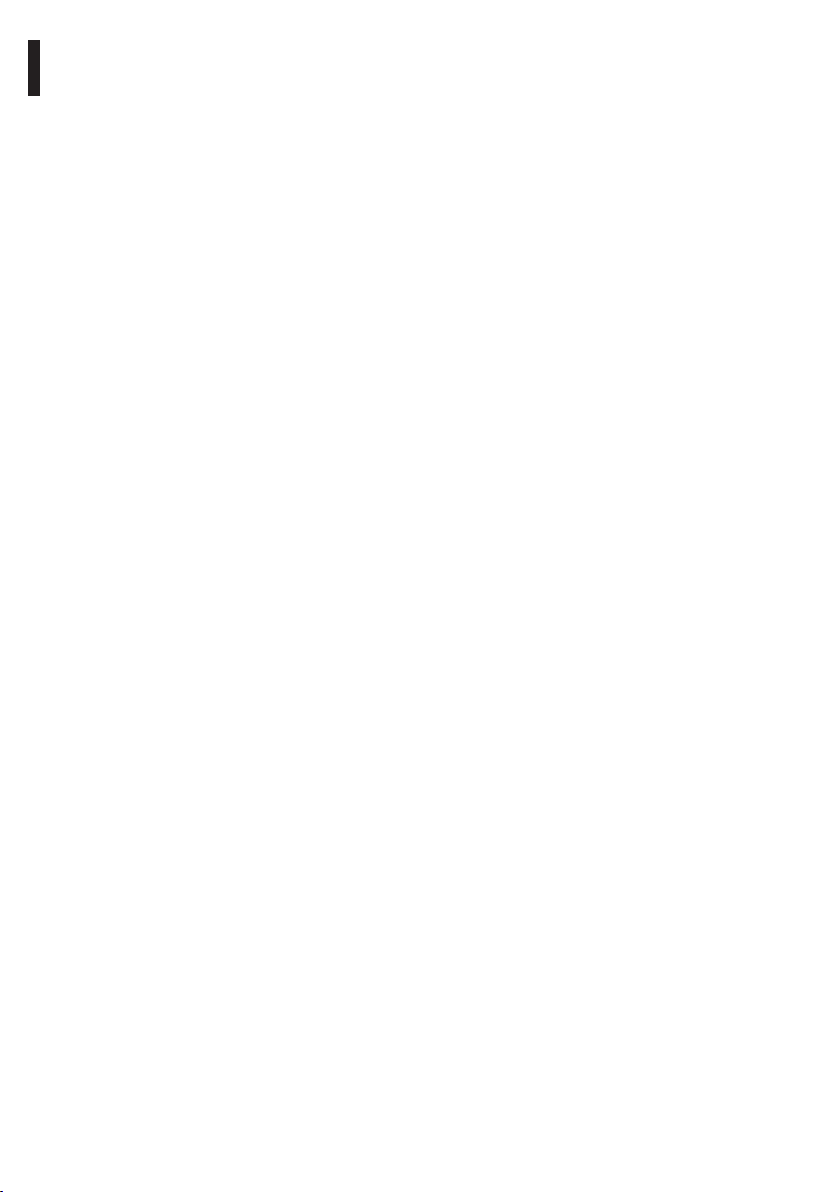
7.4.3 Setting the protocol ............................................................................................................................................................ 21
7.4.4 Setting the address .............................................................................................................................................................. 22
7.4.5 Serial communication lines ..............................................................................................................................................22
7.4.5.1 RS485 RX line .............................................................................................................................................................................................. 22
7.4.5.2 RS422 line (RS485-1 RX and RS485-2 TX) .......................................................................................................................................... 22
7.4.5.3 RS485-1 line reception, RS485-2 line repetition ............................................................................................................................. 23
7.4.5.4 RS485 T X/RX line ........................................................................................................................................................................................23
7.4.6 Serial terminations/connections ....................................................................................................................................23
8 Switching on ...............................................................................................................24
8.1 Before powering the device ............................................................................................................................. 24
8.2 Checks list ................................................................................................................................................................24
EN - English - Instructions manual
9 Configuration ..............................................................................................................25
9.1 On Screen Menu (OSM) ......................................................................................................................................25
9.1.1 How to use the joystick ...................................................................................................................................................... 25
9.2 How to move around the menus ....................................................................................................................25
9.3 How to change the settings .............................................................................................................................26
9.4 How to change the numeric fields .................................................................................................................26
9.5 How to change text .............................................................................................................................................27
9.6 Configuring the system ......................................................................................................................................28
9.6.1 Main menu .............................................................................................................................................................................. 28
9.6.2 Language ................................................................................................................................................................................28
9.6.3 ZFI camera settings menu .................................................................................................................................................28
9.6.3.1 Zone titling menu ..................................................................................................................................................................................... 28
9.6.3.2 Zone Masking Menu................................................................................................................................................................................. 29
9.6.4 Housing Serial Port Menu .................................................................................................................................................30
9.6.5 Polarity Menu.........................................................................................................................................................................31
9.6.6 Movement menu ..................................................................................................................................................................31
9.6.6.1 Manual Control Menu .............................................................................................................................................................................. 31
9.6.6.2 Manual Control Menu (Limits) .............................................................................................................................................................. 32
9.6.6.3 Preset Menu................................................................................................................................................................................................. 32
9.6.6.4 Preset Menu (Edit Preset) ........................................................................................................................................................................32
9.6.6.5 Preset Menu (Preset Utilities) ................................................................................................................................................................ 33
9.6.6.6 Patrol Menu ................................................................................................................................................................................................. 33
9.6.6.7 Autopan Menu ........................................................................................................................................................................................... 33
9.6.6.8 Motion Recall Menu ................................................................................................................................................................................. 34
9.6.7 Display menu ......................................................................................................................................................................... 34
9.6.8 Digital I/O Menu ................................................................................................................................................................... 35
9.6.8.1 Alarms menu ............................................................................................................................................................................................... 35
9.6.8.2 Washer Menu ..............................................................................................................................................................................................36
9.6.9 Default menu ......................................................................................................................................................................... 36
9.6.10 Info Menu .............................................................................................................................................................................36
9.7 IP Board Configuration .......................................................................................................................................37
9.7.1 Minimum system requirements (version with IP Board only) ..............................................................................37
9.7.2 Configuration procedure ................................................................................................................................................... 37
9.7.2.1 WAN setting .................................................................................................................................................................................................38
9.7.3 Installing the NVR software ..............................................................................................................................................39
9.7.3.1 Controlling PTZ movements ................................................................................................................................................................. 41
9.7.3.2 Preset and load positions ....................................................................................................................................................................... 42
10 Accessories ................................................................................................................43
10.1 Washer ...................................................................................................................................................................43
4
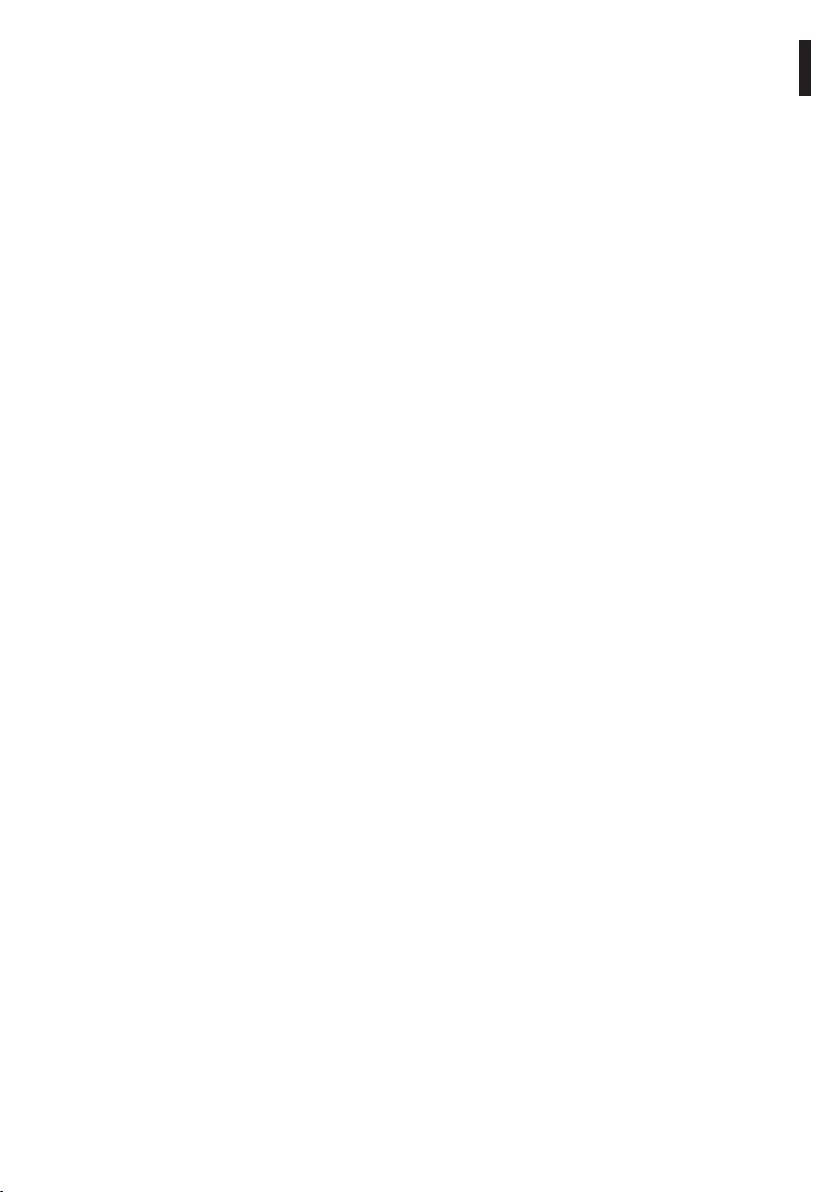
10.1.1 Connecting the pump ..................................................................................................................................................... 43
10.1.1.1 Connection with a washer system in the UPTWAS/WASPT series.........................................................................................43
11 Instructions for normal operation .......................................................................... 44
11.1 Visualizing the state of the pan & tilt .......................................................................................................... 44
11.2 Saving the current position (Preset) ............................................................................................................44
11.3 Recalling a position (Scan) ..............................................................................................................................44
11.4 Enabling Patrol function ..................................................................................................................................44
11.5 Enabling Autopan Function ........................................................................................................................... 44
11.6 Recalling the Home position .........................................................................................................................45
11.7 Enabling the Wiper (Wiper) ............................................................................................................................ 45
11.8 Enabling the Washer (Washer) ...................................................................................................................... 45
11.9 Reboot the device..............................................................................................................................................45
11.10 Special controls ................................................................................................................................................46
11.11 Special configurations ...................................................................................................................................46
12 Maintaining and cleaning ........................................................................................ 47
12.1 Maintaining .......................................................................................................................................................... 47
12.1.1 Replacing the fuses ........................................................................................................................................................... 47
12.2 Cleaning ................................................................................................................................................................ 47
12.2.1 Window and plastic cover cleaning (PC) ...................................................................................................................47
13 Disposal of waste materials ..................................................................................... 47
14 Troubleshooting ....................................................................................................... 48
15 Technical specifications ...........................................................................................50
15.1 General ..................................................................................................................................................................50
15.2 Mechanical ........................................................................................................................................................... 50
15.3 Electrical/video ................................................................................................................................................... 50
15.4 Communications ................................................................................................................................................50
15.5 Protocols ...............................................................................................................................................................50
15.6 Environment ........................................................................................................................................................50
15.7 Certifications ........................................................................................................................................................50
16 Technical drawings ................................................................................................... 51
17 Appendix A - Dip-switch address table .................................................................. 52
EN - English - Instructions manual
5
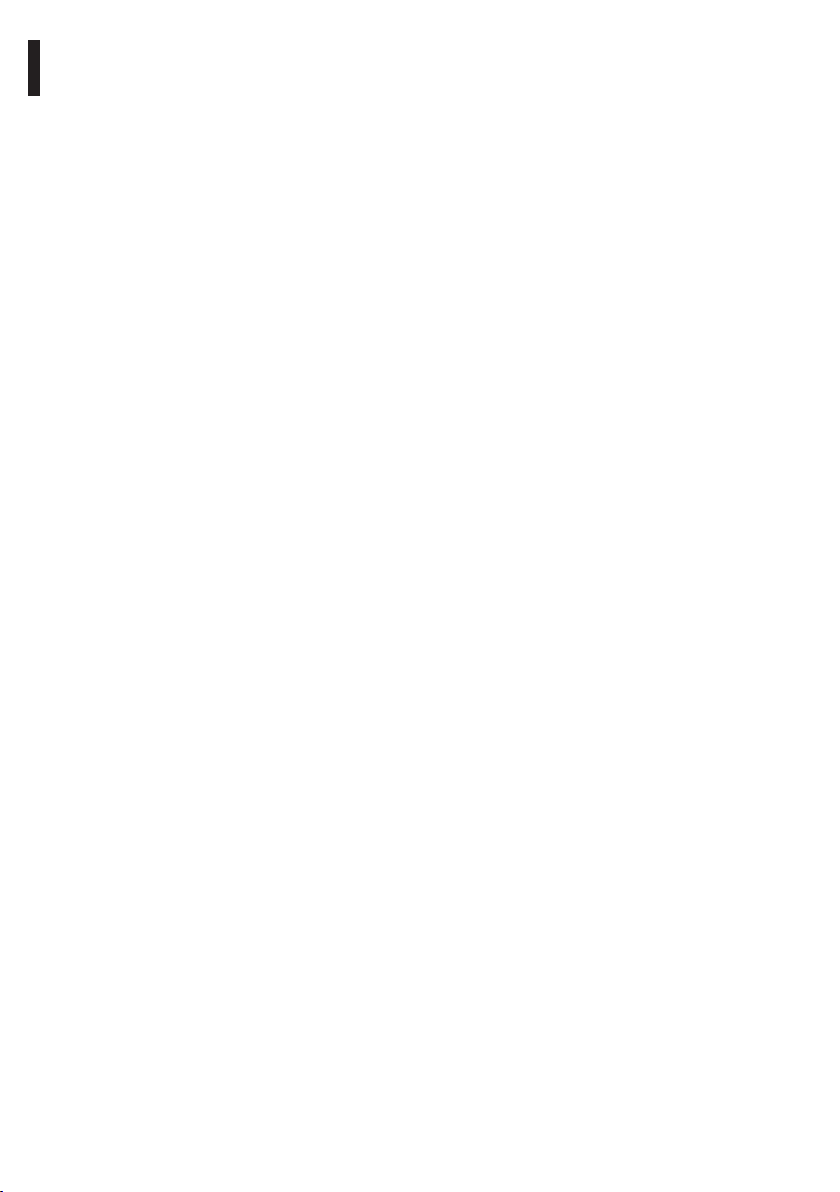
EN - English - Instructions manual
6
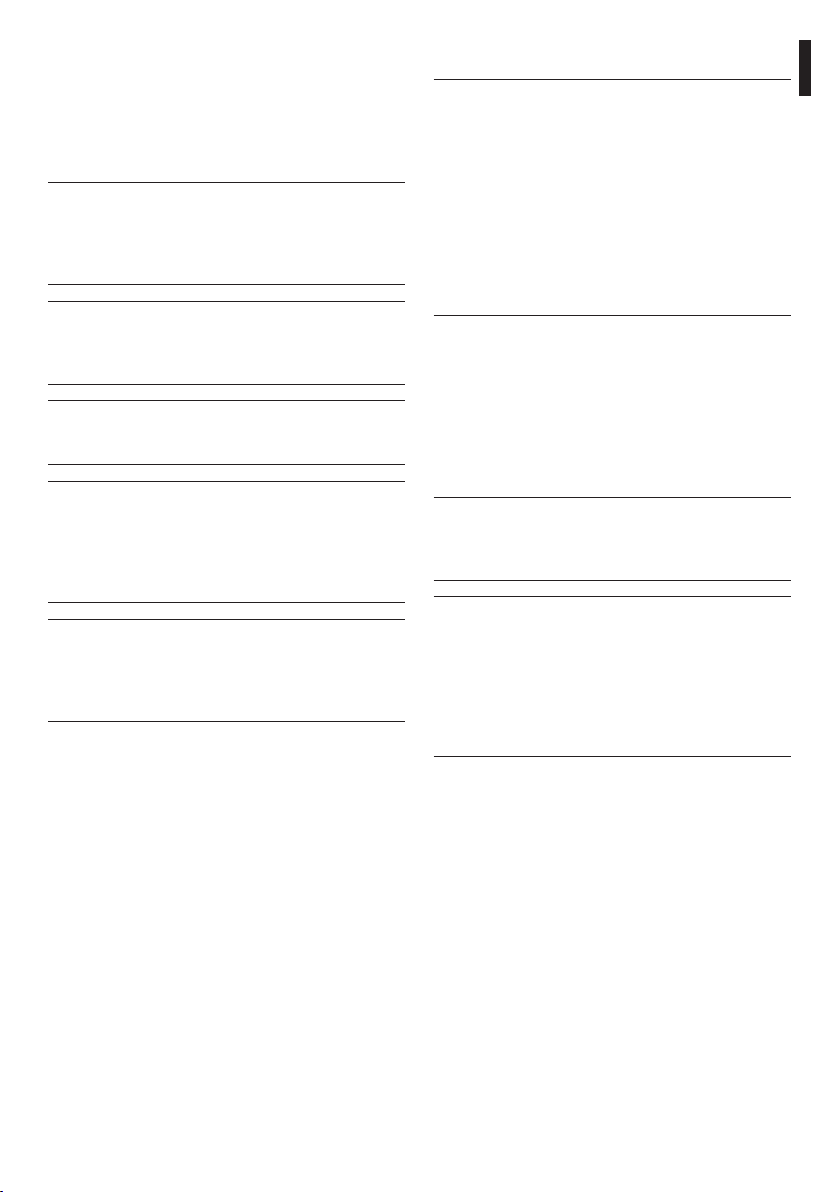
1 About this manual
Before installing and using this unit, please read this
manual carefully. Be sure to keep it handy for later
reference.
1.1 Typographical conventions
DANGER!
g
High level hazard.
Risk of electric shock; disconnect the
power supply before proceeding with any
operation, unless indicated otherwise.
DANGER!
l
Hot surface.
Avoid contact. Surfaces are hot and may
cause personal injury if touched.
DANGER!
i
Mechanical hazard.
Risk of crushing or shearing.
WARNING!
h
Medium level hazard.
This operation is very important for the
system to function properly. Please read
the procedure described very carefully and
carry it out as instructed.
INFO
j
Description of system specifications.
We recommend reading this part carefully
in order to understand the subsequent
stages.
2 Notes on copyright and information on trademarks
The quoted names of products or companies are
trademarks or registered trademarks.
3 Safety rules
The manufacturer declines all responsibility
h
for any damage caused by an improper use
of the appliances mentioned in this manual.
Furthermore, the manufacturer reserves
the right to modify its contents without any
prior notice. The documentation contained
in this manual has been collected with great
care, the manufacturer, however, cannot
take any liability for its use. The same thing
can be said for any person or company
involved in the creation and production of
this manual.
The integrated positioning systems for video
surveillance comprising the ULISSE line of devices
comply with current legislation and standards in force
at the time of publication of this handbook.
Nevertheless, in order to ensure the user’s safety
(installer technician and operator) the following
warnings are specified in order to work in maximum
safety:
If it is necessary to transport the device,
h
this should be done with great care. Abrupt
stops, bumps and violent impact could
damage the unit or injure the user.
The building must be equipped with a
h
20A maximum bipolar protection circuit
(magneto thermal), that must include a
bipolar automatic-type circuit breaker,
which must also envisage earth fault
current protection (magneto-thermal +
differential) with minimum distance of
3mm between contacts.
• The device must be installed only and exclusively
by qualified technical personnel.
• Before any technical work on the appliance,
disconnect the power supply.
• Do not use power supply cables that seem worn
or old.
• Never, under any circumstances, make any
changes or connections that are not shown in
this handbook: improper use of the appliance
can cause serious hazards, risking the safety of
personnel and of the installation.
EN - English - Instructions manual
7
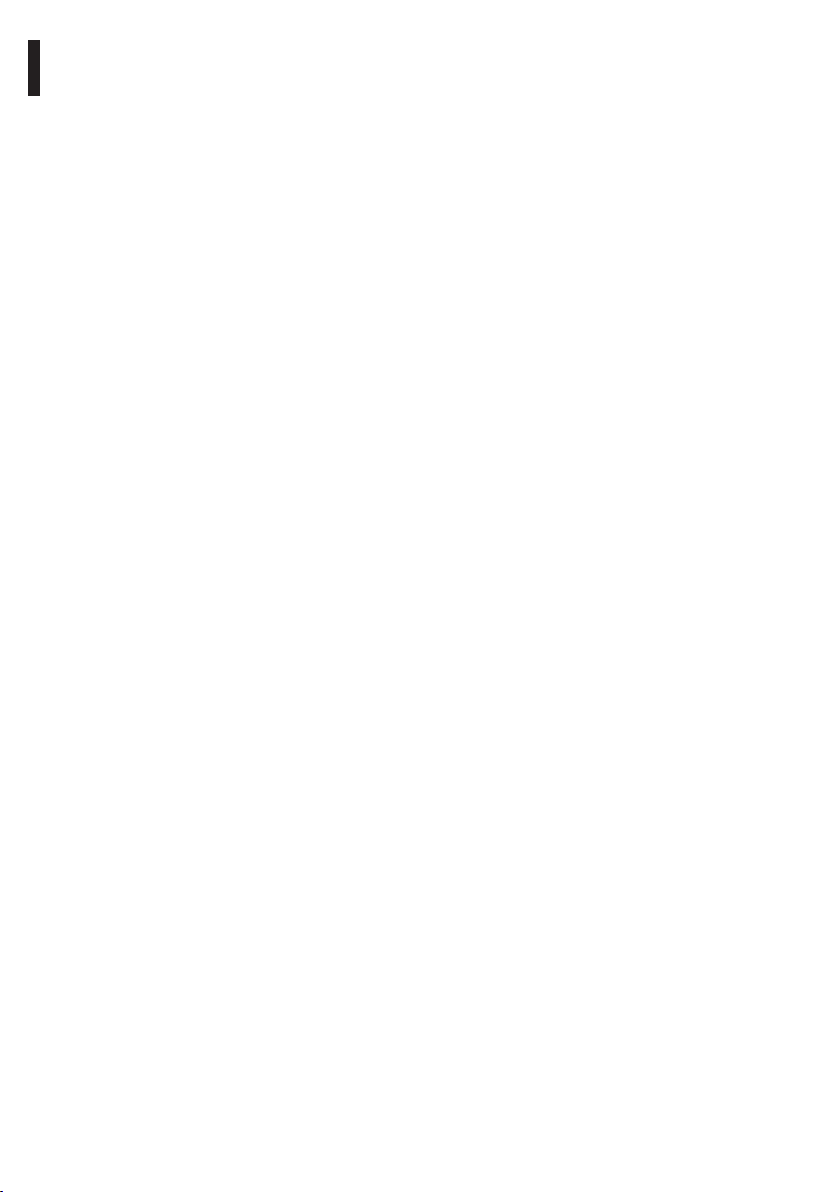
• Use only original spare parts. Not original spare
parts could cause fire, electrical discharge or other
hazards.
• Before proceeding with installation check the
supplied material to make sure it corresponds
to the order specification by examining the
identification labels ("4.2 Product markings",
page 9).
• Connect the device to a power source
corresponding to the indications given on the
marking label. Before proceeding with installation
make sure that the power line is properly isolated.
For devices powered at 24Vac the supply voltage
EN - English - Instructions manual
should never exceed the (+/-10%) limit.
• Use a Class 2 listed UL tranformer, compliant with
the Standards in force, only for products marked
UL, powered at 24Vac.
• The device has been designed for permanent
installation in a building or other suitable structure.
• The device should be mounted so that it is
accessible only to the technician/installer because
the moving parts constitute a residual risk of injury
caused by movement of said parts.
• Attach the Dangerous Moving Parts (Fig. 05,
page 11) label near the device.
• Do not use the appliance in the presence of
inflammable substances.
• Do not allow children or unauthorised people to
use the appliance.
• The appliance should only be considered switched
off when the power supply has been disconnected
and the connecting cables to other devices have
been removed.
• Only skilled personnel should carry out
maintenance on the device. When carrying out
maintenance, the operator is exposed to the risk of
electrocution and other hazards.
• Use only the accessories indicated by the
manufacturer. Any change that has not been
expressly approved by the manufacturer will
invalidate the guarantee.
• Connect the coaxial cable to earth.
• Before connecting all the cables make sure the
device is properly connected to the earth circuit.
• If the device has to be removed from the
installation, always disconnect the earth cable last.
• Take all necessary precautions to prevent the
apparatus from being damaged by electrostatic
discharge.
• The unit has been made for connection using a
3-pole cable. To make a correct connection to
the earth circuit, follow the instructions in this
handbook.
• Before any technical work, always disconnect the
power supply; handle the device with great care:
high mechanical stress could damage the unit.
• Make especially sure that the power supply line is
isolated at a sufficient distance from all the other
cables, including lightning protection devices.
• The main switch must be easily accessible for rapid
intervention when needed.
• Installation category (also called Overvoltage
Category) specifies the level of mains voltage
surges that the equipment will be subjected to.
The category depends upon the location of the
equipment, and on any external surge protection
provided. Equipment in an industrial environment,
directly connected to major feeders/short branch
circuits, is subjected to Installation Category III. If
this is the case, a reduction to Installation Category
II is required. This can be achieved by use of an
isolating transformer with an earthed screen
between primary and secondary, or by fitting
listed Surge Protective Devices (SPDs) from live
to neutral and from neutral to earth. Listed SPDs
shall be designed for repeated limiting of transient
voltage surges, suitable rated for operating voltage
and designated as follows: Type 2 (Permanently
connected SPDs intended for installation on the
load side of the service equipment overcurrent
device); Nominal Discharge Current (In) 20kA min.
For example: FERRAZ SHAWMUT, STT2240SPG-CN,
STT2BL240SPG-CN rated 120/240Vac, (In=20kA).
8
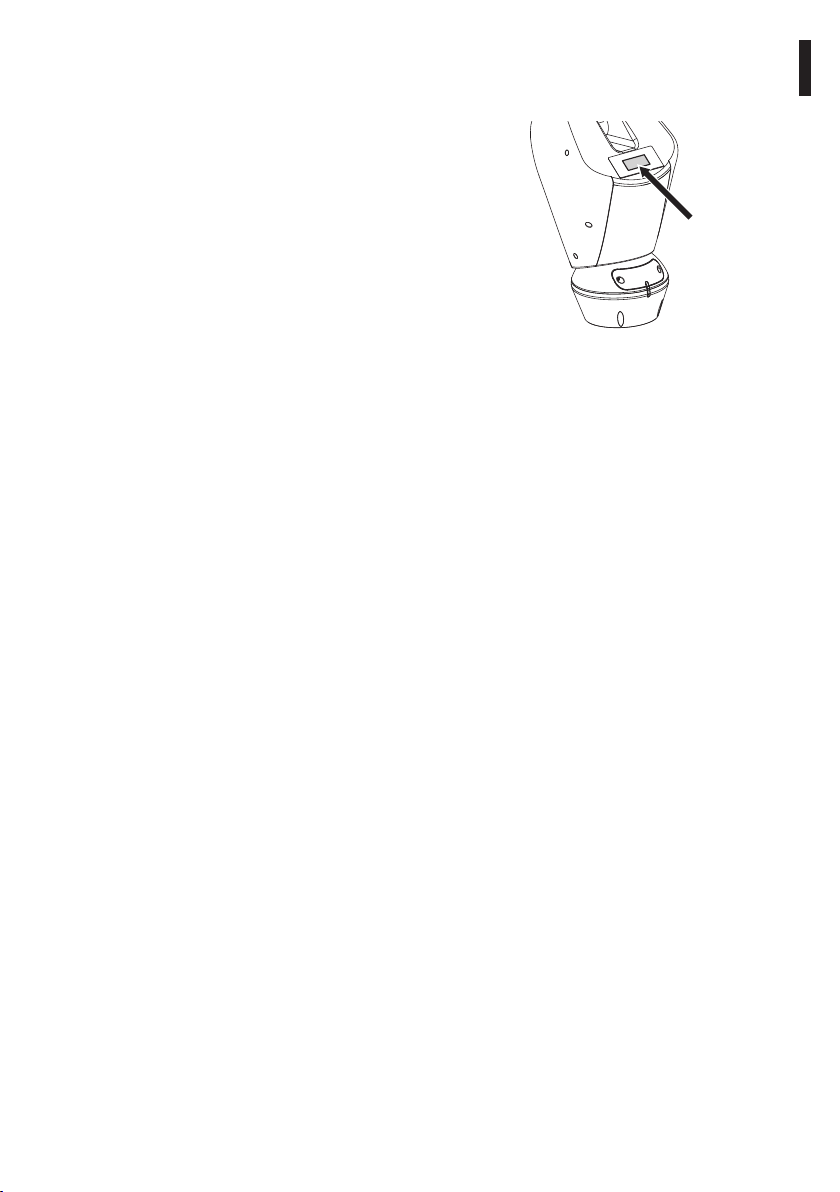
4 Identification
4.1 Product description and type designation
The ULISSE PLUS P&T integrates, in a particularly
elegant design, a high performance P&T head with
telemetry receiver and a bigger camera housing with
integrated wiper.
The rotation on the horizontal axis is continuous with
a variable speed up to 100°/s while the amplitude on
the vertical axis varies from +90° to -40° with a max
speed of 50°/s. ULISSE PLUS controls the functions of
autopan and patrol with a tracking accuracy of 0.02°
on preset positions upon recall. Patrol sequences can
also be varied with different speed settings in order
to customize a perfect patrol pattern.
This system is provided with incremental encoders for
position feedback which guarantee an exact position
control in any operating condition.
ULISSE PLUS is equipped with a thermostatically
controlled heater and sunshield, assuring an optimal
operating temperature.
In addition to the OSD set-up, the system is equipped
with an RS232 interface allowing the possibility to
update to the latest firmware version. The positioning
system is controlled through RS485/RS422. The
telemetry signal can be transmitted in an active way
for chain configuration of several ULISSE PLUS units
together.
The positioning unit can be used in several kinds
of installations, such as: coast and border patrol,
harbour control, urban settings, highway and traffic
monitoring, stadiums, industries, prisons or military
applications, and perimeter surveillance.
4.2 Product markings
On the pan & tilt devices have a label complying with
CE markings.
Fig. 01
The label on the body shows:
• Model identification code (Extended 3/9 bar code)
• Power supply voltage (Volt)
• Frequency (Hertz)
• Absorbed current (Amps)
• IP weatherproof standard
• Serial number
4.2.1 Checking the markings
Before proceeding further with installation, make
sure the material supplied corresponds to the order
specification by examining the marking labels.
Never, under any circumstances, make any changes
or connections that are not described in this
handbook: the use of inappropriate appliances may
expose personnel and the system to serious safety
hazards.
EN - English - Instructions manual
9
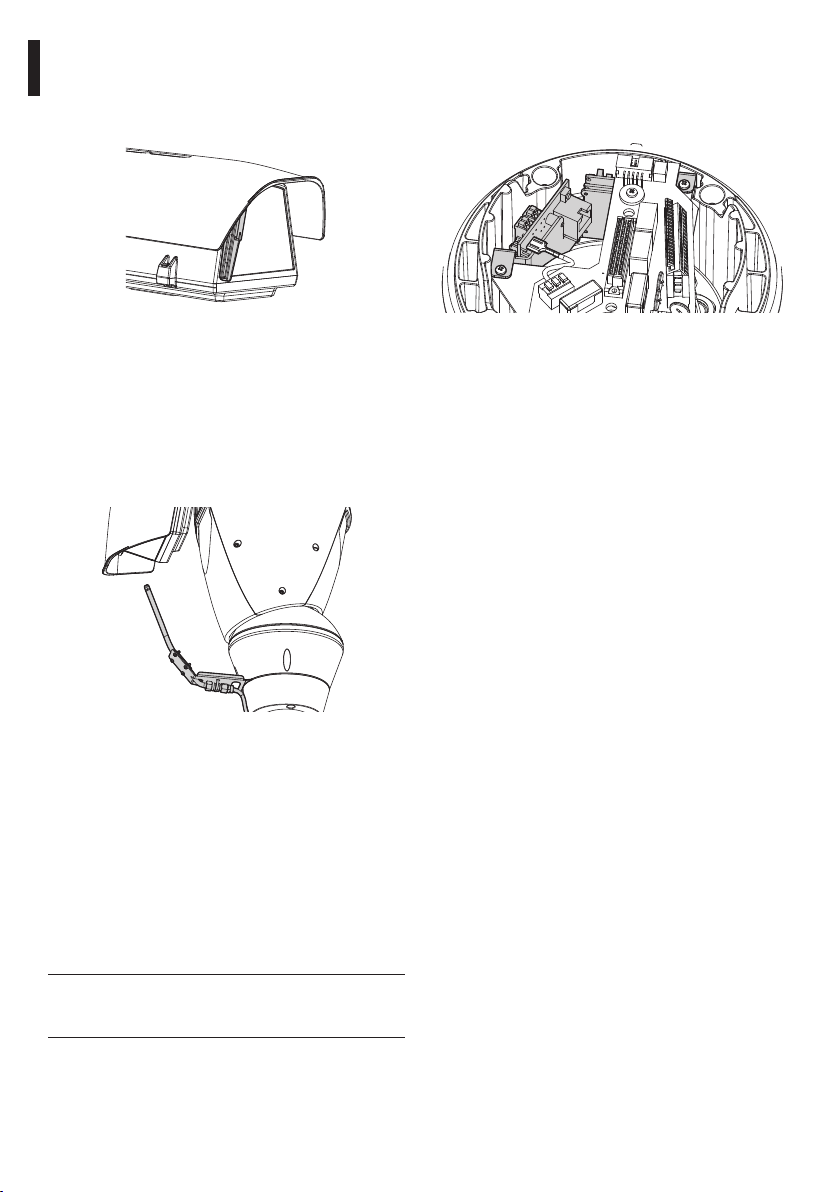
5 Versions
5.1 Built-in Wiper
The pan & tilt can be fitted with a wiper.
EN - English - Instructions manual
Fig. 02
To operate the wiper, refer to "11.7 Enabling the Wiper
(Wiper)", page 45.
5.1.1 Washer
If the pan & tilt is fitted with a wiper, it can also have
an external pump supplying water to clean the glass.
As shown in the picture, the spray to clean the glass is
outside the pan & tilt.
5.2 IP video encoder
The pan & tilt can be fitted with a board for video
output through ethernet ("9.7 IP Board Configuration",
page 37).
Fig. 04
Fig. 03
Once the command has been sent ("11.8 Enabling the
Washer (Washer)", page 45) the pan & tilt positions
itself with the glass facing the spray and the pump
and wiper are activated for a set period of time; at the
end of the operation the pan & tilt returns to its initial
position.
For models with Washer complete with level sensor,
the pan & tilt can also display a video message when
the level of the liquid inside the tank is too low (only
if using a high prevalence pump of the UPTWAS
series).
For further details on configuring and using
j
the Washer, refer to "9.6.8.2 Washer Menu",
page 36.
10
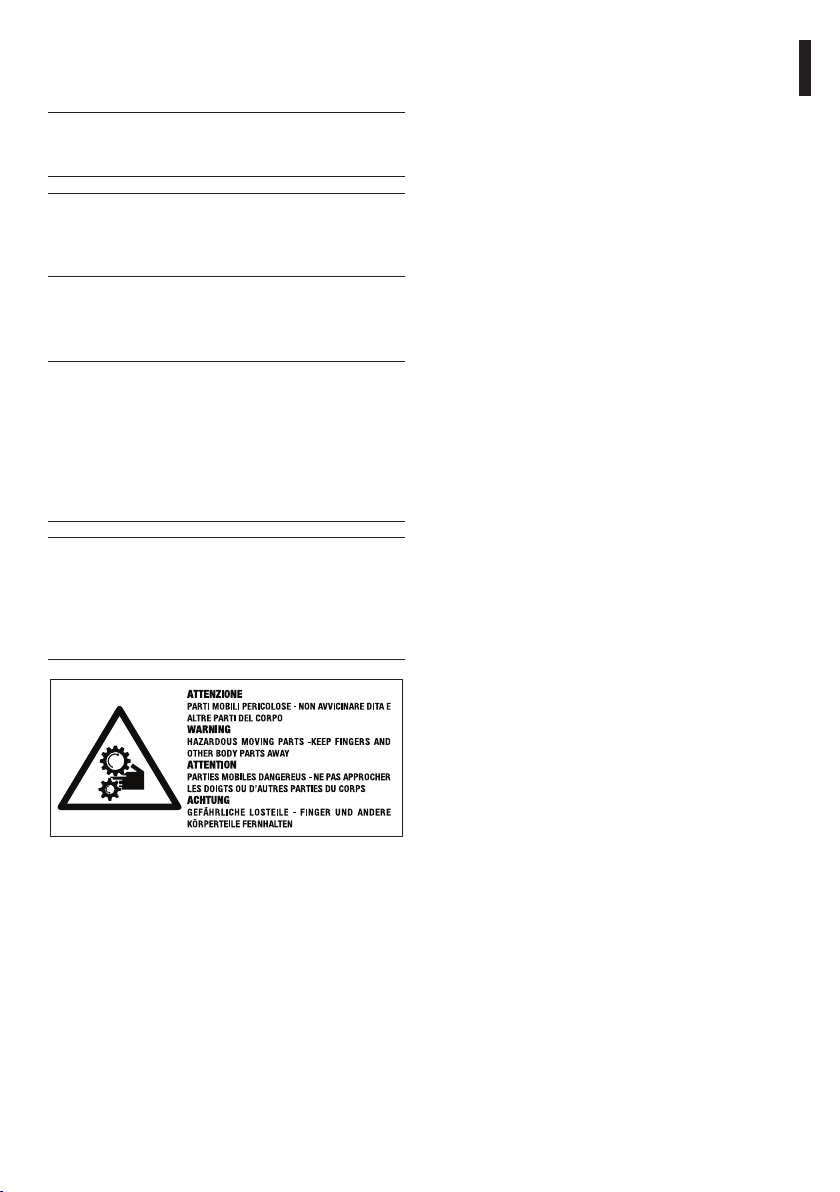
6 Preparing the product for use
Any change that is not expressly approved
h
by the manufacturer will invalidate the
guarantee.
All other parts must not be disassembled
h
or tampered (excepting for mounting and
maintenance operations according the
present manual).
6.1 Safety precautions before use
In the 120/230Vac powered configuration
g
it is necessary to insert a 1 0 unipolar
main switch (open contact distance
d>3mm) upstream on the power line. This
switch should be used to disconnect the
power supply before carrying out any
maintenance operation or before opening
the housing.
The appliance includes moving parts. Make
h
sure that the unit is positioned where it
is inaccessible under normal operating
conditions. Attach the warning label
supplied with the appliance, placing it near
the unit so that it can be seen easily.
Fig. 05
6.2 Contents and unpacking
When the product is delivered, make sure that the
package is intact and that there are no signs that it
has been dropped or scratched.
If there are obvious signs of damage, contact the
supplier immediately.
Keep the packaging in case you need to send the
product for repairs.
Check the contents to make sure they correspond
with the list of materials as below:
• ULISSE PLUS positioning unit
• Accessories box:
• Allen key
• Sachet desiccant
• Attachment plate with screws
• Bolts and screws
• Serial extension cable
• Serial adapter
• Label
• Silicon sheath
• Ties
• Reduction gaskets for cable glands
• Instructions manual
• Power Supply Base Box:
• Power supply base
6.3 Safely disposing of
packaging material
The packaging material can all be recycled. The
installer technician will be responsible for separating
the material for disposal, and in any case for
compliance with the legislation in force where the
device is to be used.
Bear in mind that if the material has to be returned
due to a fault, using the original packaging for its
transport is strongly recommended.
EN - English - Instructions manual
11
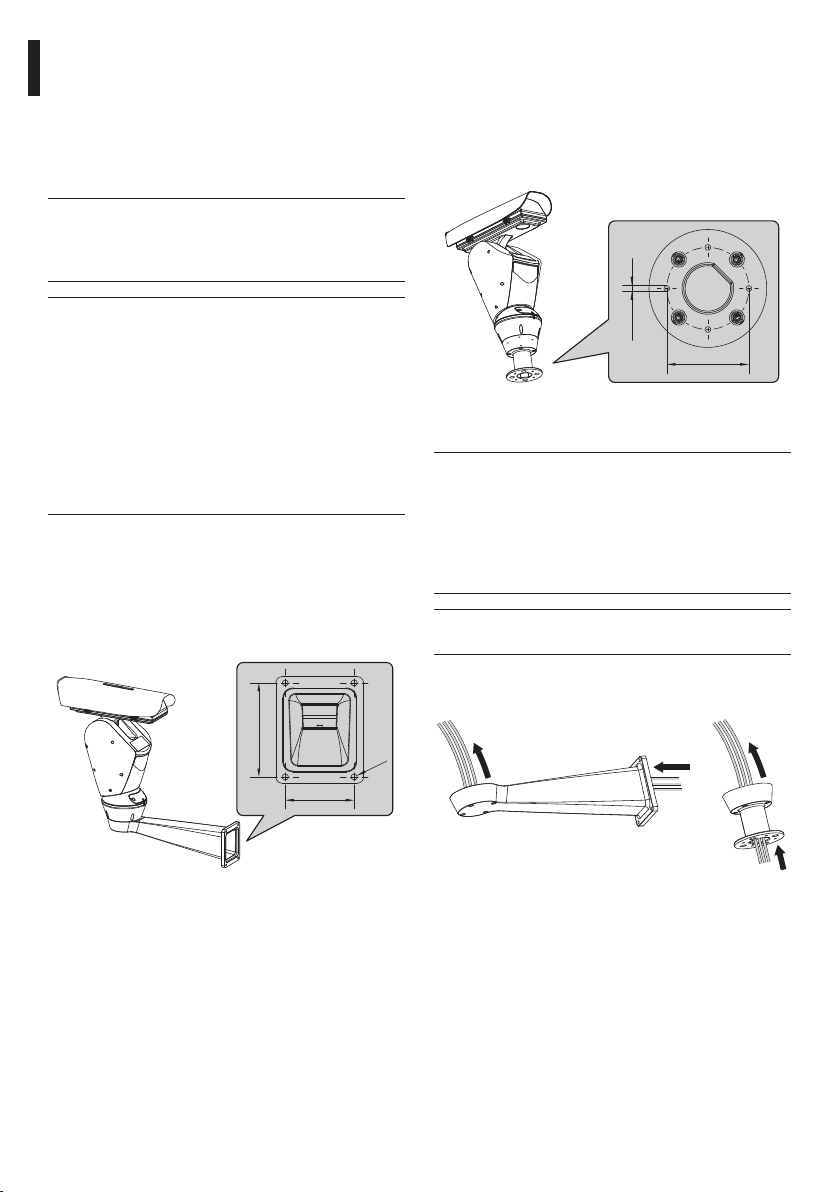
6.4 Preparatory work before installation
6.4.1 Attaching the support
Use the wall UPTWBA or parapet UPTWBTA support.
Choose the most suitable one for your installation
and follow all the instructions given in this section.
The device should be assembled vertically.
h
Any other position could impair the
performance of the appliance. Do not
attach the device upside down.
EN - English - Instructions manual
Take special care when attaching and
h
fastening down the apparatus. If it is to be
attached to a concrete surface you must
use dowel pins with a traction torque rating
of at least 300dN each; for a metal surface
use screws with a diameter of at least 8 mm
and of an appropriate length. However, the
clamping system must be able to support
at least 4 times the weight of the entire
equipment, including P&T, lenses and
camera.
6.4.1.1 Attachment with bracket (optional)
The bracket is drilled to make it easy the connection
cables through it. The base can be attached to the
wall bracket in 4 distinct positions, turning through
90° to each other, in order to facilitate positioning of
the configuration board.
6.4.1.2 Attachment with a pole support
(optional)
The pole support allows the passage of the
connection cables. The base can be attached to the
pole in 4 distinct positions, turning through 90° to
each other, in order to facilitate positioning of the
configuration board.
Ø 7
Ø 101.6
Fig. 07
6.4.2 Cables management
The connection cables should not be
h
accessible from the outside; what is more,
since the cable could be pulled out it
is necessary to fasten it securely to the
pole in order to prevent excessive weight
pulling it out by accident and rendering the
apparatus unsafe.
You must use cables suited to the type of
h
installation.
Fig. 06
12
150
Insert the cables into the support so that they
protrude by about 50cm.
50cm50cm
Ø 9
110
Fig. 08
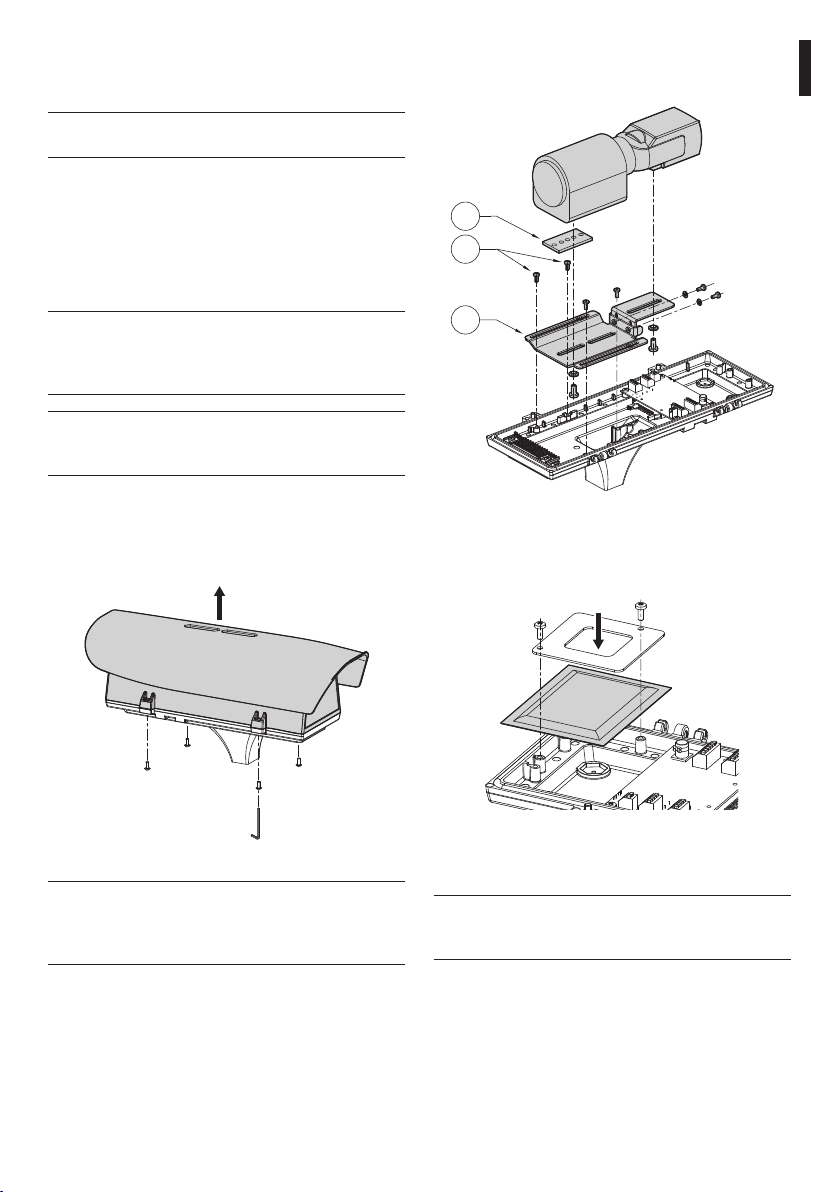
7 Assembling and installing
Only specialised personnel should be
h
allowed to assemble and install the device.
7.1 Assembly
7.1.1 Assembling the camera and motorised lenses
For some models of the P&T the customer has to take
care of assembling the camera and lenses.
The correct device working, in the stated
h
temperature range, is guaranteed with the
use of camera and lens with temperature
from -10°C up to +60°C.
The camera output video signal must be of
h
the composite type with amplitude 1Vpp
(negative sync).
Take out the inner support slide (01) loosening the
fastening screws (02). Fix the camera, the optic and
the spacer (03) using the 1/4" screws supplied.
03
02
01
EN - English - Instructions manual
7.1.1.1 Housing opening and camera installation
To open the housing, undo the screws on the sides
and lift the upper body.
Fig. 09
On removing the upper section of the
h
housing, accompany it until the anchoring
cable is taut. Do not drop it as this could
cause the cable to snap.
Fig. 10
Reposition the inner slide and tighten the screws that
had been loosened previously. Attach the essicant
bag using the bracket for this purpose.
Fig. 11
Close the housing after making the necessary
electrical connections.
It is necessary to insulate the camera body
h
from the attachment slide in order to
prevent interference with the video signal.
13
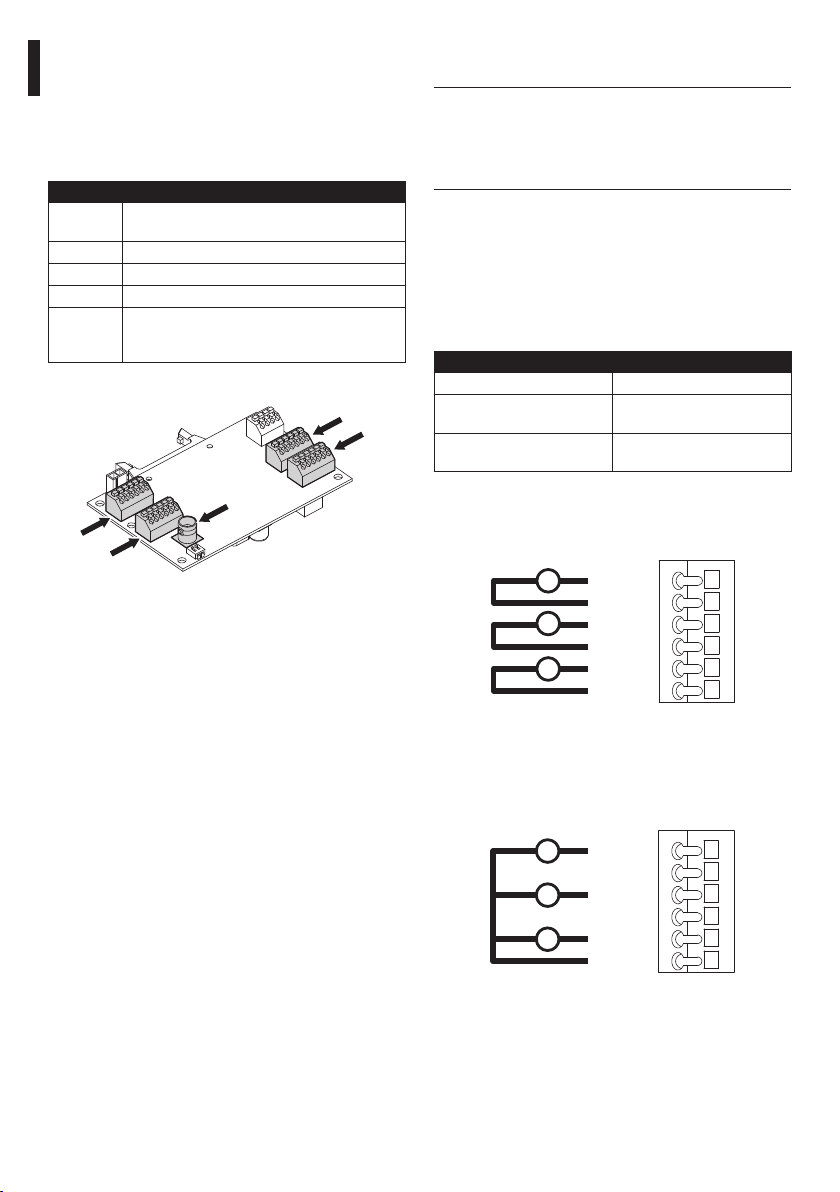
7.1.2 Connection of the camera and motorised lens
7.1.2.1 Motorised lens PTZ board
The following is a description of the electronics board
inside the housing, which controls all functions of the
motorised lens.
CODE DESCRIPTION
CN1 BNC connector for connecting the video signal
CN2 Motorised lens motor control connector
CN3 Motorised lens potentiometer connector
EN - English - Instructions manual
CN6 Serial connector for controlling the camera
CN7 Camera power supply, clean contact for
Tab. 01
CN3
Fig. 12
from the camera
activating the camera night mode, additional
lines
CN1
CN2
CN6
CN7
7.1.2.2 Connector for camera/motorised
lenses
All connections illustrated below should
h
be made only and exclusively by expert
installers who should comply with all the
wiring and power supply specifications for
the devices.
The electronics board is designed to control cameras
with motorised lenses (Focus, Iris, Zoom), which
may or may not have potentiometers to control the
position reached.
Before making the connections make sure that the
voltages supplied by the board fall within the limits
allowed for the apparatus.
CONNECTOR FOR CAMERA/MOTORISED LENSES
Camera power supply +12V - 800mA max
Lens potentiometer power
supply
Lens motor power supply 6-15V (adjustable) - 200mA
Tab. 02
In the case of lenses with reverse polarity motors,
connect as shown in the following drawing:
M
M
M
Fig. 13 CN2.
In the case of lenses with common wire motors,
enable the corresponding menu option ("9.6.3 ZFI
camera settings menu", page 28) and connect as
shown in the following drawing:
M
M
M
Fig. 14 CN2.
+5V - 15mA max
max (Focus+ Zoom+Iris)
+
FOCUS +
FOCUS -
+
IRIS +
+
IRIS -
ZOOM +
ZOOM -
+
FOCUS +
FOCUS -
+
IRIS +
+
IRIS -
ZOOM +
ZOOM -
14
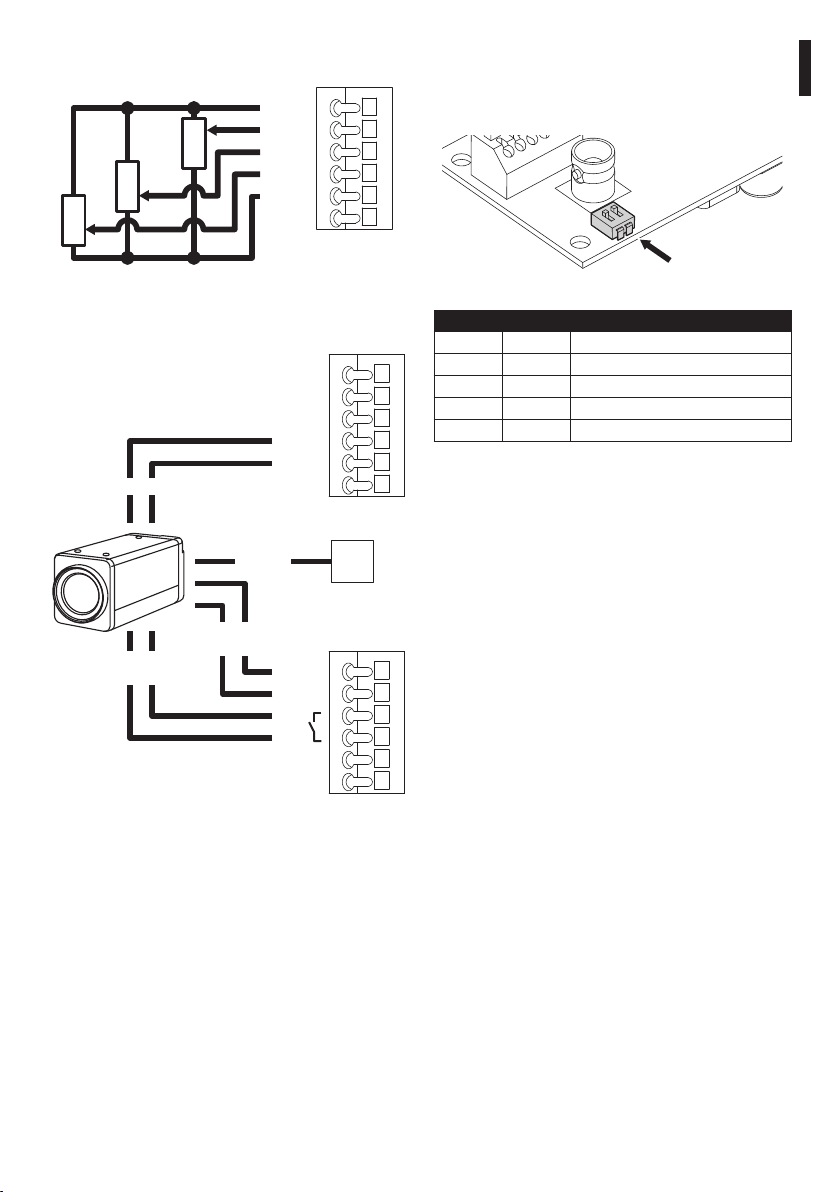
The potentiometer connections must be made as
shown in the following diagram.
+ POT
FOCUS
FOCUS
IRIS
IRIS
ZOOM
- POT
GND
ZOOM
Fig. 15
CN3
The camera connections must be made as shown in
the following diagram.
232 TX
232 RX
GND
485_B
485_A
Serial
S_GND
CN6
Video
CN1
7.1.2.3 Adjusting the power supply voltage of the lens motors
Before powering the Pan & Tilt, set the lens power
voltage using DIP1.
DIP1
Fig. 17
LENS POWER SUPPY VOLTAGE
DIP 1 DIP 2 Configuration
OFF OFF 15Vdc
ON OFF 12Vdc
OFF ON 9Vdc
ON ON 6Vdc
Tab. 03
EN - English - Instructions manual
Power
Night
synchronization
supply
+ 12V
GND
F1
F2
CN1
Fig. 16
Refer to the relative chapter to enable camera control
("9.6.4 Housing Serial Port Menu", page 30)
15
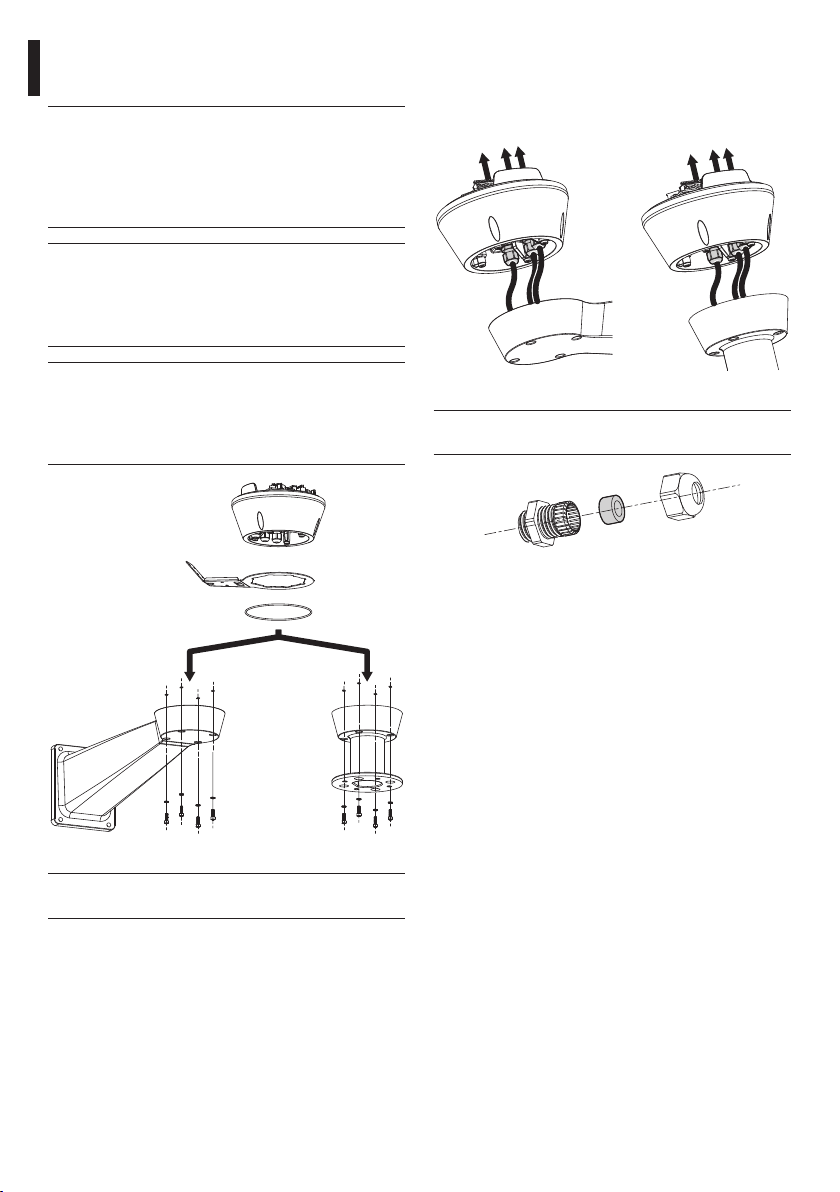
7.2 Installation
7.2.1 Connecting the cables to the base
Do not make any changes or install
h
connections that are not included in this
handbook. Failure to follow the connection
instructions that are given in the handbook
may create serious safety hazards for
people and for the installation.
Do not change the wiring in the product
h
as it is supplied to you. Failure to follow
EN - English - Instructions manual
this instruction may create serious safety
hazards for people and for the installation,
and will also invalidate the guarantee.
Insert the cables into the cable glands and, holding
the base at about 20cm from the support, lock
the cable glands with a torque wrench setting of
5Nm. The cable glands are suitable for cables with
diameters of between 5 and 10mm.
If using the washer kit (UPTWAS), the
j
spray support should be installed before
positioning the pan & tilt and the wiring.
For further explanations see the specific
handbook for the kit.
Fig. 18
Keep a connection diagram for future
j
reference.
Fig. 19
For smaller cables (from 3 to 7mm) use the
j
supplied gaskets.
Fig. 20
16
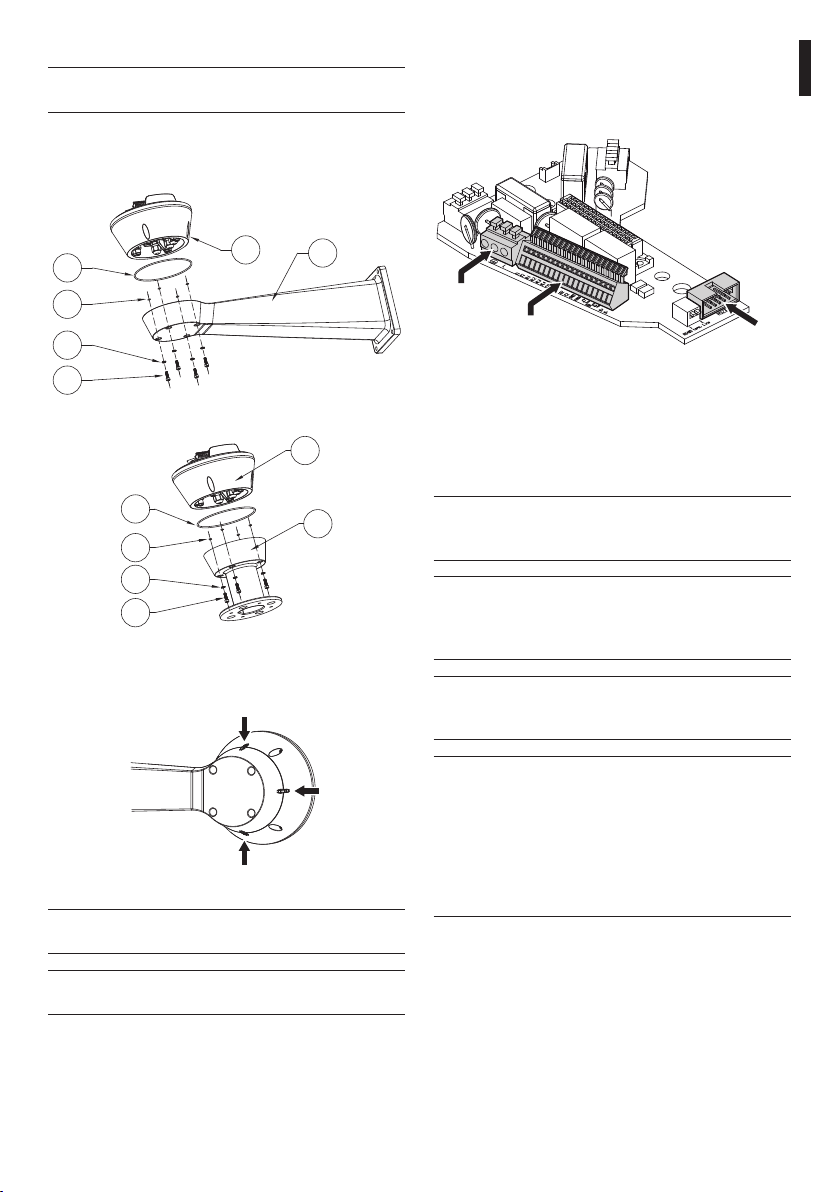
7.2.2 Fixing the base to the support
To fasten the support use the specific bolts
h
and screws supplied with the base.
After having positioned gasket (01), fasten base (02)
on support (03) using screws (04), toothed spring
washers (05) and the rings for screw (06).
7.2.3 Connection of the connector board
The following is a description of the connector board
located inside the P&T base.
EN - English - Instructions manual
01
06
05
04
Fig. 21
01
06
05
04
Fig. 22
Align the 3 notches on the base with those on the
support as shown in the following figure.
Fig. 23
Apply a Loctite 243® type thread-locker on
h
the holes of the screws.
02
03
02
03
Power
Signal
Fig. 24
RS232
7.2.3.1 Connection of the power supply
The device is available in versions for different power
supply voltages: the value for the particular device
is shown on its identification label ("4.2 Product
markings", page 9).
Always make the base connections with the
g
power supply disconnected and the circuitbreaker open.
When commencing installation make sure
h
that the specifications for the power supply
for the installation correspond with those
required by the device.
Make sure that the power source and
h
connecting cables are suitable for the
power consumption of the system.
The building must be equipped with a
h
20A maximum bipolar protection circuit
(magneto thermal), that must include a
bipolar automatic-type circuit breaker,
which must also envisage earth fault
current protection (magneto-thermal +
differential) with minimum distance of
3mm between contacts.
Fasten with tightening
h
torque of 4Nm.
17
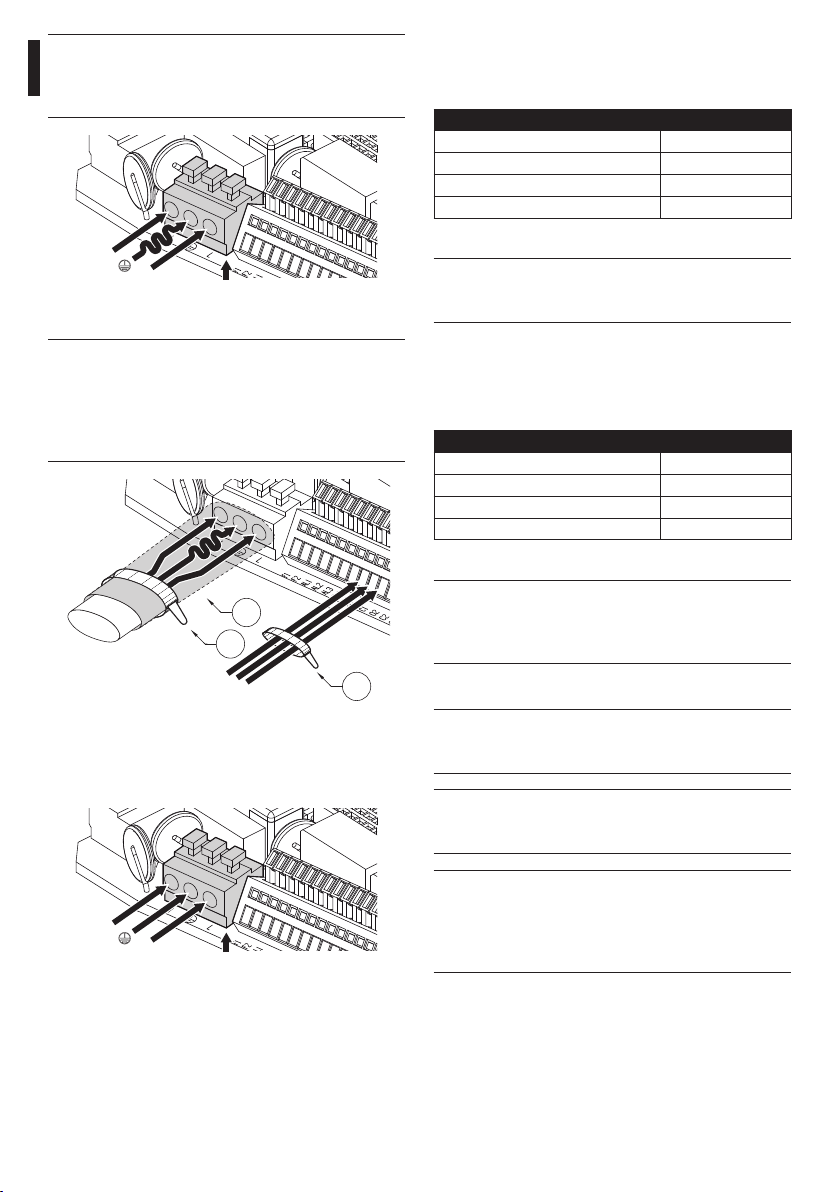
Earth cable should be about 10mm longer
h
than the other two, so that it will not be
disconnected accidentally if the cable is
stretched or pulled.
a
EN - English - Instructions manual
Fig. 25
The power supply cable should also be
h
covered by the silicone sheath (01) supplied
for this purpose, and fastened with the
corresponding tie (02). Furthermore, all
signal cables must be grouped together by
means of a strap (03).
Power
01
02
7.2.3.2 Power supply connection 24Vac
Connect the power supply cables as described in the
table below.
POWER SUPPLY CONNECTION 24VAC
Colour Terminals
Defined by the installer (N) Neutral
Defined by the installer (L) Phase
Yellow/Green Earth
Tab. 04
Only for products marked UL intended for
h
the North American market, use a class 2 UL
listed transformer.
7.2.3.3 Power supply connection 120/230Vac
Connect the power supply cables as described in the
table below.
POWER SUPPLY CONNECTION 120/230VAC
Colour Terminals
Blue (N) Neutral
Brown (L) Phase
Yellow/Green Earth
Tab. 05
Use the appropriate junction-box
h
UPTJBUL to connect the power supply
line. For further information, refer to the
product use and installation manual.
03
Fig. 26
Cut the cables to the correct length and make the
connections. Connect the power supply to the J1
terminal.
N
a
L
Fig. 27
18
Power
7.2.4 Video cable connection
The installation is type CDS (Cable
h
Distribution System), do not connect it to
SELV circuits.
In order to reduce the risk of fire, only
h
use cable sizes greater than or equal to
26AWG.
Connect the screen and central cable
h
respectively to the GND and VIDEO
terminals. The terminals accept cables
with sections between 0.5 mm2 (AWG20)
and 0.08 mm2 (AWG28).
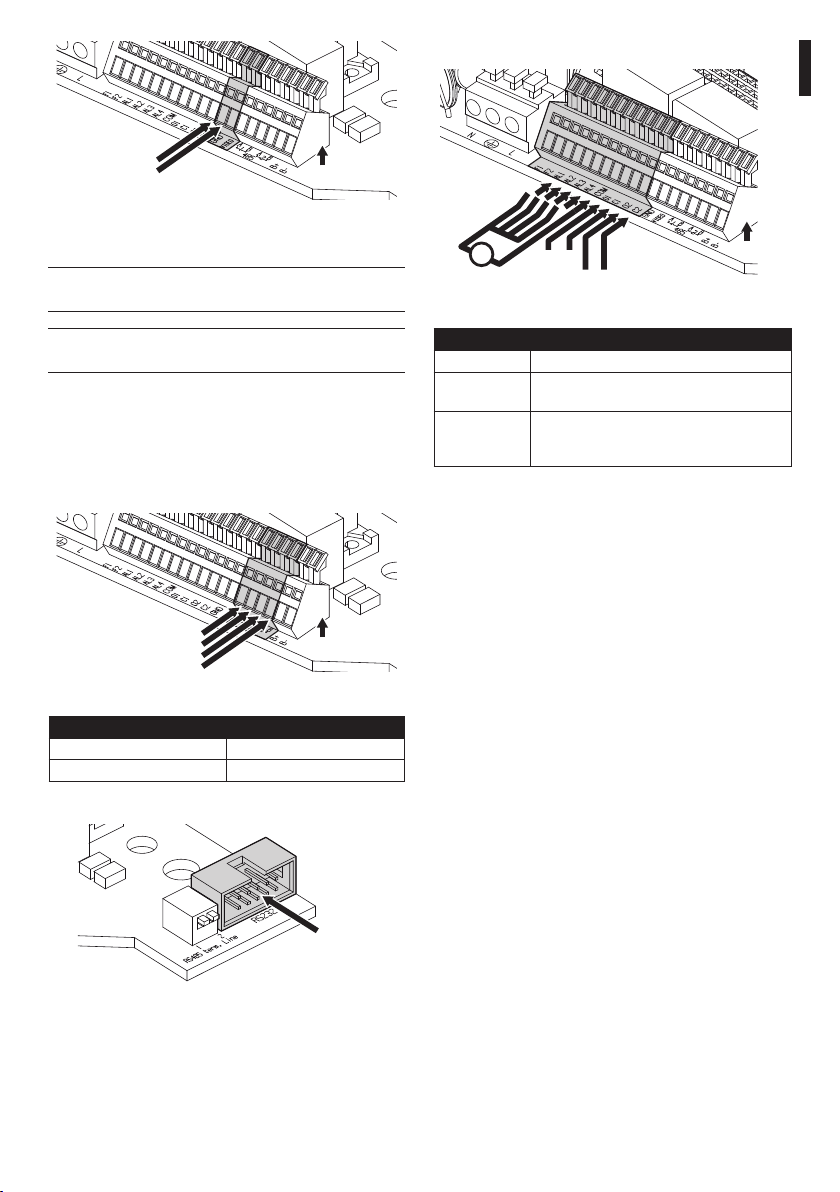
7.2.4.2 Alarm contact and relay connections
EN - English - Instructions manual
GND
VIDEO
Fig. 28
Signal
7.2.4.1 Telemetry line connections
The installation is type TNV-1, do not
h
connect it to SELV circuits.
In order to reduce the risk of fire, only use
h
cable sizes greater than or equal to 26AWG.
The product is supplied with 2 RS485 serial
communication lines and 1 RS232 serial line. These
can be configured in various ways according to the
positions of dip-switches 10 and 9 on the Serial and
Address selector ("7.4.5 Serial communication lines",
page 22).
A1
B1
A2
B2
Fig. 29
TERMINALS DESCRIPTION
A1-B1 Line RS485 (1)
A2-B2 Line RS485 (2)
Tab. 06
Signal
+
V
Vdc
Fig. 31
TERMINALS DESCRIPTION
F1-F2 Additional lines
O1-C1 and
O2-C2
AL1, AL2, AL3,
AL4 and COM
Tab. 07
O1 C1
O2 C2
Clean output contacts, can be activated by
alarm or by user control
Live controlled alarm inputs referring to
common COM
Signal
Fig. 30
RS232
19
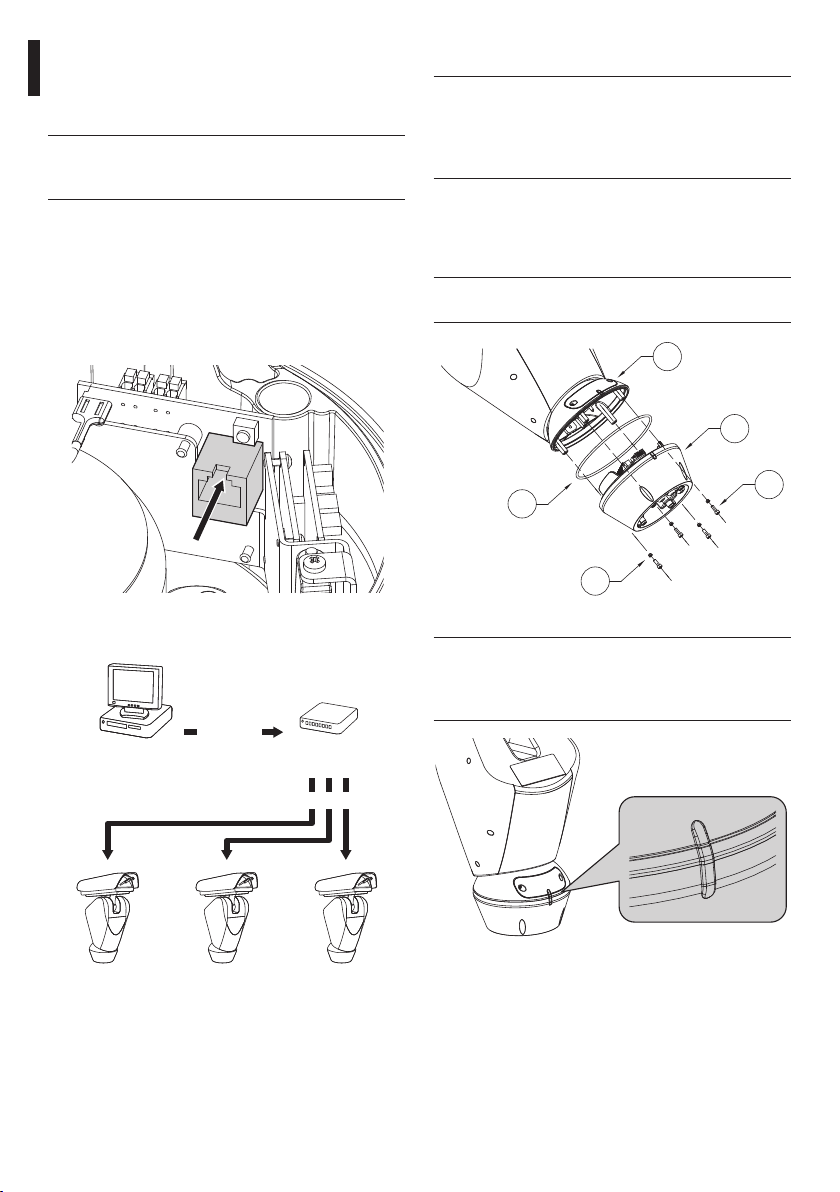
7.2.5 Connecting the Ethernet cable (for IP board version only)
To connect the net cable a UTP, Category 5E or
superior, 4 pair with a max length of 100m. is needed.
Telemetry transmission and video signal
j
pass through the Ethernet cable. Do not
connect cable RS485 and the video cable.
Crimp the RJ45 connector on the ethernet cable.
Crimping should be straight-through if passing via
a hub or switch while it should be crossover if you
are connecting directly to the PC for the necessary
EN - English - Instructions manual
checks.
Connect the crimped net cable to connector RJ45
located on the base of the unit.
7.3 Fixing the top unit
Inside the bottom cover there is a sachet
j
containing desiccant that is used to prevent
moisture formation in the base and near
the connector boards. Remove the sachet
during installation.
Attach the top unit (01) to the base (02) using
the attachment screws (03), supplied with the
corresponding seals (04). Make sure the base seal is
present and in good condition (05).
Fasten with tightening
h
torque of 4Nm.
01
02
Fig. 32
The example below shows a typical installation.
UTP cat 5E
Computer
Fig. 33
Hub / SwitchPersonal
UTP cat 5E
05
04
Fig. 34
There is only one way to anchor the base
j
with the top part. Align the tabs on the
sides to make sure the parts are positioned
correctly.
Fig. 35
03
20
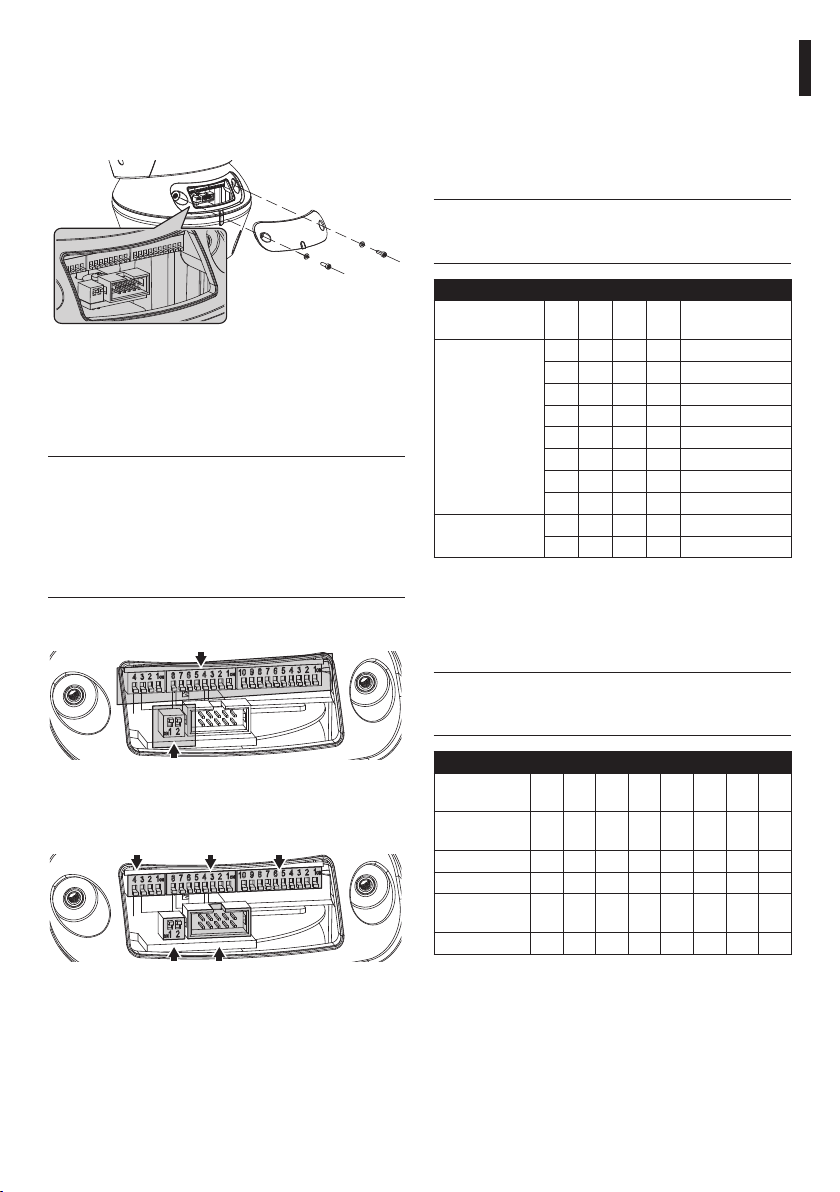
7.4 Configuration
Before powering the device it must be configured
correctly by setting the dip-switches inside the
configuration window. Open the window by undoing
the screws as shown in the illustration:
Fig. 36
7.4.1 Dip-switch configuration
The following diagram represents the position of
the dip-switches when the configuration window is
opened.
When the dip-switch rocker is up it
j
represents the value 1 (ON) while if it is
down it represents the value 0 (OFF). This
rule is valid for all dip-switches except for
in the section "7.4.6 Serial terminations/
connections", page 23 where they are
inverted.
Rocker up = ON = 1
Rocker down = OFF = 0
7.4.2 Setting the baud rate
Dip-switches 4, 3 and 2 are used to set the
communication rate of the device according to the
table below.
Dip-switch number 1 is used to update the firmware.
During normal use, make sure the rocker is OFF
(DIP1=OFF).
When the dip-switch rocker is up it
j
represents the value 1 (ON) while if it is
down it represents the value 0 (OFF).
BAUDRATE SETTING
Description DIP 4DIP 3DIP 2DIP 1Configuration
Baudrate
adjustment
Firmware update - - - ON Set up enabled
Tab. 08
OFF OFF OFF - 300 baud
ON OFF OFF - 600 baud
OFF ON OFF - 1200 baud
ON ON OFF - 2400 baud
OFF OFF ON - 4800 baud
ON OFF ON - 9600 baud
OFF ON ON - 19200 baud
ON ON ON - 38400 baud
- - - OFF Set up disabled
7.4.3 Setting the protocol
Video positioning systems with the ULISSE line can be
controlled by a range of protocols.
When the dip-switch rocker is up it
j
represents the value 1 (ON) while if it is
down it represents the value 0 (OFF).
EN - English - Instructions manual
Rocker up = OFF = 0
Rocker down = ON = 1
Fig. 37
Baudrate Protocol Serial and Address
Termination of
RS485 lines
Fig. 38
RS232 serial
connector
PROTOCOL SETTING
DIP 8 DIP 7DIP 6DIP 5DIP 4DIP 3DIP 2DIP
MACRO
(VIDEOTEC)
PANASONIC OFF OFF OFF ON OFF ON OFF OFF
PELCO D OFF OFF OFF OFF ON OFF OFF ON
AMERICAN
DYNAMICS
VISTA OFF OFF OFF ON OFF OFF ON ON
Tab. 09
OFF OFF OFF OFF OFF ON ON ON
OFF OFF OFF OFF ON ON ON OFF
1
21
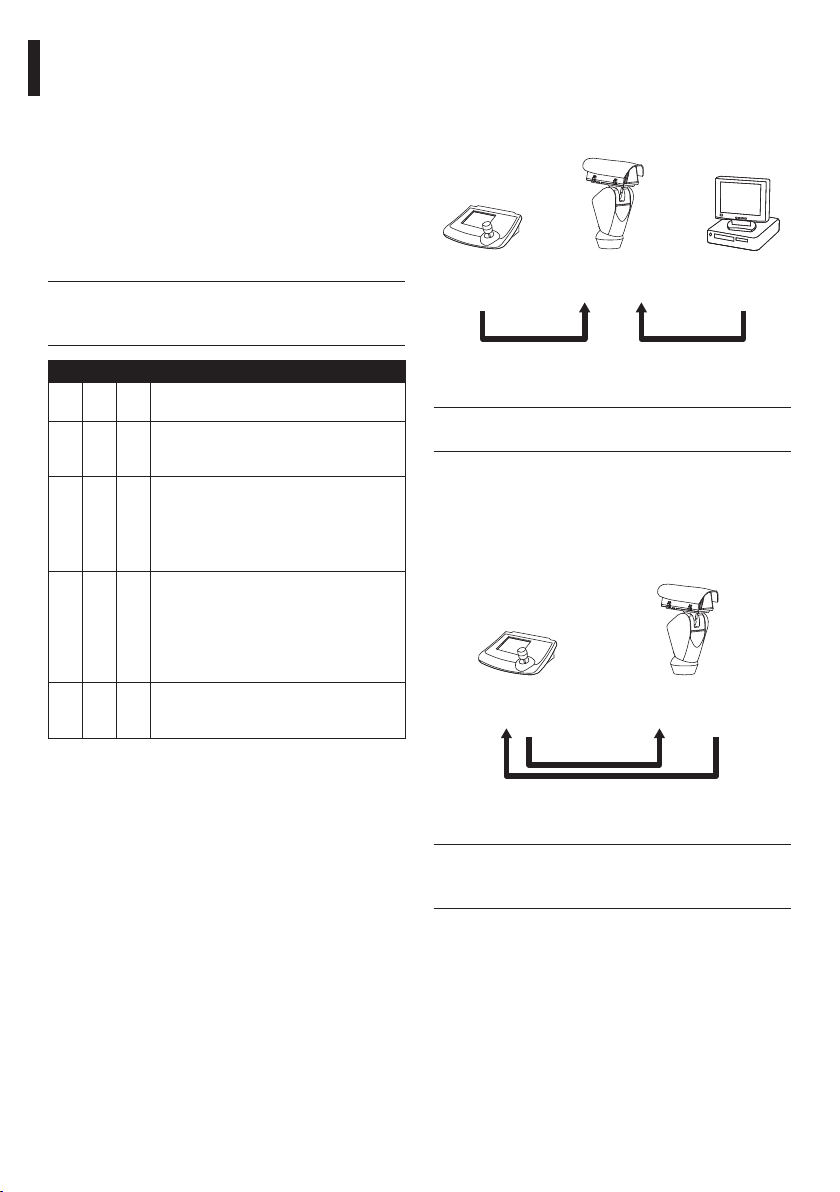
7.4.4 Setting the address
The ULISSE address can have a setting from 1 to 255.
Binary code is used to select the address, using the
8 dip-switches at the top right ("17 Appendix A - Dip-
switch address table", page 52).
7.4.5 Serial communication lines
The product is designed with two RS485 serial
communication lines and one RS232 serial line, which
can have various settings according to the positions
of dip-switches 10 and 9 on the Serial and Address
selector.
EN - English - Instructions manual
When the dip-switch rocker is up it
j
represents the value 1 (ON) while if it is
down it represents the value 0 (OFF).
SERIAL AND ADDRESS, SERIAL LINE CONFIGURATION
DIP 10DIP 9DIP
8-1
OFF OFF -
OFF ON -
ON OFF -
It allows the one-way communication
on RS485-1 line ("7.4.5.1 RS485 RX line",
It allows the full-duplex communication
according to RS422 standard ("7.4.5.2
RS422 line (RS485-1 RX and RS485-2 TX)",
It allows the cascade configuration of
different devices. The signal is repeated
line reception, RS485-2 line repetition",
Configuration
page 22).
page 22).
from every units ("7.4.5.3 RS485-1
page 23).
7.4.5.1 RS485 RX line
The line RS485-1 will operate according to the
settings in the Address, Baudrate and Protocol
dip-switch.
The RS485-2 serial line is not used.
Keyboard
Fig. 39
Control
Max 1200m Max 10m
RS485-1 RS232
Personal
Computer
The system is of the TNV-1 type, do not
h
connect it to SELV circuits.
7.4.5.2 RS422 line (RS485-1 RX and RS485-2 TX)
This setting allows full duplex communication
according to the RS422 standard. This means that
both the RS485-1 and RS485-2 lines are used.
ON ON -
Tab. 10
22
It allows the two-ways, half-duplex,
communication on RS485-1 line ("7.4.5.4
RS485 TX/RX line", page 23).
Control
Keyboard
Max 1200m
Fig. 40
This function is only available for
j
bi-directional protocols (e.g. PELCO,
AMERICAN DYNAMICS, Macro, etc.).
RS485-1 RS485-2
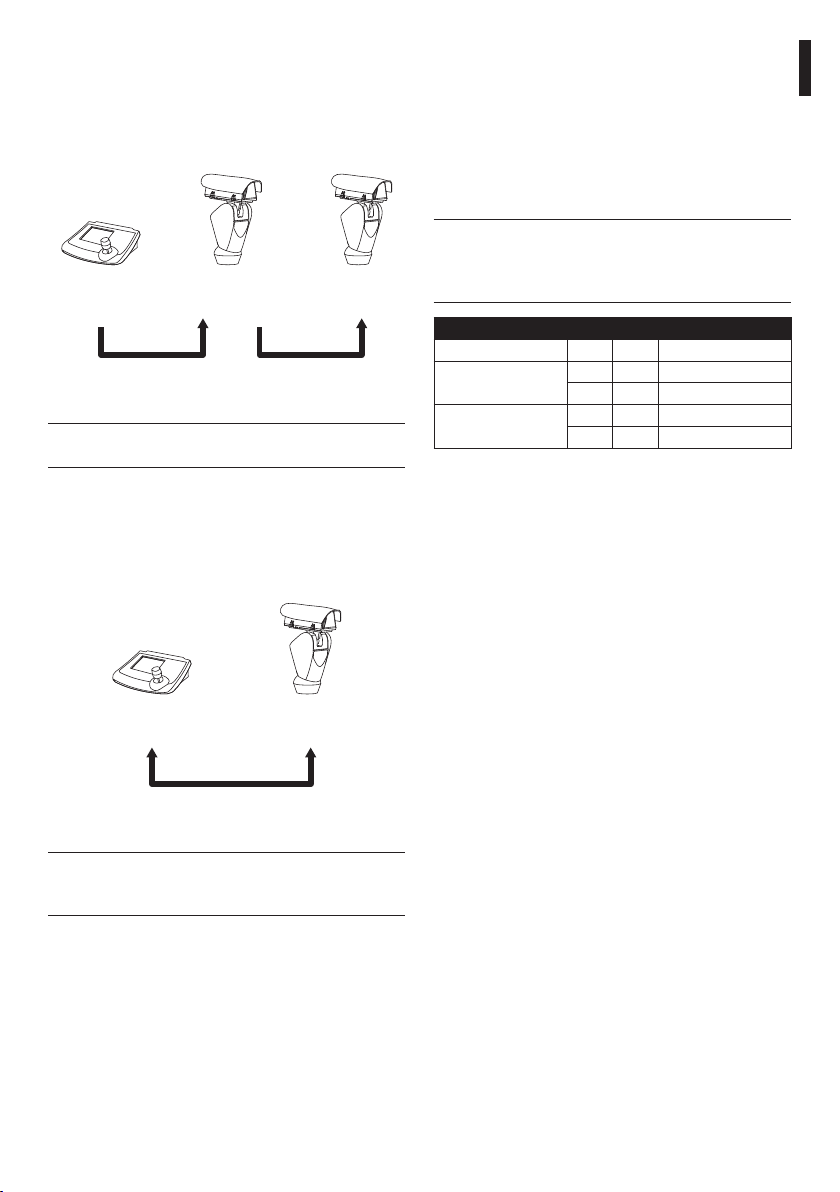
7.4.5.3 RS485-1 line reception, RS485-2 line repetition
With this type of setting it is possible to connect more
than one device in cascade. The signal is repeated
from every unit, making it possible to markedly
increase total distance.
Control
Keyboard
Fig. 41
It only works with mono-directional
j
protocols.
RS485-1 RS485-2
Max 1200m Max 1200m
RS485-1
7.4.5.4 RS485 TX/RX line
With this type of setting it is possible to obtain a
bi-directional, half/duplex, communication on the
RS485-1 line.
The RS485-2 serial line is not used.
7.4.6 Serial terminations/connections
The diagram shows two dip-switches that are used to
configure termination of the serial line.
Every peripheral that is situated at the end of a line
must be terminated using the appropriate dip-switch
in order to prevent signal reflection and distortion.
dip-switches 1 and 2 terminate serial lines RS485-1
and RS485-2 respectively.
Unlike the previous cases in this table when
j
the dip-switch rocker is up it represents the
value 0 (OFF) while if the rocker is down it
represents the value 1 (ON).
TERMINATION OF RS485 LINES
Description DIP 2 DIP 1 Configuration
Line RS485-1 - ON Terminated
- OFF Not terminated
Line RS485-2 ON - Terminated
OFF - Not terminated
Tab. 11
EN - English - Instructions manual
Control
keyboard
TX/RX
Max 1200m
Fig. 42
This function is only available for
j
bi-directional protocols (e.g. PELCO,
AMERICAN DYNAMICS, Macro, etc.).
RS485-1
23
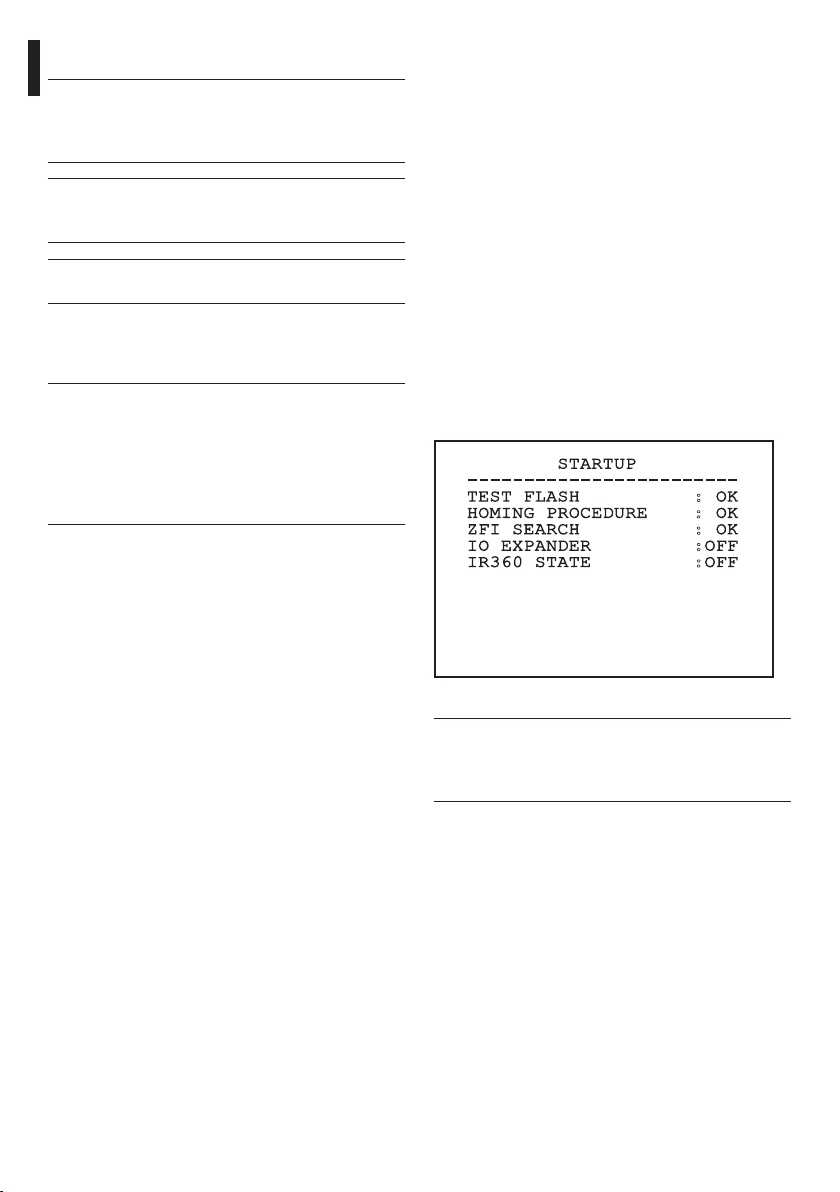
8 Switching on
Make sure that the ULISSE system and other
g
components of the installation are closed
so that it is impossible to come into contact
with live parts.
Do not stay in the vicinity of the device
i
when it is powered. Always disconnect the
power supply before working on the device.
Make sure that all parts are fastened down
h
firmly and safely.
EN - English - Instructions manual
Systems in the ULISSE line are switched on by simply
connecting the power supply, and switched off by
disconnecting the power.
The automatic pre-heating (de-ice) process
j
could be started whenever the device is
switched on and the air temperature is
below 0°C. This process is used to ensure
that the device works properly even at low
temperatures; it lasts between 60 and 105
minutes depending on the model.
8.1 Before powering the device
The first time the device is switched on we
recommend making sure it is configured correctly.
To do this, disconnect the power supply, remove the
dip-switch protection window and set the firmware
update dip-switch rocker to ON.
Power the device and after a few seconds it will be
possible to check the settings on the screen.
After completing the check, switch off the device
and re-toggle the firmware update dip-switch rocker
to the down position (number 1 in the baud rate
section).
Close the window and re-connect the power supply.
8.2 Checks list
While it is switching on, the device displays a list of
the checks it has to carry out before starting normal
operation.
STARTUP
-----------------------TEST FLASH : OK
HOMING PROCEDURE : OK
ZFI SEARCH : OK
IO EXPANDER :OFF
IR360 STATE :OFF
24
Fig. 43
If one of the checks fails (ERR), seek
h
assistance. The message Off means that the
pan & tilt is not fitted with the described
option.
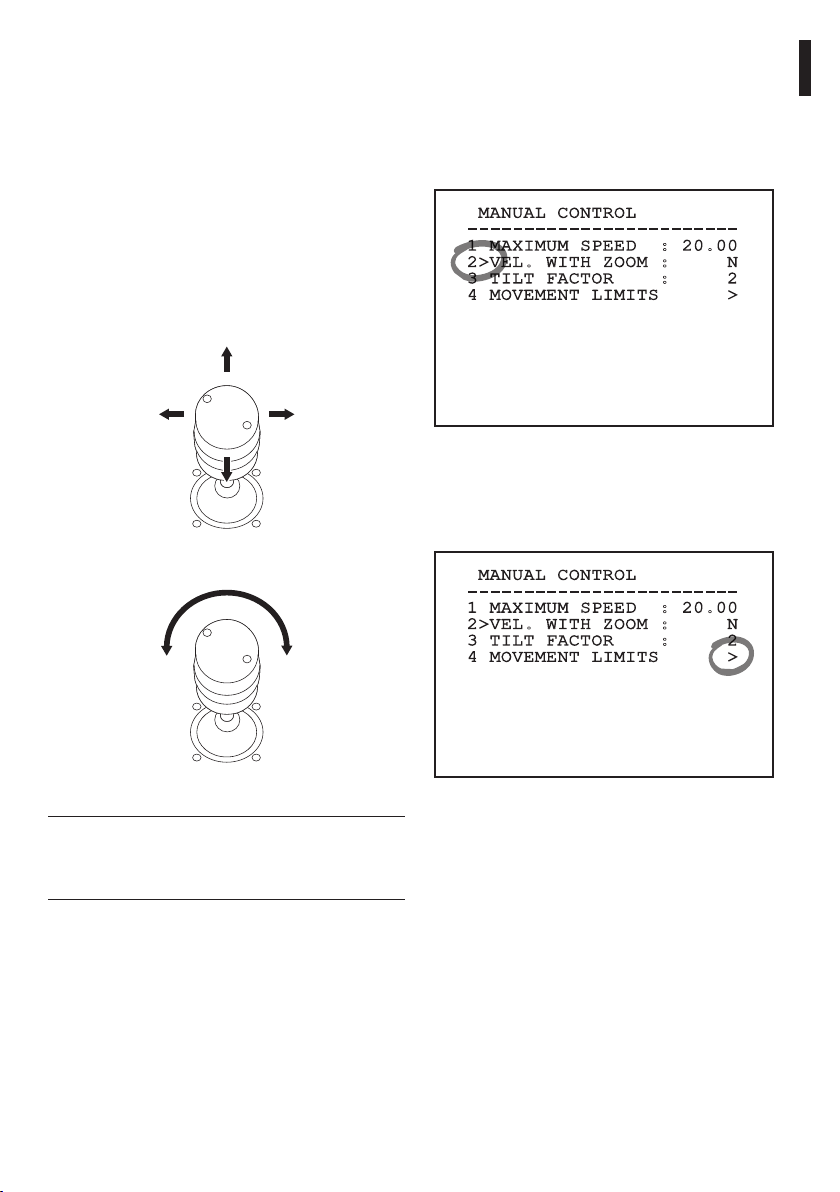
9 Configuration
9.1 On Screen Menu (OSM)
During normal ULISSE operation it is possible to
activate the On Screen Menu in order to set the
advanced functions using the corresponding key/s
(see the handbook for the keyboard you are using).
Exit the On Screen Menu with Zoom Wide (or
Zoom-).
9.1.1 How to use the joystick
All operations in the menus are carried out using the
joystick.
Up
Left Right
Down
Fig. 44 Pan & tilt.
Exit
Confirm
9.2 How to move around the menus
Each page of the OSM shows a list of parameters or
sub-menus that can be selected by the operator. To
scroll through the parameters move the cursor by
operating the joystick (up and down).
MANUAL CONTROL
-----------------------1 MAXIMUM SPEED : 20.00
2>VEL. WITH ZOOM : N
3 TILT FACTOR : 2
4 MOVEMENT LIMITS >
Fig. 46
The symbol > at the end of a line indicates the
presence of a specific submenu. To enter the
submenu just confirm the menu item. To exit the
submenu use the Exit funcjtion (Zoom Out).
MANUAL CONTROL
-----------------------1 MAXIMUM SPEED : 20.00
2>VEL. WITH ZOOM : N
3 TILT FACTOR : 2
4 MOVEMENT LIMITS >
EN - English - Instructions manual
Fig. 45 Zoom wide & tele.
If using a control keyboard with a dual axis
j
joystick, use the Zoom Wide and Zoom
Tele keys to carry out the Exit and Confirm
commands.
Fig. 47
25
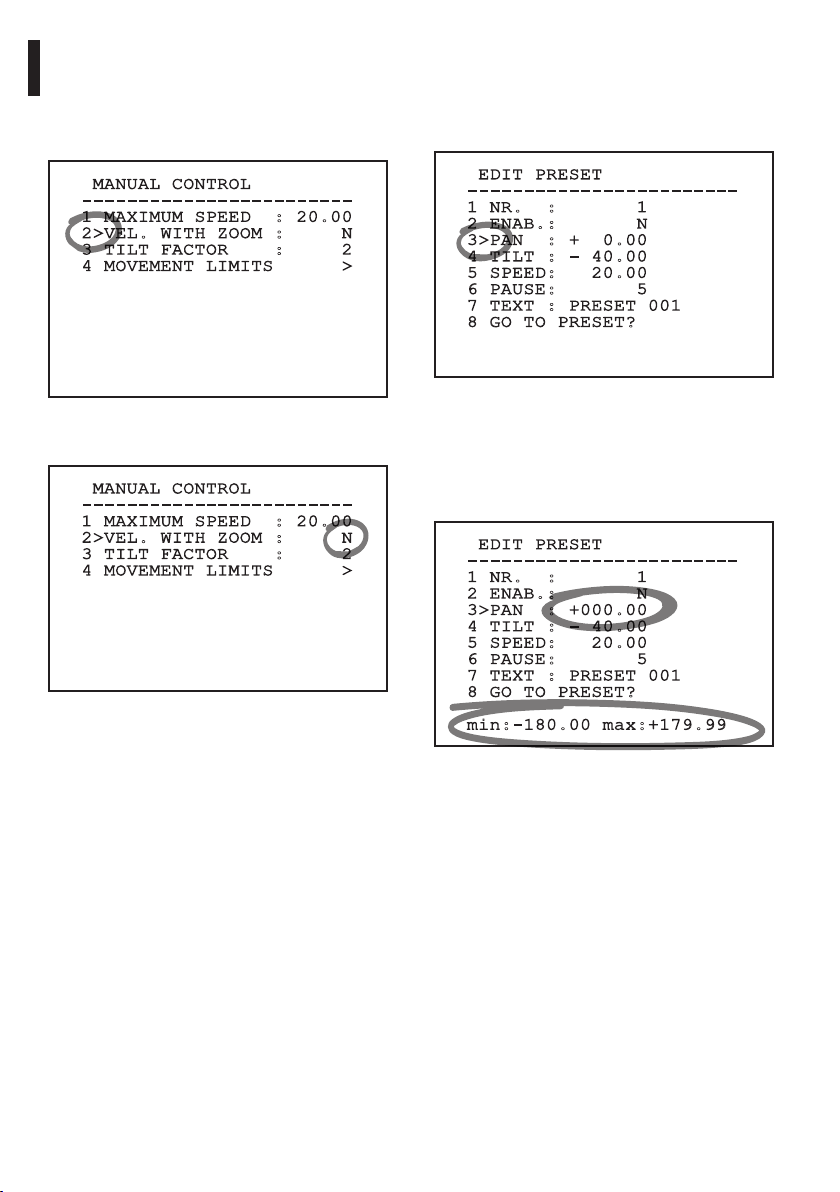
9.3 How to change the settings
Move the cursor to the parameter to be changed and
confirm. The field will start flashing, indicating that
it is in change mode. Operating the joystick (up and
down) will show the alternative choices.
MANUAL CONTROL
-----------------------1 MAXIMUM SPEED : 20.00
2>VEL. WITH ZOOM : N
3 TILT FACTOR : 2
4 MOVEMENT LIMITS >
EN - English - Instructions manual
Fig. 48
After identifying the desired selection, confirm.
MANUAL CONTROL
-----------------------1 MAXIMUM SPEED : 20.00
2>VEL. WITH ZOOM : N
3 TILT FACTOR : 2
4 MOVEMENT LIMITS >
Fig. 49
The parameter will stop flashing to confirm the
choice.
9.4 How to change the numeric
fields
Move the cursor to the parameter to be changed,
then confirm.
EDIT PRESET
-----------------------1 NR. : 1
2 ENAB.: N
3>PAN : + 0.00
4 TILT : - 40.00
5 SPEED: 20.00
6 PAUSE: 5
7 TEXT : PRESET 001
8 GO TO PRESET?
Fig. 50
The first digit in the numeric field to be changed will
flash and the last line of the display will show the
accepted limits for the field. Move in the field (left
and right) and change the sign or the numeric value
(up and down).
EDIT PRESET
-----------------------1 NR. : 1
2 ENAB.: N
3>PAN : +000.00
4 TILT : - 40.00
5 SPEED: 20.00
6 PAUSE: 5
7 TEXT : PRESET 001
8 GO TO PRESET?
min:-180.00 max:+179.99
Fig. 51
After making the change, confirm. The cursor returns
to the left and the modified figure stops flashing.
The field will be forced to the minimum or maximum
allowed value if you try to insert a value outside the
limits.
26
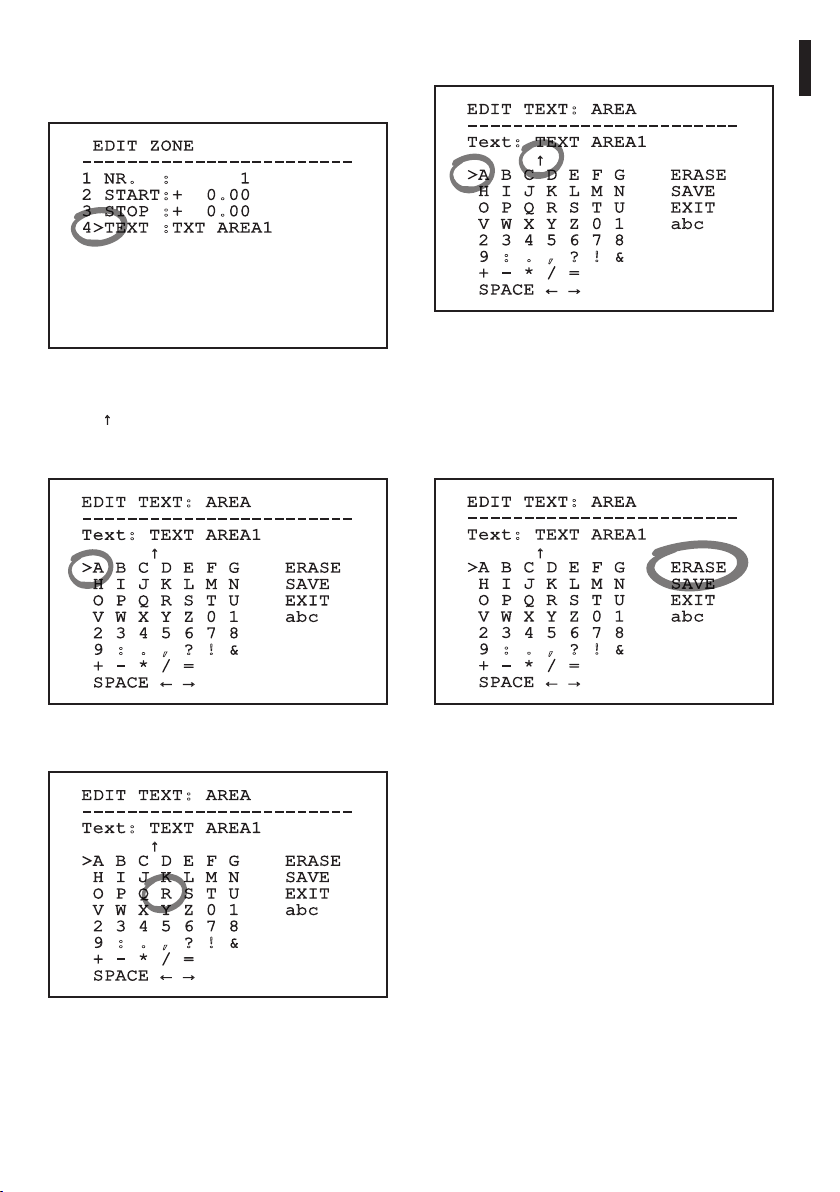
9.5 How to change text
Move the cursor to the parameter to be changed,
then confirm.
EDIT ZONE
-----------------------1 NR. : 1
2 START:+ 0.00
3 STOP :+ 0.00
4>TEXT :TXT AREA1
Fig. 52
The text editing screen will appear.
↑
Symbol
can be edited while the cursor > positions itself to the
right of the character to be entered.
will position itself under the character that
Press Enter (Zoom Tele) to enter the required
character.
EDIT TEXT: AREA
-----------------------Text: TEXT AREA1
↑
>A B C D E F G ERASE
H I J K L M N SAVE
O P Q R S T U EXIT
V W X Y Z 0 1 abc
2 3 4 5 6 7 8
9 : . , ? ! &
+ - * / =
SPACE ← →
Fig. 55
Use:
• ERASE: To delete the whole text string.
• SAVE: To store the new text.
• EXIT: To exit the menu.
• abc: To display lower case letters.
EN - English - Instructions manual
EDIT TEXT: AREA
-----------------------Text: TEXT AREA1
↑
>A B C D E F G ERASE
H I J K L M N SAVE
O P Q R S T U EXIT
V W X Y Z 0 1 abc
2 3 4 5 6 7 8
9 : . , ? ! &
+ - * / =
SPACE ← →
Fig. 53
You can move inside the menu using the joystick.
EDIT TEXT: AREA
-----------------------Text: TEXT AREA1
↑
>A B C D E F G ERASE
H I J K L M N SAVE
O P Q R S T U EXIT
V W X Y Z 0 1 abc
2 3 4 5 6 7 8
9 : . , ? ! &
+ - * / =
SPACE ← →
Fig. 54
EDIT TEXT: AREA
-----------------------Text: TEXT AREA1
↑
>A B C D E F G ERASE
H I J K L M N SAVE
O P Q R S T U EXIT
V W X Y Z 0 1 abc
2 3 4 5 6 7 8
9 : . , ? ! &
+ - * / =
SPACE ← →
Fig. 56
To exit the menu you can also use the Zoom Wide
key.
27
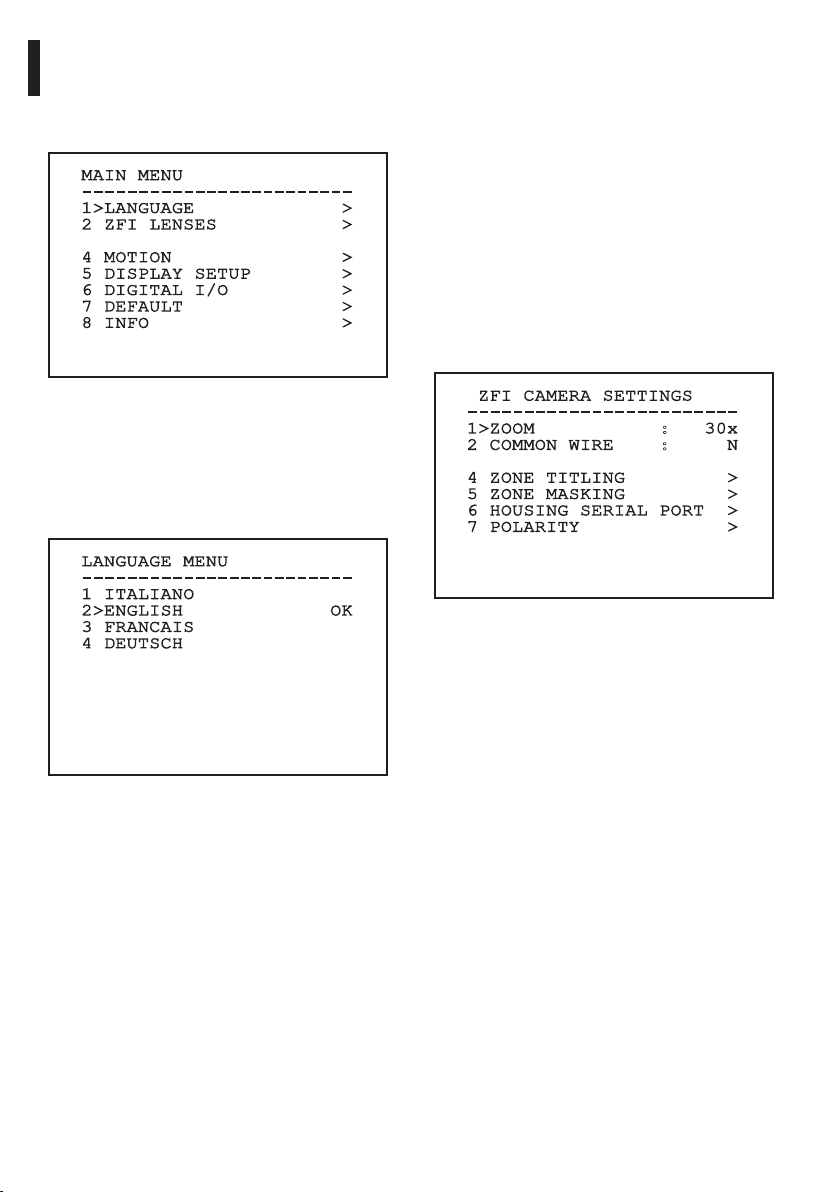
9.6 Configuring the system
9.6.1 Main menu
From the main menu it is possible to enter menus for
configuring the device.
MAIN MENU
-----------------------1>LANGUAGE >
2 ZFI LENSES >
4 MOTION >
5 DISPLAY SETUP >
6 DIGITAL I/O >
EN - English - Instructions manual
7 DEFAULT >
8 INFO >
9.6.3 ZFI camera settings menu
01. Zoom: This sets the maximum zoom level that
the motorised lens can achieve.
02. Common Wire: If enabled, it manages the
motorised common wire lenses; if disabled, it
manages those with inversed polarity.
04. Area Titling: Allows access to the area titling
submenu.
05. Zone Masking: This provides access to the zone
masking management submenu.
06. Housing Serial Port: Allows access to the
submenu for managing the housing serial port.
07. Polarity: Allows access to the submenu for
managing the polarity of the Zoom, Focus and
Iris motors.
Fig. 57
This is a dynamic self-configuration menu based on
the Pan & Tilt model.
9.6.2 Language
This menu is used to select and set the desired
language.
LANGUAGE MENU
-----------------------1 ITALIANO
2>ENGLISH OK
3 FRANCAIS
4 DEUTSCH
Fig. 58
ZFI CAMERA SETTINGS
-----------------------1>ZOOM : 30x
2 COMMON WIRE : N
4 ZONE TITLING >
5 ZONE MASKING >
6 HOUSING SERIAL PORT >
7 POLARITY >
Fig. 59
9.6.3.1 Zone titling menu
This function allows setting up to 8 areas (variable
dimension) with titling option.
From the Zone Titling menu it is possible to set the
following parameters:
01. Number: Selects the area to be edited.
02. Enabling: Enables the message linked to the
related zone to be displayed on the screen.
03. Start: Sets the initial position of the area.
04. Stop: sets the final position of the area.
28
