Page 1
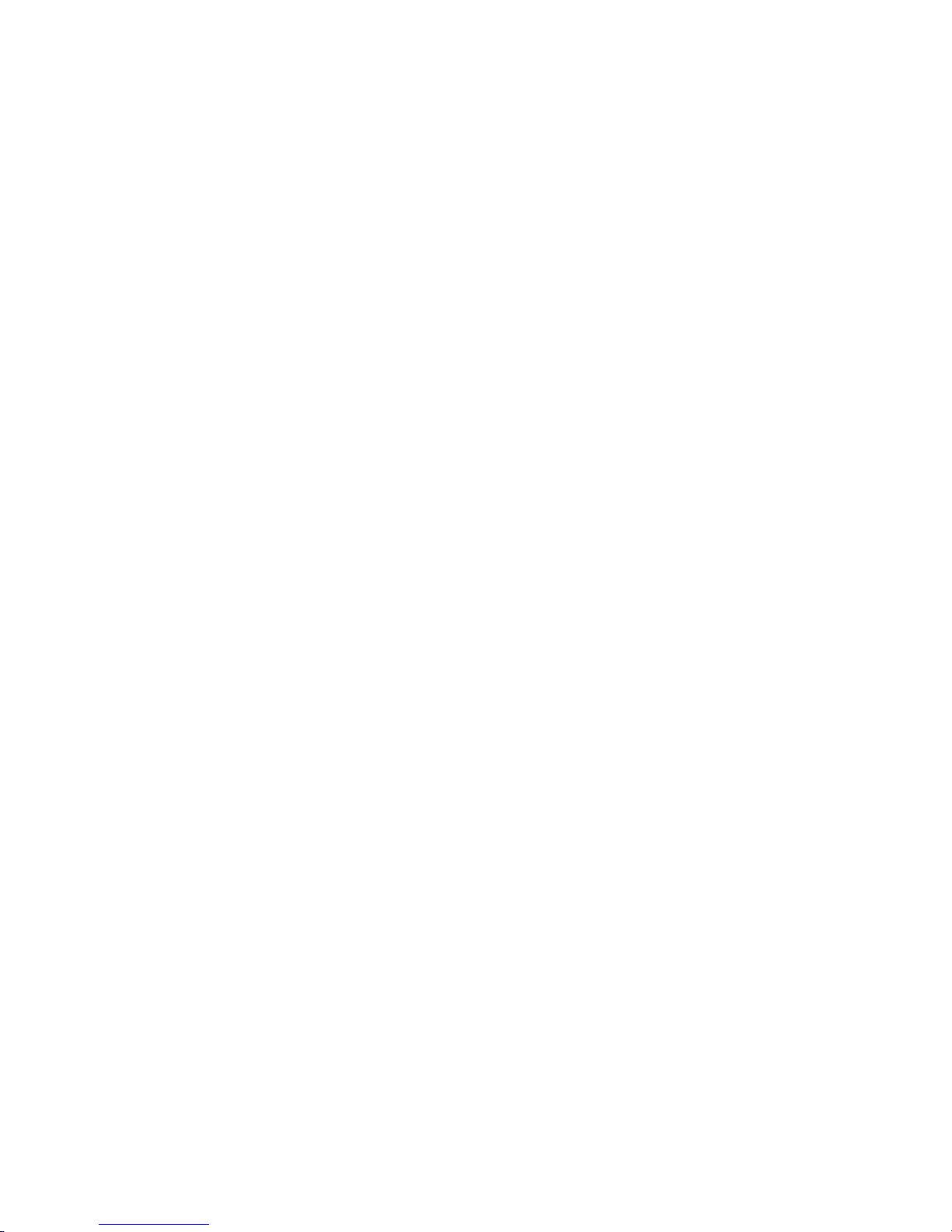
High Performance Industrial
LCD Monitor 12,1”
VSVM-105
User’s Manual
Page 2
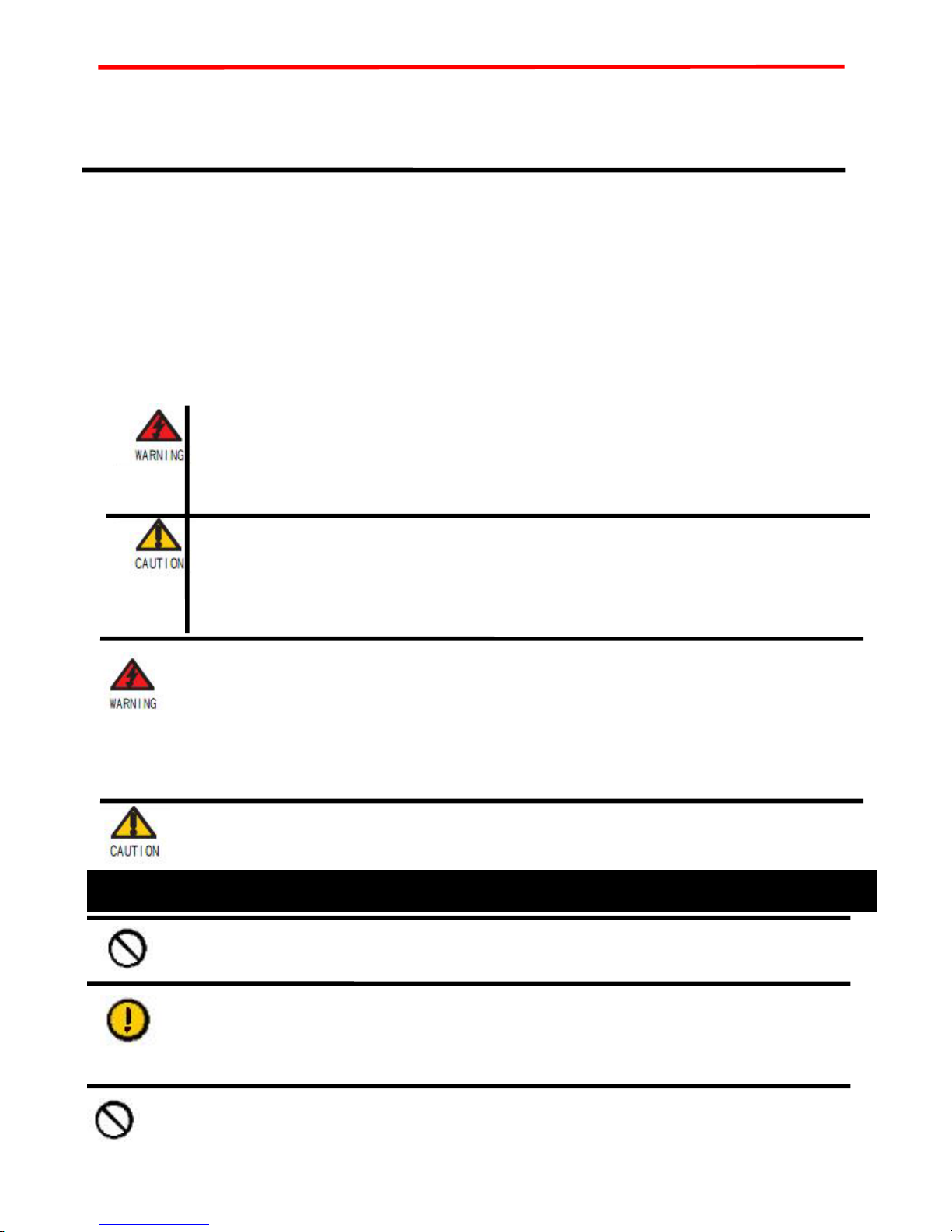
Caution and Warning
All safety and operating instructions should be read before the unit is operated,
and retained for future reference.
All operating and use instructions should be followed, and all warnings on the
unit and in the operating instructions should be adhered to.
This sign is intended to alert the user to the presence of uninsulated
“dangerous voltage” within the product that may shock to person
This sign is intended to alert the user to presence of important operating
and maintenance(servicing) instructions
TO PREVENT FIRE OR SHOCK HAZARD, DO NOT EXPOSE THIS MONITOR RO
RAIN OR MOISTURE
z Do not remove cover(or back).
z No internal parts can be servic ed by users.
Installation should be performed by qualified service personnel
Caution and Warning
Cautiong sign
Warning sign
z This display should be installed on a stable horizontal base.
- 2 -
Page 3
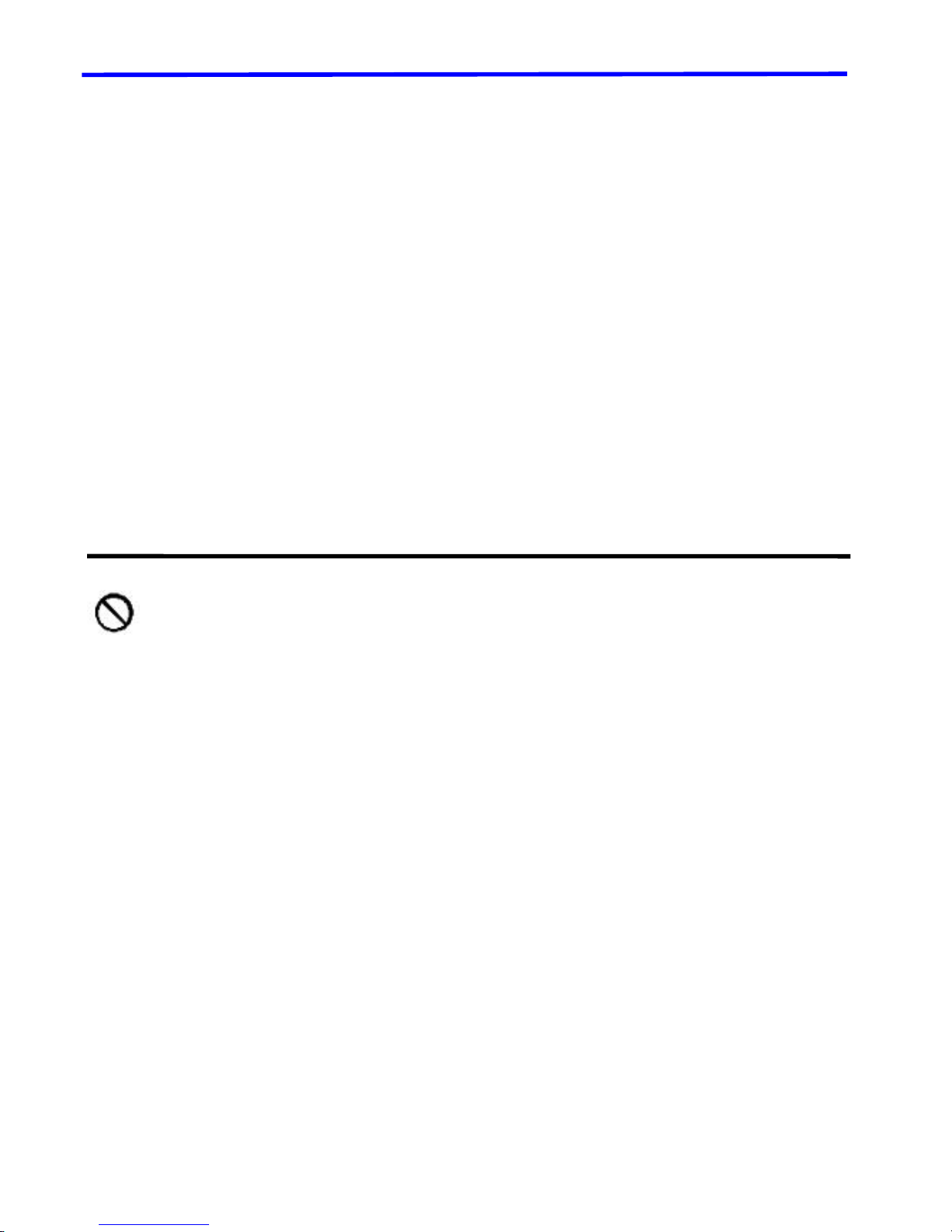
z Do not use this product near water.
z Adequate ventilation must be maintained to ensure reliabl e and cont in ued op er ation an d
to protect the monitor from overheating.
z Do not block ventilation slots and openings with objects or install the monitor in a place
where ventilation may be obstructed.
z Do not attempt to service this unit yourself.
z Removal of the monitor cover may expose you to dangerous voltage or other hazards.
Refer all servicing to qualified service personnel.
z When cleaning, use only a neutral detergent cleaner with a soft damp cloth. Do not spray
with liquid or aerosol cleaners
z Do not expose this monitor to direct sunlight or heat.Hot air may cause damage to the
cabinet and other parts.
z Do not install this monitor near a motor or transformer where strong magnetism is
generated. Images on the monitor will be distorted and the color irregular.
z Do not allow metal pieces or objects of any kind fall into the monitor through ventilation
holes.
z Unplug this product from the wall outlet and refer servicing to qualif ied serv ice p ersonnel
in the event that:
1. Liquid is spilled into the product or the product is exposed to rain or water.
2. The product does not operate normally when the operating instructions are followed.
3. The product has been dropped or the cabinet has been damaged.
4. The product exhibits a distinct changed in performance, indicati ng a need for service.
5. The power cord or plug is frayed or damaged.
- 3 -
Page 4
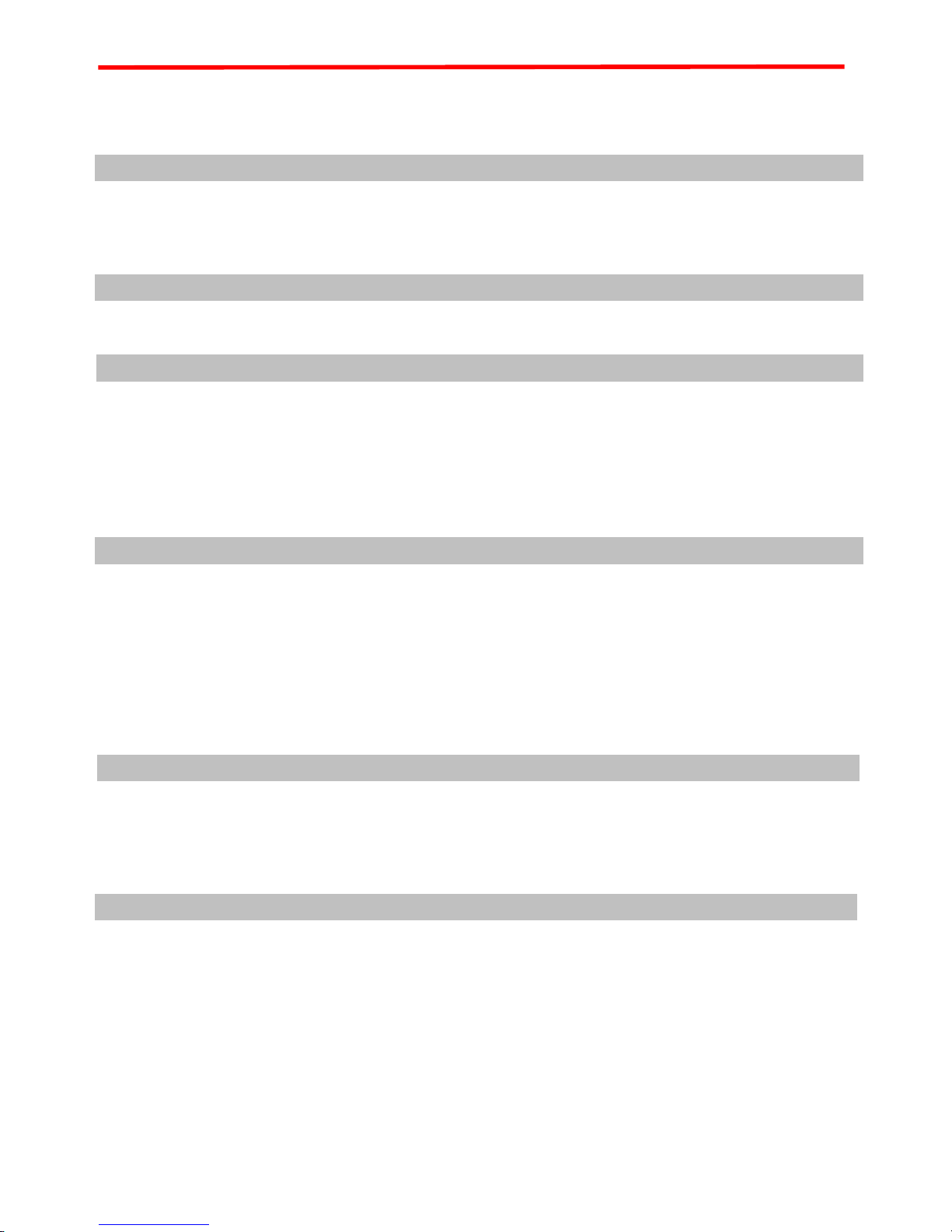
Caution and Warning
Caution and Warning............................................................................................................1
1 Introduction
………………………………………………………………………………………………………5
2 Installation
Checklist................................................................................................................................6
Installation..............................................................................................................................7
Connection ............................................................................................................................9.
CONTENT
3 Common operation
Definition of the Button board .............................................................................................11
Definition of the Remote controller.......................................................................................12
Select the signal input..........................................................................................................13
Usage of the OSD................................................................................................................13
4 Technical Specifications
..........................................................................................................................15
5 Troubleshooting
……………………………………………………..................................................16
- 4 -
Page 5
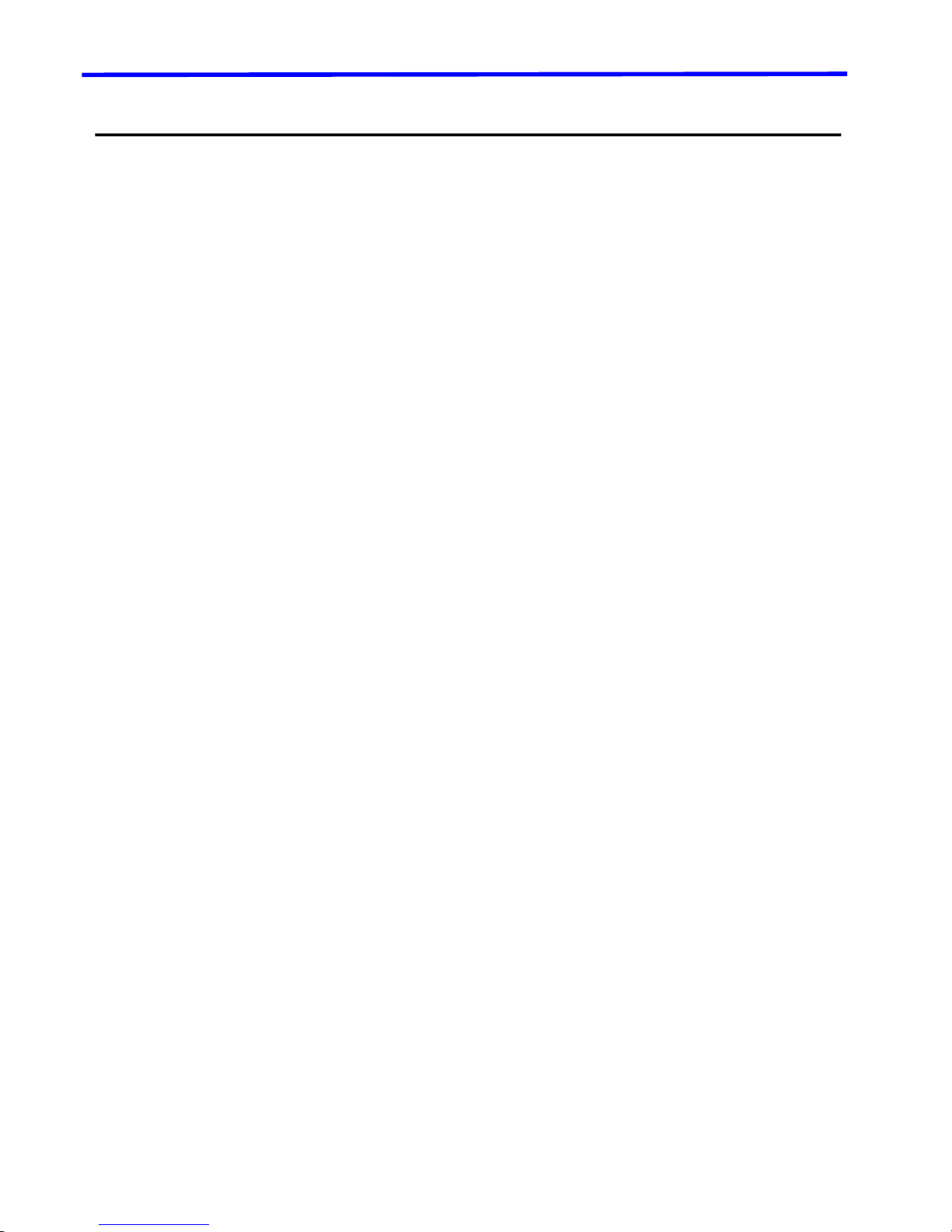
1 INSTRODUCTION
Welcome to a fantastic new technology which will completely bring you excellent image experience when you
watch the monitor . The foll owing sections de scribe ju st a few of th e major adva ntag es of this ind ustrial LCD monitor.
You’ll discover more of its wonderful feat ures as you use it.
Excellent Image:
z Two 3D Adaptive Comb Filter for Luma-Chroma separation
z Adaptive 3D Noise Reductions, Depth of field
z Richer color, Dynamic motion, Sensational sharpness, Deep contrast
z High Purity Color filters
z High performance and programmable sharpening filters with Noise Coring
z Excellent Brightness and Contrast
z Non-linear Chroma enhancement
z Non-linear Luma enhancement
z Flesh Tone correction
Perfect Function:
Common Function:
z Low power consumption when standby, memory of present state to recover from sudden power-off
z Many Signals Supported: VGA-analog 、S-video etc.
z VGA modes Supported: 1280X1024,1024X768,800X600,640X480
z 1 channel S-video
z 5Key OSD interface.
Special functions for video/audio application:
3D comb filter , de-int erlace, overscan, auto impedance switch for looping video connectio n.
The above-mentioned function may differ according to the model that you’ve purchased. Please refer to
model name for accurate specification of your unit.
Supported installation method:
Table VESA wall and RACK mounting application.
Advantages:
High definition performance in image an d vi deo display;
Low power consumption, Low radiation and reduced flickering compared to the traditional CRT monitors
minimize hazards to your ;
Professional design to meet the require in security fields application;
- 5 -
Page 6

2 Installation
CHECK LIST
When you unpack your LCD monitor, make sure the following items are included in the box and are in good
condition. If you find that any of these items are damaged or missing , please contact your dealer immediately.
mounted on its stand
□
■One LCD monitor
■ AC power cord ■ power Adaptor(Optional)
■ The user manual ■ Remote controller
□ Stand (Optioal) ■ RACK mounting (Optional)
INSTALLATION
Single Monitor table stand, Wall Amount hanging and Cabinet fixing are optional for use
- 6 -
Page 7

Table st and
Please refer the following steps of table stand installation.
① Make Sure the following parts are prepared:
② For the s afety of the LCD panel, soft cloth should be prepared to spread on the table, the lie the
monitor on it, fix the stand to the monitor as following instruction.
③ Fix the screw and stand.
Wall Amount
Use the Wall Amount Fixing Hole can easily hang the monitor on the wall.
- 7 -
Page 8

View effect of wall amount:
Fixing Hole
Cabinet Fixing
The Wall Amount Fixing Hole can also be used in machine cabinet fixing .
- 8 -
Page 9

Connection
After installation, now you can connect your monitor to the video source machine. The following
images are the diagrams of possible interface of your monitor which will dif f er accord to the mo del you
purchased.
Interface diagram
Hardware Connection
1. Before connecting any devices, please mak e sure that your monitor and all other equipment are
turned off.
2. Place the monitor on a stable horizontal surface such as a table or a desk.
3. Attach the power cable to the monitor and then to a power outlet.
4. Connect VGA Cable at the back of the monitor, then connect the D-sub 15-pin connector
located at th e b ac k of c omputer or VCR
5. Tighten the screws of the monitor cable until the connectors are fastened securely.
6. Connect the composite signal (video, S-video) cable from the back of the video unit to the back
of the monitor.
7. Connect the
Component signal (YPbPr) cable from the back of the video unit to the back of the
monitor.
8. Switch on the power supply of the computer system or AV equipment then turn on the LCD
monitor.
Note: This monitor also supports the “auto looping” function, permitting the connection of another
monitor or VCR from the output connectors.
- 9 -
Page 10

- 10 -
Page 11

Definition of the Bottons board
3 Common Operation
LED
If the LED indicator lamp is green, the unit is in normal operating mode.
INPUT
This button is used to select the input source when the OSD is off.
This button is also used to confirm the current selection when the OSD is on.
MENU
Enters the OSD adjustment main menu. This button is also used to exit the OSD main menu when the
main menu is displayed on the screen.
DOWN
This button is used to scroll through the screen containing items to be adjusted, or to decrease the value of
the item to be adjusted.
UP
This button is used to scroll through the screen containing items to be adjusted, or to increase the value of
the item to be adjusted.
POWER
Press once to turn the power on when the monitor is power off, and press again to turn the power off.
- 11 -
Page 12

Definition of the Remote Controller(NOTE:THIS PRODUCT WITHOUT REMOTE!)
Remote
1. Function buttons
z POWER Select power ON or OFF
z MUTU Switch on/off the speakers(When the product with sound function)
z PIP Switch on/off the picture-in-picture function(for special products)
2. Source buttons
z HD Select the High-Definition signal inputs
z BNC1 Select the video 1 signal inputs(compos ite video BNC connectors)
z BNC2 Select the video 2 signal inputs(compos ite video BNC connectors)
z S-VIDEO Select S-VIDEO signal inputs
z VGA Select the VGA signal inputs
z DVI Select the DVI signal inputs(When the product with DVI interface)
z YPbPr Select the YPbPr signal inputs(When the product with YPbPr interface)
3. MENU buttons
z MENU: access OSD setup interface;Return to the pre-menu page
z : Turn UP/DOWN; Increase and Decrease the value
z : select; Turn left/right
z INPUT Enter the submenu or source menu
- 12 -
Page 13

Select the singal input
Press INPUT button to exchange the source input as follow when the menu does not display.
VGA-Æ SV-ÆVGA
Useage of the OSD
PICTURE setup
To adjust the picture display of the monitor.
(1) Press MENU button to access the main menu , an d d e f ault to enter PIC T R U E setup interf ac e
(2) Then press DOWN buttonto access the PICTURE setup sub-menu.
Next, press UP / DOWN button to select the desired item.
(3) Press input button(monitor) or (remote control) to access the screen for adjusting
the selected item.
Then press UP or DOWN button to increase or decrease the value.
(4)Last,press the menu button twice to return the main menu,and press the input
- 13 -
Page 14

button to exit the osd.
OSD setup
(1) Press Menu button to access the main menu,then press the menu button(monitor) or
(remote control)some times to select the osd menu, and press the Down button to e nter function
sub-menu.
press UP /
(3) Press input button(monitor) or (remote control) to access the screen for adjusting the
elected item
Then press UP or DOWN button to increase or decrease the value.
(4)
Last,press the menu button twice to return the main menu,and press the input
DOWN button to select the desired item.
button to exit the osd.
4 Technical Specification
- 14 -
Page 15

Item
Model
Active area
(mmxmm)
panel
Resolution
Conrast
Brightness
(nits)
Response
Time
Color
View Angle
Frame Rate
Composite
signal input
Composite
signal output
Parameter
8.4 inch 10.4 inch 12.1 inch 15 inch
129x171 159x212 186x247 304.1x228.1
TFT-LCD
640x480 800x600 800x600 1024x768
800:1 1000:1 1100:1 1100:1
450cd/m2 600cd/m2 600cd/m2 600cd/m2
8ms 8ms 8ms 8ms
16.7M 16.7M 16.7M 16.7M
160/160 160/160 160/160 160/160
50Hz 60Hz 70Hz
-
-
SV signal
VGA input
Color system
OSD system
Power Input
Power
consumption
Standby
consumption
Environment
SV IN
D-15Pin RGB x1
PAL/NTSC
5Key Keyboard
DC12V/2A DC12V/2A DC12V/2A DC12V/3A
<26W <28W <30W <30W
<3W
Temperature::-10℃~60℃ humidity:20%~80%
5 Troubleshooting Tips
- 15 -
Page 16

In the event that you experience trouble with your monitor, check the following items before
contacting the dealer from whom the monitor was purchased. The most common problems usually
involve an incorrect connection from the Camera or Cables to the monitor. We recommend that you
also consult your user manuals for your Camera or Cables to the monitor. equipment during the
troubleshooting procedure. Do not exceed the maximum refresh rate recommended for the monitor.
Porblem Troubleshoot ing T i ps
1. Check that the power cord of the computer or AV equipment has been
No image on display
screen
(power LED does not
light)
connected securely to the wall outlet or grounded extension cable or strip.
2. Check that the monitor power switch is “on” and the LED on the front of
the monitor is lit.
3. Check that the video (signal) cable from the computer or AV equipment
has been connected correctly and securely.
4. Check to ensure that the video card is firmly seated in the card slot of
the computer’s motherboard.
5. Check that the video input from the video card falls within the timing
range of the monitor.
There is no picture
(power LED is lit green)
-Is the monitor properly connected to the signal
-Is the monitor properly selected signal input mode
The image appears
distorted under VGA
mode
The remote control
does not work
- Does the signal timing correspond to monitor specifications
- Perform automatic adjustment
-Have the batteries of the remote control run out?
-Are the batteries placed in the right direction in the rem ote co ntrol?
Disturbances on Screen OSD adjustment is incorrect.
“Contrast” can not be
adjusted
Please check “Image” state , only in “personal” state the contrast,
brightness etc can be adjustable
Colors of image on
screen are
abnormal
Check to ensure that the video (signal) cable from the monitor has been
securely and correctly connected to the DVI, AV, and S-video connector at
the back of the computer.
- 16 -
