Videoswitch VM User Manual
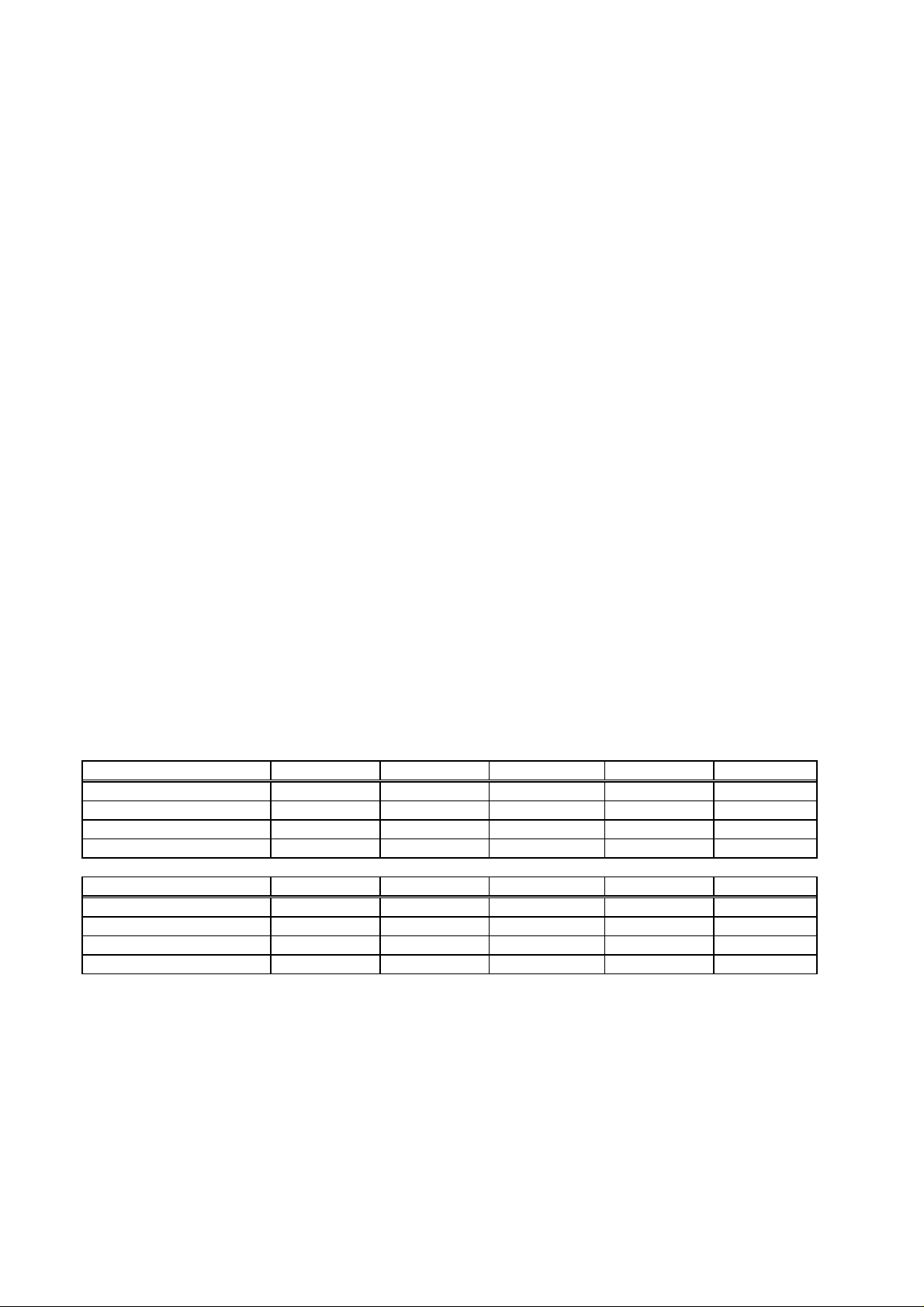
VM-Series Multiplexer User Manual 20/02/2002 12:00
Videoswitch
______________________________
VM-Series Multiplexer
User Manual
Products covered by this manual:
Monochrome 4 Cameras 8 Cameras 12 Cameras 16 Cameras 20 Cameras
Simplex VM-401M VM-801M VM-1201M VM-1601M VM-2001M
Mini Duplex Plus VM-402M VM-802M
Duplex Plus VM-403M VM-803M VM-1203M VM-1603M VM-2003M
Telemetry Duplex Plus VM-404M VM-804M VM-1204M VM-1604M VM-2004M
Colour 4 Cameras 8 Cameras 12 Cameras 16 Cameras 20 Cameras
Simplex VM-401C VM-801C VM-1201C VM-1601C VM-2001C
Mini Duplex Plus VM-402C VM-802C
Duplex Plus VM-403C VM-803C VM-1203C VM-1603C VM-2003C
Telemetry Duplex Plus VM-404C VM-804C VM-1204C VM-1604C VM-2004C
Videoswitch Telephone 01252-851510
Units 15 & 16 Fax 01252-851296
Redfields Industrial Park Email sales@videoswitch.co.uk
Redfields lane Web www.videoswitch.co.uk
Church Crookham
Hants GU52 0RD
England
Videoswitch 1 VM601h.doc
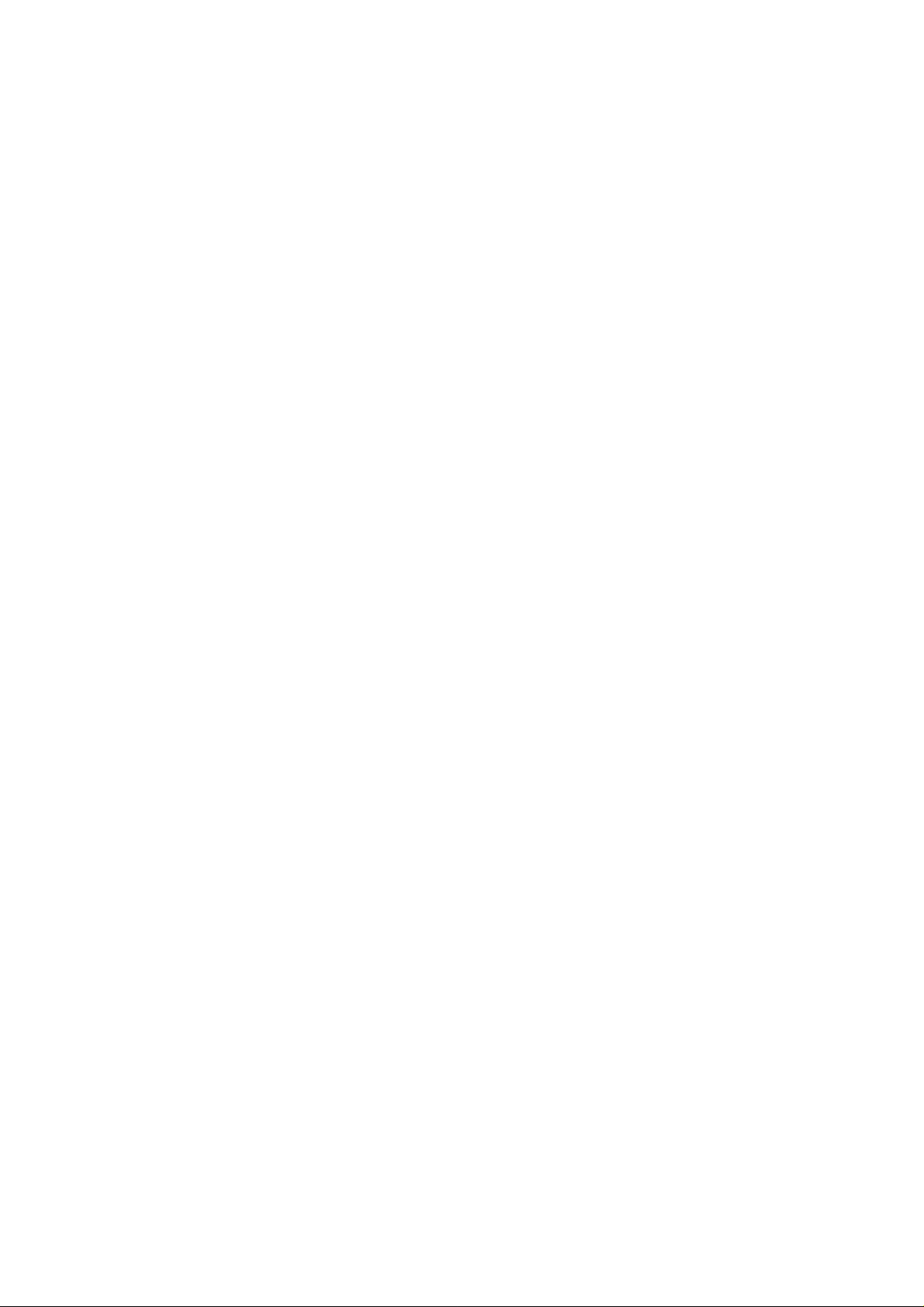
VM-Series Multiplexer User Manual 20/02/2002 12:00
Contents:
1. Getting Started ............................................................................................................................................................................3
1.1 Overview..................................................................................................................................................................................3
1.2 Connecting Up.........................................................................................................................................................................3
1.3 Interconnection Diagram..........................................................................................................................................................4
2. Basic Operation...........................................................................................................................................................................5
2.1 Live Viewing.............................................................................................................................................................................5
2.2 Recording ................................................................................................................................................................................5
2.3 Playback..................................................................................................................................................................................5
3. The Front Panel Keys..................................................................................................................................................................6
3.1 Front Panel Diagram................................................................................................................................................................7
3.2 Primary Functions....................................................................................................................................................................8
3.2.1 Monitors A, B.................................................................................................................................................................8
3.2.2 PLAY.............................................................................................................................................................................8
3.2.3 Cameras 1,2,3,4 etc......................................................................................................................................................8
3.2.4 Picture-in-Picture...........................................................................................................................................................8
3.2.5 Quad.............................................................................................................................................................................8
3.2.6 Multi-Screens ................................................................................................................................................................8
3.2.7 Focus (Telemetry models only) .....................................................................................................................................8
3.2.8 Zoom and Focus (Telemetry models only) ....................................................................................................................8
3.2.9 Joystick (Telemetry models only) ..................................................................................................................................9
3.3 BLUE Functions.......................................................................................................................................................................9
3.3.1 Enter Menu....................................................................................................................................................................9
3.3.2 Auto...............................................................................................................................................................................9
3.3.3 Alarm.............................................................................................................................................................................9
3.3.4 Freeze...........................................................................................................................................................................9
3.3.5 Digital Zoom..................................................................................................................................................................9
3.3.6 Iris (Telemetry models only)..........................................................................................................................................9
3.3.7 Presets (Telemetry models only)...................................................................................................................................9
3.3.8 Auxiliaries (Telemetry models only)...............................................................................................................................9
3.3.9 Telemetry controls which Camera? ...............................................................................................................................9
3.4 MENU Functions....................................................................................................................................................................10
3.4.1 Back............................................................................................................................................................................10
3.4.2 Select..........................................................................................................................................................................10
3.4.3 Default.........................................................................................................................................................................10
3.4.4 Up ...............................................................................................................................................................................10
3.4.5 Down...........................................................................................................................................................................10
3.4.6 Left..............................................................................................................................................................................11
3.4.7 Right............................................................................................................................................................................11
4. Status Information.....................................................................................................................................................................12
4.1 Time, Date and Day of Week.................................................................................................................................................12
4.2 Titles......................................................................................................................................................................................12
4.2.1 Multiplexer Title...........................................................................................................................................................12
4.2.2 Cameras Titles............................................................................................................................................................12
4.3 Status Information..................................................................................................................................................................12
4.3.1 Time Windows.............................................................................................................................................................12
4.3.2 Alarms.........................................................................................................................................................................12
4.3.3 Sequencing.................................................................................................................................................................12
4.3.4 Time-Lapse Mode .......................................................................................................................................................12
5. The Menus .................................................................................................................................................................................13
5.1 Passwords.............................................................................................................................................................................13
5.2 User Menu.............................................................................................................................................................................13
5.3 Installer Menu........................................................................................................................................................................15
5.4 Manager Menu.......................................................................................................................................................................19
6. Specifications............................................................................................................................................................................20
6.1 Frame Stores.........................................................................................................................................................................20
6.1.1 Multiplexing Update Rate (PAL)...................................................................................................................................20
6.1.2 Resolution (PAL).........................................................................................................................................................20
6.2 Inputs/Outputs .......................................................................................................................................................................20
6.2.1 Video...........................................................................................................................................................................20
6.2.2 VCR Sync....................................................................................................................................................................20
6.2.3 Dome ..........................................................................................................................................................................20
6.2.4 Twisted Pair Telemetry................................................................................................................................................20
6.2.5 Co-Ax Telemetry .........................................................................................................................................................20
6.2.6 Remote Control...........................................................................................................................................................20
6.2.7 Alarm Inputs................................................................................................................................................................20
6.2.8 Alarm Relay Contacts..................................................................................................................................................20
6.3 Connector Pin-Outs ...............................................................................................................................................................20
6.3.1 Alarm Connector .........................................................................................................................................................20
6.3.2 Remote Connector......................................................................................................................................................21
6.4 Power ....................................................................................................................................................................................21
6.4.1 DC Power....................................................................................................................................................................21
6.4.2 AC Power (via main adapter provided)........................................................................................................................21
6.5 Physical and Environmental...................................................................................................................................................21
6.5.1 Unit Dimensions..........................................................................................................................................................21
6.5.2 Packaged Dimensions.................................................................................................................................................21
6.5.3 Weights.......................................................................................................................................................................21
6.5.4 Operating Temperature...............................................................................................................................................21
6.5.5 Storage Temperature ..................................................................................................................................................21
6.5.6 Humidity......................................................................................................................................................................21
6.5.7 Ventilation ...................................................................................................................................................................21
Videoswitch 2 VM601h.doc
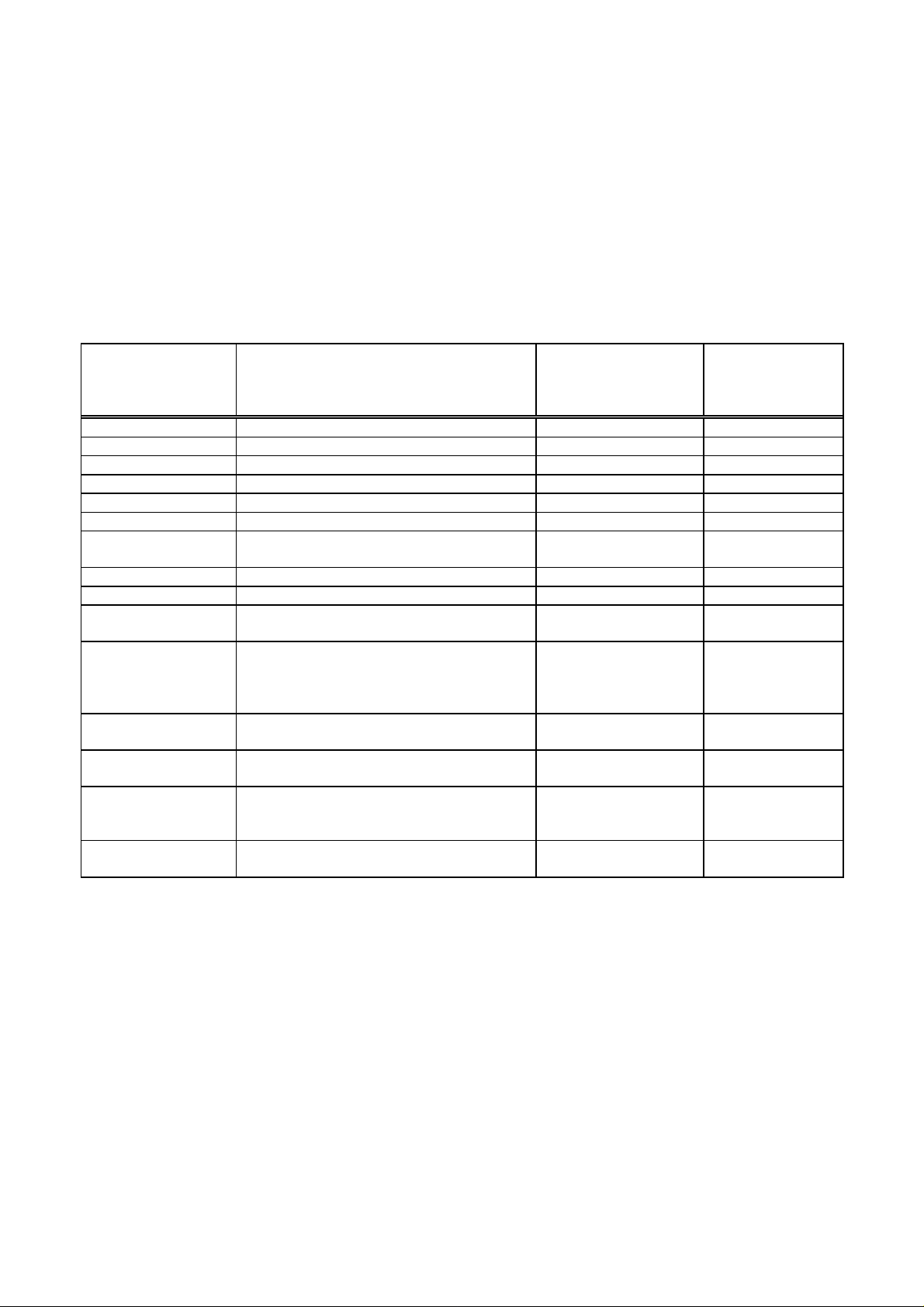
VM-Series Multiplexer User Manual 20/02/2002 12:00
1. Getting Started
1.1 Overview
Congratulations on choosing a Videoswitch multiplexer. This product combines ease-of-use with high image
quality and reliability. Basic day-to-day operation is performed by one-press operation of the front panel keys.
Configuration of the multiplexer is accomplished by entering the easy-to-use password protected menus.
1.2 Connecting Up
This table indicates what each connector on rear panel of the multiplexer should be connected to. Note that
in all installations some connections are essential. Others are optional, depending on whether you require
special facilities such alarms, automatic time lapse mode switching and remote control.
Connector
identification on
Rear Panel of
Multiplexer
CAMERA “1” a Colour or Monochrome Camera BNC to BNC Yes
CAMERA“2” a Colour or Monochrome Camera BNC to BNC Yes
CAMERA“3” a Colour or Monochrome Camera BNC to BNC Optional
CAMERA“4” a Colour or Monochrome Camera BNC to BNC Optional
…etc …etc …etc Optional
MONITOR “A” Monitor (main control monitor) BNC to BNC Yes
MONITOR “B” Monitor (public display monitor or
VCR “PLAY” Connect to VCR’s video Output BNC to BNC Yes
VCR “RECORD” Connect to VCR’s video Input BNC to BNC Yes
“12V DC 2A” Connect to Videoswitch 12V dc, 2Amp
“VCR SYNC” Connect to VCR’s “Camera Switch” or
“ALARMS” Connect inputs to PIR detectors or other
“ALARMS” Connect alarm relay output contacts to
“REMOTE” VK-3201 or VK-3202 Remote keyboard,
“e-BUS” Do not connect to anything! This is used
What to connect it to… Connecting cable
required
BNC to BNC Optional
secondary control monitor)
Attached to PSU
power supply (PSU)
“Sync” terminal
devices with volt-free contacts.
VCR’s time-lapse mode control input
or to Computer
for factory software upgrades.
(provided)
Phono to single wire
(provided)
25-way D-type Male
to twisted pairs
25-way D-type Male
to 3 single wires
Male 9-way D-type to
Female 9-way D-type
none No
Essential in most
systems?
Yes
Preferred, so that
time-lapse
configuration is
automatic.
Optional
Optional
If remote
keyboard is
required
Videoswitch 3 VM601h.doc
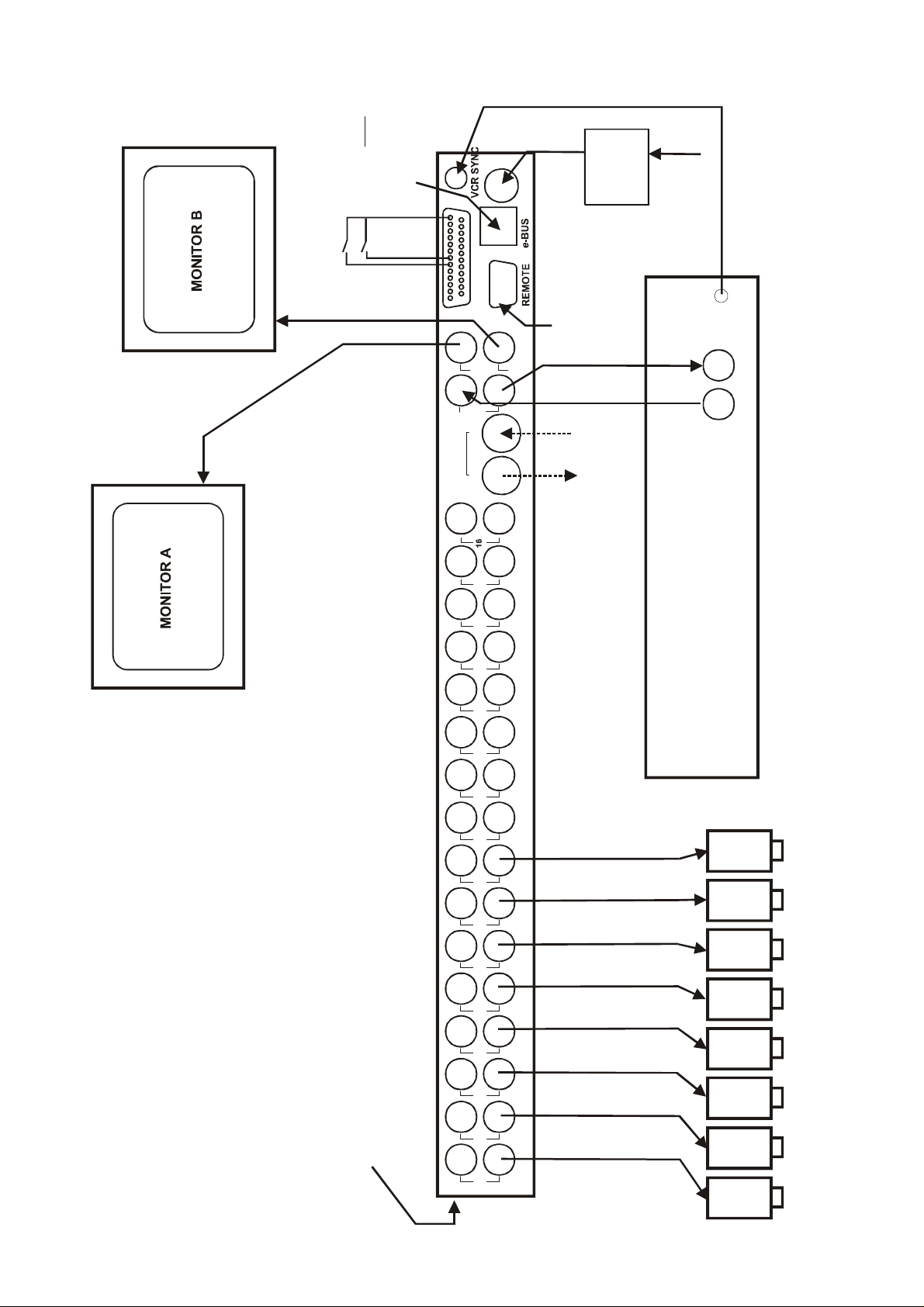
VM-Series Multiplexer User Manual 20/02/2002 12:00
12V DC 2AALARMS
ALARM CONTACTS(2 shown as example
)
PLAYPLAYRECRE
C
S-VIDEO
ABVCRMONITO
R
RD/PL
A
Y
N
OUTINCAMERASWITCH240VACMAINSMAINSPOWER SUPP
LYREMOTEK
EYBOARDORCOMPUTERDO CONNECTANYTHINGTO THISPORTNOT
1.3 Interconnection Diagram
113
14
25
16-CAMERA MULTIPLEXER REAR VIEW
OPTIO
S-VIDEO RECO
15 14
13
(other models similar)
9 1110 12
VCR
CAMERAS
32 4 5 76 8
(8 shown asexample)
CAMERA LOOP-THROUGH OUTPUTS
1
Videoswitch 4 VM601h.doc
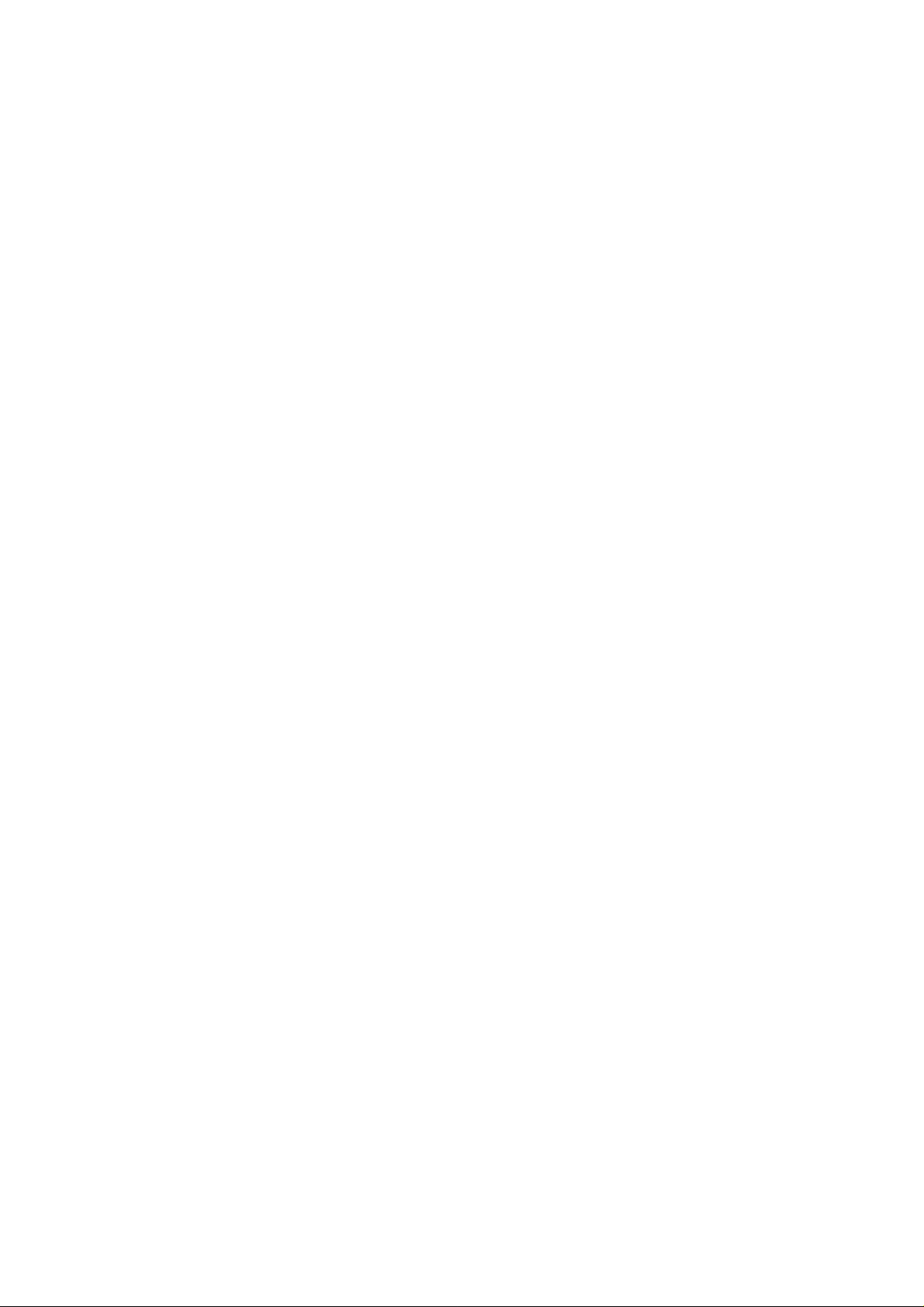
VM-Series Multiplexer User Manual 20/02/2002 12:00
2. Basic Operation
2.1 Live Viewing
One or both monitors may be used for live viewing, with various combinations of full screen images and
multi-screen images displayed on the two monitors (Simplex models always display full screen images in live
mode).
• Select which monitor you wish to view by pressing “MONITOR A” or “MONITOR B” keys (not applicable to
Simplex models).
• Press the camera keys identified as “1”, “2”, “3”, “4” etc. to select a full screen image of a camera on the
selected monitor.
• Press the “PIP”, “QUAD” or “MULT-SCREEN” keys to see multiple cameras images on the selected
monitor (not applicable to Simplex models)
2.2 Recording
When the VCR and multiplexer are both in “RECORD” mode, images from all the cameras will be
continuously recorded onto tape. Irrespective of what is being displayed on the monitors, the system will
always record full screen images onto tape, providing maximum recorded image quality. This is the primary
purpose of a video multiplexer.
• The multiplexer is normally in RECORD. If the word “PLAY” is displayed on monitor “A”, press the “PLAY”
key momentarily to return to RECORD mode. The VCR is put in record mode by pressing its “REC”
button (refer to VCR’s manual for details).
• The time lapse mode of the VCR must be set. Typically the 24 hour mode or 27 hour mode is selected
which means that a 180 minute VHS tape will last for a whole 24 hour period (refer to VCR’s manual for
details).
• If a “VCR Sync” cable is used , the time lapse mode of the multiplexer is set automatically . Otherwise the
time lapse mode of the multiplexer must be set to match that of the VCR (via the Installer menu).
2.3 Playback
Both the VCR and the multiplexer must be in “PLAY” mode in order to play back recordings.
• To put the multiplexer into PLAY mode, press its PLAY key and keep it pressed for about one second
until the word “PLAY” appears on Monitor “A”.
• To put the VCR into play mode press its “PLAY” key (refer to VCR’s manual for details).
• Playback is always on monitor “A” and may optionally be on monitor “B” also (refer to configuration
section)
• When the system is playing back recorded images, the full screen image from any of the cameras may be
selected.
• If you wish to see more than one camera image at a time, press the “PIP”, “QUAD” or “MULT-SCREEN”
keys as required.
• Remember to routinely play back tapes to verify the correct functioning of the whole system.
Videoswitch 5 VM601h.doc
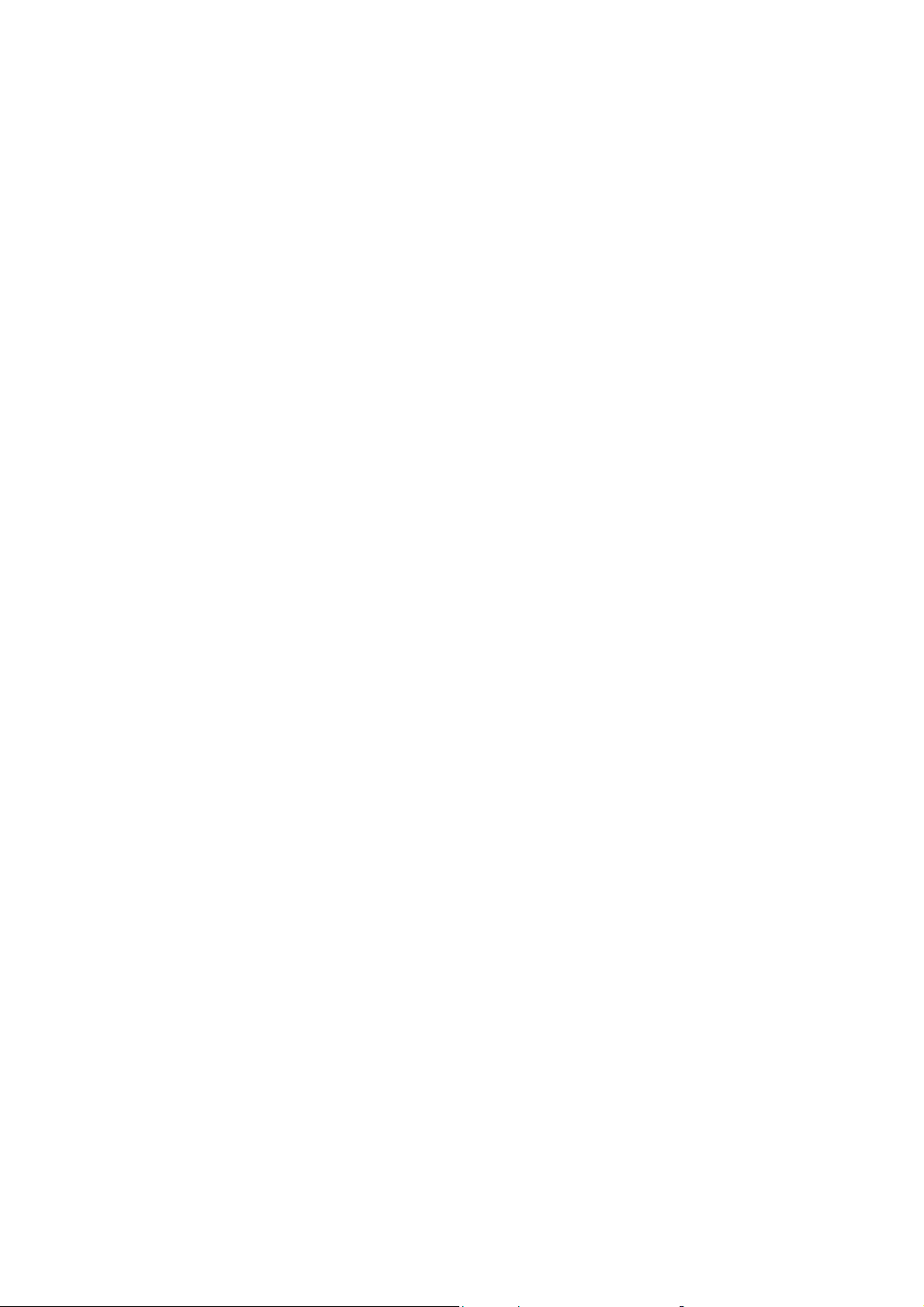
VM-Series Multiplexer User Manual 20/02/2002 12:00
3. The Front Panel Keys
• The primary functions of the front panel keys allow the various display and record/play modes of the
multiplexer to be selected.
• Some keys have secondary “Blue Functions”. These additional facilities are accessed either by pressing
and holding the BLUE key and then pressing another key, or by momentarily pressing the BLUE key, and
then pressing another key within 2 seconds.
• When the menus are entered (BLUE + MONITOR “A”), some of the keys then assume menu control
functions, i.e. SELECT, BACK, ï ð ñ ò and DEFAULT (PLAY key)
Videoswitch 6 VM601h.doc
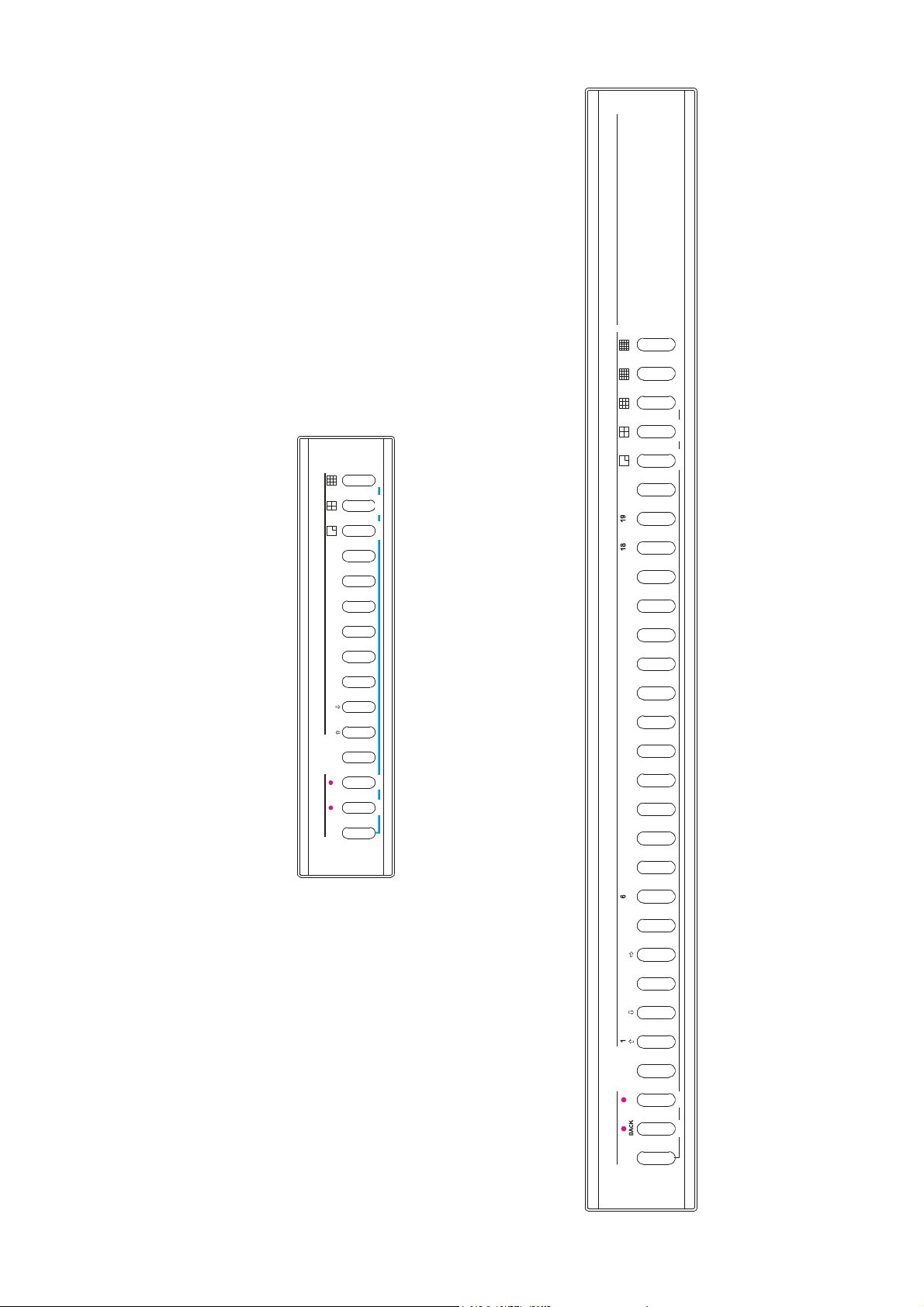
VM-Series Multiplexer User Manual 20/02/2002 12:00
FREEZEZOOMALARM
V
M-2000 Series
Mult
ipl
exe
r
Videoswitch
V
M-800 Series MULTIPLEXER FRONT
PANEL
E
L
3.1 Front Panel Diagram
Videoswitch
Multip lexer
16 17 202 3 4 5 7 8 9 10 11 12 13 14 15
VM-800 Series
ðï
1 2 3 4 5 6 7 8
CAMERAMONITOR
PLAY
hold for
1 second
AUTOMENU FREEZE ZOOMALARM
(other compact models are similar)
A B
BACK SELECT
BLUE
FUNCTIONS
(other 19” models are similar)
VM-2000 Series MULTIPLEXER FRONT PAN
ï
CAMERA
PLAY
hold for
1 second
B
SELECT
A
MONITOR
BLUE
FUNCTIONS
MENU AUTO
Videoswitch 7 VM601h.doc
