Page 1
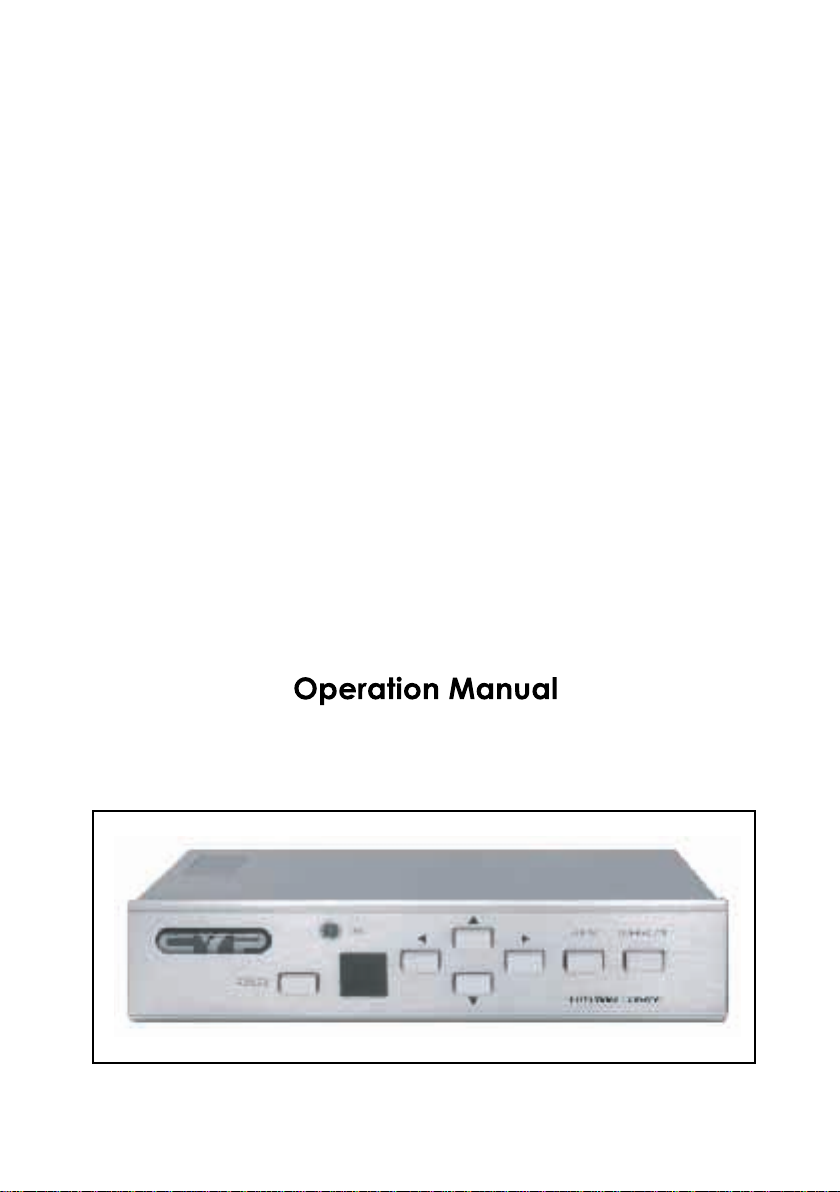
PC/HDTV to Video
Scan Converter
Page 2
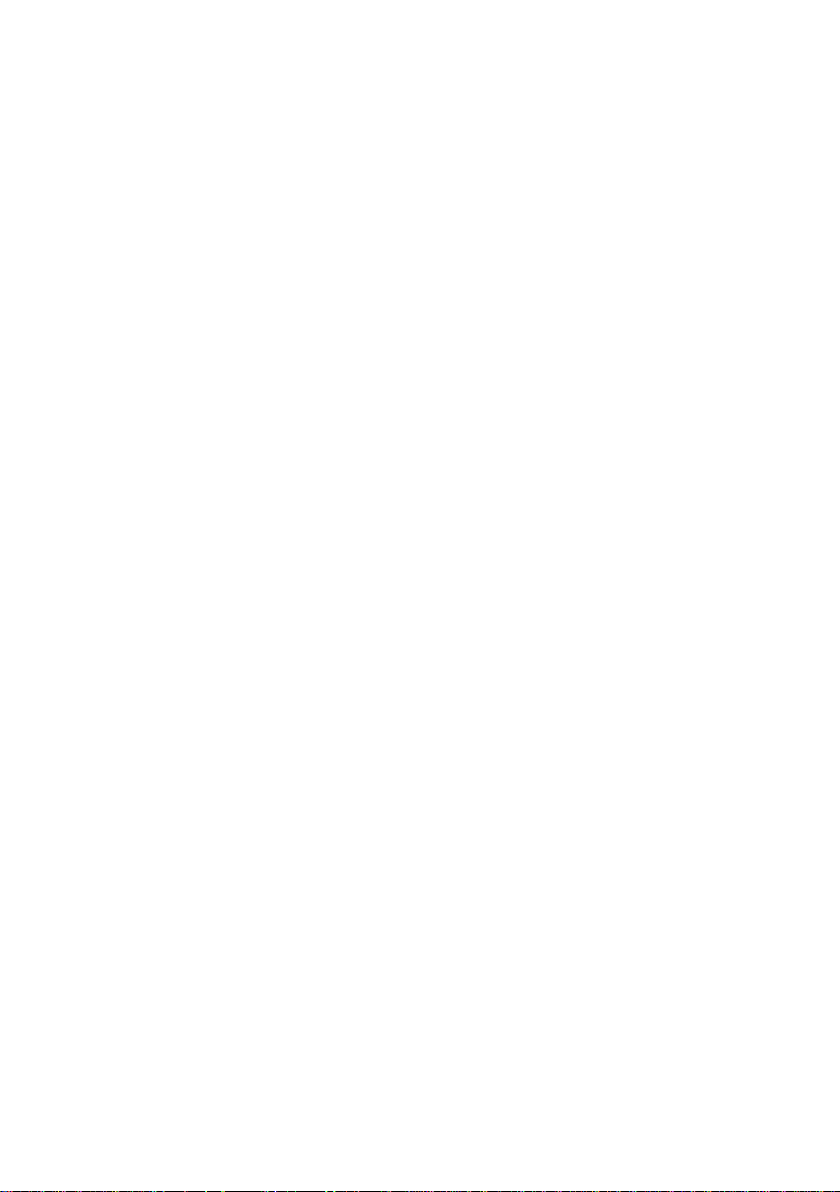
Applications
CHD-380 is a high performance and multi-format Video Scan Converter.
It is designed to convert not only PC but also HDTV images to interlaced
NTSC/PAL and component output. It is ideal for use in applications like video
conference, home theater, business presentation, lecturing room or viewing
PC/HDTV images on TV.
Features
1. Switch on the back to select PC or HDTV input and down converters to
NTSC or PAL, Component output.
2. Supports high resolution PC input up to UXGA (1600 x 1200@60Hz) and
HDTV input up to 1080i@60Hz.
3. Output video format is selectable between composite/S-video and
component (YCbCr).
4. Supports high input refresh rate up to 140Hz (VGA)
5. Additional HD-15 and 3 RCA connectors for looping through PC and HDTV
input signal.
6. Adjustable image scaling: Pan, Position and Zoom.
7. Advanced 2-D flicker filter ensures flicker-free picture.
8. Aspect adjustment for wide-screen HDTV source.
9. Adjustment contrast, brightness, color, sharpness.
10. Last memory.
11. Useful function-overscan, freeze, test pattern, magnifier.
12. Adjustment and control through RS-232 interface.
13. Remote control, OSD operation display.
1
Page 3
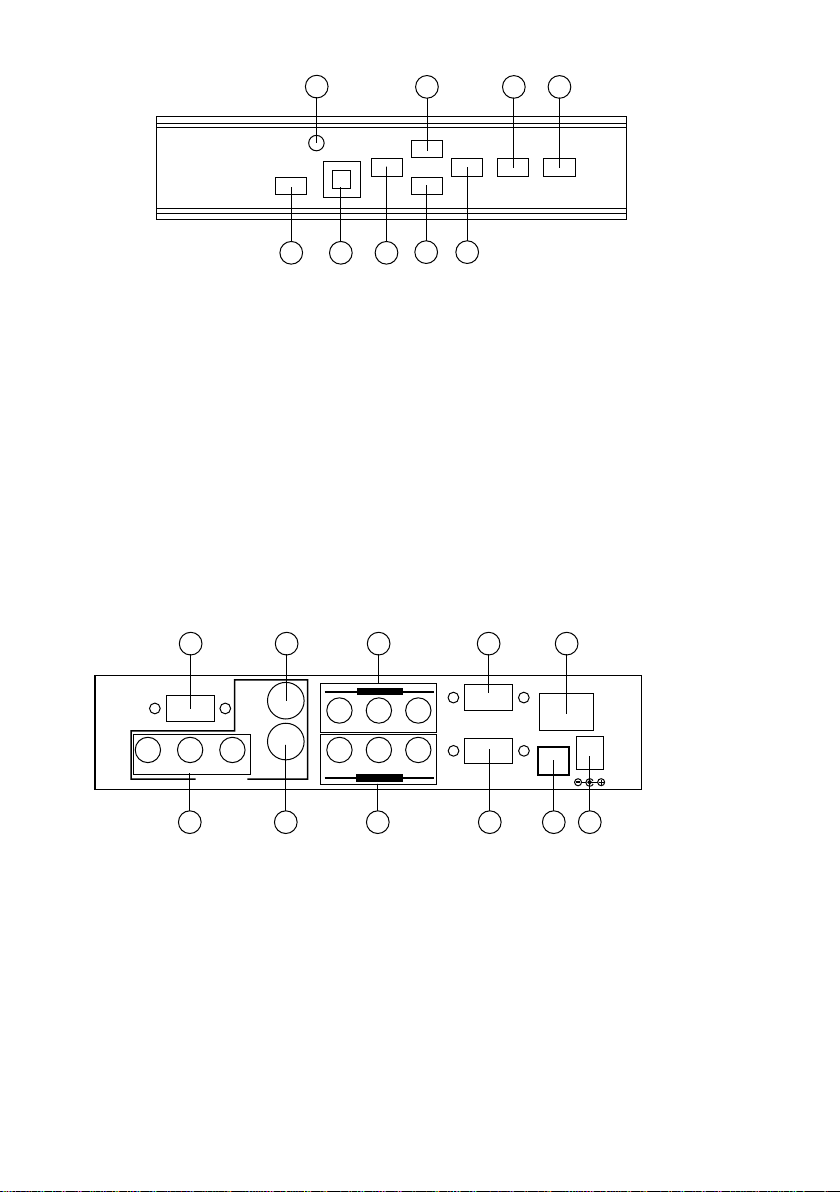
Operation Controls and Functions
Front Panel
1
7 8
9
p
t u
q
Aspect
HD to Video Converter
56
Overscan
POWER
2
ON
3 4
1. Standby/On indicator: The indicator illuminates in red when it is in Standby mode,
illuminates in green when it is in ON mode.
2. Power button: Push the button to turn power ON or Standby.
3. Remote control sensor.
t
4. Button: Push the button to adjust the picture leftward under Position,Pan
or Zoom mode.
u
5. Button: Push the button to adjust the picture rightward under Position,Pan
or Zoom mode.
q
6. Button: Push the button to adjust the picture downward under Position,Pan
or Zoom mode.
p
7. Button: Push the button to adjust the picture upward under Position,Pan
or Zoom mode.
8. Aspect button: Push the button to select the screen aspect- FullgPan & Scang
Letterbox.
9. Overscan button: Push the button to overscan/underscan the picture.
Rear Panel
4321 5
RS-232
Cr
Cb
OUTPUTS
C-V
Y
S-V
HD BYPASS
HD INPUT
ON OFF
PC BYPASS
YPbPr
HD/PC
YPbPr
PC INPUT
SELECT
DC 5V 2A
11109876
1. RS-232 DB-9 connector.
2. Composite video output connector.
3. HDTV (YPbPr) loop-through output connector.
4. PC Loop-through output connector.
5. Main power ON/OFF switch.
6. YCbCr Component output connector.
7. S-Video output.
8. HDTV (YPbPr) input connector.
9. PC input connector.
10. Input source select switch: Set the switch to select HDTV or PC input.
11. DC power supply 5V 2A.
Note: Output video format is selectable between Composite/S-Video and Component
(YCbCr), press " output" key on IR-remote to select output format.
2
Page 4

Operation Controls and Functions
Remote controls and Functions
1. Power: Power ON/Off.
2. Video setting adjustments for picture contrast, bright,
678
color and sharpness.
3. V-Reset: Press the button to reset picture adjustment 2
to factory default vaule.
4. NTSC/PAL: Press the button to select NTSC or PAL
OUTPUT
as video output.
5. Color bar pattern ON/Off:
Press the button to show color bar pattern on the
9
screen. Press again to close color bar.
6. Image freeze ON/Off: Press the button to freeze/
unfreeze an image.
7. Output format: Press the button to select your desired
output fromat.
Press repeatedly to toggle through CV/SV g YCbCr
8. Under/Over Scan: Press the button to choose a
underscan image or overscan image.
10
11
12
13
14
16
*A
9. 9-blocks selection(Zoom): Under zoom mode
press one of the buttons to select its corresponding
sub-area which is 1/9 of the full screen.
15
10. Zoom ON/Off: Press the button to zoom in an picture,
press again to zoom out.
11. Horizontal/Vertical adjust knob:
- Adjust the size or position of a image when it is under Zoom, Pan/Position,
or Size/EXP mode.
- Adjust setting value of picture adjustment in 2 .
12. Default: Press the button to revert the following parameters to factory preset value:
- Zoom
- Position
- Size
- Picture adjust
13. Pos/Pan: When a picture is in underscan mode, press the button to do position
adjustment. When a picture is in overscan mode,press the button to do
pan adjustment.
14. System reset: Press the button to revert all system parameters back to factory
preset value.
The system parameters are default as follows:
- Overscan
- NTSC output
- Full aspect
- Video settings reset, position/ pan/size /expand reset.
- CV/SV output
1
2
3
4
5
15. Size/EXP: When a picture is in underscan mode, press the button to do size
adjustment. When a picture is in overscan mode, press the button to do
expand adjustment.
16. Aspect: Press the button to switch between full, Pan & Scan or letterbox.
3
Page 5

RS-232 Software Operation
* PC OS: Windows 98/ME/2000/XP
* Software installation:
1. Place installation CD on CD-ROM drive.
2. Execute setup.exe on installation CD.
3. OS maybe requires to update some files.
Please re-start PC. After starting PC ready, execute setup. exe again.
4.
Click taskbar menu (START)->(Programs)->(Scan Converter) to execute
software.
* Main Panel
1. Connection Status
2. Power
3. System reset
4. Zoom
5. Magnifier
2 3
13 14
6. Over/Under scan
7. Prompt
8. Option
9. Close
10. Minimize
4 65 871
15
16 17 18
11. System tray
12. About
13. Aspect
14. Pan/Position
15. Expand/Size
9
10
11
12
19
16. Output Format
17. Screen freeze
18. Video Settings
19. RS-232 Com Port
1. Connection Status: Grey icon means disconnection to CHD-380 unit.
Colored icom means connection to CHD-380 unit.
2. Power: Power on/off
3. System reset: Reset CHD-380 settings to default value.
4. Zoom: Turn zoom on.
1
2
1. Zoom Area: Zoom area selection - 1~9.
2. Reset: Reset to zoom area 1.
4
Page 6

RS-232 Software Operation
5. Magnifier: Turn magnifier on. Only for PC-INPUT.
X1.5
X2.0
Small frame
Close
Refresh
Big frame
6. Over/Under scan: TV overscan adjustments are "pan" and "expand" ; underscan
adjustments are "position" and "size".
7. Prompt: Operation message.
8. Option: Options of TV System, Panel Skin, Test Pattern, Window-top.
TV System
Panel Skin
Test Pattern
Window on top
9. Close: Terminate application software.
10. Minimize: Shrink application software to window taskbar.
11. System tray: Shrink application software to system tray.
Click the icon and return to normal window.
12. About: Display software version.
Application
software version
Firmware version
System tray
Software Version: Application Software version.
Firmware Version: CHD-380 firmware version.
5
Page 7

RS-232 Software Operation
13. Aspect: Select the screen aspect- Full-> Pan & Scan -> Letterbox
14/15. Position/Pan and Size/Expand adjustments
Position/Pan
Reset
Size/Expand
Positio/Pan Adjustments: Position for underscan, Pan adjustment for overscan.
Size/Expand Adjustments: Size for underscan, Expand for overscan.
Reset: Reset settings to default values.
16. Output format: Select output format for C-V/S-V or YCbCr.
17. Screen freeze: Still screen.
18. Video settings: Brightness/Contrast/Color/Sharpness adjustments.
Reset
Reset: Reset settings to default values.
19. RS232 Communination Port: COM1: or COM2:.
Connection and Installation
LCD or Monitor
PC BYPASS
YPbPr
YPbPr
PC INPUT
ON OFF
HD/PC
SELECT
DC 5V 2A
RS-232
Control
Cr
RS-232
PDP
HDTV
C-V
Y
Cb
OUTPUTS
S-V
HD BYPASS
HD INPUT
NTSC or PAL TV
AC Adaptor
DVHS,DVD
6
Page 8

Specifications
Input terminals:
- PC on HD-15
- HDTV or SDTV on 3 RCA (YPbPr or YCbCr)
Input resolutions:
- PC resolution list:
VGA@60Hz up to 140Hz refresh rate
SVGA@60Hz up to 120Hz refresh rate
XGA@60Hz up to 85Hz refresh rate
SXGA@60Hz refresh rate
UXGA@60Hz refresh rate
- HDTV resolution list:
480i & 480p @ 60Hz
576i & 576p @ 50Hz
720p @ 50 & 60Hz
1080i @48, 50 & 60Hz
Output terminals:
Composite video on RCA,
S-Video on mini-din,
Component on 3RCA (YCbCr)
PC pass through on HD-15
HDTV pass through on 3 RCA (YPbPr / YCbCr)
Output system:
NTSC or PAL interlaced video.
YCbCr component.
Controls:
Front panel control, IR remote control,
RS-232 control.
Last memory.
Accessories:
HD-15(male) to HD-15(male) VGA cable x 1
Component video 3 RCA to 3 RCA cable x 1
Video cable x 1
S-Video cable x 1
IR remote control x 1
Application software CD x 1
Power: DC 5V/2A, center positive.
Dimensions: 204(W) x 155(D) x 50(H)mm
Weight: 1 Kgs
7
Page 9

CHD-380 RS-232 Remote Control Protocol
* The connection between CHD-380 and remote controller
with RS-232 modem cable.
Pins definition of modem cable
CHD-380
PIN Definition
1 NC
2 TxD
3 RxD
4 NC
5 GND
6 NC
7 NC
8 NC
* RS-232 transmission format:
Baud Rate :9600 bps
Data Bit : 8 bits
Parity : None
Stop Bit : 1 bit
Remote Controller
PIN Definition
1 NC
2 RxD
3 TxD
4 NC
5 GND
6 NC
7 NC
8 NC
9 NC
8
Page 10

* Command / Response codes of RS-232 transmission:
* Command / Response codes are the combination of 6 bytes.
* Every command's transmission, scan converter responses the equal codes.
* Only PWR???, VER??? codes are available while unit is on Power-Off status.
* Some functions need time to process.
So you have to wait for "RDY???" code received, then you can do next command.
Code Ready State
PWR000
PWR001 RDY005
PWR999
NPO000
NPO001
NPO999
FRZ000
FRZ001
FRZ999
SCN000
SCN001
SCN999
ZOM000
ZOM001
ZOM999
MVU000
MVU001
MVD000
MVD001
MVL000
MVL001
MVR000
MVR001
SZU000
SZU001
SZD000
SZD001
SZL000
SZL001
SZR000
SZR001
RST000
RST001
RST002
RST003
PAT000
PAT001
PAT999
FMT000
FMT001
FMT999
ARA001~ARA009
ARA999
ASP000
ASP001
ASP002
ASP999
CON001~CON063
CON999
BRI000~BRI255
BRI999
SAT000~SAT063
SAT999
FLK000~FLK021
FLK999
VER???
VER999
RDY006
RDY006
RDY000
RDY003
RDY007
Comment
POWER
N/P output
FREEZE
SCAN
ZOOM
Move UP
Move DOWN
Move LEFT
Move RIGHT
Size UP
Size DOWN
Size LEFT
Size RIGHT
RESET
PATTERN
Output Format
Zoom AREA
ASPECT
CONTRAST
BRIGHTNESS
SATURATION
FLICKER
VERSION
power off
power on
Inquire status
NTSC output
PAL output
Inquire status
freeze image off
freeze image on
Inquire status
underscan
overscan
Inquire status
zoom off
zoom on
Inquire status
move UP button release
move UP button press
move DOWN button release
move DOWN button press
move LEFT button release
move LEFT button press
move RIGHT button release
move RIGHT button press
shorter height image button release
shorter height image button press
higher height image button release
higher height image button press
narrower width image button release
narrower width image button press
wider width image button release
wider width image button press
system reset
reset image position
reset image size
reset video settings
test pattern off
test pattern on
Inquire status
CV / SV
YsUV
Inquire status
zoom area1~ area9
Inquire status
aspect is full-screen
aspect is pan&scan
aspect is letterbox
Inquire status
range = 0 ~ 63
Inquire status
range = 0 ~ 255
Inquire status
range = 0 ~ 63
Inquire status
range = 0 ~ 21
Inquire status
unit firmware version response
inquire unit firmware version
9
