VIDEOMAN futuro-iron7m, futuro-cm7, futuro-cs7, futuro-7ps User Manual

VIDEOMAN is a registered trade mark of EOS Australia Pty Ltd
Designed, imported and distributed by Videoman Systems Co.
• -IRON7M• • -CM7/CS7• • -7PS•
Wide Screen Monitor Doorstation Power Supply
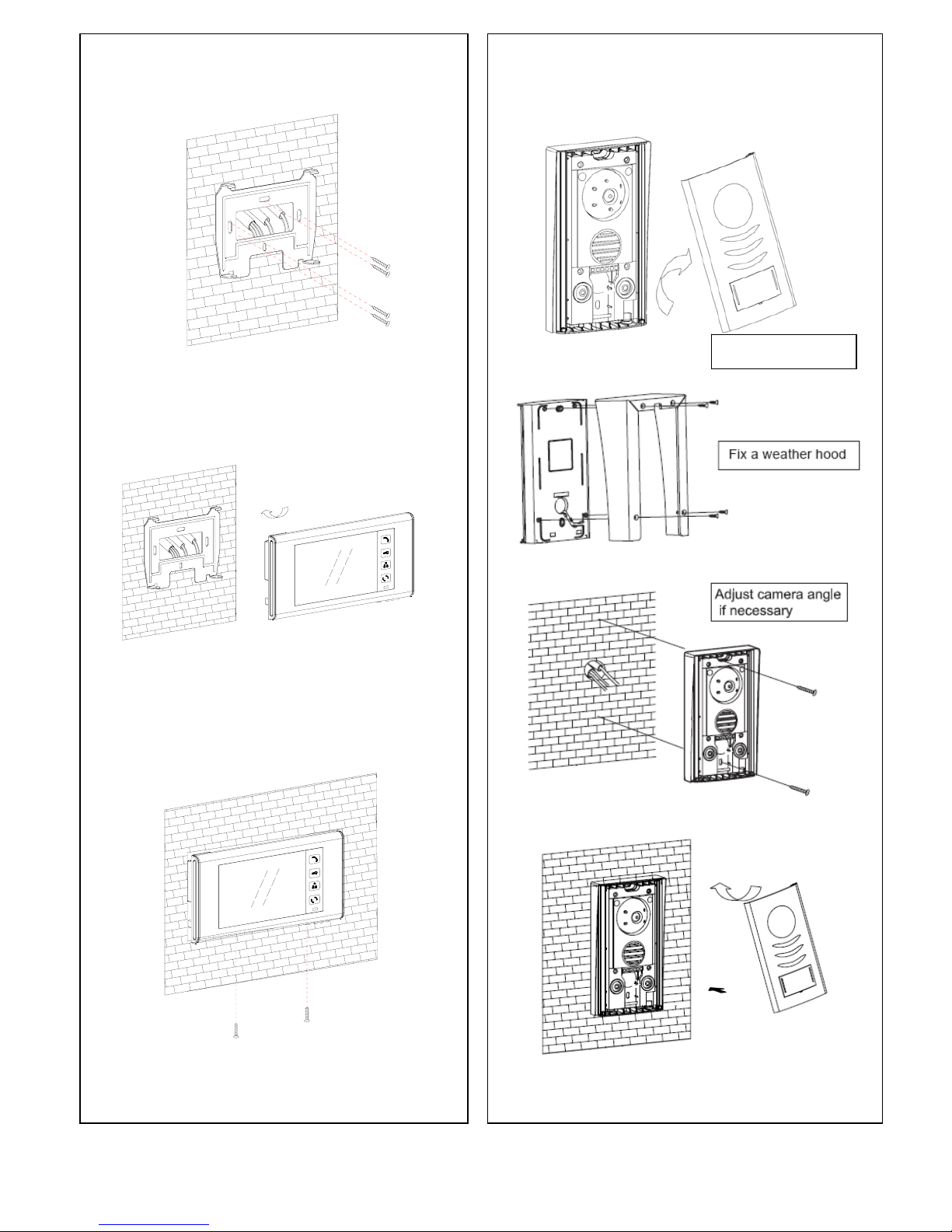
Indoor Monitor FUTURO-IRON7M Installation guide FUTURO-CS7 Door Station Installation guide
Surface mount with optional FUTURO-IRON7WH
Fig.1 Fig.2
Install the door stations approx. 1.55M~1.60M from the ground Install the door stations approx. 1.55M~1.60M from the ground
Page 1
Remove front cover
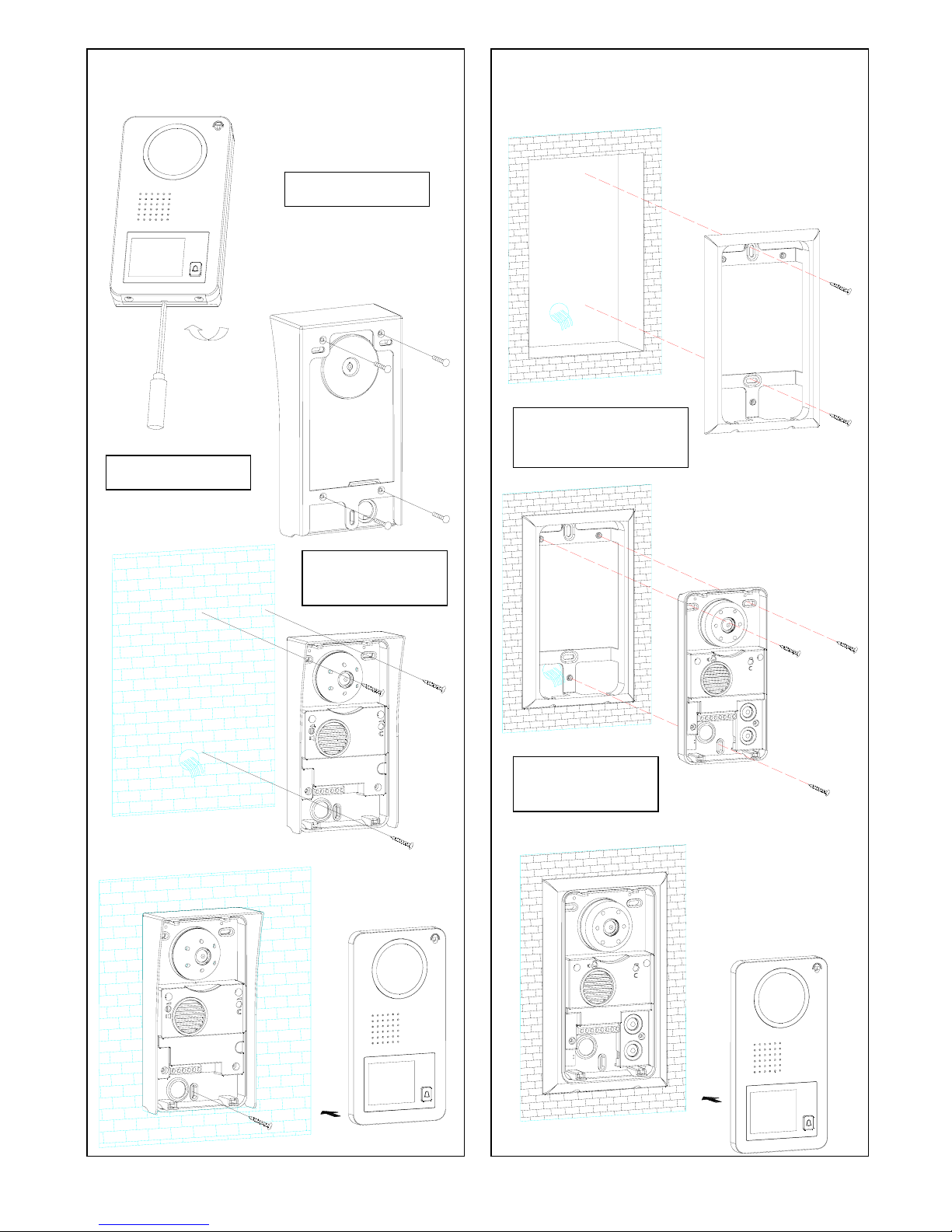
FUTURO-CM7 Door Station installation guide FUTURO-CM7 Door Station installation guide
with optional weather hood FUTURO-CM7WH with optional flush mount FUTURO-CM7FM
Remove front cover
Fix a weather hood
Adjust camera
angle if necessary
Adjust camera
angle if necessary
Fix a FUTURO-CM7FM
into the wall
Page 2
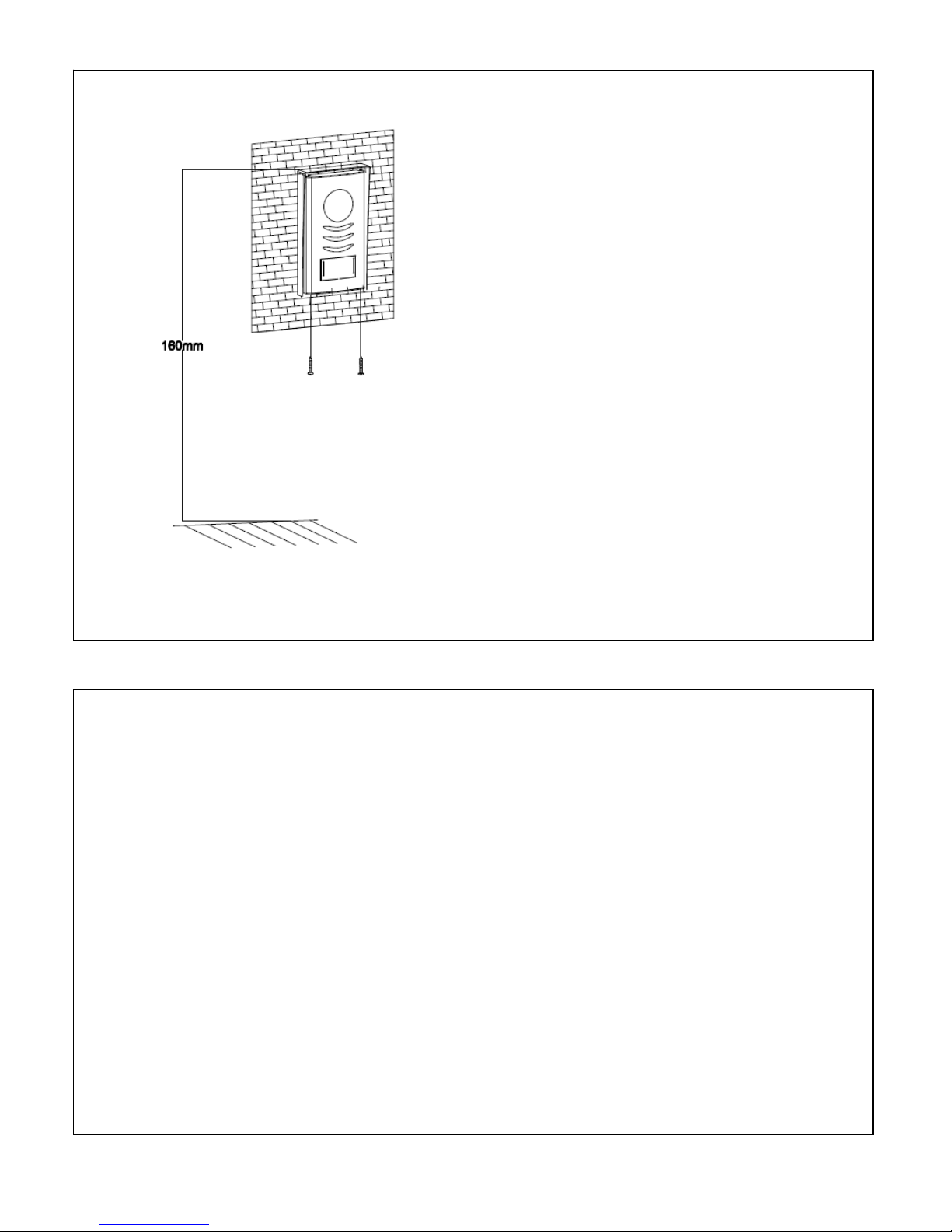
FUTURO-CM/CS7 Doorstation Installation Guide
I
Install the door stations about 1.55M~1.60M
from the ground.
Keep the units away from snow, rain and direct
sunlight.
FUTURO–IRON7C Door Station Installation and a Name Tag Holder assemble guide
1. Write desired name on the white plastic label provided.
2. Insert white plastic label into the clear plastic label holder.
3. Remove the front aluminum cover from the door station.
4. Insert the name tag holder into the black plastic from the back side
of the aluminum.
5. Install the door station back body to the wall.
6. Assemble the aluminum cover with 2 screws provided from the bottom of the doorstaion.
(Warning !! Be careful not to screw into a microphone hole)
Page 3

1
2
2
7
6
5
4
3
9810
11
12
13
14
Description of Monitor FUTURO-IRON7M features
1.
SCREEN.
2.
LED backlight.
3.
TALK/OFF button.
When it rings it activates communication line
and also to turn the screen off.
4.
DOOR OPEN/Changing Ring Tone button.
Press to open the entrance door during a
conversation.
When the monitor screen is off, press-and-hold
this button for 3 seconds to go into change ring
tone mode then press the MONITOR button to
select the ring tone. After selecting the ring
tone press the RING TONE button again to
exit.
5.
MONITOR/SWITCH button.
Press to turn on the monitor manually.
When it is on, you can switch the screen from
all the cameras that are connected to the
system. To turn off, press TALK button twice.
6.
INTERPHONE / AUDIO BABY MONITORING
button.
When it is on stand-by mode it activates
interphone communication and audio baby
monitoring.
7.
RED/WHITE LED.
Red LED shows active interphone
communication.
White LED shows active visual communication
between doorstation and monitor.
8.
MICROPHONE.
9.
VOLUME CONTORL.
Allows you to adjust the ring tone volume.
10.
Adjust left (only able to use in MENU function)
11.
Adjust right (only able to use in MENU function)
12.
MENU button
Controls brightness, contrast, colour when
monitor is on, and controls LED backlight when
is on stand-by mode.
13.
Master/Slave Settings.
The monitor that is connected to any camera
MUST set its’ two DIP switches to MASTER
position. Rest of the monitor(s) to SLAVE.
14.
SPEAKER
15.
Connection Terminal (please see fig.1)
Page 4
15
