Page 1
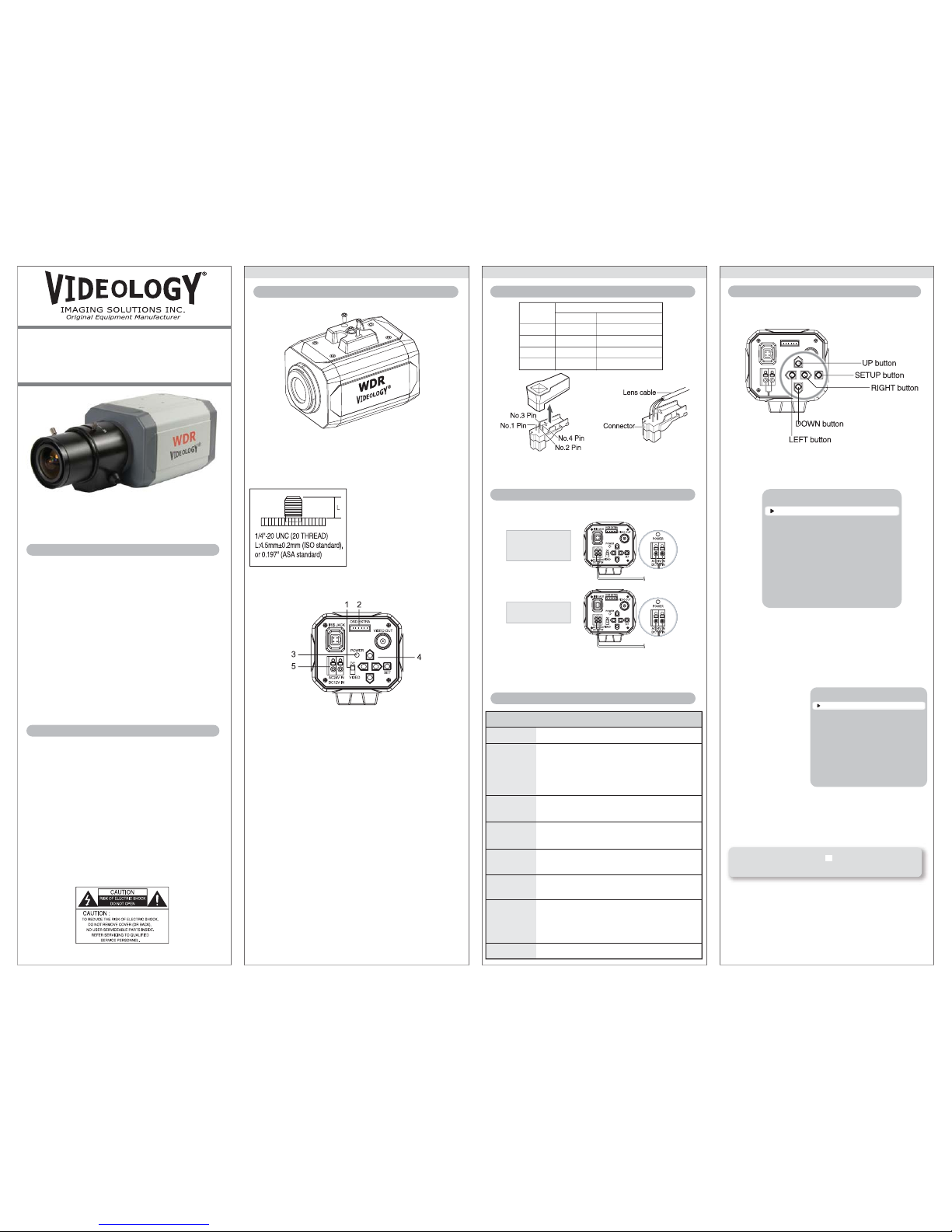
Check the standard power requirement before connecting
to power.
Settings can be made using the 5 buttons on the rear
of the camera.
1. Press the SET button
• Settings can now be made. The SETUP menu is
displayed on the monitor.
2. Select a menu item from the list available by using
the UP and DOWN buttons.
• Functions are selected using up and down
buttons.
• The selected position is displayed in blue.
3. Change a selected item by using the Left and Right
buttons.
4. To finish and save the settings, select 'EXIT' and
press the SET button.
How to Use the Camera
Names and Functions of Parts
How to Use the Camera How to Use the Camera
MENU
LENS INSTALLATION
POWER CONNECTION
WDR Day/Night
Color Box Camera
MODELS (NTSC/PAL)
20C708W / 21C708W
03/07/11 INS-20C708W Rev A Preliminary
• 1/3” Pixim CMOS progressive scan
• 690 TVL resolution
• Low 0.1 lux sensitivity
• Dynamic range to 120dB
• Global shutter
• 3D motion adaptive noise reduction (DNR)
Features available via OSD
• Motion detection
• Day/night mode
• Digital pan/tilt/zoom (8x)
• Digital slow shutter (DSS)
• Push to set white balance
• Sens-up (2x-32x)
• NTSC/PAL selectable
• 20C708W (NTSC) or 21C708W (PAL) camera
• Mounting Plate attached to housing with 2 screws.
(movable for top mounting)
• Operation manual
• C mount adapter ring
SAFEGUARDS & WARNINGS
1. Read instructions before operating camera.
2. Avoid mounting in direct sunlight.
3. Installation and repair should be undertaken by
authorized personnel only.
INSTALLATION TIPS
If the camera is to be mounted outdoors, or in hot,
humid, or otherwise harsh environments, a
secondary enclosure should be used.
shown with optional lens
(not included)
Pin No.
LENS
DC VIDEO
No.1 Pin Damping- Red(power)
No.2 Pin Damping+ NC
No.3 Pin Drive+ White(video signal)
No.4 Pin Drive- Black(GND)
Dual Power Type
(AC 24V/DC 12V,
AC 24V Class2)
DC Power Type
(DC 12V, 500mA)
• OUTDOOR
• FOCUS
• AGC
• HIGHLIGHT
• SENS-UP
• USER
• OUTDOOR
• BW
• SHARPNESS
• DZOOM
• SYNC
• INDOOR
• HIGH
• INDOOR
• MANUAL
• COLOR
• FLIP
• GAMMA
• VIDEO OUT
• PRIVACY
SETUP
• RETURN
• NORMAL
• LENS
• EXPOSURE
MODE
• DNR
• COLOR ROLL
• MIDDLE
• LOW
• ATW
• AWB
• AUTO
• EXTERN
• FREEZE
• COLOR GAIN
• CAMERA ID
• MOTION
• RESET
SETUP MENU
PRESETS
EXPOSURE
WDR
WHITE
BALANCE
DAY/NIGHT
IMAGE ADJ.
SPECIAL
EXIT MENU
IRIS JACK
OSD EXTRA
POWER
DC
VIDEO
SET
VIDEO OUT
AC24V IN
DC12V IN
SET
SETUP
PRESETS
EXPOSURE..
WDR
WHITE BALANCE
DAY/NIGHT
IMAGE ADJ..
SPECIAL..
EXIT MENU.
NORMAL
MIDDLE
ATW
AUTO..
PRODUCT FEATURES
BOX CONTENTS
Mounting bracket screw holes
Use the screw holes when fixing the camera onto the
mounting bracket. Please use the clamp screw as
specified in the picture.
1. Auto iris lens selection switch
Change the mode to DC or VIDEO depending on the
type of auto iris lens being used.
2. OSD Extra
Connects to the remote controller (option).
3. Power lamp
Lights up when the correct power is supplied to the
camera.
4. Setting button
SET button: Used for the menu display. This button
can be used to confirm settings after changing the
value of the selected function or current conditions.
UP & DOWN buttons: Used for selecting items by
moving the cursor up or down on the menu screen.
LEFT & RIGHT buttons: Used when changing item
values, by moving the cursor to the left or right on the
menu screen.
5. Power input terminal
The mounting bracket can be
separated and attached on
the top of the camera.
※Please do not tighten the
screw to a depth of more
than 5mm, otherwise serious
damage can occur to the
inside of the camera.
SETTINGS
SETUP
PRESETS
EXPOSURE..
WDR
WHITE BALANCE
DAY/NIGHT
IMAGE ADJ..
SPECIAL..
EXIT MENU.
NORMAL
MIDDLE
ATW
AUTO..
Select the function using
the UP or DOWN button
Change the status
using the LEFT or
RIGHT button
NOTE: An item with the .. icon has sub-menus.
To select a sub-menu, press the SET button.
Page 2
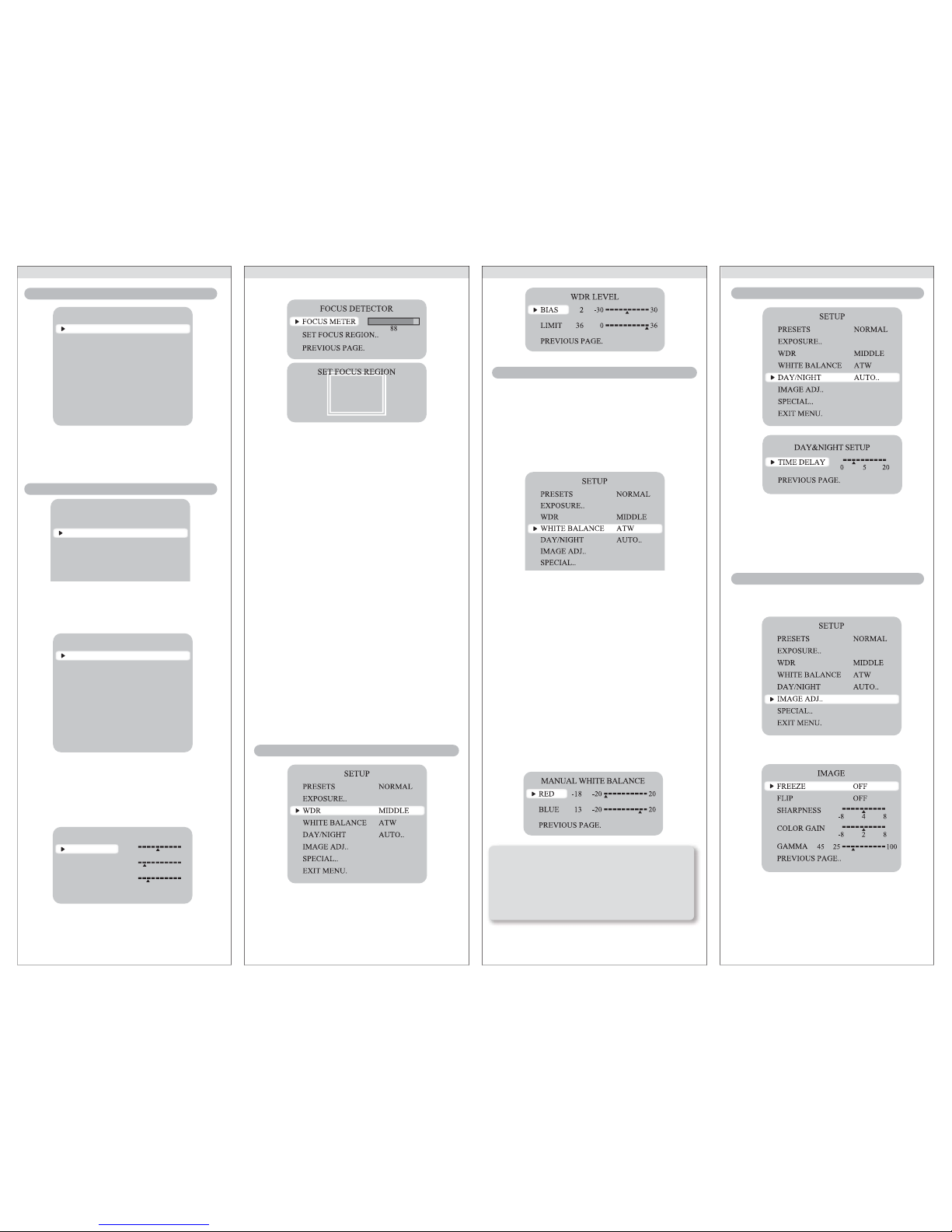
FOCUS : To adjust the DC and VIDEO lens focus
EXPOSURE MODE: To select the number of fields and
number of exposure cycles.
- 60i/30p selectable
AGC (AUTO GAIN CONTROL): In the dark situation, the
higher the gain level, the brighter the screen but the
higher the noise.
- OFF / LOW / MIDDLE / HIGH selectable
DNR (Digital Noise Reduction): The level of background
noise in low light decreases automatically as the level of
gain changes.
- OFF / LOW / MIDDLE / HIGH selectable
HIGHLIGHT: To optimize the scene when high dynamic
range lighting is detected.
- ON : bright parts of the image are most visible.
- OFF : dark parts of the image are most visible.
COLOR ROLL: To control a detector that finds color
fluorescent roll.
- OFF / LOW / MIDDLE / HIGH selectable
SENS-UP: When it is night or dark, the camera
automatically detects the light level and maintains a clear
picture if this mode is activated.
- 2X, 4X, 8X, 16X, 32X
- OFF : Deactivates the SENS-UP function.
When the image has simultaneous bright and dark areas,
WDR makes both areas distinct.
- LOW / MIDDLE / HIGH / USER selectable
WDR level can be adjusted using BIAS and LIMIT
Use the White Balance function to adjust the screen
colors.
1. Position the cursor to point to WHITE BAL on the
SETUP menu screen, select using the Up and Down
buttons.
2. Select the desired mode using the Left and Right
buttons.
※Select one of the following 5 modes for an appropriate
color temp.
ATW: The ATW mode continuously monitors.
INDOOR: Select when the color temperature is between
4000˚K and 8500˚K
OUTDOOR : Select when the color temperature is
between 2000˚K and 11000˚K
AWB: To obtain the optimum state under the current
luminance levels, direct the camera to point toward a
sheet of white paper and press the SET button. If the
environment changes, including the light source, the
white balance will require re-adjustment.
MANUAL: Select to "fine-tune" the White Balance
manually. Set White Balance first using the ATW or AWB
mode. Afterwards switch to MANUAL mode, fine-tune the
White Balance and then press the SET button.
COLOR: The picture is displayed in color.
B/W: The picture is always displayed in black and
white.
When the SETUP menu screen is displayed, select
'IMAGE ADJ.' using the Up and Down buttons.
FREEZE : View still pictures. OFF / ON selectable
How to Use the Camera How to Use the Camera
How to Use the Camera
How to Use the Camera
LENS MENU
DC GAIN
VIDEO GAIN
AI THRESH
PREVIOUS PAGE.
0 120 255
-24
500 255
-48 60
WHITE BALANCE
WDR
NOTE: Under the following conditions, White Balance may
not work properly. In such cases, select the AWC mode.
1) When the color temperature of the subject environment has a very high
temperature range (e.g. clear sky, or sunset)
2) When the ambient illumination of the subject is low
3) If the camera is directed toward a fluorescent light, or is installed in a
place where illumination changes dramatically, the White Balance
operation may become unstable.
DAY/NIGHT
IMAGE ADJ.
SETUP
PRESETS
EXPOSURE..
WDR
WHITE BALANCE
DAY/NIGHT
NORMAL
MIDDLE
ATW
AUTO..
EXPOSURE
LENS
FOCUS..
EXPOSURE MODE
AGC
DNR
HIGHLIGHT
COLOR ROLL
SENS-UP
PREVIOUS PAGE.
DC..
60i
MIDDLE
MIDDLE
ON
LOW
2X
NORMAL Normal environment
INDOOR Indoor environment
OUTDOOR Outdoor environment
When the SETUP menu screen is displayed, select
‘EXPOSURE’ by using the Up and Down buttons so
that the arrow indicates‘EXPOSURE’.
LENS: Using this function, you can control the screen
brightness.
ㆍDC / VIDEO / Manual : Select Lens Type
SETUP
PRESETS
EXPOSURE..
WDR
WHITE BALANCE
DAY/NIGHT
IMAGE ADJ..
SPECIAL..
EXIT MENU.
NORMAL
MIDDLE
ATW
AUTO..
EXPOSURE
PRESETS
Page 3

White: PRIVACY-ZONE
Position movement
Blue: PRIVACY-ZONE Size
enlargement or reduction
For PRIVACY-ZONE Confirm,
long press SET button
1. Move the cursor to the letter required by using the
Set-Up button.
2. Select an ID from A,B~Y,Z, a,b~y,z, 0,1~8,9 by using
the LEFT and RIGHT buttons.
3. Repeat the above steps until the ID is complete.
1. Select the position where the ID is to be displayed by
using the LEFT and RIGHT buttons.
VIDEO OUT: Move the cursor to select the video system.
VIDEO STANDARD: You can control NTSC / PAL, Video
level, Sync level, Burst level.
DZOOM: Digital P/T/Z are used to create a zoom lens
effect. Zoom Factor (1X to 8X), Pan(±100%, center of
image can be moved to left and right edges of screen),
Tilt (±100%, center of image can be moved to top and
bottom edges of screen)
MOTION: This product has a feature that allows you to
observe movements of objects in on the screen, hence a
single individual can conduct supervision efficiently.
The camera detects an object's movement by sensing
disparity of the outline, and level of brightness and color.
White: MOTION ZONE Position movement
Green: MOTION ZONE Size enlargement
Red: MOTION ZONE Size reduction
For MOTION ZONE Confirmation, press and hold the
SET button
PRIVACY SETUP: Mask an area you want to hide on the
screen.
SYNC: Two synchronization modes are available,
INTERNAL and EXTERNAL LINE-LOCK. In LINE-LOCK
mode, it synchronizes the video signal between cameras
without a synchronous generator.
The line-lock synchronization is only used in areas of
60Hz (NTSC) / 50Hz (PAL).
- INT : Internal synchronization
- LL : External line-lock synchronization
If 'LL' is selected, it can be adjusted to the desired phase.
Press the SET button.
Adjust to the desired phase from 0 to 624.
How to Use the Camera How to Use the Camera
How to Use the CameraHow to Use the Camera
Saves all the setting menus and then exits.
If you have trouble operating your camera, refer to the
following table.
If the guidelines do not enable you to solve the
problem, contact an authorized technician.
EXIT MENU
TROUBLESHOOTING
Problem Solution
Nothing appears
on the screen.
The image on the
screen is dim.
The image on the
screen is dark.
The camera is not
working properly,
and the surface of
the camera is hot.
The DAY/NIGHT
menu does not
work.
The Motion
Detection function
does not work.
Color is not
correct.
The screen flickers
continually.
• Check the power connections.
• Check the VIDEO signal line
connection.
• Make sure the lens is clean. Clean the
lens with a soft clean lint free cloth.
• Adjust the monitor contrast &
brightness controls.
• Re-position the camera if necessary.
• Adjust the contrast control of the
monitor.
• If you have an intermediate device, set
the 75Ω/ Hi-z properly.
• Check that an appropriate power
source is connected to the camera.
• Check that AGC in the EXPOSURE
menu is set to 'OFF'.
• Check that MOTION DET in the
SPECIAL SETUP is not set to 'OFF'.
• Check the WHITE BAL settings in the
SETUP menu.
• Check that the camera is not facing
toward the sun.
FLIP : OFF / HORIZ / VERT / BOTH selectable
SHARPNESS: The outline of the video image
becomes cleaner and more distinctive as the level of
sharpness increases. If the level goes up excessively,
however, it may affect the video image and generate
noise.
- The available level range is -8 ~ 8
COLOR GAIN: To control the color level in the video.
- The available level range is -8 ~ 8
GAMMA: Users can change the gamma setting
between 25 and 100.
When the SETUP menu screen is displayed, select
'SPECIAL' by using the Up and Down buttons so that
the arrow indicates 'SPECIAL'.
CAMERA ID: User can enter a unique name for the
respective camera.
The maximum length of the ID is ten characters.
• You can turn the camera ID ON and OFF with the
selector.
If you select ON, the entered camera ID is
displayed at the selected position in the video
picture (normal operation).
• Please select the setup button while in ON mode.
• Select the desired position with the selector.
SPECIAL
CONTACT INFORMATION
For technical assistance with this product, please
contact the supplier from whom the product was
purchased.
For OEM inquiries:
North/South America Europe
37M Lark Industrial Parkway Neutronenlaan 4
Greenville, RI 02828 NL-5405 NH Uden,
USA Netherlands
Please visit our website at: http://www.videologyinc.com
VIDEOLOGY IMAGING SOLUTIONS is an ISO 9001 registered
video camera developer and manufacturer serving industrial,
machine vision, biometric, security, and specialty OEM
markets. Videology designs, develops, manufactures, and
distributes video, image acquisition, and display technologies
and products to OEMs worldwide.
03/07/11 INS-20C708W Rev A Preliminary
