Page 1
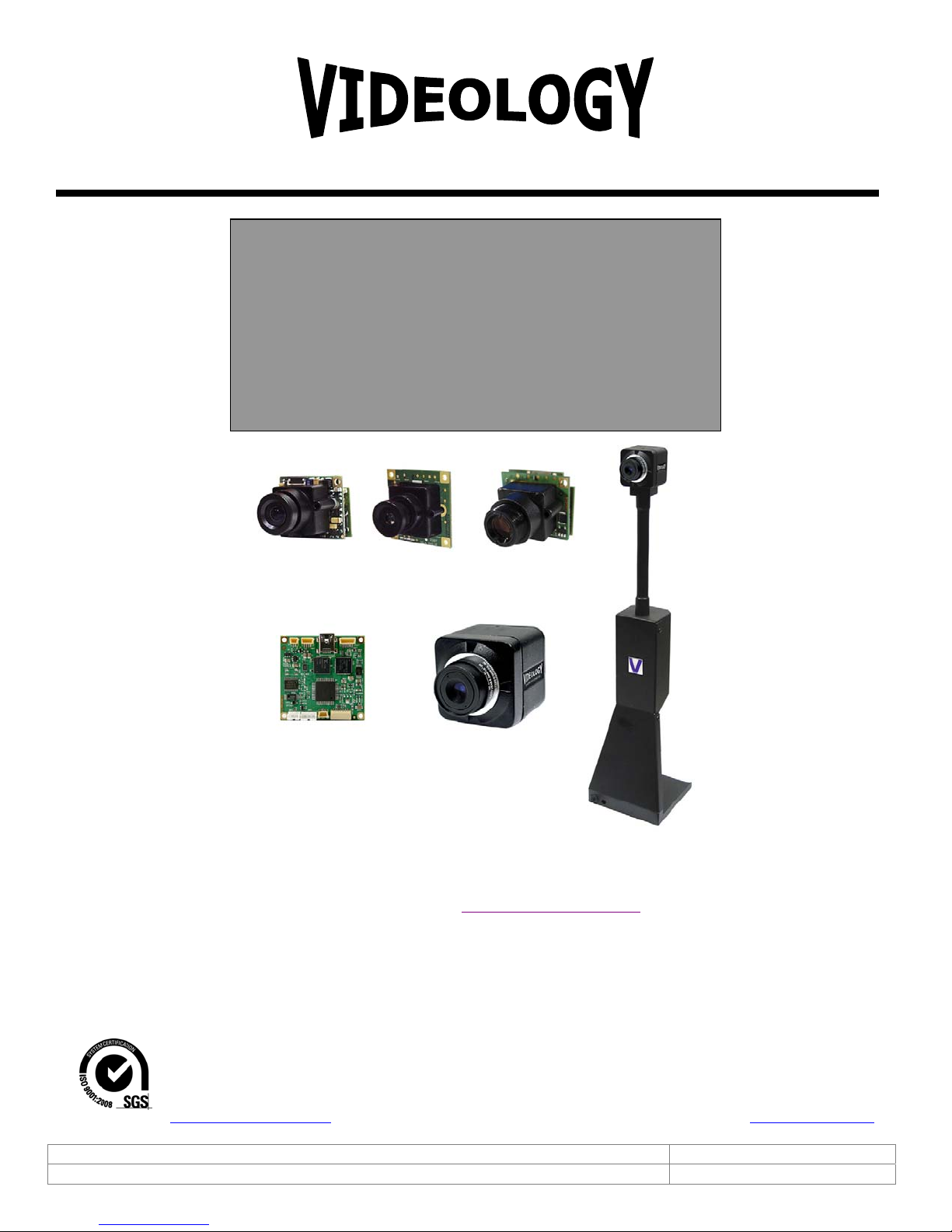
g
r
IMAGING SOLUTIONS INC.
Ori
inal Equipment Manufacture
USB Photo ID Cameras
Instruction Manual
Videology Viewers
SFT-07019 and SFT-07019-WHQL
TWAIN Data Source SFT-10011
20/21K13XUSB-C
20/21K14XUSB-C
20/21K15XUSB-C
60V002USB-C
All cameras shown with optional lens
24B1.3XUSB-C
20/21K758USB
24C1.3XUSB
20/21K758USB-SYS
24C7.38USB
Prior to Using This Document: Videology reserves the right to modify the information in this
document as necessary and without notice. It is the user’s responsibility to be certain they possess the
most recent version of this document by going to www.videologyinc.com, searching for the model
number, and comparing revision letters on the respective document, located in the document’s footer.
For technical assistance with this product, please contact the supplier from whom the product was
purchased.
Videology Imaging Solutions, Inc. USA Videology Imaging Solutions, B.V. Europe
37M Lark Industrial Parkway
Greenville, RI 02828
Tel: 401-949-5332
Fax: 401-949-5276
www.videologyinc.com
Doc # INS-07019 rev A Issue Date: 07/22/2011
Revision: A Preliminary Page 1 of 42
Neutronenlaan 4
NL-5405 NH Uden, Netherlands
Tel: +31 (0) 413-256261
Fax: +31 (0) 413-251712
www.videology.nl
Page 2
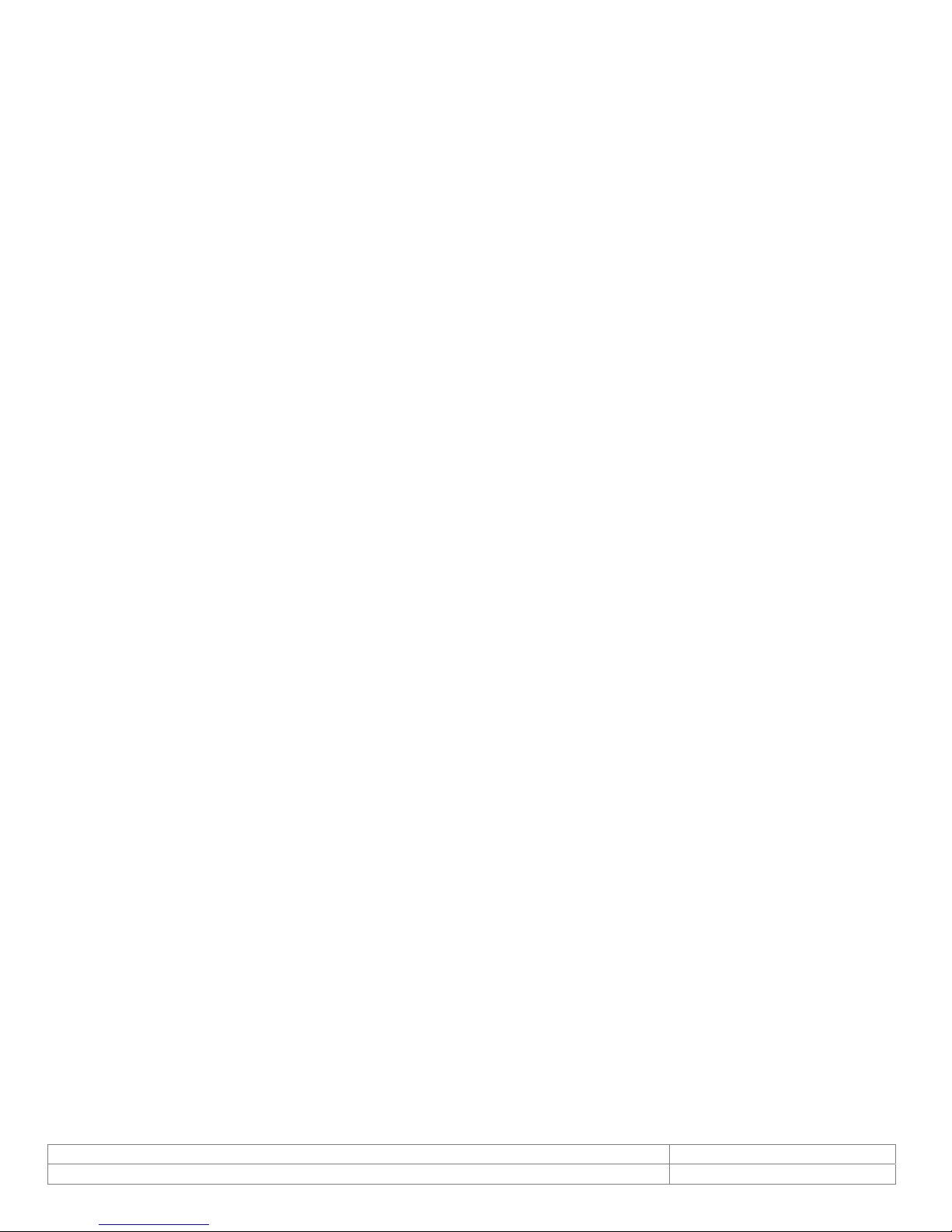
License Agreement (Software):
This Agreement states the terms and conditions upon which Videology Imagin g Solut ion s, Inc. USA and
®
Videology Imaging Solutions, B.V. Europe (hereafter referred to as "Videology
") offer to license to you
the software together with all related document ation and accompanying items including, but not limited
to, the executable programs, drivers, libraries, and data files associated with such software.
The Software is licensed, not sold, to you for use only under the terms of this Agreement.
Videology grants to you, the purchaser, the right to use all or a portion of this Software provided that the
Software is used only in conjunction with Videology's family of product s .
In using the Software you agree not to:
Decompile, disassemble, reverse engineer, or otherwise attempt to derive the source code for any
Product (except to the extent applicable laws specifically prohibit such restriction);
Remove or obscure any trademark or copyright notices.
Limited Warranty (Hardware and Software):
ANY USE OF THE SOFTWARE OR HARDWARE IS AT YOUR OWN RISK. THE SOFTWARE IS PROVIDED FOR
USE ONLY WITH VIDEOLOGY'S HARDWARE. THE SOFTWARE IS PROVIDED FOR USE "AS IS" WITHOUT
WARRANTY OF ANY KIND, TO THE MAXIMUM EXTENT PERMITTED BY LAW, VIDEOLOGY DISCLAIMS ALL
WARRANTIES OF ANY KIND, EITHER EXPRESS OR IMPLIED, INCLUDING, WITHOUT LIMITATION, IMPLIED
WARRANTIES OR CONDITIONS OF MERCHANTABILITY, QUALITY AND FITNESS FOR A PARTICULAR
APPLICATION OR PURPOSE. VIDEOLOGY IS NOT OBLIGATED TO PROVIDE ANY UPDATES OR UPGRADES
TO THE SOFTWARE OR ANY RELATED HARDWARE.
Limited Liability (Hardware and Software):
In no event shall Videology or its Licensors be liable for any damages whatsoever (including, without
limitation, incidental, direct, indirect, special or consequential damages, damages for loss of business
profits, business interruption, loss of business information, or other pecuniary loss) arising out of the use
or inability to use this Software or related Hardw a re, including, but not limited to, any of Videology's
family of products.
Doc # INS-07019 rev A Issue Date: 07/22/2011
Revision: A Preliminary Page 2 of 42
Page 3
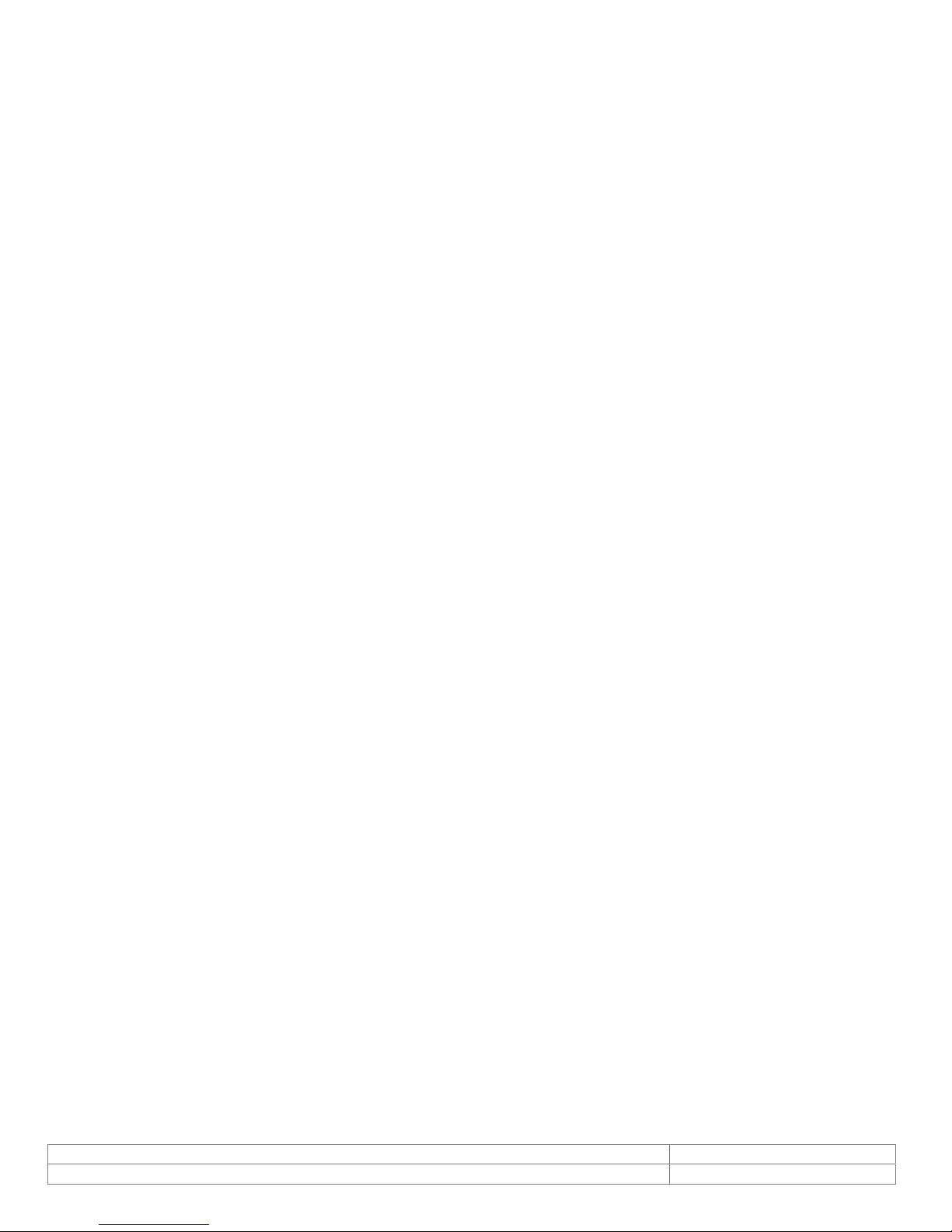
Table of Contents
1. Document History ................................................................................................................. 5
2. Overview ............................................................................................................................. 5
2.1. The Videology USB Camera Family ........................................................................................................................ 5
2.2. Contents ............................................................................................................................................................ 5
3. Features .............................................................................................................................. 6
3.1. 24C7.38USB ....................................................................................................................................................... 6
3.2. 20/21K758USB-C ................................................................................................................................................ 6
3.3. 20/21K758USB-SYS ............................................................................................................................................ 6
3.4. 20/21K1XXUSB-C ............................................................................................................................................... 7
1.1. 24B1.3XUSB-C ................................................................................................................................................... 7
1.1. 24C1.3XUSB ....................................................................................................................................................... 7
1.1. 60V002-C .......................................................................................................................................................... 7
4. Mounting Method .................................................................................................................. 8
5. Minimum System Requirements .............................................................................................. 9
6. Viewer and USB Driver Installation ........................................................................................ 10
6.1. Viewer Installation (All Models) ........................................................................................................................... 10
7. TWAIN Installation .............................................................................................................. 14
8. Using the Videology Viewer ................................................................................................... 15
8.1. MODELS 2XK1XXUSB-C .................................................................................................................................. 16
8.1.1. Using the Control Panel ................................................................................................................................. 16
8.1.2. Shutter Mode ............................................................................................................................................... 17
8.1.3. Back Light Compensation (BLC Control) ........................................................................................................... 17
8.1.4. Mirror Mode ................................................................................................................................................. 19
8.1.5. Reset .......................................................................................................................................................... 19
8.1.6. Edge Enhancement ....................................................................................................................................... 20
8.1.7. Manual Gain ................................................................................................................................................. 21
8.1.8. White Balance (WB) Mode .............................................................................................................................. 22
8.1.9. Advanced Options ......................................................................................................................................... 23
8.1.9.1. Isochronous and Bulk transfer modes. .................................................................................................... 23
8.1.10. Still Image Capture (Snap Feature) ............................................................................................................. 24
8.2. MODEL 24B1.3XUSB-C .................................................................................................................................... 25
8.2.1. Camera Settings ........................................................................................................................................... 25
8.2.1.1. Video Capture Filter Properties ............................................................................................................... 25
8.2.1.2. Gain Control ........................................................................................................................................ 26
8.2.1.3. Shutter Speed ...................................................................................................................................... 26
8.2.1.4. Mirror and Flip Mode ............................................................................................................................. 26
8.2.2. Capture Format ............................................................................................................................................ 27
8.2.2.1. Video Capture Pin Properties .................................................................................................................. 27
8.2.3. Advanced Options ......................................................................................................................................... 29
8.2.3.1. Isochronous and Bulk transfer modes. .................................................................................................... 29
8.2.3.2. Still Image Capture (Snap Feature)......................................................................................................... 30
8.2.4. Control ........................................................................................................................................................ 30
8.2.5. Help (About Menu) ........................................................................................................................................ 30
8.3. MODEL 24C1.3XUSB ....................................................................................................................................... 31
8.3.1. Camera Settings ........................................................................................................................................... 31
8.3.1.1. Video Capture Filter Properties ............................................................................................................... 31
8.3.1.2. 24C13 Properties .................................................................................................................................. 31
8.3.1.3. Parameters .......................................................................................................................................... 32
8.3.1.3.1. Shutter Speed ................................................................................................................................. 32
8.3.1.4. Gain Control ........................................................................................................................................ 32
8.3.1.5. Gamma Correction ................................................................................................................................ 32
8.3.1.6. Mirror and Flip Mode ............................................................................................................................. 33
8.3.1.7. Mains Freq ........................................................................................................................................... 33
8.3.1.8. Saturation Slider .................................................................................................................................. 33
8.3.1.9. White Balance ...................................................................................................................................... 33
8.3.1.10. Mode .............................................................................................................................................. 33
8.3.1.11. Manual White Balance ....................................................................................................................... 33
8.3.1.12. Edge Enhancement ........................................................................................................................... 33
8.3.1.13. Back Light Compensation (BLC Control) .............................................................................................. 33
8.3.2. Capture Format ............................................................................................................................................ 34
8.3.2.1. Video Capture Pin Properties .................................................................................................................. 34
8.3.3. 24C13 Zoom/Pan Properties ........................................................................................................................... 36
8.3.4. Advanced Options ......................................................................................................................................... 37
8.3.4.1. Isochronous and Bulk transfer modes. .................................................................................................... 37
8.3.5. Restart Graph ............................................................................................................................................... 38
8.3.6. Factory Reset ............................................................................................................................................... 38
8.3.7. Still Image Capture (Snap Feature) ................................................................................................................. 39
8.3.8. Control ........................................................................................................................................................ 39
Doc # INS-07019 rev A Issue Date: 07/22/2011
Revision: A Preliminary Page 3 of 42
Page 4
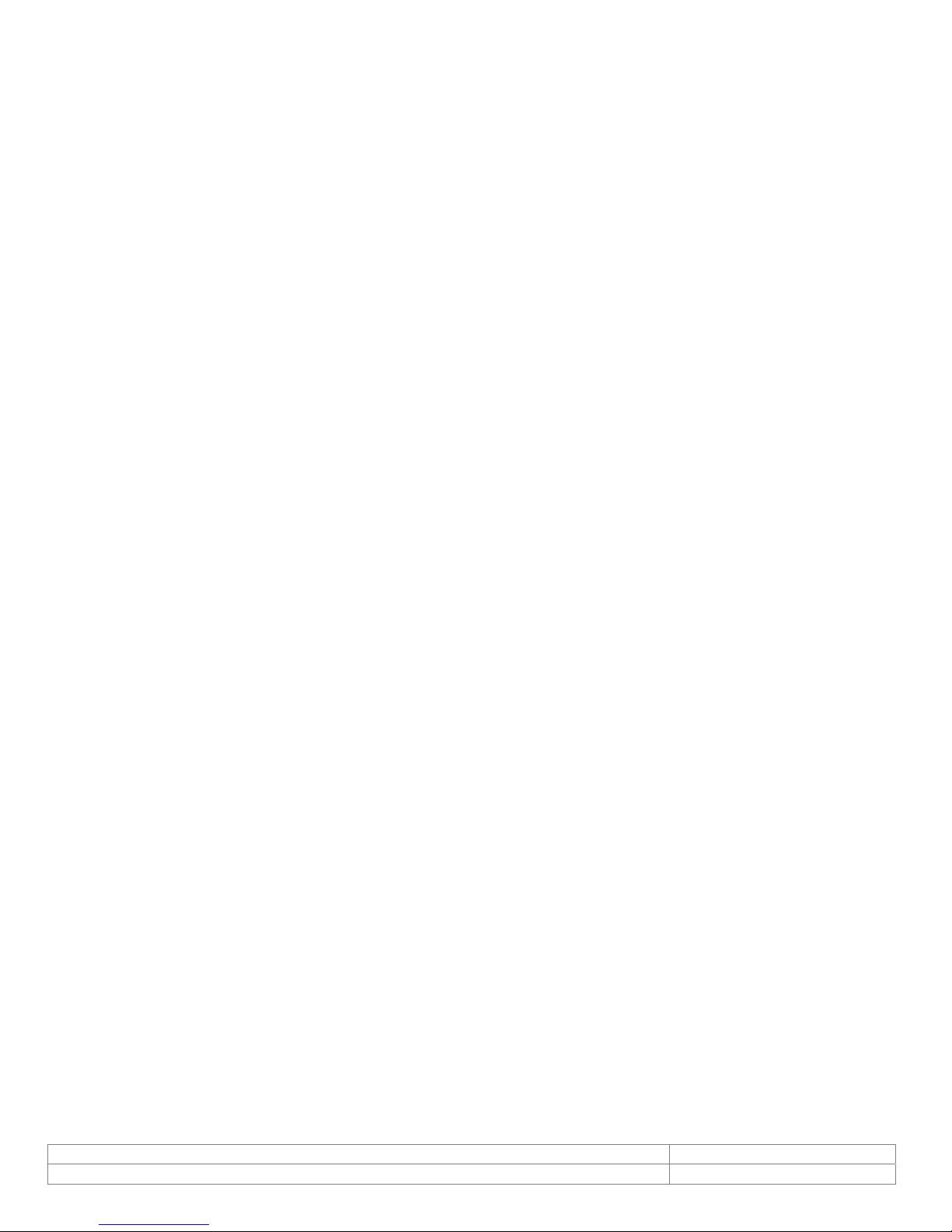
8.3.9. Help (About Menu) ........................................................................................................................................ 39
9. ALL MODELS - Using the TWAIN Interface ............................................................................... 40
10. Troubleshooting ............................................................................................................... 40
10.1. Focus Issues..................................................................................................................................................... 40
10.2. Noisy or Grainy Video ........................................................................................................................................ 40
10.3. Poor Color Reproduction .................................................................................................................................... 40
10.4. Dark faces ........................................................................................................................................................ 40
10.5. Reflections ....................................................................................................................................................... 41
10.6. Video display shows a green or black color ........................................................................................................... 41
10.7. Video display appears inoperable or exhibits a slow frame rate ............................................................................... 41
10.8. An incomplete or scrambled video display on USB 1.1 port ..................................................................................... 41
10.9. Cannot see video .............................................................................................................................................. 41
11. Contact Information ......................................................................................................... 42
Doc # INS-07019 rev A Issue Date: 07/22/2011
Revision: A Preliminary Page 4 of 42
Page 5
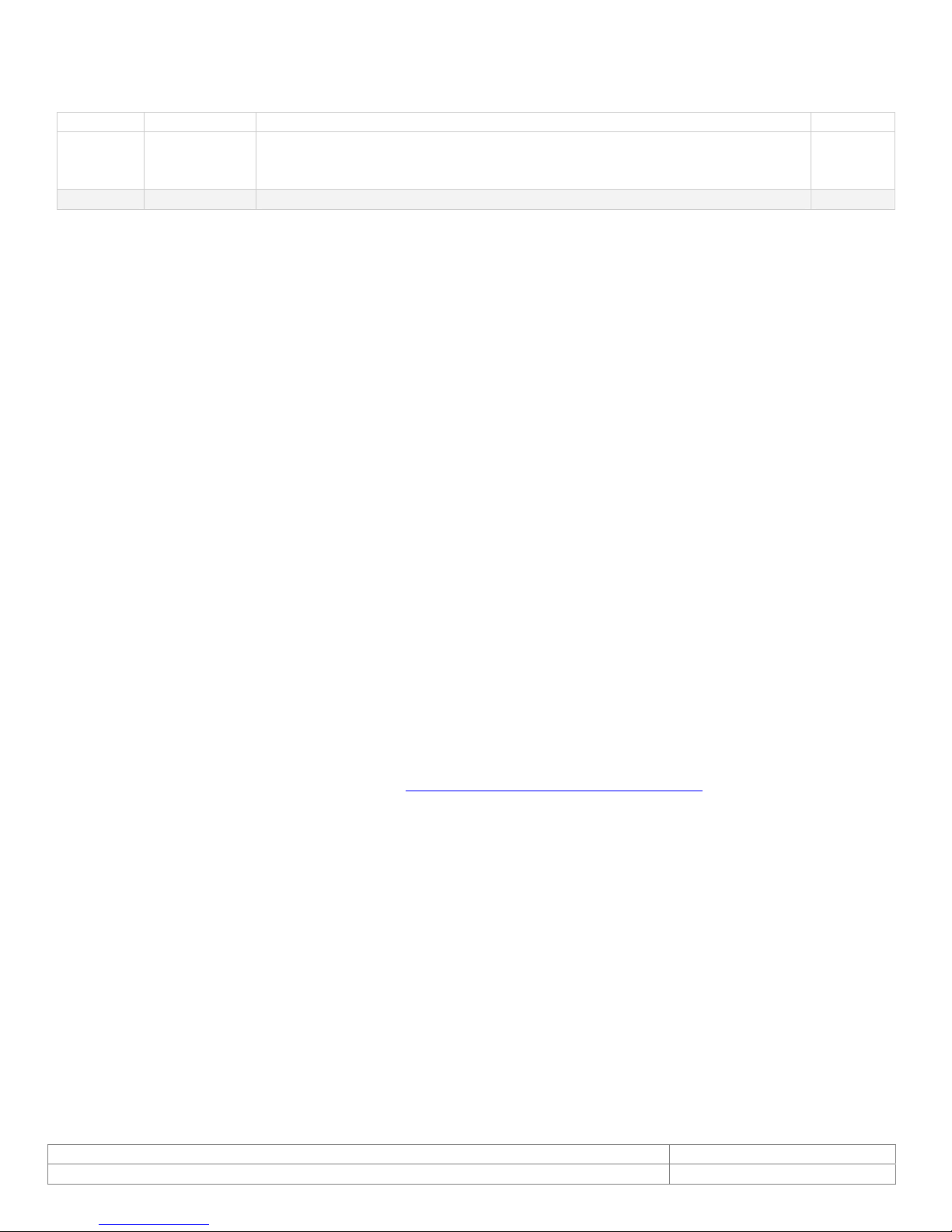
1. Document History
Revision Issue Date Reason CN#
Rev A 07-22-11 Manual updated for all camera models.
11-0075
For software SFT-07019 rev 1.0.110, SFT-07019-WHQL rev 1.0.105.
Added TWAIN Instructions - SFT 10011 rev 2.1.11
2. Overview
2.1. The Videology USB Camera Family
Videology USB Cameras provide a quick and easy means of displaying and capturing high quality video
and images on any USB 2.0 equipped desktop or laptop computer running a supported Microsoft
Designed with flexibility in mind, each camera model has its own distinct advantage, whether speed,
resolution, image quality, sensitivity or price. Because they are USB based, there is no need for a frame
grabber. Instead, a single USB cable provides power, video frames, control and data transfer.
All cameras share the same simple, powerful API allowing easy migration from one camera to
another.
SDKs are available for OEMs (for an additional fee).
Housings: Mechanical design options can be quoted for OEMs
This fixed lens camera family can utilize any CS mount lens. The lens may be changed out for a more
optimal focal length. Varifocal lenses allow a wider range of focal lengths within one lens.
Note: Use a Megapixel lens with the Megapixel 24C7.38USB camera in order to maintain the fu ll
resolution.
®
OS.
2.2. Contents
This camera package has two CDs in it.
1. SFT-07019-WHQL (WDM device drivers are Microsoft
o or SFT-07019 (Videology Viewer software and USB drivers)
2. SFT-10011 (TWAIN data source)
To check for updated software, please go to www.videologyinc.com/download.htm
The Videology viewer (SFT-07019-WHQL) can operate this camera family without a need for any third
party software. It will auto recognize which camera is plugged in and show the corresponding controls and
features for that camera.
Note: All cameras stream video and have a still capture mode.
Many users wish to utilize a Photo ID card software management platform. In this case a separate TWAIN
driver is needed (SFT-10011). ALL third party software packages allow a camera to be recognized thru
their TWAIN (or Scanner) drop down camera source choices. This TWAIN interface is recommended as the
primary method to integrate with the Videology camera.
If the software photo ID management program has a standards based DirectShow compliant interface, the
camera will work with that interface. However, we have found many third party software platforms do not
conform to DirectShow on all operating systems.
®
digitally certified)
Doc # INS-07019 rev A Issue Date: 07/22/2011
Revision: A Preliminary Page 5 of 42
Page 6

3. Features
3.1. 24C7.38USB
USB, Megapixel Color Housed Camera
1.3 megapixel progressive scan sensor
7.5fps at full 1280 x 1024 resolution uncompressed
Still image capture with streaming video
USB 2.0 bus provides power and camera control
Software Development Kit available
Software
o WDM device drivers digitally signed by Microsoft under Windows XP, Vista and
Windows 7 (SFT-07019-WHQL)
o DirectX/DirectShow compliant
FIPS 201 compliance (in conjunction with appropriate software)
Linux driver (in development)
3.2. 20/21K758USB-C
USB, High Resolution Color Housed Camera
CCD sensor provides optimal image quality
Still image capture with streaming video
USB 2.0 bus provides power and camera control
Software Development Kit available
Software
o TWAIN compliant
o WDM device drivers digitally signed by Microsoft under Windows XP, Vista and
Windows 7 (SFT-07019-WHQL)
o DirectX/DirectShow compliant
o TWAIN compliant
FIPS 201 compliance (in conjunction with appropriate software)
Linux driver (in development)
3.3. 20/21K758USB-SYS
USB, High Resolution Color Camera for Photo Identity Systems
CCD sensor provides optimal image quality
Still image capture with streaming video
Flexible gooseneck arm allows for easy camera control
Small footprint saves table space
Megapixel and flash options
USB 2.0 bus provides power and camera control
Software Development Kit available
Software
o WDM device drivers digitally signed by Microsoft under Windows XP, Vista and
Windows 7 (SFT-07019-WHQL)
o DirectX/DirectShow compliant
o TWAIN compliant
FIPS 201 compliance (in conjunction with appropriate software)
Linux driver (in development)
Doc # INS-07019 rev A Issue Date: 07/22/2011
Revision: A Preliminary Page 6 of 42
Page 7
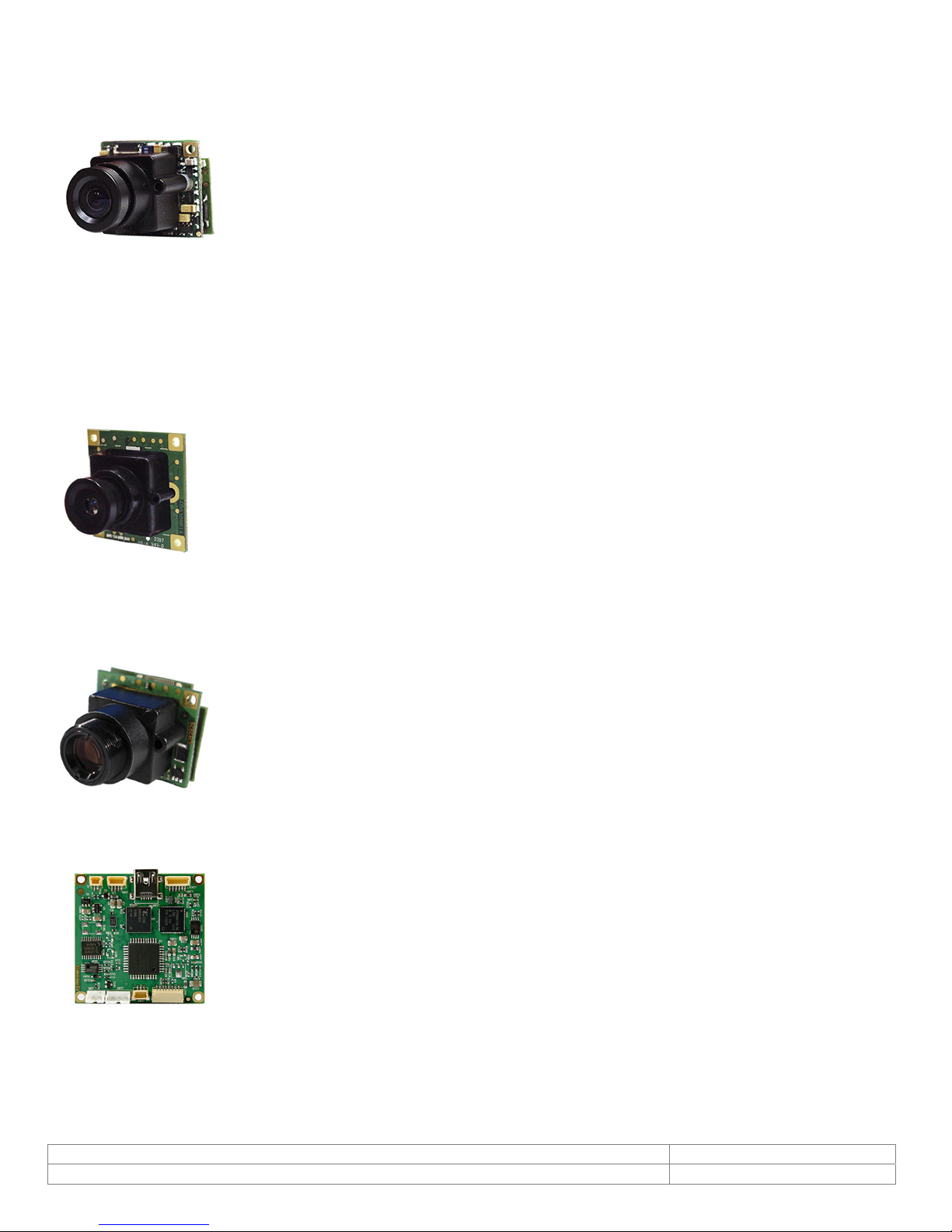
3.4. 20/21K1XXUSB-C
USB Board Cameras
20K13XUSB-C B&W, High Resolution USB 2.0 Board Camera
20K14XUSB-C Color, Standard Resolution USB 2.0 Board Camera
20K15XUSB-C Color, High Resolution USB 2.0 Board Camera
All-Digital Design Uses Camera Board’s Digital (D1) Output For Input To USB Board
CCD Sensor Provides Optimal Image Quality
USB 2.0 Bus Provides Power To Camera
Camera Control Over USB
Software
o Microsoft digital certification for WDM device drivers are available under
Windows XP, Vista and 7 (SFT-07019-WHQL)
o DirectShow compliant
o TWAIN compliant (requires Videology’s TWAIN data source for Windows Vista
and 7 operating systems)
1.1. 24B1.3XUSB-C
CMOS, USB 2.0, 1.3 Megapixel Sensor, B&W Single Board Camera
Progressive Scan, 1.3 Megapixel CMOS Sensor (Square Pixels)
Sensor Is Optically Centered Within Lens Mount Holes
Streaming Video or Single Frame Capture via Hardware/Software
Triggerable Instantaneous Snap Shots
24fps At Full 1280 x 1024 Resolution Un-compressed Video
Simplified Cabling - Video, Power & Full Camera Control Over A Single USB Cable
Extended Integration Time (>0.5 sec.)
WDM Driver, DirectX Compatible
Support For Windows 2000, XP, & Vista Operating Systems, Linux (Coming Soon)
Complete SDK Available
Microsoft Certification in Process
1.1. 24C1.3XUSB
CMOS, USB 2.0, 1.3 Megapixel Sensor, Color Boar d Camera
Progressive Scan, 1.3 Megapixel Sensor
7.5fps At Full 1280 x 1024 Resolution uncompressed
Simplified Cabling - Video, Power & Full Camera Control Over A Single USB Cable
WDM Driver, TWAIN, DirectX Compatible
Support For Windows XP & Windows Vista Operating Systems
Complete SDK Available
I²C Control Available
1.1. 60V002-C
USB Digitizer Board
Inputs (multiplexed): 1x composite video, 1x S-video
Video formats: NTSC/EIA, PAL/CCIR
Output: USB 2.0, uncompressed image data streams
Max resolution (NTSC/ EIA): 704 x 480 at 30Hz
Max resolution (PAL/CCIR): 768 x 576 at 25Hz
Software
o Microsoft digital certification for WDM device drivers are available under
Windows XP, Vista and 7 (SFT-07019-WHQL)
o DirectShow compliant
o TWAIN compliant (requires Videology’s TWAIN data source for Windows Vista
and 7 operating systems)
Doc # INS-07019 rev A Issue Date: 07/22/2011
Revision: A Preliminary Page 7 of 42
Page 8
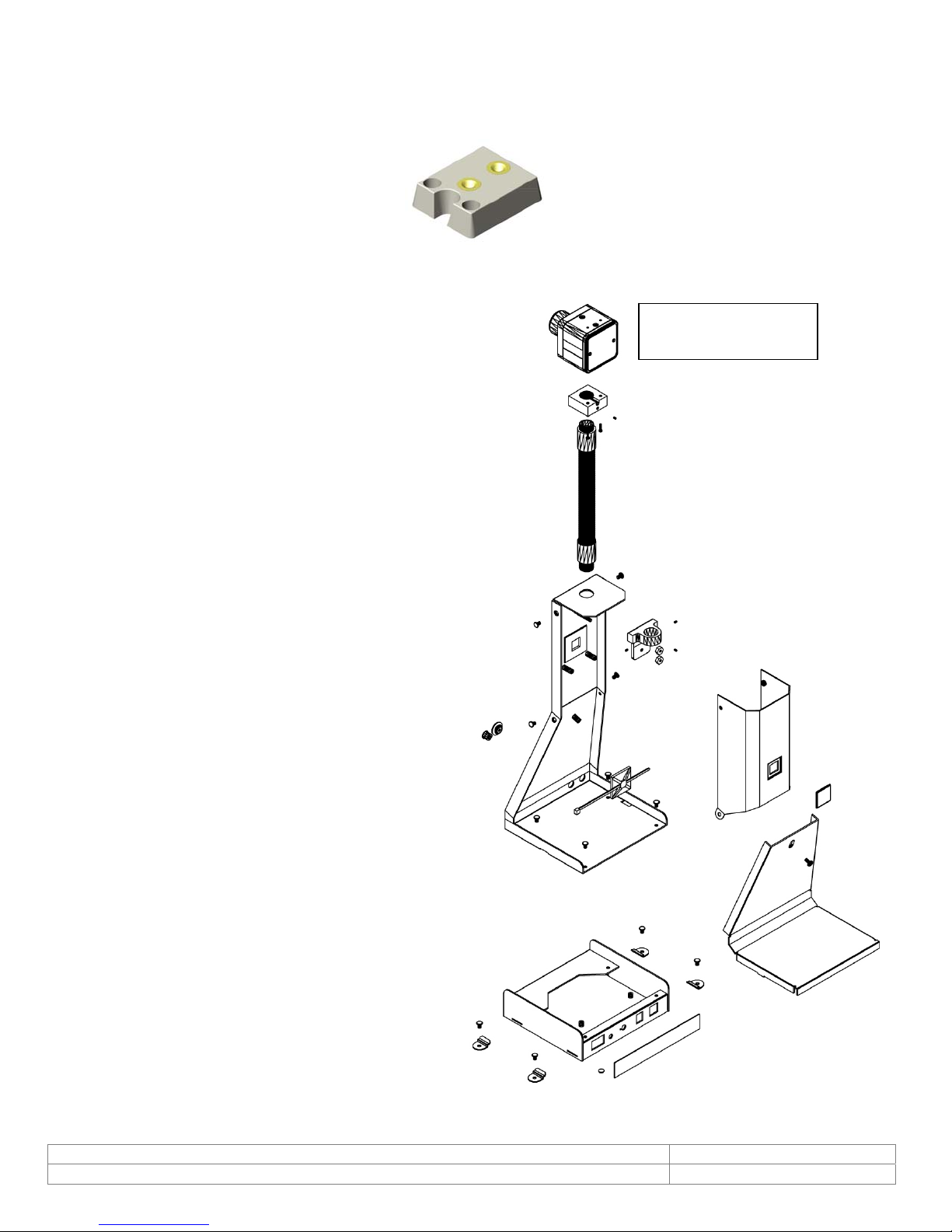
4. Mounting Method
y
The cameras (20K758USB and 24C7.38USB) are fitted with a ¼-twenty screw thread so that any
common tripod can be used.
The 20K758USB-SYS has a unique stand
that integrates the camera with a stand that
can withstand a 40 degree tilt and still
stabilize upright. The camera cannot
dissemble from the stand, as it is totally
integrated with cabling that threads within
the assembly.
The cable neatly emerges from the base of
the stand (eliminating the potential to
entwine around a tripod’s legs or to pull the
camera down if accidentally twisted).
Tabs are provided to attach the base of the
stand to a table, thereby fully immobilizing
the stand.
¼-twent
mount
20K758USB-SYS
exploded assembly
Doc # INS-07019 rev A Issue Date: 07/22/2011
Revision: A Preliminary Page 8 of 42
Page 9
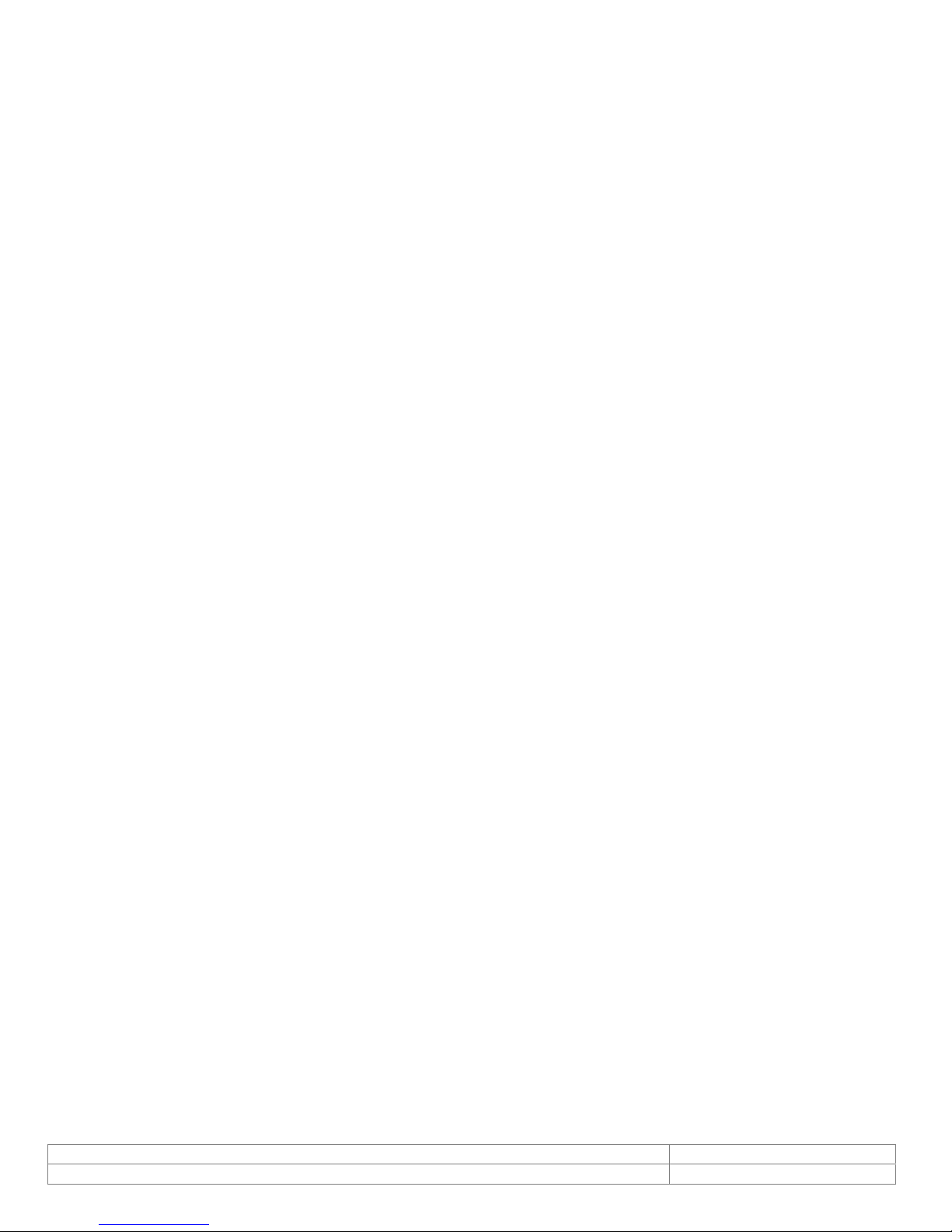
5. Minimum System Requirements
A PC with USB 2.0 compatible port.
MAC is not supported.
USB 1.1 is not supported.
Preview only
PIII- 1.1GHz or above
128MB of RAM (256MB preferred)
Windows XP/2000 for USB2.0
DirectX/DirectShow 9.0c or later
Windows XP Service Pack 1 (Service Pack 2 Preferred) Windows 2000 Service Pack 4
Preview and capture at the same time
Full D1 MPEG 2 - P4 – 2.4GHz or above
640 x 480 MPEG 2 - P4 – 2.0GHz or above
352 x 288 MPEG1 - P4 – 1.5GHz or above
Hard Disk - 5400RPM or above (7200RPM preferred)
128MB of RAM (256MB preferred)
Windows XP/2000 for USB2.0
DirectX/DirectShow 9.0c or later
Windows XP Service Pack 1 (Service Pack 2 Preferred) Windows 2000 Service Pack 4
Verify system has the latest USB 2.0 host driver from Microsoft
Verify that USB host controller chipset is Microsoft certified.
This product is not guaranteed to operate with a USB 2.0 host driver or application from OWC
(Other World Computing).
® only.
Doc # INS-07019 rev A Issue Date: 07/22/2011
Revision: A Preliminary Page 9 of 42
Page 10
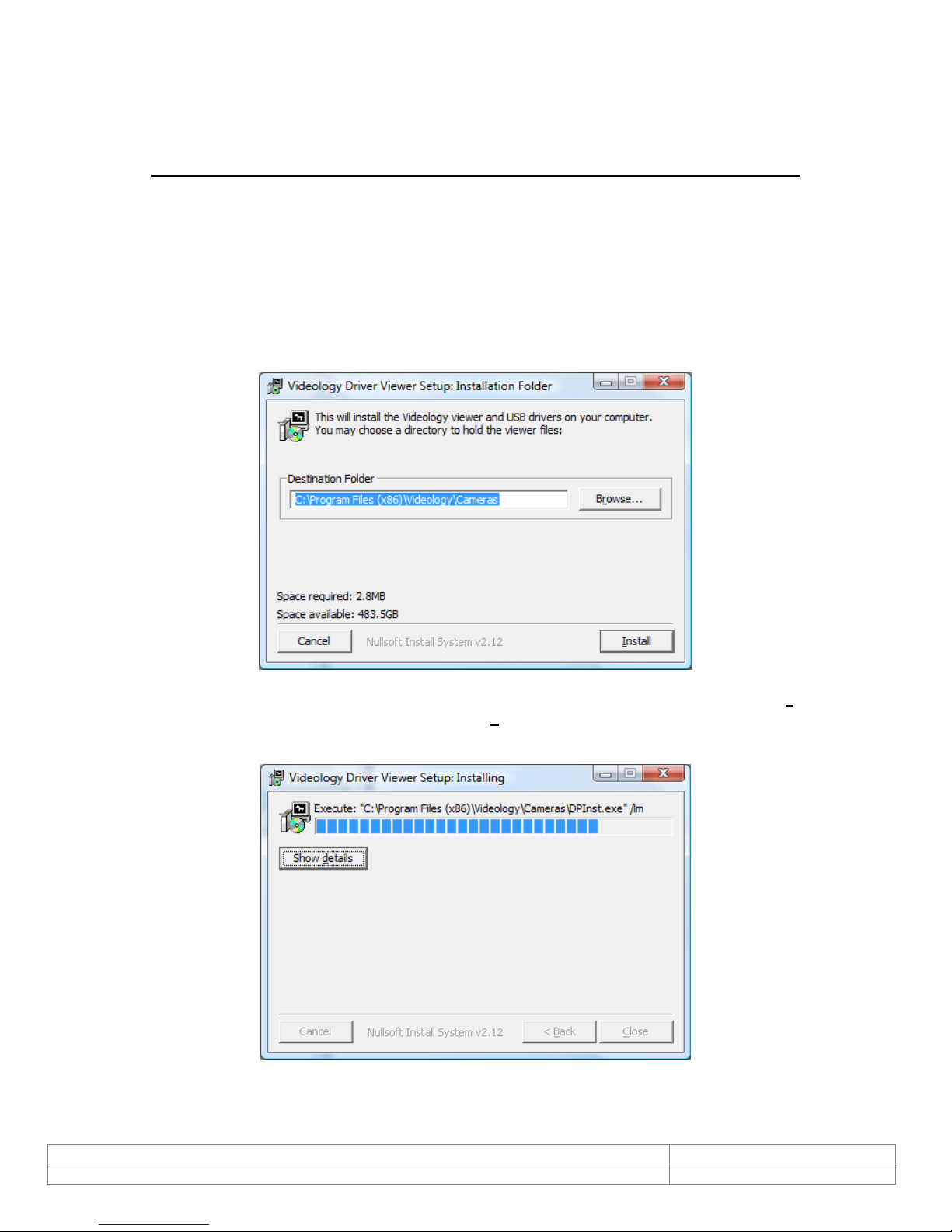
6. Viewer and USB Driver Installation
Note: SFT-07019-WHQL WDM device drivers are Microsoft® digitally certified
Please install the software first.
Do not connect the camera to the computer before installing the software.
6.1. Viewer Installation (All Models)
Insert the CD labeled USB Viewer Software (SFT-07019 or SFT-07019-WHQL). Click the executable file
named SetupVid.exe.
Videology's viewer software automatically checks which operating system is running and loads the
appropriate drivers (32bit or 64bit).
The following screen will appear:
If you wish to install the viewer in a location other than the default directories, click on the Browse button
and specify the desired location, otherwise click on the Install But ton and the following screens will
appear:
Doc # INS-07019 rev A Issue Date: 07/22/2011
Revision: A Preliminary Page 10 of 42
Page 11
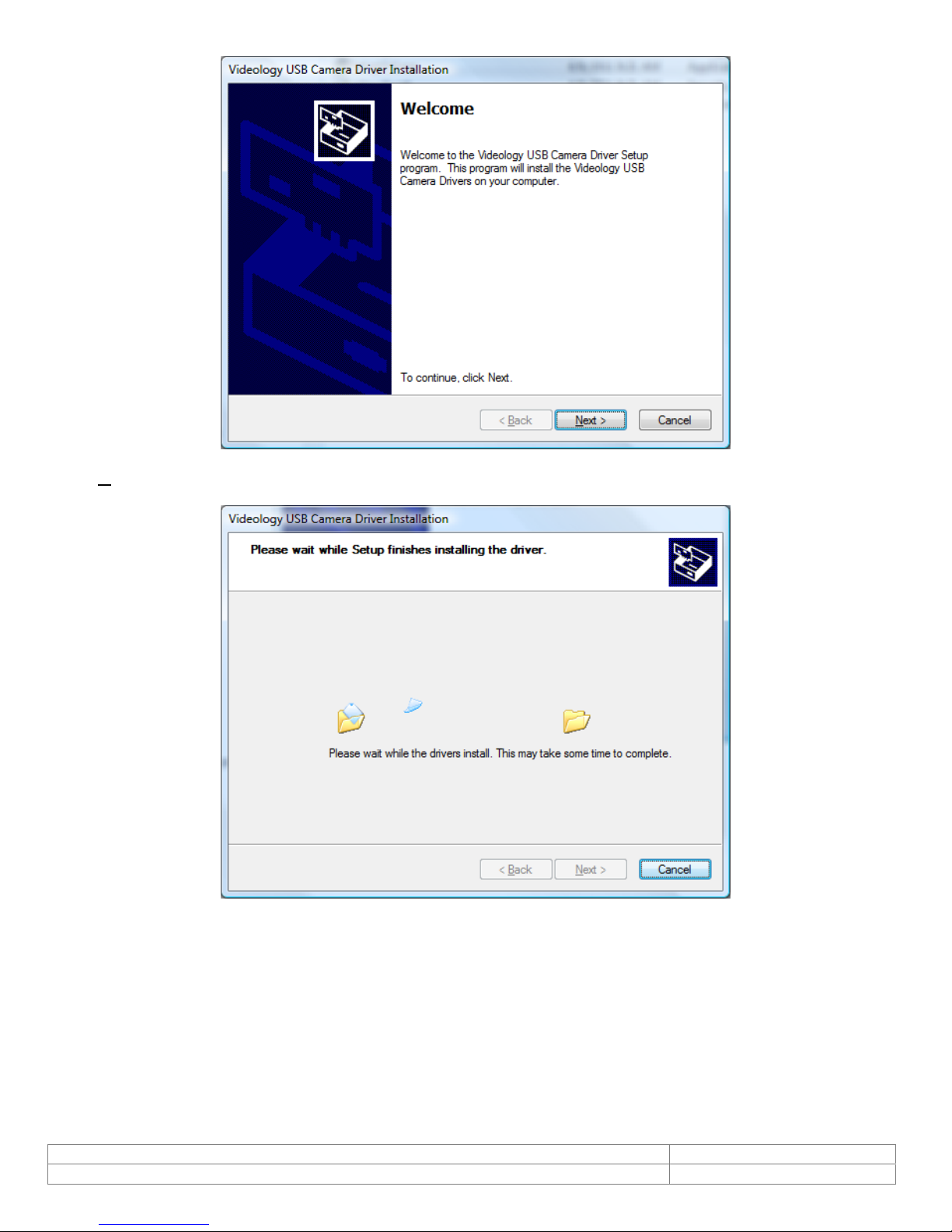
Click Next to continue.
Next, the Windows Security window opens informing that the WDM device drivers are Microsoft
certified. Depending on the software version one of these windows will open:
®
digitally
Doc # INS-07019 rev A Issue Date: 07/22/2011
Revision: A Preliminary Page 11 of 42
Page 12
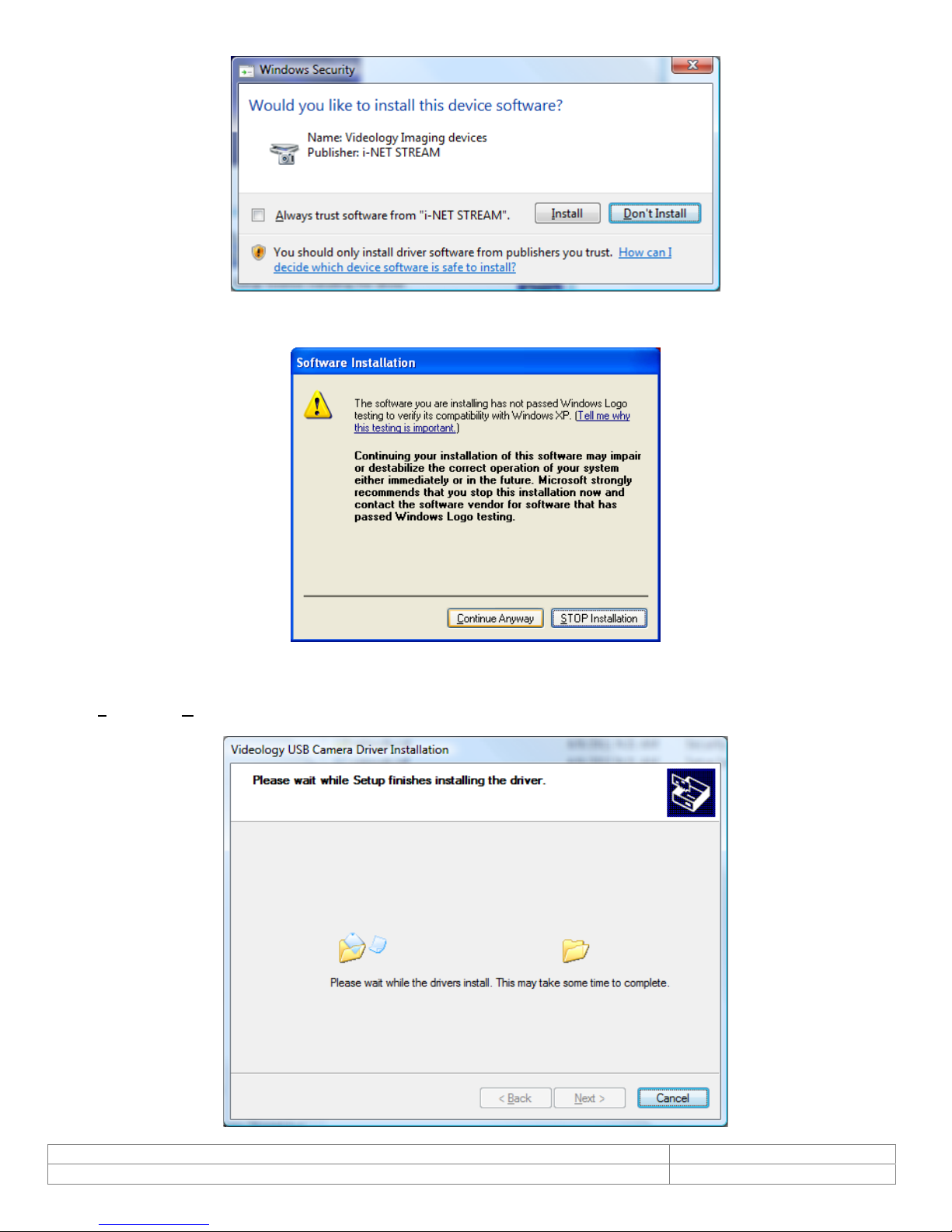
Click Install or Continue Anyway.
SFT-07019-WHQL
SFT-07019
Doc # INS-07019 rev A Issue Date: 07/22/2011
Revision: A Preliminary Page 12 of 42
Page 13
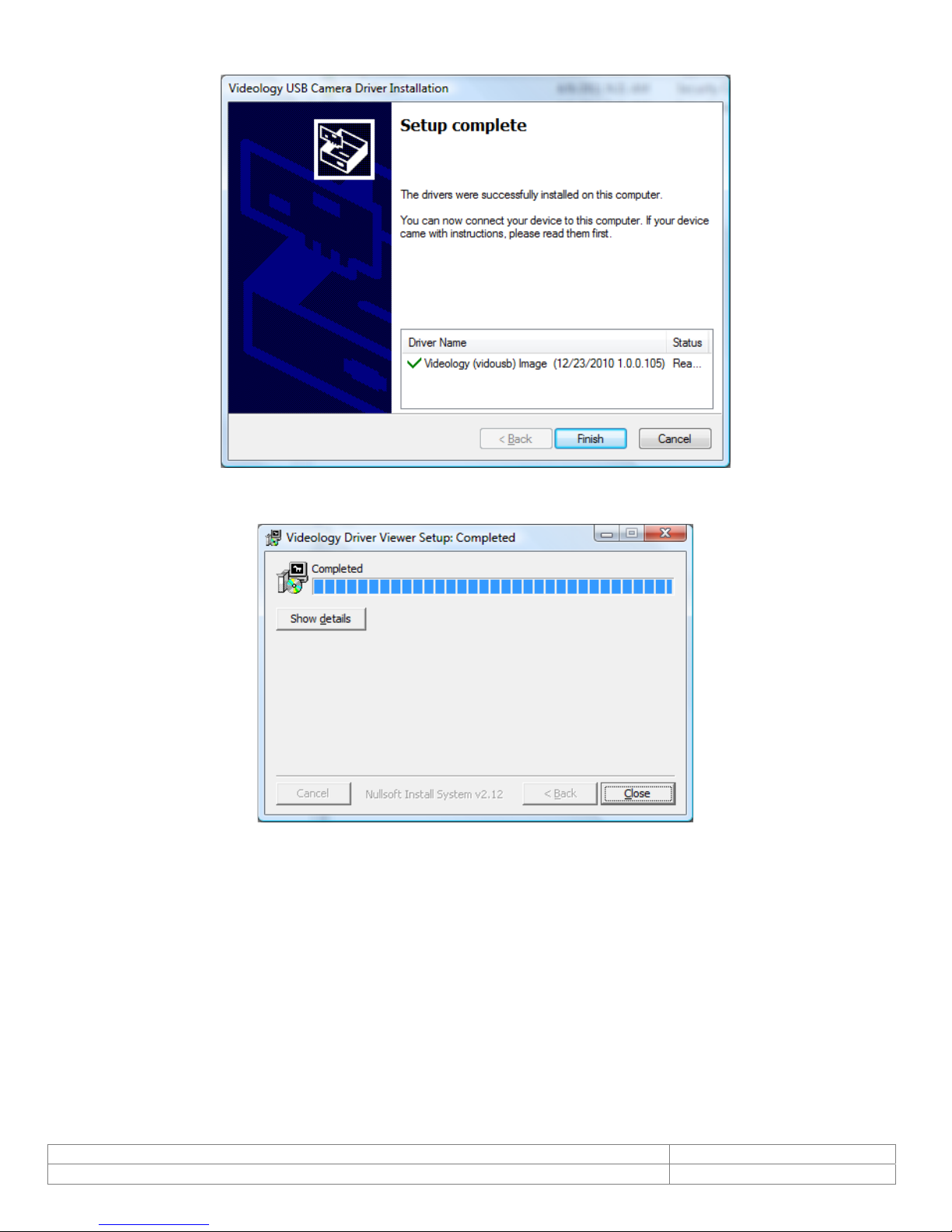
The driver and viewer installation is now complete. C lick Finish.
Click Close to exit the hardware wizard.
Doc # INS-07019 rev A Issue Date: 07/22/2011
Revision: A Preliminary Page 13 of 42
Page 14

7. TWAIN Installation
To install the TWAIN data source, insert the CD labeled Twain Data Source and double click the
executable file named SFT-10011 - TDS -Rev 2-1-11.exe.
Note: the file name might be slightly different depending on the revision level of the software.
The following window will appear:
If the viewer is to be installed in a location other than the default directories, click on the Browse button
and specify the desired location, otherwise click on the Install Button and the following screens will
appear:
The TWAIN driver installation is now complete. Click Close to exit the hardware wizard.
Doc # INS-07019 rev A Issue Date: 07/22/2011
Revision: A Preliminary Page 14 of 42
Page 15

8. Using the Videology Viewer
After software installation, plug in the USB cable. A window w ill pop up stating that Windows is installing
the device drivers:
Upon completion a second window will state the driver software installed successfully:
NOTE: There is no auto focus feature in these cameras. Once camera is focused, the user can
modify the settings.
For 20K1XXUSB-C series (USB board and box cameras)
see section 8.1
For 24B1.3XUSB-C (monochrome 1.3 megapixel)
see section 8.2
For 24C1.3XUSB-C (color 1.3 megapixel)
see section 8.3
NOTE: 60V002USB-C
USB Digitizer Board will incorporate whichever viewer software is supplied with the camera. Please refer to
the corresponding sections for that particular camera.
Doc # INS-07019 rev A Issue Date: 07/22/2011
Revision: A Preliminary Page 15 of 42
Page 16

8.1. MODELS 2XK1XXUSB-C
To launch the viewer software, simply click on the Videology Icon on the Desktop. A window will appear
displaying the camera image.
8.1.1. Using the Control Panel
Clicking on the Control option on the menu bar will display the control panel. The control panel can be
used to make changes to the camera settings. The various control features are discussed in more detail in
the following pages.
Shutter Mode
BLC Control
Mirror Mode
Edge Enhancement
Manual Gain
WB Mode
Interleave
Doc # INS-07019 rev A Issue Date: 07/22/2011
Revision: A Preliminary Page 16 of 42
Page 17

8.1.2. Shutter Mode
For this type of camera, the shutter speed refers to an electronic shutter, which determines the length of
time over which charge is accumulated on the image sensor. There is no physical shutter.
In low-light conditions, a slow shutter speed (long integration time) is required in order to get a quality
image. However, if there is significant motion in the scen e, a slow shutter speed will result in significant
blurring of the image, and a faster shutter speed will be needed to get a clear sharp image.
The shutter speed of Videology USB cameras can be varied from 1/50 second to 1/10000 second.
There is an automatic setting (Electric Iris), in which the shutter speed is adjusted automatically according
to the overall light level.
There is also “flickerless” shutter speed, which is used to prevent fluctuations in image brightness when
operating under fluorescent lighting.
8.1.3. Back Light Compensation (BLC Control)
Under normal lighting conditions, with the Electronic Iris control activated, the camera will automatically
adjust the image brightness so that all parts of the image are visible.
However when the background illumination is very bright – for example, when someone is standing in
front of a window – the shutter speed will automatically reduce which will cause the foreground image to
appear darkened. Faces may appear as if in silhouette making it difficult to see any detail.
In this situation, Back Light Compensation (BLC) can be used to increase the brightness of certain parts of
the image.
Back Light Compensation effectively limits the area of the screen in which the AGC operates, thus
ensuring that details within the area will not be lost. As a consequence, regions of the image outside of
the BLC area may become very bright and washed out.
To enable BLC simply click on the BLC Check box.
To display and/or change the BLC area, click on the On Screen Display box.
An 8 x 8 grid will appear over the image with
a red box drawn around the active BLC
window. To move the BLC window, you can
either drag it with the mouse, or enter the X
and Y co-ordinates in the control panel.
The size of the BLC window can vary in both
size and shape. The BLC window controls the
size and the BLC window posn controls
where the BLC area is within the grid.
The level of BLC can be adjusted using the
WEIGHT function on the BLC control panel.
Doc # INS-07019 rev A Issue Date: 07/22/2011
Revision: A Preliminary Page 17 of 42
Page 18

NOTE: Videology supplies the camera's default option in BLC with a center weighting.
BLC will only function when the shutter speed is set to “Electric Iris.”
The effect of Back Light Compensation is shown in the following images.
Back Light Compensation OFF (top image) and Back Light Compensation ON (Bottom Image).
Doc # INS-07019 rev A Issue Date: 07/22/2011
Revision: A Preliminary Page 18 of 42
Page 19

8.1.4. Mirror Mode
The mirror mode option is simply used to provide a mirror inversion of the image. This feature is used
when the camera is viewing the subject through a mirror.
8.1.5. Reset
The Reset feature is used to restore all the settings to the factory default values.
Doc # INS-07019 rev A Issue Date: 07/22/2011
Revision: A Preliminary Page 19 of 42
Page 20

8.1.6. Edge Enhancement
Edge enhancement is used to make the edges of lines appear sharper and more distinct. It gives the
appearance of increased resolution, but in reality the resolution is determin ed purely by the number of
pixels, and is fixed.
The effect of edge enhancement is illustrated below.
Edge Enhancement OFF (top image) and ON (bottom image)
Doc # INS-07019 rev A Issue Date: 07/22/2011
Revision: A Preliminary Page 20 of 42
Page 21

8.1.7. Manual Gain
Manual Gain provides a means of controlling the overall image brightness.
Gain can be set to automatic (unchecked), in which case the camera will automatically adjust to variation
in illumination and subject matter or manual (ch ecked) in which the user controls the variation in
illumination and subject matter.
Gain Control low (top image) Gain Control high ( bottom image)
Doc # INS-07019 rev A Issue Date: 07/22/2011
Revision: A Preliminary Page 21 of 42
Page 22

8.1.8. White Balance (WB) Mode
Under varying lighting conditions, (sunlight, fluorescent lighting etc) the perceived color of objects will
change. This is true for the human eye and also for the video camera.
The color spectrum of a light source varies according to its’
temperature. A tungsten lamp for example operates at a
relatively low temperature of about 2800K (~3000˚C)
whereas the sun has an equivalent color temperature of
about 5500K (~5800˚C).
We typically classify light sources by their “color
temperature” which is a measure of the temperature of a
perfect black body that would radiate light with the same
spectral (color) content.
As the color temperature of a light source increases, the
spectrum of the emitted light moves from red to blue. Thus
a piece of white paper viewed under a tungsten lamp would
have a slightly reddish hue, whereas when viewed under
sunlight it would appear to be slightly blue by comparison.
Fluorescent lamps operate very differently from
incandescent lamps, and can have color temperatures
ranging from 3000K to 5000K.
The White Balance control function is used to change the
color settings within the camera so that white appears white.
There is an Automatic White Balance mode, in which the
camera automatically adjusts according to the scene
content.
In addition to the automatic white balance, there are three
fixed white balance settings, WB mode1, WB mode2 and WB
mode3.
Mode 1 is user configurable, using the Rgain and Bgain controls within the control panel, and can be
used to give the desired color reproduction under specific lighting conditions.
Modes 2 and 3 are preset for indoor (fluorescent lighting) and Outdoor (sunlight) use.
Doc # INS-07019 rev A Issue Date: 07/22/2011
Revision: A Preliminary Page 22 of 42
Page 23

8.1.9. Advanced Options
Advanced Settings can be selected by Options > Advanced Options…
When Advanced Options is selected, the Advanced Options window is opened.
Figure 1. Advanced Properties Menu
8.1.9.1. Isochronous and Bulk transfer modes.
There are two basic transmission modes for data on the USB bus. These are referred to as Isochronous
and Bulk Transfer.
Under the Isochronous Transfer mode a fixed bandwidth (up to a maximum of 40% of the total
available) is assigned to the camera, ensuring a minimum speed of transmission. In this transfer mode,
there is no error correction and any dropped data will not be re-transmitted. This mode is typically used
for time sensitive data such as video and speech where there is little utility in repeating lost information.
Under the Bulk Transfer mode there is no fixed (upper or lower) limit to the available bandwidth, and
data is simply transmitted whenever the bus is av a ilable. Bulk transfer includes error correction and
dropped data packets, which are retransmitted.
Doc # INS-07019 rev A Issue Date: 07/22/2011
Revision: A Preliminary Page 23 of 42
Page 24

If multiple USB cameras are operated simultaneously, it is possible that th e data rate from the camera will
be reduced; resulting in a slower frame rate for the displayed image, and under this situation the
isochronous display should be used.
If only one camera is being used, then the bulk transfer mode will probably provide the fastest display.
NOTE:
When changing the transfer mode from Isochronous to Bulk, it is necessary to close the application,
unplug and reconnect the camera, and restart the application.
8.1.10. Still Image Capture (Snap Feature)
The Image Snap feature is located under the File menu and is used to acquire and store still images from
the video display. The “Set Snap Image Folder…” button is used to change the location where snapshot
images will be saved. The files are saved to the user’s desktop by default. The files are stored as Bitmap
(BMP) files.
Doc # INS-07019 rev A Issue Date: 07/22/2011
Revision: A Preliminary Page 24 of 42
Page 25

8.2. MODEL 24B1.3XUSB-C
To launch the viewer software, simply click on the Videology Icon on the Desktop. A window will appear
displaying the camera image.
8.2.1. Camera Settings
The Camera Settings (gain, shutter speed etc.) can be selected via Options > Camera Settings…
8.2.1.1. Video Capture Filter Properties
When Camera Settings is selected, the Video Capture Filter Properties window is opened.
Doc # INS-07019 rev A Issue Date: 07/22/2011
Revision: A Preliminary Page 25 of 42
Page 26

Gain Control
p
Shutter Speed
Mirror Mode
and Fli
Mode
Gain Control
Version of
Software
Figure 2. Video Capture Filter Properties
8.2.1.2. Gain Control
The gain control is used to vary the image contrast. To alter the gain, simply move the slider control and
click on the Apply button on the bottom right corner of the box.
8.2.1.3. Shutter Speed
The camera’s shutter speed is analogous to the shutter speed of a conventional camera, although for a
solid state imager there is no physical shutter. For this type of camera, shutter speed refers to an
electronic shutter, which determines the length of time over which charge is accumulated on the image
sensor.
In low light conditions, a slow shutter speed (long integration time) is required in order to get a good
quality image.
Shutter speed for the 24B1.3XUSB-C camera can be varied from 0.6 second to 1/5000 second. The
camera utilizes a rolling shutter, which operates in a fashion similar to a f ocal plane shutter on a
conventional camera.
With this type of shutter, different parts of the sensor are exposed at different times, which can result in
distortion of moving objects.
Note: Faster shutter speeds should not be used when operating the camera under fluorescent lighting. The
intensity of the light varies at the AC line frequency (60Hz) and causes dark bands to appear across the
image.
8.2.1.4. Mirror and Flip Mode
The Mirror and Flip options are used to create images which are mirrored about the Vertical and Horizontal
axis respectively.
Doc # INS-07019 rev A Issue Date: 07/22/2011
Revision: A Preliminary Page 26 of 42
Page 27

8.2.2. Capture Format
Capture Format can be selected by Options > Capture Format…
8.2.2.1. Video Capture Pin Properties
When Capture Format is selected, the Video Capture Pin Properties window is opened.
Frame Rate
The Frame rate will vary depending upon the screen resolut ion.
Color Space/Compression
The Color Space/Compression is fixed to UYVY and cannot be varied.
Doc # INS-07019 rev A Issue Date: 07/22/2011
Revision: A Preliminary Page 27 of 42
Figure 3. Video Capture Pin Properties
Page 28

Output Size
Resolution (pixels) Maximum Frame rate
320 x 240 (default) 15 fps
320 x 240 15 fps
640x 480 15 fps
1280 x 1024 15 fps
1024 x 768 15 fps
800 x 600 15 fps
Table 1 Maximum Frame Rate for various screen resolutions.
320 x 240
640 x 400
800 x 600
1024 x 768
1280 x 1024
Doc # INS-07019 rev A Issue Date: 07/22/2011
Revision: A Preliminary Page 28 of 42
Page 29

8.2.3. Advanced Options
Advanced Settings can be selected by Options > Advanced Options…
When Advanced Options is selected, the Advanced
Options window is opened.
Figure 4. Advanced Properties Menu
8.2.3.1. Isochronous and Bulk transfer modes.
There are two basic transmission modes for data on the USB bus. These are referred to as Isochronous
and Bulk Transfer.
Under the Isochronous Transfer mode a fixed bandwidth (up to a maximum of 40% of the total
available) is assigned to the camera, ensuring a minimum speed of transmission. In this transfer mode,
there is no error correction and any dropped data will not be re-transmitted. This mode is typically used
for time sensitive data such as video and speech where there is little utility in repeating lost information.
Under the Bulk Transfer mode there is no fixed (upper or lower) limit to the available bandwidth, and
data is simply transmitted whenever the bus is av a ilable. Bulk transfer includes error correction and
dropped data packets, which are retransmitted.
If multiple USB cameras are operated simultaneously, it is possible that th e data rate from the camera will
be reduced; resulting in a slower frame rate for the displayed image, and under this situation the
isochronous display should be used.
If only one camera is being used, then the bulk transfer mode will probably provide the fastest display.
NOTE: When changing the transfer mode from Isochronous to Bulk, it is necessary to close the
application, unplug and reconnect the camera, and restart the application.
Doc # INS-07019 rev A Issue Date: 07/22/2011
Revision: A Preliminary Page 29 of 42
Page 30

8.2.3.2. Still Image Capture (Snap Feature)
The Image Snap feature is used to acquire and store still images from the video display and is initiated by
selecting the Take Snapshot Option under the File menu.
The “Set Snap Image Folder…” button is used to change the location where snapshot images will be
saved. The files are saved to the user’s desktop by default. The files are stored as Bitmap (BMP) files.
Filename = Still_DATE_TIME_NUMBER. bmp.
8.2.4. Control
Control Option is inactive for the 1.3 Megapixel Cameras
8.2.5. Help (About Menu)
The Help feature states the properties of the software.
Doc # INS-07019 rev A Issue Date: 07/22/2011
Revision: A Preliminary Page 30 of 42
Page 31

8.3. MODEL 24C1.3XUSB
To launch the viewer software, simply click on the Videology Icon on the Desktop. A window will appear
displaying the camera image.
8.3.1. Camera Settings
The Camera Settings (gain, shutter speed etc.) can be selected via Options > Camera Settings…
8.3.1.1. Video Capture Filter Properties
When Camera Settings is selected, the Video Capture Filter Properties window is opened. There are two
tabs within the Video Capture Filter Properties; 24C13 Properties and 24C13 Zoom/Pan Properties.
8.3.1.2. 24C13 Properties
Doc # INS-07019 rev A Issue Date: 07/22/2011
Revision: A Preliminary Page 31 of 42
Page 32

Parameters
p
White Balance
Backlight
ensation
Com
Edge
Enhancement
Version of
Software
8.3.1.3. Parameters
8.3.1.3.1. Shutter Speed
The camera’s shutter speed is analogous to the shutter speed of a conventional camera, although for a
solid state imager there is no physical shutter. For this type of camera “shutter speed” refers to an
electronic shutter, which determines the length of time over which charge is accumulated on the image
sensor.
In low light conditions, a slow shutter speed (long integration time) is required in order to get a good
quality image.
This camera’s shutter speed can be varied from 1/15 sec. to 1/120 sec. The camera ut ilizes a rolling
shutter, which operates in a fashion similar to a focal plane shutter on a conventional camera.
With this type of shutter, different parts of the sensor are exposed at different times, which can result in
distortion of moving objects.
There is also an automatic setting (AUTO), in which the shutter speed is adjusted automatically according
to the overall light level.
Note: Faster shutter speeds should not be used when operating the camera under fluorescent lighting. The
intensity of the light varies at the AC line frequency (60Hz) and causes dark bands to appear across the
image.
8.3.1.4. Gain Control
Gain can be set to automatic (unchecked), in which case the camera will automatically adjust to variation
in illumination and subject matter or to manual (checked) in which the user controls the variation in
illumination and subject matter.
8.3.1.5. Gamma Correction
Gamma correction switches between 0.45 and 1.0 to accommodate various monitors.
Doc # INS-07019 rev A Issue Date: 07/22/2011
Revision: A Preliminary Page 32 of 42
Page 33

8.3.1.6. Mirror and Flip Mode
The Mirror and Flip options are used to create images, which are mirrored about the Vertical and
Horizontal axis respectively.
8.3.1.7. Mains Freq
This is set to 50 Hz or 60 Hz to keep the shutter in sync with the line frequency.
8.3.1.8. Saturation Slider
This slider controls the scene’s depth of color.
8.3.1.9. White Balance
Auto – Adjusts the colors based on the scene and corresponding internal measurements;
Fixed balance Red & blue – Allows the user to adjust the amount of red and blue in the scene.
8.3.1.10. Mode
Drop down
Manual
Auto (simple)
Auto (fancy)
PWB (push to set)
8.3.1.11. Manual White Balance
When Manual mode is selected, Red and Blue levels can be adjusted from 0 to 255.
8.3.1.12. Edge Enhancement
Edge enhancement is used to make the edges of lines appear sharper and more distinct. It gives the
appearance of increased resolution, but in reality the resolution is determin ed purely by the number of
pixels, and is fixed.
8.3.1.13. Back Light Compensation (BLC Control)
Under normal lighting conditions, with the Electronic Iris control activated, the camera will automatically
adjust the image brightness so that all parts of the image are visible.
However when the background illumination is very bright, as when someone is standing in front of a
window for example, the shutter speed will automatically be reduced causing the foreground image to
appear darkened. With the image appearing in this way, faces may look almost in silhouette making it
difficult to see any detail.
In this situation, Back Light Compensation (BLC) can be used to increase the brightness of certain parts of
the image.
Back Light Compensation effectively limits the area of the screen in which the AGC operates, thus
ensuring that details within the area will not be lost. As a consequence, regions of the image outside of
the BLC area may become very bright and washed out.
To enable BLC simply click on the Enable Backlight Compensation Check box.
The size of the BLC window can vary in both size and shape. To change the BLC size, click on the Region
Width and/or the Region Height radial buttons and choose 1/8, ¼, ½, or Full.
To change the X or Y position, click on the arrows provided above and/or to the left of the 8 x 8 grid.
Doc # INS-07019 rev A Issue Date: 07/22/2011
Revision: A Preliminary Page 33 of 42
Page 34

8.3.2. Capture Format
Capture Format can be selected by Options > Capture Format…
8.3.2.1. Video Capture Pin Properties
When Camera Format is selected, the Video Capture Pin Properties window is opened.
Frame Rate
The Frame rate will vary depending upon the screen resolut ion.
Color Space/Compression
The Color Space/Compression is fixed to UYVY and cannot be varied.
Doc # INS-07019 rev A Issue Date: 07/22/2011
Revision: A Preliminary Page 34 of 42
Figure 5. Video Capture Pin Properties
Page 35

Output Size
Resolution (pixels) Maximum Frame rate
320 x 240 (default) 15 fps
320 x 240 15 fps
640x 480 15 fps
1280 x 1024 15 fps
1024 x 768 15 fps
800 x 600 15 fps
Table 2 Maximum Frame Rate for various screen resolutions.
320 x 240
640 x 400
800 x 600
1024 x 768
1280 x 1024
Doc # INS-07019 rev A Issue Date: 07/22/2011
Revision: A Preliminary Page 35 of 42
Page 36

8.3.3. 24C13 Zoom/Pan Properties
Zoom/Pan Box
The red square is the area of interest.
The zoom feature enables the user to change where the viewing area is located. This area is dependent on
what output size is selected within the Video Capture Pin Properties (section 8.3.2.1).
Doc # INS-07019 rev A Issue Date: 07/22/2011
Revision: A Preliminary Page 36 of 42
Page 37

8.3.4. Advanced Options
Advanced Settings can be selected by Options > Advanced Options…
The Advanced Options window is opened.
8.3.4.1. Isochronous and Bulk transfer modes.
There are two basic transmission modes for data on the USB bus, referred to as Isochronous and Bulk
Transfer.
With Isochronous Transfer mode a fixed bandwidth (up to a maximum of 40% of the total available) is
assigned to the camera, ensuring a minimum transmission speed. In this transfer mode, there is no error
correction and any dropped data will not be re-transmitted. This mode is typically used for time sensitive
data such as video and speech where there is little utility in repeating lost information.
With Bulk Transfer mode there is no fixed (upper or lower) limit to the available bandwidth, and data is
simply transmitted whenever the bus is available. Bulk transfer includes error correction and dropped data
packets, which are retransmitted.
If multiple USB cameras are being operated simultaneously, it is possible that the data rate from the
camera will be reduced, resulting in a slower frame rate for the displayed image. In this situation the
isochronous display should be used.
If a single camera is being used, then the bulk transfer mode will likely provide the fastest display.
Doc # INS-07019 rev A Issue Date: 07/22/2011
Revision: A Preliminary Page 37 of 42
Figure 6. Advanced Opptions Menu
Page 38

NOTE:
When changing the transfer mode from Isochronous to Bulk, it is necessary to close the
application, unplug and reconnect the camera, and restart the application.
8.3.5. Restart Graph
8.3.6. Factory Reset
Factory Reset will bring up a dialog box. If “OK” is selected the camera will be reset the next time it is
plugged into the PC.
Doc # INS-07019 rev A Issue Date: 07/22/2011
Revision: A Preliminary Page 38 of 42
Page 39

8.3.7. Still Image Capture (Snap Feature)
The Image Snap feature is used to acquire and store still images from the video display and is initiated by
selecting the Take Snapshot Option under the File menu.
The “Set Snap Image Folder…” button is used to change the location where snapshot images will be
saved. The files are saved to the user’s desktop by default and are stored as Bitmap (BMP) files.
Filename = Still_DATE_TIME_NUMBER. bmp.
8.3.8. Control
Control setting is inactive with 1.3 Megapixel Cameras
8.3.9. Help (About Menu)
The Help feature states the properties of the software.
Doc # INS-07019 rev A Issue Date: 07/22/2011
Revision: A Preliminary Page 39 of 42
Page 40

9. ALL MODELS - Using the TWAIN Interface
If the Twain interface (SFT-10011) is installed the camera can be used with any TWAIN Compliant
Application.
The TWAIN interface will attach itself to the first Videology camera it finds connected to the computer. For
best operation, run the TWAIN Interface on a system that has only one Videology camera installed.
Any application that supports a TWAIN Data Source as a capture device can access the camera. The
camera's image will appear as shown below:
10. Troubleshooting
10.1. Focus Issues
If the video appears out of focus, check that the lens is focused properly. Typically , a lens is pre-installed
and is pre-focused for an optimal head shot distance of 3.5 to 7 feet from the camera. If your subject is
out of that range then you will need to make a slight adjustment to the lens.
Unlock the locking screw on the lens and rotate the lens very slightly watching to see if the subject comes
in to focus. When you have the proper focus for the distance, lock the locking screw securely. It is possible
for a very tight locking twist to cause a slight focus shift, so take care to lock the screw gently and to
recheck that the image is still property focused.
10.2. Noisy or Grainy Video
Be certain that there is enough light in the room where the images are snapped and that your subject is
not located directly under a bright spotlight.
10.3. Poor Color Reproduction
Try the various white balance choices in the event that you have strange lighting conditions. The camera’s
default setting is set for standard fluorescent lighting. If the camera is setup outdoors, you may require a
more optimal white balance.
10.4. Dark faces
Subjects should not be placed in front of overly bright backgrounds, such as a window with sunlight
streaming through it. At the same time, be certain that the environment provides enough overall light.
Additionally, a solid light grey backdrop is preferred for headshots.
Doc # INS-07019 rev A Issue Date: 07/22/2011
Revision: A Preliminary Page 40 of 42
Page 41

10.5. Reflections
Take care that the camera lens is at approximately the same height as the subject’s nose. There should
not be a high light point source in the ceiling angled in to the subjects face. This may cause glasses to
reflect or shadows to appear on the face. A hot white dispersed light aimed directly on to the face is
sometimes needed for an ideal image capture.
10.6. Video display shows a green or black color
For Win XP and Win 2000, update USB 2.0 Host driver to the latest driver from the Microsoft
For Win 98 SE and Win Me, an OS upgrade to either Win XP or Win 2000 with latest Microsoft
Host driver is necessary.
®
web site.
®
USB 2.0
10.7. Video display appears inoperable or exhibits a slow frame rate
Verify the system complies with the minimum system requirement specification.
Try a different USB 2.0 port in your system.
Try to lower the video quality, by going to Options > Capture Pin > quality > change the value to 0.
Try a different video format, YUY2 or I420.
Verify VGA card supports Direct Show, and upgrade VGA card to the latest driver.
10.8. An incomplete or scrambled video display on USB 1.1 port
Verify the system complies with the minimum system requirements.
Unplug all of USB1.1 devices from the system.
Verify that the USB1.1 video camera device is the only USB device in the system.
10.9. Cannot see video
Unplug and plug the camera in again.
Reinstall the USB Video driver. Follow the procedures below on how to reinstall t he camera under
different scenarios.
Scenario 1: Hardware-First, Driver Installed before, but not correctly
Windows XP
Make sure that the camera is plugged into one of the USB ports.
Insert the Videology CD that was provided with the camera into a CD-ROM drive. The “Videology
USB2.0 Camera Installation Wizard” software will run automatically.
If the autorun.exe software does not run automatically, browse the CD files and double click on the
“autorun.exe” file to run it.
(Note: The auto-run application runs or not when media CD inserted depend on the "auto insert
notification" option checked in the properties of your CD drive. The method of changing this setting
depends on what exact version of Windows you have. For information on how to do this, do a search in
Windows Help for "auto insert notification.")
Click on the “Next” button.
If problems still persist, please email support@videologyinc.com
Please include:
Date of purchase
Software revision number
Camera model number
Company name
Contact name
Phone number
Email address
Issue with camera
Doc # INS-07019 rev A Issue Date: 07/22/2011
Revision: A Preliminary Page 41 of 42
Page 42

11. Contact Information
For technical assistance with this product, please contact the supplier from whom the product
was purchased.
For OEM inquiries, contact Videology Imaging Solutions:
North / South America:
Videology Imaging Solutions Inc.
37M Lark Industrial Parkway
Greenville, RI 02828
USA
Tel: (401) 949-5332
Fax: (401) 949-5276
support@videologyinc.com
Please visit our website at: http://www.videologyinc.com
VIDEOLOGY IMAGING SOLUTIONS is an ISO 9001 registered video camera developer and
manufacturer serving industrial, machine vision, biometric, security, and specialty OEM markets.
Videology designs, develops, manufactures, and distributes video, image acquisition, and display
technologies and products to OEMs worldwide.
Europe:
Videology Imaging Solutions Europe
Neutronenlaan 4
NL-5405 NH Uden,
Netherlands
Tel: +31 (0) 413 256 261
Fax: +31 (0) 413 251 712
info@videology.nl
Doc # INS-07019 rev A Issue Date: 07/22/2011
Revision: A Preliminary Page 42 of 42
