Page 1
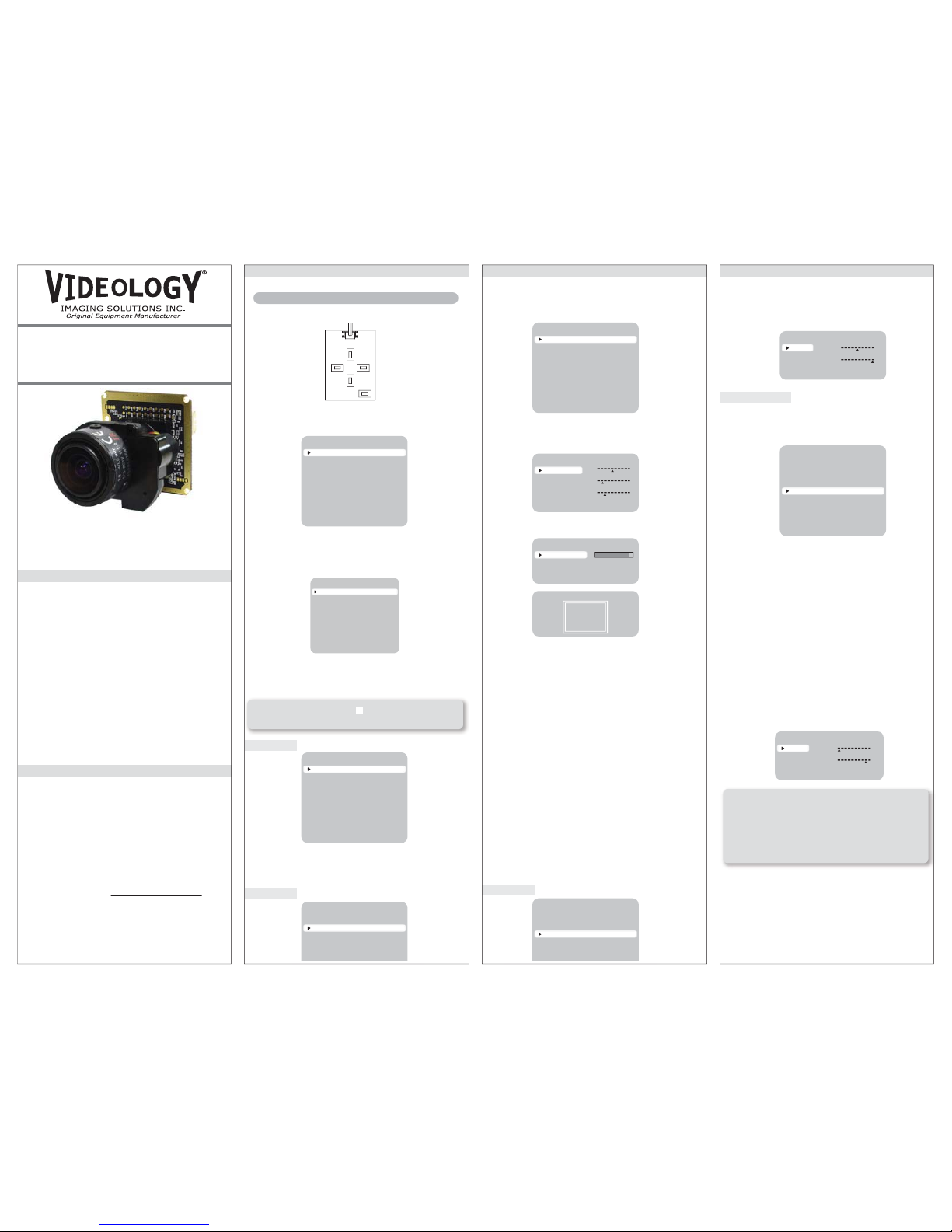
WDR
When the image has simultaneous bright and dark areas, the
Wide Dynamic Range makes both areas distinct.
LOW / MIDDLE / HIGH / USER selectable
Use the White Balance function to adjust the screen colors.
1. Move the cursor to point to ‘WHITE BAL’ on the ‘SETUP’
menu screen, select using the UP & DOWN buttons.
2. Select the desired mode by using the LEFT & RIGHT buttons.
Select one of the following 5 modes:
ATW
The ATW mode continuously monitors.
INDOOR
Select for color temperature between 4000K˚ & 8500K˚
OUTDOOR
Select for color temperature between 2000K˚ & 11000K˚
AWB
To obtain the optimum state under the current luminance levels,
point the camera at a sheet of white paper and press the ‘SET’
button. If the environment changes, including the light source,
the white balance will require re-adjustment.
MANUAL
Select to "fine-tune" the White Balance manually.
First set the White Balance with ATW or AWB. Then switch to
MANUAL, fine-tune and then press the ‘SET’ button to save.
Settings can be made using the 5 buttons located on the OSD
control board.
1. Press the SET button on the control board to display the SETUP
window.
2. Select an option from the list available by using the UP & DOWN
buttons on the control board.
ืThe selected position is displayed in blue.
3. Change the status by using the Left and Right buttons.
4. To finish and save the settings, select 'EXIT' and press the SET
button on the control board.
Three types of presets
NORMAL : default color balance
INDOOR : fluorescence color balance
OUTDOOR : outdoor color balance
SETUP
PRESETS
EXPOSURE..
WDR
WHITE BALANCE
NORMAL
MIDDLE
ATW
How to Use the Camera
SETTINGS
SETUP
PRESETS
EXPOSURE..
WDR
WHITE BALANCE
DAY/NIGHT
IMAGE ADJ..
SPECIAL..
EXIT MENU.
NORMAL
MIDDLE
ATW
AUTO..
UP
LEFT RIGHT
DOWN
SET
SETUP
PRESETS
EXPOSURE..
WDR
WHITE BALANCE
DAY/NIGHT
IMAGE ADJ..
SPECIAL..
EXIT MENU.
NORMAL
MIDDLE
ATW
AUTO..
Select the function
using the UP or
DOWN buttons
Change the status
using the LEFT or
RIGHT buttons
PRESETS
EXPOSURE
NOTE: An item with the .. icon has sub-menus.
To select a sub-menu, press the SET button.
SETUP
PRESETS
EXPOSURE..
WDR
WHITE BALANCE
DAY/NIGHT
IMAGE ADJ..
SPECIAL..
EXIT MENU.
NORMAL
MIDDLE
ATW
AUTO..
SETUP
PRESETS
EXPOSURE..
WDR
WHITE BALANCE
DAY/NIGHT
IMAGE ADJ..
NORMAL
MIDDLE
ATW
AUTO..
How to Use the Camera
LENS MENU
DC GAIN
VIDEO GAIN
AI THRESH
PREVIOUS PAGE.
0 120 255
-24
500255
-48 60
FOCUS DETECTOR
FOCUS METER
SET FOCUS REGION..
PREVIOUS PAGE.
88
SET FOCUS REGION
How to Use the Camera
WDR LEVEL
BIAS
LIMIT
PREVIOUS PAGE.
2
36
-30
30
036
MANUAL WHITE BALANCE
RED
BLUE
PREVIOUS PAGE.
-18
13
-20
20
-20
20
SETUP
PRESETS
EXPOSURE..
WDR
WHITE BALANCE
DAY/NIGHT
IMAGE ADJ..
SPECIAL..
EXIT MENU.
NORMAL
MIDDLE
ATW
AUTO..
EXPOSURE
LENS
FOCUS..
EXPOSURE MODE
AGC
DNR
HIGHLIGHT
COLOR ROLL
SENS-UP
PREVIOUS PAGE.
DC..
60
MIDDLE
MIDDLE
ON
LOW
2X
i
When the menu screen ‘SETUP’ is displayed, select ‘EXPOSURE’
by using the UP & DOWN buttons so that the arrow indicates
‘EXPOSURE’.
LENS
This function controls the screen’s brightness.
GGGGGGGGGืDC / Manual : Select Lens Type
FOCUS
This function adjusts the DC & VIDEO lens focus
EXPOSURE MODE
Select the number of fields and number of exposure cycles.
60i/30p selectable
AGC (AUTO GAIN CONTROL)
In a dark situation, the higher the gain level, the brighter the screen,
but there will be more noise within the video .
OFF / LOW / MIDDLE / HIGH selectable
DNR (Digital Noise Reduction)
The level of background noise in low light decreases automatically
as the level of gain changes.
OFF / LOW / MIDDLE / HIGH selectable
HIGHLIGHT
To optimize the scene when high dynamic range lighting is
detected.
ON : bright parts of the image are most visible
OFF : dark parts of the image are most visible
COLOR ROLL
To control a detector that finds color fluorescent roll.
OFF / LOW / MIDDLE / HIGH selectable
SENS-UP
When it is night or dark, the camera automatically detects the light
level and maintains a clear picture if this mode is activated.
2X, 4X, 8X, 16X, 32X
OFF : Deactivates the SENS-UP function.
WDR
WHITE BALANCE
NOTE: Under the following conditions, White Balance may
not work properly. In such cases, select the AWC mode.
1) When the color temperature of the subject environment has a very high
temperature range (e.g. clear sky, or sunset)
2) When the ambient illumination of the subject is low
3) If the camera is directed toward a fluorescent light, or is installed in a
place where illumination changes dramatically, the White Balance
operation may become unstable.
WDR Day/Night
Color Board Camera
MODELS (NTSC/PAL)
20/21C40xW analog output
20/21C40xWD digital output
01/18/11 INS-20C40XW Rev B Preliminary
PRODUCT FEATURES
• 1/3” Pixim CMOS progressive scan
• 690 TVL resolution
• Low 0.1 lux sensitivity
• Dynamic range to 120dB
• Global shutter
• Digital video output (see optional models)
• 3D motion adaptive noise reduction (DNR)
Features available via OSD control board (60ZRC10)
• Motion detection
• Day/night mode
• Digital pan/tilt/zoom (8x)
• Digital slow shutter (DSS)
• Push to set white balance
• Sens-up (2x-32x)
• NTSC/PAL selectable
• RS-485 (optional)
CONTACT INFORMATION
For technical assistance with this product, please
contact the supplier from whom the product was
purchased.
For OEM inquiries:
North/South America
37M Lark Industrial Parkway
Greenville, RI 02828
USA
Tel: (401) 949-5332
Fax: (401) 949-5276
Please visit our website at: http://www.videologyinc.com
VIDEOLOGY IMAGING SOLUTIONS is an ISO 9001 registered
video camera developer and manufacturer serving industrial,
machine vision, biometric, security, and specialty OEM markets.
Videology designs, develops, manufactures, and distributes
video, image acquisition, and display technologies and products
to OEMs worldwide.
Europe
Neutronenlaan 4
NL-5405 NH Uden,
Netherlands
Tel: +31 (0) 413 256 261
Fax: +31 (0) 413 251 712
shown with optional lens
Page 2
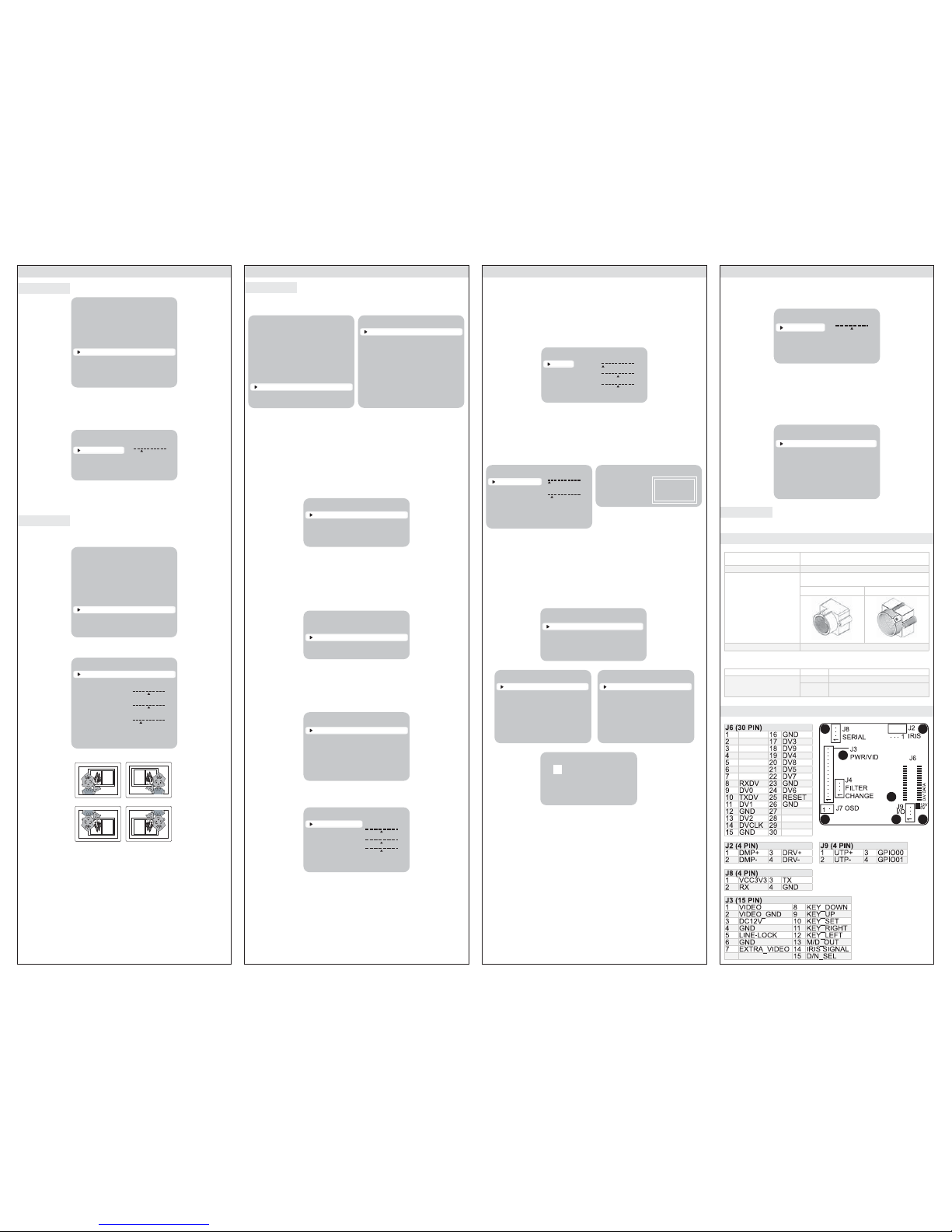
AUTO
This camera has an IR Cut-Filter and automatically changes to
the appropriate mode according to lighting levels. To set the
switching time and switching speed for the AUTO mode, press
the SET button.
COLOR The picture is displayed in color.
B/W The picture is always displayed in black and white.
IMAGE ADJ.
In the SETUP menu, select 'IMAGE ADJ.' using the UP &
DOWN buttons.
FREEZE
View still pictures OFF / ON selectable
FLIP OFF / HORIZ / VERT / BOTH selectable
SHARPNESS
The outline of the video image becomes cleaner and more
distinctive as the level of SHARPNESS increases. If the level
goes up excessively however, it may affect the video image and
generate noise.
The available range of level is -8 ~ 8
COLOR GAIN
To control the color level in the video.
The available range of level is -8 ~ 8
GAMMA
Change the gamma setting between 25 and 100
SPECIAL
Within the SETUP menu, select 'SPECIAL' by using the UP &
DOWN buttons.
CAMERA ID
User can enter a unique name for the respective camera.
The maximum length of the ID is ten characters.
ㆍYou can choose ON or OFF.
If you select ON, the entered camera ID is displayed at the selected
position in the video picture (normal operation).
ㆍPlease select the setup button while in ON mode.
ㆍSelect the desired position with the selector.
1)Move the cursor to the letter required by pressing the UP button.
2)Select an ID from A,B~Y,Z, a,b~y,z, 0,1~8,9 by using the LEFT
and RIGHT buttons.
3)Repeat the above steps until the ID is complete.
1)Select the position where the ID is to be displayed by using the
LEFT and RIGHT buttons.
VIDEO I/O
Move the cursor to select the video system.
- VIDEO STANDARD You can control NTSC / PAL,
Video level, Sync level, Burst level
VIDEO OUT Interlace/Progressive Video selectable
DIGITAL OUT Digital output ON/OFF selectable
656 OSD Digital output OSD ON/OFF selectable
FIELD ORDER Normal/Reverse Field selectable
DZOOM
Digital P/T/Z are used to create a zoom lens effect.
Zoom Factor (1X to 8X), Pan (±100%, center of image can
be moved to left and right edges of screen), Tilt (±100%,
center of image can be moved to top and bottom edges of
screen)
MOTION
This product has a feature that allows you to observe
movements of objects in on the screen, hence a single
individual can conduct supervision efficiently. The camera
detects an object's movement by sensing disparity of
outline, and level of brightness and color.
White MOTION ZONE Position movement
Green MOTION ZONE Size enlargement
Red MOTION ZONE Size reduction
To confirm the MOTION ZONE, press & hold the SET button
PRIVACY SETUP
Hide an area you want to hide on the screen.
White PRIVACY-ZONE Position movement
Blue PRIVACY-ZONE Size enlargement or reduction
To confirm the PRIVACY-ZONE, press & hold the SET
button
SYNC
Two synchronization modes are available, INTERNAL and
EXTERNAL LINE LOCK.
In LINE-LOCK mode, it synchronizes the video signal
between cameras without asynchronous generator.
The line-lock synchronization is only used in areas of 60Hz
(NTSC)/50Hz (PAL).
INT Internal synchronization
LL External line-lock synchronization
If 'LL' is selected, it can be adjusted to the desired
phase. Press the SET button to save.
Adjust to the desired phase from 0 to 624.
RS 485 SETUP
This function sets up the camera communication status
when controlling the camera through an external control
device.
EXIT MENU
Saves all the setting menus and then exits.
SPECIFICATIONS
MECHANICAL
PIN ASSIGNMENT
DAY&NIGHT SETUP
TIME DELAY
PREVIOUS PAGE.
5020
SETUP
PRESETS
EXPOSURE..
WDR
WHITE BALANCE
DAY/NIGHT
IMAGE ADJ..
SPECIAL..
EXIT MENU.
NORMAL
MIDDLE
ATW
AUTO..
IMAGE
FREEZE
FLIP
SHARPNESS
COLOR GAIN
GAMMA
PREVIOUS PAGE..
OFF
OFF
-8 4
8
2-88
2545 100
BOTHVERT
HORIZOFF
SETUP
PRESETS
EXPOSURE..
WDR
WHITE BALANCE
DAY/NIGHT
IMAGE ADJ..
SPECIAL..
EXIT MENU.
NORMAL
MIDDLE
ATW
AUTO..
SPECIAL
CAMERA ID
VIDEO I/O..
DZOOM
MOTION
PRIVACY SETUP..
SYNC
RS485 SETUP..
RESET
RETURN
OFF
OFF
OFF
CAMERA ID
ID
POSITION
PREVIOUS PAGE.
CAM-001
UP-LEFT
CAMERA ID
ID
POSITION
PREVIOUS PAGE.
CAM-001
UP-LEFT
VIDEO STANDARD
VIDEO SELECT
VIDEO LEVEL
SYNC LVL
BURST LVL
COLOR BAR
PREVIOUS PAGE..
0
0
OFF
NTSC
80 110 150
-16 15
-16
15
MOTION DETECTION
ACTIVITY THR.
MESSAGE TIME
SETUP MOTION ZONE..
PREVIOUS PAGE.
025225
1310
MOTION ZONE SETUP
PRIVACY MASK SETUP
PRIVACY MASK
MASK COLOR
PREVIOUS PAGE.
OFF
WHITE
ENABLE MASKS (1 to 6)
MASK 1
MASK 2
MASK 3
MASK 4
MASK 5
MASK 6
PREV. NEXT.
ON
OFF
OFF
OFF
OFF
OFF
ENABLE MASKS (7 to 12)
MASK 7
MASK 8
MASK 9
MASK 10
MASK 11
MASK 12
PREV. NEXT.
OFF
OFF
OFF
OFF
OFF
OFF
VIDEO I/O
VIDEO STANDARD..
VIDEO OUT
DIGITAL OUT
656 OSD
FIELD ORDER
PREVIOUS PAGE..
INTERLC
OFF
ON
NORMAL
DZOOM
ZOOM
PAN
TILT
PREVIOUS PAGE..
1
0
0
-100
100
1
12
-100
100
LINE LOCK
V PHASE
PREVIOUS PAGE.
0 519
624
RS485 SETUP
CAMERA # :
PROTOCOL
BAUD RATE
PREVIOUS PAGE.
1 < 1 > 255
PELCO-D
< 2400 >
< 4800 >
< 9600 >
< 19200 >
SETUP
PRESETS
EXPOSURE..
WDR
WHITE BALANCE
DAY/NIGHT
IMAGE ADJ..
SPECIAL..
EXIT MENU.
NORMAL
MIDDLE
ATW
AUTO..
DAY/NIGHT (2xC40xWD models only)
How to Use the Camera How to Use the Camera
How to Use the Camera
How to Use the Camera
Dimensions W x H x D 42mm x 42mm x 9.05mm
(1.65” x 1.65” x 0.35”)
Weight 12g (0.42oz)
Lens Mounts
Ex: Change 20C40XW to
20C405W to select an
M-12 Board Mount.
Change 20C40XW to
20C406W to select an
M-14 Board Mount.
Replace “X” in model number with desired lens
mount option:
5 = Metal M-12 Board 6 = Metal M-14 Board
Lens See our lenses at www.videologyinc.com
ACCESSORIES
Included BNC/power cable
Optional 60ZRC10 OSD control board
60C1001 30 pin - 20 pin digital output cable
(digital camera only 20/21C40XWD)
IRIS I/O
PELCO-D
MAIN CONNECTOR
Digital Signal
