Page 1
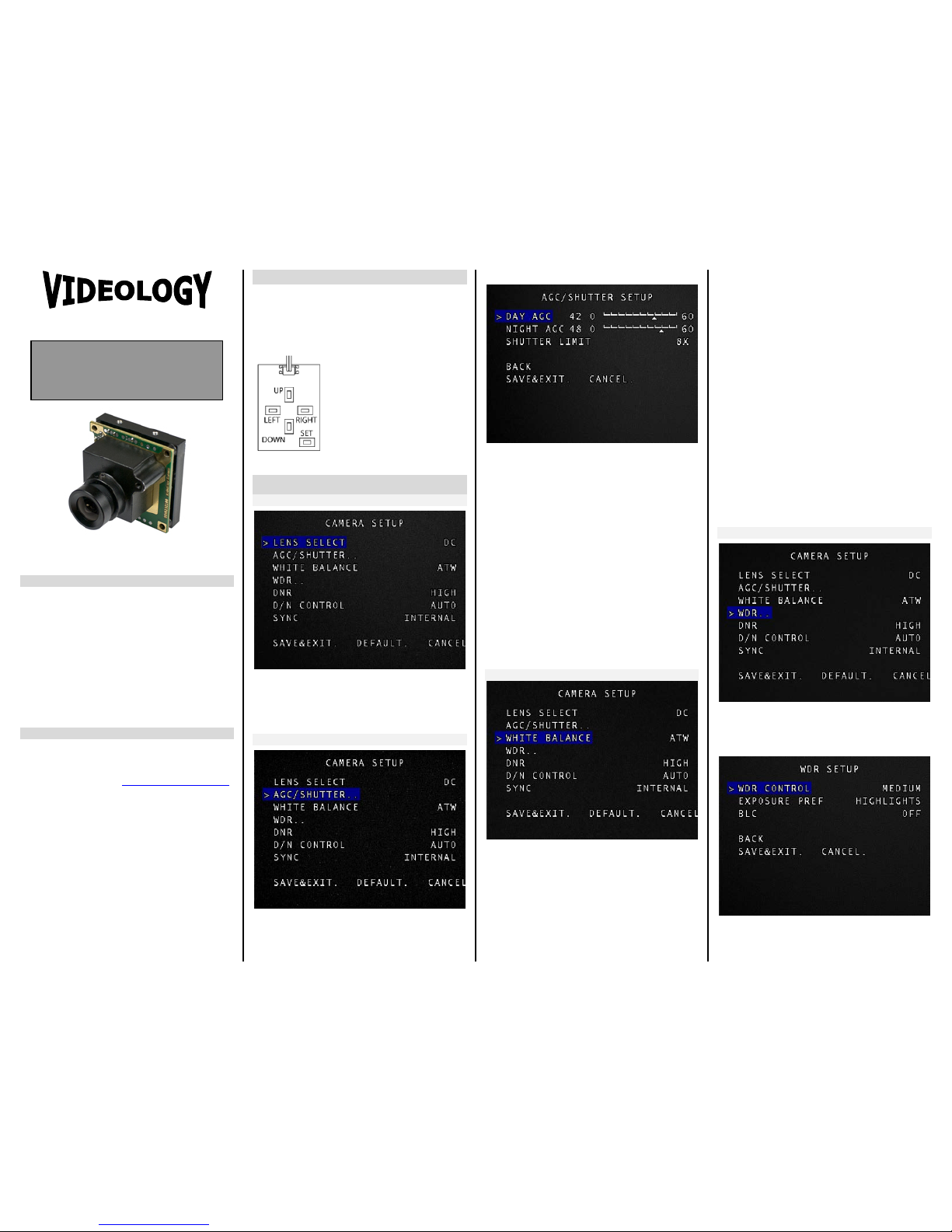
PRODUCT FEATURES
• 1/3” CMOS Pixim® Seawolf® progressive scan sensor
• Dynamic range to 120dB provides brilliant color detail
within both shadows and brightest light scenes
• Miniature rugged 32mm single board
• 690 TVL resolution
• Low 0.1 lux sensitivity
• Metal CS and M-12 lens mounts
• 3D motion adaptive noise reduction (DNR)
• Related products have digital BT656 and analog CVBS
out
• Digital Pan/Tilt/Zoom (8x) via advanced menu
• Day/Night (future)
CONTACT INFORMA TIO N
For technical assistance with th is p rodu ct, please
contact the supplier from whom the pr oduct was
purchased.
Please visit our website at: http://www.videologyinc.com
VIDEOLOGY IMAGING SOLUTIONS is an ISO 9001
registered video camera developer and manuf a ctu rer
serving industrial, machine vision, biometric, security,
and specialty OEM markets.
Videology designs, develops, manufactures, and
distributes video, image acquisition, and display
technologies and product s to OEMs worldwide.
For OEM inquiries:
North/South America
37M Lark Industrial Parkway
Greenville, RI 02828
Tel: (401) 949
-5332
Fax: (401) 949
-5276
Europe
Neutronenl aan 4
NL
-5405 NH Uden,
Netherlands
Tel: +31 (0) 413 256 261
Fax: +31 (0) 413 251 712
01/31/13 INS-20C20XW Rev A
How to Use the Camera
Settings can also be made using the 5 buttons
located on the optional OSD control board.
1. Press the SET button on the control board to
display the SETUP window.
Camera Setup
LENS SELECT
This function controls the type of lens.
Select from DC Iris / Manua l Iris
AGC/SHUTTER
In a dark situation, the higher the gain level, the
brighter the screen, but there will be mor e noise
within the video.
Select DAY / NIGHT / SHUTTER LIMIT
DAY AGC
Select from Low 0 to High 60
NIGHT AGC
Select from Low 0 to High 60
SHUTTER LIMIT
1/100
th
/ 1/200
th
Enable a special fast shutter mode with a 1/100
or 1/200 second maximum exposure time
1x/ 2x/ 4x/ 8x
Allow shutter time to increase up to 1x, 2x, 4x,
8x field times automatically
WHITE BALANCE
Use the White Balance function to adjust the
screen colors.
1. Move the cursor to point to ‘WHITE BAL’ on
the ‘CAMERA SETUP’ menu screen, select using
the UP & DOWN buttons.
2. Select the desired mode by using the LEFT &
RIGHT buttons.
※Select one of the following 4 modes:
ATW/ AWB/ CRR/ CRR2
ATW
The ATW mode continuously monitors.
AWB
To obtain the optimum state under the current
luminance levels, point the camera at a sheet of
white paper and press the ‘SET’ button.
If the environment changes (including the light
source), the white balance will require readjustment.
CRR
Enable color roll filter version 1
CRR2
Enable color roll filter version 2 (Available only
when an auto-iris lens is selecte d and instal led)
WDR
When the image has simultaneous bright and
dark areas, the Wide Dynamic Range makes both
areas distinct.
Select WDR CONTROL/ EXPOSURE PREF/ BLC
WDR CONTROL
LOW /NORMAL /MEDIUM /HIGH
Instruction Manual
Pixim® Seawolf® Mini Board Camera
with Wide Dynamic Range
IMAGING SOLUTIONS INC.
Original Equipment Manufacturer
Shown with
optional lens
MODELS
20C20XW / 21C20XW
Page 2
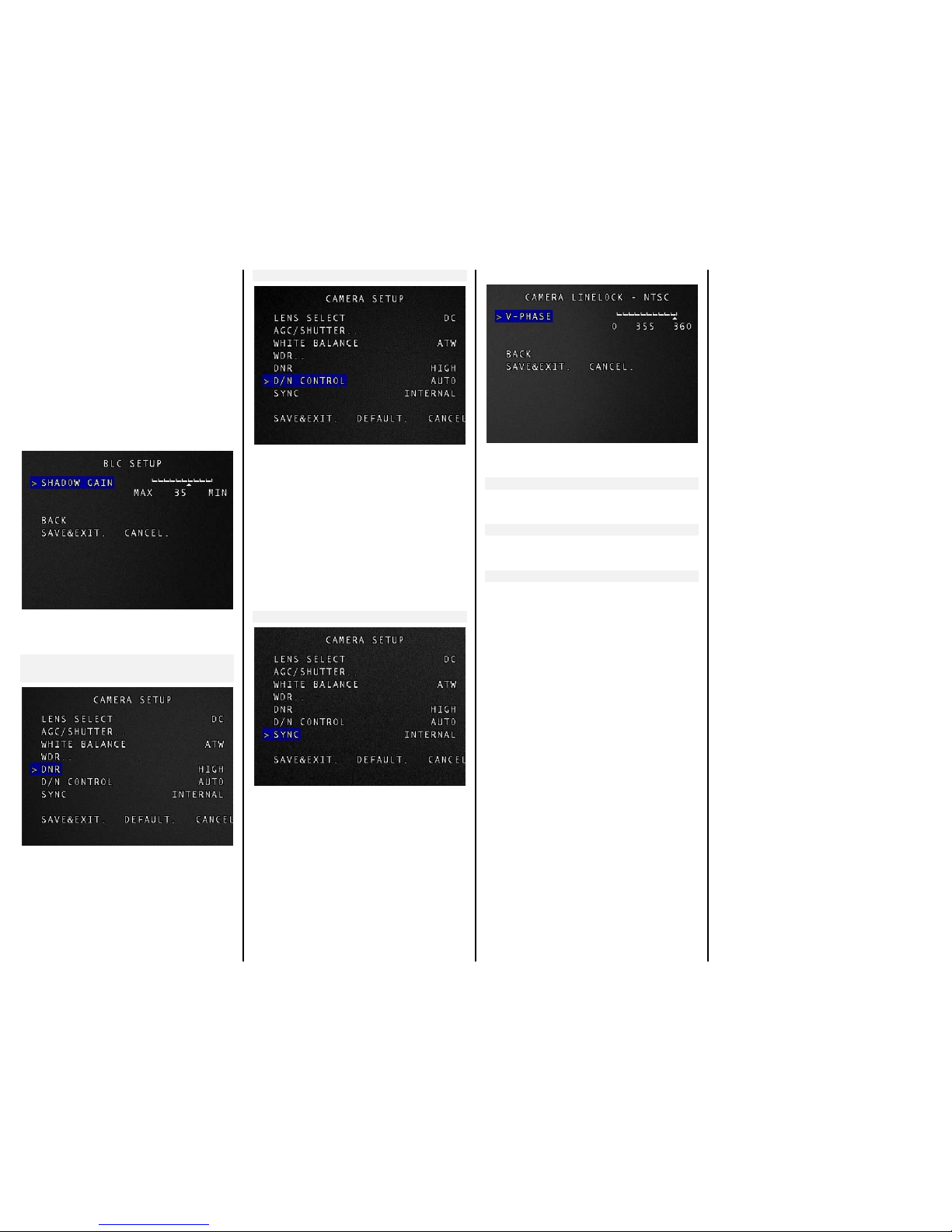
EXPOSURE PREF
HIGHLIGHTS/ SHADOWS
To optimize the scene when high dynamic range
lighting is detected.
HIGHLIGHTS: bright parts of the image are most
visible
SHADOWS: dark parts of the image are most
visible
BLC
Select either ON/ OFF
BLC ON MENU
SHADOW GAIN
Select sh adow gain level from 10 MAX to 50 MI N
DNR (Digital Noise Reduction)
The level of background noise in low light
decreases automatically as the l evel of gain
changes.
OFF / LOW / MEDIUM / HIGH
D/N CONTROL
Select AUTO/ DAY/ NIGHT
System gain, set manually or automatically, will
be used by the camera to decide when to enter
or exit night mode.
AUTO
Automatically detects Day or Night
DAY
Camera will stay in day mode regardless of light
level or any external control
NIGHT
Camera will stay in night mode regardless of
light level or any external control
SYNC
Two synchronization modes are available,
INTERNAL and LINE LOCK.
INTERNAL
Internal camera synchronization
LINE LOCK
In LINE-LOCK mode, it synchronizes the video
signal to an external line lock pulse.
If 'LL' is selected, it can be adjusted to the
desired phase.
Adjust to the desired phase from 0 to 360.
BACK
Select to go back to the previous screen
SAVE & EXIT
Saves all the setting menus and then exits.
DEFAULT
The default option will turn off digital output and
you will lose all user settings.
