VideoLogix PROTEUS-PLUS User Manual
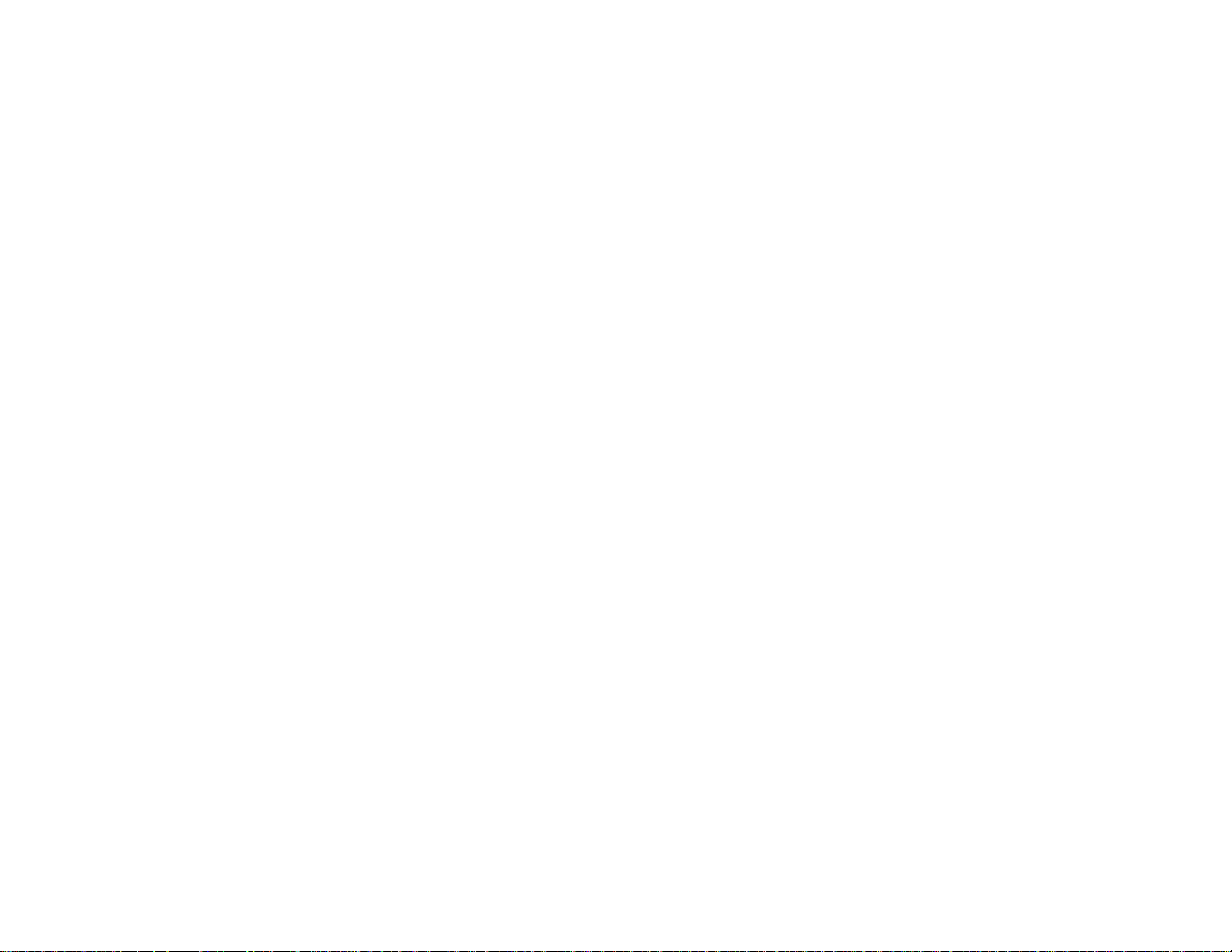
1
PROTEUS-PLUS
User Manual
Version V2.00
Oct 1, 2019
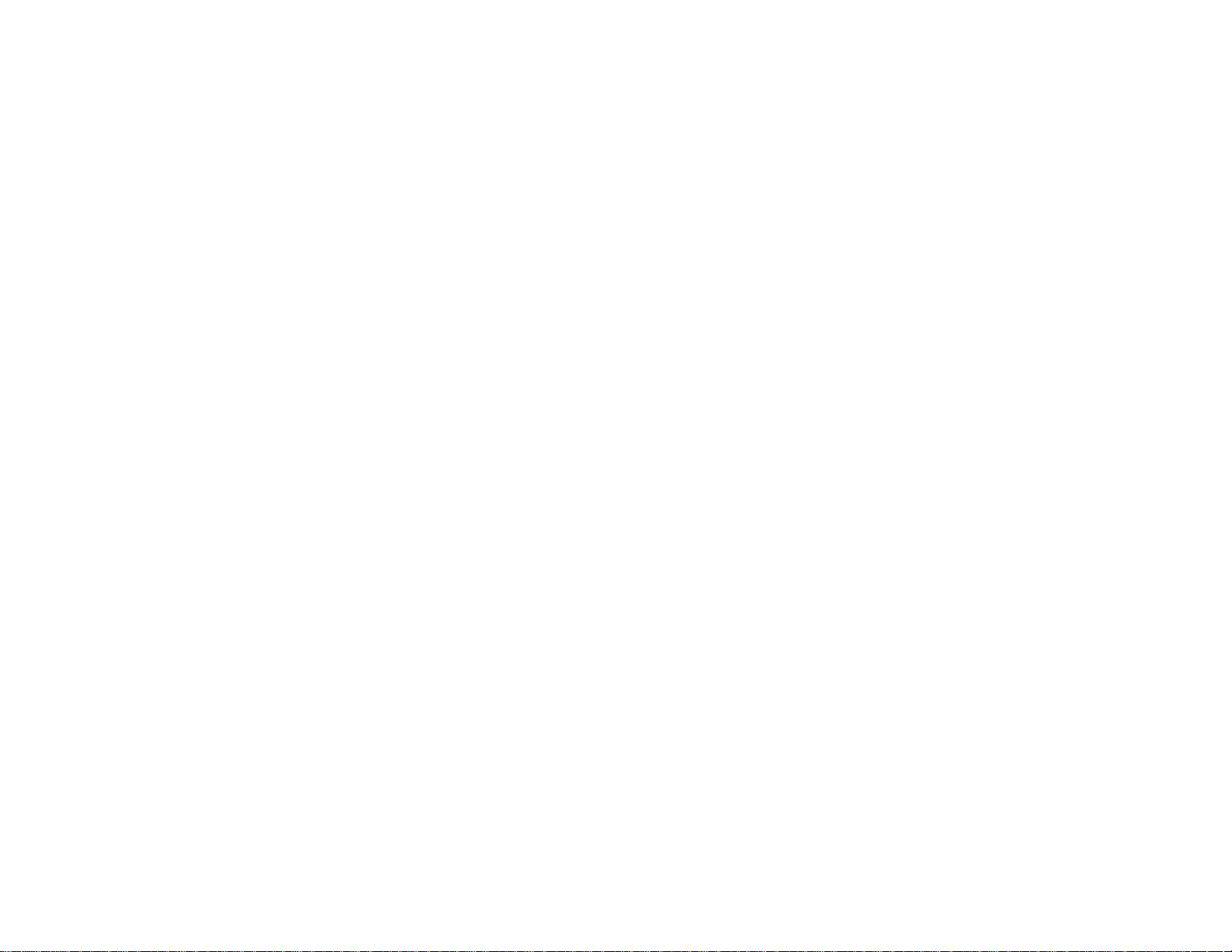
2
TABLE OF CONTENTS
GENERAL OVERVIEW ................................................................................................................................................................................................................... 4
TYPICAL INTERCONNECT DIAGRAM ...................................................................................................................................................................................... 5
GLOSSARY TERMS ......................................................................................................................................................................................................................... 6
COMMUNICATION ......................................................................................................................................................................................................................... 6
COM PORTS ...................................................................................................................................................................................................................................... 6
COM PORTS: BAUD RATES................................................................................................................................................................................................................. 6
COM PORTS: DEVICE TYPES .............................................................................................................................................................................................................. 6
COM PORTS: CONFIGURATION .......................................................................................................................................................................................................... 7
COM1 ............................................................................................................................................................................................................................................... 7
COM2 ............................................................................................................................................................................................................................................... 7
USB DEVICE PORT ............................................................................................................................................................................................................................. 7
USB HOST PORTS............................................................................................................................................................................................................................... 7
CSV FORMATS .................................................................................................................................................................................................................................. 8
ETHERNET PORT ................................................................................................................................................................................................................................ 9
VIDEO INPUT & OUTPUT ............................................................................................................................................................................................................ 10
VIDEO FRAME RATES ....................................................................................................................................................................................................................... 11
VIDEO DELAY .................................................................................................................................................................................................................................. 11
IRIG INPUT ...................................................................................................................................................................................................................................... 11
COMPOSITE INPUT (PIP) ............................................................................................................................................................................................................ 12
LOAD CONFIGURATION ............................................................................................................................................................................................................. 13
STORE CONFIGURATION ........................................................................................................................................................................................................... 13
TEXT, LOGO AND DATA INSERTER ........................................................................................................................................................................................ 14
QUICK TUTORIAL ............................................................................................................................................................................................................................ 14
DISPLAY TIME, DATE ....................................................................................................................................................................................................................... 14
DISPLAY TEXT ................................................................................................................................................................................................................................. 15
DISPLAY IMAGES ............................................................................................................................................................................................................................. 17
DISPLAY GPS DATA .......................................................................................................................................................................................................................... 18
DISPLAY NMEA DATA ...................................................................................................................................................................................................................... 20
DISPLAY VALUES FROM ANY CSV SENTENCE ................................................................................................................................................................................... 21
DISPLAY VALUES FROM ANY UNSUPPORTED NMEA SENTENCE......................................................................................................................................................... 21
APPEND MILLISECOND COUNTER TO IRIG, GPS, RTC TIME................................................................................................................................................................. 25
SNTP .............................................................................................................................................................................................................................................. 26
APPS .................................................................................................................................................................................................................................................. 27
QUADRATURE OR SIMPLE COUNTERS ............................................................................................................................................................................................... 27
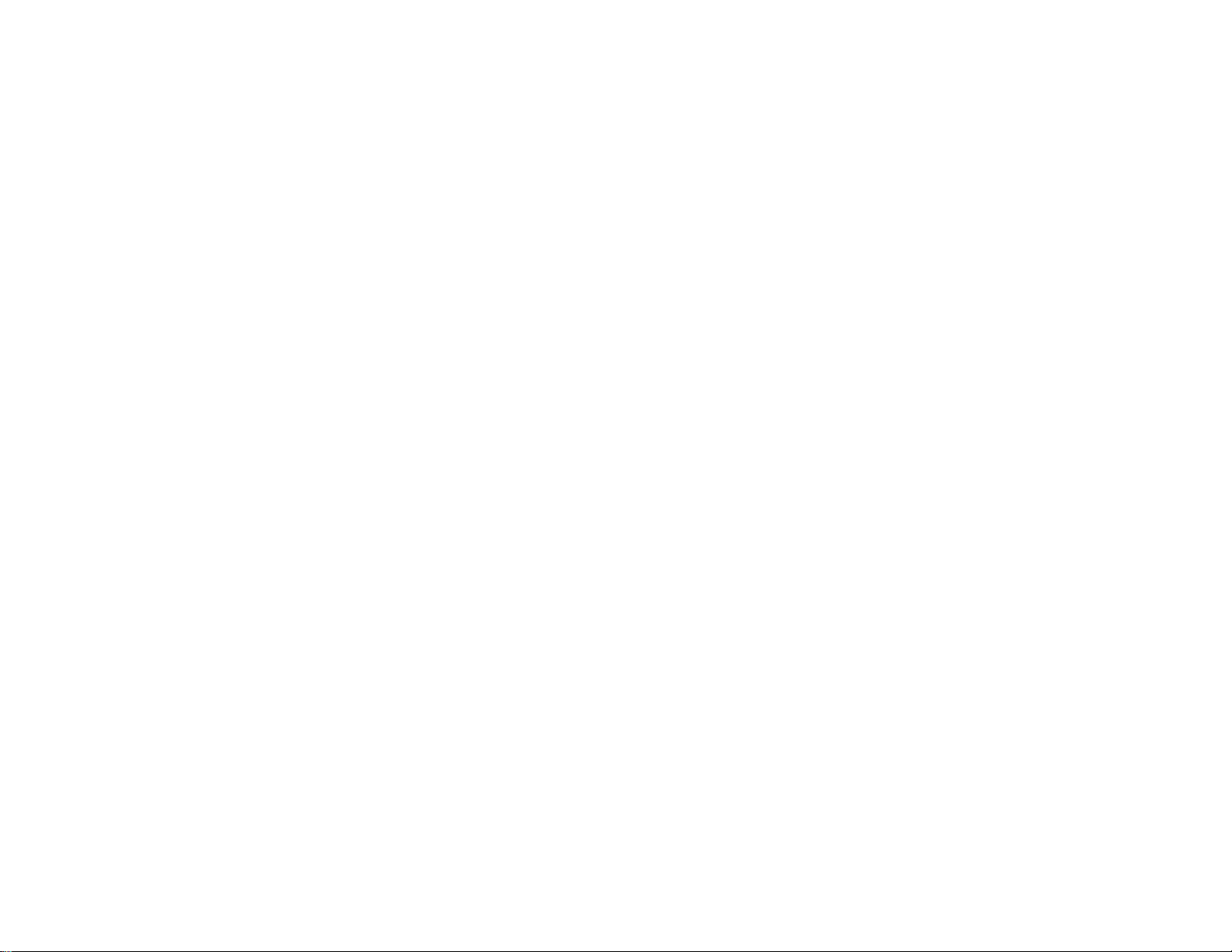
3
ANALOG DATA ................................................................................................................................................................................................................................ 31
XY MEASUREMENT ......................................................................................................................................................................................................................... 35
RETICLE .......................................................................................................................................................................................................................................... 37
PLANE SITUATION AWARENESS ...................................................................................................................................................................................................... 39
ROV SITUATION AWARENESS .......................................................................................................................................................................................................... 42
SLIDERS ........................................................................................................................................................................................................................................... 45
COMPASS ......................................................................................................................................................................................................................................... 47
COUNT UP TIMER.............................................................................................................................................................................................................................. 48
GEOTAGGING & KML GENERATION ..................................................................................................................................................................................... 49
RECORDING SETUP ................................................................................................................................................................................................ .......................... 50
PLAYBACK SETUP............................................................................................................................................................................................................................ 51
CONFIGURATION ............................................................................................................................................................................................................................. 51
PROTEUS COMMANDS ................................................................................................................................................................................................................ 55
TRANSMIT A COMMAND SCRIPT ...................................................................................................................................................................................................... 55
PROTEUS REGISTERS ................................................................................................................................................................................................................. 56
SPECIFICATIONS .......................................................................................................................................................................................................................... 57
MAXIMUM INPUT VOLTAGE ............................................................................................................................................................................................................. 57
INPUT CONNECTOR .......................................................................................................................................................................................................................... 57
ENVIRONMENTAL ............................................................................................................................................................................................................................ 57
WEIGHT & DIMENSION .................................................................................................................................................................................................................... 57
FRONT PANEL LED ........................................................................................................................................................................................................................... 57
PCB DIMENSION .............................................................................................................................................................................................................................. 58
ENCLOSURE DIMENSION .................................................................................................................................................................................................................. 60
APPENDIX A – KEYBOARD COMMANDS ............................................................................................................................................................................... 61
KEYBOARD COMMANDS .................................................................................................................................................................................................................. 61
KEYBOARD SHORTCUTS .................................................................................................................................................................................................................. 61
APPENDIX B – UPDATING FIRMWARE ................................................................................................................................................................................... 62
APPENDIX C – INSTALL RENESAS FLASH PROGRAMMER ............................................................................................................................................. 64
APPENDIX D – IMAGES................................................................................................................................................................................................................ 65
JPG ................................................................................................................................................................................................................................................. 65
PNG ................................................................................................................................................................................................................................................ 65
LOCATION ....................................................................................................................................................................................................................................... 65
APPENDIX E – CREATE CUSTOM FONTS ............................................................................................................................................................................... 66
APPENDIX F – TERMINAL BLOCKS ......................................................................................................................................................................................... 67
APPENDIX G – REGISTER DESIGNATION .............................................................................................................................................................................. 68
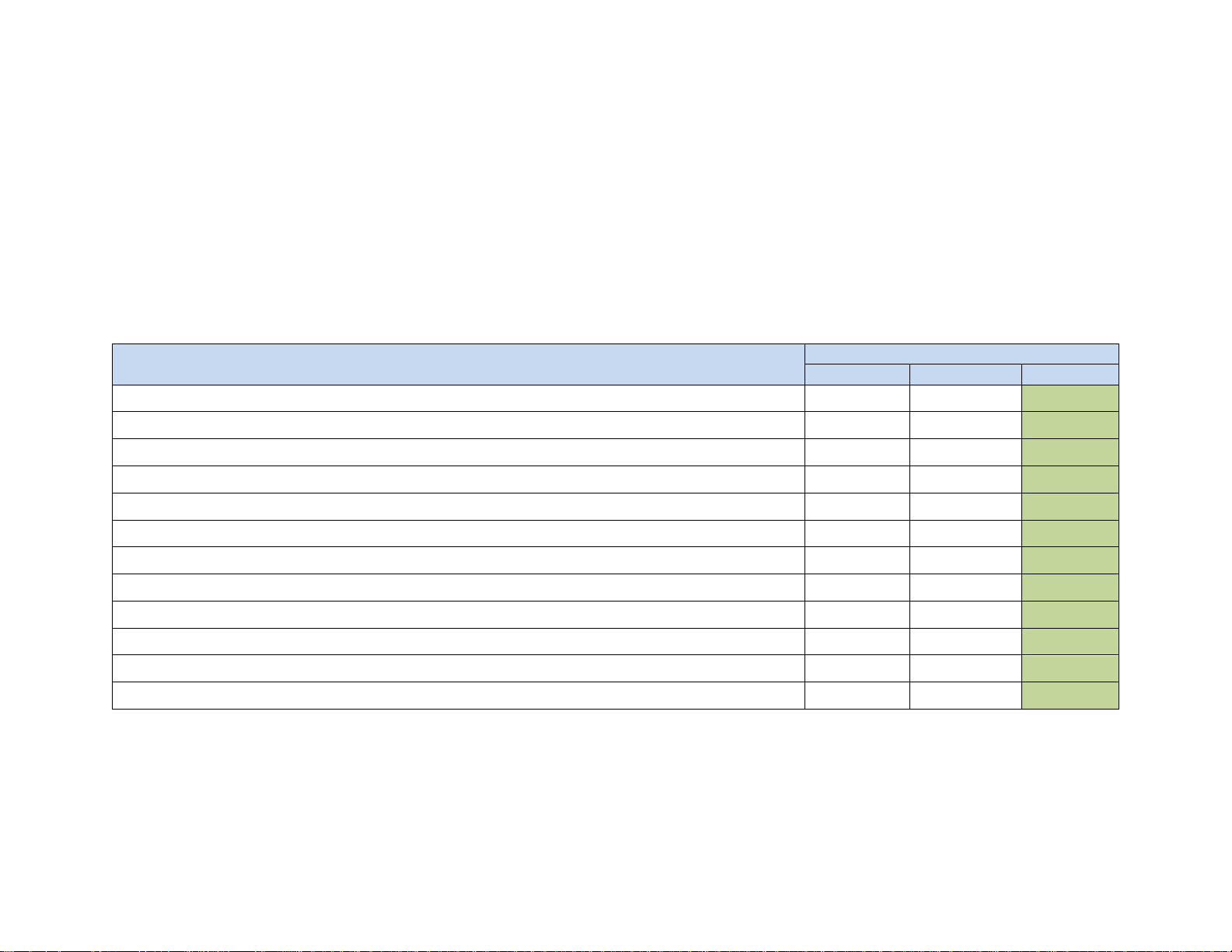
4
GENERAL OVERVIEW
Video Overlay is a method by which computer-generated images are superimposed on video. Properly transformed images appear as if
they are an integral part of the scene without impeding the video of the actual environment.
The primary purpose of PROTEUS is to provide the ability to insert text, logos and GPS data.
Numerous apps have been developed to enhance this product. Customers have found them to be useful like the apps available for iPhone.
The existent of these apps should not discourage any customer from considering this product for basic text, logo and GPS data insertion.
PROTEUS supports both HD-SDI, HDMI input & output. It does not need to be connected to a computer for normal operation.
PROTEUS is available in 3 editions and the table below provides a comparison. This User Manual is for PROTEUS PLUS.
FEATURES
PROTEUS
LITE
ESSENTIAL
PLUS
Insert Texts, Images, Time/Date, GPS data, POS Laser Scanner Code
√ √ √
Insert values from CSV sentences via RS232 & Ethernet
√
√
Insert values from NMEA sensors via RS232
√
√
Numerous APPs + Widgets + Device drivers
√
√
2 x Quadrature inputs
√
√
4 x Analog inputs
√
√
Insert IRIG-B timecode
√
√
Insert Network SNTP timecode
√
√
MEMS based Compass, Gyroscope
√
√
30+ Drawing commands via RS232 & Ethernet
√
√
Superimpose composite (NTSC/PAL) video input over HD video input (PIP)
√
√
Geotagging + KML File
√

5
TYPICAL INTERCONNECT DIAGRAM
Diagram below illustrates a few the possible applications.
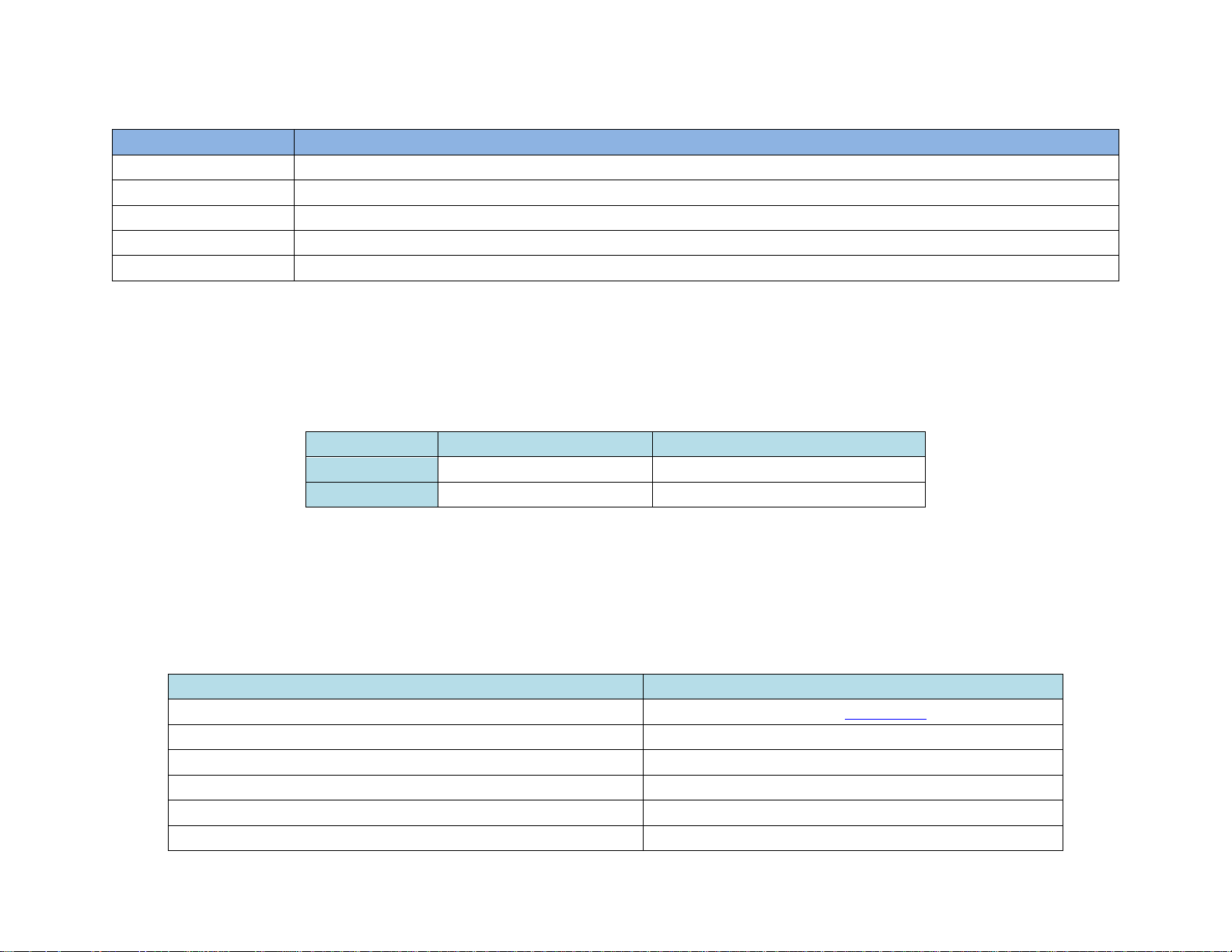
6
GLOSSARY TERMS
Term
Definition
SCS
Software Communication Specification
CSV
Comma Separated Values
TB
Terminal Block
UM
User Manual
GPS
Global Position System
COMMUNICATION
COM PORTS
PROTEUS provides 2 x serial ports (COM1 & COM2) for communication with the external devices:
COM PORT
Location
Pin assignments
COM1
RS232:
Rear Panel DB9
2=RX, 3=TX, 5=GND
COM2
RS232:
Internal J54 & J16
J54:
1=RX, 2=GND, 3=TX
COM PORTS: BAUD RATES
• COM ports are fixed for N, 8, 1. However, baud rates can be set to 4800, 9600, 19200, 38400, 57600 or 115200.
COM PORTS: DEVICE TYPES
COM ports can be interfaced to various sensors. Table below shows the current list and their corresponding Device Type setting.
Attach Sensor/Device
Corresponding Device Type setting
Any device transmitting CSV sentences i.e. laptop, sensors
CSV1, CSV2, CSV3, CSV4 (See CSV formats for more detail)
All NMEA-0183 compatible devices i.e. GPS Modem, Sounder, etc.
CSV1, CSV2, CSV3, CSV4
PROTEUS App
CSV1
PuTTY or similar program
CSV1
Vector NAV IMU
VectorNav
General Dynamic CINEFLEX
CINEFLEX
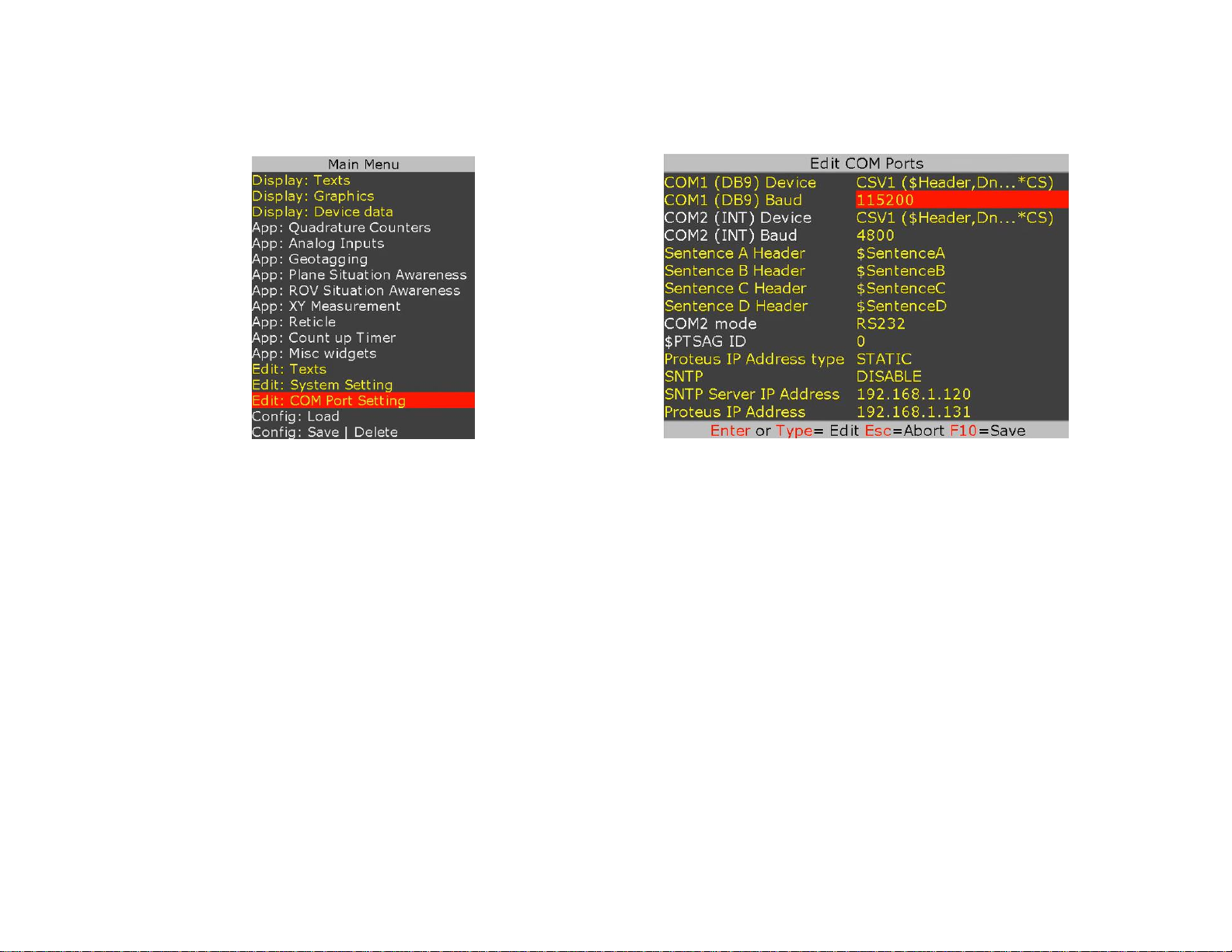
7
COM PORTS: CONFIGURATION
Press F9 to display the Main Menu. Follow Figure 1-Figure 2 to configure COM ports for desire baud rate & device.
Figure 1
Figure 2
COM1
COM1 (DB9) is configured as DTE (PC) i.e. RX=Pin2, TX=Pin3. Thus, sensors such as GPS can be directly connected to the DB9 without the need for NULL
modem cable. However, a NULL modem cable is required to interface PROTEUS to a PC.
This port can be used to send remote commands defined in SCS (Software Communication Specification) or connect any RS232 sensor.
COM2
COM2 is located internal. Signals TX & RX are provided at J16 connector (Compatible with Garmin GPS 18x LVC) as well as Terminal Block J54.
This port can be used to send remote commands defined in SCS (Software Communication Specification) or connect any RS232 sensor.
USB DEVICE PORT
This port is used to upgrade the internal firmware. When connected to a PC, it will enumerate as a COM port. This port can also be used to send remote
commands defined in SCS (Software Communication Specification).
USB HOST PORTS
PROTEUS has 2 USB host ports. Typical devices connected to these ports are USB keyboard and USB Flash drive.

8
CSV FORMATS
A CSV (Comma Separated Values) is an ASCII sentence composed of a unique header, followed by up to 12 comma separated values and a checksum.
$Header,VAL1,VAL2,VAL3,VAL4,VAL5,VAL6,VAL7,VAL8,VAL9,VAL10,VAL11,VAL12*CS
$
Signifies start of the sentence.
Header
Sentence header. Follow Figure 1-2 to define your unique sentence header.
VALn
Each sentence contains multiple values (VALn) delimited by commas.
*
The asterisk serves as checksum delimiter.
CS
The checksum field contains two ASCII characters which indicate the hexadecimal value of the checksum.
PROTEUS supports 4 different CSV sentences:
Type
Sentence includes
Sentence Structure
Example
CSV1
$Header, Values…, Checksum
$HEADER,VAL1,VAL2,VAL3,...VALn*CS
$STEVE,45,315,200,100*XX
CSV2
$Header, Values…
$HEADER,VAL2,VAL3,...
$BRIAN,45,315,200,100
CSV3
$Values...
$VAL1,VAL2,VAL3,...
$45,315,200,100
CSV4
Values …
VAL1,VAL2,VAL3,..
45,315,200,100
Upon reception of a CSV sentence and confirmation of the sentence header (only CSV1), PROTEUS parses the sentence. Parsed values (VAL1 ... VAL12)
are sequentially stored in Registers # 40 through 87. Any widgets linked to these registers will automatically get updated. CSV sentence vary in length,
but each VALn is limited to 40 characters or less.
For more detail on how to use CSV sentences, see Display values from any csv sentence
The checksum field is the last field in a sentence and follows the checksum delimiter character “*”. The checksum is the 8-bit exclusive OR of all characters
in the sentence, including “,” delimiters, between but not including the “$” and the “*” delimiters. The hexadecimal values of the most significant and least
significant 4 bits of the result is converted to two ASCII characters (0-9, A-F (upper case)) for transmission. The most significant character is transmitted
first. Example: $GPGLL,5057.970,N,00146.110,E,142451,A*27<CR><LF>
In C checksum computation would be written as:
char sentence [] = “GPGLL,5057.970,N,00146.110,E,142451,A”;
int i;
char checksum = 0;
for ( i = 0; i < strlen(sentence); i++)
checksum ^= sentence[i];
Although not recommended, for CSV1 type sentences, checksum computation can be bypassed by replacing CS with XX.
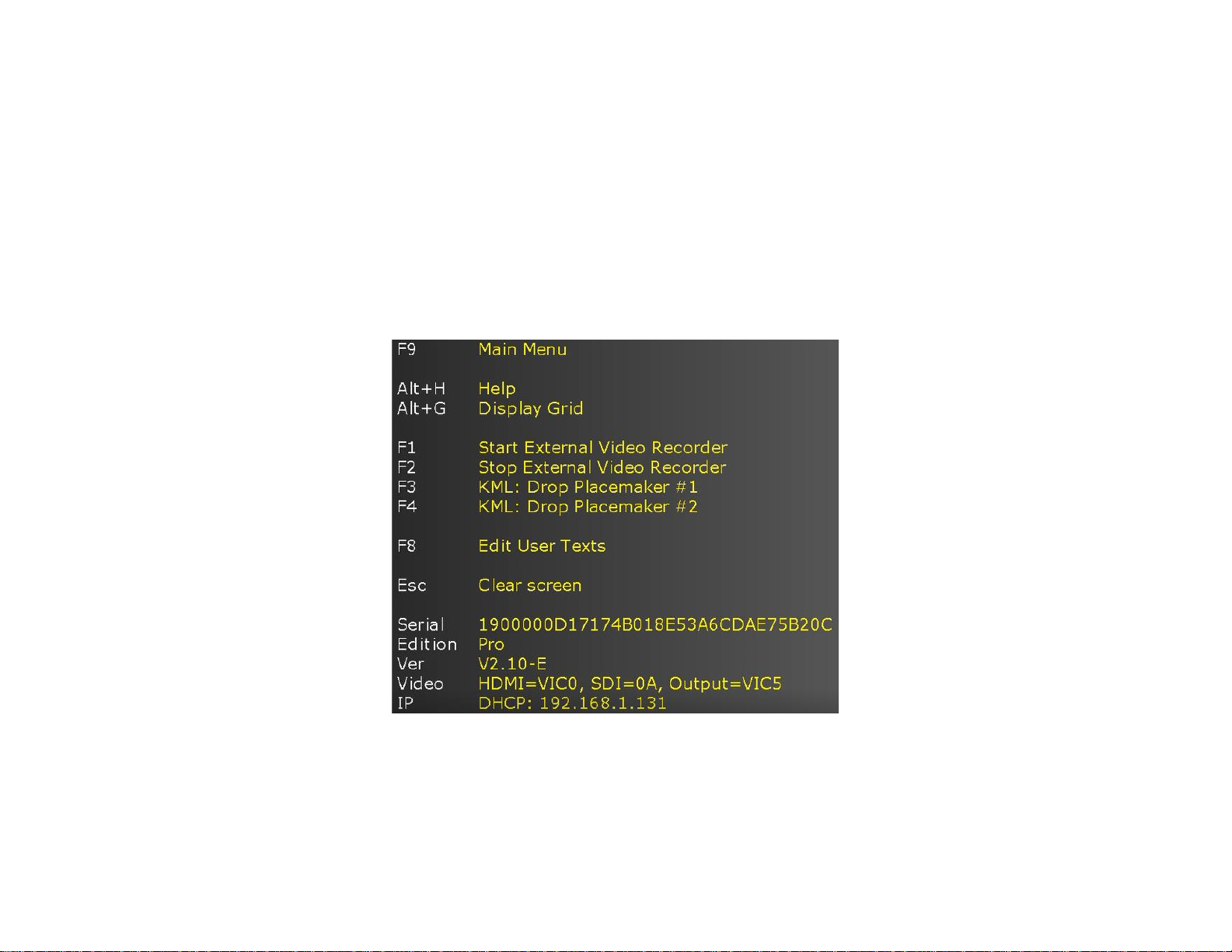
9
ETHERNET PORT
This port can be used to send remote commands defined in SCS (Software Communication Specification).
• 10M/100M auto sensing network interface
• Networking: Static or DHCP IPv4 addressing
• Subnet Mask: 255.255.255.0
• Default Gateway: 0.0.0.0
• UDP protocol. Port 9999
Follow Figure 1-Figure 2 to configure network interface. Following any change to the DHCP setting, power must be recycled for the change to take
effect. PROTEUS’s IP address can be viewed by pressing Alt-h.

10
VIDEO INPUT & OUTPUT
PROTEUS provides the following video input & output:
• SDI (HD & SD)
• HDMI (HD & SD)
PROTEUS does not support HDMI video with HDCP. It can only process one video input at a given time. If more than one input is connected at the same
time, PROTEUS selects a video input based on the following priorities:
1. HD-SDI
2. HDMI
PROTEUS does not scale video and the output resolution follows the input. PROTEUS provides simultaneous video outputs.

11
VIDEO FRAME RATES
PROTEUS is compatible with the following video formats:
1080i @
50 / 60 Hz
1080p @
23.98 / 24 / 25/ 29.97/ 30 Hz
1080PsF @
23.98 / 24 Hz
720p @
50 / 59.94 / 60 Hz
NTSC 480i @
60 Hz
PAL 576i @
50 Hz
VIDEO DELAY
All OSD functions are superimposed into the video "on-the-fly." As a result, there is no degradation in video quality and the delay from the video input
to the video output is < 290 nsec.
IRIG INPUT
This interface can be used to input an external unmodulated IRIG-B signal. PROTEUS can decode IRIG-B time & date code. This interface can also be
used to input a composite video NTSC (M, J, 4.43) or PAL (B,D,G,H,I,M,N,CN) for purpose of superimposing it on a HD video as PIP.
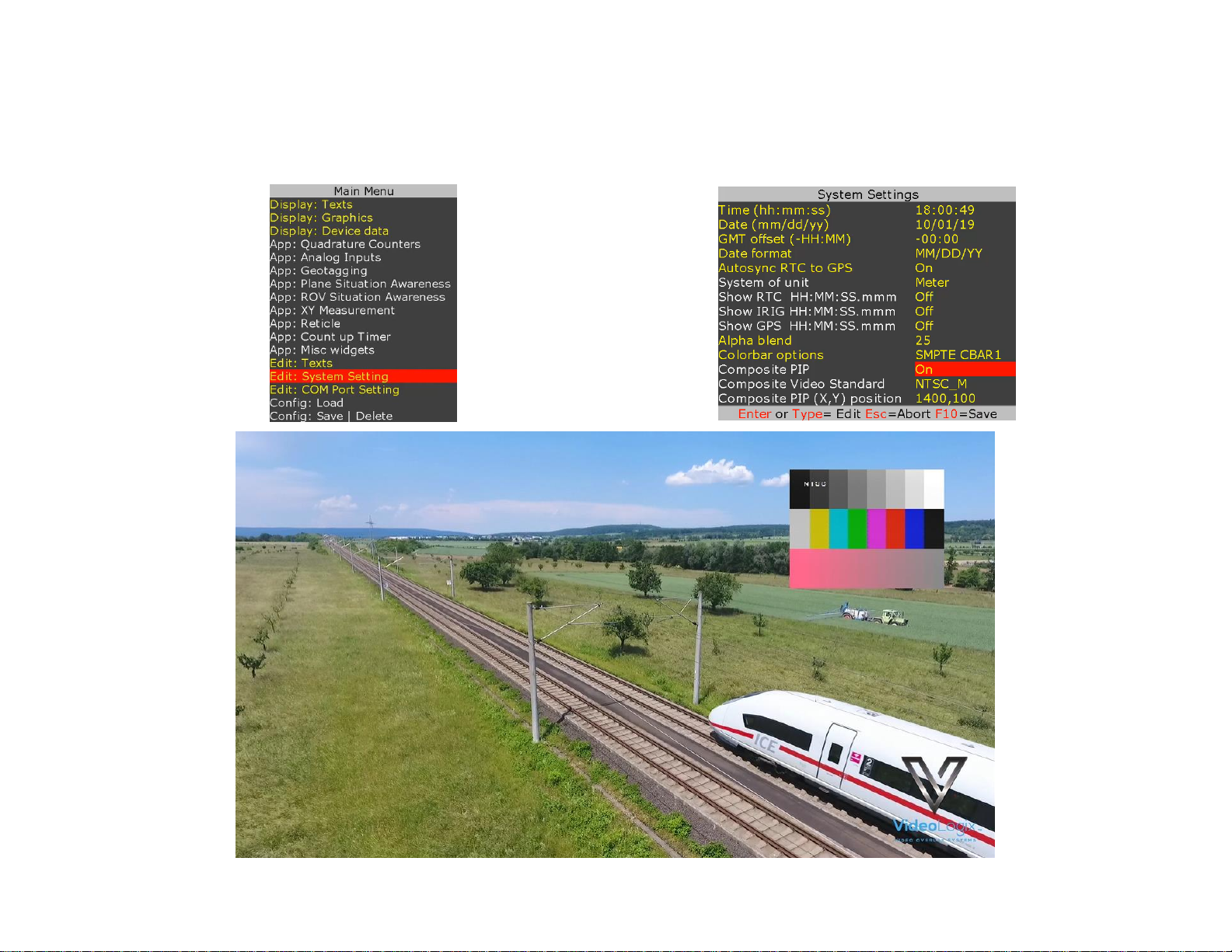
12
COMPOSITE INPUT (PIP)
IRIG input can also be used to input a composite video NTSC (M, J, 4.43) or PAL (B,D,G,H,I,M,N,CN) for purpose of superimposing it on a HD video.
To enable PIP follow the pictures below. Composite video (as shown below as colorbar) can be superimposed anywhere on the 1920 x 1080.
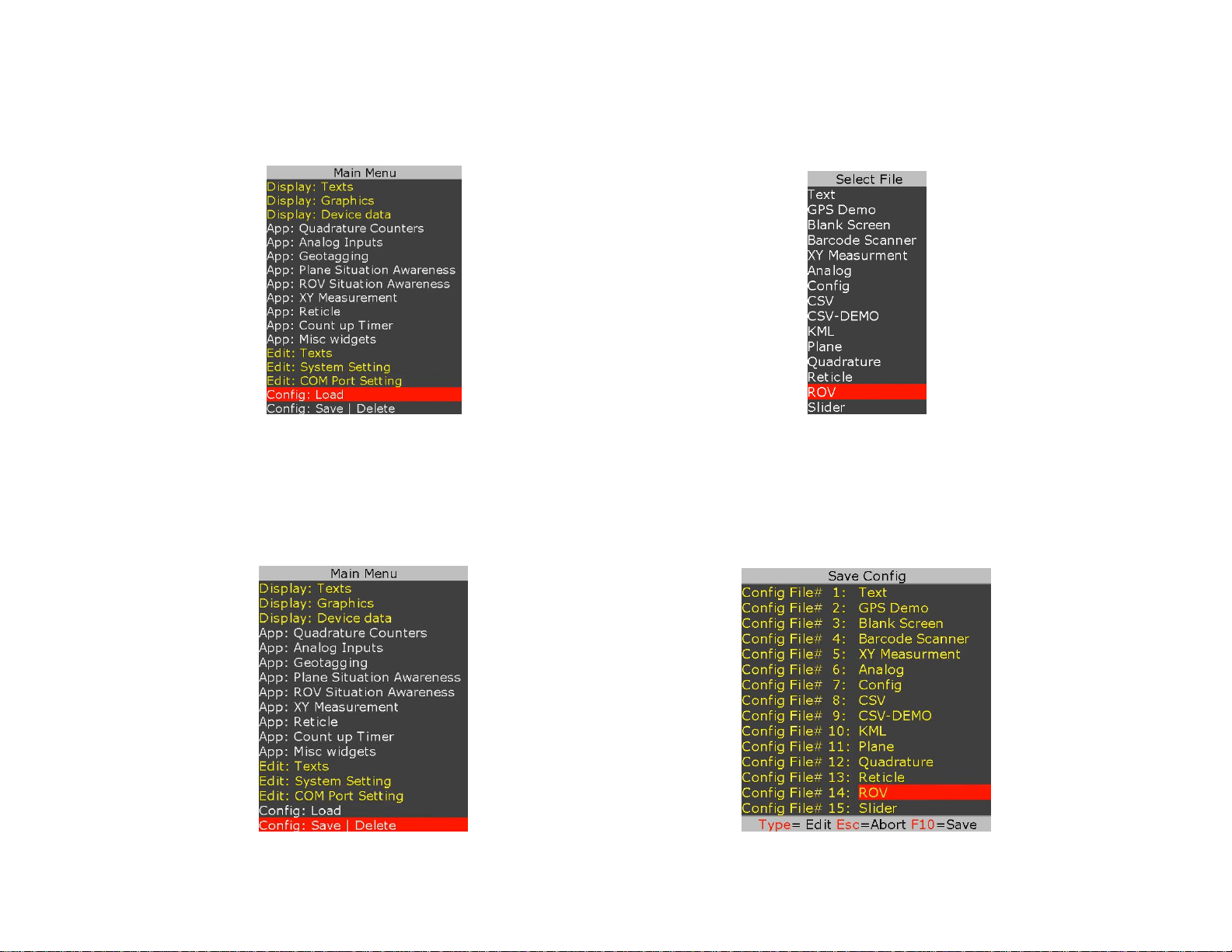
13
LOAD CONFIGURATION
PROTEUS can maintain 16 different configurations. Follow figures below to load a configuration.
STORE CONFIGURATION
PROTEUS stores 16 different configurations. Follow figures below to save your configuration.
To save, type in the new file name in an empty field or highlight a file name (overwrite) and press F10 to save.
To delete, highlight the file name and press Ctrl + Alt + F10.
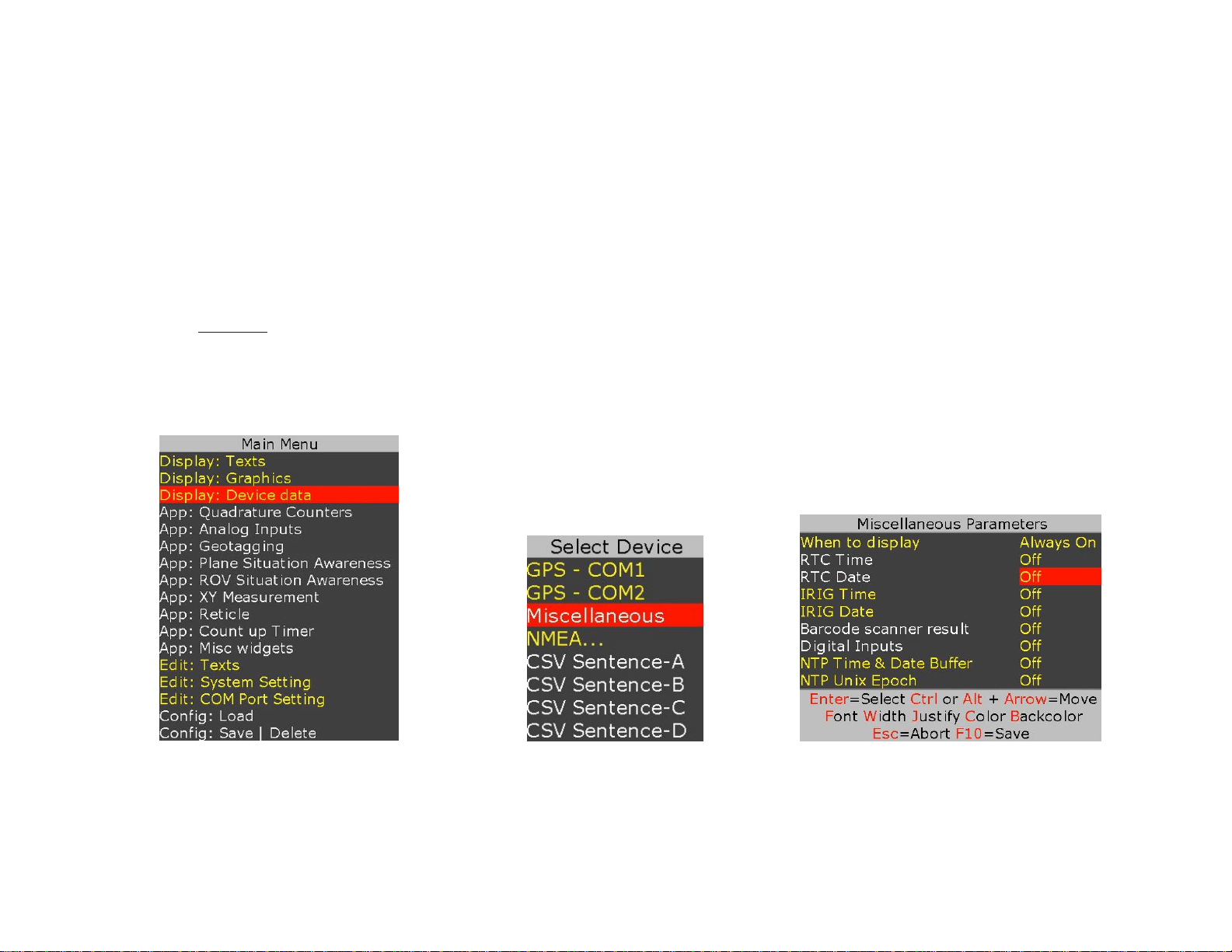
14
TEXT, LOGO AND DATA INSERTER
QUICK TUTORIAL
DISPLAY TIME, DATE
1. Press F9 to display main menu
2. Follow Figure 3 - Figure 5 to insert the desired parameter
3. On Figure 5, use ↕ arrow keys to select “RTC Time”
4. Press “Enter” to select “YES”
5. RTC time will appear on the screen and flashing.
6. Use shortcuts keys to change the field attributes as described below:
“Font select, field Width, text Justification, text Color, text Background and Ctrl or Alt + ↕↔ text position”
7. Repeat steps 3 through 6 to display “RTC Date”
8. Press F10 to save and exit.
Figure 3
Figure 4
Figure 5
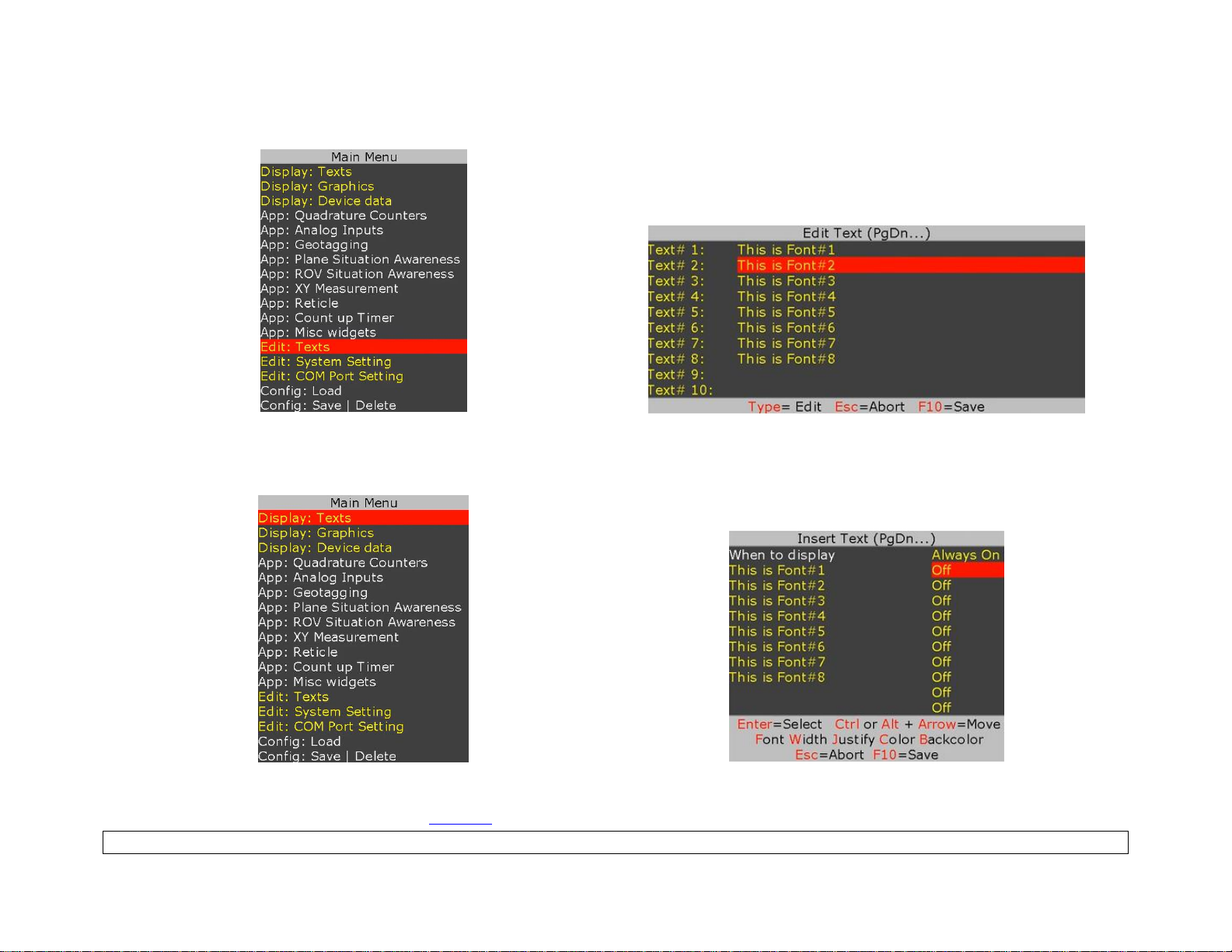
15
DISPLAY TEXT
Press F9 to display Main Menu. Follow Figure 6 - Figure 7 to type-in or edit pre-exiting texts.
Figure 6
Figure 7
Follow Figure 8 - Figure 9 to display text on video.
Figure 8
Figure 9
While in Figure 9, select the desire text and use shortcuts keys to format the text as described below:
Font select, field Width, text Justification, text Color, text Background and Ctrl or Alt + ↕↔ text position
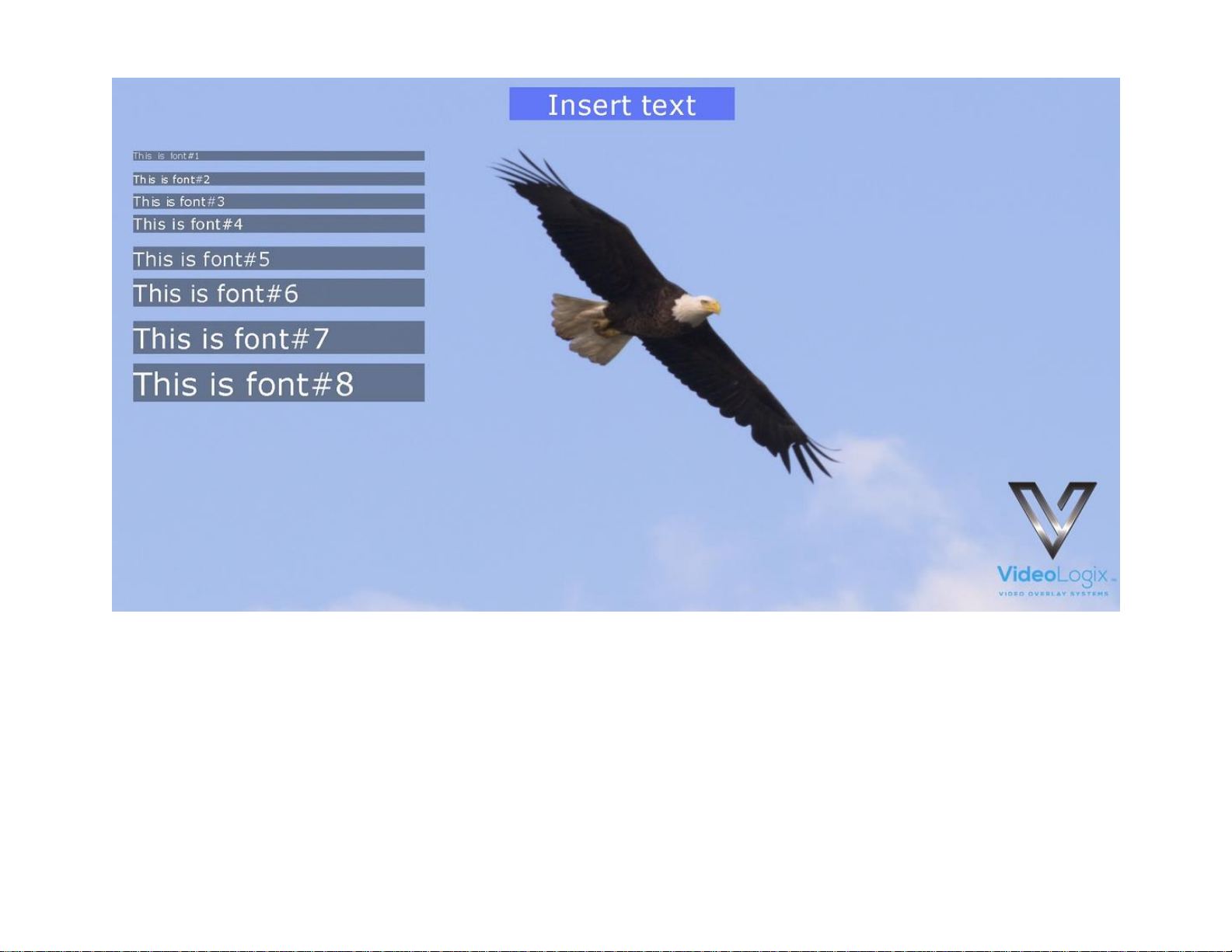
16
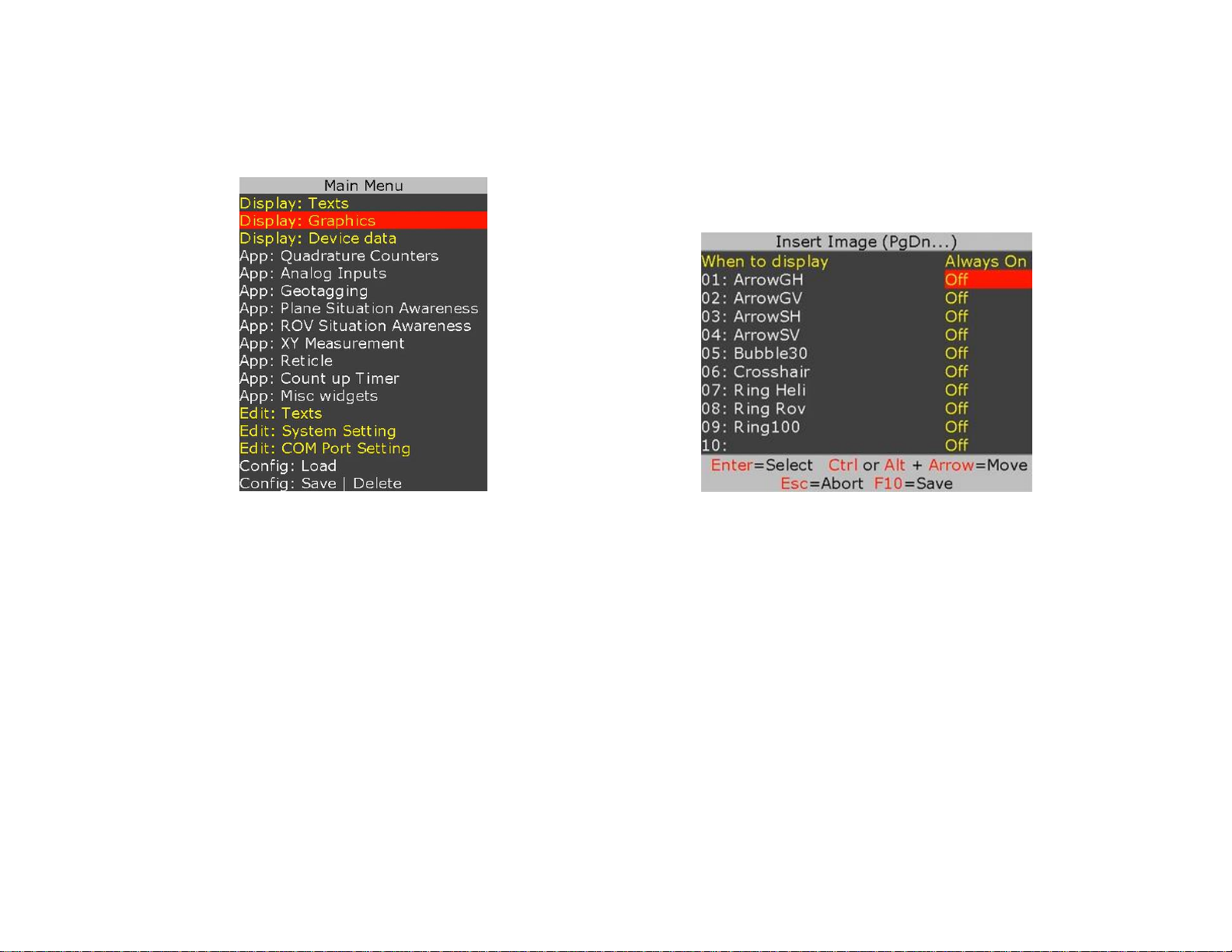
17
DISPLAY IMAGES
Please review Appendix D – images on how to prepare images for use with PROTEUS.
Press F9 to display Main Menu. Follow Figure 10 - Figure 11 to display images.
Figure 10
Figure 11
While in Figure 11, use ↕ to select a desire image and use Ctrl or Alt + ↕↔ to position the image on screen.
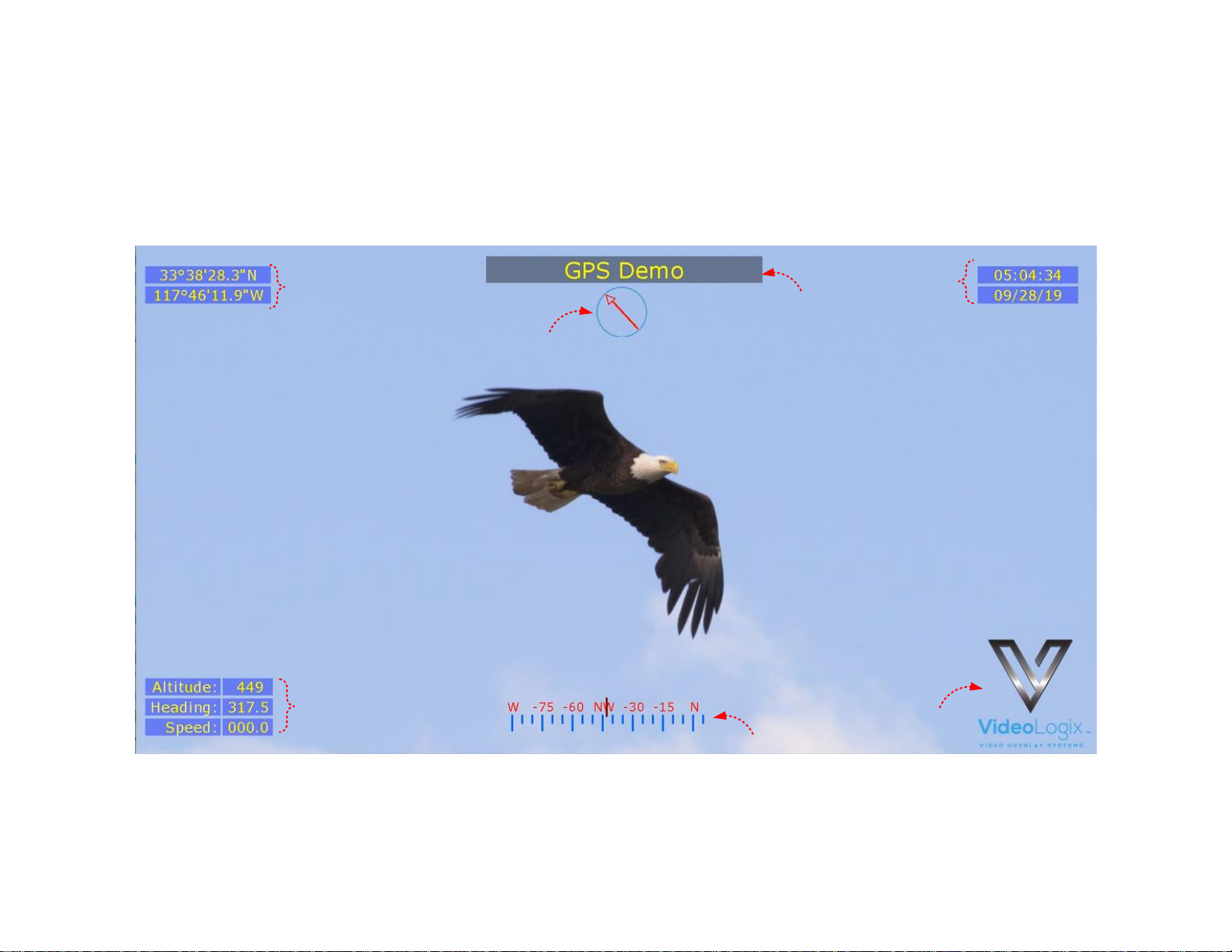
18
DISPLAY GPS DATA
• Two independent GPS modems can be connected to COM1 & COM2 at the same time.
• COM ports are fixed for N, 8, 1. Follow Figure 1 - Figure 2 to configure for desire baud rate
• $GPRMC, $GPGGA, $PTSAG, $GPWPL, $GPGSA, $GPGSV, $GPGGL….
A sample GPS file is provided with your PROTEUS. To load it, press F9, go to “Config: Load” and select “GPS”.
1
1
2
1
3
4
4
1
GPS data
Obtained directly from GPS modem
2
Circular Compass
Controlled via GPS heading
3
Rolling Compass
Controlled via GPS heading
4
Misc. Parameters
Title, Logo. Fully configurable by the user
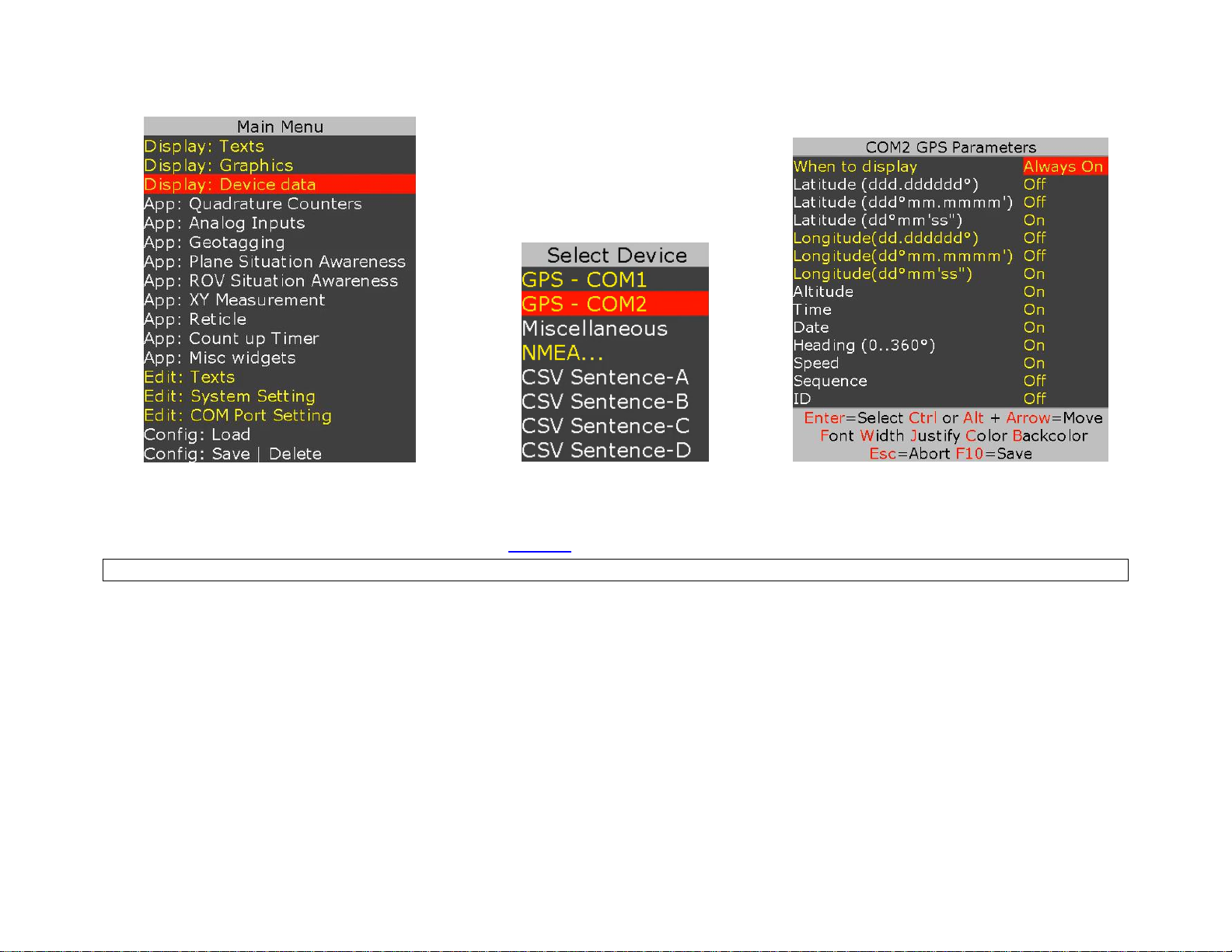
19
To customize the sample file to meet your needs, follow Figure 12 - Figure 14.
Figure 12
Figure 13
Figure 14
While in Figure 14 select the desire GPS parameter and use shortcuts keys to format the text as described below:
Font select, field Width, text Justification, text Color, text Background and Ctrl or Alt + ↕↔ text position
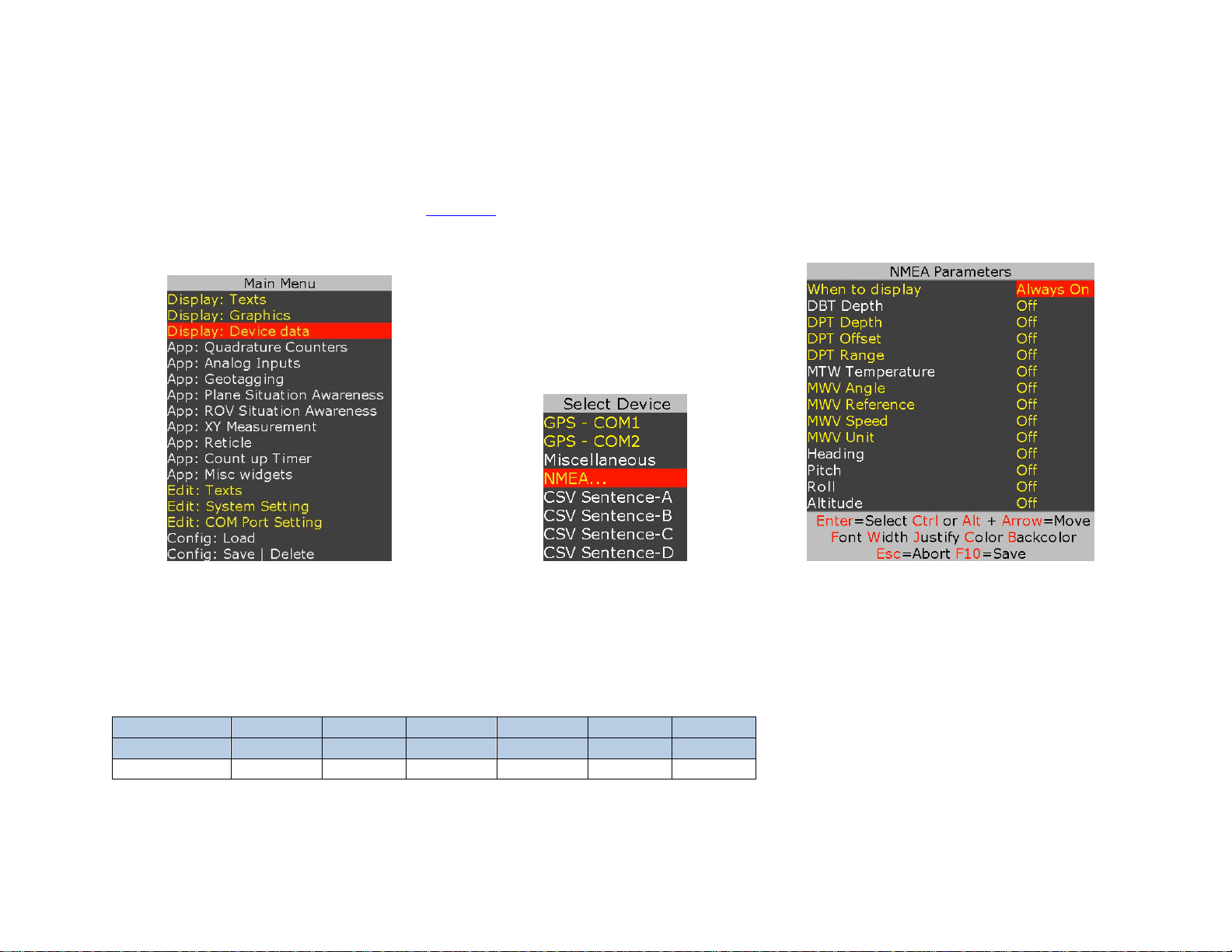
20
DISPLAY NMEA DATA
• PROTEUS intrinsically supports many NMEA sentences such as $GPRMC, $GPGGA, $PTSAG, $GPWPL, $GPGSA, $GPGSV,
$GPGGL, $SDDPT, $SDDBT, $WIMTW, $WIMWV, $VNINS, $VNIMU, $VNYPR, $PTNTHPR, $HCHDG, $HCHDT, etc.
• For above messages, just configure COM port and PROTEUS is ready to receive messages & manage your visual data
• Follow Figure 15-Figure 17 and Figure 12 - Figure 14 to display NMEA parameters.
Figure 15
Figure 16
Figure 17
You may come across a NMEA sentence that is not intrinsically supported by PROTEUS for example $PTCF. To configure PROTEUS to receive this
sentence, follow Figure 1 - Figure 2 and replace $SentenceA with $PTCF. Upon reception of $PTCF sentence, PROTEUS parses the sentence and parsed
values (VAL1..VAL6) are sequentially stored in Registers # 40-45 as shown below:
$PTCF,HHH.H,T,+RRR.R,+PPP.P,+rrr.rr,+ppp.pp*CS
$PTCF
VAL1
VAL2
VAL3
VAL4
VAL5
VAL6
Register
40
41
42
43
44
45
Values
HHH.H
T
+RRR.R
+PPP.PP
+rrr.rr
+ppp.pp
For more detail on how to display each value, please see Display values from any csv sentence
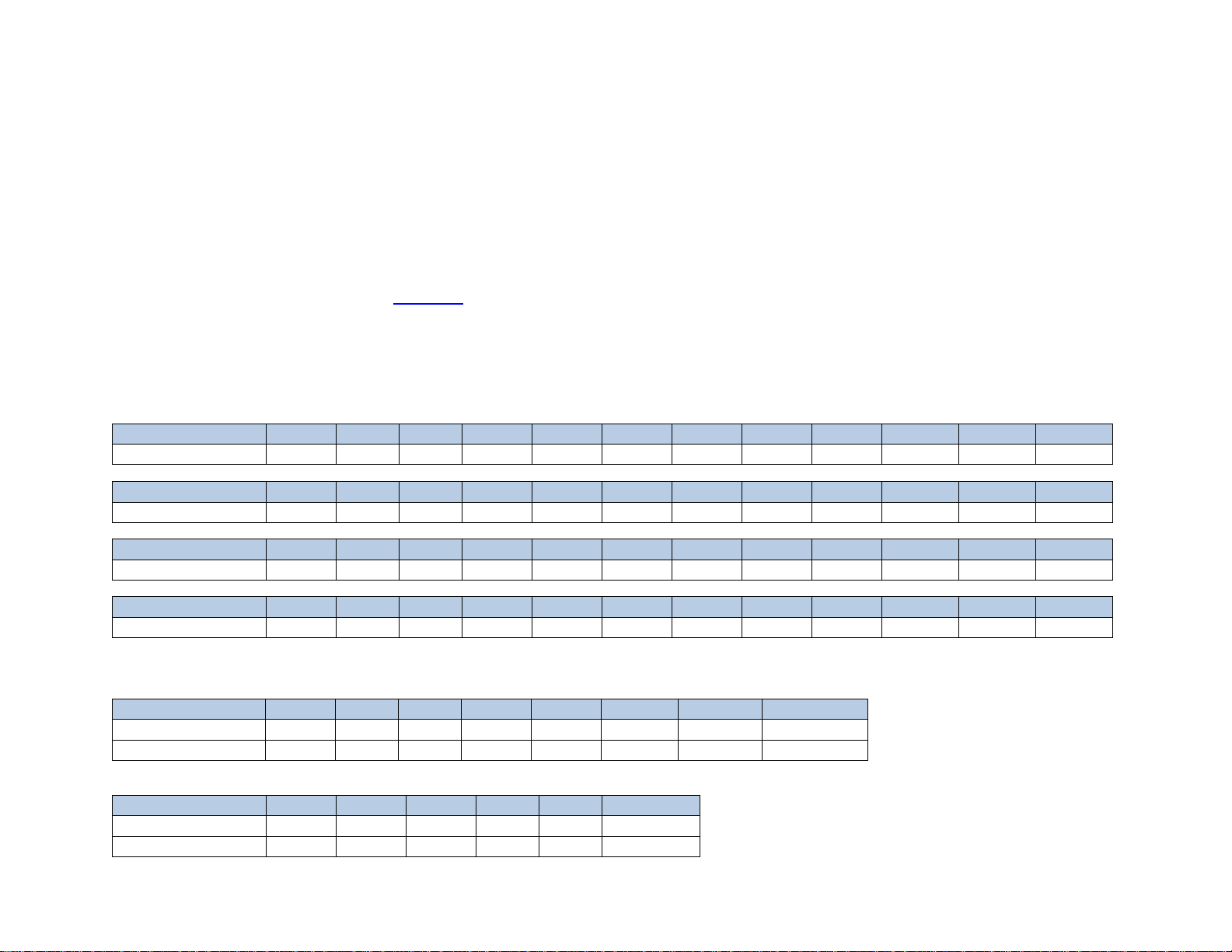
21
DISPLAY VALUES FROM ANY CSV SENTENCE
DISPLAY VALUES FROM ANY UNSUPPORTED NMEA SENTENCE
A CSV (Comma Separated Values) is an ASCII sentence composed of a unique header, followed by up to 12 comma separated values and a checksum.
$Header,VAL1,VAL2,VAL3,VAL4,VAL5,VAL6,VAL7,VAL8,VAL9,VAL10,VAL11,VAL12*XX
• All NMEA-0183 messages are CSV
• PROTEUS intrinsically supports many of the NMEA-0183 messages i.e. $GPRMC, $GPGGA, $PTSAG, $GPWPL, $GPGSA, $GPGSV,
$GPGGL, $SDDPT, $SDDBT, $WIMTW, $WIMWV, $VNINS, $VNIMU, $VNYPR, $PTNTHPR, $HCHDG, $HCHDT, etc.
• For these messages, just configure COM port and PROTEUS is ready to receive messages & manage your visual data
• There may be instances where you want to send your own CSV message or support a new NMEA message
• You can configure PROTEUS to receive up to 4 customize CSV messages (A, B, C, D)
• Upon reception of CSV sentence, PROTEUS verifies checksum & parses the message
• For each message, parsed values (VAL1.. VAL12) are stored in Registers # 40-87 as shown below:
$Header-A
VAL1
VAL2
VAL3
VAL4
VAL5
VAL6
VAL7
VAL8
VAL9
VAL10
VAL11
VAL12
Register
40
41
42
43
44
45
46
47
48
49
50
51
$Header-B
VAL1
VAL2
VAL3
VAL4
VAL5
VAL6
VAL7
VAL8
VAL9
VAL10
VAL11
VAL12
Register
52
53
54
55
56
57
58
59
60
61
62
63
$Header-C
VAL1
VAL2
VAL3
VAL4
VAL5
VAL6
VAL7
VAL8
VAL9
VAL10
VAL11
VAL12
Register
64
65
66
67
68
69
70
71
72
73
74
75
$Header-D
VAL1
VAL2
VAL3
VAL4
VAL5
VAL6
VAL7
VAL8
VAL9
VAL10
VAL11
VAL12
Register
76
77
78
79
80
81
82
83
84
85
86
87
EXAMPLE
$Header-A,1,22,333,4444,55555,666666,7777777,88888888*XX
$Header-A
VAL1
VAL2
VAL3
VAL4
VAL5
VAL6
VAL7
VAL8
Register
40
41
42
43
44
45
46
47
Values
1
22
333
4444
55555
666666
7777777
88888888
$Header-C,This,is,an,,,Example*XX
$Header-C
VAL1
VAL2
VAL3
VAL4
VAL5
VAL6
Register
64
65
66
67
Values
This
is
an
Example
