VideoHome PC2TVWiFi User's Manual And Operation Manual

Wireless Computer to TV via WiFi
User's Manual
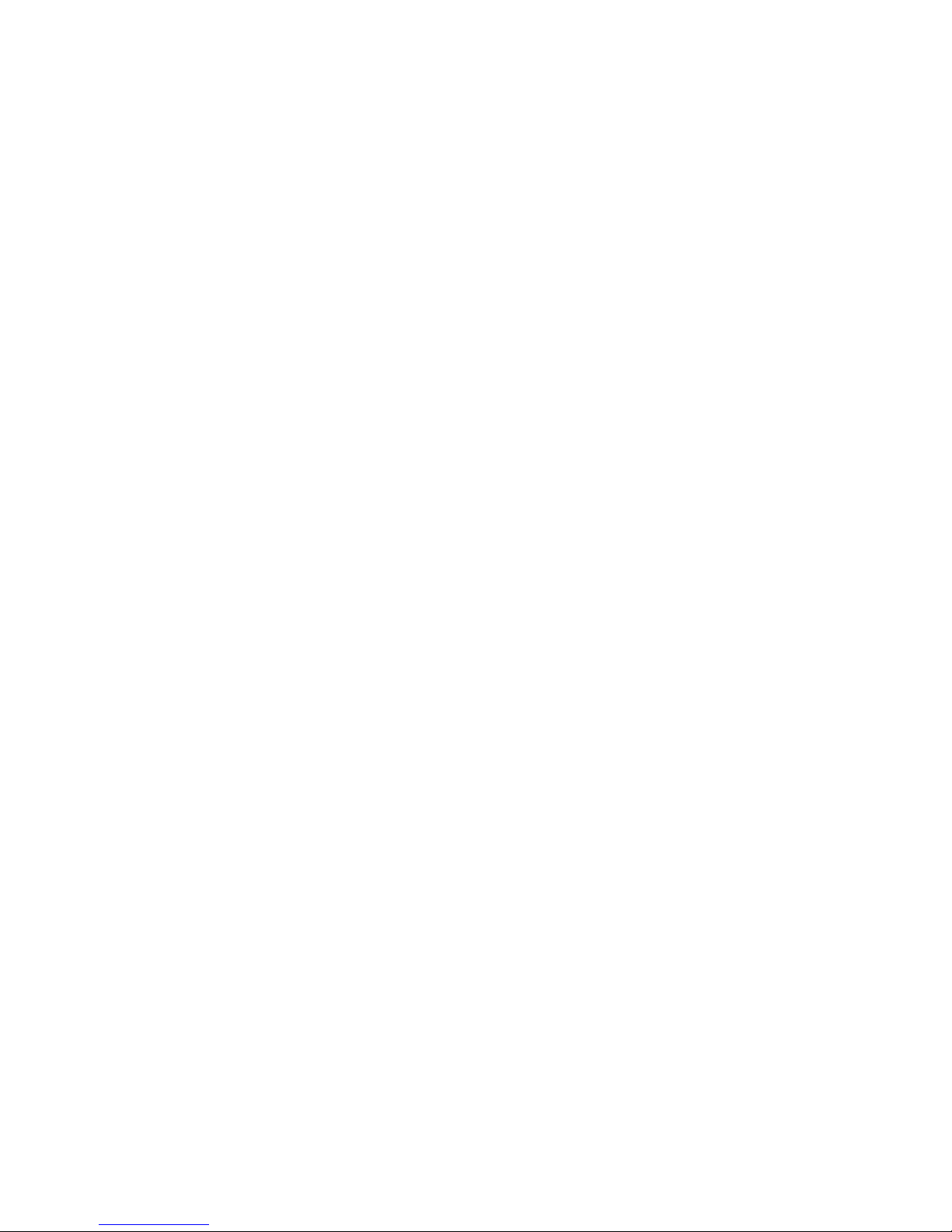
FEDERAL COMMUNICATIONS COMMISSION
This device complies with Part 15 of the FCC Rules Operation is subject to the following two conditions:
this device may not cause harmful interference, and (2) this device must accept any interference received,
including interference that may cause undesired operation.
This equipment has been tested and found to comply with the limits for a Class B Digital Device, pursuant
to part 15 of the FCC Rules. These limits are designed to provide reasonable protection against harmful
interference in a residential installation. This equipment generates, uses and can radiated radio
frequency energy and, if not installed and used in accordance with the instruction, may cause harmful
interference to radio communication. However, there is no grantee that interference will not occur in a
particular installation. If this equipment does cause harmful interference to radio or television reception,
which can be determined by tuning the equipment off and on, the user is encouraged to try to correct the
interference by one or more of the following measures:
- Reorient or relocate the receiving antenna.
- Increase the separation between the equipment and receiver.
- Connect the equipment into an outlet on a circuit different from that to which the receiver is connected.
- Consult the dealer or an experienced radio/TV technician for help.
Notice: Changes or modifications not expressly approved by the party responsible for compliance could
void the user’s authority to operate the equipment.
CE DECLARATION
This device complies with CE . These limits are designed to provide reasonable protection against
harmful interface in a residential installation.
Printed in TAIWAN R.O.C No. 03292011
All contents are subject to change without notice.
All trademarks are the property of their respective owner.
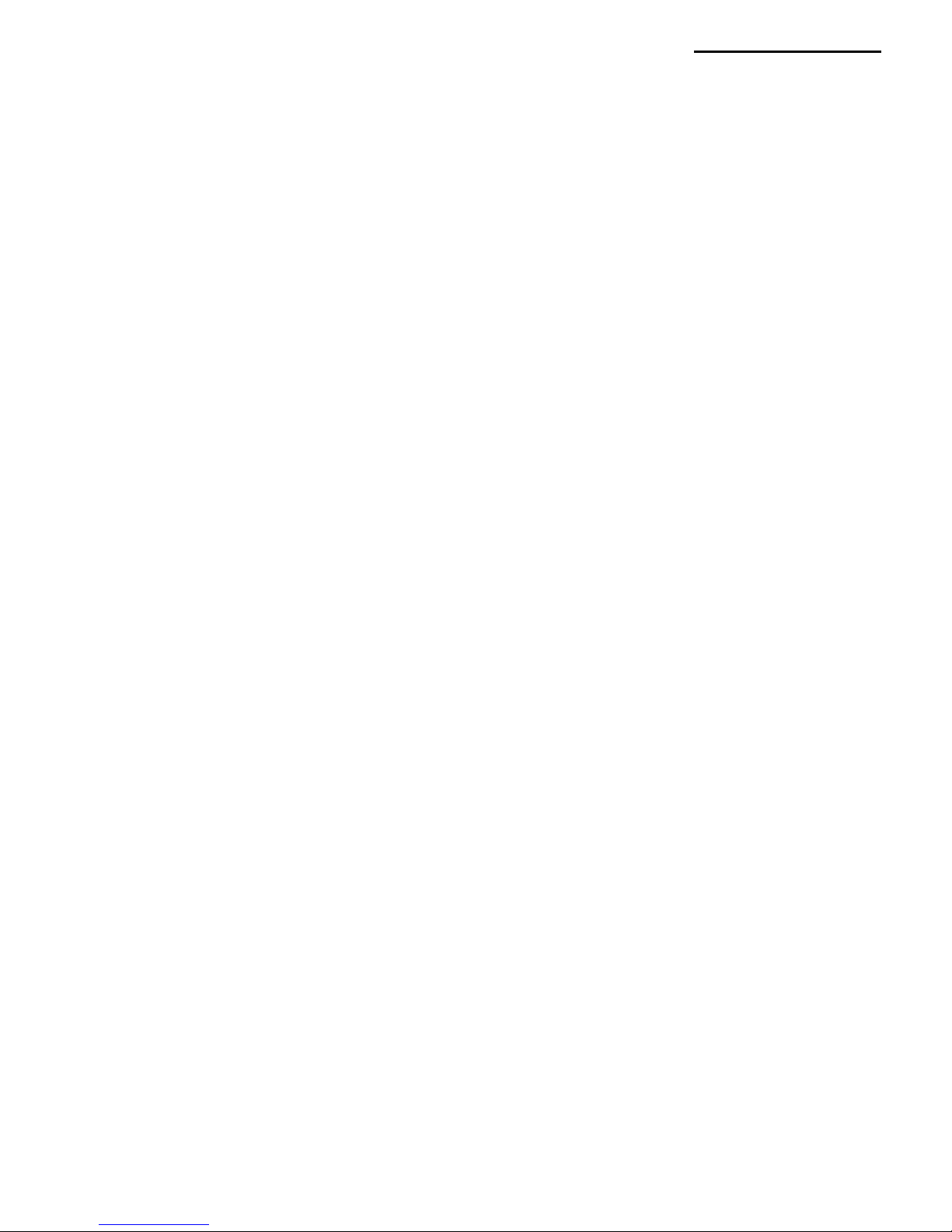
TABLE OF CONTENTS
CHAPTER 1. OVERVIEW...............................................................................................................
1
1
1
1
2
2
2
3
4
6
6
6
7
9
10
10
11
12
13
13
14
1.1 Introduction................................................................................................................................
1.2 Features....................................................................................................................................
1.3 Specifications............................................................................................................................
1.4 System Requirements...............................................................................................................
1.5 Package Contents.....................................................................................................................
1.6 Application.................................................................................................................................
CHAPTER 2. OUTLINE DESCRIPTION.........................................................................................
CHAPTER 3. SOFTWARE INSTALLATION....................................................................................
CHAPTER 4. HARDWARE INSTALLATION...................................................................................
4.1 PC2TVwifi Connection...............................................................................................................
4.2 AP Mode Connection.................................................................................................................
4.3 STA Mode Connection...............................................................................................................
4.4 Other Connection.......................................................................................................................
CHAPTER 5. BASIC OPERATION…………………………..…………………………………………..
5.1 Starting………………………………………………………………………………………….………
5.2 Advanced “Play” Management of PC2TVwifi Utility…………..……………………………………
5.3 PC2TV Control…………………………….……………………………...……………………………
5.4 Extend Mode For Windows 7…………………………………………………………………………
5.5 Upgrade the PC2TVwifi Device………………………………………………………………………
CHAPTER 6. TROUBLESHOOTING...............................................................................................
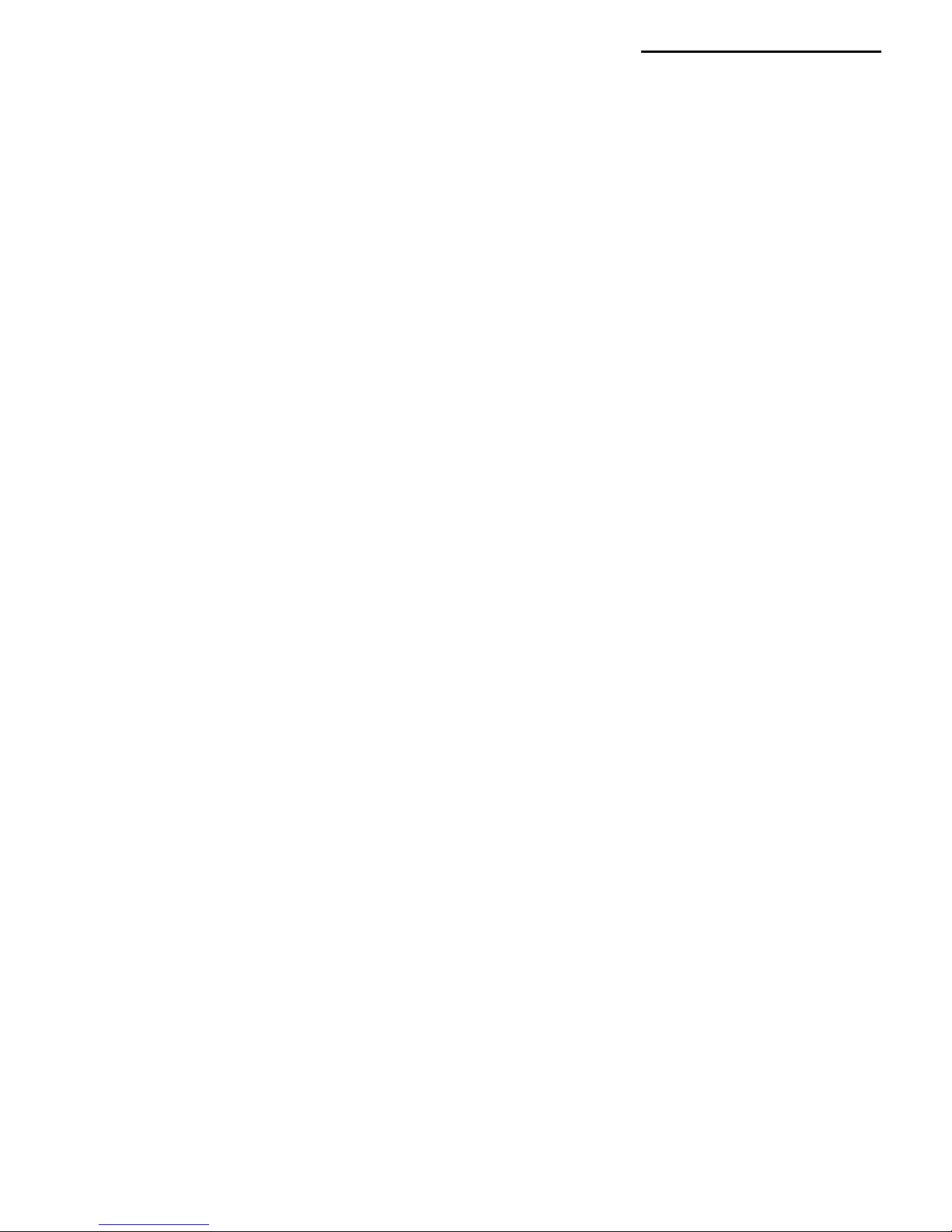
CHAPTER 1. OVERVIEW | 1
1.1 Introduction
The PC2TVwifi delivers High resolution from your computer wirelessly to your home entertainment
center; it brings your laptop/PC contents to the big size TV/LCD Monitor/Projector wirelessly via
standard Wi-Fi technology. Providing Wi-Fi transmission/receiver up to 180 feet (open site). You can
now enjoy Movie, Internet TV, Games, and Business Proposal on big screen without cable limitation
and hassling. It is an ideal solution for both home and office use.
1.2 Features
• Wireless connectivity from computer to TV, monitors, projectors via Wi-Fi
• Build-in Wi-Fi module and antenna
• Same display both on Computer and TV/Monitor simultaneously
• Extend display on Computer and TV/Monitor in Windows 7 system.
• Long distance wireless transmission upto 180 feet (open site)
• VGA output, compatible with LCD TV/ Monitor /Projector
• Delivers smooth high-resolution up to 1440x900.
• Support 192kHz, 24-bit stereo audio
• PC/Movie mode performance switchable
• Output display overscan adjustable
• Complies with IEEE 802.11n, IEEE 802.11g, IEEE 802.11b.
• Support resolution up to 1440x900 by 30 fps.
• Wireless USB mouse/keyboard support.
• Ports include : 1 x USB 2.0, VGA out, 3.5mm Speaker out, and RJ-45 Ethernet.
• USB Flash disk for firmware upgrade.
1.3 Specifications
• Video:
- Supports resolution up to 1440 x 900.
- Duplication mode (mirrors the computer’s screen).
- Extend mode ( Windows 7 )
• Audio :
- 3.5mm Speaker out.
- 192kHz, 24-bit stereo sound
• Wirelessly :
- Frequency : 2.4 GHz ISM Bands 2.412-2.484 GHz
- Modulation : 802.11 g/n: OFDM, 802.11b: CCK(11, 5.5Mbps), QPSK(2Mbps), BPSK(1Mbps)
- Compliant with IEEE802.11n Draft 3.0 standard.
- High speed wireless connection up to 150Mbps.
- Meets 64/128-bit WEP, WPA, and WPA2 security standards.
- Output Power :
802.11b: 16 dBm +/-1.5dBm (11Mbps)
802.11g: 14 dBm +/-1.5dBm (54Mbps)
802.11n: 13 dBm +/-1.5dBm (HT20 MCS7)11 dBm +/-1.5dBm (HT40MCS7)
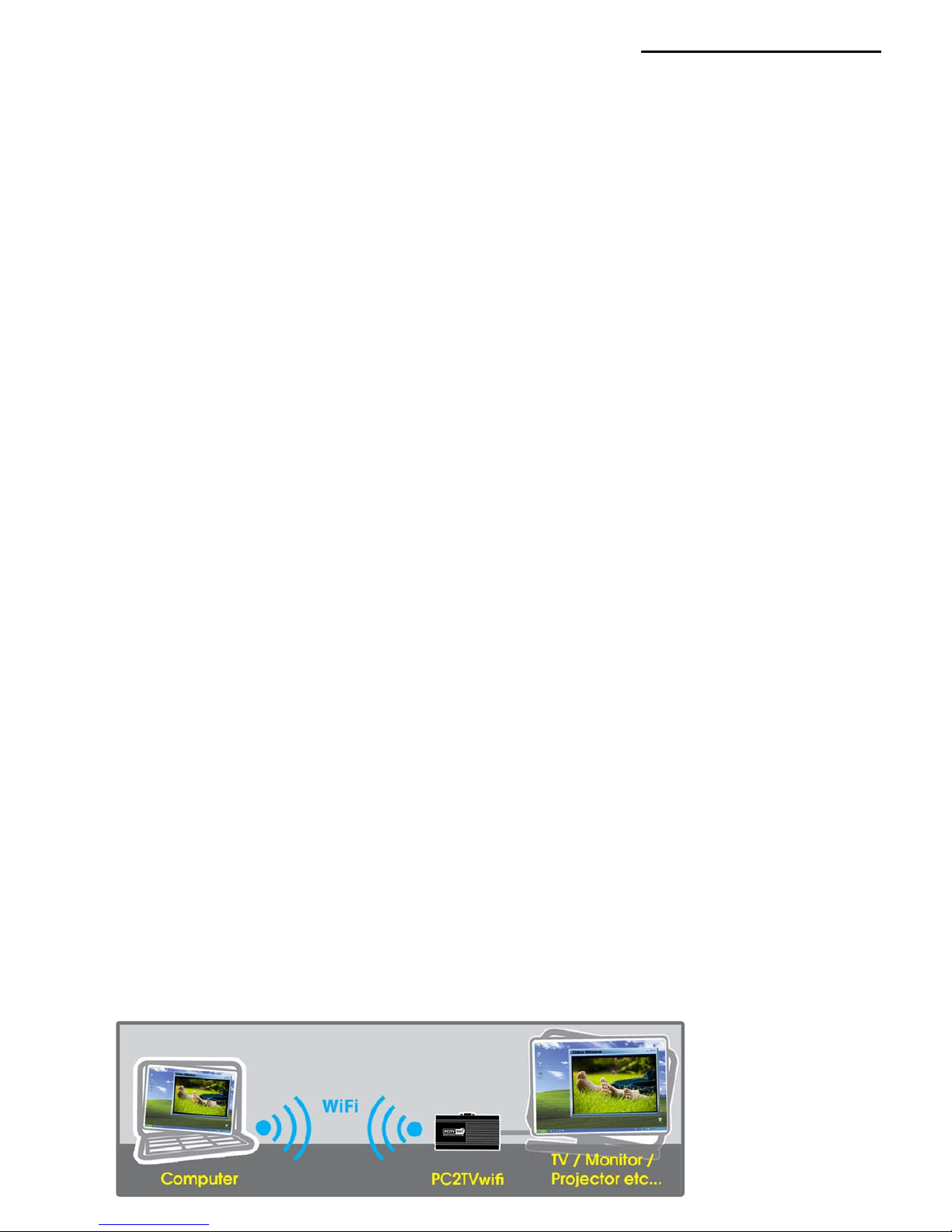
CHAPTER 1. OVERVIEW | 2
- Receive Sensitivity :
802.11b: 11M -76 dBm
802.11g: 54M -67dBm
802.11n: HT20 MCS7 -64dBm , HT40 MCS7 -61dBm
• USB :
- USB HID mouse/keyboard
- USB Flash disk for firmware upgrade.
• Power consumption :
- 5V DC , 730mA (max.)
• Dimensions :
- 133 x 71 x 27 (mm)
• Antenna :
- Omni directional Antenna.
- Built-in Antenna.
1.4 System Requirements
• Windows XP X86/64 / Windows Vista X86/64 / Windows 7 X86/64
• 802.11 b/g/n Wi-Fi or 10/100 Mbps Ethernet.
• CD-ROM drive (For software installation)
• Display device with VGA input (e.g. TV/Monitor/Projector)
Basic Requirements:
• Intel Pentium4; 3.0G or above
• 1GB of RAM or above
Recommend Requirements:
• Core2Duo 2.0G or better
• DDR2-800, 2GB or better of RAM.
• Graphic : Chipset integrated (Intel GMA X3100) or better
NVIDIA GeForce 8400 GS / ATI Radeon X300 stand along graphic chip or better
1.5 Package Contents
• PC2TVwifi device x 1
• DC5V power adapter x 1
• PC2TV Software / Manual CD x 1
• Quick Installation Guide x 1
1.6 Application

CHAPTER 2. OUTLINE DESCRIPTION | 3
2. Outline Description
1. : USB port for HID device(Keyboard, Mouse…..)
2. Power Button : Power ON / OFF
3. DC5V : Power in.
4. : Audio out; Connect to external speaker / headphone.
5. VGA : VGA out; Connect to TV or monitor with VGA input port.
6. LAN : Optional application to connect computer or router via network cable.
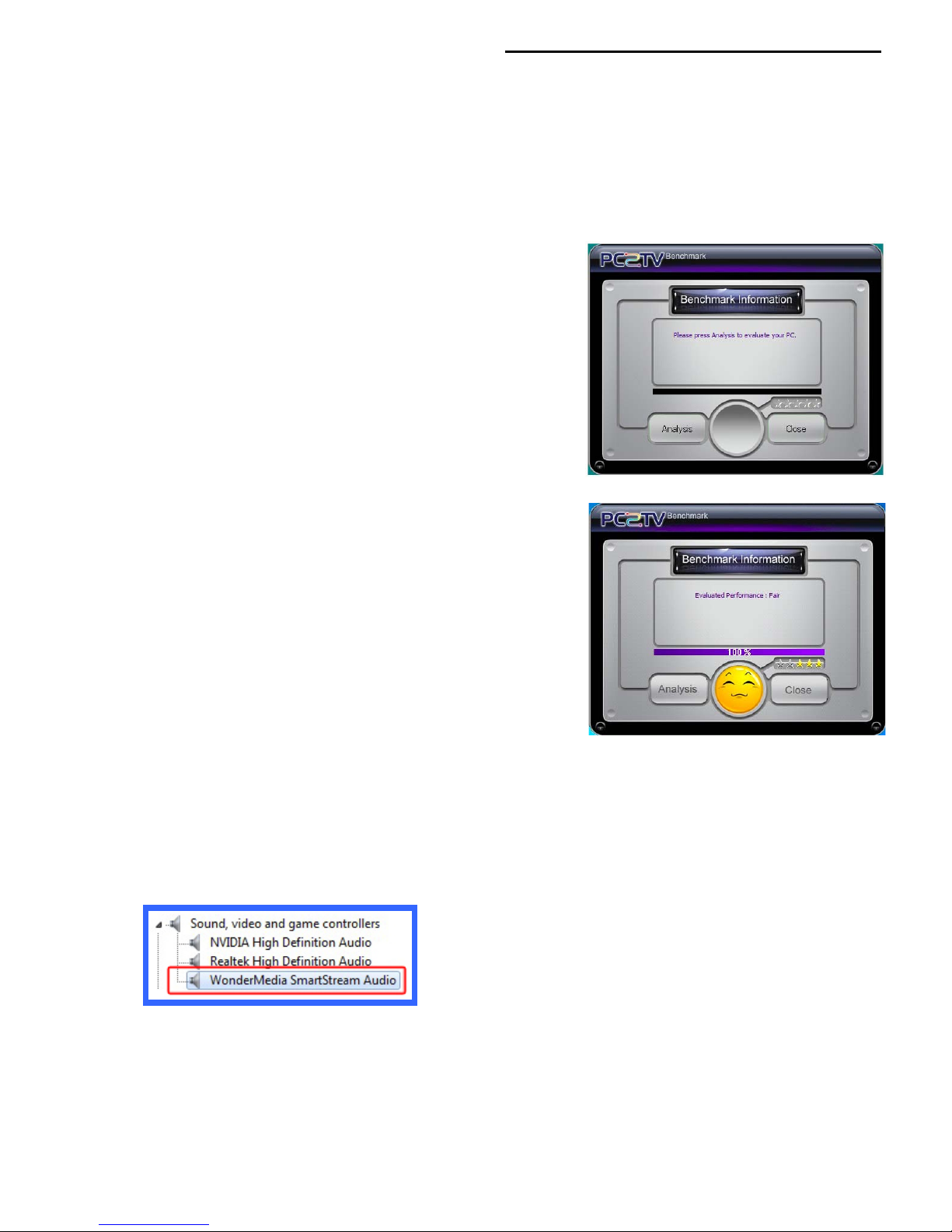
CHAPTER 3. SOFTWARE INSTALLATION | 4
3.1 Software Installation
3.1.1 Please insert "Multimedia Installation Kit" CD-ROM into your CD-ROM drive; AutoRun will start
running. (if AutoRun didn’t run, please go to “My Computer”, click CD-ROM drive)
3.1.2 Please select “PC2TVwifi” product.
3.1.3 Please select “Application Software”
3.1.4 Setup wizard is running.
3.1.5 Follow instructions to finish installation.
3.1.6 After drivers and utility installed, the PC2TV
benchmark tool would be prompted to evaluate
your computer.
Click “Analysis”
to evaluate your computer.
or
Click “Close”
to close the PC2TV benchmark tool.
(Skip 3.1.7)
3.1.7 After evaluated, it will show the capability of your
computer for PC2TV application. (Note 1)
3.1.8 After the benchmarking is done, please restart your computer.
3.1.9 After restart your computer, Please check the Device Manager, PC2TV application is
installed successful in your computer.
Device Manager
Note: In Windows 7/ Vista, AC’97 Audio device, the audio device will be changed to
“WonderMedia SmartStream Audio” when the first time install software, it may cause
your computer no sound, please change the audio device to AC’97 Audio manually
after the first time install software. See TROUBLESHOTING Q2.2
