Videofied XT-iP 210, XT-iP 620, XT-iP 730 Install Manual

XT-iP 210/620/730 GPRS Control Panel
INSTALL MANUAL
Last modification date : June 2014
Firmware version : XLP.04.04.05.X XX and later
Doc. - Ref. 230 -XT-iP
www.videofied.com
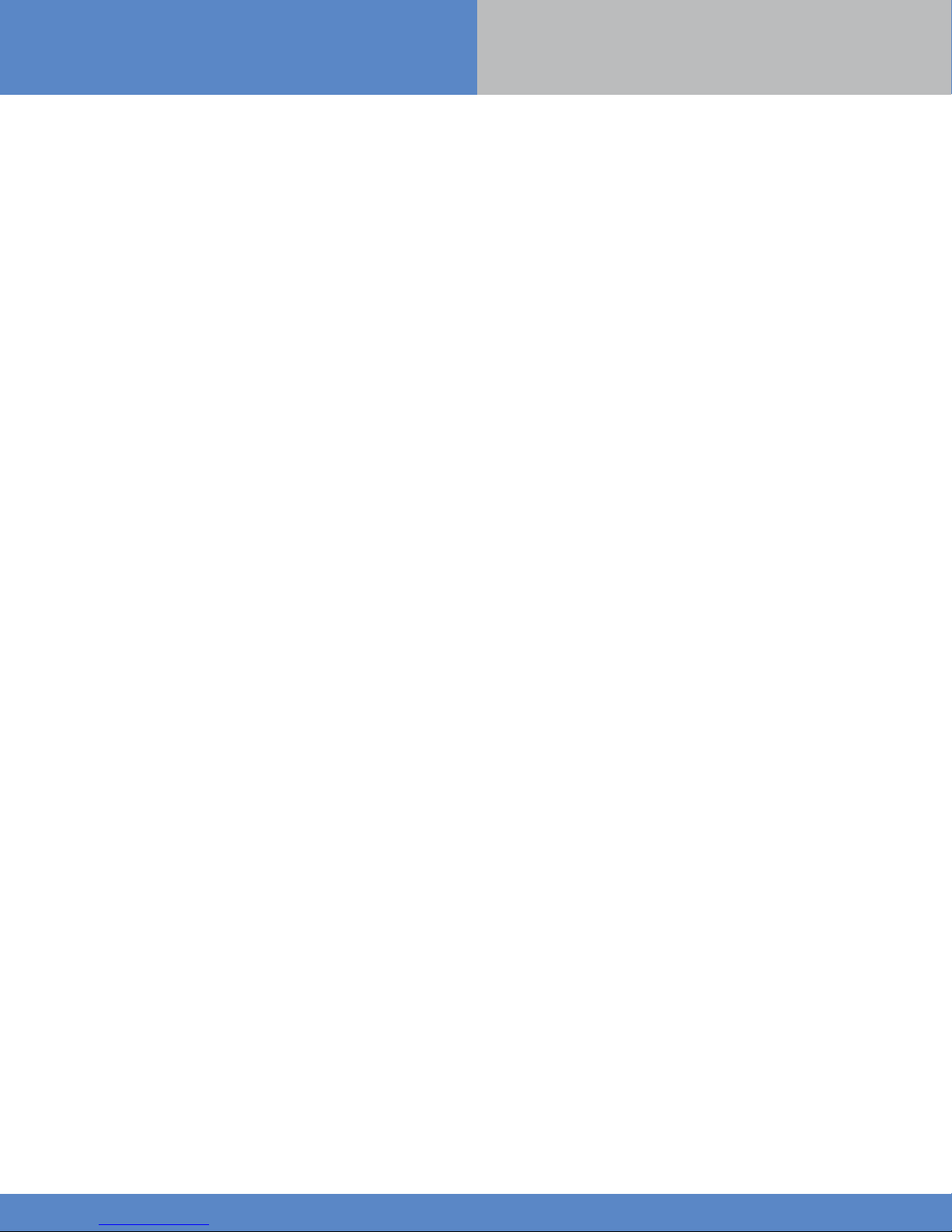
Introduction
Description
The XT-iP is a fully wireless alarm system. It can be powered by standalone batteries or connected to a
power supply. This panel is intended mainly for residential and commercial markets.
With the Motion Viewers™ and Videofied® range of products, the XT-IP panel provides video verification in
case of intrusion.
The XT-iP panel has three wired programmable inputs and two wired programmable outputs. Thanks to the
Mapping feature, the programmable inputs can be configured to trigger a video.
For specific applications, the XT-iP alarm system offers the possibility to increase its Radio and/or GPRS
performances through the connection of externally wired antennas.
Technology
The XT-iP alarm panel, like all Videofied devices, uses the S2View® patented technology. Which is an
interactive wireless and AES encrypted technology ensuring signal integrity and optimal security.
INSTALL MANUAL
The reliability of the signal is guaranteed thanks to the two-way radio frequency transmissions with all the
peripherals of the Videofied® product line.
The integrated antennas allow the system to be totally wireless, thus preventing from the system beeing
inelegant and cumbersome, and eliminating the installation problems.
The jamming detection feature identifies any intentional jamming from a third party. On the other hand, the
supervision feature consists of transmitting signals between every device of the system and the alarm panel
XT-iP. Through the supervision, the detectors transmit every 8 minutes a presence signal.
The entire RSI VIDEO TECHNOLOGIES team wishes you a successful installation.
www.videofied.com
2
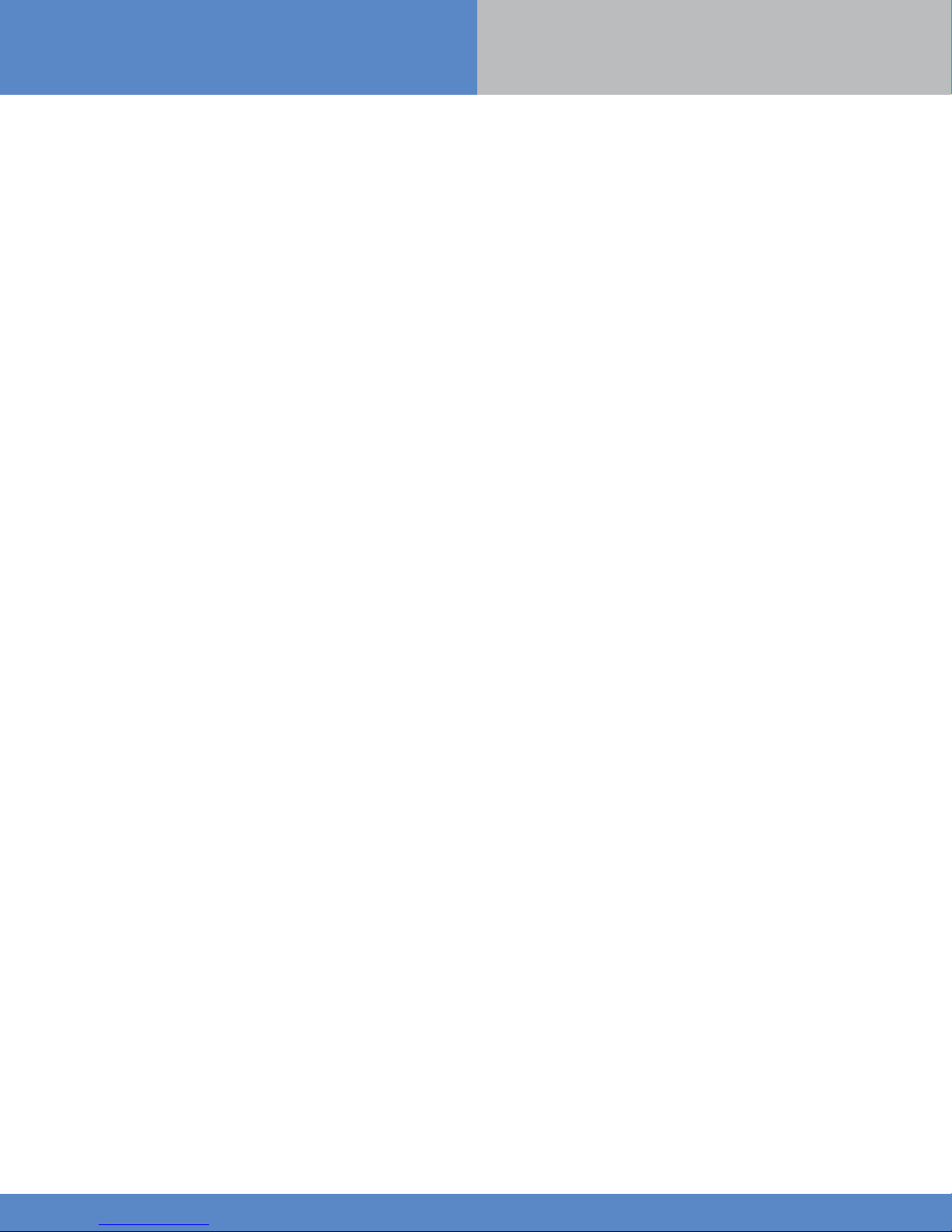
Summary
INSTALL MANUAL
Introduction............................................................................................................2
Summary...................................................................................................3
1. XT-iP Panel setup...............................................................................................4
1.1 RJ45 cable connection..............................................................................................4
1.2 SIM card installation.................................................................................................4
1.3 Panel mounting.........................................................................................................5
1.4 Powering and initialization.........................................................................................6
1.5 Pairing the remote keypad.........................................................................................6
2. XTENDER Mode.........................................................................................................7
3. XT-iP Panel programming
ETHERNET parameters configuration...............................................................................12
XTENDER mode configuration.........................................................................................14
...........................................................................................8
4. XT-iP features guide................................................................................................16
4.1 Get to access level 4..............................................................................................................16
4.2 How to Arm/Disarm the system................................................................................................16
4.3 Arming and Siren Mode Configuration...............................................................................17
4.4 Manage badges and access codes...........................................................................................18
4.5 Delete the keypad or any other device..................................................................................20
4.6 Read the event log....................................................................................................................21
4.7 Programmable inputs and outputs............................................................................................21
4.8 Golden rules...............................................................................................................................22
5. Ethernet parameters.................................................................................................23
6. Transmitted events list
7. 2G3G error codes...
.............................................................................................24
................................................................................................25
8. Technical specification and security notes
............................................................26
www.videofied.com
3

1. XT-iP Panel setup
1.1 RJ45 cable connection
Connect the RJ45 cable to the Ethernet port.
When the panel attempts a transmission via Ethernet, a red
LED on the connector will flash. This will allow the installer to
check whether the panel is connected to a valid network.
Do not touch the RJ45 ca ble when the panel is powered.
INSTALL MANUAL
1.2 SIM Card Installation
Before removing the front cover from its box, put the SIM card
on the plastic base (take care to respect the right orientation).
DO NOT insert or remove the SIM card while the panel is powered.
www.videofied.com
4

1. XT-iP Panel setup
1.3 Panel mounting
INSTALL MANUAL
Fix the back casing on the wall using the three mounting holes illustrated above.
Bracket holes
Mounting the panel is not required for programming.
www.videofied.com
5
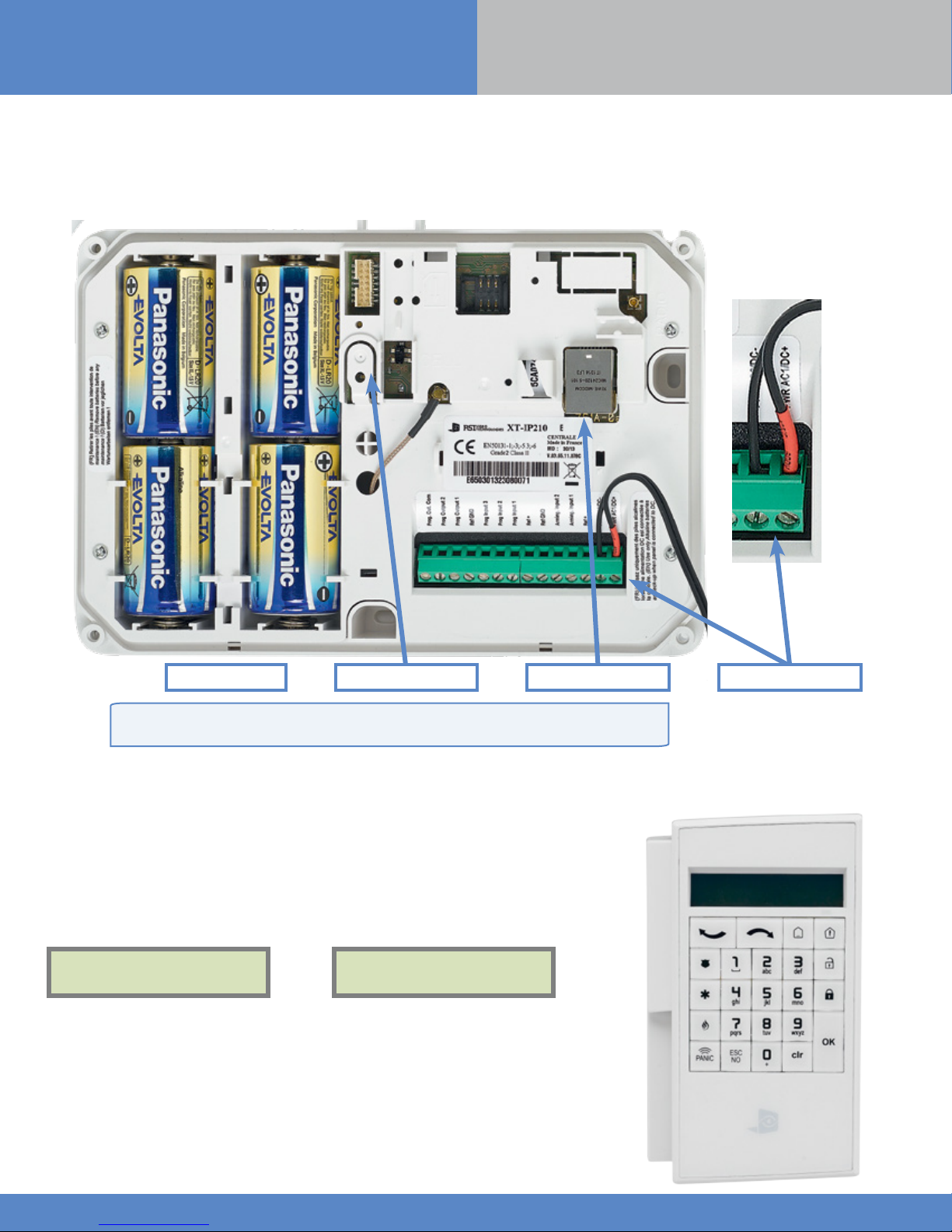
1. XT-iP Panel setup
INSTALL MANUAL
1.4 Powering and initialization
• Connect the mains power supply and insert the 4 alkaline backup batteries.
• Press and hold the PROGRAMMING BUTTON for 10 seconds, until the indicator LED blinks twice.
• The panel is now reset, a CMA, XMA or XMB has to be enrolled to configure the panel.
Alkaline batteries Programming button Mains Power SupplyEthernet Connector
Providing that Ethernet connectivity is not used, the XT-iP panel can be powered by 4
LSH20 Lithium, instead of mains power supply with alkaline backup batteries.
1.5 Pairing the remote keypad
• Press briefly the XT-iP programming button and release for the enrollment of a
programming keypad. The indicator LED will blink once.
• Insert all 3 LS14500 Lithium batteries into the keypad.
• Do not mount the keypad. It will displays one of the following screens:
RSI (c) 2013
videoed.com
• Press on both
LED on the keypad will blink rapidly. Wait for the keypad to pair.
• If the keypad doesn’t pair up with the panel and shows «XX», it certainly means
that it is still paired to another system and needs to be reset. Take the batteries out,
and press repeatedly on the keypad tamper switch for 30 sec to 1 minute. Then
proceed to the above steps.
CLR
and
ESC NO
or
keys at the same time and release. The indicator
<=========XX=========>
www.videofied.com
6

2. XTENDER Mode
The XT-iP panel can be used as standard standalone alarm system but it can also be connected to an existing alarm system capable of
latching a 9-12Vcc* voltage used for its arming/disarming.
INSTALL MANUAL
2.1 Standalone Mode
In this functioning mode,
the XT-iP panel works as a
standard hybrid alarm system
with 25 wireless peripherals
and 3 programmable inputs.
It is a totally standalone alarm
system.
2.2 XTENDER Mode (From the host)
Existing Host
panel
Arming O/P 2
Arming O/P 1
When the XT-iP panel is used in XTENDER mode, the system will only be able to arm and disarm by latching 9-12Vcc to its arming inputs
Arming Input 1 and/or Arming Input 2.
When the voltage switches to 0V, the panel will disarm automatically.
On a programmed panel, you can choose between standalone and XTENDER modes from the menu :
CONFIGURATION (LVL 4) > GENERAL PARAMETERS > XTENDER
www.videofied.com
*When using an XT-iP in
XTENDER mode, the panel has to
be powered by the mains power
supply.
7
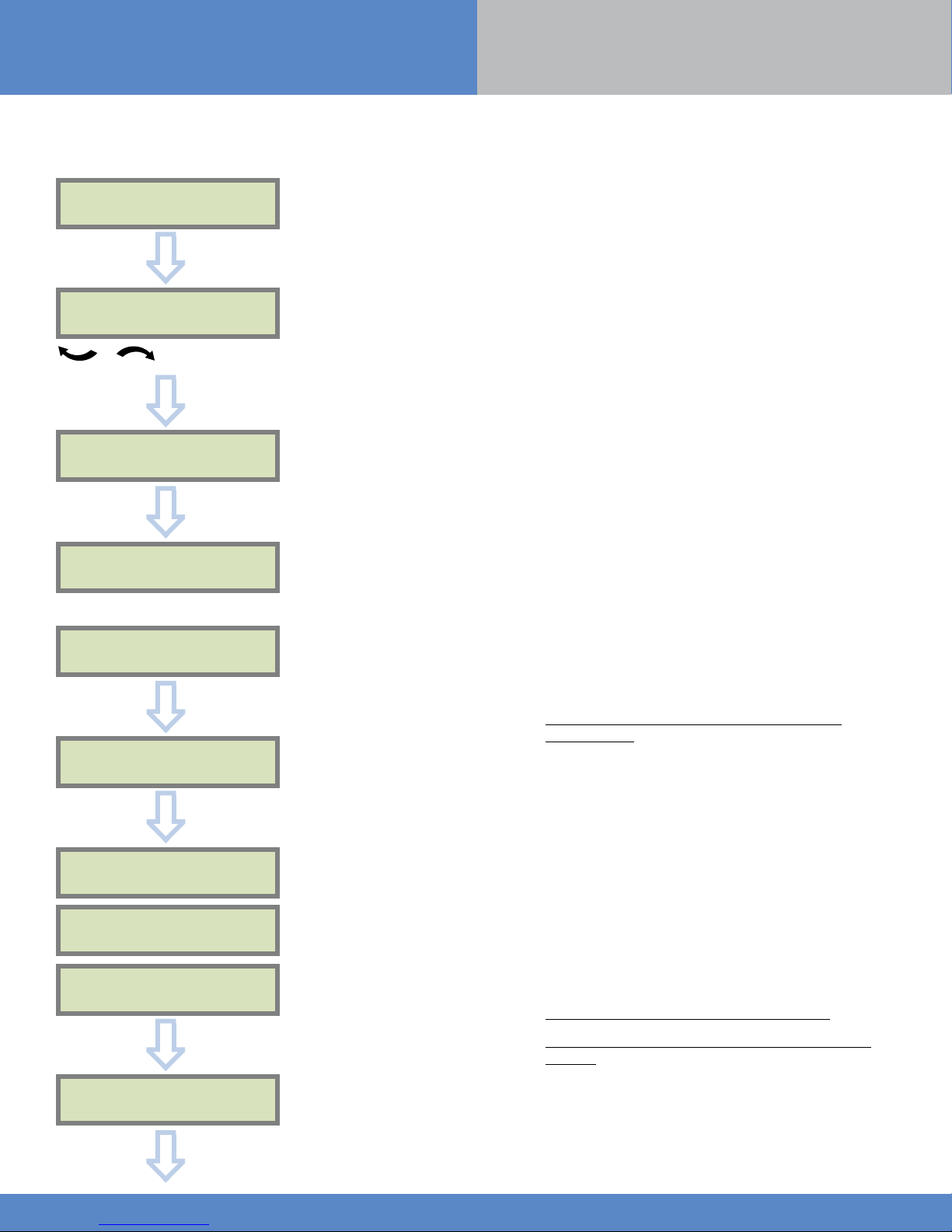
3. XT-iP Panel Programming
INSTALL MANUAL
Keypad Display Actions and comments
KE YPAD 1
RECORDED
OK or YES
The system can also be programmed in : french, italian,
< - LANGUAGE : - >
ENGLISH (UK)
for language selection
OK or YES
RADIO RANGE TEST?
german, dutch, spanish, swedish, portuguese, danish,
czech and polish.
The language can be changed at any time once the panel
is programmed in the MAINTENANCE menu.
OK or YES
RF TEST
x/9
Please wait
RF TEST
9/9
OK or YES
RADIO RANGE TEST?
ESC
NO
INSTA L L ER CODE
4 TO 6 DIGITS
THEN OK/YES
The Radio Range test must be run during the device
learning process in order to ensure proper pairing with
the control panel. This test measures the strength of
communication between the device and the control
panel. The keypad will display a real time radio range
value on a scale of 9.
To receive the most accurate results you must run the
radio range test for at least 30 seconds.
Result must be 8 out of 9 or better for reliable
transmission.
Using the Alphanumeric Keypad, enter the Installer Code
of your choice.
INSTALLER CODE :
OK or YES
CONFIRM CODE
OK or YES
The Installer Code will be used for all future maintenance
and configuration.
This code is important to keep track of.
There is no back door or Default codes to the
system
Please refer to the restriction rules for codes (Chapter 4.4).
Some codes are already used by default and therefore
cannot be used.
www.videofied.com
8
