
XT-iP 210/620/730 GPRS Control Panel
INSTALL MANUAL
Last modification date : June 2014
Firmware version : XLP.04.04.05.X XX and later
Doc. - Ref. 230 -XT-iP
www.videofied.com
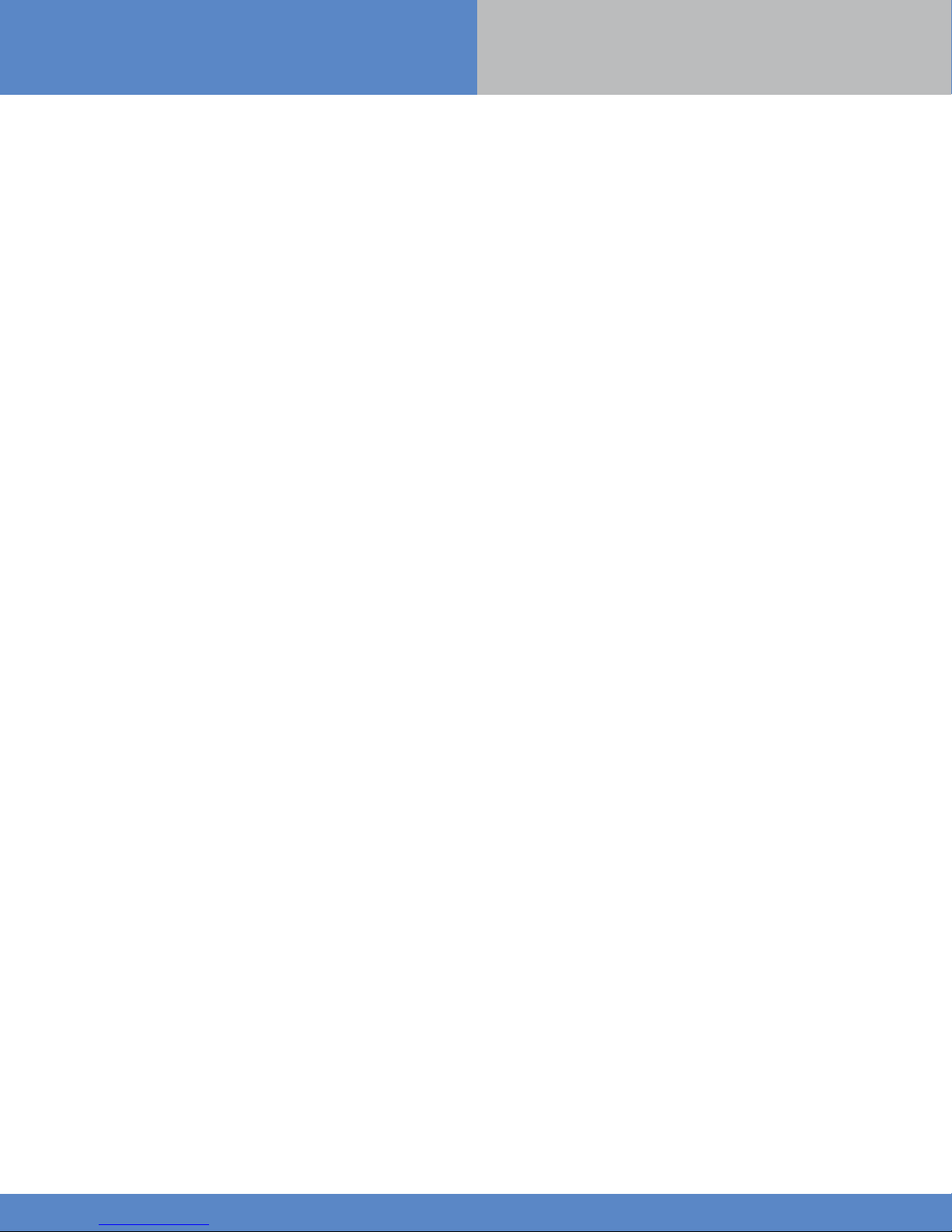
Introduction
Description
The XT-iP is a fully wireless alarm system. It can be powered by standalone batteries or connected to a
power supply. This panel is intended mainly for residential and commercial markets.
With the Motion Viewers™ and Videofied® range of products, the XT-IP panel provides video verification in
case of intrusion.
The XT-iP panel has three wired programmable inputs and two wired programmable outputs. Thanks to the
Mapping feature, the programmable inputs can be configured to trigger a video.
For specific applications, the XT-iP alarm system offers the possibility to increase its Radio and/or GPRS
performances through the connection of externally wired antennas.
Technology
The XT-iP alarm panel, like all Videofied devices, uses the S2View® patented technology. Which is an
interactive wireless and AES encrypted technology ensuring signal integrity and optimal security.
INSTALL MANUAL
The reliability of the signal is guaranteed thanks to the two-way radio frequency transmissions with all the
peripherals of the Videofied® product line.
The integrated antennas allow the system to be totally wireless, thus preventing from the system beeing
inelegant and cumbersome, and eliminating the installation problems.
The jamming detection feature identifies any intentional jamming from a third party. On the other hand, the
supervision feature consists of transmitting signals between every device of the system and the alarm panel
XT-iP. Through the supervision, the detectors transmit every 8 minutes a presence signal.
The entire RSI VIDEO TECHNOLOGIES team wishes you a successful installation.
www.videofied.com
2
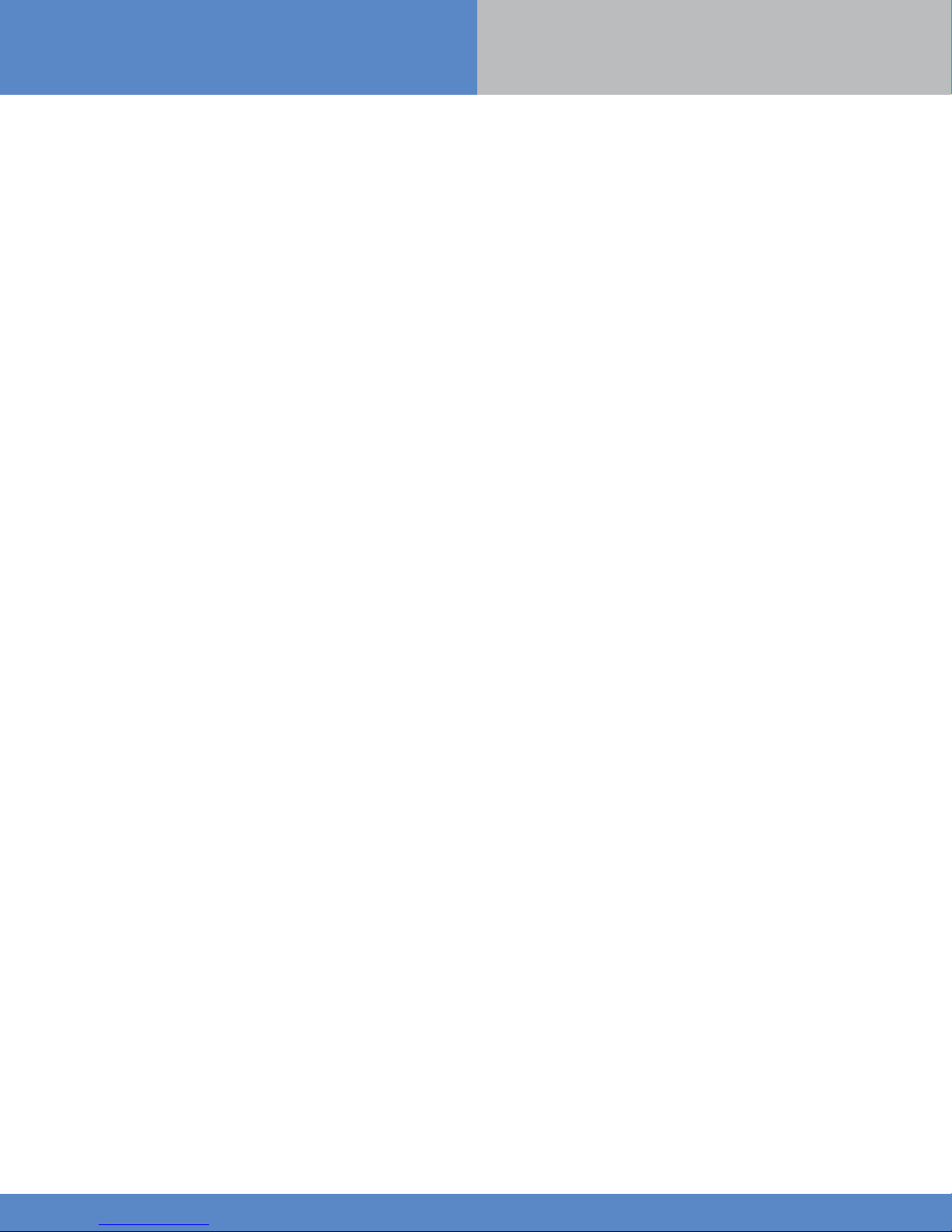
Summary
INSTALL MANUAL
Introduction............................................................................................................2
Summary...................................................................................................3
1. XT-iP Panel setup...............................................................................................4
1.1 RJ45 cable connection..............................................................................................4
1.2 SIM card installation.................................................................................................4
1.3 Panel mounting.........................................................................................................5
1.4 Powering and initialization.........................................................................................6
1.5 Pairing the remote keypad.........................................................................................6
2. XTENDER Mode.........................................................................................................7
3. XT-iP Panel programming
ETHERNET parameters configuration...............................................................................12
XTENDER mode configuration.........................................................................................14
...........................................................................................8
4. XT-iP features guide................................................................................................16
4.1 Get to access level 4..............................................................................................................16
4.2 How to Arm/Disarm the system................................................................................................16
4.3 Arming and Siren Mode Configuration...............................................................................17
4.4 Manage badges and access codes...........................................................................................18
4.5 Delete the keypad or any other device..................................................................................20
4.6 Read the event log....................................................................................................................21
4.7 Programmable inputs and outputs............................................................................................21
4.8 Golden rules...............................................................................................................................22
5. Ethernet parameters.................................................................................................23
6. Transmitted events list
7. 2G3G error codes...
.............................................................................................24
................................................................................................25
8. Technical specification and security notes
............................................................26
www.videofied.com
3

1. XT-iP Panel setup
1.1 RJ45 cable connection
Connect the RJ45 cable to the Ethernet port.
When the panel attempts a transmission via Ethernet, a red
LED on the connector will flash. This will allow the installer to
check whether the panel is connected to a valid network.
Do not touch the RJ45 ca ble when the panel is powered.
INSTALL MANUAL
1.2 SIM Card Installation
Before removing the front cover from its box, put the SIM card
on the plastic base (take care to respect the right orientation).
DO NOT insert or remove the SIM card while the panel is powered.
www.videofied.com
4

1. XT-iP Panel setup
1.3 Panel mounting
INSTALL MANUAL
Fix the back casing on the wall using the three mounting holes illustrated above.
Bracket holes
Mounting the panel is not required for programming.
www.videofied.com
5
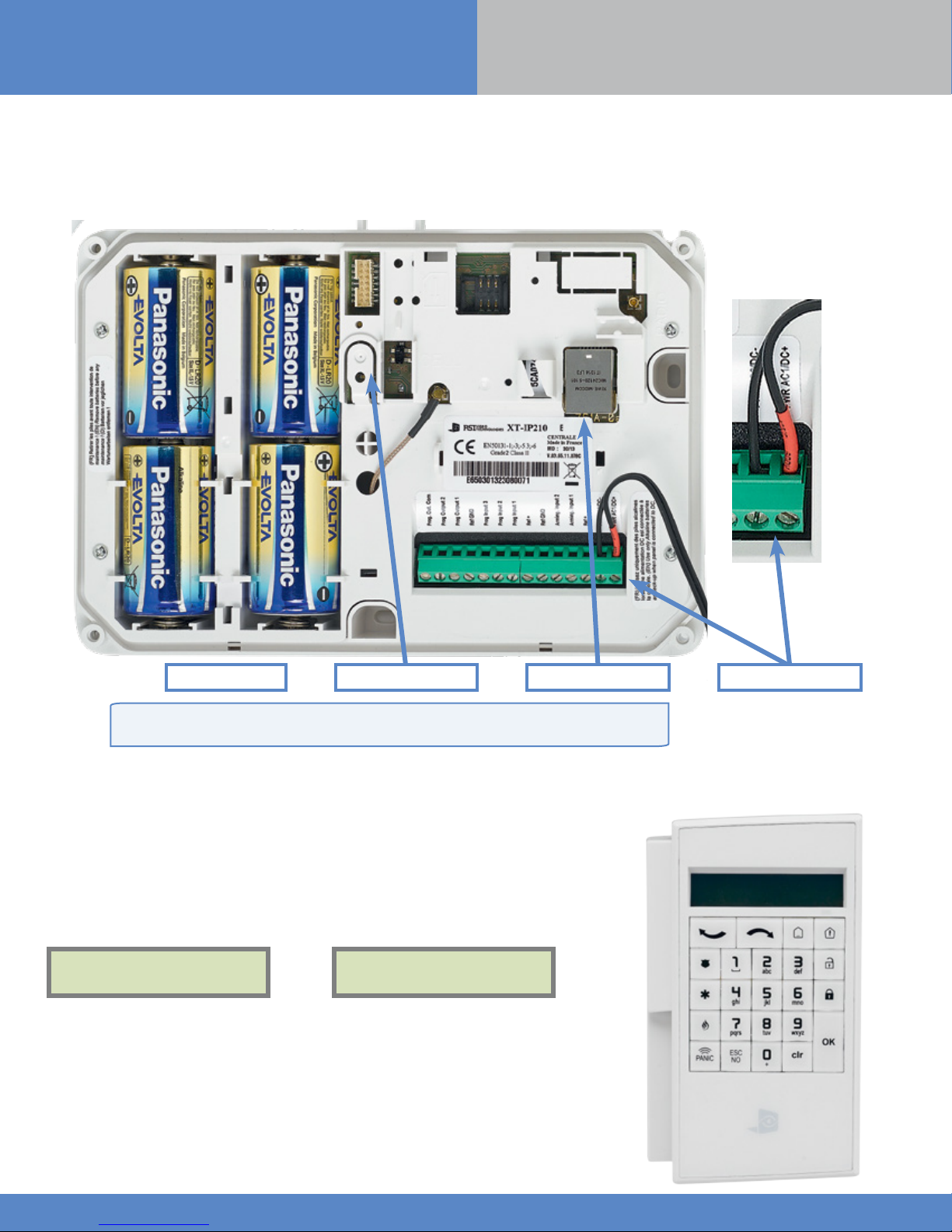
1. XT-iP Panel setup
INSTALL MANUAL
1.4 Powering and initialization
• Connect the mains power supply and insert the 4 alkaline backup batteries.
• Press and hold the PROGRAMMING BUTTON for 10 seconds, until the indicator LED blinks twice.
• The panel is now reset, a CMA, XMA or XMB has to be enrolled to configure the panel.
Alkaline batteries Programming button Mains Power SupplyEthernet Connector
Providing that Ethernet connectivity is not used, the XT-iP panel can be powered by 4
LSH20 Lithium, instead of mains power supply with alkaline backup batteries.
1.5 Pairing the remote keypad
• Press briefly the XT-iP programming button and release for the enrollment of a
programming keypad. The indicator LED will blink once.
• Insert all 3 LS14500 Lithium batteries into the keypad.
• Do not mount the keypad. It will displays one of the following screens:
RSI (c) 2013
videoed.com
• Press on both
LED on the keypad will blink rapidly. Wait for the keypad to pair.
• If the keypad doesn’t pair up with the panel and shows «XX», it certainly means
that it is still paired to another system and needs to be reset. Take the batteries out,
and press repeatedly on the keypad tamper switch for 30 sec to 1 minute. Then
proceed to the above steps.
CLR
and
ESC NO
or
keys at the same time and release. The indicator
<=========XX=========>
www.videofied.com
6

2. XTENDER Mode
The XT-iP panel can be used as standard standalone alarm system but it can also be connected to an existing alarm system capable of
latching a 9-12Vcc* voltage used for its arming/disarming.
INSTALL MANUAL
2.1 Standalone Mode
In this functioning mode,
the XT-iP panel works as a
standard hybrid alarm system
with 25 wireless peripherals
and 3 programmable inputs.
It is a totally standalone alarm
system.
2.2 XTENDER Mode (From the host)
Existing Host
panel
Arming O/P 2
Arming O/P 1
When the XT-iP panel is used in XTENDER mode, the system will only be able to arm and disarm by latching 9-12Vcc to its arming inputs
Arming Input 1 and/or Arming Input 2.
When the voltage switches to 0V, the panel will disarm automatically.
On a programmed panel, you can choose between standalone and XTENDER modes from the menu :
CONFIGURATION (LVL 4) > GENERAL PARAMETERS > XTENDER
www.videofied.com
*When using an XT-iP in
XTENDER mode, the panel has to
be powered by the mains power
supply.
7
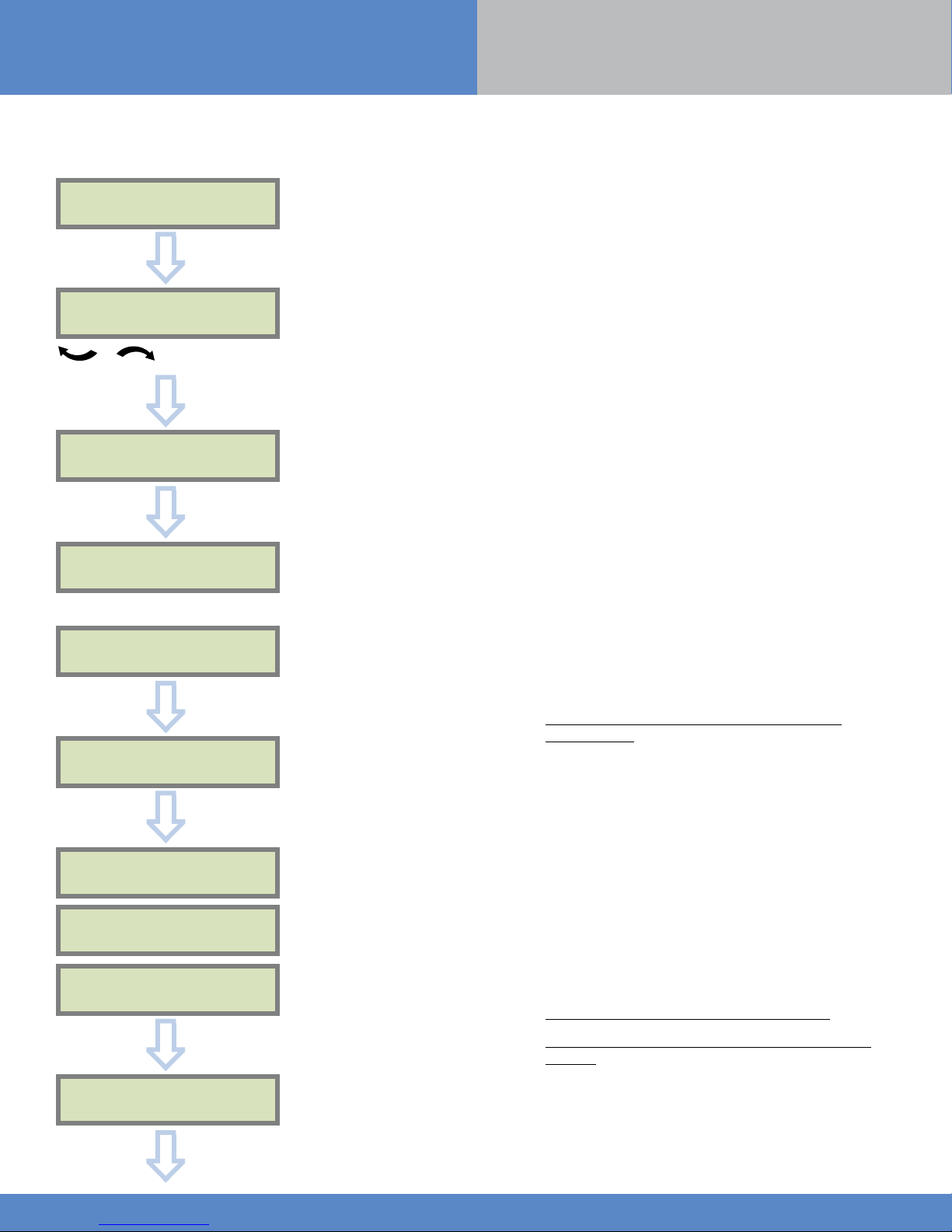
3. XT-iP Panel Programming
INSTALL MANUAL
Keypad Display Actions and comments
KE YPAD 1
RECORDED
OK or YES
The system can also be programmed in : french, italian,
< - LANGUAGE : - >
ENGLISH (UK)
for language selection
OK or YES
RADIO RANGE TEST?
german, dutch, spanish, swedish, portuguese, danish,
czech and polish.
The language can be changed at any time once the panel
is programmed in the MAINTENANCE menu.
OK or YES
RF TEST
x/9
Please wait
RF TEST
9/9
OK or YES
RADIO RANGE TEST?
ESC
NO
INSTA L L ER CODE
4 TO 6 DIGITS
THEN OK/YES
The Radio Range test must be run during the device
learning process in order to ensure proper pairing with
the control panel. This test measures the strength of
communication between the device and the control
panel. The keypad will display a real time radio range
value on a scale of 9.
To receive the most accurate results you must run the
radio range test for at least 30 seconds.
Result must be 8 out of 9 or better for reliable
transmission.
Using the Alphanumeric Keypad, enter the Installer Code
of your choice.
INSTALLER CODE :
OK or YES
CONFIRM CODE
OK or YES
The Installer Code will be used for all future maintenance
and configuration.
This code is important to keep track of.
There is no back door or Default codes to the
system
Please refer to the restriction rules for codes (Chapter 4.4).
Some codes are already used by default and therefore
cannot be used.
www.videofied.com
8

3. XT-iP Panel Programming
INSTALL MANUAL
Keypad display Actions and comments
You may name the installer code using the Alphanumeric
CODE NAME :
Keypad.
If using automatic setting (called installer default list),
OK or YES
enter the name of the list.
Warning : If the wrong installers list name is used it
cannot be set later, the system must be defaulted.
ACCESS 1
REGISTERED
Please wait
Leaving the name blank by pressing
named ‘ACCESS 1’ by default.
ADJUSTING DATE
AND TIME
DAT E ( Y E AR):
12/ /
ESC NO
, it will be
To set the year
OK or YES
DATE (MONTH):
13/01/
To set the month
OK or YES
You may proceed in the same way for:
Day, Hour and Minutes.
13/10/14 10:47
ENTRY COMPLETE !
CONNECTED TO
MONITOR. STATION?
OK or YES
ACCOUNT NUMBER :
ESC
NO
ACCOUNT NUMBER :
567001
OK or YES
Use the Alphanumeric Keypad to enter in a 4-8 digit
account number provided by the Central Station.
www.videofied.com
9

3. XT-iP Panel Programming
INSTALL MANUAL
Keypad display Actions and comments
PERIODIC TEST
PERIODIC TEST :
TEST (minutes) :
MODIFICATION?
24 HOURS
To select periodicity
OK or YES
TEST (hour) :
04:
OK or YES
04:15
OK or YES
CODE/STAT E
Test Periodicity: 1 hour, 12 hours, 24 hours, 48 hours, 7
days or no tests.
We suggest a 24 hours periodic test call.
ESC
NO
SERVER
ADDRESSES ?
OK or YES
OK or YES
CODE/STAT E
MODIFICATION
Wait
ESC
NO
Events list
The CODE/STATE MODIF. menu is to configure the
transmitted events to the monitoring station, use the
arrow keys to toggle between events and
mo dify.
ALARM: event transmitted upon occurrence.
ALARM/END: event is transmitted on occurrence and
on event restoral.
NOT TRANSMITTED: event is not transmitted, however
it will appear on the keypad.
Please liaise with your Monitoring Station to ensure
that the requested events to transmit are correctly
set.
OK or YES
to
www.videofied.com
10

3. XT-iP Panel Programming
INSTALL MANUAL
IP1 ADDRESS
0.0.0.0
ESC
NO
SERVER
ADRESSES ?
ESC
NO
ST R ATEGY:
ETH+2G3G
OK or YES
2G3G
PARAMETERS ?
OK or YES
DOMAIN NAME 1
PORT 1
888
The IP1 address, Domain name 1 and/or Port 1 are provided by the monitoring station.
Leave Port details at 888 unless otherwise instructed.
Press
OK or YES
to enter/modify the parameter then
OK or YES
for validation.
WARNING : You will use either an IP adress or a Domain name but not both, leave the
Domain name blank if an IP adress has already been entered.
Press on the right arrow to configure IP/Domain name 2 and PORT2 (for the back-up server),
and IP/Domain name TMT and PORT TMT (to configure remote maintenance server).
How the alarms and videos are transmitted to the monitoring station ?
ETH+2G3G : Ethernet transmission with GPRS backup.
2G3G : GPRS transmission only (if the Ethernet connection is not used).
ETH : Ethernet transmission only (only if GPRS is not used).
Warning : the transmission mode “Ethernet only” is not recommended.
APN CODE
internet-entrepr
ESC
NO
2G3G
PARAMETERS ?
ESC
NO
2G3G LEVEL ?
OK or YES
TEST IN PROGRESS
END = OK/YES
2G3G LEVEL
5/5
OK or YES
2G3G LEVEL ?
ESC
NO
USER NAME
orange
PASSWORD
orange
The APN Code (Access Point Name), User Name and Password are supplied by the
mobile operator. Please make sure you have entered the code exactly as indicated by
your local SIM card operator.
Press
OK or YES
to enter/modify the parameter then
OK or YES
for validation.
Note: When entering your SIM card settings, both APN codes, username and password
fields are case sensitive! It makes a difference between UPPER and lower case letters.
To switch between UPPER and lower case, use the M/m key from CMA keypad or hold a
digit key (0-9) for XMA/XMB.
Once the 2G3G test completed, the keypad will display one of the following results :
- A level between 0/5 and 5/5.
- A GPRS Error code (please see Chapter 7 : 2G3G errors codes and contact your technical
support).
If the screens shuts down, press any key to light it up except
OK or YES, ESC NO
or
CLR
.
The 2G3G level test can last several minutes. Do not interrupt the test or remove the SIM
card during the test.
IMPORTANT : Videofied will require a 3/5 grade or better for reliable transmission of
Video alarms.
www.videofied.com
11

3. XT-iP Panel Programming
ETHERNET parameters configuration
IP
PARAMETERS ?
OK or YES
INSTALL MANUAL
DHCP :
ENABLED
By setting the DHCP as
ENABLED, a new IP address will
be assigned dynamically to the
panel every time it connects
to the network. Network
parameters will not be asked.
OK or YES
DHCP :
DISABLED
If the router forces a static IP
address for the panel, there will
then be a need to define DHCP
as DISABLED. You will then need
to fill in the following network
parameters fields : Panel IP, IP
Mask, Primary DNS, Gateway
and Secondary DNS.
Warning: Verify that the IP
address selected is available on
the Network and accepted by
the router.
OK or YES
PANEL IP
IP MASK
PRIMARY
DNS
GATEWAY
SECONDARY
DNS
ESC
NO
IP
PARAMETERS ?
ESC
NO
During this test, the panel tries to connect to
the local Ethernet Network. The result of this
test can be:
• If the connection is successful: the local
IP of the panel will be displayed (you
can display other Ethernet parameters
with the arrows ).
• ETHERNET OFF NO STATUS : the
Ethernet module is switched off. Please
verify that the Ethernet cable is connected
and try again.
• CABLE OR NETWORK ABSENT : the
panel doesn’t detect Ethernet Cable or
Network.
www.videofied.com
ETH. STATUS?
OK or YES
TEST IN PROGRESS
END = OK/YES
PANEL IP
XXX.XXX.XXX.XXX
ESC
NO
ETH. STATUS?
ESC
NO
12

3. XT-iP Panel Programming
INSTALL MANUAL
COMPATIBILITY
EN 50131 NORMS ?
OK or YES
ESC
NO
AREAS CONFIGURATION
OK or YES
AREA 1 NAME :
OK or YES
ARMING PROFILE :
STANDALONE
ARMING PROFILE :
FROM THE HOST
For full compatibility with EN50131, press
Otherwise, press
Press
ESC NO
nter the name of the area 1 and
E
ESC NO.
to default the area names.
OK or YES
OK or YES
.
.
Repeat the procedure for areas 2,3 and 4.
For further details, please refer to chapter 4.3.
Your choice will depend on how you are arming
the system :
Standalone : Will make the XT-iP a completely
independant system controlled by arming
and disarming using Videofied peripheral
devices(keyfobs, keypads, badge,readers).
From the host : Will make the XT-iP panel a
piggyback/xtender system that will only arm and
disarm off the latching of 9-12V on the arming
inputs 1 & 2.
OK or YES
EXIT DELAY :
45 sec
For the selection
OK or YES
ENTRY DELAY :
15 sec
For the selection
Please go to page 15 if you chose
STANDALONE
Please go to page 14 if you chose
FROM THE HOST
Other values are available: 2 min, 1 min, 45 sec.
Other values are available: 2 minutes, 1 minutes,
45 seconds,30 seconds or 15 seconds.
www.videofied.com
13

3. XT-iP Panel Programming
XTENDER mode configuration
ARMING PROFILE :
FROM THE HOST
OK or YES
ARMING MODE
MODE :
SLOW
OK or YES
MODE :
FAST
INSTALL MANUAL
MODE SLOW : : The panel will arm each device
one at a time saving battery life. We recommend
this mode
MODE FAST : The panel will arm all devices at the
same time. This mode increases significantly the
battery consumption.
OK or YES
.
to choose the parameter
.
ENTRY DELAY
VALUE (0-255) :
(000) : _
OK or YES
TRANSMISSION DELAY
VALUE (0-600) :
(000) : _
OK or YES
ARMING CONFIRMATION
VALUE (0-240) :
(0) : _
Enter the value for your Entry Delay up to 255 seconds
and press
Note : In From the Host mode, the entry/exit delay are
dealt by the master system.
The transmission delay value sets the delay between
the detection of an event and its transmission to the
monitoring center.
Except when specifically required, please enter 0.
Enter the value you would like for the Transmission
Delay and press
Arming Confirmation is the number of seconds the
system will wait to arm aer voltage is latched on
the arming input. This feature can be used as an exit
delay, we suggest you to enter the same value as your
master system exit delay.
Enter the value you would like for the Arming
Confirmation and press
OK or YES.
OK or YES.
OK or YES.
For further information about the programmable inputs and outputs, please consult the following
240-XT - APP NOTE - XTENDER CONFIGURATION MODE
application notes available on our support website:
www.videofied.com
14

3. XT-iP Panel Programming
INSTALL MANUAL
RECORDING
DEVICES
PRESS PROGRAM
BUTTON OF DEVICE
ENTERING A NEW DEVICE ?
ESC
NO
BADGE ENTERED ?
OK or YES
ESC
NO
END OF
CONFIGURATION
RECORDING A
NEW BADGE ?
ESC
NO
Each device has a unique programming button or a
specific manipulation. Please refer to the Installation
Sheet for the device you would like to program.
Please check the radio level of each device on its
final location. The result must be 8 out of 9 as a
minimum (Please refer to the Radio Range section,
page 8 for further details).
Each system can embrace a maximum of 25 devices,
programming keypad included.
OK or YES
Press
move to the next step.
After initial programming has been completed, the
system cannot be armed or disarmed until a user
code or badge is entered (the installer code cannot
arm or disarm the system).
Press
OK or YES
ESC NO
If you wish to use an user code, please skip this step
and when initial programming is completed go to
the BADGES/ACCESS CODES menu (please refer to
chapter 4.4 for further details).
Badges and codes are limited to 19 for user (level 2
or 3) + 1 installer code.
to enter a new device or
to register one or more badges.
if you’re not using any badges.
ESC NO
to
OPERATION
COMPLETED ?
OK or YES
SYSTEM CHECK
IN PROGRESS
INSTALLATION SUCCESSFUL !
Before completing programming make sure that all
tampers are depressed by verifying that each device is
closed and the indicator LEDs are off.
Aer initial programming has been completed, make
use of the menu overview document (available on our
technical support website), to see full programming
options.
www.videofied.com
15

4. XT-iP features guide
4.1 Get to Access level 4
INSTALL MANUAL
Tue 29/10 11:23
DISARMED LVL:1
To unlock and get access to the installer level 4, you need to successively enter TWO codes
(in any order) :
• INSTALLER CODE (entered during intial programming).
• USER CODE (Level3): the user must authorize the installer to get access to the
configuration of his panel.
ACCESS LEVEL
1
OK or YES
4.2 How to Arm/Disarm the System
When in the standby mode, the system can be armed with the embedded or remote keypad , the
remote keyfob and/or the embedded or remote badge reader.
ACCESS LEVEL
LEVEL : 1
ACCESS LEVEL
LEVEL : 4
OK or YES
BADGE OR CODE
OK or YES
With remote
keypad
With remote
badge reader
BR250
With remote
keyfob
Full arming with
user code
Enter your user code
and press
OK or YES
N/A
N/A N/A
Full arming with badge Special Arming 1 Special Arming 2
Present your badge on
the keypad
( XMB model only)
Present your badge on
the badge reader
Press /
enter your user code
and press
Press Press
OK or YES
N/A N/A
Press /
enter your user code
and press
OK or YES
www.videofied.com
16

4. XT-iP features guide
INSTALL MANUAL
4.3 Arming and Siren Mode Configuration
• Use the to go to menu :
CONFIGURATION (LEVEL 4) -> SPECIAL ARMING MODES -> FULL ARM, SP1 or SP2 use direction arrows to select the arming mode you
want to modify and
OK / YES
.
• There are 3 different arming modes :
FULL ARM : Arming of all areas and all devices. Use a badge or a user code and press
key on the CMA keypad.
SP1 : Partial Arming (1) is enabled by entering the user code and pressing on the XMA/XMB keypad, the key on the CMA
keypad or on the remote keyfob RC.
SP1 : Partial Arming (2) is enabled by pressing the key on a XMA/XMB keypad, on a CMA keypad, or on the remote
keyfob RC.
For each arming mode, it is possible to specify how each of the 4 areas will be armed and how the system will behave during an alarm.
Areas : 1 2 3 4 Each time you press the corresponding number, the system will toggle the arming
state for the respective area.
State : A A A A Press
will be in effect for this special profile. Select the siren mode using the direction arrows then
press
A Armed
D Disarmed
OK / YES
OK / YES
aer this configuration step. The system will then display what siren mode
.
Siren Immediate triggering of all sirens
Delay Beeps Entry/Exit delay beeps, then triggering of all sirens
OK
/ on the XMA/XMB keypad or the
YES
P
(by default : all opening contacts*)
E
(by default : all opening contacts
* You can set your d evices as : Exte rnal, Perimeter, ou Ex ternal +Perimeter. Please go t o the menu:
CONFI GURATION (LVL 4) -> AREAS A ND DEVICES -> D EVICES -> DEV ICES CONFI GURATION -> DEV ICE TYPE
When in the ‘Arm From Host’ mode, the Videofied system will only arm and disarm when 9-12v is supplied and sustained.
When both arming inputs are supplied voltage at the same time the Videofied Keypad display will show ‘SYSTEM ARMED.
When only one arming input is supplied voltage the Videofied Keypad display will show ‘PART LVL #’
• Arming Input 1 will arm/disarm Areas 1 & 2 – Area 1 is delayed by default
• Arming Input 2 will arm/disarm Areas 3 & 4– Area 3 is delayed by default
Perimeter
External
with external access*)
Silent No Sirens, No Beeps
Without Siren Beeps on the keypad only
www.videofied.com
17

4. XT-iP features guide
INSTALL MANUAL
4.4 Manage badges and access codes
Access Level
Access Level Definition & Rights
LVL 1 Standby Level
LVL 2
LVL 3
LVL 4
Codes and badges created aer the installer code will automatically set to Access Level 3.
Restricted USER level, where it is only possible to arm/disarm the system.
USER level, where it is possible to arm/disarm the system, check the event log, test the devices.
Modifications of the settings are not possible at this level.
User Level 3 can create Level 2 or Level 3 access codes or badges.
INSTALLER level, where it is possible to modify the setup of the panel.
To access Level 4, the approval of a Level 3 oe Level 2 user is required.
Installer Level 4 can creat the first Level 3 access code only.
How to return to the LVL1?
• Aer 1 min of no use of the keypad and no tests running, the display returns to the standby display and LVL1.
• When standby display, if the
ESC NO
key is held during 5s, the level is changed to LVL1.
www.videofied.com
18

4. XT-iP features guide
INSTALL MANUAL
Enter a new end user Badge/Code Delete an end user Badge/Code
BADGES
ACCESS CODES
OK or YES
ENTER A
BADGE/CODE
OK or YES OK or YES
BADGE OR CODE
Enter a 4-6 digit user code and
OK or YES
or present a badge in front of the reader
until you hear the registration beep.
CONFIRM THE
CODE
OK or YES
ENTER A
BADGE/CODE
Press twice on the
right arrow
DELETING
BADGES/CODES
Badges/codes list
Select badge/code
then
OK or YES
DELETING CODE
ACCESS 5
OK or YES
CODE NAME :
OK or YES
ACCESS 2
ENTRY COMPLETE
Reserved Codes
The XT-iP system can accept up
to 19 (+1 installer code) Badges or
Access codes in any combination.
The table presents the reserved
code possibilities that cannot be
used.
A total of 186 codes are
forbidden.
CODE
DELETED
Reserved Codes
000000
From 9998 to 9999
From 99998 to 99999
From 999898 to 999999
From 314157 to 314159
All codes +1
All codes +2
All codes -1
All codes -2
www.videofied.com
19

4. XT-iP features guide
4.5 Delete the keypad or any other device
INSTALL MANUAL
ACCESS LEVEL
4
CONFIGURATION
OK or YES
GENERAL
PARAMETERS
AREAS AND
DEVICES
OK or YES
DEVICES
OK or YES
ADD A NEW
DEVICE
DEVICE
CONFIGURATION
OK or YES
Devices list
to select the device
and press
OK or YES
A1 : KEYPAD
KE YPAD 1
OK or YES
DELETE
OK or YES
< = = = = XX = = = = >
www.videofied.com
You can now remove the batteries from the device
20

4. XT-iP features guide
INSTALL MANUAL
4.6 Read the event log
EVENT
LOG
When user disarms the system, the
keypad indicates the last event.
In case of the user needs to read the full
log file, use the keypad to go in EVENT
LOG, press
OK or YES
on SELECT LAST
EVENTS and use arrow to list the events.
15/10/13 11:29
OK or YES
SELECT LAST
EVENTS
OK or YES
MO DIFIED PAR AM ET
Press
OK or YES
15/10/13 11:10
SYSTEM DISARMED
for more in formation about an event
4.7 Programmable inputs and outputs
The XT-iP control panel has 3 programmable inputs and 2 programmable outputs. Please note that we advise to connect the
panels to a power supply when using programmable inputs. These functions allow the linking of Videofied® security systems to
auxiliary equipment such as panic buttons, pepper spray, smoke generator, hard-wired door contact, light curtain, etc.
PROGRAMMABLE INPUT 1, PROGRAMMABLE INPUT 2 and PROGRAMMABLE INPUT 3 are triggered by voltage between 9V
and 15V and an intensity between 1,5mA (@9V) and 3mA (@15V). If a dry contact is used to trigger the programmable inputs,
the REF+output can be used to supply this dry contact.
PROGRAMMABLE OUTPUT 1 and PROGRAMMABLE OUTPUT 2 can be triggered either by a panel event, by a peripheral
device or by an external event such as a programmable input or a arming input.
The XT-iP control panel also offer a mapping feature. Mapping option allows the input to generate a video-clip via a
MotionViewer when a programmable input is triggered and/or when an event occurs.
Prog. Out . COM
Prog. Output2
Prog. Output1
Ref GND
Prog. Input3
Prog. Input2
Prog. Input1
Ref+
Ref GND
Arming Input2
Arming Input1
Ref+
PWR AC2/DCPWR AC1/DC+
Prog. Out . COM
Prog. Output2
Prog. Output1
Ref GND
Prog. Input3
Prog. Input2
Prog. Input1
Ref+
Ref GND
Arming Input2
Arming Input1
Ref+
PWR AC2/DCPWR AC1/DC+
For further information about the programmable inputs and outputs, please consult the following application notes available on our support website:
240-XV-XT - PROG INPUTS - APP NOTE
240-XV-XT - PROG OUTPUTS - APP NOTE
www.videofied.com
21

4. XT-iP features guide
4.8 Golden rules
INSTALL MANUAL
1
Area 1 is always delayed.When you register a keypad or a badge
reader into an area, that area will automatically be delayed.
2
Never position a panel next to a high voltage electrical cabinet .
3
Press CLR to erase a typing mistake.
4
Never register the same device twice (delete from the system first).
5
Registration of up to 25 devices (including the keypad).
6
Respect indoor infrared devices installation height (2m10 to 2m30).
7
Outdoor cameras have to be installed at 2m60 to 3 meters
height. Those devices needs to to protect an access and not a zone.
8
Do not fix the keypad at the beginning of the installation as it will
need to be portable during programming.
9
Always clean the lens of the cameras aer the installation
(Use a clean, dry cloth, taking care not to exert pressure on
the lens).
10
To switch between UPPER and lower case, use the M/m
key from the CMA keypad or hold a digit key (0 to 9) for
XMA/XMB.
11
Internal components are fragile, be careful opening or
closing the panel.
12
LCD screen goes dark aer 30 seconds of inactivity, press an
arrow or numeric key to light it up.
13
Use only batteries provided by RSI (panel and siren : Alkaline
batteries).
14
Infrared detectors should never be installed in stairs or close
to stairs (false alarm risks).
15
A colon display [:] means that the parameter can be
changed.
www.videofied.com
22

5. Ethernet parameters
To configure Ethernet parameters, using the direction arrows, go to the menu :
Lvl. 4
INSTALL MANUAL
CONFIGURATION
To configure or modify Ethernet Parameters, go to:
• IP Parameters:
If you wish to use the Ethernet transmission mode, two options are available:
1. DHCP Enable: IP address is assigned by the DHCP service on the network. (Dynamic IP address). This is the default
option.
2. DHCP Disable: IP address must be defined in Ethernet parameters. IP address will NOT be automatically obtained
from DHCP service on the network. Each connection from the panel to the network (alarms transmission), the XT-iP
will have the same connection parameters. You must first connect to the router in order to get the network parameters
and all available IP addresses. The following parameters must be filled in the IP PARAMETERS sub-menu: PANEL IP, IP
MASK, GATEWAY, PRIMARY DNS, SECONDARY DNS.
• Constant Ethernet:
Three options are available:
1. “Auto” Mode - We recommend this mode. If main powered, the panel will be connected constantly to the local
Network. In case of an alarm, the alarm will be sent in few seconds to the monitoring station. When the main power
is cut, the Ethernet module will switch off aer a delay (DELAY BEFORE OFF – 30 by default) in order to save battery
life. In case of an alarm, the panel will at first connect to the local Network. It adds few seconds to the total process of
sending an alarm.
You can set the delay in this menu :
CONFIGURATION (LVL 4) -> GENERAL PARAMETERS -> ETHERNET -> CONSTANT ETH. -> DELAY BEFORE OFF.
OK or YES OK or YES
ETHERNETGENERAL PARAMETERS
2. “ON” Mode - The panel will be connected constantly to the local Network. This option will impact back-up battery
life.
3. “OFF” Mode - For each transmission of alarm and video, the panel will connect to the local Network.
• PING reply, Time Out Server, Max Seg. Size:
• PING REPLY: Enables ping response.
• Time Out Server: In case of disconnection to the local Network, the panel will try aer that time to re-connect.
• Max Seg. Size: Maximum size of packet sent.
www.videofied.com
23

6. Transmitted Events List
The XT-iP panel can be configured to enable or disable the transmission
of events like alarms or defaults.
The installer can modify the default sending settings for those
events, although it will end the EN50131 standard compliance.
INSTALL MANUAL
These are the default transmitted events :
DEVICE (intrusions)
ALERT (Panic Buttons)
PANEL LOW BATT.
TAMPER
DEVICE LOW BATT.
PERIODIC TEST
DURESS CODE
FIRE
MEDICAL ASSIST.
ETHERNET CABLE
AC POWER LOSS (AC Power supply)
ALARM : event transmitted upon occurrence
ALARM/END : event is transmitted on occurrence and on event restoral
NOT TRANSMITTED : event is not transmitted, however it will appear on the keypad.
Example :
If the monitoring station system is set to receive arms and disarms, the ARM / DISARM parameter must be
changed from NOT TRANSMITTED to ALARM / END.
The following events are not sent by default :
PANEL RESET
PHONELINE FAULT
RADIO JAMMING
SUPERVISION
5 WRONG CODES
ALARM CANCEL
ARM/DISARM (On/O ff )
ZONE BYPASS (bypass function enabling/dsiabling)
SWINGER SHUTDOWN
There is 3 different transmission states :
How to modify the transmission state
• At initial programming, right aer the PERIODIC TEST CALL step:
CODE/STAT E
MODIFICATION
Press
• Aer initial programming, using a remote keypad :
Use the arrows to access :
CONFIGURATION (level 4) > CONFIGUR ATION MONITOR. STATION > MONITORING PAR AMETERS > EVENT TRANS. MODIFICATION
Then use the arrows to determine the event to modify. Press
OK or YES
to access EVENT TRANS. MODIFICATION menu.
www.videofied.com
OK or YES
to edit.
24

7. 2G3G Error Codes
IMPORTANT: The PIN of the SIM card has to be deactivated or 00000.
The following is a list of error codes that can appear aer the 2G3G test.
INSTALL MANUAL
2G3G LEVEL :
ERROR XXX
Codes Errors
03 ou 04LP
003
010
011
012
013
014
015
No network coverage or no SIM card
inserted
SIM card not detected/not inserted
SIM not inserted
PIN code necessary
-> PIN code must be deactivated
PUK code necessary, SIM card blocked
Default SIM card
SIM card busy
Error on SIM
In case of 2G3G (GPRS) errors during initial programming, we strongly
suggest to continue with the installation and perform the 2G3G (GPRS) level
test again once achieved.
This error checklist is provided for information purposes only.
This is not a comprehensive list, but it is representative of
most cases. Some events or codes are subject to change by SIM
card operators.
However, the GPRS level test errors results in the majority of
cases have the following causes :
• SIM Card activation Delay:
Some operators require an additional delay up to 48 hours to
activate automatic data transmission. Please check with your
operator prior to installation.
• APN CODE, USERNAME and PASSWORD :
The GPRS (2G3G) settings are supplied by the operator. Please
make sure you have entered the code exactly as indicated by
your local SIM card operator.
030, 043,
057, 1 02 ,
132, ...
• No network coverage
• Typographical error in the APN Code,
username, password
• SIM card not activated
Note: When entering your SIM card settings, both APN codes,
username and password fields are case sensitive! (It makes a
difference between UPPER and lower case letters).
To switch between UPPER and lower case, use the M/m key from
CMA keypad or hold a digit key (0-9) for XMA/XMB.
• Insufficient GPRS Network:
When the panel is unable to find any signal, proceed to GPRS
level test in another location on site. You can also find the
network state or condition of use by directly contacting your
local operator.
www.videofied.com
25

8. Technical specifications and
security notes
Notes de sécurité / (EN) Security notes / (DE) Hinweise zur Sicherheit
INSTALL MANUAL
• Retirez les piles avant toute opération de maintenance !
• Attention ! Il y a un risque d'explosion si l'une des piles
utilisées est remplacée par une pile de type incorrect !
• Respectez la polarité lors de la mise en place des piles !
• Ne jetez pas les piles usagées ! Ramenez-les à votre
installateur ou à un point de collecte spécialisé.
Français
• Remove battery before any maintenance !
• WARNING, there is a risk of explosion if a battery is
replaced by an incorrect type!
• Observe polarity when setting up the batteries!
• Do not throw used batteries! Bring them to your
installer or a collection point.
Electrical data
Power requirements (option 1)
Power supply Type B 9-12VDC / 1,2A
Low voltage limit 5,15V
Backup 6V with 4
x 1,5 V D Alkaline batteries /LR20
Low battery limit 4,2V
Battery life (average) 1 year
Average current consumption (over 1h) 450µA
Max current 1,2A
2
View
®
Technology
RF S
Radio type Bidirectional RF
Operating frequency 868/915/920 MHz
Transmission security AES algorithm encryption
Radio jam detection Yes
Supervision Yes
Antenna Integrated
External radio antenna Yes via MMCX connector
Tamper detection
Tamper Wall and cover tamper detection
Programmable wired input
Number 3
«Dry» contact Yes
Input voltage 12 VDC (15VDC max)
Programmable wired outputs
Number 2
Max switching voltage 60VDC /30VAC
Max switching current 4A
Max switching power 120 VA
Approvals
EN50131-1: 2007 - Grade 2 – Class II
EN50131-3:2009 - Grade 2 & RTC 50131-3:2009
EN50131-4:2009 Grade 2 & RTC 50131-4:2009
EN50131-5-3:2005 - Grade 2
EN50131-6:2008 Grade 2 –Type B & RTC 50131-6:2008
NF C 48-212:2004
NF EN50130-4:1995; A1:1998; A2:2003
NF EN50130-5: 1998 Class II
English
• Batterien vor jeglichen Wartungsarbeiten entfernen!
• Vorsicht, es besteht Explosionsgefahr, wenn eine
Batterie durch eine Batterie falschen Typs ersetzt wird!
• Achten Sie beim Einsetzen der Batterien auf die Polung!
• Entsorgen Sie Batterien nicht im normalen
Haushaltsmüll! Bringen Sie Ihre verbrauchten Batterien
zu den öffentlichen Sammelstellen.
Deutsch
GPRS Transmission
Communicator
Communicator type GPRS/Ethernet
Security Protocol Frontel
IP Stack TCP/IP
Video transmission
By Frontel protocol to central monitoring station
GPRS antenna Integrated
External GPRS antenna Yes via MMCX connector
Video
Video format MPEG
Video size Depending on camera type
Video length 10 seconds
Miscellaneous
Programming With remote Keypad
Remote Devices per system 25 maximum
Access Badges/codes 20 maximum
Special arming mode 4
Number of Areas 4
History / Event log 4,000 events stored on flash memory
Box
Physical and Environmental Datas
Operating temperature -10°/+40°C
Maximum relative humidity 75%, non-condensing
Material ABS—ULV0
Dimensions 225 mm x 180 mm x 55mm (LxWxD)
Weight 520gr (without batteries) / 1600gr (with batteries)
Installation/Mounting
Control Panel/Base
Two screws secures control panel cover to base; Three screws
secure control panel base to the wall
EMEA SALES
23, avenue du Général Leclerc
92340 BOURG-LA-REINE
FRANCE
E-Mail : emeasales@rsivideotech.com
North American Headquarters
1375 Willow Lake Blvd, Suite 103
Vadnais Heights, MN 55110
USA
E-Mail : usasales@rsivideotech.com
www.videofied.com
26
