Videofied W Panel, WIP Panel, WIP210 Panel Installation Manual

WIP210 Panel www.videofied.com
Doc. - Ref. 230 -WIP210
Last modi fication date : Februar y 2015
Firmware vers ion : XLP 05.21.03.XXX and late r
INSTALLATION MANUAL
W and WIP Panel
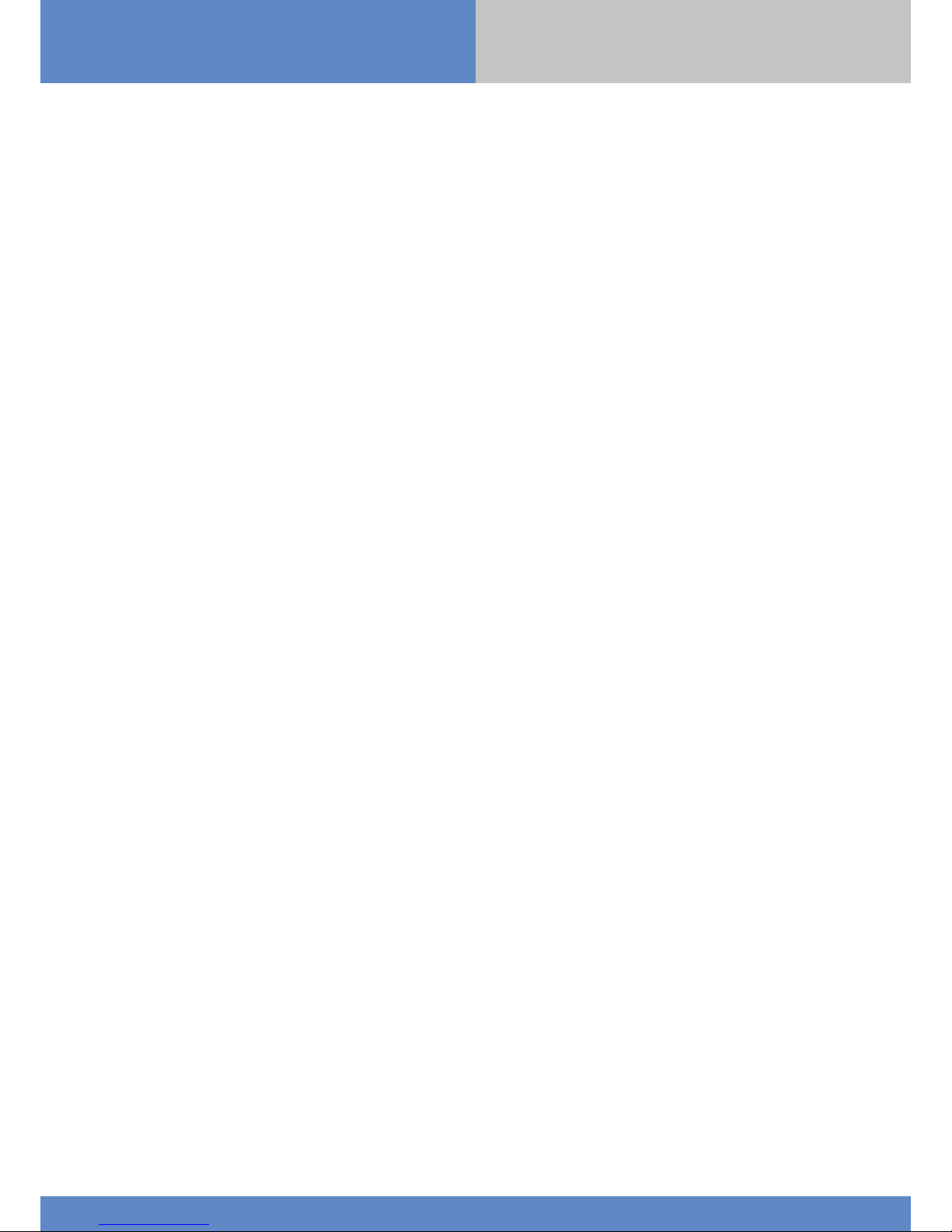
2
W and WIP Panel www.videofied.com
Description
Since 2002, RSI VIDEO TECHNOLOGIES provides the only wireless video verification on the market,
thanks to the Motion Viewer™ detectors and to the Videofied®product range
After 2 years of development, RSI VIDEO TECHNOLOGIES is proud to present the new W alarm panel.
The W alarm panel is wireless and mains powered with a backup rechargeable battery (provided).
The W panel is the first Videofied® alarm panel that can be used as a connected device.
This panel is intended for residential and commercial markets.
Like all the Videofied® alarm panels, the W panel is compatible with every radio device manufactured
by RSI VIDEO TECHNOLOGIES.
Technology
The W alarm panel uses the S2View® patented technology. That interactive and wireless technology
ensures signal integrity. The bidirectional radio link maximizes the signal reliability.
AES encryption protects the communication between the panel and the devices. Transmission security
is optimal.
The jamming detection feature identifies any intentional jamming from a third party.
The supervision feature consists of transmitting signals between every device of the system and the W alarm
panel. Through the supervision, the detectors transmit every 8 minutes a presence signal.
The entire RSI VIDEO TECHNOLOGIES team wishes you a successful installation.
Introduction
IN S TA LLATI O N
MANUAL
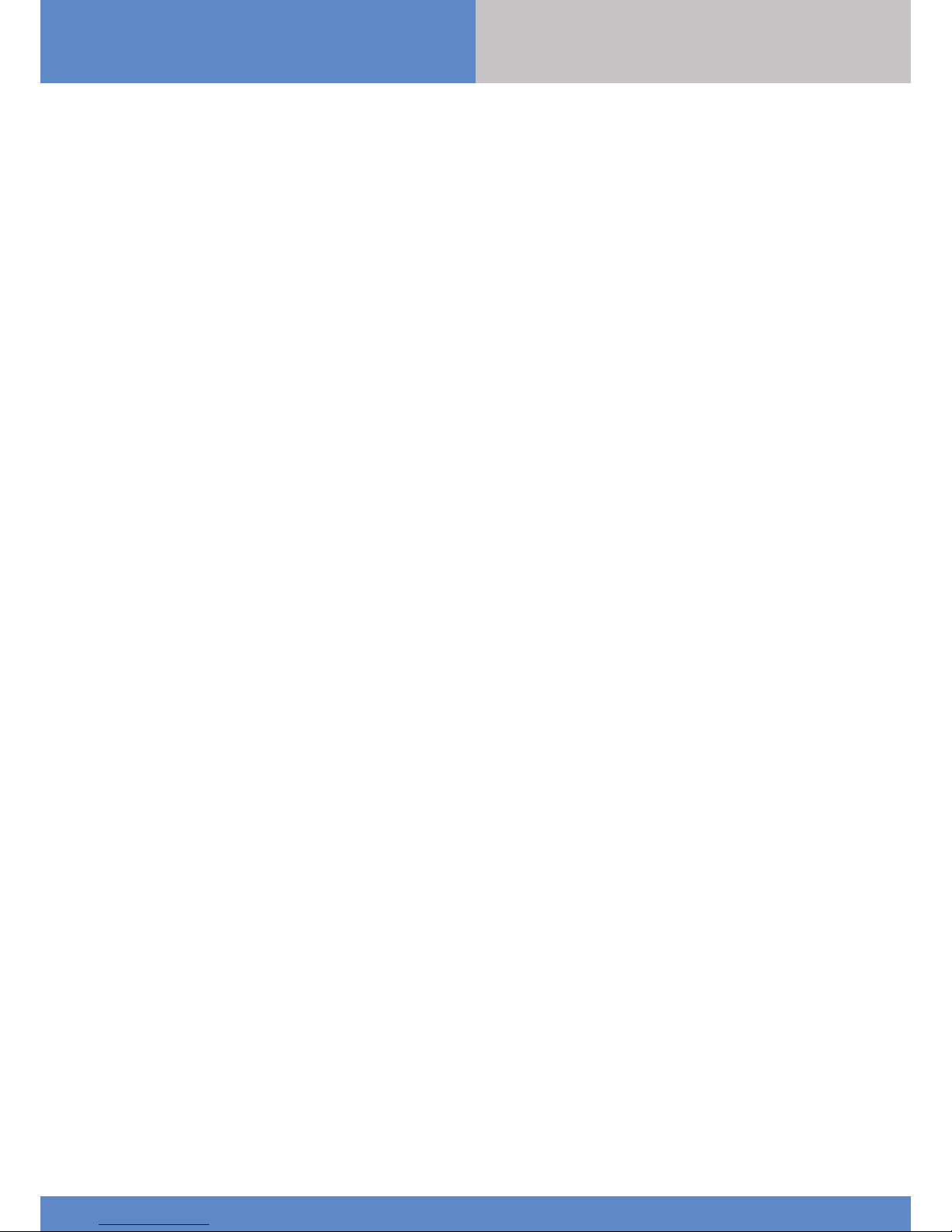
3
W and WIP Panel www.videofied.com
Introduction................................................................................................2
Summary..............................................................................................3
1. W installation and setup...............................................................................4
1.1 Panel overview......................................................................................................4
1.2 Panel mounting......................................................................................................4
1.3 Ethernet cable connexion......................................................................................5
1.4 SIM card installation.............................................................................................5
1.5 Powering and initialization....................................................................................5
1.6 Indicator lights.....................................................................................................6
1.7 Pairing the keypad...............................................................................................6
2. W panel programming...........................................................................................7
ETHERNET parameters configuration...........................................................................11
3. W panel features guide......................................................................................15
3.1 Get to access level 4.........................................................................................15
3.2 How to arm/disarm the system.............................................................................15
3.3 Arming and siren mode configuration..................................................................16
3.4 Manage badges and access codes........................................................................17
3.5 Delete the keypad................................................................................................19
3.6 Read the event log.............................................................................................20
3.7 Golden rules.........................................................................................................20
4. Ethernet parameters..............................................................................................21
5. Transmitter events list
.........................................................................................22
6. 2G3G error codes...
.............................................................................................23
7. Security and certifications notes.................
......................................................24
8. Technical specifications............................
.........................................................26
Summary
IN S TA LLATI O N
MANUAL
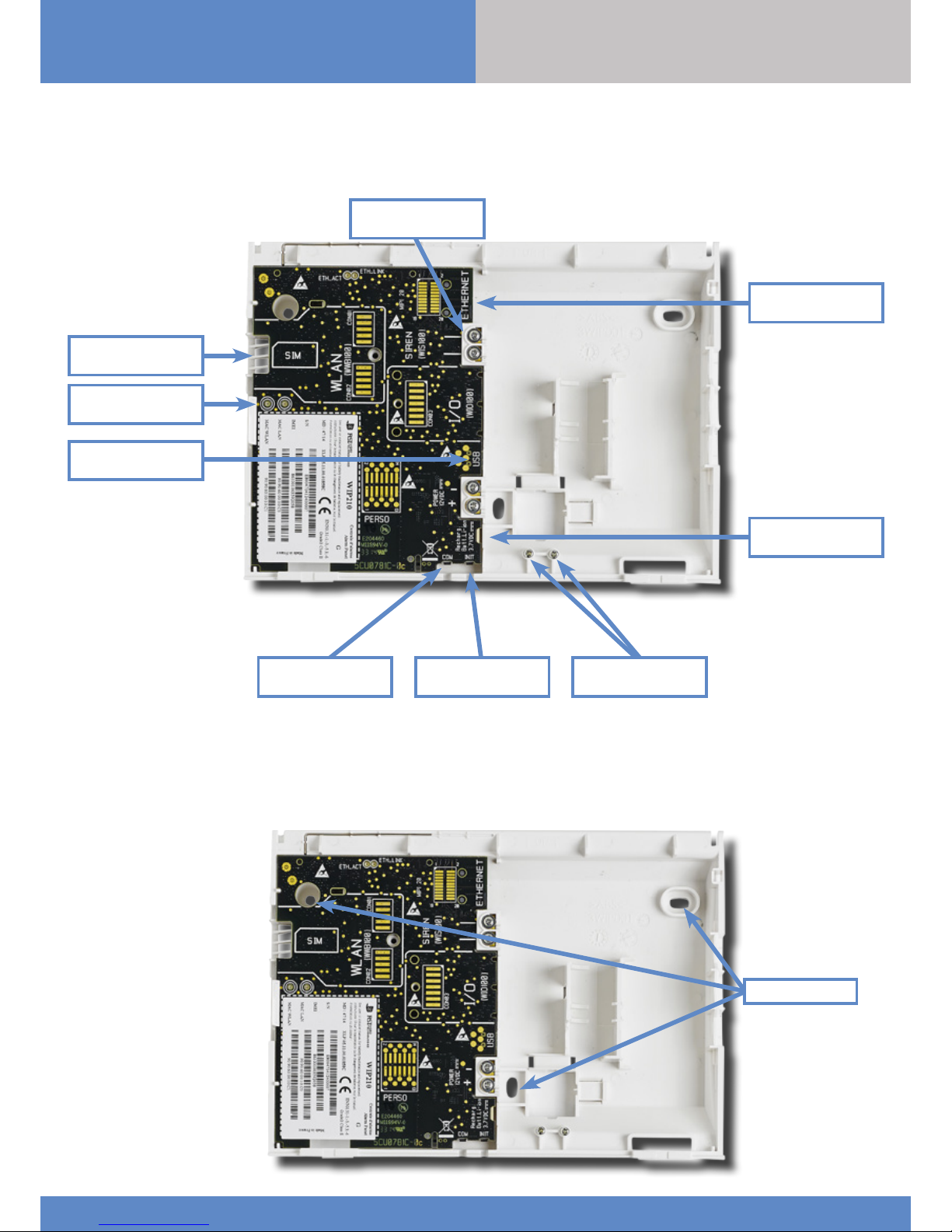
4
W and WIP Panel www.videofied.com
1. W installation and setup
1.1 Panel overview
SIM card installation
Ethernet cable
connection
Status LEDs
Mini-USB connector
for power supply
Battery connector
1.2 Panel mounting
Fix the back casing on the
wall using the three mounting
holes (4 mm diameter) as
shown.
Mounting the panel is not
required for programming.
Bracket holes
WIS100
Siren connector
COM button INIT button Locking screws
IN S TA LLATI O N
MANUAL
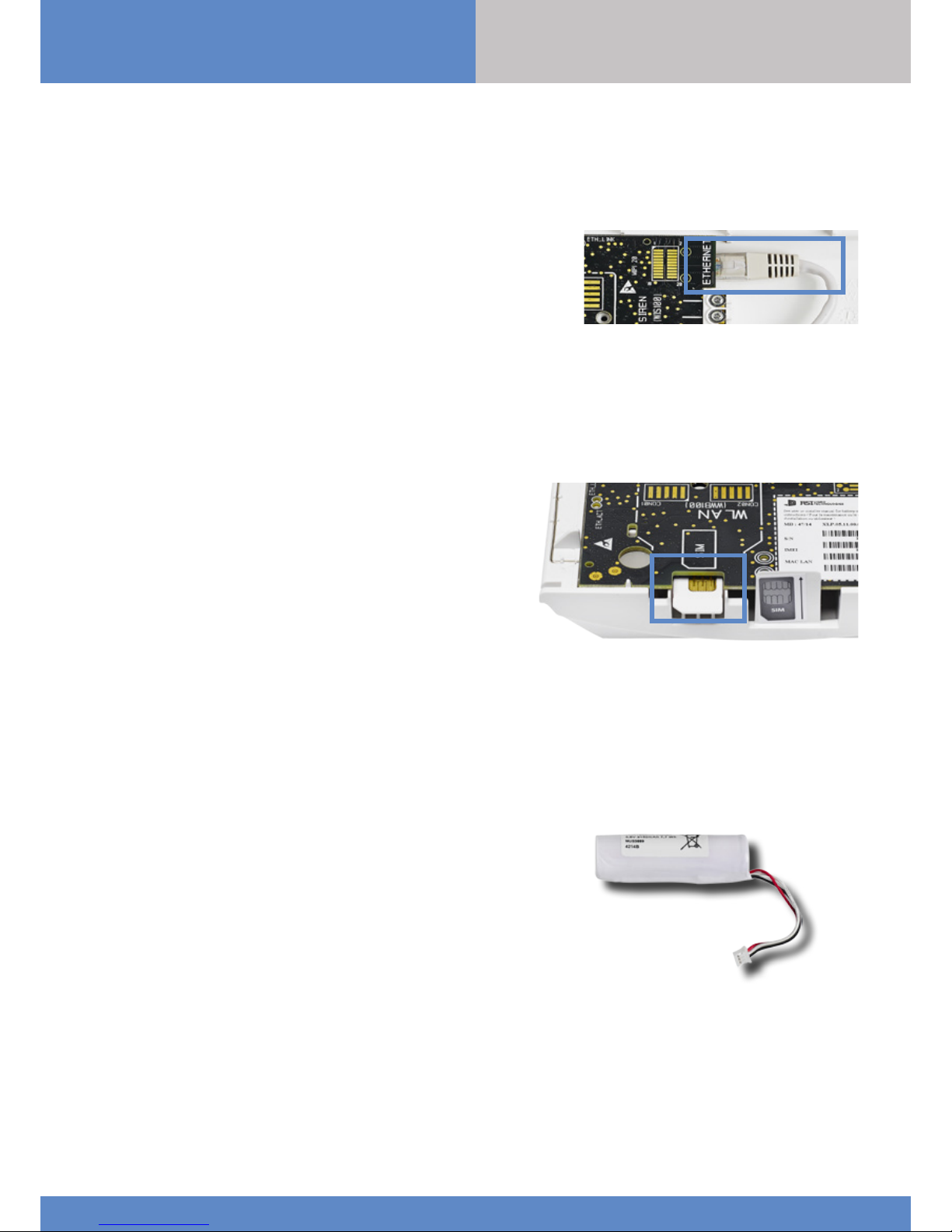
5
W and WIP Panel www.videofied.com
1. W installation and setup
1.4 SIM Card Installation
Insert a Mini-SIM 2FF SIM card in the location shown in the image.
Please refer to the markings for the insertion direction.
Use a M2M (machine-to-machine) 2G3G SIM card. If the panel is used
with a smartphone application, the SIM card shall be able to receive
SMS.
DO NOT insert or remove the SIM card while the panel is powered.
1.5 Powering and initialization
AC Power
• Connect the backup battery.
• Install the power supply inside or outside the panel box
depending on the needed cable length.
• Connect the power supply to the panel mini-USB connector
• Plug the power supply in an electrical outlet.
Initialization
• Leave the panel open. The green status LED de statut verte is on.
Press and hold the INIT button for 6-7 seconds until the status LED
turns red for 1 second.
• The red LED blinks several times then turns off. That procedure
resets the panel memory.
• The panel is now reset, a Videofied
®
keypad has to be enrolled to
configure the panel.
1.3 Ethernet cable connection
Once the panel is fixed on the wall connect a RJ45 cable between the
site internet network and the panel Ethernet port.
When the panel attempts a transmission via Ethernet, a red LED on the
connector will flash. This will allow the installer to check whether the
panel is connected to a valid network.
Do not touch the RJ45 cable when the panel is powered.
IMPORTANT :
Only connect the panel on 10Base-T SELV networks.
Only for models WIP 210/220/230, WIP 620/630 and WIP 720/730
IN S TA LLATI O N
MANUAL
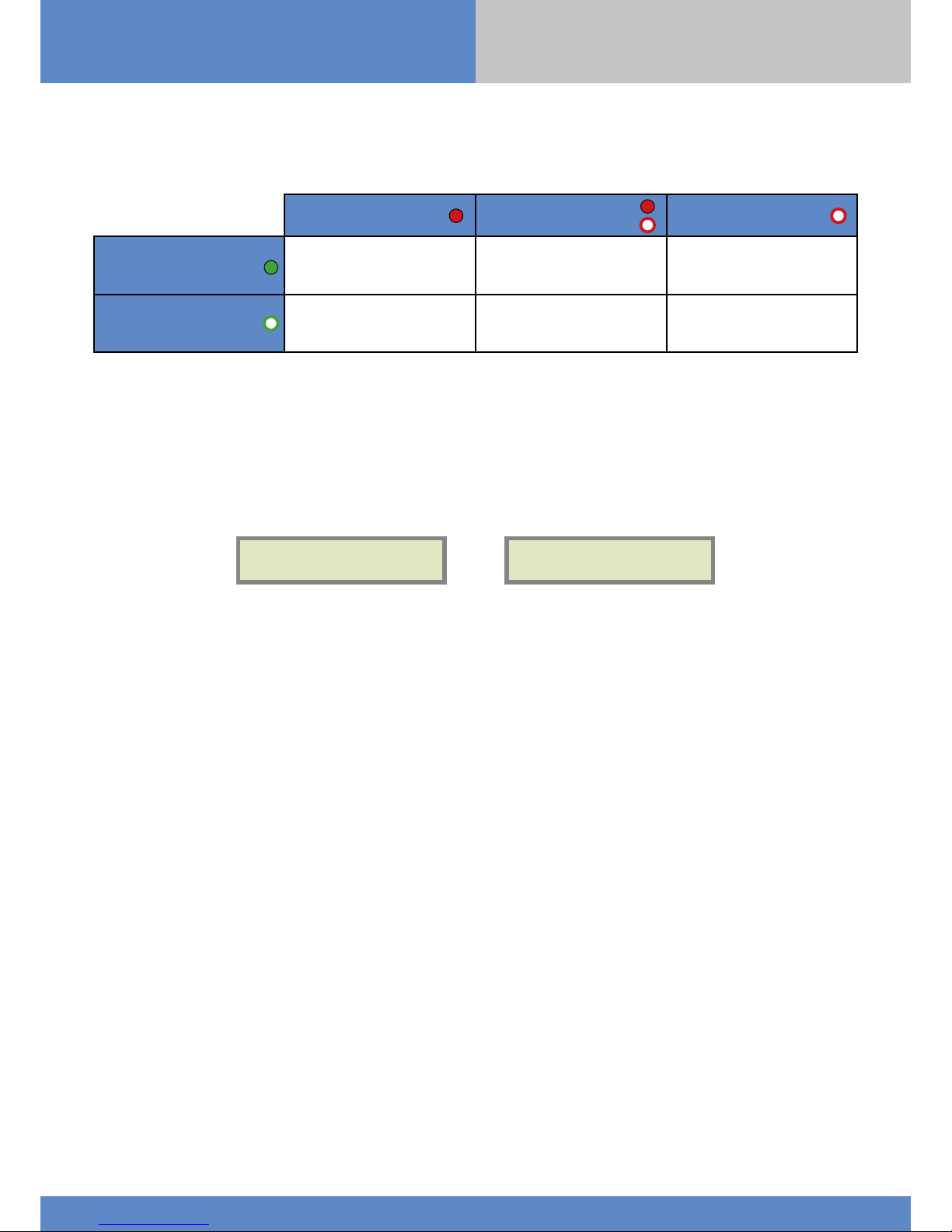
6
W and WIP Panel www.videofied.com
1. W installation and setup
1.6 Pairing the remote keypad
• Press briefly the panel INIT button and release for the enrollment of a programming keypad.
• Insert 3 or 4 LS14500 Lithium batteries into the keypad.
• Do not mount the keypad. It will display on of the following screens:
RSI (c) 2015
videofied.com
<=========XX=========>
or
• Press on both
CLR
and
ESC NO
keys at the same time and release. The indicator LED on the keypad will blink rapidly. Wait
for the keypad to pair.
• If the keypad does not pair up with the panel and shows “XX”, it certainly means that it is stilled paired to another
system. The keypad needs to be reset. Remove the batteries and press repeatedly on the keypad tamper switch for 30
seconds to 1 minute. Then proceed to the above steps.
1.6 Indicator lights
Red LED on
Red LED blinking
(every 3 seconds)
Red LED off
Green LED on
(AC power detected)
Battery out of order
or not detected.
Low voltage on the
bat ter y.
Normal operation
Green LED off
(AC power not detected)
Low voltage on the battery.
Panel working on
battery. Battery OK.
Panel not powered or
out of order.
IN S TA LLATI O N
MANUAL
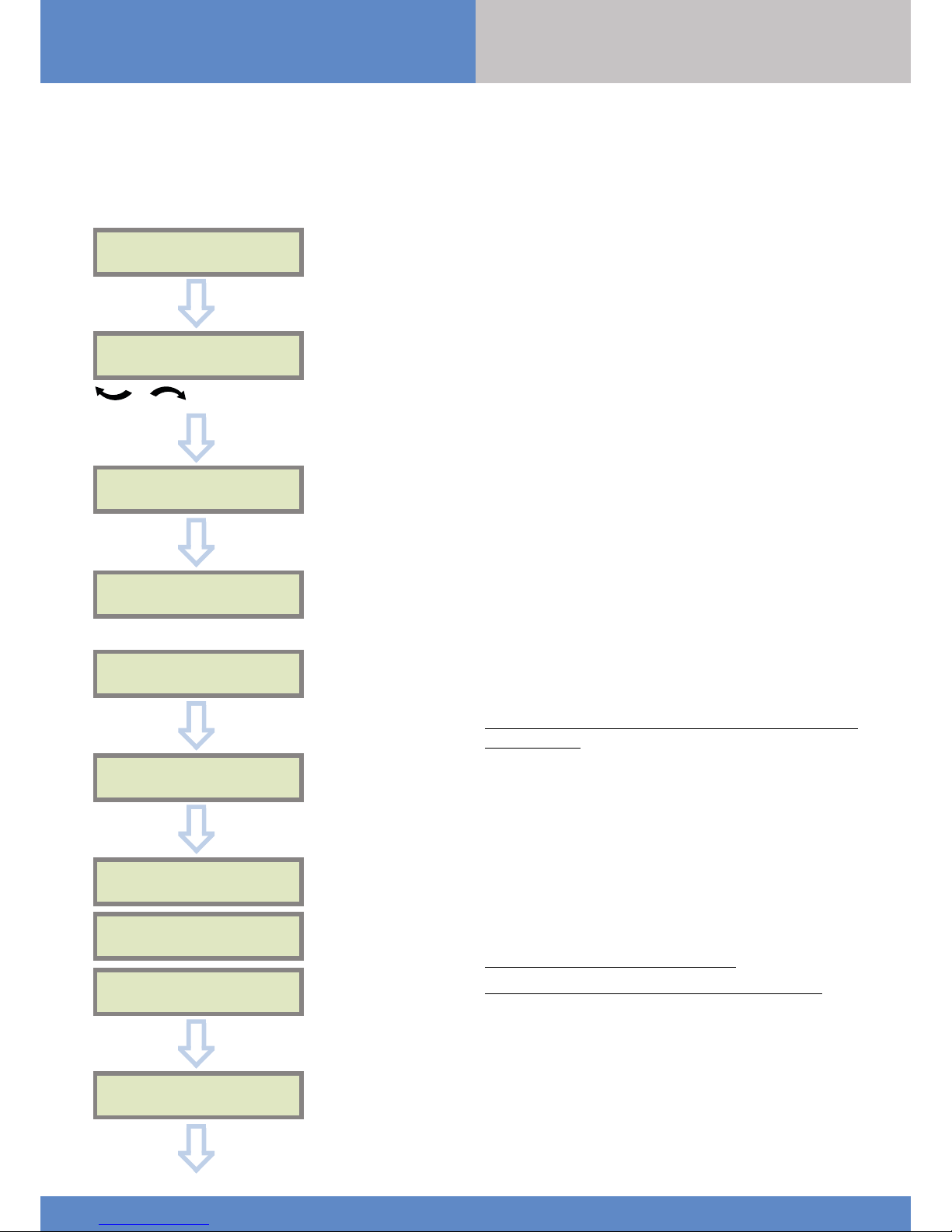
7
W and WIP Panel www.videofied.com
2. W panel programming
Use the keypad to program the panel
Keypad Display Actions and comments
KE YPAD 1
RECORDED
RADIO RANGE TEST?
RF TEST
x/9
RF TEST
9/9
RADIO RANGE TEST?
INSTA LL E R CO D E
4 TO 6 DIGITS THEN OK/YES
INSTA LL E R CO D E:
< - LANGUAGE : - >
ENGLISH (UK)
The system can also be programmed in : french, italian, german,
dutch, spanish, swedish, portuguese, danish, czech, turkish and
polish.
The language can be changed at any time once the panel is
programmed in the MAINTENANCE menu.
The radio range test must be run during the device learning
process in order to ensure proper pairing with the control
panel.
This test is important, it measures the strength of
communication between the device and the control panel.
The keypad will display a real time radio range value on a
scale of 9.
To receive the most accurate results you must run the radio
range test for at least 30 seconds.
Result must be 8 out of 9 or better for reliable
transmission.
OK or YES
OK or YES
Attendre
OK or YES
ESC
NO
for language selection
OK or YES
CONFIRM CODE
OK or YES
OK or YES
Using the alphanumeric keypad, enter the installer code of your
choice.
The installer code will be used for all future maintenance and
configuration.
This code is important to keep track of.
There is no back door or Default codes to the system.
Please refer to the restriction rules for codes (Chapter 3.4).
Some codes are already used by default and therefore cannot
be used.
IN S TA LLATI O N
MANUAL
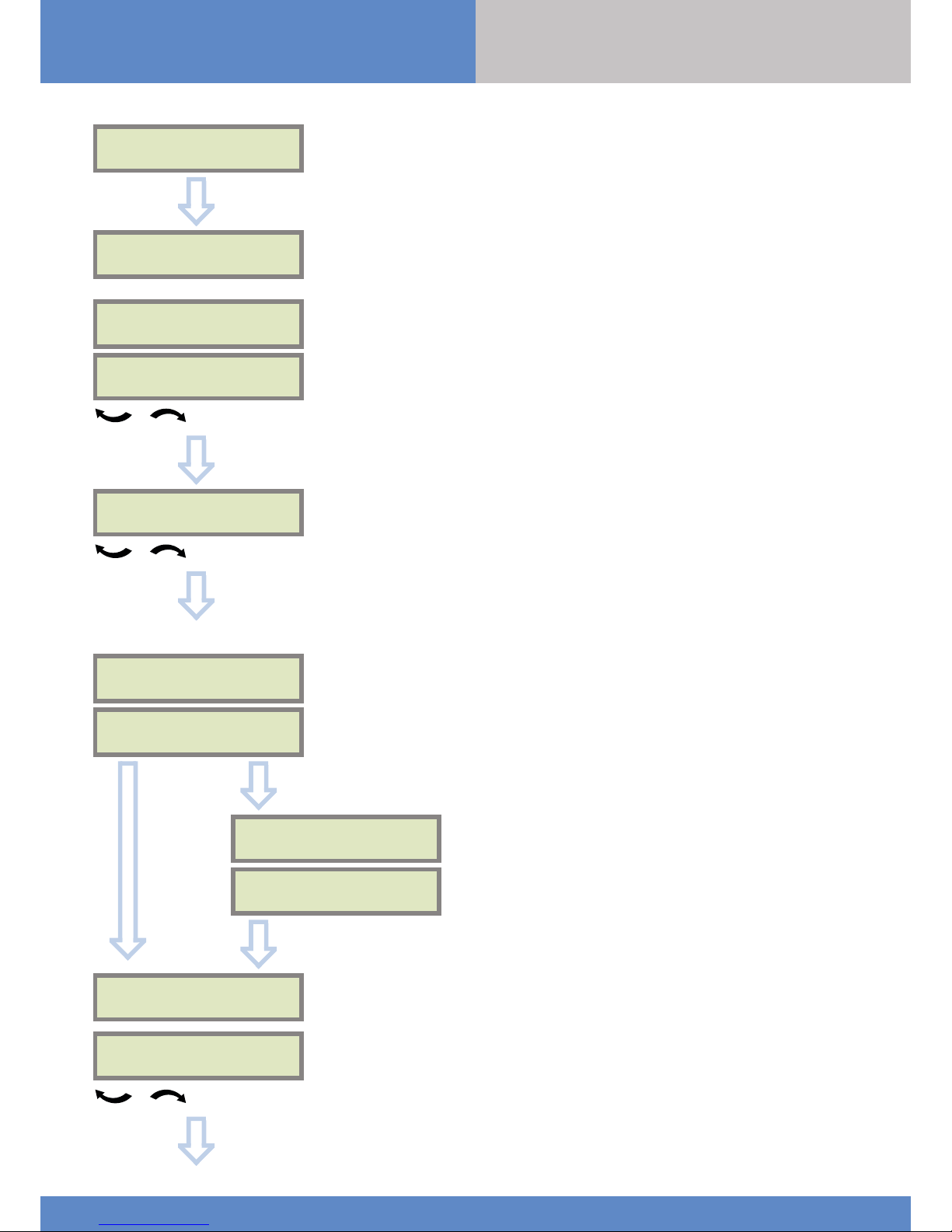
8
W and WIP Panel www.videofied.com
2. W panel programming
You may name the installer code using the alphanumeric
keypad.
If using automatic setting (called installer default list),
enter the name of the list.
Warning : If the wrong installer list name is used, it
cannot be set later, the system must be defaulted.
Leaving the name blank by pressing
ESC NO
, it will be
named ‘ACCESS 1’ by default.
Use the alphanumeric keypad to enter in a 4-8 digit account
number provided by the Central Station
CODE NAME :
OK or YES
ACCESS 1
REGISTERED
Wait
ADJUSTING
DATE AND TIME
DAT E ( Y EAR):
15/ /
To set the year
OK or YES
DATE (MONTH):
15/01/
To set the month
OK or YES
You may proceed in the same way for :
Day, Hour and Minutes
15/01/19 10:47
ENTRY COMPLETE !
CONNECTED TO
MONITOR. STATION?
ACCOUNT NUMBER :
OK or YES
ACCOUNT NUMBER :
567001
OK or YES
PERIODIC TEST
PERIODIC TEST :
24 HOURS
To select periodicity
OK or YES
Test Periodicity: 1 hour, 12 hours, 24 hours, 48 hours, 7 days
or no tests.
We suggest a 24 hours periodic test call.
ESC
NO
IN S TA LLATI O N
MANUAL
