Videofied IMD 200, IMD 701, IMD 601 Product Installation Sheet
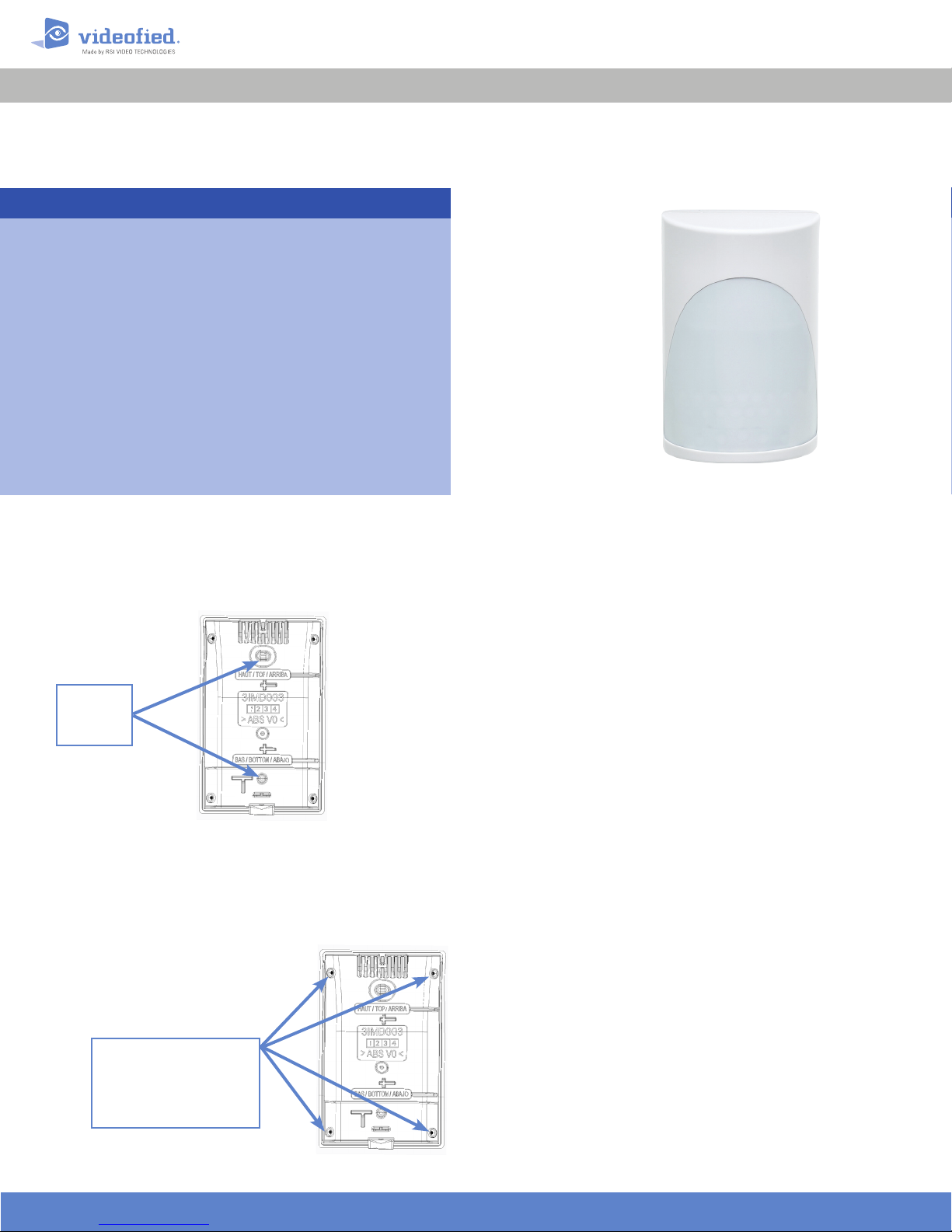
Indoor Motion Detector IMD 200/601/701
PRODUCT INSTALLATION SHEET
Product Summary
The Motion Detector IMD 200/601/701 is a
wireless, indoor motion detector designed for
use in a Videofied security system. The motion
detector includes the following features:
> Lithium batteries for long life
> Standard motion coverage lens (30 ./9 m
distance)
> Dual tamper function provides detection of
both wall and cover tamper.
> Transmits c heck-in/status si gnal every 8 mi nutes
Doc. - Ref. 214-IMD
Version : June 2013
Flat Wall
Mounting
Holes
Flat Wall Mounting
Corner Mounting
Installation Guidelines
For an easier installation, programming and RF testing should be
done to check for good communication between the control panel
and all system devices before mounting.
Install the detector and other system devices in the following order:
Programming / RF Testing: Program detector and all other devices
>
into the control panel and test RF communication at each intended
device location to the control panel.
Mounting: Mount detector at the tested location.
>
Mounting Rules
> Use proper tools and hardware.
> Mount indoors in a temperature controlled environment.
> Mount detector 2.1 to 2.3 m (6.9 to 7.5 .) from the floor.
> Respect Top and Bottom side of the Motion Viewer
> When possible, mount in a wall corner in order to aim at a complete
room
Corner Mounting Holes
Note: Only two screws are
used for corner mounting (Le
or Right)
> Mount detector on an outside wall, aimed at area to protect.
> Do not aim detector at windows, especially those that let in direct
sunlight, or at heat sources such as lamps, fireplaces, radiators,
and heating vents.
> Do not aim detector at moving objects such as curtains, fans or
animals.
> Do not cover the Fresnel lens
www.videofied.com
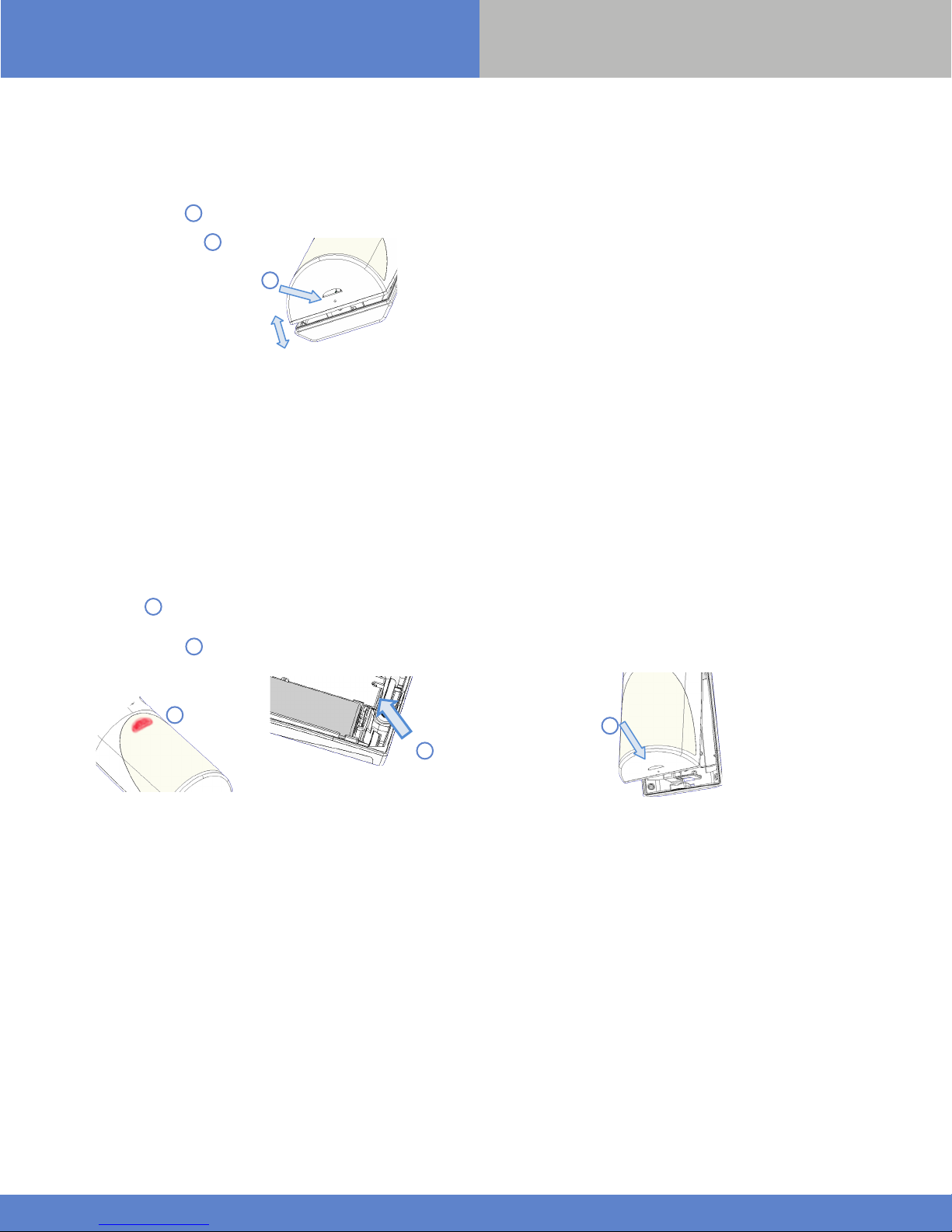
①
②
②
①
②
①
Indoor MotionViewer IMD 200/601/701
Programming/RF Testing/Mounting
The following provides summarized steps for device programming,
testing, and mounting. For complete details, refer to the control panel
installation manual.
Loosen bottom screw. 1
1
Separate base from IMD. 2
1
Install 1 SAFT LS14500 3.6v batteries, observing correct
2
po lari ty.
*Check that the LED flashes before staying RED
Put control panel into programming/configuration mode.
3
Using a programmed alphanumeric keypad, proceed through
4
menus until the display shows ADD A NEW DEVICE.
IN S TA LL ATION S H E E T
Press YES to end the Radio Range Test, then press ESC/NO.
9
The display shows AREA ALLOCATION; AREA: 1. Press either
10
arrow button on the keypad until the desired AREA number appears,
then press YES. By default all devices in area 1 will be subject to the
entry and exit delays.
The display shows NAME + LOCATION:
11
Enter an appropriate device name (up to 16 characters). The name of
the device should describe its intended mounting location or zone.
Press YES. The display will show the device number and name for your
verification.
Mount the IMD on the wall:
12
Follow the mounting rules on page 1
>
Drill desired mounting holes in the IMD base and mark the
>
appropriate mounting holes on the wall.
Press Yes. The display shows PRESS PROGRAM BUTTON OF
5
DEVICE.
Press and release program button on the IMD using your finger
6
or a screw driver 1 . The programming button is located inside the
product on the top of the main PCB.
The IMD LED flashes red 2 .
2
Wait for keypad display to show DETECTOR (1 - 24) PROGRAMMED.
Press Yes. The display shows RADIO RANGE TEST? Press Yes
7
again. The IMD LED starts flashing and keypad display shows TEST IN
PROGRESS.
Move the IMD to the intended mounting location and make sure
8
you receive a 9/9 indicating good communication with the control
panel.
Drill pilot holes and install anchors where needed.
>
> Place base on mounting surface so that the pilot holes line up and
secure base with appropriate screws.
Attach detector to base and secure with screw if required.
>
2
1
Press YES. The display shows FUNCTIONAL DEVICE TEST?
13
Press YES again and verify IMD operation. For example,
wave your hand in front of the sensor to activate the LED
which indicates detection.
Press YES to end the detection verification
14
The display shows ADD A NEW DEVICE? Repeat steps 1-14 for
15
remaining Devices.
When finished, exit from configuration mode by pressing and
16
holding the ESC/NO for 5 seconds.
www.videofied.com
