VIDEO DOMAIN TECHNOLOGIES MEMOCAM, MEMOCAM DVR, MEMOCAM PLUS/S, MEMOCAM DVR/S, MEMOCAM PLUS Installation Manual
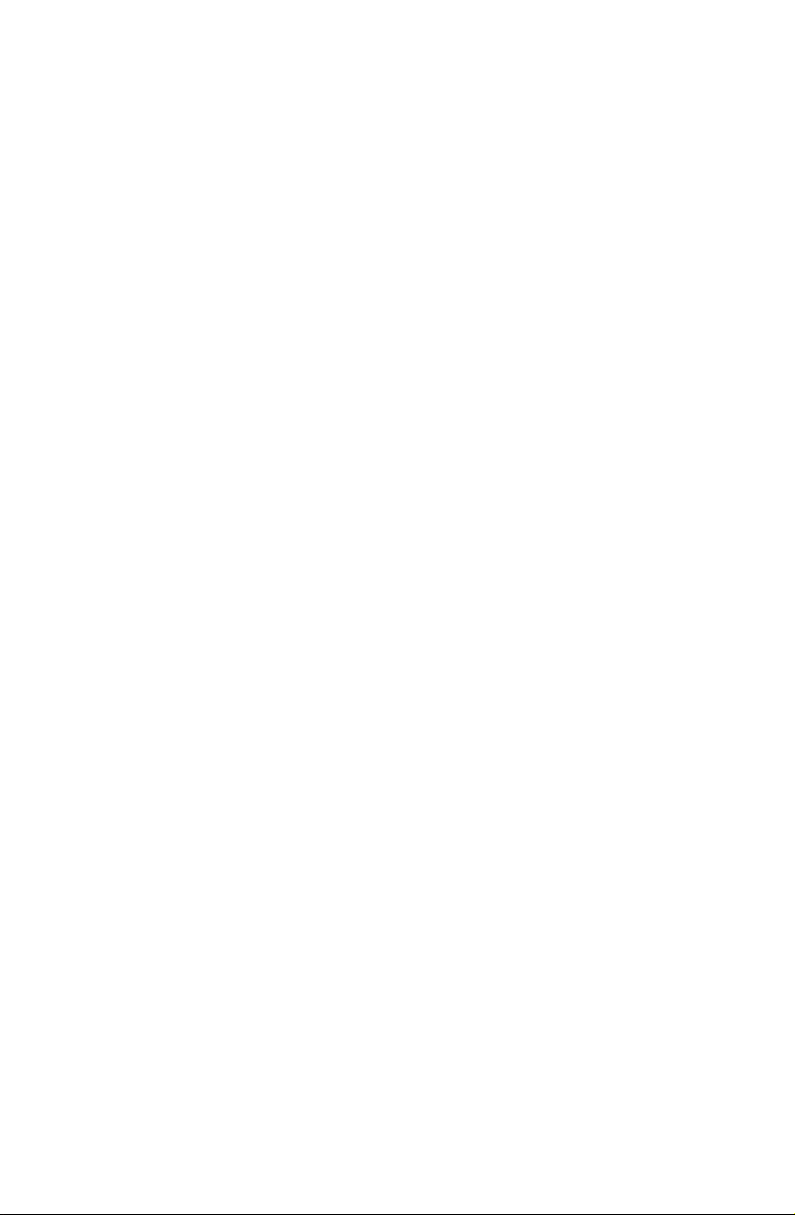
Installation Manual
MemoCam®
MemoCam®Plus
MemoCam®DVR
MemoCam®Plus/S*
MemoCam®DVR/S*
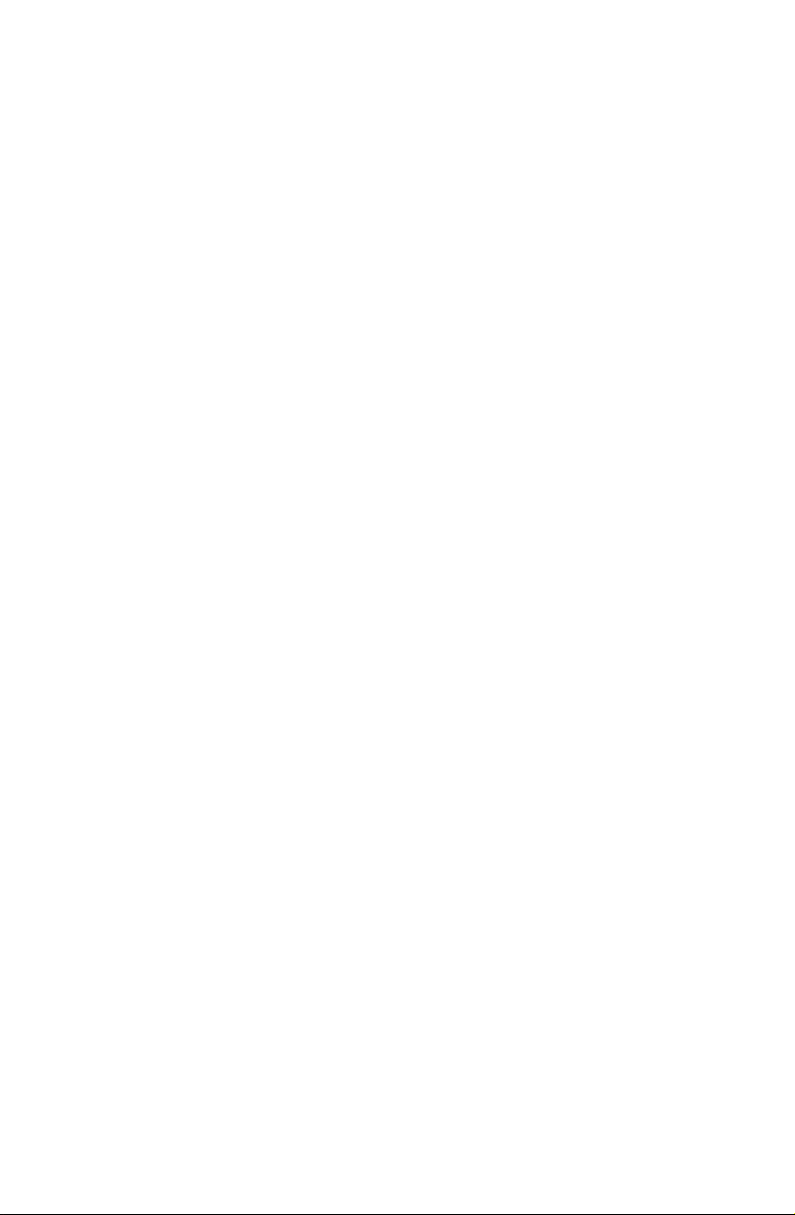
Version 3.2.002
PN/V7140001
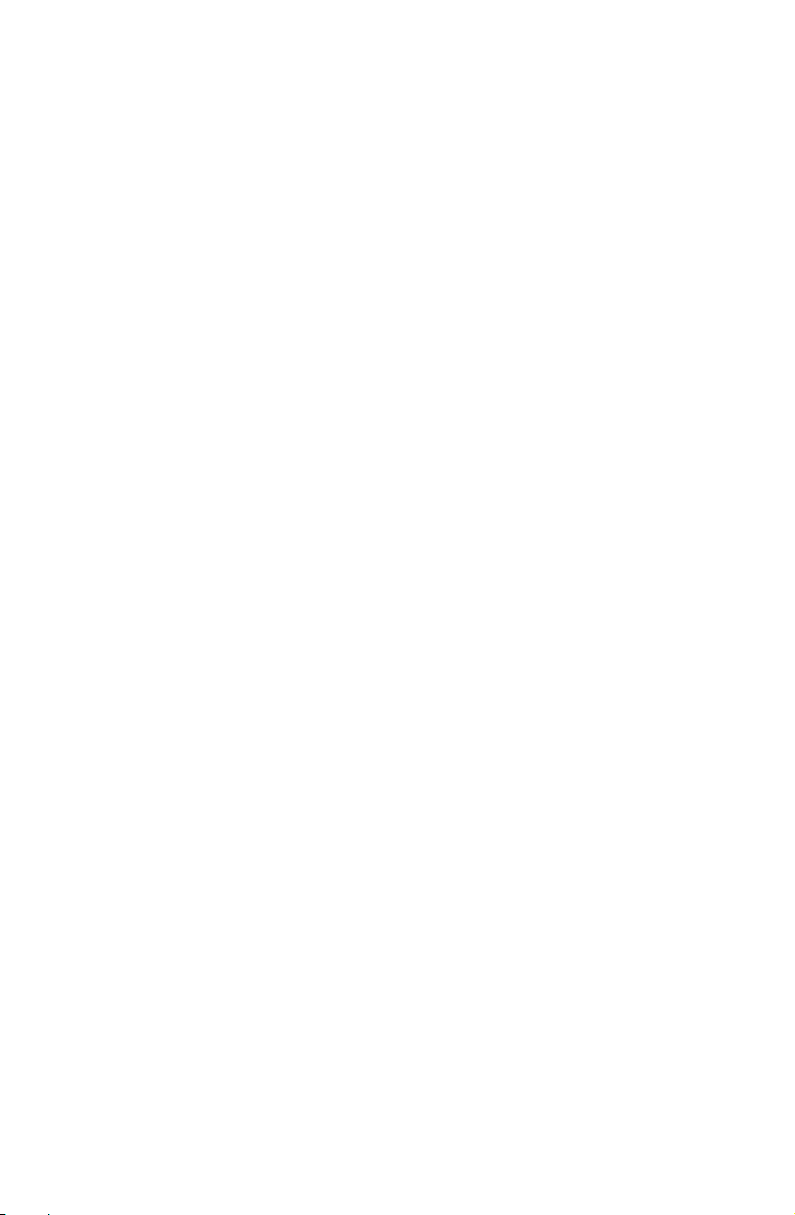
Copyright Video Domain Technologies Ltd.
The information in this manual was accurate and reliable at the time of its
release. However, Video Domain Technologies Ltd. reserves the right to
change the specifications of the product described in this manual without
notice at any time. As such, the descriptions and data included in this
document may not be current. Video Domain Technologies Ltd. assumes no
responsibility for any inconsistencies between the actual product and this
manual's description of it. Any party electing to use this manual does so with
the full knowledge of the possibility of such inconsistencies and takes full
responsibility for any consequences that may arise while installing and/or
using this product.
Video Domain Technologies Ltd. holds the copyright to this manual. All rights
are reserved. No part of this publication may be reproduced or transmitted in
any form or by any means without prior written consent from Video Domain
Technologies Ltd.
2003
Disclaimer
Video Domain Technologies Ltd. makes no warranties regarding the content
of this document. Video Domain Technologies Ltd. reserves the right to alter,
modify and revise the specification without notice. Video Domain
Technologies Ltd. assumes no responsibility for any errors contained herein.
The customer should note that in the field of multimedia there are a number
of patents held by various parties. It is the responsibility of the user to assure
that a particular implementation does not infringe on those patents. Video
Domain Technologies Ltd. does not indemnify the user from any patent or
intellectual property infringement.
Registered Trademarks
All other proprietary names mentioned in this manual are the trademarks of
their respective owners.
Video Domain Technologies Ltd.
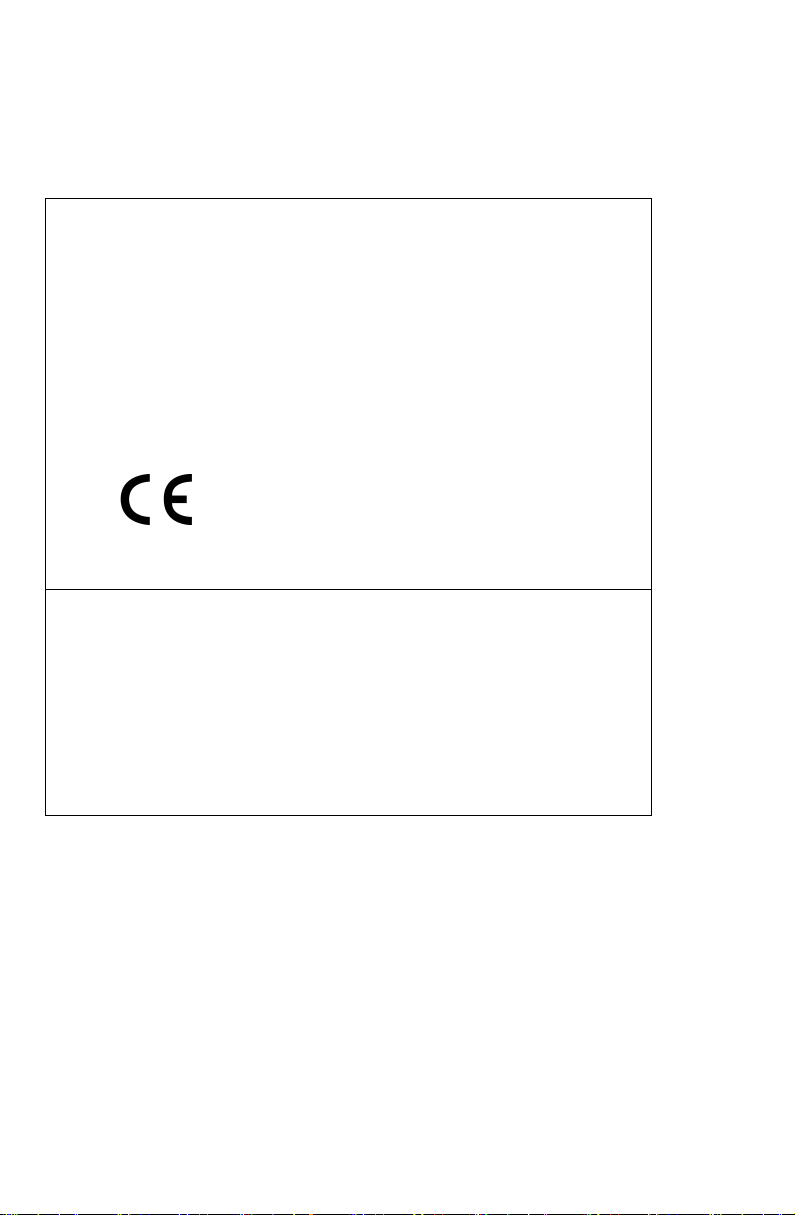
Manufacturer: Video Domain Technologies Ltd.
Model: MemoCam
Rated voltage(s): 12VDC
Current(s) (or power): 0.5 A
This device complies with Part 15 of the FCC Rules.
Operation is subject to the following two conditions:
(1) This device may not cause harmful interference, and
(2) This device must accept any interference received, including interference that may cause undesired
operation.
This Class A/B digital apparatus complies with Canadian ICES-003.
Cet appareil numẻrique de la classe A/B est conforme ả la norme NMB-003 du Canada.
Changes or modifications not expressly approved by Video Domain could void the user’s authority to
operate the equipment.
NOTE: This equipment has been tested and found to comply with the limits for a Class B digital device,
pursuant to Part 15 of the FCC Rules. These limits are designed to provide reasonable protection against
harmful interference in a residential installation. This equipment generates, uses and can radiate radio
frequency energy and, if not installed and used in accordance with the instructions, may cause harmful
interference to radio communications. However, there is no guarantee that interference will not occur in a
particular installation.
If this equipment does cause harmful interference to radio or television reception, which can be determined
by turning the equipment off and on, the user is encouraged to try to correct the interference by one or
more of the following measures:
-- Reorient or relocate the receiving antenna.
-- Increase the separation between the equipment and receiver.
-- Connect the equipment into an outlet on a circuit different from that to which the receiver is connected.
-- Consult the dealer or an experienced radio/TV technician for help.
FCC
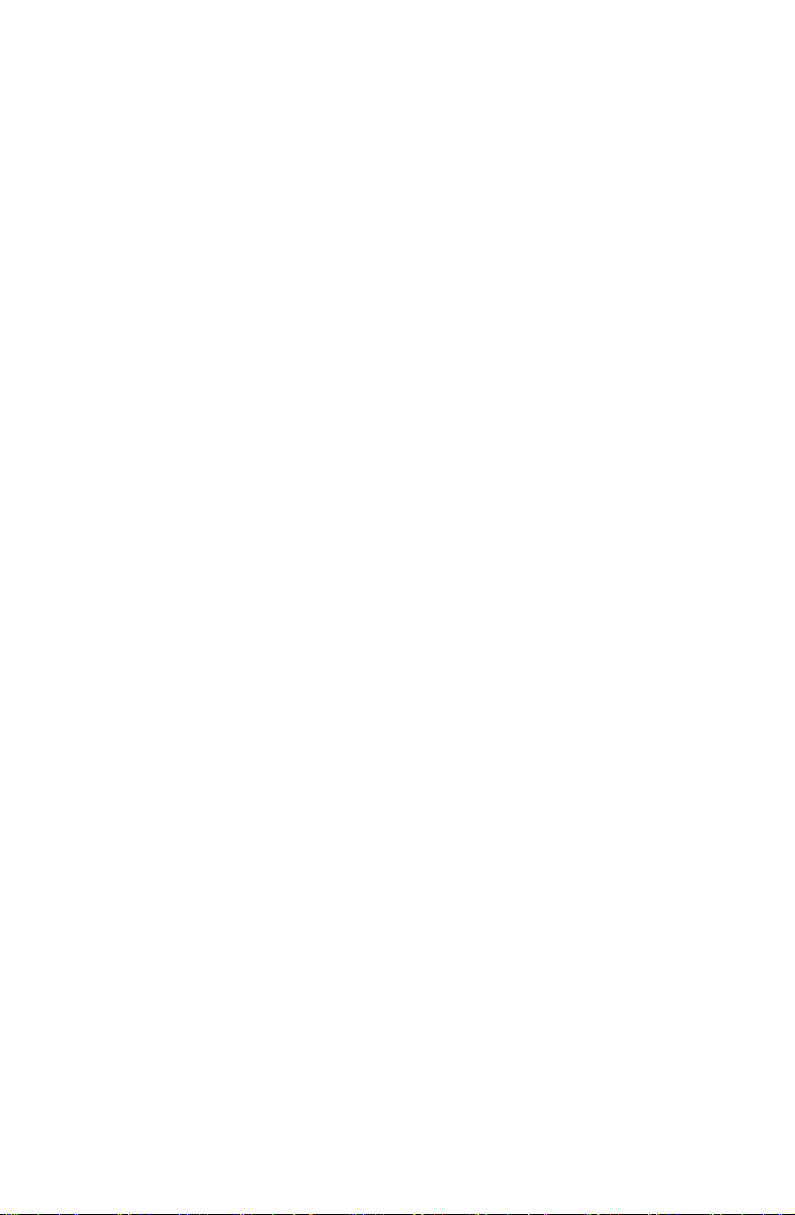
Table of Contents
Introduction .................................................................... 1
Models and Features......................................................................2
Physical Description .......................................................................5
Installing the MemoCam® Unit........................................ 9
MemoCam® Applications...............................................................9
Connecting External Equipment ...............................................10
Connecting an External Device .................................................17
MemoCam® Series Circuit Boards .............................................19
Connecting the Power Source ..................................................24
Connecting External Cameras...................................................25
Connecting an External Monitor...............................................26
Connecting an External Contact ...............................................26
Connecting an Arm/Disarm Control..........................................26
Connecting a Light, Siren, or IR Illuminator ..............................27
Connecting Multiple MemoCam® Plus/S* or MemoCam® DVR/S*
Units to a Host .........................................................................27
Mounting the MemoCam® Unit...................................................31
Connecting the Power Supply ......................................................33
Operating the MemoCam®............................................ 35
Understanding LED Indicators and Audible Signals......................35
LED Indicators ..........................................................................35
Audible Signals.........................................................................36
Performing Remote Control Operations .......................................37
Using the Remote Control ........................................................37
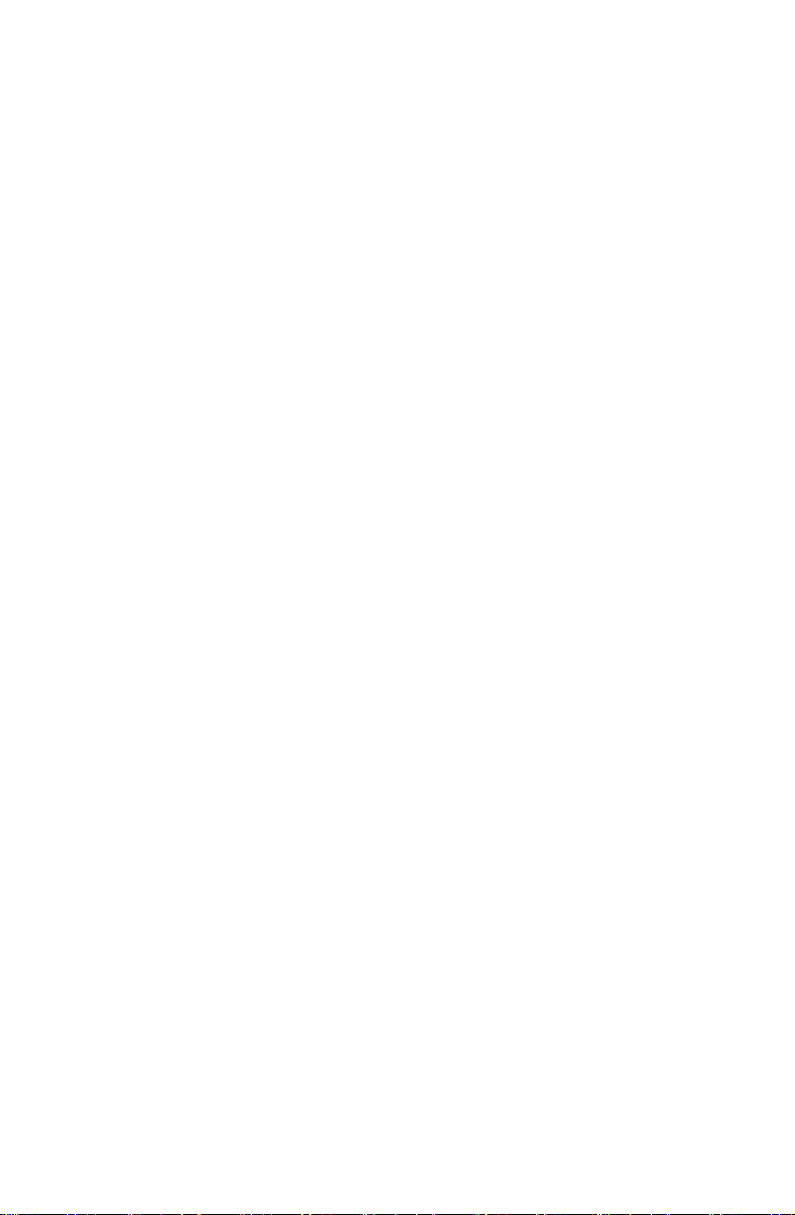
Arming the MemoCam®...........................................................37
Disarming the MemoCam®.......................................................38
Recording a Snapshot...............................................................38
Controlling the Video Output ...................................................39
Configuring the MemoCam®.........................................41
Using the Multimedia Card ..........................................................41
Formatting the Multimedia Card ..............................................41
Changing the Configuration Settings on the Multimedia Card .42
Updating the Configuration of the MemoCam® Unit................42
Testing the Installation ..................................................45
Testing System Functionality ........................................................45
Troubleshooting...........................................................................45
Technical Specifications ................................................. 49
Dimensions ..................................................................................49
Camera ........................................................................................49
Multimedia Card Reader ..............................................................49
Picture Format and Recording......................................................50
Infrared Motion Detector – Dual Element PIR...............................50
Interfaces and Switches ...............................................................51
Power Supply ...............................................................................51
System Requirements...................................................................51
PC Minimum Requirements ......................................................51
Pocket PC Minimum Requirements...........................................52
Glossary ......................................................................... 53
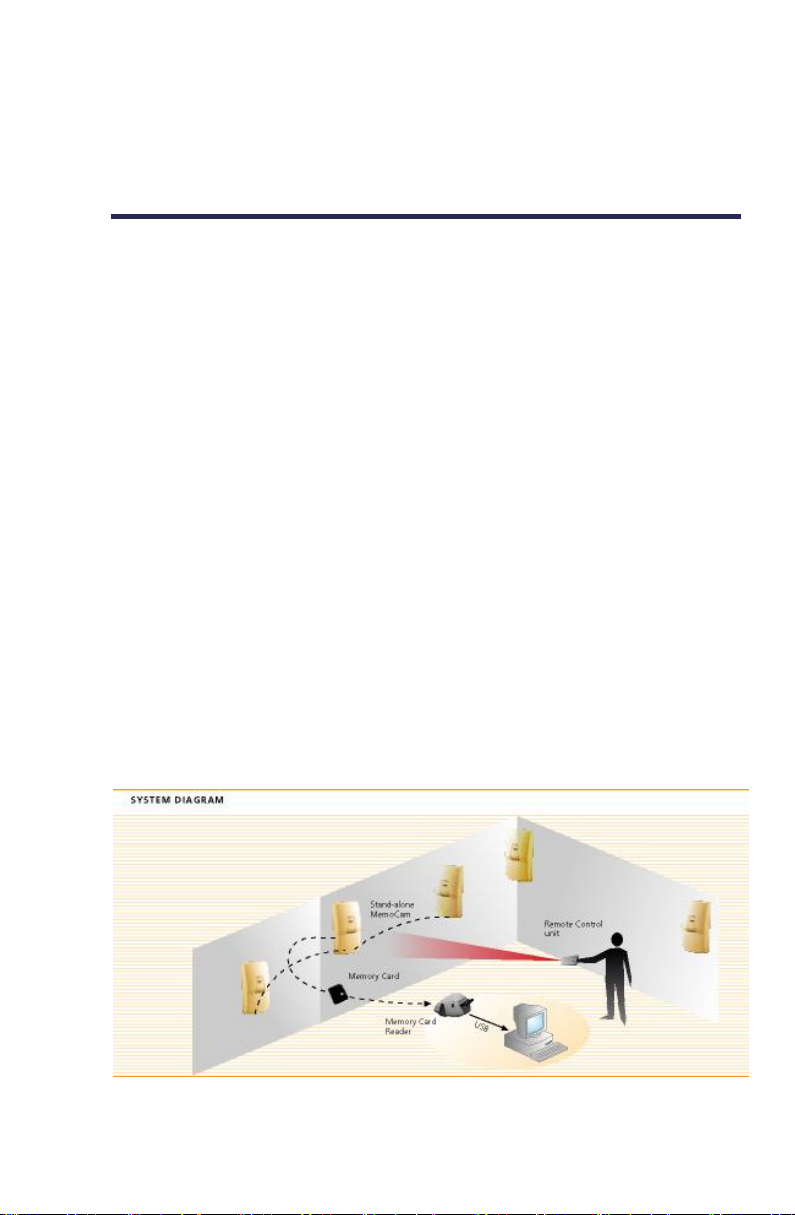
Introduction
Congratulations! You have chosen the MemoCam modular
security solution. MemoCam replaces the classic combination
of Time Lapse VCR, PIR detector and camera equipment with a
fully integrated system, packaged in a standard PIR detector
case.
MemoCam is a modular solution that allows for economical
system expansion and optimized use of existing equipment.
With MemoCam, you can expand from a single unit to
multiple sites and cameras.
MemoCam is a configurable system solution for PIR and Video
detection, CCTV monitoring, snapshot recording, and alarm
triggering.
MemoCam stores all images in a Multimedia Card. To analyze
the recorded events on a PC, the Multimedia Card is removed
from the MemoCam unit and images are downloaded using a
Multimedia Card reader and the MemoCam software.
One or more stand-alone units can be placed at different
locations. The units are configured using the Multimedia Card.
The MemoCam is activated using the remote control unit.
Figure 1. The MemoCam System
¡ 1
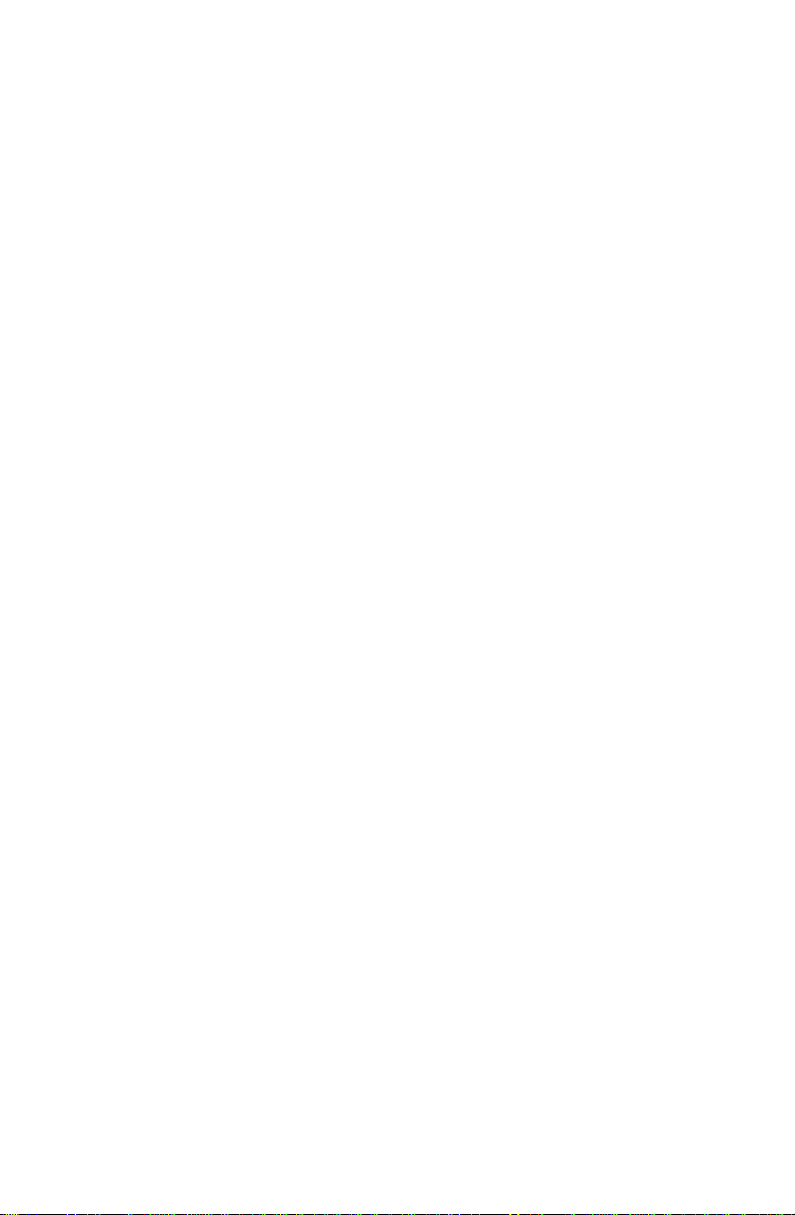
The MemoCam unit has the following features:
Automatic setup using the Multimedia Card.
User defined image quality, frame rate, and recording time
per event, delay between frames, and more.
Fixed or cyclic recording modes.
Pre-alarm recording.
Image integrity protection.
Arm/Disarm Scheduler.
Video motion detection (MemoCam Plus, DVR).
Multi camera support (MemoCam Plus, DVR).
Video out.
Remote Control unit.
Models and Features
This manual describes how to implement and install each of
the following MemoCam series models:
MemoCam — includes a CCD camera, a video
compression engine, a removable Multimedia Card, a
Passive Infrared (PIR) detector, and the option to connect
an external monitor and external alarm devices.
2 ¡
MemoCam Plus — provides additional features including
the option of connecting external cameras and external
PIRs and Video Motion Detection (VMD).
MemoCam DVR — designed for easy integration into
existing CCTV systems. MemoCam DVR does not contain a
camera or PIR, but supports up to three external cameras,
VMD, and video output capability.
MemoCam Plus/S* — like the MemoCam Plus but
provides the additional feature of a built-in serial port for
serial communication. “*” denotes “2” or “4”. The digit
represents the type of built-in serial communication port
featured by the model. MemoCam Plus/S2 and features an
RS-232 port. MemoCam Plus/S4 features an RS-485 port. A
series of MemoCam Plus/S4 units can all be connected to a
host.
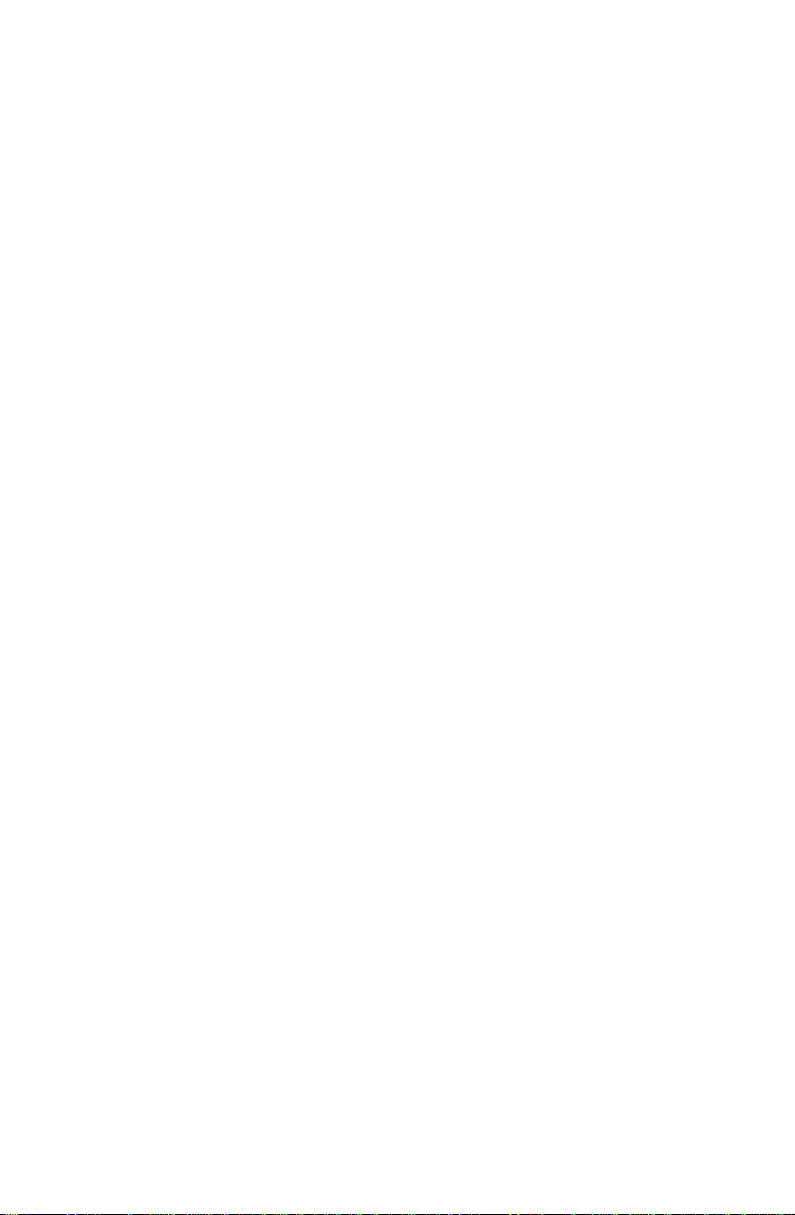
MemoCam DVR/S* — like the MemoCam DVR but
provides the additional feature of a built-in serial port for
serial communication. “*” denotes “2” or “4”. The digit
represents the type of built-in serial communication port
featured by the model. MemoCam DVR/S2 features an
RS-232 port. MemoCam DVR/S4 features an RS-485 port.
Table 1 shows a comparison of the main features of each
model in the MemoCam series.
¡ 3
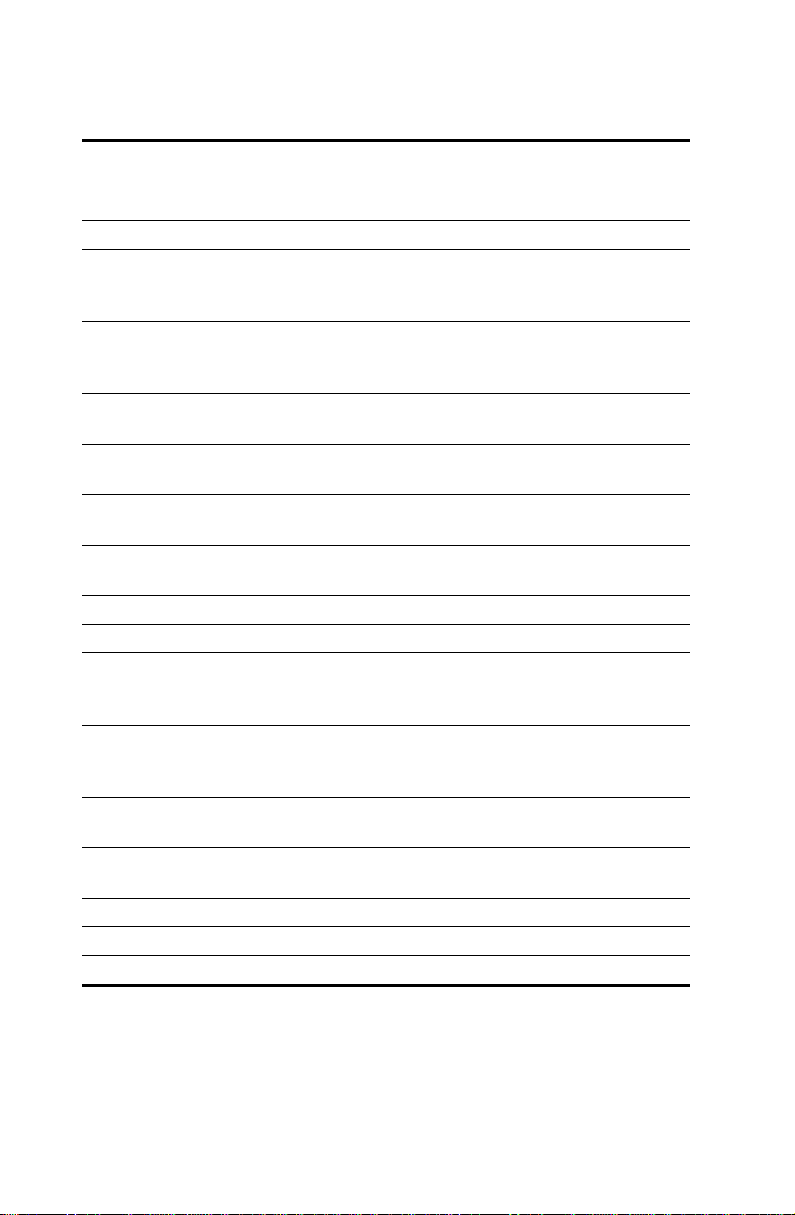
Table 1. MemoCam Models and Features
Function MemoCam
Input Interfaces 2 3(programmable) 3(programmable)
Programmable
Output Relay
Interface
PIR Detection
Output Relay
Interfaces
Internal B&W
Pin Hole Camera
Video Input
Interfaces
Video Output
Interface
Video Motion
Detection
Buzzer Yes Yes Yes
LEDs 3 3 3
Power Source EXT.
Tamper
Detection
Switch
External Control
Panel Input
Infra Red
Remote Control
Multimedia Card Yes Yes Yes
RS-485 port No Plus/S4 only DVR/S4 only
RS-232 port No Plus/S2 only DVR/S2 only
1 1 1
1 1 -
Yes Yes No
- 2 3
1 1 1
No Yes Yes
12V/500mA
DC
Yes Yes No
Yes Yes Yes
Yes Yes Yes
MemoCam Plus
and MemoCam
Plus/S*
EXT. 12V/500mA
DC
MemoCam DVR
and MemoCam
DVR/S*
EXT. 12V/400mA
DC
4 ¡

Physical Description
The figures below show the physical components of the
MemoCam unit and remote control unit. Consult Table 2 to
see which figures are relevant to your model.
Table 2. Physical Description Figure Guide
Figure Description Models
2 Front View MemoCam,
MemoCam Plus,
MemoCam Plus/S*
3 Rear View MemoCam,
MemoCam Plus,
MemoCam Plus/S*
4 Front View MemoCam DVR,
MemoCam DVR/S*
5 Rear View MemoCam DVR,
MemoCam DVR/S*
6 Remote Control Unit All
Figure 2. MemoCam, MemoCam P us, MemoCam P us/S* Front Viewl l
¡ 5
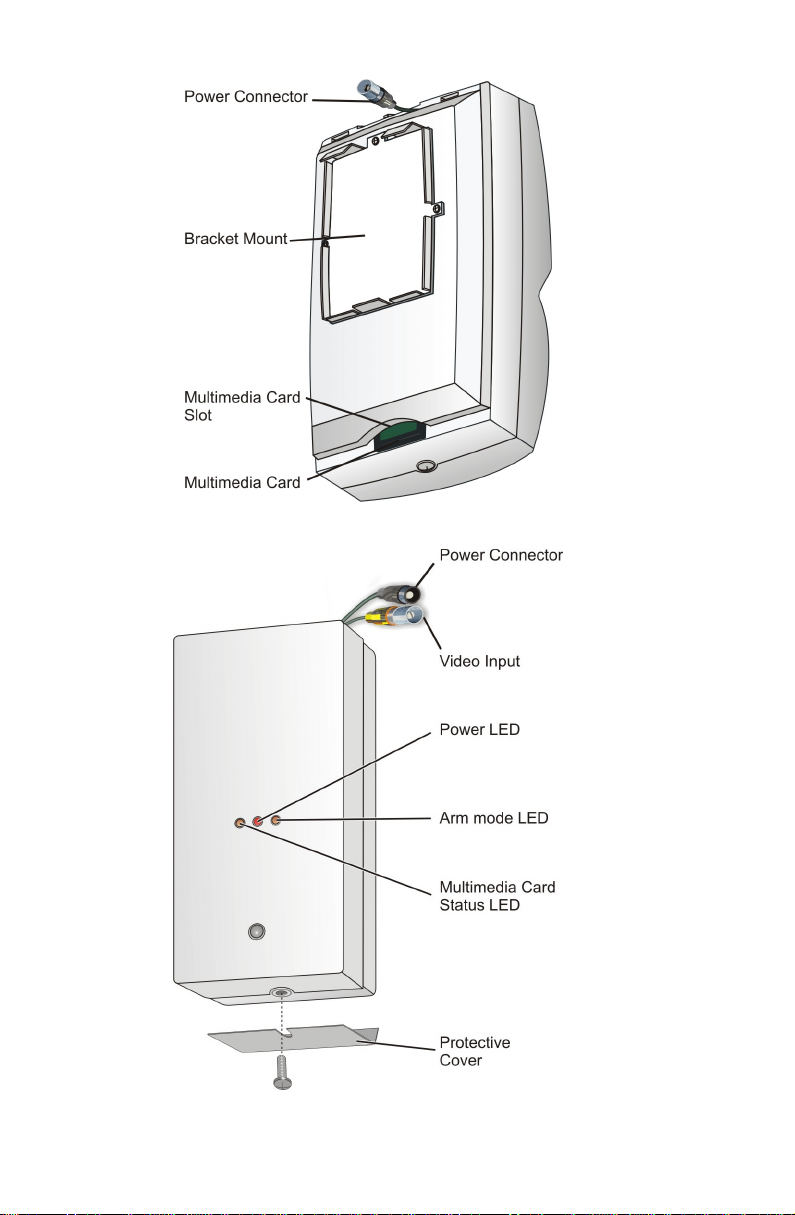
Figure 3. MemoCam, MemoCam Plus, MemoCam Plus/S* – Rear View
6 ¡
Figure 4. DVR, DVR/S* Front View
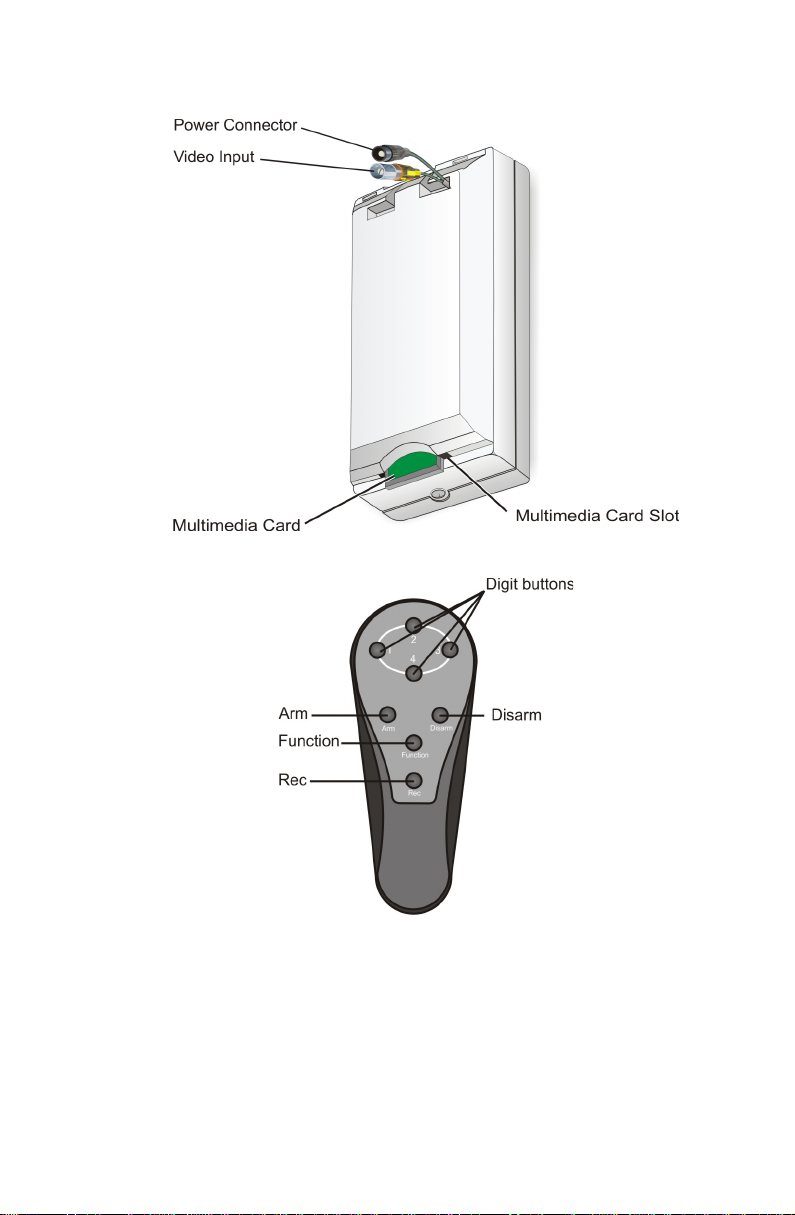
Figure 5. DVR, DVR/S* Rear View
Figure 6. Remote Control Unit
¡ 7
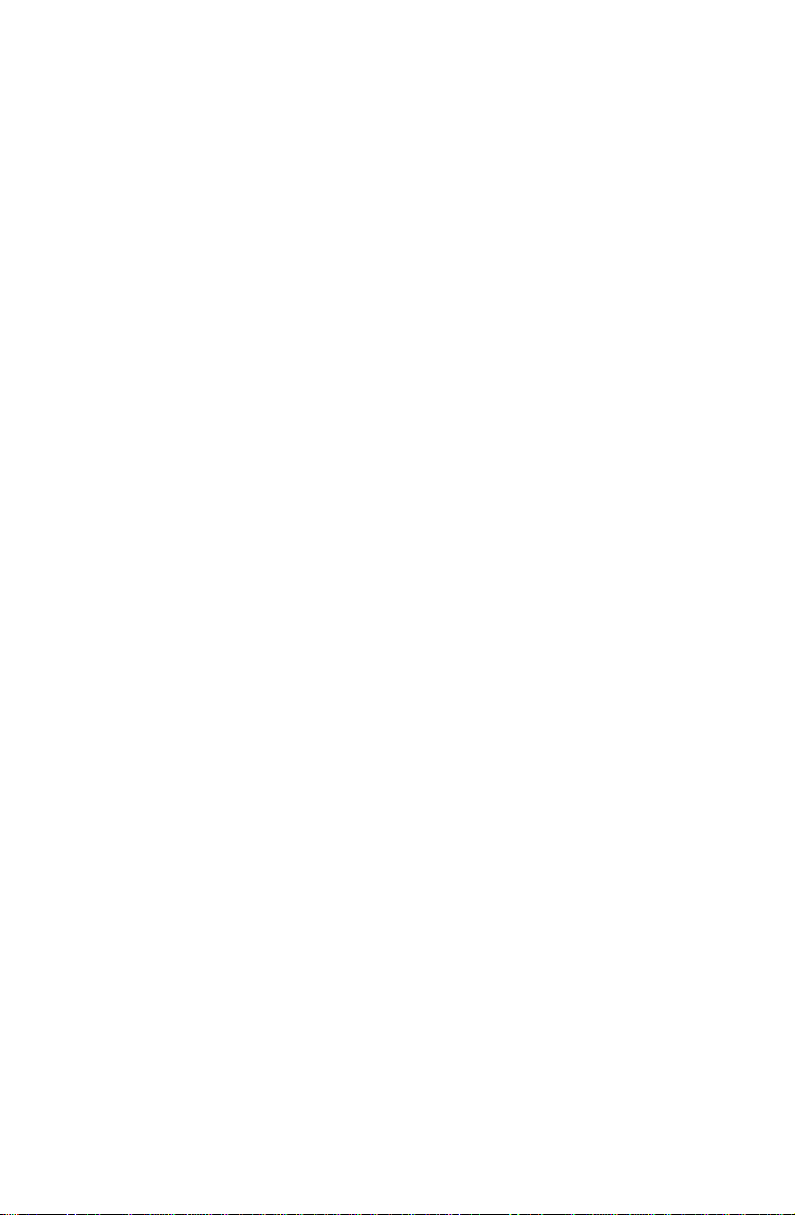
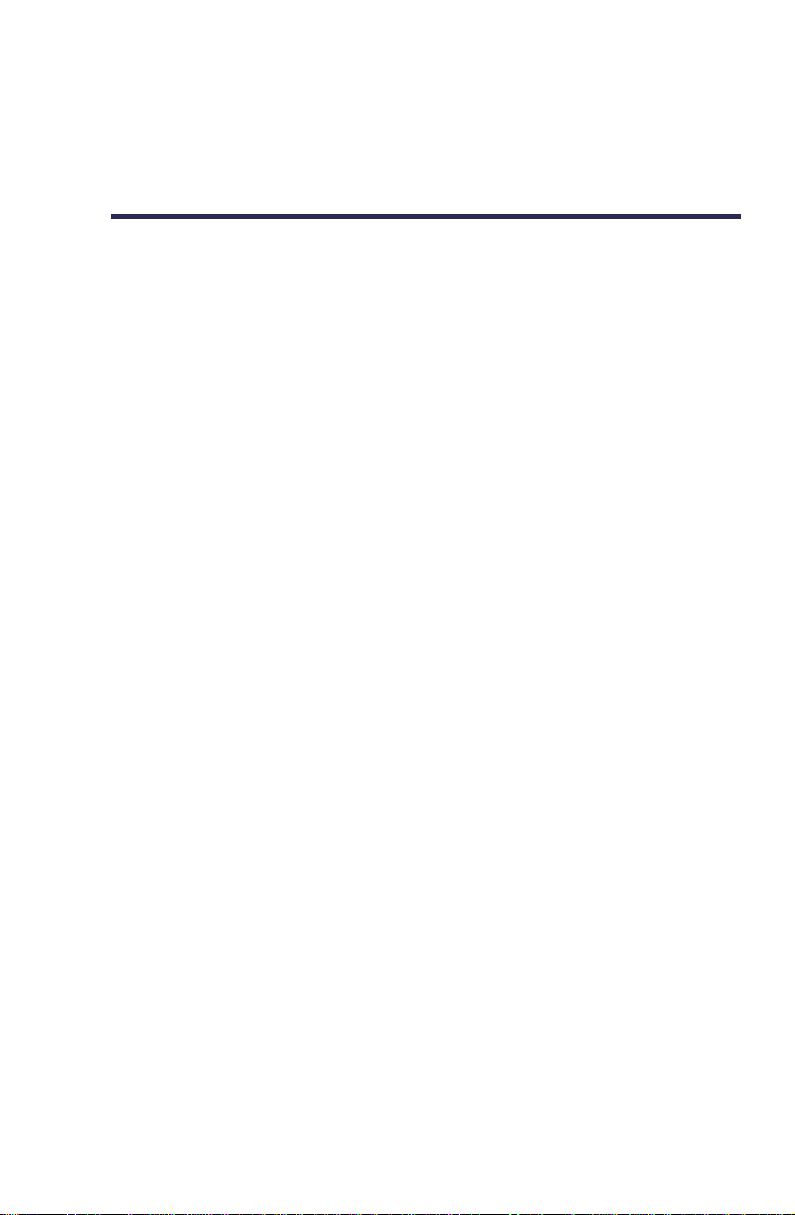
Installing the MemoCam® Unit
To install your MemoCam unit, follow this workflow:
1. Connect any external equipment you may want to use in
conjunction with the MemoCam. Refer to
Applications
2. Mount the unit on the wall, if necessary. Refer to
Mounting the MemoCam® Unit
3. Connect the power supply. Refer to
Supply
You will need:
on page 9.
on page 31.
on page 33.
MemoCam®
Connecting the Power
A screwdriver.
Two screws suitable for the type of wall.
You may also need a drill and two screw anchors.
MemoCam® Applications
MemoCam is a versatile security solution that supports many
different applications. You can connect your MemoCam unit
to various external devices, depending on your security needs.
This section includes the following:
Connecting External Equipment – describes a range of
possible MemoCam applications. Use this section to get an
idea of how you can maximize the use of your MemoCam.
Connecting an External Device – describes how to
connect any external device. Read this section before
connecting any external equipment.
MemoCam® Series Circuit Boards – describes the
interfaces and other key elements on the circuit board of
each model in the MemoCam series.
Connecting the Power Source – describes options for
connecting the MemoCam power source.
¡ 9
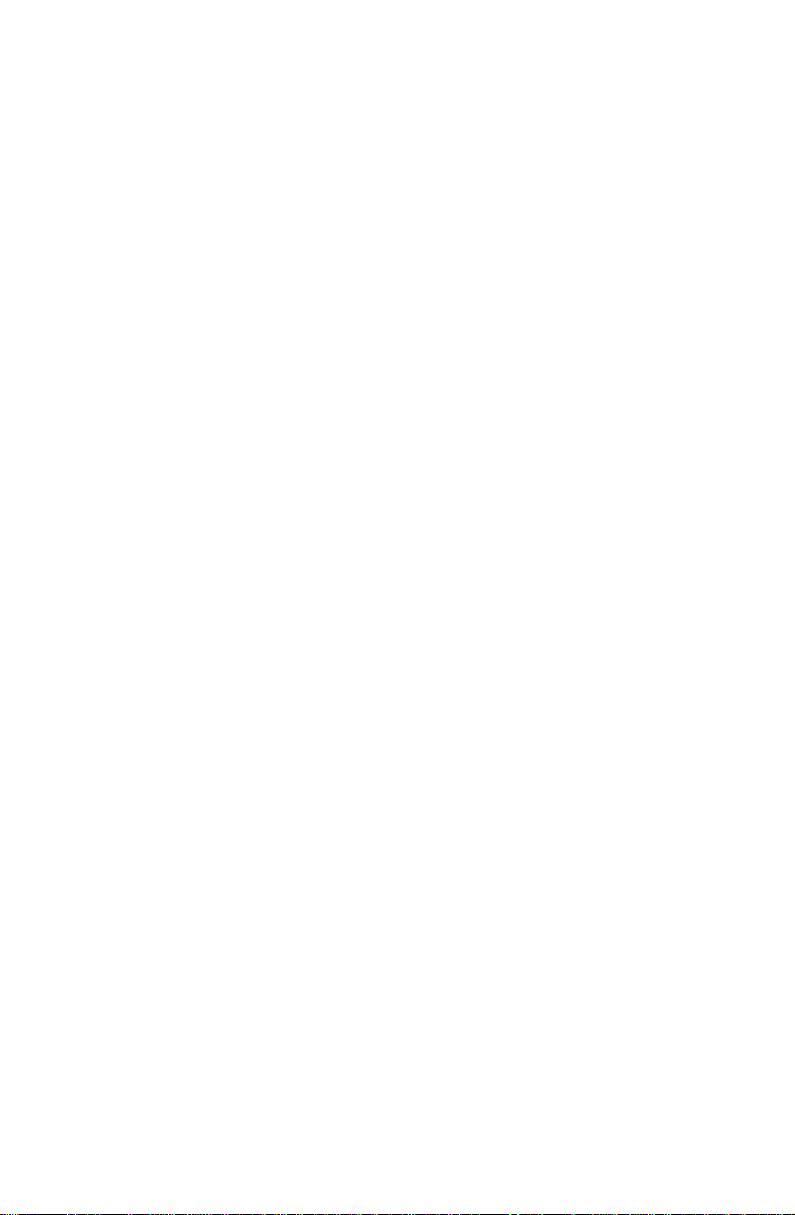
Connecting External Cameras - describes how to connect
external cameras.
Connecting an External Monitor - describes how to
connect an external monitor.
Connecting an External Contact - describes how to
connect an external contact.
Connecting an Arm/Disarm Control - describes how to
connect an arm/disarm control.
Connecting a Light, Siren, or IR Illuminator - describes
how to connect a light, siren or IR illuminator.
Connecting Multiple MemoCam® Plus/S* or
MemoCam® DVR/S* Units to a Host - describes how to
connect one or more MemoCam Plus/S* or MemoCam
DVR/S* to a host.
Connecting External Equipment
The sections below describe various applications in which
MemoCam is integrated with other security devices.
Connecting External Cameras
Connecting to external cameras enables you to leverage the
surveillance features of the MemoCam solution for more than
one camera. External cameras allow for multiple angle
snapshots.
The MemoCam DVR and MemoCam DVR/S* models do not
contain internal cameras and are each designed to be used
with at least one external camera. One video input cable
comes pre-connected for this purpose.
The MemoCam Plus and MemoCam Plus/S* models also
support up to two external cameras. Figure 7 shows a
MemoCam Plus or MemoCam Plus/S* connected to two
external cameras.
10 ¡
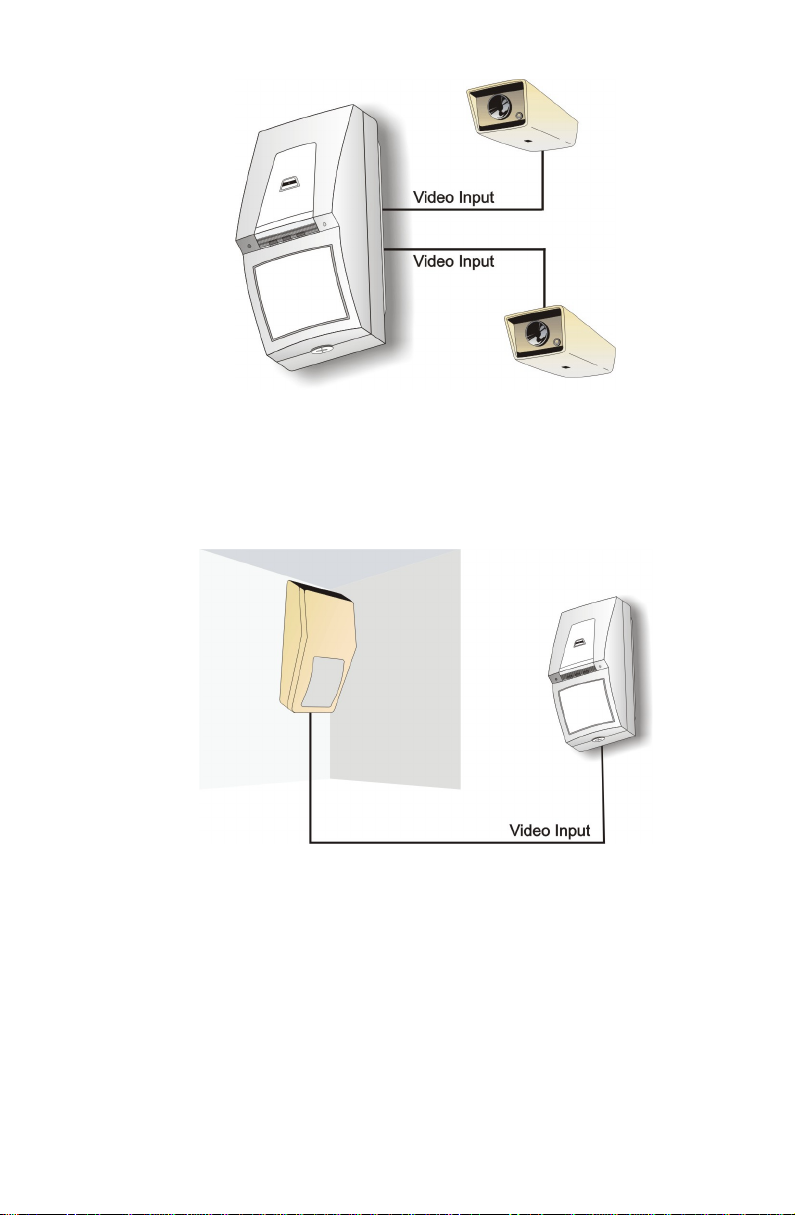
Figure 7. Using External Cameras
The DCAM 500 is a Video Domain camera that features a PIR
and a camera, ideal for taking snapshots from the same
position as the detection mechanism. Figure 8 shows the
MemoCam deployed in conjunction with a DCAM 500 camera.
Figure 8. Using the DCAM 500 as an External Camera
Communicating with a Host
The MemoCam Plus/S* and the MemoCam DVR/S* models
feature a serial communication port for connection to a host.
Figure 9 shows four MemoCam DVR/S* units communicating
with a host PC to connect and control a network of twelve
external cameras.
¡ 11

Figure 9. Communicating with a Host
External Monitoring
All MemoCam models feature a video output interface for
external monitoring. Figure 10 shows a MemoCam connected
to an external monitor.
Figure 10. Using an External Monitor
Arming and Disarming MemoCam
You can control the arming and disarming of your MemoCam
in any of the following ways:
By remote control: you can arm or disarm the MemoCam
unit manually, using the remote control unit.
12 ¡
By external control: you can connect an on/off switch or
an alarm control panel to one of your MemoCam’s
programmable input interfaces (Figure 11).
