
INSTALLATION MANUAL
MEMOCam
MEMOCam®PLUS
MEMOCam®DVR
MEMOCam®PLUS/S
®

Version 3.2.001
PN/V7122550
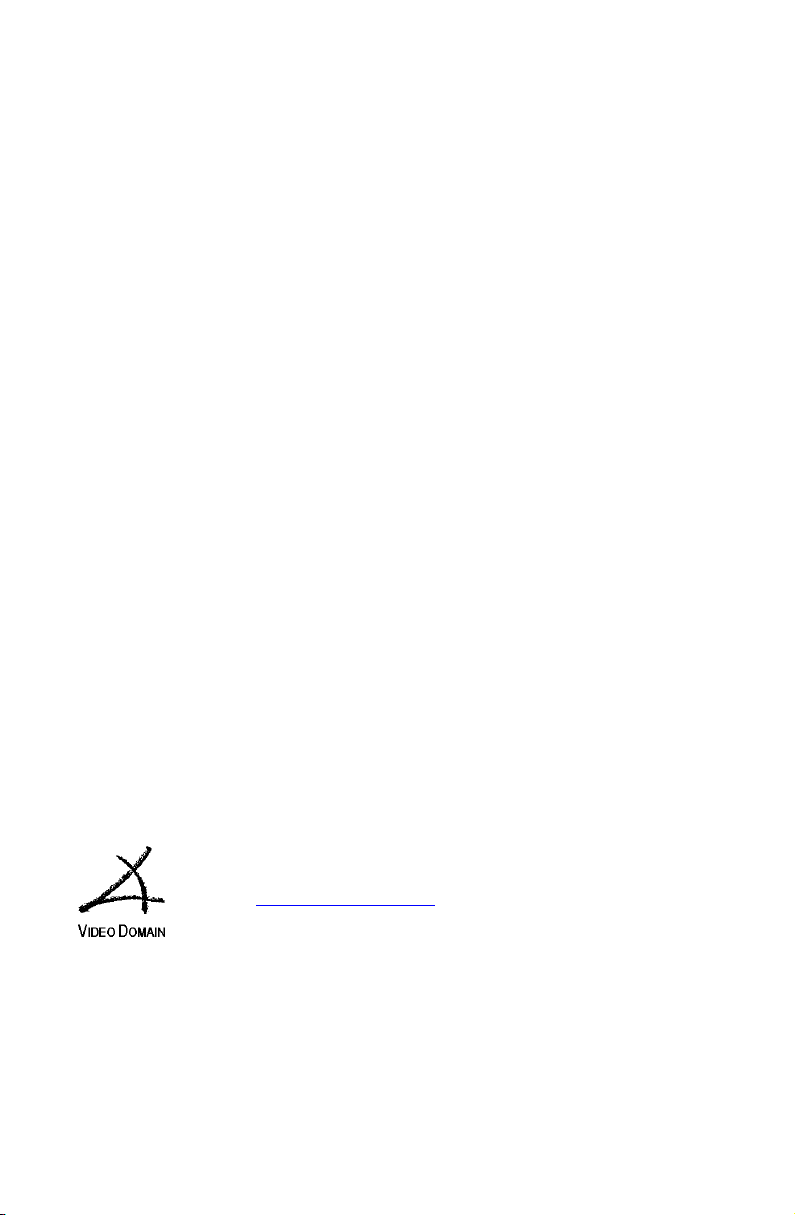
Copyright Video Domain Technologies Ltd.
The information in this manual was accurate and reliable at the time of its
release. However, Video Domain Technologies Ltd. reserves the right to
change the specifications of the product described in this manual without
notice at any time. As such, the descriptions and data included in this
document may not be current. Video Domain Technologies Ltd. assumes no
responsibility for any inconsistencies between the actual product and this
manual's description of it. Any party electing to use this manual does so with
the full knowledge of the possibility of such inconsistencies and takes full
responsibility for any consequences that may arise while installing and/or
using this product.
Video Domain Technologies Ltd. holds the copyright to this manual. All rights
are reserved. No part of this publication may be reproduced or transmitted in
any form or by any means without prior written consent from Video Domain
Technologies Ltd.
2003
Disclaimer
Video Domain Technologies Ltd. makes no warranties regarding the content
of this document. Video Domain Technologies Ltd. reserves the right to alter,
modify and revise the specification without notice. Video Domain
Technologies Ltd. assumes no responsibility for any errors contained herein.
The customer should note that in the field of multimedia there are a number
of patents held by various parties. It is the responsibility of the user to assure
that a particular implementation does not infringe on those patents. Video
Domain Technologies Ltd. does not indemnify the user from any patent or
intellectual property infringement.
Registered Trademarks
All other proprietary names mentioned in this manual are the trademarks of
their respective owners.
Video Domain Technologies Ltd.
www.vdomain.com
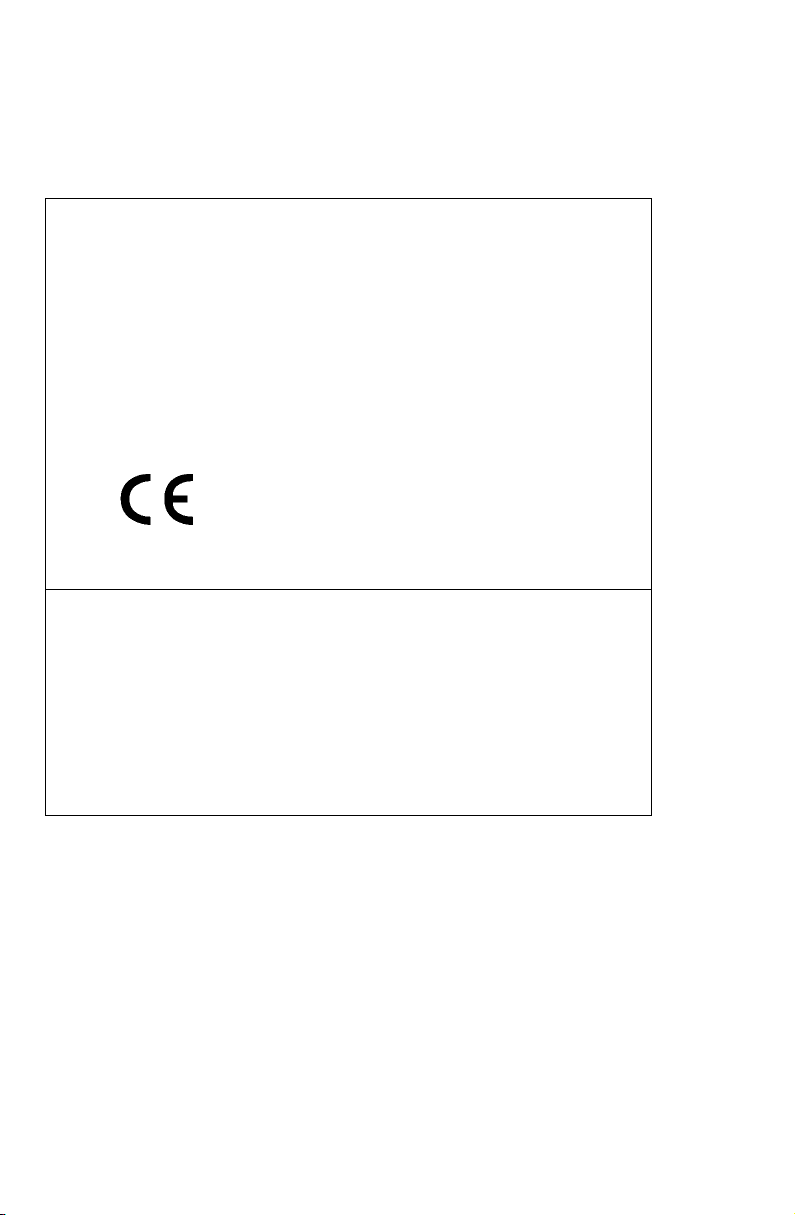
Manufacturer: Video Domain Technologies Ltd.
Model: MemoCam
Rated voltage(s): 12VDC
Current(s) (or power): 0.5 A
This device complies with Part 15 of the FCC Rules.
Operation is subject to the following two conditions:
(1) This device may not cause harmful interference, and
(2) This device must accept any interference received, including interference that may cause undesired
operation.
This Class A/B digital apparatus complies with Canadian ICES-003.
Cet appareil numẻrique de la classe A/B est conforme ả la norme NMB-003 du Canada.
Changes or modifications not expressly approved by Video Domain could void the user’s authority to
operate the equipment.
NOTE: This equipment has been tested and found to comply with the limits for a Class B digital device,
pursuant to Part 15 of the FCC Rules. These limits are designed to provide reasonable protection against
harmful interference in a residential installation. This equipment generates, uses and can radiate radio
frequency energy and, if not installed and used in accordance with the instructions, may cause harmful
interference to radio communications. However, there is no guarantee that interference will not occur in a
particular installation.
If this equipment does cause harmful interference to radio or television reception, which can be determined
by turning the equipment off and on, the user is encouraged to try to correct the interference by one or
more of the following measures:
-- Reorient or relocate the receiving antenna.
-- Increase the separation between the equipment and receiver.
-- Connect the equipment into an outlet on a circuit different from that to which the receiver is connected.
-- Consult the dealer or an experienced radio/TV technician for help.
FCC
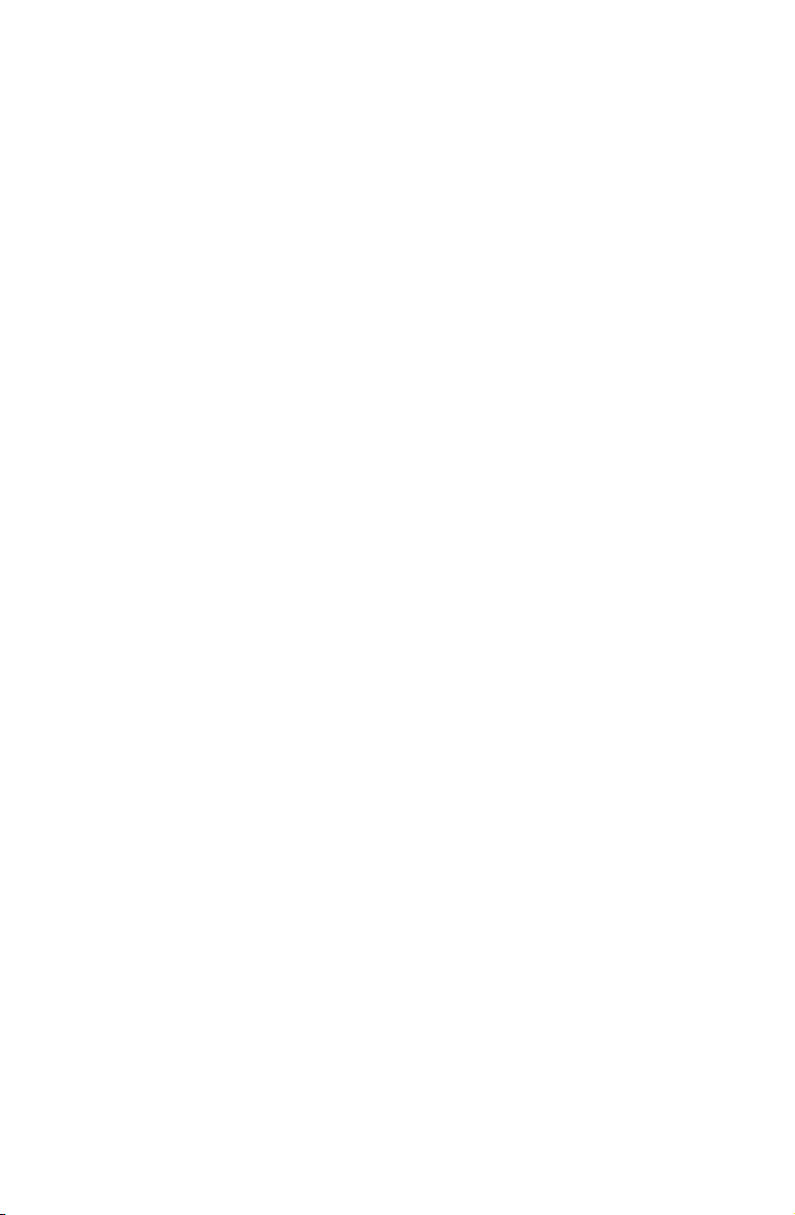
TABLE OF CONTENTS
Introduction .................................................................... 1
Main Features ................................................................................3
Installing the MemoCam Unit ......................................... 5
System Requirements.....................................................................5
PC Minimum Requirements ........................................................5
Pocket PC Minimum Requirements.............................................5
Packing List ....................................................................................6
Mounting the Device......................................................................7
Connecting the Power Supply ........................................................9
Optional Connections (Advanced Features)..................................10
MemoCam Terminal Blocks ......................................................11
Terminal Wire Connections.......................................................12
Connecting an External Device .................................................14
Operating the MemoCam.............................................. 17
Using the Multimedia Card ..........................................................17
LED Indicators ..............................................................................18
Audible Signals (Beeps) ................................................................19
Using the Remote Control ............................................. 21
Arming the MemoCam.................................................................22
Disarming the MemoCam ............................................................22
Manual Image Recording – Snapshot...........................................23
Using the Video Output ...............................................................23
Troubleshooting ............................................................ 25
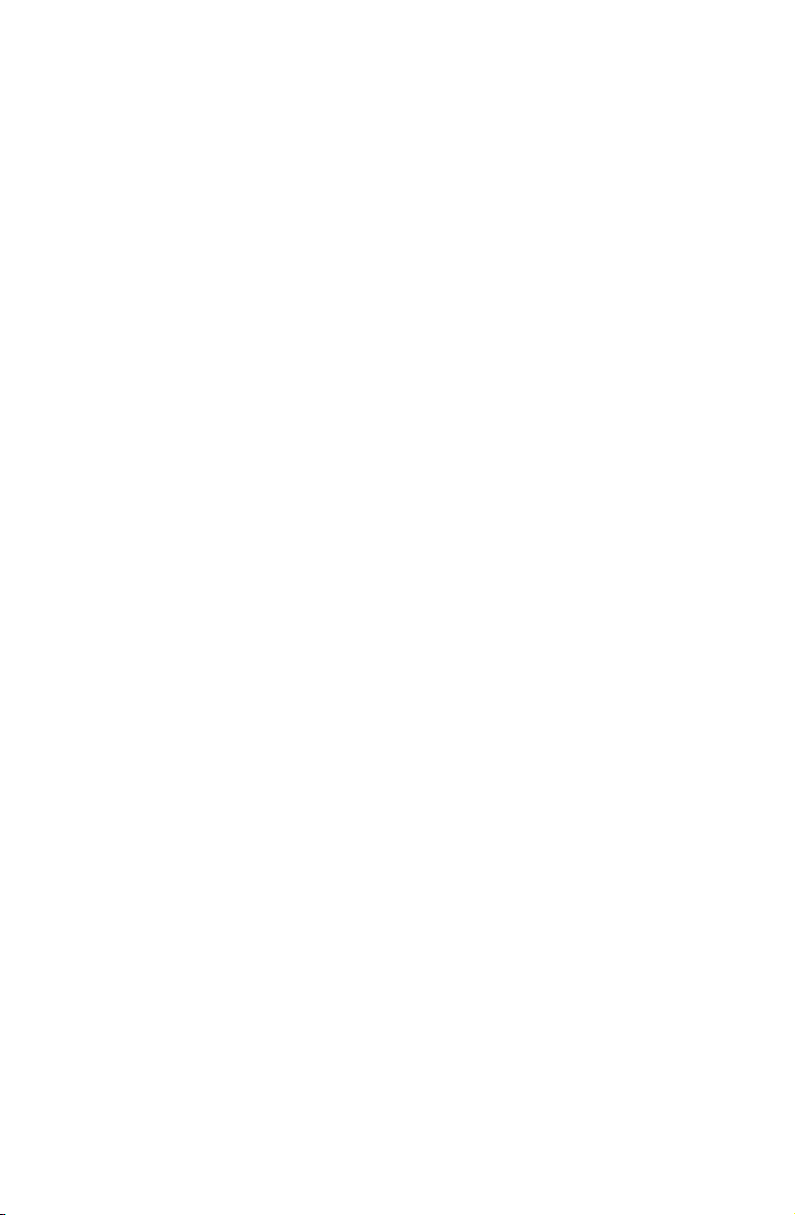
Technical Specifications ................................................. 27
Dimensions ..................................................................................27
Camera ........................................................................................27
Multimedia Card ..........................................................................28
Multimedia Card Reader ..............................................................28
Infrared Motion Detector – Dual Element PIR...............................29
Terminal Connectors and Switches...............................................29
Power Supply ...............................................................................29
Appendix for MemoCam Plus/S .....................................30
RS-485 ID Settings .......................................................................30
Termination Dipswitch .................................................................33
Wiring RS-485..............................................................................33
Host Device ..................................................................................34
Wiring RS-232..............................................................................34
Glossary ......................................................................... 35

INTRODUCTION
This manual is applicable for the following products:
MemoCam
MemoCam Plus
MemoCam DVR
MemoCam Plus/S
MemoCam is a complete stand-alone digital CCTV system in a
single device. It is a high performance camera with automatic
digital recording features contained in a single compact
enclosure.
The MemoCam system includes a CCD camera, a video
compression engine, a removable Multimedia card, and a
Passive Infrared (PIR) detector.
The MemoCam unit automatically records events on the
Multimedia card following an alarm trigger. The trigger can be
activated by an external open contact or the internal PIR
detector. Single snapshots can be recorded using the external
remote control unit.
MemoCam Plus supports the use of two additional cameras,
video motion detection (VMD), and video output capability.
Figure 1. MemoCam Plus
¡ 1
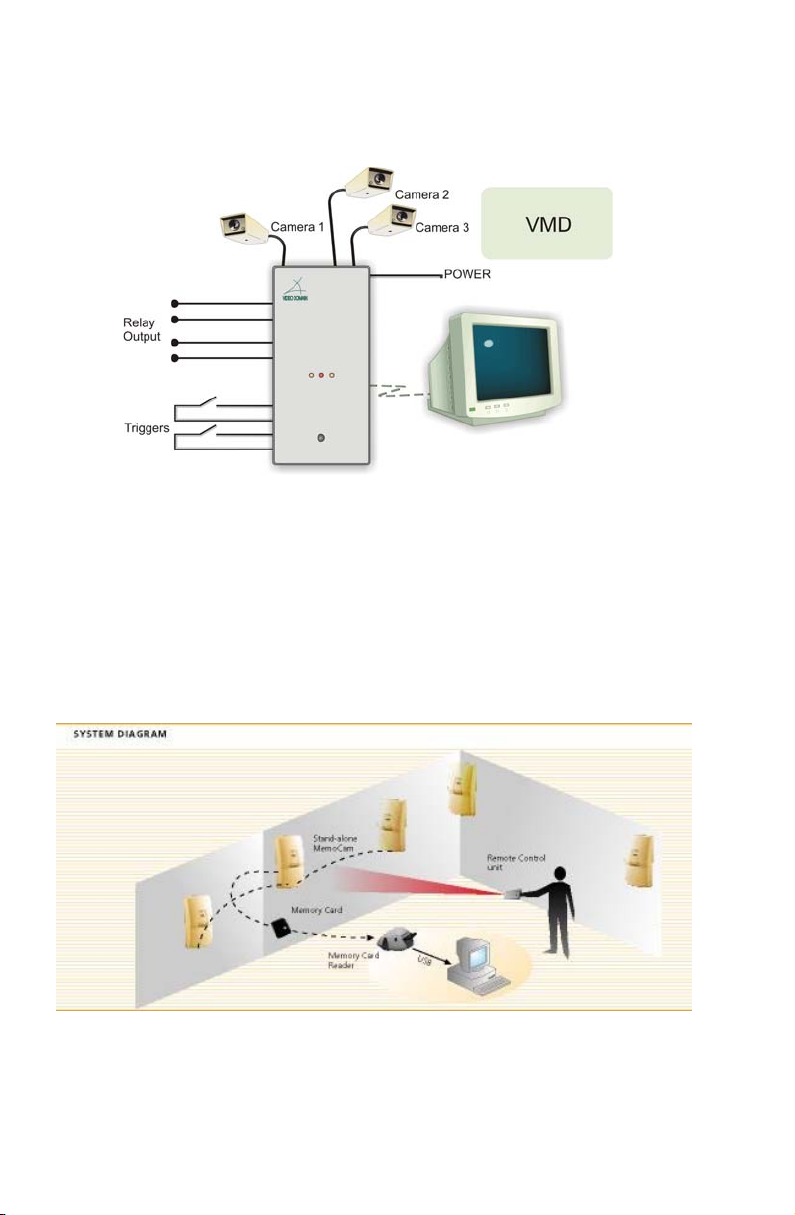
MemoCam DVR does not contain a camera or PIR, but can
support up to three external cameras, video motion detection
(VMD), and video output capability.
Figure 2. MemoCam DVR
All images are stored in the Multimedia card. To analyze the
recorded events on a PC, the Multimedia card is removed from
the MemoCam unit and images are downloaded using a
Multimedia card reader and the MemoCam software.
One or more stand-alone units can be placed at different site
locations. The units are configured using the Multimedia card.
The MemoCam is activated using the remote control unit.
2 ¡
Figure 3. The MemoCam System
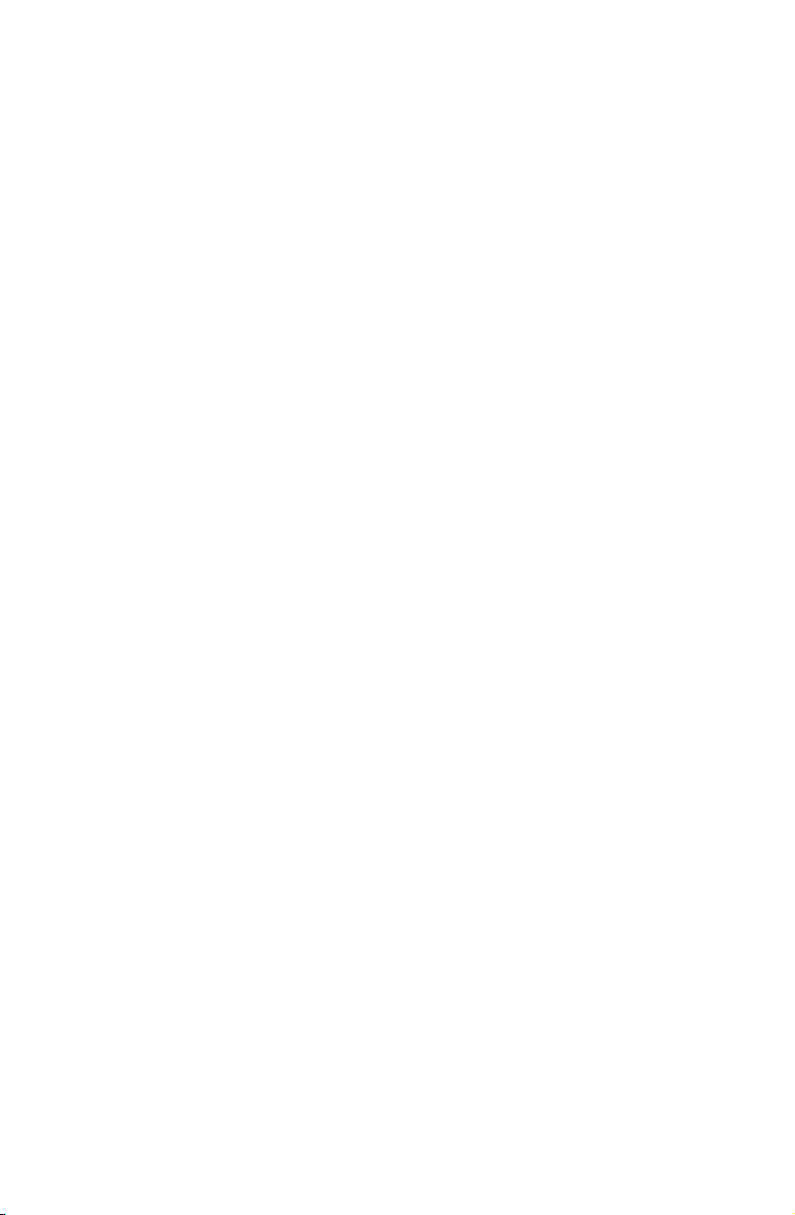
Main Features
The MemoCam system has the following features:
Stand-alone integrated CCTV system packaged in a
standard PIR detector case (MemoCam DVR contains no
internal camera or PIR).
B/W camera – Color option available (MemoCam,
MemoCam Plus).
CCIR, EIA B/W video inputs (2 for MemoCam Plus, 3 for
MemoCam DVR).
Two relays for activation of external devices.
Automatic recording upon trigger.
Standard 16 MB memory card can contain up to 1500
recorded images. 64 MB card can contain up to 6000
images.
Automatic setup using the Multimedia card.
User defined image quality, frame rate, and recording time
per event, delay between frames, and more.
Fixed or cyclic recording modes.
Pre-alarm recording.
Image integrity protection.
Event and Arm/Disarm Scheduler.
Video motion detection (MemoCam Plus, DVR).
Multi camera support (MemoCam Plus, DVR).
Video out (MemoCam Plus, DVR).
Remote Control unit.
Covert case.
The stand-alone MemoCam unit replaces the classic Time
Lapse VCR + PIR detector + Camera equipment set.
Modular solution from single camera to multiple site and
multiple camera systems.
Easy to use PC software.
Economical system expansion.
¡ 3

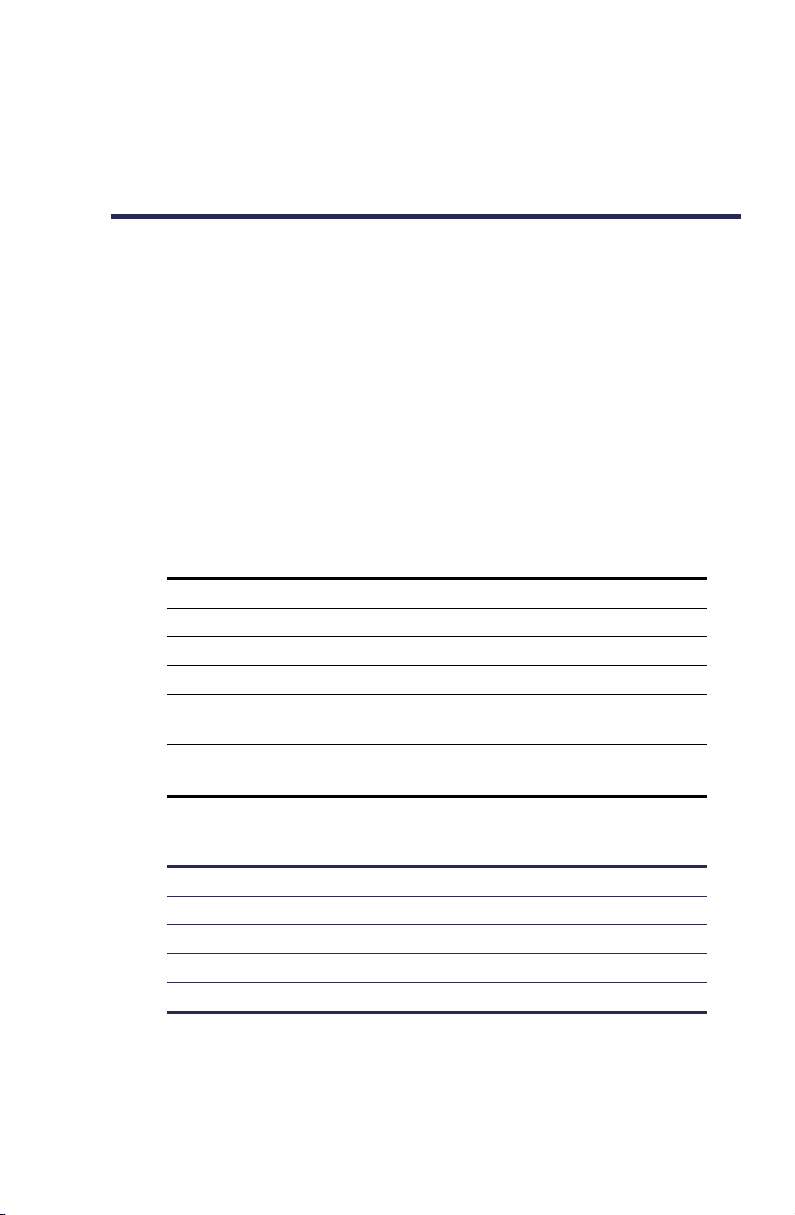
INSTALLING THE MEMOCAM UNIT
In addition to the system requirements described below,
installation of the MemoCam unit will require a screwdriver
and two screws. Depending on the hardness of the wall, a drill
and two screw-anchors may also be required.
System Requirements
The following are the minimum system requirements for
installing the MemoCam viewer application on a PC, or the
Pocket PC viewer application on a pocket PC.
PC Minimum Requirements
CPU Pentium II 200Mhz or higher.
RAM 16 MB or higher.
Graphic adapter Super VGA or higher
Display resolution 640x480, 16 bit or higher.
Operating systems Windows 95, 98, 2000, ME, NT, or XP
with Internet Explorer
Multimedia card
reader
TM
5.0 or higher
Pocket PC Minimum Requirements
CPU ARM (or compatible)
RAM 16 MB or higher
Display resolution 320x240, 16 bit or higher
Operating systems Windows CE 3.0 or higher
Multimedia card reader
¡ 5
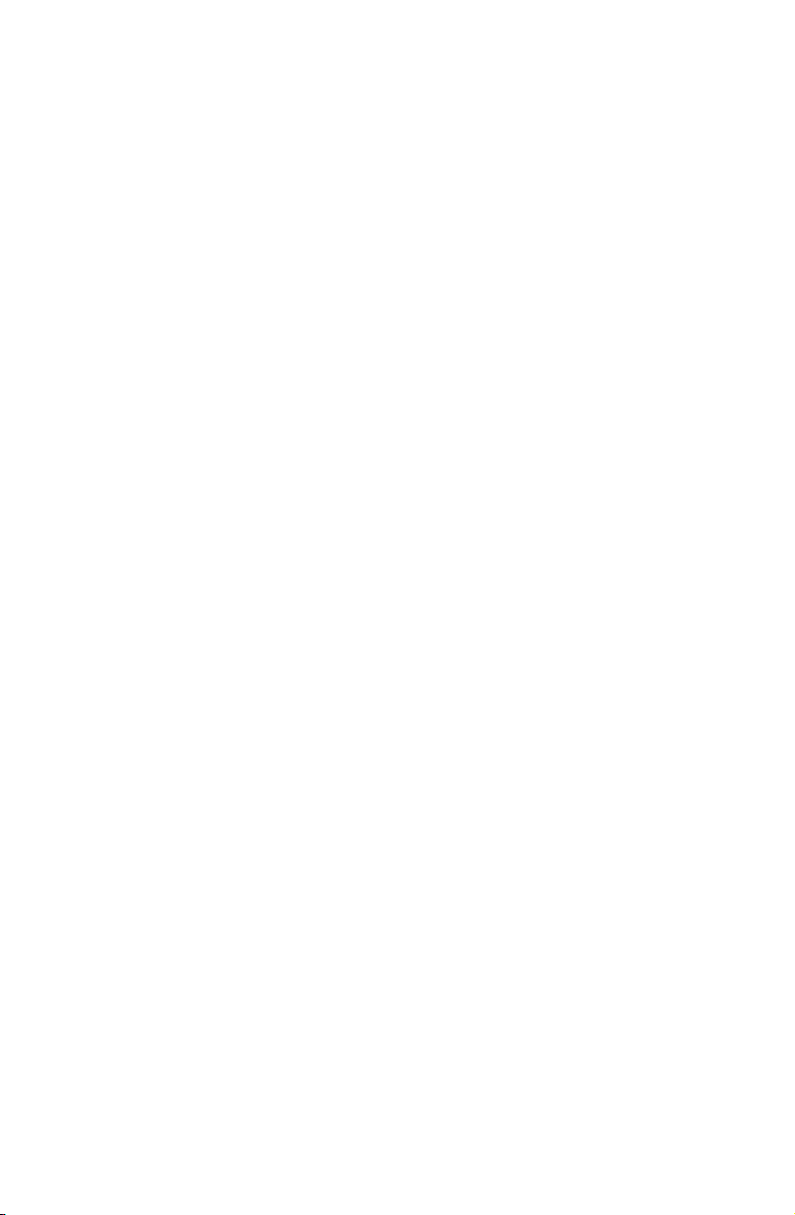
Packing List
The MemoCam Kit includes the following items:
MemoCam unit.
16 MB Multimedia card.
Protective card cover (MemoCam Plus only).
Mounting Kit (brackets).
Power Supply.
IR Remote Control Unit and 2 AAA Batteries.
Software CD.
MemoCam Installation Manual (this manual).
MemoCam Quick Setup Guide.
MemoCam software CD.
6 ¡
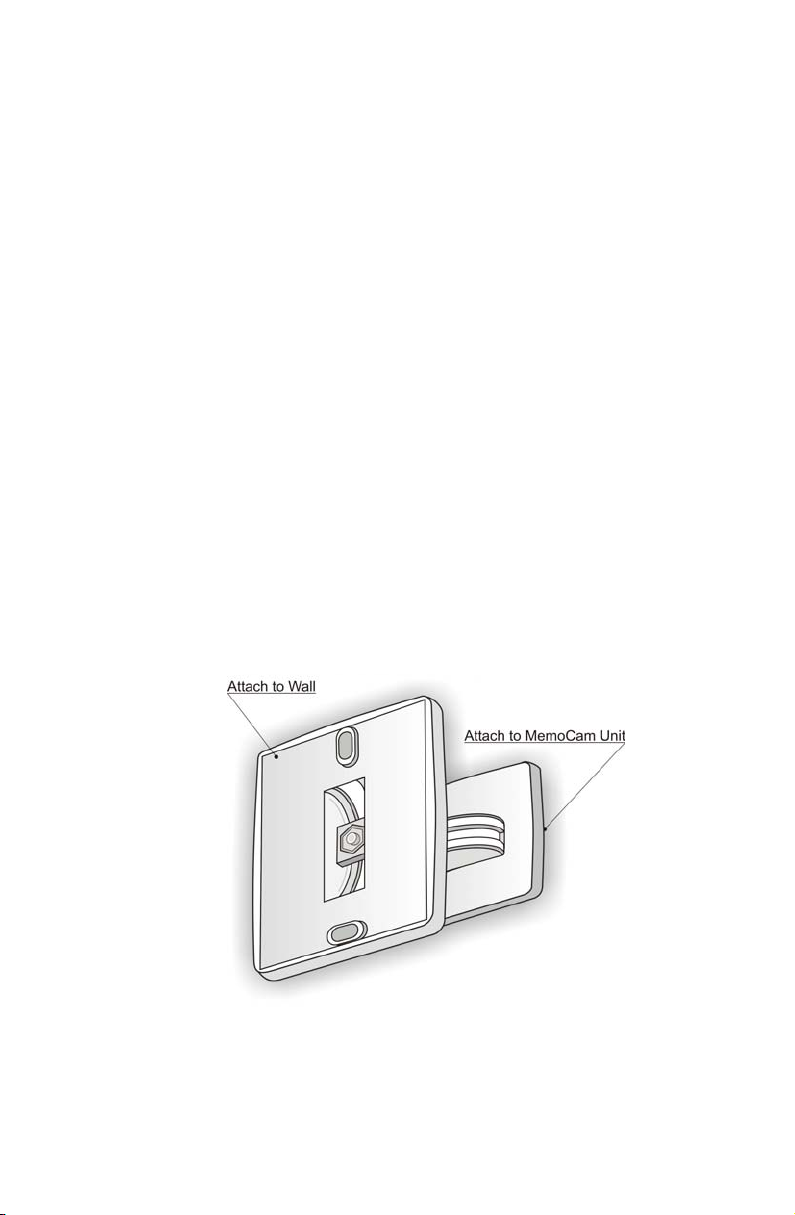
Mounting the Device
The MemoCam unit is wall-mounted. However, it is not
necessary to wall-mount the MemoCam DVR.
Begin by selecting a mounting location on the wall. Choose a
location most likely to intercept an intruder. Make sure that
the MemoCam unit’s power cord can reach a nearby power
receptacle. If necessary, an extension cord can be used.
The PIR is most sensitive in detecting sideways motion.
The MemoCam unit performs best in steady light and stable
temperature.
Avoid the following locations:
Facing direct sunlight or light sources.
Facing areas subject to rapid quick temperature changes.
Areas with air ducts or substantial air flows.
Facing areas with high light contrast.
A MemoCam mounting bracket is included with the
MemoCam unit.
Figure 4. Mounting Bracket
¡ 7

To mount the MemoCam unit:
1. Loosen the two pieces of the mounting bracket without
separating them. The two sections of the bracket should
swing freely.
2. Place the wall-mount section of the bracket on the desired
location on the wall, and mark the drill points through the
two fastener holes.
3. Drill the holes (if necessary) and attach the bracket to the
wall with screws.
4. Retighten the two mounting bracket pieces so that the
MemoCam Mount section can still be rotated with slight
pressure.
5. Clip the upper part of the MemoCam unit’s holder (1) to
the bracket and rotate, as indicated in Figure 5, until the
MemoCam unit snaps into place (2).
6. Adjust the position of the MemoCam unit by moving it
slowly up/down and left/right to the desired position.
7. Remove the MemoCam unit carefully from the bracket
without changing the bracket position.
8. Tighten the two mounting bracket pieces firmly to prevent
further movement.
9. Re-attach the MemoCam unit to the bracket as indicated
in step 5 above.
8 ¡
Figure 5. Mounting the MemoCam Unit
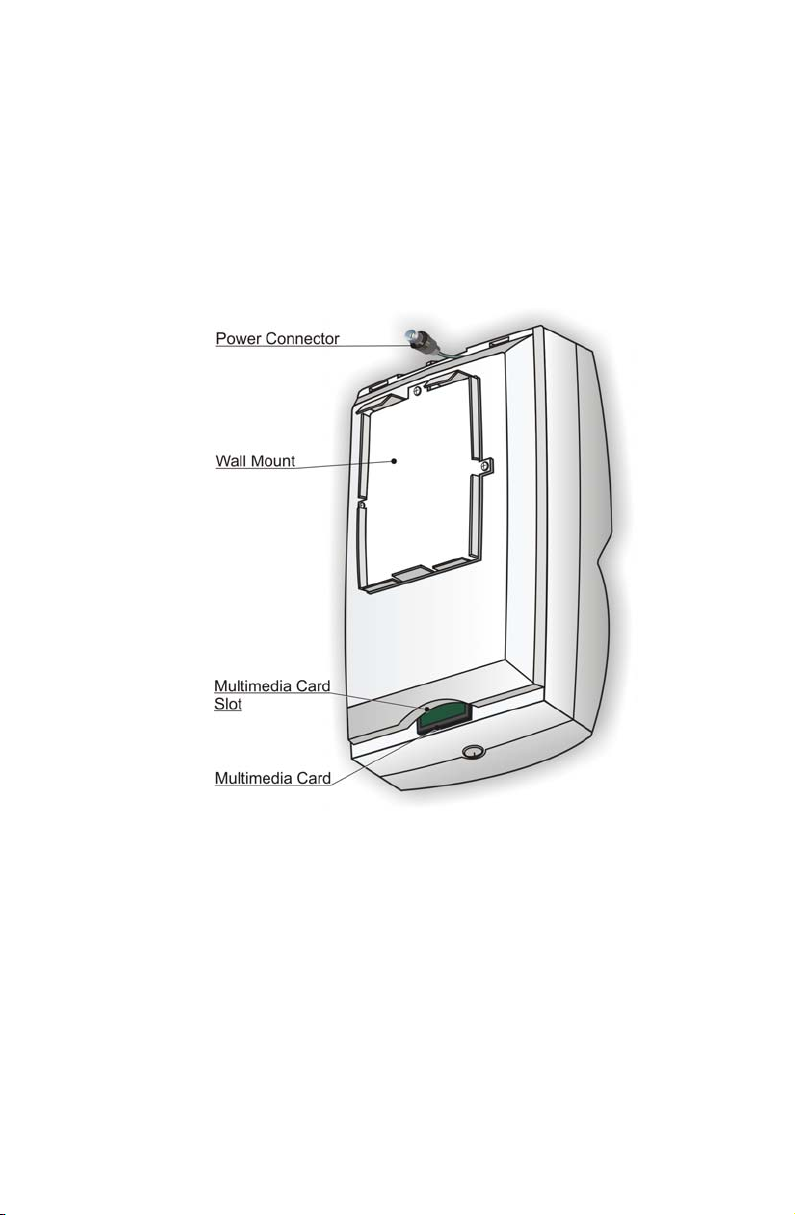
Connecting the Power Supply
Connect the power adapter to the power connector coming
out of the MemoCam unit.
Plug the power supply unit into a wall socket. The MemoCam
status LED indicators illuminate (refer to LED Indicators on
page 18 for details).
Figure 6. MemoCam Unit – Rear View
¡ 9

Optional Connections (Advanced Features)
Optional security system devices can be connected to the
MemoCam unit. These external elements include cameras,
video monitors (in MemoCam Plus and DVR), battery backups,
detectors, and control panels.
To connect external elements to the MemoCam unit, you must
remove the MemoCam unit’s front cover by unscrewing the
holding screw on the bottom end of the device as shown in
Figure 7.
10 ¡
Figure 7. Removing the MemoCam Front Cover

MemoCam Terminal Blocks
The MemoCam unit’s printed circuit board contains a wireconnection terminal block, six separate terminal blocks and a
jumper as shown in Figure 8.
Figure 8. MemoCam Plus/DVR Terminal Block
MemoCam does not have the video terminals.
MemoCam DVR has a factory-connected cable for Video In 1.
¡ 11

Terminal Wire Connections
The terminal block wire connections are described in Table 1.
The terminal block can be used to connect the MemoCam
power sources as follows:
Single Power Source – The MemoCam unit is powered by
a 12VDC, 500mA power supply that feeds both the PIR
and the video circuits. The MemoCam DVR is powered by
a 12 VDC, 400mA power supply.
Dual Power Source – The MemoCam unit can be
connected to a normal power supply and a backup power
source. In this configuration, when the ordinary power
supply is not available, the backup battery powers only the
PIR, and thus can still activate an alarm. The MemoCam
cannot record images in backup power mode.
The jumper is used as follows:
Installed (Default) – The MemoCam unit is powered by a
single DC power supply connected between terminals 1
and 2.
Not Installed – In this mode, the MemoCam unit can be
connected to a backup power supply such as UPS or a
battery from an alarm panel, in addition to the main
power supply. The backup power supply is connected
between terminals 1 and 2, feeding the PIR, while the
video circuits can be fed by an ordinary power supply via
terminals 1 and 3.
12 ¡

Table 1. Terminal Block Connectors
Terminal Description
1
2
3
4 and 5
6 and 7
1 and 8
9 and 10
GND – Common power supply ground.
+12V – Connects to the positive output of the ordinary
power supply when jumper J1 is installed or to the backup
power supply when jumper J1 is not installed.
+12VID – Connects to the positive output of the ordinary
power supply. Use only when jumper is not installed
(open).
RELAY 1 terminals, which are Normally Closed (N.C.)
contacts. This relay is activated by the PIR, and can be
used to activate an external alarm device. When triggered
by detected movement, the relay N.C. contact opens for
1.8 seconds (standard).
RELAY 2 terminals, which are Normally Open (N.O.)
contacts. This relay is software-activated. When tripped,
the relay N.O. contact opens for a pre-defined period that
is user selectable.
Used to switch on an external device such a video
recorder.
IN1 Input – Connects an auxiliary device such as a door or
window switch.
Tamper terminals, which are Normally Closed contacts
that open when the MemoCam cover is removed. They
can be connected to an external alarm or other device.
Other Terminal Blocks (MemoCam Plus and DVR)
IN2 and GND Connects an auxiliary device for external alarm triggers.
IN3 and GND Connects an auxiliary device for external alarm triggers.
V_IN2 and
GND
V_IN3 and
GND
V_GND and
VIDEO OUT
TX and RX Reserved (MemoCam Plus only).
Connects to an external camera.
Connects to an external camera.
Connects to an external video monitor.
¡ 13

In MemoCam DVR only, connect camera1 using the external
video plug as shown in Figure 9.
Figure 9. MemoCam DVR External Connectors
The same video standard CCIR or EIA must be used for all
cameras (internal and external in MemoCam Plus, and all
external cameras in MemoCam DVR).
Connecting an External Device
To connect an external device to the MemoCam unit:
1. Open one of the pre-marked wire access holes (Figure 10)
on the top end of the MemoCam unit.
2. Insert the device wires through the wire access hole.
3. Connect the wires (Figure 11) from the connectors on the
terminal block as shown in Figure 8.
If you are connecting a backup power device, ensure that the
jumper is not connected.
4. Reposition the unit’s cover and fasten the holding screw
(Figure 7).
14 ¡

Figure 10. MemoCam Wire Access Knockout Holes
Figure 11. Connecting the Wires
¡ 15


OPERATING THE MEMOCAM
The MemoCam has default configuration parameters that
allow for immediate use upon initial installation. You can also
control the MemoCam by the parameters that you configure
onto the Multimedia card using the Multimedia card reader.
Refer to the
MemoCam Software Manual
Using the Multimedia Card
When first using a new Multimedia card, format the card as
follows:
1. Ensure that the MemoCam unit is powered.
2. Insert the Multimedia card into the card slot on the
bottom of the MemoCam unit as shown in Figure 12.
Verify that the card is securely locked into the slot.
3. Wait until the Multimedia Card Status (left) LED turns off.
4. Remove the Multimedia card by pushing it gently into the
card slot and quickly releasing it. This will unlock the card
from the slot.
5. Insert the Multimedia card into the Card Reader that is
connected to your PC. You can now configure the
MemoCam in accordance with the procedures in the
MemoCam Software Manual
.
for more details.
Figure 12. Inserting the Multimedia Card
¡ 17

Your MemoCam unit is supplied with a protective cover for
the Multimedia card slot. You must remove this cover before
attempting to insert or remove the Multimedia card.
The MemoCam must be in disarm mode before you remove
the Multimedia card.
LED Indicators
The MemoCam unit contains three LED status indicators.
The LED indicators are located on the front of the MemoCam
unit as shown in Figure 13 and described in Table 2.
18 ¡
Figure 13. LED Indicators

Table 2. LED Indications
LED Color Description
Left
(Multimedia Card Status)
Blinking
Orange Multimedia card is full
Middle
(PIR Activation)
(Power Indication for DVR) Red Power is connected.
Right
(Arm Mode)
Red Multimedia card is faulty or not
inserted correctly
Data is being written to the
Green
Flashing
Red
Orange
None
Multimedia card
Movement detected
ARM mode
DISARM mode
Audible Signals (Beeps)
The MemoCam unit can be configured to emit an audible
signal (beep) when you use the remote control to:
Arm the unit – Long beep.
Enter a disarm code – Short beep after each button is
pressed.
Disarm the unit – Two short beeps and one long beep.
The MemoCam unit can also emit an audible signal when:
In Disarm mode.
The Multimedia card is not inserted.
When configuration returns to the factory default.
Audible signals can be configured according to the procedures
in the MemoCam Software Manual.
¡ 19


USING THE REMOTE CONTROL
The Remote Control Unit provided with your MemoCam is
used to Arm, Disarm, and manually record image snapshots. It
can also be used to control the image displayed on a
connected video monitor for MemoCam Plus and DVR.
Figure 14. The MemoCam Remote Control Unit
The remote control unit has the following buttons:
Rec – Triggers a snapshot to be taken.
Arm – Activates the MemoCam for operation.
Disarm – Deactivates the MemoCam.
Function – Not in use.
Four digit buttons numbered 1, 2, 3, 4 – Allows for Disarm
Code entry. Selects from multiple cameras in MemoCam
Plus and MemoCam DVR only.
¡ 21
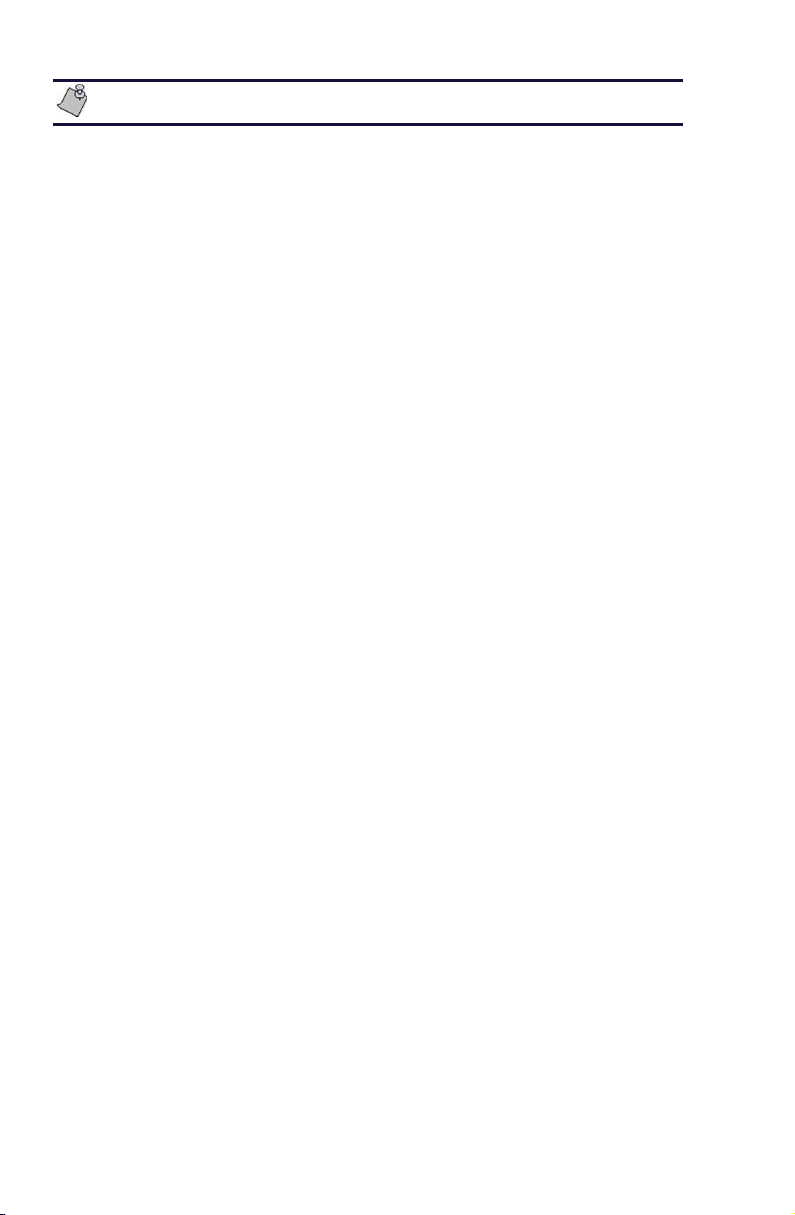
Insert batteries into the Remote Control unit before use.
Arming the MemoCam
To activate (arm) the MemoCam:
1. Make sure the MemoCam unit is plugged in, and the
Multimedia card is inserted.
2. Point the Remote Control unit at the MemoCam and press
Arm
the
Arm Mode (right) LED illuminates orange to inform you
that the unit is armed.
An exit delay allows you several seconds to exit the room
before the MemoCam detector arms the system.
You can also automatically arm the MemoCam unit upon
Multimedia card insertion, or schedule MemoCam to arm itself
at particular times. Refer to the
for details.
button. The MemoCam unit beeps once and the
MemoCam Software Manual
Disarming the MemoCam
To de-activate (disarm) the MemoCam:
1. Point the Remote Control unit at the MemoCam and enter
the Disarm Code using the four digit buttons. To define a
Disarm Code, refer to the
2. Press the
times and the Arm Mode (right) LED turns off to inform
you that the unit is disarmed.
You have a few seconds to enter the room before the
MemoCam detector records an image in the system. Refer to
MemoCam Software Manual
the
define the Entry Delay.
22 ¡
Disarm
button. The MemoCam unit beeps three
MemoCam Software Manual
for information on how to
.

Manual Image Recording – Snapshot
To manually record an image:
1. Make sure that the MemoCam is in disarm mode, and the
Multimedia card is inserted.
2. Point the Remote Control unit at the MemoCam and press
Rec
the
blinks green informing you that an image is being
recorded.
The Snapshot function should also be used to check the
MemoCam after initial installation.
button. The Multimedia Card Status (left) LED
In MemoCam Plus and DVR, all connected cameras record
snapshots according to the configuration programmed with
the software.
Using the Video Output
This function is available in MemoCam Plus and MemoCam
DVR only when the unit is in Disarm mode.
The Video Output function can be used for fine adjustment of
the MemoCam unit’s position while in disarm mode, and for
live video monitoring.
Use the numbered buttons on the remote control unit to
select which camera’s image is displayed on the video monitor
as follows:
Button 1 – Displays the image from Camera 1.
Button 2 – Displays the image from Camera 2.
Button 3 – Displays the image from Camera 3.
Button 4 – Cycles the image between all selected cameras.
Refer to the
MemoCam Software Manual
for details.
¡ 23


TROUBLESHOOTING
Use the following table to troubleshoot your MemoCam.
Should you require further assistance or support in using your
MemoCam, you can visit the support section of our web site
at www.vdomain.com and file a problem report, or contact
the local Video Domain representative.
Problem Symptom Solution
Unit does not
work.
The MemoCam
unit does not
record even though
a Multimedia card
is inserted in the
unit.
Remote control
does not work.
Cannot arm unit
using remote
control.
Impossible to operate
unit, left LED does not
glow, and PIR LED
does not blink.
Left red LED remains
illuminated when
Multimedia card is
inserted into the unit.
The unit does not
recognize the
Multimedia card.
Unit does not arm
and other remote
control functions do
not work. No
beeping.
Unit may already be armed.
Check power supply and
power cable.
1. Remove the Multimedia
card from MemoCam
unit.
2. Re-power the
MemoCam unit.
3. Insert the card back into
the MemoCam unit.
After a few seconds, the
left red LED should go
off.
4. ARM the unit and make
sure the left LED flashes
GREEN when new
images are recorded on
the MMC.
Check remote control
batteries.
Try to disarm the unit first.
¡ 25

Problem Symptom Solution
Cannot disarm unit
using remote
control.
Image recording
using the remote
control does not
function.
MemoCam
application does
not correctly read
the Multimedia
card.
MemoCam
application does
not start correctly.
You have error
messages while
working with
MemoCam
application.
Reader is not
installed as
additional drive.
Unit may be already be
disarmed, or you may not be
disarming the unit properly.
You must enter the disarm
code and the click the disarm
button. Check that the code
is correct.
Ensure unit is disarmed –
You cannot use snapshot
recording when system is
armed.
You have error
messages.
Check that you installed the
Restart application.
You see the
Multimedia card as A:
or B: drive.
MemoCam
Application works in
demo mode.
Check that Multimedia card
is inserted correctly into
reader.
Try restarting MemoCam
application.
application as described in
the manual. If not, reinstall
the application.
Edit the memocam.ini file to
force the reader drive as
follows:
[Source]
MMC-Source=a:\
26 ¡

TECHNICAL SPECIFICATIONS
Following are the specifications for the various MemoCam systems.
Dimensions
External dimensions
W x H x D
(excluding base)
Weight (excluding base) 250 g
67 x 135 x 56 mm
Camera
For MemoCam and MemoCam Plus only.
TV standard B&W CCIR or EIA
Resolution 420 TV lines
Sensitivity 0.1 Lux (F2.0)
S/N Ratio Better than 48db
Shutter control Automatic 1/50 - 1/100,000
Pinhole lens F4.3 mm standard
¡ 27

Multimedia Card
Image Capacity (number of images)
Card Size
8 MB 350 700 1400
16 MB 750 1500 3000
32 MB 1500 3000 6000
64 MB 3000 6000 12000
128 MB 6000 12000 24000
High Quality:
20 KB per frame
Medium Quality:
10 KB per frame
Lowest Quality:
5 KB per frame
Multimedia Card Reader
Picture format JPEG with automatic Thumbnails
Support.
Picture quality options Good, Great, Better, and Best modes,
from 5K up to 20K image sizes.
Recording rates From 3 images per second to 1 image
per 5 minutes.
Recording options
Delay time between alarm triggers 1 sec to 999 sec
Number of images per event 1 to 101 images
Fixed – Records fixed number of
events until memory is full.
Cyclic – Continues recording from
start when Multimedia card is full.
28 ¡

Infrared Motion Detector – Dual Element
PIR
For MemoCam and MemoCam Plus only.
Lens Type Hard Spherical Lens
Sensitivity U 1.6 oC (U 3oF)@0.6 m/sec (2 ft/sec)
Detection Speed 0.3-1.5 m/sec (1-5 ft/sec)
Temp. compens. Bi-directional
Pulse count 1,2 Dipswitch; 2-3 Automatic depending on
speed spectrum analysis.
Coverage Wide angle 90º 18m x 18m
(60ft x 60ft)
RFI Protection 30V/m 10-1000 MHz
EMI Protection 50,000V of electric interference from lightning
or power through.
Terminal Connectors and Switches
External input Isolated dry contact input
Relay output 1) 28VDC, 0.1A with 10 ohm serial resistor,
opens for 1.8 sec upon detection. Normally
Closed
2) Control relay – Normally Open
Tamper switch If cover is removed.
Separated power feeds Optional Separated power feeds for PIR and
Recording module sections.
Power Supply
Total power consumption Maximum – 500 mA @ 12 VDC
PIR detector only Typical – 30 mA @ 12 VDC
MemoCam DVR Typical – 400 mA @ 12 VDC
¡ 29

APPENDIX FOR MEMOCAM PLUS/S
The MemoCam Plus/S allows for serial communication. The
Plus/S can be connected, together with additional Plus/S units,
to a PC.
RS-485 ID Settings
The MemoCam Plus/S unit has a built-in RS485 serial port
(optional RS-232).
You must allocate a different RS-485 address for each
MemoCam Plus/S unit installed on a parallel RS-485 line.
The RS-485 address range is 0-31. You can install up to 32
MemoCam Plus/S units on the same line. On the
MemoCam
RS-485 unit.
The following picture displays a view of the dipswitch board.
Plus/S board, there are 5 dipswitches to define the
Figure 15. Dipswitch Board
Do not change the position of dipswitches 6 and 7. They
should always be in the down position.
30 ¡

The following table describes the dipswitch settings and the
corresponding RS-485 unit ID number assigned.
RS-485 unit
ID number
0
Factory
Default
1
2
3
4
5
RS-485 Dip Switch
Settings
RS-485 unit
ID number
16
17
18
19
20
21
RS-485 Dip Switch
Settings
6
7
8
9
22
23
24
25
¡ 31

10
26
11
12
13
14
15
27
28
29
30
31
32 ¡

Termination Dipswitch
Dipswitch #8 is assigned for termination. If more than one
unit is installed on the same line, dipswitch #8 should be in
up
position in the last unit. In all other units, dipswitch #8
the
down
should be in the
the line, dipswitch #8 should be in the
position. For a single unit installed on
up
position.
Figure 16. Termination Dipswitch
Wiring RS-485
The Host device or each COM port on your PC must be
connected to the MemoCam
connector with four-wire cable in a
The following picture shows possible connections of 3
MemoCam
Plus/S units to a host device.
Plus/S unit’s RS-485 terminal
daisy chain
configuration.
Figure 17. Connecting to Host
¡ 33

Host Device
Host RS-485 connection (or RS-485 converter) to your PC must
be configured with following parameters:
RS-485 full duplex.
RS-485 master.
No flow control.
Wiring RS-232
The MemoCam Plus/S units can also be factory supplied for RS232 connection.
When working with MemoCam Plus/S units with RS-232, you
can only connect one unit.
The following picture shows the connections for RS-232.
34 ¡
Figure 18. RS-232 Connections

GLOSSARY
Arm Enables of the automatic detection and
recording function.
Cyclic Recording Continuous recording. The MemoCam
records over older images from start of the
cycle when Multimedia card is full.
Disarm Disables the automatic detection and
recording function.
Entry Delay Time between first trigger and actual
recording (unit is armed)
Entry delay can be used when entering a
room to avoid event recording until the
unit is disarmed.
Event The recording of one or more images as a
result of a trigger.
Exit Delay Once the operator arms the unit, a delay
can be used to avoid event recording when
exiting the room.
LED Light Emitting Diode
Multimedia card A stamp-sized plastic card containing
read/write non-volatile memory.
PIR Passive Infrared motion detector.
Snapshot Recording of a single picture.
Trigger A signal that activates the recording
process. Usually generated by an alarm
contact.
VMD Video Motion Detection. A feature that
detects changes in video frames.
¡ 35
