Videocon A55 HD, A55 qHD User Manual
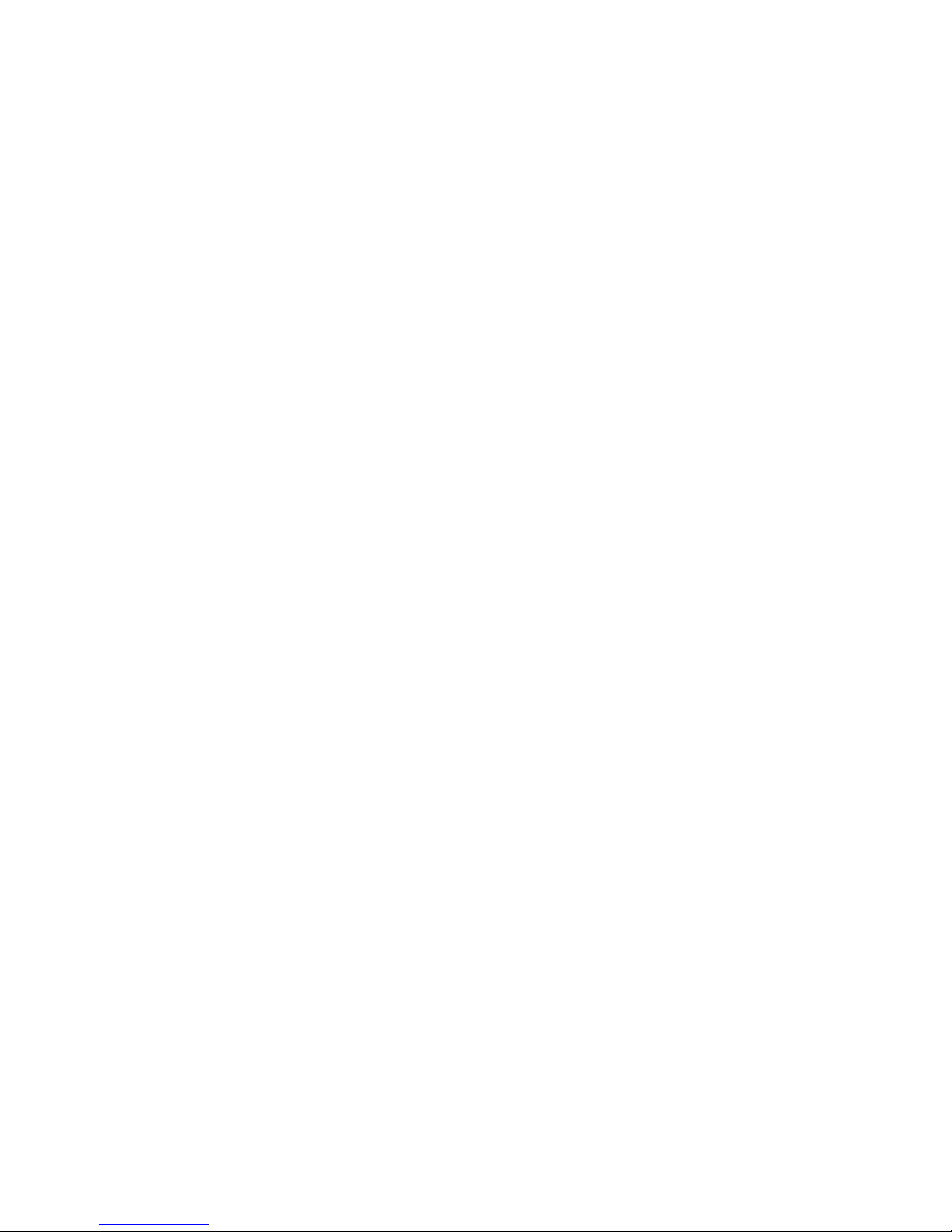
User Manual
A55 HD
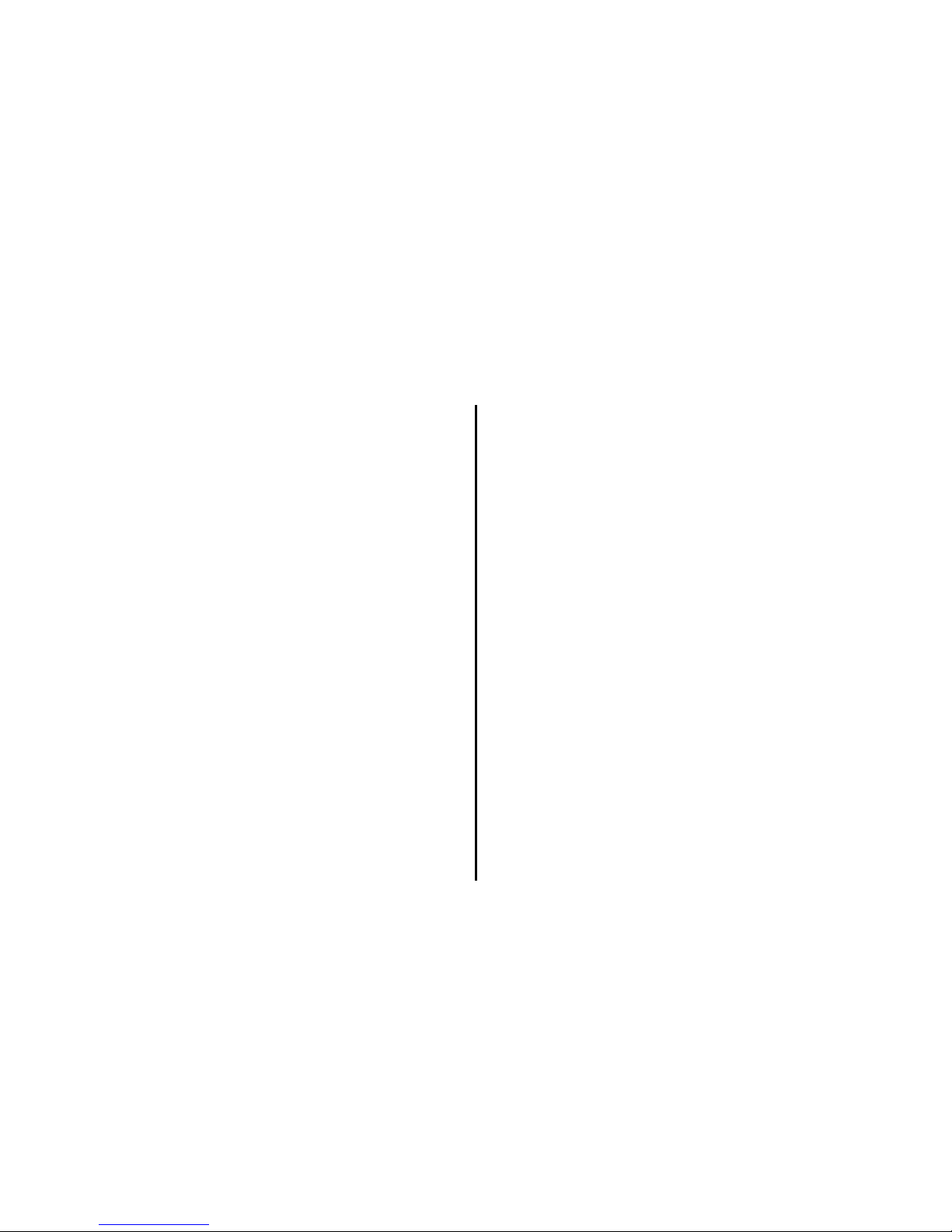
Table of Contents
Legal Notices ............................................................ 1
Safety Precautions ................................................... 1
Important safety measures...................................... 2
Software Update Information.................................. 3
SAR ........................................................................... 4
Getting Started ........................................................ 4
Assembling the device ............................................. 4
Charge the battery ................................................... 5
Battery Use .............................................................. 6
Know your device .................................................... 6
Phone Layout ........................................................... 6
Key Layout ............................................................... 7
Using the touch screen ............................................ 7
Soft Buttons ............................................................. 8
Home Screen............................................................ 8
Notification Icons ..................................................... 8
Managing Widgets ................................................... 9
Add Functions to Home Screen ............................. 10
Changing Wallpaper ............................................... 10
To change the wallpaper on the Home screen: ..... 10
Using Headset ........................................................ 10
Enter text using the onscreen keypad ................... 11
Basic Operations .................................................... 11
Switch On or Off the Device................................... 11
Screen Lock and Unlock ......................................... 11
Secured screen lock ............................................... 12
Make a Call ............................................................ 12
Using Contact ......................................................... 12
Using Call Log ......................................................... 12
Answer Calls ........................................................... 13
To Set Home Page .................................................. 14
To use the Google Search Widget .......................... 15
Using the CAMERA ................................................. 16
Clicking a Photo ..................................................... 16
Viewing Images ...................................................... 17
Viewing Videos ...................................................... 17
To Add a Contact ................................................... 18
Importing Contacts ................................................ 18
Searching contacts ................................................. 18
Editing a Contact .................................................... 18
Deleting a contact .................................................. 19
Contact groups ....................................................... 19
Account Synchronize ............................................. 22
Facebook ................................................................ 23
Maps ...................................................................... 23
Places ..................................................................... 24
Navigation .............................................................. 24
YouTube ................................................................. 24
G-Talk ..................................................................... 24
Music ..................................................................... 26
Sound Recorder ..................................................... 27
Wireless and networks .......................................... 27
Device .................................................................... 28
Personal ................................................................. 29
Accounts ................................................................ 29
System ................................................................... 29
Care and maintenance ........................................... 30
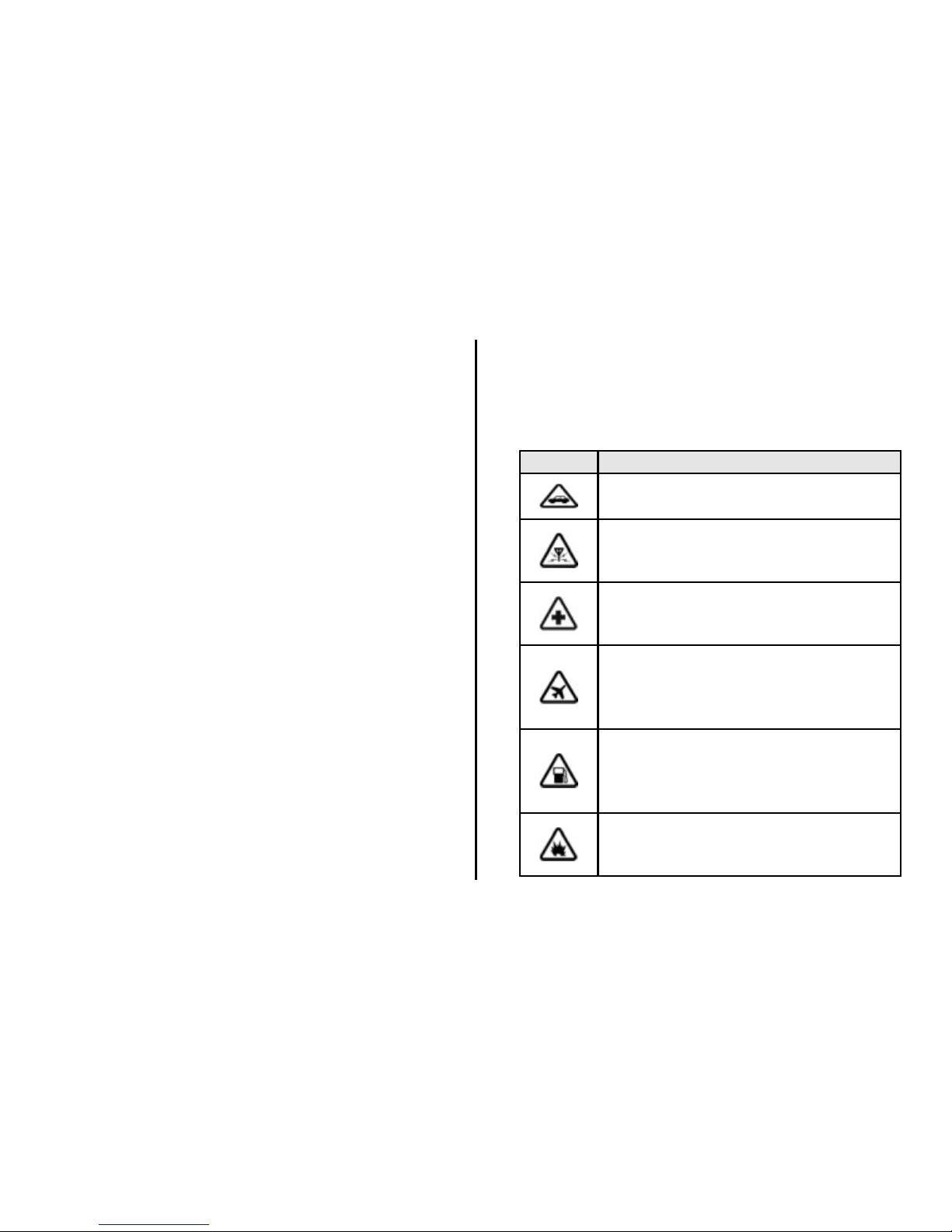
1
Legal Notices
All rights reserved. Reproduction, transfer,
distribution or storage of part or all of the contents in
this document in any form without the prior written
permission of VIDEOCON is prohibited.
VIDEOCON operates on a policy of continuous
development. VIDEOCON reserves the right to make
changes and improvements to any of the products
described in this document without prior notice.
Under no circumstances shall VIDEOCON be
responsible for any loss of data or income or any
special, incidental, consequential or indirect damages
howsoever caused.
The contents of this document are provided as it is.
Except as required by applicable law, no warranties of
any kind, either deselected or implied, including, but
not limited to, the implied warranties of
merchantability and fitness for a particular purpose,
are made in relation to the accuracy, reliability or
contents of this document. VIDEOCON reserves the
right to revise this document or withdraw it at any
time without prior notice.
The availability of particular products may vary by
region. Please check with VIDEOCON Executive.
Safety Precautions
Please comply with these precautions to avoid
putting yourself or other around you in a dangerous
or illegal situation, and ensure peak performance of
your device.
Icon
Description
ROAD SAFETY
Do not use your phone while driving.
INTERFERENCE
All wireless devices could affect your
device performance.
HOSPITALS
Switch off your device near hospitals
and medical equipment.
AIRCRAFT
Switch off your device in aircraft.
Wireless devices can cause
interference in aircraft.
REFUELLING
Switch off the device when refueling.
Do not use the device at refueling
point.
BLASTING AREAS
Switch off the device near blasting
areas.
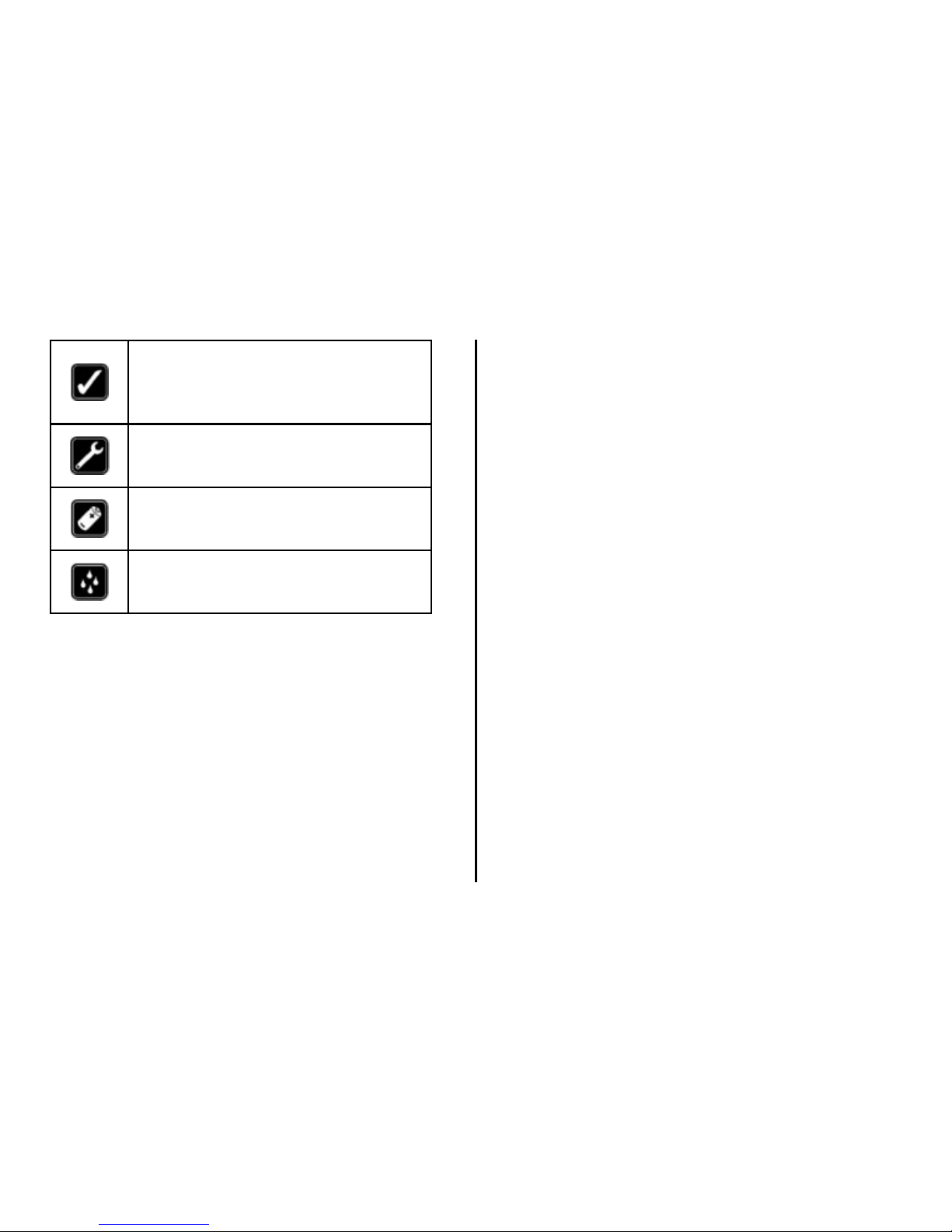
2
USE SENSIBLY
Use in normal condition, as explained
in the User’s manual. Do not touch
the antenna unnecessarily.
QUALIFIED SERVICE
Only qualified personnel may install or
repair phone.
BATTERIES
Use only approved batteries. Do not
connect incompatible products.
WATER-RESISTANCE
Your device is not water-resistant.
Keep it dry.
Important safety measures
Your phone is designed to comply with all the
necessary precautions and requirements and should
be treated with care. The suggested safety measures
will help you to use this product without causing you
any health hazards.
Your phone is designed to comply with all the
necessary precautions and requirements and should
be treated with care. The suggested safety measures
will help you to use this product without causing you
any physical hazards.
When buying a cell phone, make sure it has a low
SAR (Specific Absorption Rate).
Use a wireless hands-free system (headset) with a
low power Bluetooth emitter.
Either keep calls short or send a SMS instead. This
advice applies especially to children, adolescents and
pregnant women.
Whenever possible, use cell phone only when the
signal quality is good.
People having active medical implants should keep
their cell phone at least 15cm away from the implant.
The FCC advice: “Many people mistakenly assume
that using a cell phone with a lower reported SAR
value necessarily decreases a user’s exposure to RF
emissions, or is somehow “safer” than using a cell
phone with a high SAR value. While SAR values are an
important tool in judging the maximum possible
exposure to RF energy from a particular model of cell
phone, a single SAR value does not provide sufficient
information about the amount of RF exposure under
typical usage conditions to reliably compare
individual cell phone models.”
World Health Organization (WHO) Advice:
Organizations such as the World Health Organization
and the US Food and Drug Administration have stated
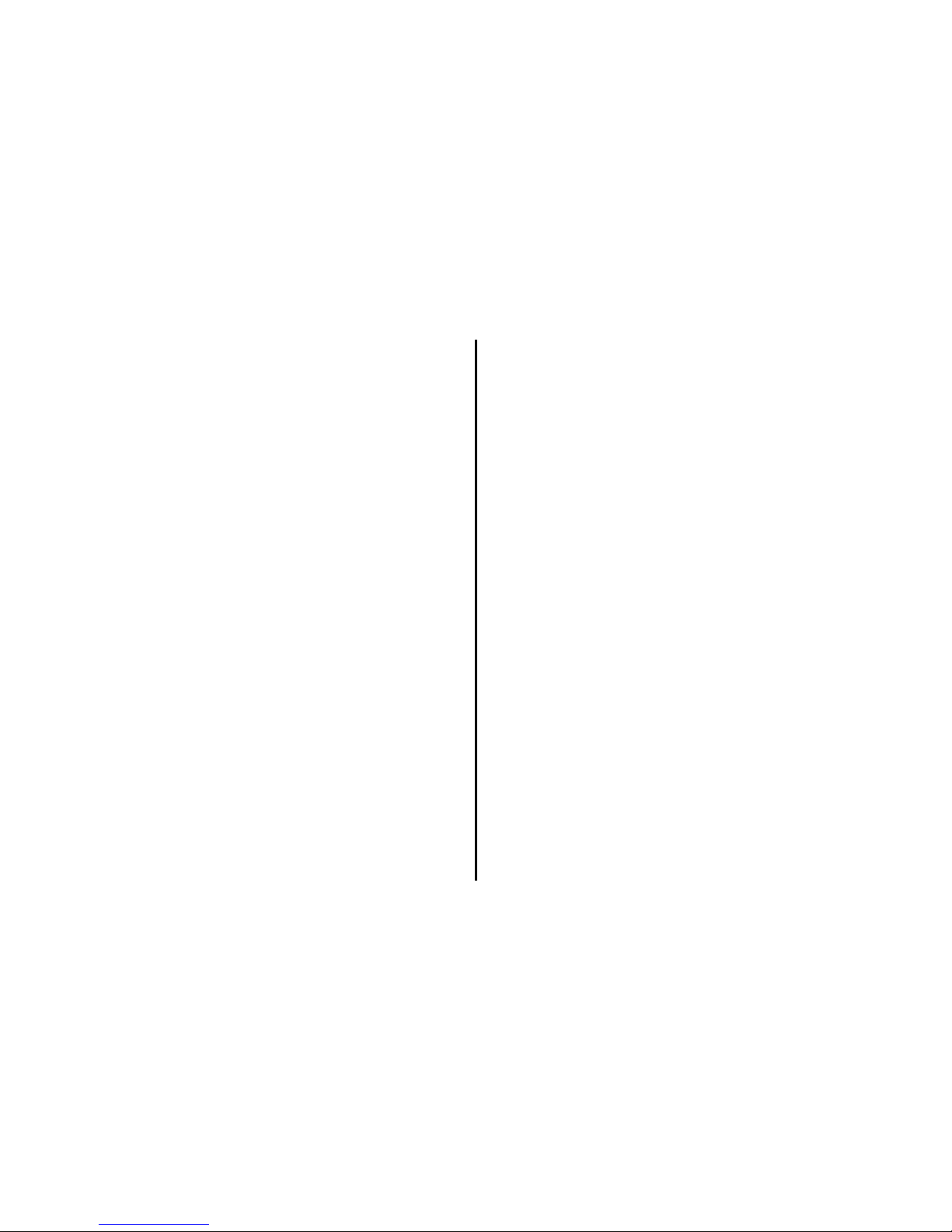
3
that if people are concerned and want to reduce their
exposure they could use a hands-free device to keep
the phone away from the head and body during
phone calls, or reduce the amount of time spent on
the phone.
Software Update Information
To enhance device performance, we recommend that
you get in touch with the nearest VIDEOCON
Authorized Service Center, regarding the availability
of updated firmware for your device. Please see the
enclosed Service Center Directory for the VIDEOCON
Authorized Service Center nearest to your location.
Third Party Applications Disclaimer
Some applications accessible through your mobile
belong to third parties and are protected by patent,
copyright, trademark and/or other intellectual
property laws. Those applications are provided solely
for your personal non-commercial use. You may not
use any application in a manner that has not been
authorized by the application owner or provider.
Without limiting the foregoing, unless expressly
authorized by the applicable content owner or service
provider, you may not modify, copy, republish,
upload, post, transmit, translate, sell, create derivate
works, exploit, or distribute in any manner or
medium any content or services displayed through
this device.
“Third party content and services are provided “as is”.
VIDEOCON does not warrant content or services so
provided, either expressly or impliedly, for any
purpose. VIDEOCON expressly disclaims any implied
warranties, including but not limited to, warranties of
merchantability or fitness for a particular purpose.
VIDEOCON does not guarantee the accuracy, validity,
timeliness, legality, or completeness of any content
or service made available through this device. Under
no circumstances, including negligence, shall
VIDEOCON be liable, whether in contract or tort, for
any direct, indirect, incidental, special or
consequential damages, attorney fees, expenses, or
any other damages arising out of, or in connection
with, any information contained in, or as a result of
the use of any content or service by you or any third
party, even if advised of the possibility of such
damages.”
Third party services may be terminated or
interrupted at any time, and VIDEOCON makes no
representation or warrantee that any content or
service will remain available for any period of time.
Videocon reserves the right, in its sole discretion to
change/modify/update the software (including
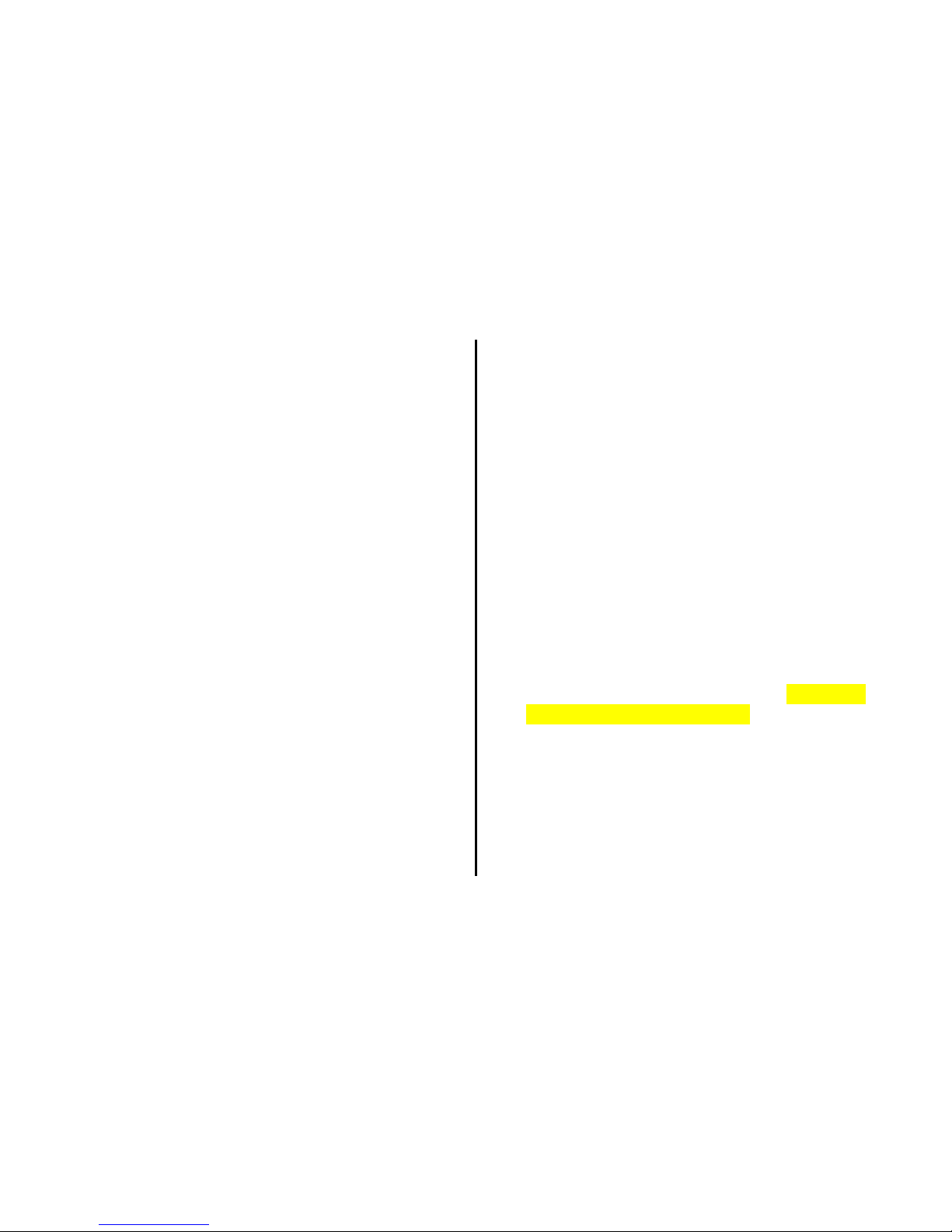
4
without limitation, the availability of any feature or
content) of the phone at any time without prior
notice.
Content and services are transmitted by third parties
by means of networks and transmission facilities over
which VIDEOCON has no control. Without limiting the
generality of this disclaimer, VIDEOCON expressly
disclaims any responsibility or liability for any
interruption or suspension of any content or service
made available through this device.
VIDEOCON is neither responsible nor liable for
customer service related to the content and services.
Any question or request for service related to content
or services should be made directly to respective
content and service providers.
“It is recommended to install the third party
applications on memory card rather than phone
memory for best performance.”
“Memory Capacity - Memory capacity is dependent
on Operating System usage. Available storage
capacity may be less as it includes pre-installed
operating system, such as Android and/or preinstalled applications, or media content, shared
video/system memory.”
SAR
Your phone meets the SAR requirements for
exposure to radio waves, recommended by Govt. of
India. Your mobile phone is a radio transmitter and
receiver. It is designed and manufactured so as not to
exceed the limits for exposure to radio-frequency (RF)
energy, as recommended by the Govt. of India. These
limits are part of comprehensive guidelines and
establish permitted levels of RF energy for the
general population. The limits include a substantial
safety margin designed to ensure the safety of all
persons, regardless of age and health.
The exposure standard for mobile phones employs a
unit of measurement known as SAR (Specific
Absorption Rate). The SAR limit recommended by the
Govt. Of India is 1.6 Watt/kg taken over a volume
containing a mass of 1 gram of tissue. The highest
SAR value for A55 is 0.000 W/Kg. Press *#07# to
check the SAR value on your phone display.
Getting Started
Assembling the device
1. Locate the groove at the bottom of the device and
gently remove the back cover by pulling it up from
the device.

5
2. Insert the SIM cards into their respective slots as
shown below.
3. Insert memory card. Take compatible micro SD
card, and place it into its respective slot.
4. Replace the battery. Align the contacts of the
battery with the corresponding connectors in the
battery compartment & place the back cover.
Charge the battery
To charge the device battery:
1. Take the USB cable from the device packaging, and
attach it to power adapter. Now connect the power
adapter into a standard AC wall outlet.
2. Connect the mini USB connector on the cable into
its designated port in the device. The battery level
indicator on the device screen will start scrolling
horizontally to indicate that the battery is being
charged.
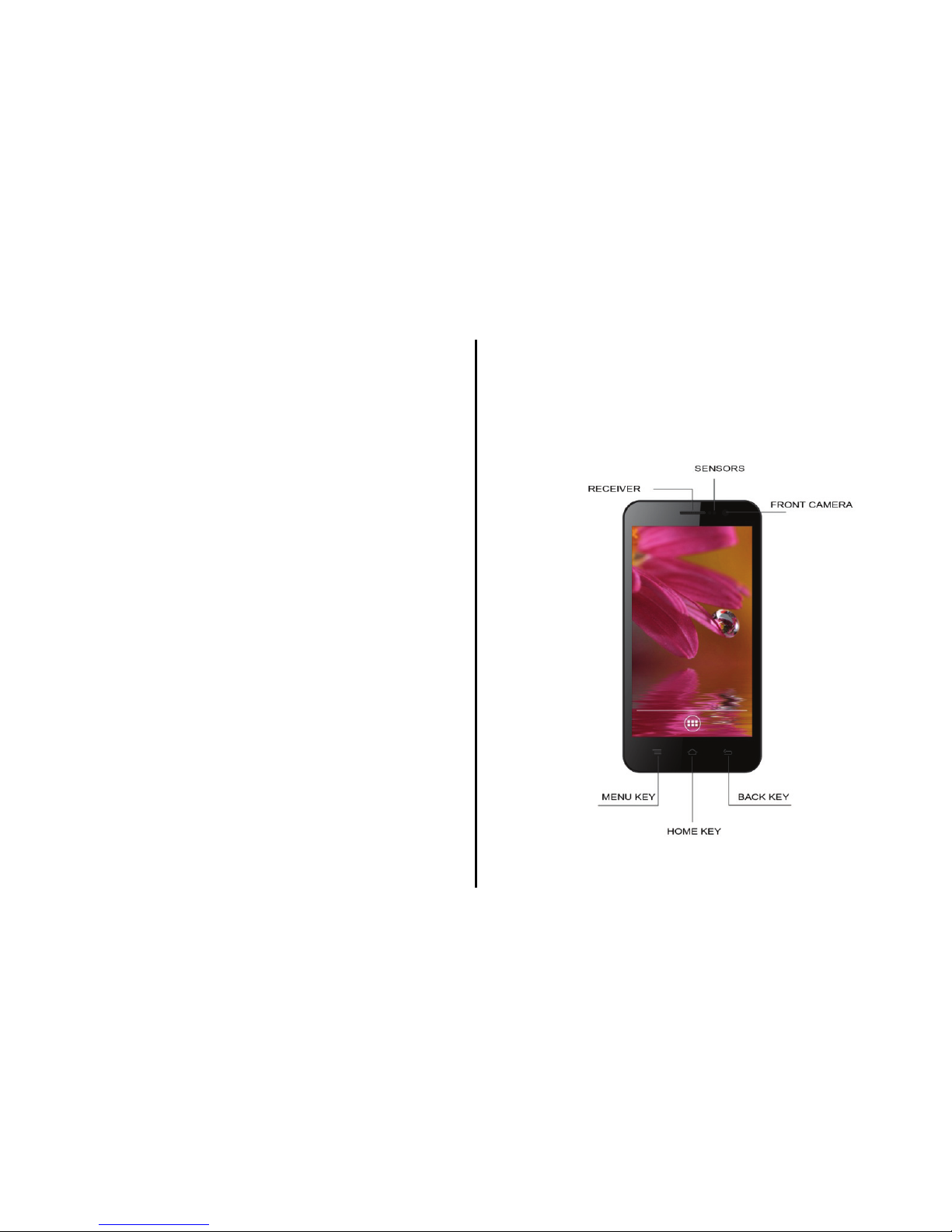
6
Note: Exercise extreme caution while connecting the
charger to the device. The connectors on the charger
and on the phone may get damaged if too much force
is applied while connecting them.
If the battery is completely discharged, it may take a
while before the on-screen charging indicator starts
scrolling.
3. When the battery is fully charged, the battery level
indicator on the device screen will stop scrolling.
4. Once the charging is complete, disconnect the
charger from the device and then from the wall outlet.
Battery Use
To extend the battery life of your device:
Use the standard wall charger to charge the
battery for the first time.
During the first 3-4 charge cycles, charge the
battery until the battery indicator on the display
stops scrolling.
Avoid partial charging. Also, wait for the battery to
discharge completely before charging it again.
Charge the battery using the USB cable only if the
recommended wall charger isn’t readily available.
Avoid keeping the device on vibrate mode.
Know your device
Phone Layout
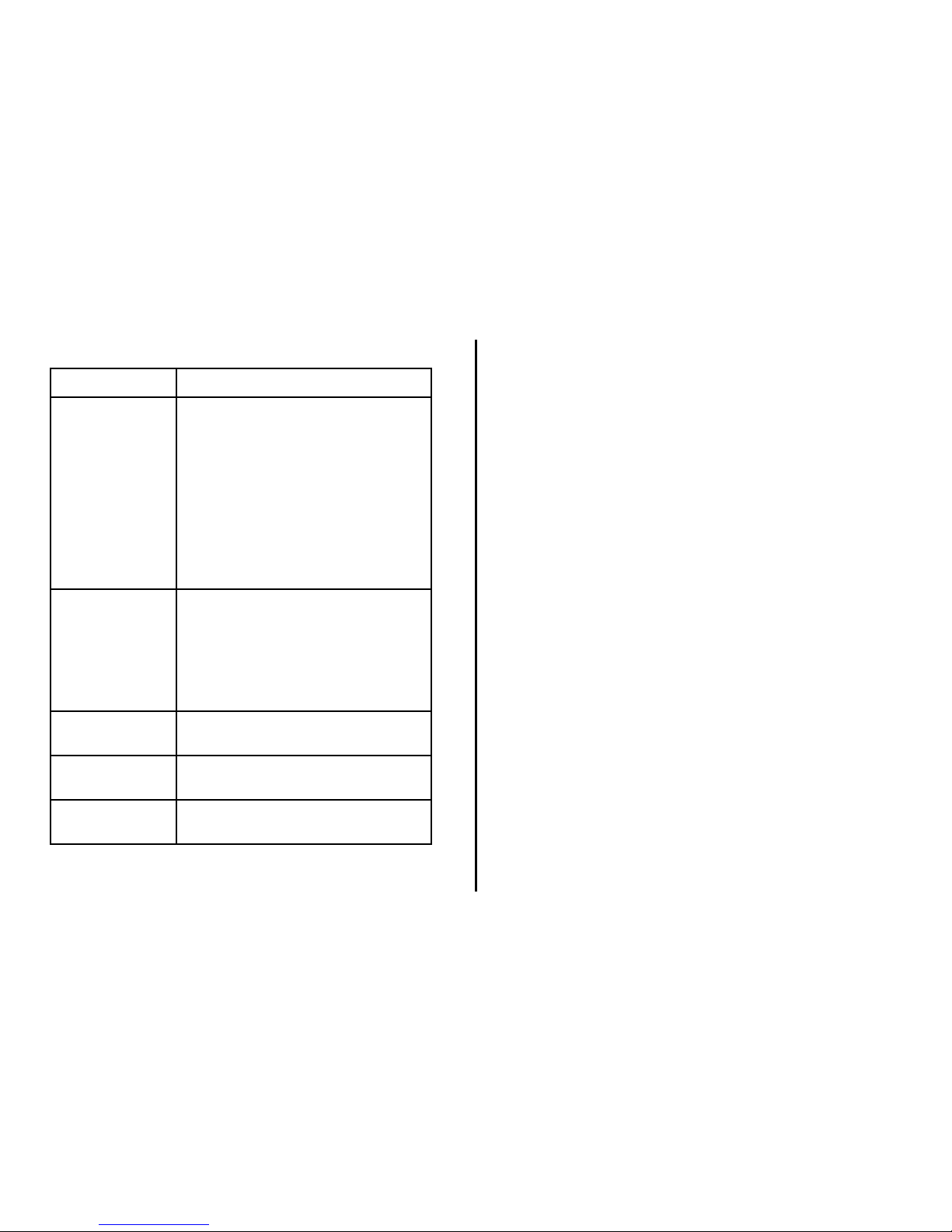
7
Key Layout
Key
Function
Power Key
Hold to switch audio
profiles, or to turn on or off
Airplane mode, or to power
off.
Press to switch your
phone to Sleep mode.
Press to wake up your
phone.
Home Key
Press to return to the
Home Screen from any
application or screen.
Hold to see recently used
applications
Menu Key
Press to get the options for
the current screen.
Back Key
Press to go to the previous
screen.
Volume
Keys
Press or hold to turn the
volume up or down.
Using the touch screen
Use your finger to use the icons, buttons, menu items,
the onscreen keyboard, and other items on the touch
screen.
Touch: Launch screen items such as application
and setting icons. You can enter the text via onscreen keyboard.
Touch & hold: Touch and hold an item on but not
lifting your finger until an action occurs. For example,
touch and hold an application to display its options.
Drag: Touch and hold icons for a few seconds and
then, without lifting your finger, move your finger on
the screen until you reach the target position.
Swipe or Slide: To swipe or slide, you quickly move
your finger across the surface of the screen, without
pausing when you first touch it.
Double-tap: Tap quickly twice on a webpage, map,
or other screen to zoom.
Pinch: In some applications (such as Maps,
Browser, and Gallery), you can zoom in and out by
placing two fingers on the screen at once and
pinching them together (to zoom out) or spreading
them apart (to zoom in).
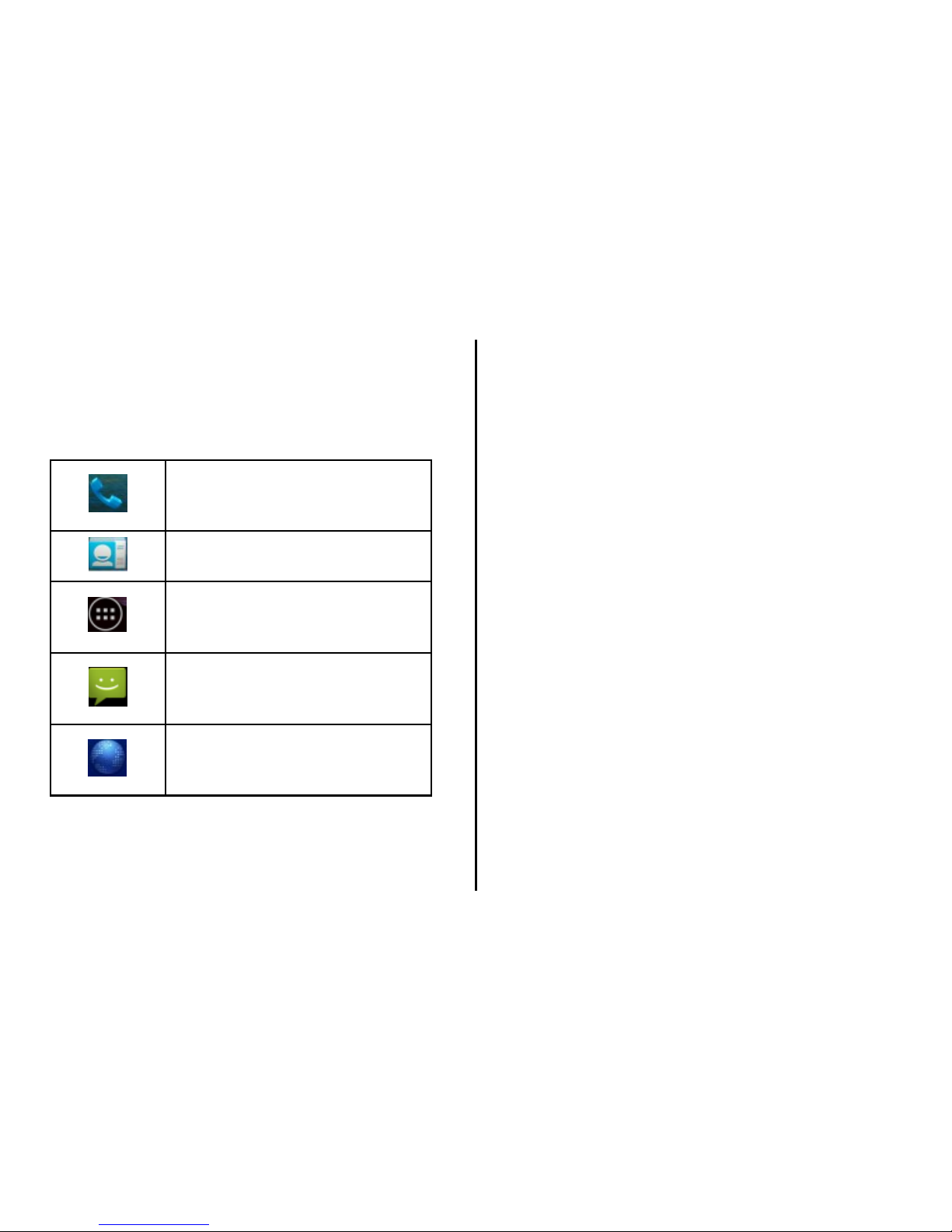
8
Rotate the screen: On most screens, the
orientation of the screen rotates with the phone as
you turn it from upright to its side and back again.
Soft Buttons
Dialer
In Home Screen, touch to launch
virtual Dialing Keypad.
Contacts
Touch to display Contacts screen
Menu
Touch to display Menu
applications
Messages
Touch to display Messages
screen
Browser
Touch to display Internet
Browser
Home Screen
The Home screen allows you to quickly access menu
applications, such as Dialer, Contacts, Menu,
Messages, and so forth.
Navigating the Home screen
Touch and scroll horizontally on the home screen to
display the available screens in your device. On the
extended Home screen, you can add, delete and
access other menu applications and phone functions.
Touch and hold Home key to view recently used
applications.
Extending the Home screen
Touch and swipe your finger horizontally to view the
extended Home screen. These extensions provide
additional space for icons, widgets, shortcuts, and
other items.
Deleting applications from the Home screen
To delete an application, touch and hold an
application, the icon of the application enlarges, and
Remove displays at the top of the Home screen.
Without lifting your finger, drag the widget over
Remove to delete it.
Notification Icons
Notification icons on the status bar state the arrival of
new messages, shows calendar events, alarm
activation, and so forth. You can also view ongoing
settings, such as call forwarding or current call status.
