
INSTRUCTION MANUAL Ver 1.4
Firmware Ver. 1.2.1a
ANTIVANDAL OUTDOOR IP SPEED DOME CAMERA
| MPEG4 with Motion Tracking

ANTIVANDAL OUTDOOR
IP SPEED DOME CAMERA / MPEG4 with Motion Tracking
2/95
This lightning flash with arrowhead symbol is intended to alert the user to the
presence of un-insulated "dangerous voltage" within the product's enclosure that
may be of sufficient magnitude to constitute a risk of electric shock to persons.
This exclamation point symbol is intended to alert the user to the presence of
important operating and maintenance (servicing) instructions in the literature
accompanying the appliance.

ANTIVANDAL OUTDOOR
IP SPEED DOME CAMERA / MPEG4 with Motion Tracking
3/95
Important Safeguard
1. Read Instructions
Read all of the safety and operating instructions before using the product.
2. Retain Instructions
Save these instructions for future reference.
3. Attachments / Accessories
Do not use attachments or accessories unless recommended by the appliance manufacturer as they may
cause hazards, damage product and void warranty.
4. Water and Moisture
Do not use this product near water or moisture.
5. Installation
Do not place or mount this product in or on an unstable or improperly supported location. Improperly
installed product may fall, causing serious injury to a child or adult, and damage to the product. Use only
with a mounting device recommended by the manufacturer, or sold with the product. To insure proper
mounting, follow the manufacturer's instructions and use only mounting accessories recommended by
manufacturer.
6. Power source
This product should be operated only from the type of power source indicated on the marking label.
Precautions
Operating
Before using,make sure power supply and others are properly connected.
While operating, if any abnormal condition or malfunction is observed, stop using the camera
immediately and then contact your local dealer.
Handling
Do not disassemble or tamper with parts inside the camera.
Do not drop or subject the camera to shock and vibration as this can damage camera.
Care must be taken when you clean the clear dome cover. Especially, scratch and dust will ruin your
quality of camera.
Installation and Storage
Do not install the camera in areas of extreme temperature, which exceed the allowable range.
Avoid installing in humid or dusty places.
Avoid installing in places where radiation is present.
Avoid installing in places where there are strong magnetic fields and electric signals.
Avoid installing in places where the camera would be subject to strong vibrations.
Never expose the camera to rain and water.
NOTICE

ANTIVANDAL OUTDOOR
IP SPEED DOME CAMERA / MPEG4 with Motion Tracking
4/95
○
1
Introduction
Features 6
About Network Function 8
Product & Accessories 9
Parts Name & Functions 10
○
2
Installation
Configure,fix and wire 12
DIP Switch Setup 13
Installation using Mount Bracket 15
Cabling 17
○
3
Operation
Check points before operation 20
Preset and Pattern Function Pre-Check 20
Starting OSD Menu 21
Reserved Preset 21
Preset 22
VST 22
Pattern 23
Group 24
Other Functions 25
OSD Display of Main Screen 26
○
4
How to use OSD Menu
General Rules of Menu Operation 27
Main Menu 27
Display Setup 28
Privacy Zone Mask Setup 29
Dome Camera Setup 30
Preset Setup 36
VST Setup 38
Pattern Setup 39
Group Setup 40
System Initialize 42
○
5
Network Setup
DDNS Registration 43
Quick Start of Network Connection 44
Initial Setup via a Crossover Cable 46
Guide to Network Setup 49
C
ONTENTS

ANTIVANDAL OUTDOOR
IP SPEED DOME CAMERA / MPEG4 with Motion Tracking
5/95
Case A : Dynamic IP or PPPoE + Personal Router
50
Case B : Static(Fixed) IP + Personal Router
52
Case C : Static(Fixed) IP
54
Case D : Dynamic IP + DSL/Cable Modem
56
Case E : PPPoE + DSL Modem
57
Port Forwarding
58
Starting IP Speed Dome
59
○
6
Web Viewer
Web Viewer Screen
60
How does Motion Tracking work?
64
Create,Save, Load Map 6
6
Preset 6
7
Group 6
8
Viewer Interface 6
9
○
7
Admin Tool
Video Tool
70
Control Tool 7
2
Motion Detection Tool 7
3
Motion Tracking Tool 7
4
TCP/IP Tool 7
6
DDNS Tool 7
7
SMTP Tool 7
8
Date & Time Tool 7
9
Users Tool
80
Firmware Update Tool 8
1
Default Set Tool 8
2
Rebooting Tool 8
2
○
8
Appendix
A : Current TCP/IP Setting 8
3
B : Changing your computer’s IP address and subnet mask 8
4
C : Port Forwarding 8
5
○
9
FAQ
8
9
○
10
Specifications
9
3
Specifications 9
3
Dimension & Options 9
5
C
ONTENTS

ANTIVANDAL OUTDOOR
IP SPEED DOME CAMERA / MPEG4 with Motion Tracking
6/95
Features
Network Video Interface
High frame are using hardware MPEG4 compression.
High frame rate with superior Video Quality
High speed :30 fps at 720 x 480, 25 fps at 720 x 576
Web Browser based Viewer & i-Pro Multi Viewer supported.
Remote control for Pan/Tilt & Sensor I/O.
Bidirectional Audio support
Support with DDNS Service (www.net4c.net) for Dynamic IP
Hardware based Motion Detection function
Hardware based Intelligent Motion Tracking Algorithm
Auto Map Generation
Virtual Joystick is inspired by real Joystick
Camera Specifications
CCD Sensor : 1/4" Interline Transfer CCD
Zoom Magnification : 18 Optical Zoom, 120 Digital Zoom
Zoom Magnification : 36 Optical Zoom, 120 Digital Zoom
Day & Night Function
Various Focus Mode : Auto-Focus / Manual Focus
Powerful Pan/Tilt Functions
Max. 360/sec high speed Pan/Tilt Motion
Using Vector Drive Technology, Pan/Tilt motions are accomplished in a shortest path. As a result,
time to target view is reduced dramatically and the video on the monitor is very natural to watch.
For jog operation using a controller, since ultra slow speed 0.05/sec can be reached, it is very easy
to locate camera to desired target view. Additionally it is easy to move camera to a desired position
with zoom-proportional pan/tilt movement.
PTZ(Pan/Tilt/Zoom) Control
With RS-485 communication, max.255 of cameras can be controlled at the same time.
Pelco-D or Pelco-P protocol can be selected as a control protocol in the current version of firmware.
I
NTRODUCTION
1

ANTIVANDAL OUTDOOR
IP SPEED DOME CAMERA / MPEG4 with Motion Tracking
7/95
Preset, Pattern, VST, Group, Privacy Mask and More…
Up to 127 sets of positional and zoom level information can be stored as presets. These can be
called manually by the operator, automatically by an alarm input, or grouped to form a sequence of
actions to run automatically. Each preset can also be programmed with the following:
- Alarm action - relay outputs can be triggered when particular presets are called
- Title - each preset can be titled with up to 10 characters so that zones can easily be identified
Max. 8 set of VST action can be stored. This enables to move camera repetitively between two
preset positions with designated speed.
Max. 4 of Patterns can be recorded and played back. This enables to move camera to follow any
trajectory operated by joystick as closely as possible.
Max. 8 set of Group action can be stored. This enables to move camera repetitively with
combination of Preset or Pattern or VST. A Group is composed of max. 20 entities of
Preset/Pattern/VSTs.
Privacy Masks are assignable, not to intrude on other’s privacy. (4 Privacy Zones)
OSD(On Screen Display) Menu
OSD menu is provided to display the status of camera and to configure the functions interactively.
The information such as Camera ID, Pan/Tilt Angle, Alarm Input, Time and Date and Preset can be
displayed on screen.
Alarm I/O Functions
This Dome has 8 alarm sensor Inputs and 4 Relay outputs.
Any alarm input can be set to call a predefined preset, VST function, pattern or group.
Any preset can be configured to activate any or all of the alarm outputs.
To reject external electric noise and shock perfectly, alarm sensor Input is decoupled with photo
coupler.
The signal range of sensor input is from DC 5.0 to 12.0 volts to adopt various applications.
If an external sensor is activated, camera can be set to move to the corresponding Preset position.
Reser ved Presets for Special Purpose
Most camera characteristics can be set up easily and directly with reserved preset, not entering
into OSD menu. For more information, refer to “Reserved Preset” in this manual.
I
NTRODUCTION
1

ANTIVANDAL OUTDOOR
IP SPEED DOME CAMERA / MPEG4 with Motion Tracking
8/95
About Network Function
This product is only compatible with current versions of the Microsoft Windows OS.
This product operates with Microsoft’s Internet Explorer only.
You must have ActiveX controls enabled on your browser, found in the Options menu.
Some pop-up blockers may block legitimate configuration screens, please disable these
blockers when configuring the IP Speed Dome.
Some hardware manufacturers include a cable/DSL modem, router/firewall, and Ethernet
switch in one device.
If you have no available ports on your router (with integrated switch) you can purchase a
10/100 Ethernet switch to “expand” your Local Area Network
The crossover cable is not wired as a typical straight-through network cable. This cable (or
any crossover) should be used for initial setup of the IP Speed Dome via a PC/laptop.
Please temporarily disconnect any proxy servers associated with Internet Explorer while
configuring the IP Speed Dome.
Modification and Development
The Linux-based operating system and flash memory file system enable advanced users and
application developers to customize the IP Speed Dome. An SDK developer kit is available for
users to interface ActiveX controls and other applications.
Attempts to modify the IP Speed Dome will void all warranties and will not be supported by
manufacturer or its seller. Further development tools and documentation for assistance may be
accessible in future releases. We strongly recommend that inexperienced users DO NOT modify
the firmware of IP Speed Dome.
The manufacturer or its seller will not be held accountable in a user's attempt to modify the IP
Speed Dome that renders the unit inoperable or otherwise.
This document is for Network firmware version 1.2.1a
I
NTRODUCTION
1

ANTIVANDAL OUTDOOR
IP SPEED DOME CAMERA / MPEG4 with Motion Tracking
9/95
Product & Accessories
Product & Accessories
Main Body Wall Mount Bracket
Screws & Terminal Block Crossover Cable
Options
Ceiling Mount Bracket Corner Mount Bracket
Pole Mount Bracket
I
NTRODUCTION
1

ANTIVANDAL OUTDOOR
IP SPEED DOME CAMERA / MPEG4 with Motion Tracking
10/95
Parts Name & Functions
Thermostat
Fan
Thermostat
TiltMotor
Innercover
Zoom
Module
Dome Cover
Pan
Motor
Sunshield
DomeHousing
BracketMount
Base
BracketUpper
Cover
Seal
Housing UpperCover
BracketJoint
PCB
Shield Mount
Heater
Thermostat
Fan
Thermostat
TiltMotor
Innercover
Zoom
Module
Dome Cover
Pan
Motor
Sunshield
DomeHousing
BracketMount
Base
BracketUpper
Cover
Seal
Housing UpperCover
BracketJoint
PCB
Shield Mount
Heater
Main Unit / Wall Mount Bracket
Dome Cover
Do not detach protection vinyl from dome cover before finishing all
installation process to protect dome cover from scratches or dust.
Wall Mount Bracket
Wall bracket option. After making all the connections to the PCB, fit the
junction box cover with the four screws.
Cabling Terminal Block
During installation, Power, Video, Communication, Alarm Input cables
are connected on to this cabling terminal block.
DIP Switch Adjusts camera ID and protocols.
Ethernet Connector
This RJ-45 connector is for network connection and designed to operate
on 10 or 100 Mbps.
Reset Switch
Return all settings to their factory defaults. Care must be taken since
you will lose all data made previously.
ACTIVE LED
When in use, this Yellow indicator should always be flashing or
flickering. During reboots or power cycling, it may take several seconds
for the unit to initialize and illuminate the indicator.
I
NTRODUCTION
1

ANTIVANDAL OUTDOOR
IP SPEED DOME CAMERA / MPEG4 with Motion Tracking
11/95
LINK LED
This green indicator should be flashing or glowing during normal
operation. During a reboot or power cycling, it may take up to 50 seconds
to initialize, negotiate your network speed, and begin operation at 10 or
100Mbps. If this light is not lit after 50 seconds of operation, check the
network cable to ensure a proper connection. When a proper connection
is met, the green indicator should immediately glow.
I
NTRODUCTION
1

ANTIVANDAL OUTDOOR
IP SPEED DOME CAMERA / MPEG4 with Motion Tracking
12/95
Configure, fix and wire
① Wearing the gloves and using the supplied tool,
remove the outer dime cover.
② Remove the foam pieces from the camera
module.
.
③ Carefully unclip the black inner dome ④ Locate the dip switches and set protocol and ID
according to the next section.
**Note.
I
NSTALLATION
2
Foam
Foam
Cover
Lan
yard
ID
Protocol

ANTIVANDAL OUTDOOR
IP SPEED DOME CAMERA / MPEG4 with Motion Tracking
13/95
DIP Switch Setup
Before you installed camera or After you mount the camera, you should set the DIP switches properly to match
your control equipment. Most important settings are camera ID, communication protocol and its speed. As
Shown in the Picture bellow, there are two dip switch for protocol and ID
Camera ID Setup
[Factory Default Setting]
ID number of camera is set using binary number. The example is
shown bellow.
Pin 1 2 3 4 5 6 7 8
ID Value 1 2 4 8 16 32 64 128
ex) ID=5 on off on off off off off off
ex) ID=10 off on off on off off off off
The range of ID is 1~255. Do not use 0 as camera ID. Factory
default of Camera ID is 1.
If you want to control a certain camera, you must match the camera
ID with Cam ID setting of DVR or Controller.
2
ID (8P)
Protocol (
6P)
I
NSTALLATION

ANTIVANDAL OUTDOOR
IP SPEED DOME CAMERA / MPEG4 with Motion Tracking
14/95
Communication Protocol Setup
Reserved for Supplier
I
NSTALLATION
Select the appropriate Protocol with DIP switch combination.
Switch State
P0
(Pin 1)
P1
(Pin 2)
Protocol
OFF OFF PELCO-D, 2400 bps
ON OFF PELCO-D, 9600 bps
OFF ON PELCO-P, 4800 bps
ON ON PELCO-P, 9600 bps
If you want to control using DVR or P/T controller, their protocol must
be identical to camera. Otherwise, you can not control the camera.
If you changed camera protocol by changing DIP S/W, the change
will be effective after you reboot the camera.
Factory default of protocol is “Pelco-D, 2400 bps”.
Since Pin 3 ~ Pin 6 are reserved, DO NOT CHANGE THESE ITS
ORIGINAL STATE. If you change one of these, proper operation can
not be achieved.
2

ANTIVANDAL OUTDOOR
IP SPEED DOME CAMERA / MPEG4 with Motion Tracking
15/95
Installation using Mount Bracket
① Fix the supplied mounting template, taking
account of any pipework, cables, overhangs
etc.that may obstruct the bracket once fitted.
② after making suitable checks fir buried pipes and
cables, drill fixing holes suitable for the bolts
supplied with the speed dome
③ Remove the junction box cover. Using the
supplied bolts and tool, firmly fix the bracket.
④ Feed the speed dome cable through the bracket.
⑤ Bring the speed dome up to the bracket. ⑥ Tighten the three screws to fis the speed dome
and ensure the lanyard safety chain is properly
connected.
I
NSTALLATION
2
Lanyard
Pendent option
Pendent option
Pendent option

ANTIVANDAL OUTDOOR
IP SPEED DOME CAMERA / MPEG4 with Motion Tracking
16/95
⑦ 1a-wall bracket option. After making all the
connections to the PCB, fit the junction box cover
with the four screws.
⑧ 1b-pendent option. After making all the
connections to the PCB, raise the dome assembly
to the junction box, connect the dome cable to
the PCB and fix with the four screws.
**Note: when fixing the cover to the junction box, ensure that the seal is also fitted properly and that
none of the cables are trapped
Lanyard
Seal
Seal
I
NSTALLATION
2

ANTIVANDAL OUTDOOR
IP SPEED DOME CAMERA / MPEG4 with Motion Tracking
17/95
Cabling
* NOTE: As shown in the drawing, you can change the type of Relay Out (NC or NO) by shifting the jumpers
near by terminal blocks of Alarm Outputs.
Power Connection
Please, check the voltage and current capacity of rated power carefully. Rated power is indicated in the
back of main unit.
Rated Power Input Voltage Range Current Consumption
AC 24V AC 17V ~ 29V 0.8 A
RS-485 Communication
For PTZ control, connect this line to keyboard and DVR. To control multiple cameras at the same time,
RS-485 communication lines of them is connected in parallel as shown below.
I
NSTALLATION
2

ANTIVANDAL OUTDOOR
IP SPEED DOME CAMERA / MPEG4 with Motion Tracking
18/95
Video Connection
Connect with BNC coaxial cable.
I
NSTALLATION
2

ANTIVANDAL OUTDOOR
IP SPEED DOME CAMERA / MPEG4 with Motion Tracking
19/95
Alarm Input Connections
Sensor Input
Before connecting sensors, check driving voltage and output signal type of the sensor. Since output
signal types of the sensors are divided into Open Collector and Voltage Output type in general, the
cabling must be done properly after considering these typed.
Signal Description
IN #+
Connect (+) cable of electric power source for Sensors to this port as
shown in the circuit above. Allowable voltage is 5 ~ 12 Volts DC.
GND Common to all 8 Sensor input.
* NOTE: Type of sensor is fixed to NO type (Normally Open).
Sensor Out
* NOTE: As shown in the drawing, you can change the type of Relay Out (NC or NO) by shifting the
jumpers near by terminal blocks of Alarm Outputs.
I
NSTALLATION
2

ANTIVANDAL OUTDOOR
IP SPEED DOME CAMERA / MPEG4 with Motion Tracking
20/95
Check points before operation
Before power is applied, please check the cables carefully.
The camera ID of the controller must be identical to that of the target camera.The camera ID can be checked
by reading DIP switch of the camera.
If your controller supports multi-protocols,the protocol must be changed to match to that of the camera.
If you changed camera protocol by changing DIP switch, the change will be effective after you reboot the
camera.
Since the operation method can be different for each controller available, refer to the manual for your
controller if camera can not be controlled properly. The operation of this manual is based on the standard
Pelco® Controller.
Preset and Pattern Function Pre-Check
Check how to operate preset and pattern function with controller or DVR in advance to operate camera
function fully when using controller or DVR.
Refer to the following table when using standard Pelco® protocol controller.
< Go Preset > Input [Preset Number] and press [Preset] button shortly.
< Set Preset > Input [Preset Number] and press [Preset] button for more than 2 seconds.
< Run Pattern > Input [Pattern Number] and press [Pattern] button shortly.
< Set Pattern > Input [Pattern Number] and press [Pattern] button for more than 2 seconds.
If controller or DVR has no pattern button or function, use shortcut keys with preset numbers. For more
information, refer to “Reserved Preset” in this manual.
OPERATION
3

ANTIVANDAL OUTDOOR
IP SPEED DOME CAMERA / MPEG4 with Motion Tracking
21/95
Starting OSD Menu
Function
Using the OSD menu, Preset, Pattern, VST, Group and Alarm Input function can be
configured for each application.
Enter Menu <Go Preset> [95]
Reserved Preset
Description Some Preset numbers are reserved to special functions.
Function <Go Preset> [95] :Enters into OSD menu
<Go Preset> [131~134] : Runs Pattern Function 1 ~ 4
<Go Preset> [141~148] : Runs VST Function 1 ~
<Go Preset> [151~158] : Runs Group Function 1 ~ 8
<Go Preset> [161~162] : Sets Relay Output 1 ~ 2 to OFF
<Set Preset> [161~162] : Sets Relay Output 1 ~ 2 to ON
<Go Preset> [170] : Sets Camera BLC Mode to OFF
<Go Preset> [171] : Sets Camera BLC Mode to ON
<Go Preset> [174] : Sets Camera Focus Mode to AUTO
<Go Preset> [175] : Sets Camera Focus Mode to Manual
<Go Preset> [176] : Sets Camera Focus Mode to SEMI-AUTO
<Go Preset> [177] : Sets Day & Night Mode to AUTO
<Go Preset> [178] : Sets Day & Night Mode to NIGHT
<Go Preset> [179] : Sets Day & Night Mode to DAY
<Go Preset> [190] : Sets OSD Display Mode to AUTO (Except Privacy Mask)
<Go Preset> [191] : Sets OSD Display Mode to OFF (Except Privacy Mask)
<Go Preset> [192] : Setting OSD Display Mode to ON (Except Privacy Mask)
<Go Preset> [193] : Sets all Privacy Mask Display to OFF
<Go Preset> [194] : Sets all Privacy Mask Display to ON
OPERATION
3

ANTIVANDAL OUTDOOR
IP SPEED DOME CAMERA / MPEG4 with Motion Tracking
22/95
Preset
Function
Max. 127 positions can be stored as Preset position. The Preset number can be assigned
from 1 to 128, but 95 is reserved for starting OSD menu.
Camera characteristics (i.e. White Balance, Auto Exposure) can be set up independently
for each preset. Label should be blank and "Camera Adjust" should be set to "GLOBAL" as
default. All characteristics can be set up in OSD menu.
Set Preset <Set Preset> [1~128]
Run Preset <Go Preset> [1~128]
Delete Preset To delete Preset, use OSD menu.
VST
Function
By using VST function, you can make camera to move between 2 Preset positions repeatedly.
When VST function runs, camera moves from the preset assigned as the 1st point to the
preset assigned as the 2nd point in CW(Clockwise) direction. Then camera moves from the
preset assigned as the 2nd point to the preset assigned as the 1st point in
CCW(Counterclockwise) direction.
In case that the preset assigned as the 1st point is same as the preset assigned as the 2nd
point, camera turns on its axis by 360 in CW(Clockwise) direction and then it turns on its
axis by 360 in CCW(Counterclockwise) direction.
Speed can be set up from 1/sec to 180/sec.
Set VST To set VST, use OSD menu.
Run VST Method 1) <Run Pattern> [VST NO.+10]
Method 2) <Go Preset> [VST NO.+140]
ex) Run VST 3 : <Run Pattern> [13]
ex) Run VST 3 : <Go Preset> [143]
Delete VST To delete VST, use OSD menu.
1st Preset
2nd Preset
1
C
W
D
i
r
e
c
t
i
o
n
2
C
C
W
D
i
r
e
c
t
i
o
n
OPERATION
3

ANTIVANDAL OUTDOOR
IP SPEED DOME CAMERA / MPEG4 with Motion Tracking
23/95
Pattern
Function
Pattern Function is that a camera memorizes the path (mostly curve path) by joystick of
controller for assigned time and revives the path exactly as it memorized.
4 Patterns are available and Maximum 1200 communication commands can be stored in
a pattern.
Set Pattern Pattern can be created by one of following two methods.
Method 1) <Set Pattern> [Pattern NO.]
Pattern editing screen is displayed as bellow.
EDIT PATTERN 1
[NEAR:SAVE /FAR:DELETE]
0/0/x1/N
Movement by Joystick and preset movement can be memorized in a pattern.
The rest memory size is displayed in progress bar.
To save the recording, press NEAR key and to cancel, press FAR key.
Method 2) OSD Using OSD Menu: See the section “How to use OSD Menu”.
Run Pattern Method 1) <Run Pattern> [Pattern NO.]
Method 2) <Go Preset> [Pattern NO.+130]
ex) Run Pattern 2 : <Run Pattern> [2]
ex) Run Pattern 2: <Go Preset> [132]
Delete Pattern Use OSD menu to delete a Pattern.
OPERATION
3

ANTIVANDAL OUTDOOR
IP SPEED DOME CAMERA / MPEG4 with Motion Tracking
24/95
Group
Function
The group function allows running sequence of Presets, Pattern and/or VSTs. Max 8
group can be stored. Each group can have max 20 action entities which can be preset,
pattern or VST. Preset speed can be set up and the repeat number of Pattern & VST can
be set up in Group setup.Dwell time between actions can be set up also.
Preset 1 Pattern 1 Swing 1
Dwell Time
Max 20 Entities
Set Group Use OSD Menu to create a Group.
Run Group Method 1) <Run Pattern> [Group NO.+20]
Method 2) <Go Preset> [Group NO.++150]
ex) Run Group 7 : <Run Pattern> [27]
ex) Run Group 7 : <Go Preset> [157]
Delete Group Use OSD Menu to delete.
OPERATION
3

ANTIVANDAL OUTDOOR
IP SPEED DOME CAMERA / MPEG4 with Motion Tracking
25/95
Other Functions
Power Up Action
This function enables to resume the last action executed before power down. Most of
actions such as Preset, Pattern, VST and Group are available for this function but Jog
actions are not available to resume.
Auto Flip
In case that tilt angle arrives at the top of tilt orbit (90°), zoom module camera keep
moving to opposite tilt direction (180°) to keep tracing targets. As soon as zoom module
camera passes through the top of tilt direction (90°), images should be reversed
automatically and F appears in screen. If this function is set to OFF, tilt movement range
is 0 ~ 95°.
Parking Action
This function enables to locate the camera to specific position automatically if operator
doesn’t operate the controller for a while. The Park Time can be defined as an interval
from 1 minute to 4 hours.
Alarm Input
4 Alarm Inputs are used. If an external sensor is activated, camera can be set to move to
corresponding preset position. It is noted that the latest alarm input is effective if
multiple sensors are activated.
Privacy Zone Mask
To protect privacy, MAX. 4 Privacy Masks can be created on the arbitrary position to
hide objects such as windows, shops or private house. With Spherical Coordinates
system, powerful Privacy Zone Mask function is possible.
GLOBAL/LOCAL
Image Setup
WB(White Balance) and AE(Auto Exposure) can be set up independently for each
preset. There are 2 modes, "Global" mode & "Local" mode. The Global mode means that
WB or AE can be set up totally and simultaneously for all presets in "ZOOM CAMERA
SETUP" menu. The Local mode means that WB or AE can be set up independently or
separately for each preset in each preset setup menu. Each Local WB/AE value should
activate correspondingly when camera arrives at each preset location.
During jog operation, Global WB/AE value should be applied. All Local WB/AE value
do not change although Global WB/AE value changes.
OPERA
TION
3

ANTIVANDAL OUTDOOR
IP SPEED DOME CAMERA / MPEG4 with Motion Tracking
26/95
OSD Display of Main Screen
07/JAN/2007
09:37:15
CAM 1
O:-23-
I:12345678
307/46/x3
PRESET3RECEPTION
PRESET LABEL: If defined,
is displayed when a preset
position is called
CAMERA ID: Shows the
current ID as defined by the
dip switch settings
ALARM I/O: Shows which
alarm inputs and outputs are
active
DATE/CLOCK: Shows
current time and date
PTZ INFORMATION: The current
pan/tilt position in degrees and
the current zoom level
ACTION TITLE: Shows
current speed dome
action
P/T/Z Information Current Pan/Tilt angle in degree, zoom magnification and a compass direction.
Camera ID Current Camera ID(Address).
Followings are possible Action Titles and their meaning.
"SET PRESET " When Preset is stored
"PRESET " When camera reach to Preset
"PATTERN " When Pattern is in action
"SWG/PRESET " When VST is in action
Action Title
"UNDEFINED" When undefined function is called to run
Preset Label The Label stored for specific Preset.
Alarm Input
This information shows current state of Alarm Input. If an Input point is ON state it will
show a number corresponding to each point. If an Input point is OFF state, '-' will be
displayed.
Ex) Point 2 & 3 of inputs are ON, OSD will show as below
I:-23-
Date and Clock Shows current real time and clock.
OPERATION
3

ANTIVANDAL OUTDOOR
IP SPEED DOME CAMERA / MPEG4 with Motion Tracking
27/95
General Rules of Key Operation for Menu
The menu items surrounded with ( ) always has its sub menu.
For all menu level,to go into sub menu, press NEAR key.
To go to up-one-level menu, press FAR key.
To move from items to item in the menu, use joystick in the Up/Down or Left/Right.
To change a value of an item, use Up/Down of the joystick in the controller.
Press NEAR key to save values and Press FAR key to cancel values.
Main Menu
System Information Displays system information and configuration.
Display Setup
Enable/Disable of OSD display on Main
Screen.
Dome Camera Setup Configure various functions of this camera.
Password Setup
Allows a password to be set to protect the
speed dome set up.
System Initialize
Initializes system configuration and sets all
data to factory default configuration.
HOW TO USE OSD MENU
4
SPEED DOME CAMERA
-------------------------------------<SYSTEM INFORMATION>
<DISPLAY SETUP>
<DOME CAMERA SETUP>
<PASSWORD SETUP>
<SYSTEM INITIALIZE>
EXIT

ANTIVANDAL OUTDOOR
IP SPEED DOME CAMERA / MPEG4 with Motion Tracking
28/95
Display Setup
Display Setup
**Highlight the item to modify and key: NEAR
Use the joystick to change the setting and key: NEAR to save or FAR to cancel.
Set date/clock
From the display setup menu,use the joystick to highlight SET
DATE/CLOCK and key: NEAR
Highlight the item to modify and key :NEAR
Move the joystick up and down to change an individual value and left
and right to move to the previous next value.
Key:NEAR to save or FAR to cancel.
This menu defines Enable/Disable of OSD display on Main Screen. If an
item is set to be AUTO, the item is displayed only when the value of it is
changed.
Camera ID
[ON/OFF] shows camera ID according to the
DIP switch settings, eg CAM1
PTZ Information
[ON/OFF/AUTO]shows the current pan/tilt
position and degrees and the current zoom
level
Action Title
[ON/OFF/AUTO]shows current speed dome
action, eg PRESET3.
Preset Label
[ON/OFF/AUTO]shows preset title (if defined)
when a preset is called.
Alarm I/O
[ON/OFF/AUTO]shows real time status of the
alarm inputs and outputs.
<Set Date/Clock> Sub menu to change the date and time
<Privacy Zone>
Sub menu to setup the speed dome privacy
zone.
HOW TO USE OSD MENU
4
DISPLAY SET UP
-------------------------------------CAMERA ID ON
PTZ INFORMATION AUTO
ACTION TITLE AUTO
PRESET LABEL AUTO
ALARM I/O AUTO
DATE/CLOCK ON
<SET DATE/CLOCK>
<PRIVACY ZONE>
BACK
EXIT
SET DATE/CLOCK
-------------------------------------DATE 07/JAN/2007
CLOCK 08:37:15
BACK
EXIT

ANTIVANDAL OUTDOOR
IP SPEED DOME CAMERA / MPEG4 with Motion Tracking
29/95
Privacy Zone Mask Setup
Privacy Zone Area Setup
Privacy Zone Size Adjustment
Select area in image to mask.
Mask No [1~8]
Select Mask number. If the selected mask has
already data, camera moves as it was set.
Otherwise, “UNDEFINED” will be displayed
under “Mask NO”.
Display [ON/OFF]
Sets if camera makes mask shows or not on
images.
Clear Mask [CANCEL/OK]
Deletes data in the selected mask NO.
Adjust mask size. Use joystick or arrow buttons to adjust mask size.
(Left/Right) Adjusts mask width.
(Up/Down) Adjusts mask height.
HOW TO USE OSD MENU
4
PRIVACY ZONE
-------------------------------------ZONE NO 1
DISPLAY OFF
CLEAR ZONE CANCEL
<EDIT ZONE>
BACK
EXIT
From the display setup menu, use the joystick to highlight PRIVACY
ZONE and key : NEAR
EDIT MASK 1
--------------------------------------
MOVE TO TARGET POSITION
[NEAR:SELECT/FAR:CANCEL]
EDIT MASK 1
--------------------------------------
[:ADJUST MASK WIDTH]
[:ADJUST MASK HEIGHT]
NEAR:SAVE / FAR:CANCEL]
Move camera to area to mask. Then the menu to adjust mask size will be
displayed

ANTIVANDAL OUTDOOR
IP SPEED DOME CAMERA / MPEG4 with Motion Tracking
30/95
Dome Camera Setup
HOW TO USE OSD MENU
4
DOME CAMERA SETUP
-------------------------------------<CAMERA SETUP>
<MOTION SETUP>
<PRESET SETUP>
<VST SETUP>
<PATTERN SETUP>
<GROUP SETUP>
BACK
EXIT
From the main menu, use the joystick to highlight DOME CAMERA SET
UP and key: NEAR
Camera setup setup of specific camera module features.
Motion setup
setup of pan/tilt/zoom operation if the speed
dome, park action configuration ,and
configuration of the alarm inputs.
Preset setup
Full management and programming of
individual presets.
Swing setup
Full management and programming of swing
functions.
Pattern setup Full management and programming of
patterns.
Group setup Full management and programming of group
functions.
**Highlight the item to modify and key: NEAR
**Remember : A menu item surrounded by brackets shows it has a sub menu.

ANTIVANDAL OUTDOOR
IP SPEED DOME CAMERA / MPEG4 with Motion Tracking
31/95
Camera Setup
From the dome camera setup menu use the joystick to highlight
CAMERA SETUP and key :NEAR
Focus Mode [AUTO/MANUAL/SEMIAUTO]
Sets camera focus mode.
SEMIAUTO Mode
This mode exchanges focus mode automatically
between Manual Focus mode and Auto Focus mode.
Manual Focus mode activates in preset operation
and Auto Focus mode activates when jog operation
starts.
With Manual mode at presets, Focus data is
memorized in each preset in advance and camera
calls focus data in correspondence with presets as
soon as camera arrives at a preset.
Digital Zoom [ON/OFF]
Sets digital zoom function to ON/OFF. If this is set to
OFF, optical zoom function runs but zoom function
stops at the end of optical zoom magnification.
FLICKERLESS [ON/OFF]
Should be set to ON when used in certain lighting
conditions (EG Fluorescent lighting)to prevent
picture flicker.
COLOUR [ON/OFF]
Switches the modules between colour and b/w
mode
<WHITE
BALANCE>
Sub menu to change the white balance settings
<AUTO
EXPOSURE>
Sub menu ti change the auto exposure settings
ZOOM CAMERA SETUP
-------------------------------------FOCUS MODE AUTO
DIGITAL ZOOM ON
FLICKERLESS OFF
COLOUR ON
<WHITE BALNCE SETUP>
<AUTO EXPOSURE SETUP>
BACK
EXIT
HOW TO US
E OSD MENU
4

ANTIVANDAL OUTDOOR
IP SPEED DOME CAMERA / MPEG4 with Motion Tracking
32/95
White Balance Setup
WB SETUP - GLOBAL
-----------------------WB MODE AUTO
RED ADJUST --BLUE ADJUST ---
BACK
EXIT
From the dome camera setup menu,use the joystick to highlight
CAMERA SETUP and key :NEAR
WB Mode [AUTO/MANUAL]
In Manual mode, Red and Blue level can be set up
manually
AUTO—the speed dome determines the optimum
white balance settings for a given scene.
MANUAL—the operator can adjust white balance
settings manually
Red Adjust [10~60]
in manual mode,the red colour cintent can be
adjusted
Blue Adjust [10~60]
in manual mode,the blue colour content can be
adjusted
Highlight the item to modify and key :NEAR
Use the joystick to change the setting and key :NEAR to save or
FAR to cancel.
HOW TO USE OSD MENU
4

ANTIVANDAL OUTDOOR
IP SPEED DOME CAMERA / MPEG4 with Motion Tracking
33/95
Auto Exposure Setup
HOW TO USE OSD MENU
4
Backlight [ON/OFF]
Sets Backlight Compensation
Day/Night [AUTO/DAY/NIGHT]
The operator can choose to the camera in to
DAY(colour) or NIGHT (B/W with IR cut filter
mode).In AUTO mode, the camera switches
between DAY and NIGHT depending on the
surrounding light level
AE mode
In AUTO mode, the speed dome determines
optimum camera exposure settings for a givens
scene.In the modes other than AUTO,the operator
can adjust specific exposure characteristics to suit
a particular scene
IRIS [AUTO/MANUAL(0~100)]
If Iris is set to Auto, Iris should have highest
priority in adjusting AE and Shutter Speed should
be fixed.
If Iris is set to Manual, Iris should be fixed and Iris
has lower priority in adjusting AE, in comparison
with others.
GAIN Level [OFF/NORMAL/HIGH]
Enhances image brightness automatically in case
that luminance level of image signal is too low.
Shutter Speed [ESC/A.Flicker/Manual(128~1/120000 sec)]
If Iris is set to Manual and Shutter Speed is set to
ESC, Shutter Speed should have highest priority. If
Shutter Speed is set to A.Flicker, to remove
Flicker, Shutter Speed should be set to 1/100 sec.
for NTSC and 1/120 for PAL.
Brightness [0~100]
Adjusts brightness of images. Iris, Shutter Speed
and Gain are adjusted automatically in
correspondence with this value.
Highlight the item to modify and key :NEAR
Use the joystick to change the setting and key :NEAR to save or
FAR to cancel.
AE SETUP
-------------------------------------BACKLIGHT OFF
DAY/NIGHT AUTO
AE MODE AUTO
IRIS LEVEL ---
GAIN LEVEL ---
SHUTTER SPD ---
BRIGHTNESS ---
BACK
EXIT

ANTIVANDAL OUTDOOR
IP SPEED DOME CAMERA / MPEG4 with Motion Tracking
34/95
Motion Setup
PWR UP ACTION ON
AUTO FLIP ON
JOG MAX SPEED 120/SEC
JOG DIRECTION INVERSE
<PARKING ACTION SETUP>
<ALARM INPUT SETUP>
BACK
EXIT
------------------------
PRESET LOCK OFF
MOTION SETUP
Setup the general functions of Pan/Tilt motions.
Preset Lock [ON/OFF]
If Preset Lock is set to ON, it is impossible to set
up and delete Preset, Swing, Pattern and
Group. It is possible only to run those functions.
To set up and delete those functions, enter into
OSD menu.
Power Up Action [ON/OFF]
Refer to “Other Functions" section.
Auto Flip [ON/OFF]
Refer to “Other Functions" section.
Jog Max Speed [1/sec ~360/sec]
Sets maximum jog speed. Jog speed is
inversely proportional to zoom magnification.
As zoom magnification goes up, pan/tilt speed
goes down.
Jog Direction [INVERSE/NORMAL]
If you set this to ‘Inverse’, the view in the
screen is moving same direction with jog
tilting. If ‘Normal’ is selected, the view in
the screen is moving reversely.
HOW TO USE OSD MENU
4

ANTIVANDAL OUTDOOR
IP SPEED DOME CAMERA / MPEG4 with Motion Tracking
35/95
Parking Action Setup
PARKING ACTION SETUP
-----------------------PARK ENABLE OFF
WAIT TIME 00:10:00
PARK ACTION HOME
BACK
EXIT
Alarm Input Setup
ALARM INPUT SETUP
--------------------------------ALARM1 ACT PRESET1
ALARM2 ACT NOT USED
ALARM3 ACT NOT USED
ALARM4 ACT NOT USED
ALARM5 ACT NOT USED
ALARM6 ACT NOT USED
ALARM7 ACT NOT USED
ALARM8 ACT NOT USED
BACK
EXIT
If Park Enable is set to ON, camera runs assigned function automatically
if there is no PTZ command during assigned "Wait Time".
Park Enable [ON/OFF]
Wait Time [1 minute ~ 4 hour]
The time is displayed with "hh:mm:ss" format
and you can change this by 1 min unit.
Park Action [HOME/PRESET/PATTERN/SWING/GROUP]
HOME
Camera moves to home position if there is no
PTZ command during assigned "Wait Time".
Match the Alarm sensor input to one of Preset positions. If an external
sensor is activated, camera will move to corresponding preset position
when this item is predefined.
Alarm Action [NOT USED/PRESET 1~128]
Assign counteraction Preset position to each
Alarm input.
HOW TO USE OSD MENU
4

ANTIVANDAL OUTDOOR
IP SPEED DOME CAMERA / MPEG4 with Motion Tracking
36/95
Preset Setup
PRESET SETUP
-------------------------------- PRESET NO. 1
CLR PRESET CANCEL
<EDIT SCENE>
<EDIT LABEL>
<RELAY OUT>
BACK
EXIT
Preset Number [1~128]
If a selected preset is already defined, camera
moves to pre-defined position and preset
characteristics such as Label and Relay Outputs
show on monitor. If a selected preset is not
defined, “UNDEFINED” shows on monitor.
Clear Preset [CANCEL/OK]
Delete current Preset data
Edit Preset Scene Redefine current Preset scene position (i.e. PTZ).
Edit Preset Label
Edits Label to show on monitor when preset runs.
MAX. 10 alphabets are allowed.
Relay Out There are 4 relay output in the Junction box.
In this Sub menu, you can make each relay output
turn on whenever a designated preset is called.
For example, it may be used when you want to
turn on a light if Preset number 1 is executed. If
the preset is in the Group, you will have a clearer
image during night time.
HOW TO USE OSD MENU
4

ANTIVANDAL OUTDOOR
IP SPEED DOME CAMERA / MPEG4 with Motion Tracking
37/95
Edit Preset Scene
EDIT SCENE - PRESET 1
------------------------
MOVE TO TARGET POSITION
[NEAR:SAVE /FAR:CANCEL]
Edit Preset Label
EDIT LABEL - PRESET 1
------------------------
[ ]
---------1234567890 OK
ABCDEFGHIJ CANCEL
KLMNOPQRST
UVWXYZabcd
efghijklmn
opqrstuvwx
yz<>-/:.
----------
○1Using Joystick, move camera to desired position.
○2By pressing NEAR key, save current PTZ data.
○3Press FAR key to cancel.
① Edits label to show on monitor when camera arrives at presets. In
Edit Label menu, a reverse rectangular is cursor. As soon as
finishing selecting alphabet, cursor moves to the next digit.
② Using Left/Right/Up/Down of joystick, move to an appropriate
character from the Character set. To choose that character, press
the NEAR key.
If you want to use blank, choose Space character (" "). If you want to
delete a character before, use back space character (" ").
③ If you complete the Label editing, move cursor to "OK" and press
NEAR key to save completed label. To abort current change, move
cursor to "Cancel" and press NEAR key.
4
Current Cursor Position
[ ]
HOW TO USE OSD MENU
Back Space Char.Space Char.
----------
1234567890
ABCDEFGHIJ
KLMNOPQRST
UVWXYZabcd
efghijklmn
opqrstuvwx
yz<>-/:.
----------

ANTIVANDAL OUTDOOR
IP SPEED DOME CAMERA / MPEG4 with Motion Tracking
38/95
VST Setup
VST SETUP
-------------------------------- VST NO. 1
1ST POS. PRESET 5
2ND POS. PRESET 6
VST SPEED 30/SEC
CLEAR VST CANCEL
RUN VST
BACK
EXIT
VST Number [1~8]
Selects VST number to edit. If a selected VST has
not defined, "NOT USED" is displayed in 1st
Position and 2nd Position
1st Position
2nd Position
[PRESET 1~128]
Set up the 2 position for VST function. If a selected
preset is not defined, "UNDEFINED" will be
displayed as shown below.
When VST function runs, camera moves from the
preset assigned as the 1st point to the preset
assigned as the 2nd point in CW(Clockwise)
direction. Then camera moves from the preset
assigned as the 2nd point to the preset assigned as
the 1st point in CCW(Counterclockwise) direction.
In case that the preset assigned as the 1st point is
same as the preset assigned as the 2nd point,
camera turns on its axis by 360 in CW direction
and then it turns on its axis by 360 in CCW
direction.
VST Speed [1/sec ~180/sec]
Sets VST speed from 1/sec to 180/sec.
Clear VST [CANCEL/OK]
Deletes current VST data.
4
HOW TO USE OSD MENU
VST SETUP
--------------------------------→ VST NO. 1
1ST POS. PRESET 5
2ND POS. NOT USED
UNDEFINED

ANTIVANDAL OUTDOOR
IP SPEED DOME CAMERA / MPEG4 with Motion Tracking
39/95
Pattern Setup
Edit Pattern
EDIT PATTERN 1
------------------------
MOVE TO START POSITION
[NEAR:START /FAR:CANCEL]
EDIT PATTERN 1
[NEAR:SAVE /FAR:DELETE]
0/0/x1/N
PATTERN SETUP
--------------------------------PATTERN NO. 1
CLR PATTERN CANCEL
RUN PATTERN
<EDIT PATTERN>
BACK
EXIT
Pattern Number [1~4 ]
Selects Pattern number to edit.
If a selected pattern number is not defined,
"UNDEFINED" will be displayed under
selected pattern number.
Clear Pattern [CANCEL/OK]
Deletes data in current pattern
Edit Pattern Starts editing pattern.
① By using Joystick, move to start position with appropriate zoom. To
start pattern recording, press NEAR key. To exit this menu, press
FAR key.
② Move camera with joystick of controller or run preset function to
memorize the path (mostly curve path) in a selected pattern. The
total memory size and the rest memory size is displayed in the
form of bar. Maximum 1200 communication commands can be
stored in a pattern.
③ To save data and exit, press NEAR key. To cancel recording and
delete record data, press FAR key.
4
HOW TO USE OSD MENU

ANTIVANDAL OUTDOOR
IP SPEED DOME CAMERA / MPEG4 with Motion Tracking
40/95
Group Setup
Edit Group
EDIT GROUP 1
-----------------------NO ACTION ### DWELL OPT
------------------------
1 NONE
2 NONE
3 NONE
4 NONE
5 NONE
-----------------------SAVE
CANCEL [NEAR:EDIT]
EDIT GROUP 1
-----------------------NO ACTION ### DWELL OPT
------------------------
1 NONE
2 NONE
3 NONE
4 NONE
5 NONE
-----------------------SAVE [NEAR:EDIT ACT]
CANCEL [FAR :EDIT END]
EDIT GROUP 1
-----------------------NO ACTION ### DWELL OPT
------------------------
1 NONE
2 NONE
3 NONE
4 NONE
5 NONE
-----------------------SAVE [ :MOVE CURSOR]
CANCEL [ :CHANGE VAL.]
GROUP SETUP
--------------------------------GROUP NO. 1
CLR GROUP CANCEL
RUN PATTERN
<EDIT GROUP>
BACK
EXIT
Group Number [1~8]
Selects Group number to edit.
If a selected Group number is not defined,
"UNDEFINED" will be displayed under selected
Group number.
Clear Group [CANCEL/OK]
Deletes data in current Group
Edit Group Starts editing Group.
① Press Near key in “NO” list to start Group setup.
② Note that MAX. 20 Functions are allowed in a Group. Move cursor
up/down and press Near key to set up.
③ Set up Action, Dwell time and Option. Note that selected item is
displayed in reverse. Move cursor Left/Right to select items and
move cursor Up/Down to change each value.
Action ### [NONE/PRESET/VST/PATTERN]
DWELL [0 second ~ 4 minutes]
Sets Dwell Time between functions
OPT
Option. It should be preset speed when
preset is set in Action. It should be the
number of repeat when Pattern or VST is
selected in Action
4
HOW TO USE OSD MENU

ANTIVANDAL OUTDOOR
IP SPEED DOME CAMERA / MPEG4 with Motion Tracking
41/95
EDIT GROUP 1
-----------------------NO ACTION ### DWELL OPT
------------------------
1 PRESET 1 00:03 360
2 NONE
3 NONE
4 NONE
5 NONE
-----------------------SAVE [ :MOVE CURSOR]
CANCEL [ :CHANGE VAL.]
EDIT GROUP 1
-----------------------NO ACTION ### DWELL OPT
------------------------
1 PRESET 1 00:03 360
2 NONE
3 NONE
4 NONE
5 NONE
-----------------------SAVE [NEAR:EDIT ACT]
CANCEL [FAR :EDIT END]
EDIT GROUP 1
-----------------------NO ACTION ### DWELL OPT
------------------------
1 PRESET 1 00:03 360
2 NONE
3 NONE
4 NONE
5 NONE
-----------------------SAVE
CANCEL
④ Set up items such as Action, ###, Dwell and OPT.
⑤ After finishing setting up a Action, press Near key to one-upper-
level menu(Step ②). Move cursor Up/Down to select Action
number and repeat Step ② ~ Step ④ to edit selected Group.
⑥ After finishing setting up all Actions, press FAR key to exit. Then
cursor should be moved to “SAVE”. Press Near key to save data.
4
HOW TO USE OSD MENU

ANTIVANDAL OUTDOOR
IP SPEED DOME CAMERA / MPEG4 with Motion Tracking
42/95
System Initialize
SYSTEM INITIALIZE
-----------------------CLEAR ALL DATA NO
CLR DISPLAY SET NO
CLR CAMERA SET NO
CLR MOTION SET NO
CLR EDIT DATA NO
REBOOT CAMERA NO
REBOOT SYSTEM NO
BACK
EXIT
Initial Configuration Table
Display Configuration Camera Configuration
Camera ID ON Focus Mode SemiAuto
PTZ Information AUTO Digital Zoom ON
Action Title AUTO Line Lock OFF
Preset Label AUTO White Balance AUTO
Alarm Input AUTO Backlight OFF
North Direction Pan 0 Day&Night AUTO1
Privacy Zone Undefined Brightness 25
Iris AUTO
Shutter ESC
Motion Configuration AGC NORMAL
Preset Lock OFF SSNR MIDDLE
Power Up Action ON SENS-UP AUTO (4 Frame)
Auto Flip ON
Jog Max Speed 120/sec User Edit Data
Jog Direction INVERSE Preset 1~128 Undefined
Freeze In Preset OFF VST 1~8 Undefined
Park Action OFF Pattern 1~4 Undefined
Alarm Action OFF Group 1~8 Undefined
Clear All Data
Deletes all configuration data such as display,
camera, motion setup and so on.
Clear Display Set Initializes Display Configuration
Clear Camera Set Initializes Camera Configuration
Clear Motion Set Initializes Motion Configuration
Clear Edit Data
Deletes Preset Data, VST Data, Pattern Data and
Group Data
Reboot Camera Reboots Zoom Camera module
Reboot System Reboots Speed Dome Camera
4
HOW TO USE OSD MENU

ANTIVANDAL OUTDOOR
IP SPEED DOME CAMERA / MPEG4 with Motion Tracking
43/95
DDNS Registration
If you have DYNAMIC IP service from your Internet Service Provider (ISP), you can’t tell what current IP
address of IP Speed Dome is. To solve this problem, you have to register to our DDNS service.
At first, we recommend, you have to check if you are using dynamic addressing. If so, please, register
your IP Speed Dome Camera on our DDNS website before you configure, setup, or install the IP Speed
Dome.
Even though your IP is not dynamic, you will get a benefit if you register to DDNS. In this case, you just
remember “alex.net4c.net/gate1” instead of complicated series of number like
http://201.23.4.76:8078.
For more detail information, please contact our Support Center.
※ To register IP Camera to DDNS, you should know the Serial No of your IVI. The Serial No can be
found in “IP Status” menu of Admin Tool.
※ To use a public DDNS called DtDNS, you can find detail information on how to use this service.
(Please, visit its web site : http://www.dtdns.com)
5
NETWORK SETUP

ANTIVANDAL OUTDOOR
IP SPEED DOME CAMERA / MPEG4 with Motion Tracking
44/95
Quick Start of Network Connection
Please follow the steps below to complete the initial setup of the Network Function.
Please do not power on the IP Speed Dome until instructed.
Temporarily disable any proxy servers configured in Internet Explorer.
If connecting the IP Speed Dome directly to a modem, power down and reset the modem.
Leave the modem powered down until configurations are finalized with the IP Speed Dome
and the IP Speed Dome has been correctly connected to the modem.
① You will need to access a PC/laptop and should configure that PC in order to communicate
with the IP Speed Dome. Record the current TCP/IP properties of that PC (IP address, subnet
mask, gateway, DNS, etc)
If your PC obtains its IP address automatically, then there is no need to record any
information.
② Change the IP address of that host PC to 192.168.1.11 and subnet mask to 255.255.255.0 (leave
all other entries blank)
③ Connect the IP Speed Dome to your PC’s Ethernet port via the supplied crossover cable (it
does not matter what end is used for the PC)
④ Power on the IP Speed Dome using the supplied power adapter.
⑤ After 50 seconds of power, verify a flashing ACTIVE indicator, and a flashing or solid LINK
indicator. After the corresponding indicator lights are properly displayed, open Internet
Explorer.
⑥ Type - http://192.168.1.80 (the default IP of the IP Speed Dome) into your address bar.
⑦ Default ID/Password to access IP Speed Dome are both the word:admin
⑧ Familiarize yourself with the Viewer Interface Screen.
⑨ Locate the TCP/IP configuration under Administration Tools. Supply the same ID and Password
to enter Administration Tools (admin:admin)
⑩ Under “Network Type” select STATIC. You will only select Dynamic or PPPoE if you are
connecting the IP Speed Dome directly to your cable/DSL/Broadband modem and your
Internet Service Provider is supplying you a dynamic or PPPoE address.
If you have a network with other devices (such as PC/laptop, etc.) or a router, you will
NEVER select Dynamic or PPPoE.
5
NETWORK SETUP

ANTIVANDAL OUTDOOR
IP SPEED DOME CAMERA / MPEG4 with Motion Tracking
45/95
⑪ Configure the IP Speed Dome’s TCP/IP settings as you would any other PC on your network,
providing a proper IP address, subnet mask, default gateway, and DNS server.
If this is standalone unit with a direct connection to a cable/DSL/Broadband modem then
input the addresses you have received from your ISP. If you received no IP address from
your ISP, please select Dynamic or PPPoE and choose the proper settings.
⑫ The IP Speed Dome utilizes five TCP ports - a Web Server Port for utilizing Internet Explorer, a
Video Server Port, a Control Server Port, Audio ports. A Web Server Port is for utilizing
Internet Explorer, a Video Server port is to support the streaming video, and a Control Server
Port is to transmit to control command. Also Audio Port are to transmit and to receive Audio
data. If this IP Speed Dome will be directly attached to a cable/DSL/Broadband modem or has
been assigned a static IP from your ISP, then leave the default port settings. If you are installing
the IP Speed Dome on a network, you must define a Web Server Port other than 80. The other
ports, aVideo Server Port, a Control server Port, Audio Ports can remain unchanged.
⑬ If the IP Speed Dome is connected to a network which utilizes a router, you must have Port
Forwarding configured on your personal router to forward all ports to the IP address you have
assigned the IP Speed Dome.
⑭ After configuring Port Forwarding on your router (if necessary), you may then access your IP
Speed Dome on your local network by opening Internet Explorer and specifying the IP
address and Web Server Port that you have assigned to the IP Speed Dome.
Examples: http://192.168.0.200:8888 or http://24.106.88.123
If you left your Web Server Port set to 80, then you don’t need to specify the port in the
Address Bar when accessing your IP Speed Dome.
⑮ Access your IP Speed Dome via the Internet :
If you used a static IP address assigned by your ISP
i) Open Internet Explorer.
ii) Type the IP of the IP Speed Dome.
iii) If you use a router, type the routers’ static IP and the web port number of the IP
Speed Dome.
If you have a dynamic address provided by your ISP
i) Open Internet Explorer and visit the DDNS website.
ii) Register the IP Speed Dome.
iii) Reboot the IP Speed Dome.
iv) Give the DDNS server 2 minutes to locate your IP Speed Dome’s IP information.
v) Click the refresh button in the Internet Explore.
vi) After your camera is connected, select your camera.
NETWORK SETUP
5

ANTIVANDAL OUTDOOR
IP SPEED DOME CAMERA / MPEG4 with Motion Tracking
46/95
Initial Setup via a Crossover Cable
This section provides a guide on how to connect the IP Speed Dome to your PC/laptop for initial setup.
Please follow the instructions in the order they appear, without skipping steps. Do not supply power to
the IP Speed Dome, until instructed.
In order to access the IP Speed Dome’s firmware you will need to connect the Video Server directly to a
PC or laptop computer via the supplied crossover cable.
① Before you begin, you must determine the current network/INTERNET (TCP/IP) settings on the
PC or laptop you plan to setup the IP Speed Dome. Jot down your entries below for quick
reference.
For information on how to determine your currents settings, see Appendix A
Current TCP/IP Settings
IP Address
Subnet Mask
Default Gateway
Primary DNS Server
Secondary DNS Server (Option)
② In order for the IP Speed Dome to communicate with your PC, you have to change your PC’s IP
address and subnet mask
We recommend that you change your IP address to 192.168.1.11 and change the subnet
mask to 255.255.255.0
Leave all other entries (Default Gateway, DNS Servers, etc.) blank.
For information on how to change your IP address and subnet mask, see Appendix B
③ After you have made the changes to your IP address and subnet mask, you may then attach the
IP Speed Dome to your PC via the supplied crossover cable. Plug-in either end of the
crossover cable into the PC’s network card and the other end into your IP Speed Dome.
④ After connecting the PC and IP Speed Dome using the crossover cable, power on the IP Speed
Dome by plugging in the power supply shipped with the IP Speed Dome.
⑤ No longer than 1 minute after powering on the IP Speed Dome, verify that the ACTIVE
indicator light is flashing, and the LINK indicator light is flickering or solid. If they are not,
please read the FAQ.
5
NETWORK SETUP

ANTIVANDAL OUTDOOR
IP SPEED DOME CAMERA / MPEG4 with Motion Tracking
47/95
⑥ Now you will be able to access the viewer software within the IP Speed Dome.
⑦ Now you will be able to see the login screen for the IP Speed Dome
The 3 authorities are available : Administrator, Operator and Viewer. The authority setup is
available in Admin.Tools.
Viewer Only monitoring is allowed.
Operator Monitoring, PTZ Control and Digital In/Out Control are allowed.
Administrator All functions are allowed.
Open Internet Explorer and type the IP address of 192.168.1.80 (default IP of the IP Speed
Dome from the factory) into the Address Bar of the web browser (as seen below). Press
Enter.
If a message appears after pressing “Enter” similar to the image depicted below, choose
“Try Again”. This message will vary depending on the operating system.
NETWORK SETUP
5

ANTIVANDAL OUTDOOR
IP SPEED DOME CAMERA / MPEG4 with Motion Tracking
48/95
⑧ The default ID and Password are both the word“admin” (without the “”)
⑨ If at any time you are prompted to download ActiveX controls, you must click ‘Yes’, all content
is safe.
You will have to click “Yes” twice to two individual prompts. This allows your video to be
displayed in Internet Explorer.
NETWORK SETUP
5

ANTIVANDAL OUTDOOR
IP SPEED DOME CAMERA / MPEG4 with Motion Tracking
49/95
Guide to Network Setup
Please configure the IP Speed Dome at the location of its installation. You must determine your network
scenario in order to configure the IP Speed Dome with the proper TCP/IP settings. This tutorial will
guide you through the process. Before actually configuring the IP Speed Dome, determine what
settings you will apply. Record those settings that you will use to configure your IP Speed Dome for
reference.
When configuring your IP Speed Dome, treat the IP Speed Dome as another PC on your network. You
will assign it several addresses and other TCP/IP properties to match your current network.
This step-by-step tutorial will teach what IP addresses and network configurations you should assign
your IP Speed Dome based upon your network scenario.
① Before you begin, you will need to locate any information and settings that you have received
from your Internet Service Provider (ISP). You may need to refer to these IP addresses at a later
time during the configuration.
If you were not given any IP addresses or the ISP was responsible for the setup and
installation of your Internet connection on your PC or network, then please go to step ○
2
If you are not using a router on your network, your “Current TCP/IP Settings” (from the
previous section) and “Assigned IP Addresses from My ISP” will be exactly the same
Assigned IP Address
IP Address
Subnet Mask
Default Gateway Static
Primary DNS Server Dynamic
Secondary DNS Server (Option) PPPoE
② You must determine whether the IP address that you were assigned from the ISP is STATIC,
DYNAMIC, or using PPPoE. At this moment, you are only concerned about the ISP. Did they
provide you with a STATIC,DYNAMIC,or PPPoE address? If you are unsure,please contact your
ISP.
③ Configure your IP Speed Dome’s TCP/IP settings for network connectivity by selecting
Administration Tools from the main interface and selecting TCP/IP located on the left of the
Administration Tools screen.
④ If prompted for an ID and Password,use “admin” for both entries.
The default web port number is 80. If your ISP blocks port 80 you must use a value between
1025-30000. Please consult your ISP and determine if they block TCP port 80.
5
NETWORK SETUP

ANTIVANDAL OUTDOOR
IP SPEED DOME CAMERA / MPEG4 with Motion Tracking
50/95
⑤ Depicted below are several basic network scenarios. Determine which scenario describes
your network. If your network does not match one of the scenarios below and are unsure how
to setup your IP Speed Dome, please contact your network administrator, then call our Support
Center.
Case A : Dynamic IP or PPPoE + Personal Router [Most SOHO]
Configure your IP Speed Dome's TCP/IP properties as follows :
Network Type STATIC (even though you have Dynamic IP from your ISP, use STATIC on the
IP Speed Dome)
Internet Address A private IP address such as 192.168.0.200 [Example]
You need to assign the IP Speed Dome an IP address, just as you would
assign a PC.
The IP address you assign must be unique to your network as well as
match your network. For information how to choose a unique IP and
match your network please read the FAQ.
The IP address you assign the IP Speed Dome must be a private IP. For
information on how to chose a private IP please read the FAQ
Subnet Mask 255.255.255.0 [Example]
You must use the same subnet mask as the one you noted under
“Current TCP/IP Settings”
Dash line box signifies areas of tour network that you can't control.
Only the ISP has access to these devices.
N
ETWORK SETUP
5

ANTIVANDAL OUTDOOR
IP SPEED DOME CAMERA / MPEG4 with Motion Tracking
51/95
Default Gateway 192.168.0.1 [Example]
This IP address must be the IP address of your router (private or LAN
side)
Use the same Default Gateway you noted under “Current TCP/IP
Settings”
Primary DNS Server Use the 1st DNS Server from“Assigned IP Address from My ISP”
If you did not receive any IP addresses from your ISP, please contact
them and acquire the IP address of their DNS server.
DDNS Server Use the DDNS server
This is the same site you will register with later to accommodate
dynamic IP from your ISP.
Web Server Port 8888
Do NOT use the default port 80, you must change this number.
You may select any number between 1025 ~ 30000.
Control Server Port 7777
You may select any number between 1025 ~ 30000.
Video Server Port 7778
You may select any number between 1025 ~ 30000.
Audio Transmit Server Port 7779
You may select any number between 1025 ~ 30000.
Audio Receive Server Port 7780
You may select any number between 1025 ~ 30000.
N
ETWORK SETUP
5

ANTIVANDAL OUTDOOR
IP SPEED DOME CAMERA / MPEG4 with Motion Tracking
52/95
Case B : Static(Fixed) IP + Personal Router [Efficient]
Configure your IP Speed Dome's TCP/IP properties as follows :
Network Type STATIC
Internet Address A private IP address such as 192.168.0.200 [Example]
You need to assign the IP Speed Dome an IP address, just as you would assign
a PC.
The IP address you assign must be unique to your network as well as match
your network. For information how to choose a unique IP and match your
network please read the FAQ.
The IP address you assign the IP Speed Dome must be a private IP. For
information on how to chose a private IP please read the FAQ
Subnet Mask 255.255.255.0 [Example]
You must use the same subnet mask as the one you noted under “Current
TCP/IP Settings”
Default Gateway 192.168.0.1 [Example]
This IP address must be the IP address of your router (private or LAN side)
Use the same Default Gateway you noted under “Current TCP/IP Settings”
Primary DNS Server Use the 1st DNS Server from “Assigned IP Address from My ISP”
If you did not receive any IP addresses from your ISP, please contact them and
acquire the IP address of their DNS server.
DDNS Server Use the DDNS server
This is the same site you will register with later to accommodate dynamic IP
from your ISP.
N
ETWORK SETUP
5

ANTIVANDAL OUTDOOR
IP SPEED DOME CAMERA / MPEG4 with Motion Tracking
53/95
Web Server Port 8888
Do NOT use the default port 80, you must change this number.
You may select any number between 1025 ~ 30000.
Control Server Port 7777
You may select any number between 1025 ~ 30000.
Video Server Port 7778
You may select any number between 1025 ~ 30000.
Audio Transmit Server Port 7779
You may select any number between 1025 ~ 30000.
Audio Receive Server Port 7780
You may select any number between 1025 ~ 30000.
N
ETWORK SETUP
5

ANTIVANDAL OUTDOOR
IP SPEED DOME CAMERA / MPEG4 with Motion Tracking
54/95
Case C : Static(Fixed) IP [Dedicated line directly to the IP Speed Dome]
Configure your IP Speed Dome's TCP/IP properties as follows :
Network Type STATIC
Internet Address A static IP address received from your ISP, such as 24.107.88.125 [Example]
You need to assign the IP Speed Dome an IP address, just as you would
assign a PC.
Subnet Mask Subnet mask assigned from your ISP, such as 255.255.255.240 [Example]
Default Gateway 24.107.88.113 [Example]
Use the assigned default gateway from your ISP
Primary DNS Server Use the 1st DNS Server from“Assigned IP Addresses from My ISP”
If you did not receive any IP addresses from your ISP, please contact
them and acquire the IP address of their DNS server.
DDNS Server Use the DDNS sever
This is the same site you will register with later to utilize our DDNS
service.
Web Server Port 80 [default]
You may select any number between 1025 ~ 30000.
Control Server Port 7777
You may select any number between 1025 ~ 30000.
N
ETWORK SETUP
5

ANTIVANDAL OUTDOOR
IP SPEED DOME CAMERA / MPEG4 with Motion Tracking
55/95
Video Server Port 7778
You may select any number between 1025 ~ 30000.
Audio Transmit Server Port 7779
You may select any number between 1025 ~ 30000.
Audio Receive Server Port 7780
You may select any number between 1025 ~ 30000.
N
ETWORK SETUP
5

ANTIVANDAL OUTDOOR
IP SPEED DOME CAMERA / MPEG4 with Motion Tracking
56/95
Case D : Dynamic IP + DSL/Cable Modem [Connected directly to the IP Speed Dome]
Configure your IP Speed Dome's TCP/IP properties as follows :
Network Type DYNAMIC
DDNS Server Use the DDNS server
This is the same site you will register with later to accommodate dynamic
IP from your ISP.
Web Server Port 80 [default]
You may select any number between 1025 ~ 30000.
Control Server Port 7777
You may select any number between 1025 ~ 30000.
Video Server Port 7778
You may select any number between 1025 ~ 30000.
Audio Transmit Server Port 7779
You may select any number between 1025 ~ 30000.
Audio Receive Server Port 7780
You may select any number between 1025 ~ 30000.
When connecting the IP Speed Dome directly to a modem, power down and reset the modem.
Leave the modem powered down until configurations are finalized with the IP Speed Dome and the
IP Speed Dome has been correctly connected to the modem. Then power on the modem, followed
by the IP Speed Dome.
N
ETWORK SETUP
5

ANTIVANDAL OUTDOOR
IP SPEED DOME CAMERA / MPEG4 with Motion Tracking
57/95
Case E : PPPoE + DSL Modem [Connected directly to the IP Speed Dome]
Configure your IP Speed Dome's TCP/IP properties as follows :
Network Type PPPoE
User ID Use the User ID or Username you received from your ISP for this direct
connection
User Password Use the Password you received from your ISP for this direct connection
DDNS Server Use the DDNS server
This is the same site you will register with later to utilize our DDNS
service
Web Server Port 80 [default]
You may select any number between 1025 ~ 30000.
Control Server Port 7777
You may select any number between 1025 ~ 30000.
Video Server Port 7778
You may select any number between 1025 ~ 30000.
Audio Transmit Server Port 7779
You may select any number between 1025 ~ 30000.
Audio Receive Server Port 7780
You may select any number between 1025 ~ 30000.
N
ETWORK SETUP
5

ANTIVANDAL OUTDOOR
IP SPEED DOME CAMERA / MPEG4 with Motion Tracking
58/95
Port Forwarding
After entering the correct TCP/IP settings you will be ready for “Port Forwarding” (Cases A, B).
Please record the TCP/IP settings of your IP Speed Dome for future reference. You may need this
information to access your IP Speed Dome and to configure “Port Forwarding”.
IP Speed Dome TCP/IP Settings
IP Address
Subnet Mask
Default Gateway
Primary DNS Server
DDNS Server
Web Server Port
Control Server Port
Video Server Port
Audio Transmit Server Port
Audio Receive Server Port
After clicking “Apply” the system will prompt for a reboot. Please allow the system 50
seconds to reboot and accept the changes. After 50 seconds, close the configuration screen.
The view will display “Trying to Reconnect”. If the ACTIVE light on the IP Speed Dome has
gone off and is now back on again flashing, then the IP Speed Dome has rebooted. After the
system reboots completely, remove the power supply from the unit and close Internet
Explorer.
Return your PC/Laptop TCP/IP properties to their original settings.
Before installing the IP Speed Dome, you must use “Port Forwarding” on your personal router
(Cases A, B).
You will need to forward 5 ports:
Web Server Port you assigned to the IP Speed Dome.
Control Server Port you assigned to the IP Speed Dome.
Video Server Port you assigned to the IP Speed Dome.
Audio Transmit Server Port you assigned to the IP Speed Dome.
Audio Receive Server Port you assigned to the IP Speed Dome.
Both of these ports will be forwarded to the IP address you assigned to the IP Speed Dome.
In the example above, you would forward:
8888 192.168.0.200 7777 192.168.0.200
7778 192.168.0.200 7779 192.168.0.200 7780 192.168.0.200
For information on how to use “Port Forwarding” please read Appendix C
N
ETWORK SETUP
5

ANTIVANDAL OUTDOOR
IP SPEED DOME CAMERA / MPEG4 with Motion Tracking
59/95
Starting IP Speed Dome
After correctly forwarding the Web Server Port , Video Server Port, Control Server Port and two Audio
Ports through your router (if applicable), you may then install the IP Speed Dome in a proper location.
① Locate the serial number located on the label attached to the bottom of the IP Speed Dome,
you will need this for DDNS registration.
② Connect the IP Speed Dome to your router or cable/DSL modem (per your network scenario)
via a Cat5/5e UTP Ethernet network cable.
③ Supply power to the IP Speed Dome.
④ After 50 seconds, verify the IP Speed Dome indicators:
⑤ After configuring Port Forwarding on your router (if necessary), you may then access your IP
Speed Dome on your local network by opening Internet Explorer and specifying the IP
address and Web Server Port that you have assigned to the IP Speed Dome.
Examples: http://192.168.0.200:8888 or http://24.106.88.123
if you left your Web Server Port set to 80, then you don’t need to specify the port in the
Address Bar when accessing the IP Speed Dome.
⑥ Access your IP Speed Dome via the Internet:
If you use Case B or C
i) Open Internet Explorer.
ii) Type the IP of the IP Speed Dome.
If you use Case A, D,E
i) Open Internet Explorer.
ii) Visit the DDNS website.
iii) Register the IP Speed Dome.
iv) Give the DDNS server 10 minutes (MAX) to locate your IP Speed Dome’s IP
information. You may reboot the server to send an immediate request to our DDNS
server.
v) After your camera is connected, select your camera.
ACTIVE Flashing
LINK Flickering/Solid
N
ETWORK SETUP
5

ANTIVANDAL OUTDOOR
IP SPEED DOME CAMERA / MPEG4 with Motion Tracking
60/95
Web Viewer Screen
In this section, the main GUI of the IP Speed Dome will be explained.
GeneralTab
○1Live video Display
○2OSD - Camera Name / Date / Time
○3OSD – In this location, level of user logged will be displayed. For example,‘G’ means guest level of user.
G = Guest User :Video monitoring only
○4Virtual Joystick Handle for Pan/Tilt control. If you press and drag the handle in the center of circle, the
camera will be moved in accordance with your mouse movement. If you release the mouse button,
camera will be stopped and the handle will be relocated to the center of the circle. It is noted that the
speed will be proportional to the displacement of handle from the center.
WEB VIEWER
6
○
2
○
1
○
3
○
12
○
13
○
14
○
15
○
16
○
18
○
19
○
4
○
11
○
5
○
6
○
7
○
8
○
9
○
10
○
17
○
20
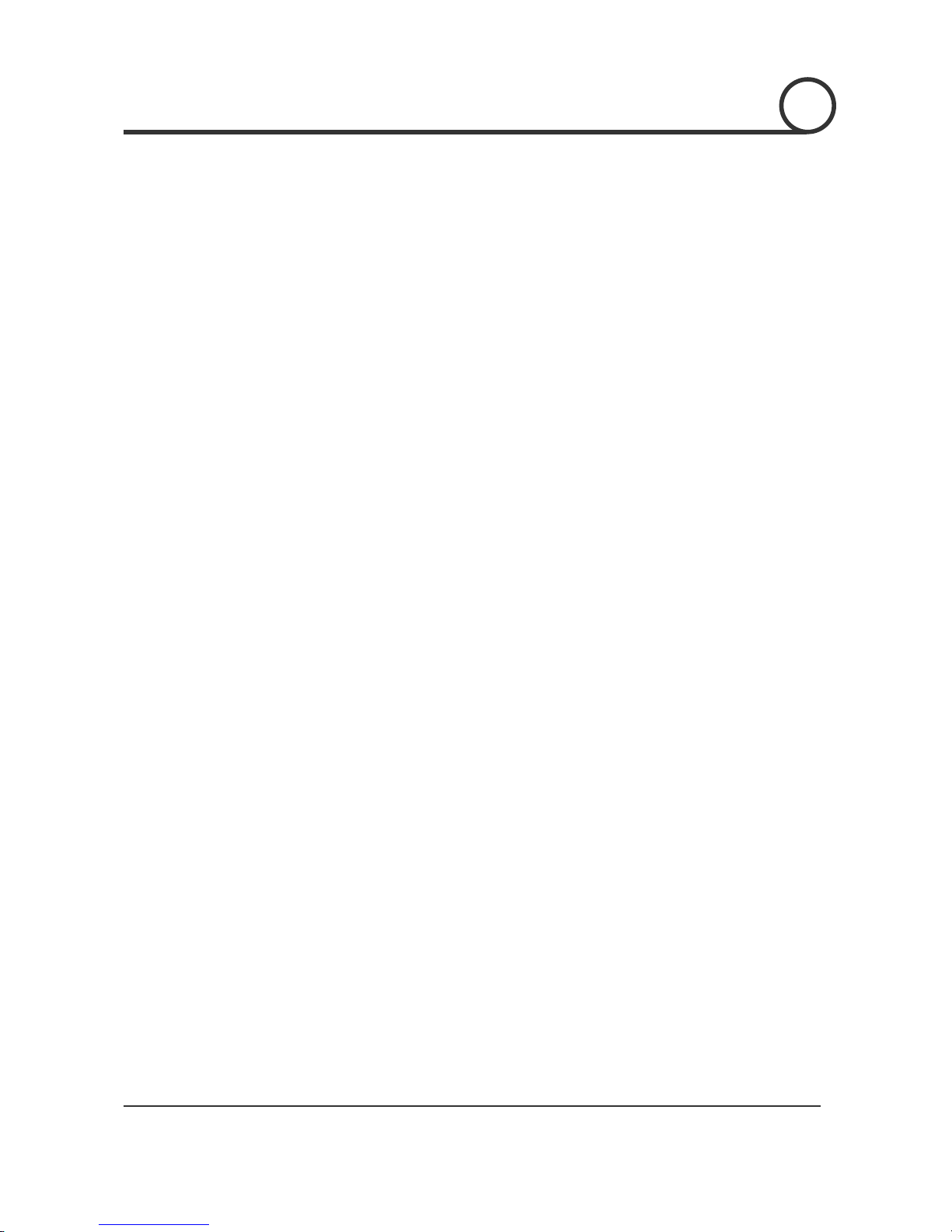
ANTIVANDAL OUTDOOR
IP SPEED DOME CAMERA / MPEG4 with Motion Tracking
61/95
○5Zoom, Focus, and Iris controls for the camera connected to IP Speed Dome. If you drag the each handle,
Zoom, Focus, and Iris are adjusted individually according to your mouse motion.
○6Tap to switch General or Special function controls. The picture above shows controls when general
controls are selected. If you select special tab, you will have more controls such as Map Create, Motion
Detection, and Motion Tracking.
○7Controls for Presets memorized in the PTZ camera. It is noted that some PTZ devices may not support all
of these functions and the Preset and Group functions created in the Map(○15,○19) are supported by IP
Speed Dome.
○8Controls for Pattern, VST and Group functions memorized in the PTZ camera. It is noted that some PTZ
devices may not support all of these functions and the Preset and Group functions created in the Map is
supported by IP Speed Dome.
○9Sensor Alarm Input status and Sensor Alarm Output control.
○10This button allows transmitting Audio stream from your MIC to IP Speed Dome.
○11Volume control for MIC in your computer.
○12Volume control for speaker out of your computer.
○13This button allows receiving Audio stream from IP Speed Dome.
○14Controls in this area has many functions such as;
X2 : 2 times Digital Zoom.
OSD : It means “On Screen Display”. Click this button to display the captions.
Stretch : Stretch will fit the video size to the viewer window regardless of resolution.
Capture : Click this button to save video as an image.
Admin Tool : Click this button to enter Administration Tools.
Connect/Disconnect : Click this button to disconnect or connect from the server.
Logout : Click this button to logout.
○15show the Current Group number. The maximum number of group is 20.
○16Click to run current group (shown in ○15).
○17Display current number of users connected as:
[Current number of users connected / maximum number of users connected].
○18Show the list of presets selected in the group in ○15.
○19Show the information of the preset stored before. The number in the yellow box is the preset number
and the number in the orange box means Dwell time. It is noted that the box size means view size of
corresponding preset. Accordingly, the smaller box size, the bigger zoom magnification.
○20This Screen is called map. This map data is normally stored in IP Speed Dome to share it with all clients.
By pressing appropriate button, you may download it from IP Speed Dome or create to update it.
As explained before, there are three kinds of user authority level i.e. guest, operator and administrator
and. It is noted that since the OSD display and Digital Zoom functions do not affect other users view but
only affect the current view, these functions can be changed to all user levels. However, since all other
functions affect to settings of the video server and accordingly video of all users connected, the user with
administrator level can change those functions.
WEB VIEWER
6

ANTIVANDAL OUTDOOR
IP SPEED DOME CAMERA / MPEG4 with Motion Tracking
62/95
Special Tab
○1Tab to switch General controls.
○2Click it to create new map automatically. Before creating new map, please, make sure Camera model in
the “Motion Tracking” menu and PTZ Protocol in “Control” menu in the Admin Tool is correctly selected.
○3Click it to store map,presets and group data to the IP Speed Dome.
○4Click it to show or hide the preset box and label on the map.
○5Click it to download the map from IP Speed Dome.
○6This button activates or stops motion detection. “Detection Area setting” bellow must be done in
advance.
○7This button activates or stops motion detection target area setup mode.
[How to setup]
(a) By clicking or dragging of mouse in the main view, you can create or erase the masks on the main
view.
(b) Motion detection is effective in the“Unmasked Area”.
WEB VIEWER
6
○
1
○
2
○
3
○
4
○
5
○
6
○
7
○
8
○
9
WEB VIEWER
6

ANTIVANDAL OUTDOOR
IP SPEED DOME CAMERA / MPEG4 with Motion Tracking
63/95
Masked
Area
No detection
UnmaskedArea
Effective detection
(c) Stop and save setting by clicking [Detection Area Setting] button.
○8This defines the sensitivity of motion detection. Move small circular handle toward the + direction to
increase the sensitivity.
○9Click it to turn Motion Tracking function on or off.
WEB VIEWER
6

ANTIVANDAL OUTDOOR
IP SPEED DOME CAMERA / MPEG4 with Motion Tracking
64/95
How does Motion Tracking work?
The “Motion Tracking (MT)” means intelligent
moving object following using PTZ camera to get
the best incoming information to figure out
behavior of moving target in the region of
interest.
Home Position: This is the location where camera
waits for moving target object. If object is detected,
MT starts from this point. To track object repeatedly,
camera will return to Home when target is lost or
out of range. A position where MT start button is
pressed is set to be the Home position. It is
recommended that the Gate or the main Entrance is
a good candidate for Home position.
Region of interest: This region is defined by pan and
tilt angle in Motion tracking menu in Admin tool. As
show in the drawing, it confine the maximum range of
MT activities. If MT reaches the limit, camera will
return immediately. Otherwise, camera will follow
other meaningless objects outside.
MT Procedures:
(1) Wait at home till a moving target is detected.
The diction condition is defined by user in
Motion Tracking menu.
(2) Track a target by moving pan and tilt.
(2-1) Zoom out if target is too big. (Set the
size in Motion Tracking Menu.)
(2-2) Zoom In if target is too small. (Set the
size in Motion Tracking Menu.)
(3) Zoom 1x if the target is lost. If no more
movement are detected, return to home for
next target.
(4) Return to Home position if pan or tilt is out
of range.
WEB VIEWER
6
Wait at Home
Pan Limit
1
Tilt
Limit
Home
position
Region of Interest
Camera
View
Till Target detected
Tilt
Limit
Home
position
Tracking/Zooming
2
Camera
View
Tracking
by Pan Tilt
Zooming
If too small
Till lost
Pan Limit
Pan Limit
Tilt
Limit
Home
position
Wait if lost target
3
If out of Range
till Time out
Zoom 1X
Back to Home
Out of Range
Or
Lost Target
Too Many!!
Back To
Home
Back To
Home
4
till Time out Back to Home

ANTIVANDAL OUTDOOR
IP SPEED DOME CAMERA / MPEG4 with Motion Tracking
65/95
Priority Rule: Basically, if there are two moving objects crossing, MT will follow bigger sized object.
Rejection of Oscillating Objects: If there is an object oscillating limited distance like swaying tree,
flag, MT will consider the distance and count number of oscillation. If the number exceeds the setting
value in Motion tracking menu, it will return to home.
MT state diagram: The following state diagram will summarize most of actions explained above.
Time out
Size Limit
Return To Home
Immediate
Target Too small or Too Big
Target Detected
Zoom 1x
Zoom 1x
& Waiting
& Waiting
Time Out
Waiting
Waiting
at Home
at Home
Target
Detect
Tracking
Tracking
Auto
Auto
Zoom
Zoom
Immediate
Time out
1
2
3
2
Out of Range
4
WEB VIEWER
6

ANTIVANDAL OUTDOOR
IP SPEED DOME CAMERA / MPEG4 with Motion Tracking
66/95
Create, Save, Load Map
Firstly, make sure Camera Model in “Motion Tracking” menu and PTZ Protocol in “Control” menu of
Administration Tools before creating Map. Also, most map related function except “Load” can be
operated only by the user who has Administrator authority.
Create Map
(1) To make the most interested region be located in the center of Map, you have to move the
camera to the target scene before new map is created.
(2) Then, click the [Create] button to make IVS create new map automatically. Please wait for
around 5 minutes till the Colour of Create button returns to grey. If you control something else
when map is created, that will disturb creating work. As a result, you will have inaccurate and
ugly map.
Save Map
If you click [Save] button, the current Map, Preset and Group data will be uploaded to the IP Speed Dome. By this,
you can use stored map data in the future and share it with other Clients.
Load Map
If you click [Load] button, the Map, Preset and Group data stored previously will be downloaded from the IP
Speed Dome.
If there is no map data stored in the IP Speed Dome, you will see only black map in the screen.
Show Labels
Show or hide the preset box and label on the map.
WEB VIEWER
6
Preset Number
Dwell Time
Preset View Area

ANTIVANDAL OUTDOOR
IP SPEED DOME CAMERA / MPEG4 with Motion Tracking
67/95
Preset
If you draw a box on the map as shown in the picture bellow, the PTZ camera will move and change the zoom ratio
to obtain the optimal video matched with the box you just draw.
As shown bellow, if you click the right button of a mouse, you will see the menu item [Save Preset]. If you choose
this, you will see a dialog box to specify Preset Number and Dwell Time. Dwell time means how long the camera
will stay at corresponding Preset position while performing Group function. Dwell time can be a value 0 to 60
seconds.
If you define a preset,size of view,location, number and dwell time of Preset is denoted on the map as shown in the
pictures bellow. Moreover, the detail information of each Preset i.e. Pan / Tilt angle and zoom ratio will be
displayed if the mouse approaches to yellow box.
If you click the preset number on yellow box or [Move Preset] menu shown with right click. Camera will move to
corresponding preset view.
WEB VIEWER
6

ANTIVANDAL OUTDOOR
IP SPEED DOME CAMERA / MPEG4 with Motion Tracking
68/95
Group
If you drag a preset number in the yellow box on the map and drop it into the group list box as shown in the picture
bellow, corresponding Preset number will be added and registered like “P000” as a member of Group. Maximum
20 presets can be member of one Group. Maximum 20 groups can be register in an IP Speed Dome.
If you Click [Run Group], camera will move from a preset to other preset listed bellow repeatedly. If it arrive the
last one, it will start from the beginning. It is noted that the interval will be determined by dwell time in the orange
box and real moving time.To stop group operation, click [Run Group] button again.
To delete a group, select [Clear] menu showing if you click the right button on the Group list.
WEB VIEWER
6

ANTIVANDAL OUTDOOR
IP SPEED DOME CAMERA / MPEG4 with Motion Tracking
69/95
Viewer Interface
Click N Go
By clicking a target in main view, PTZ camera will move to locate the center of view to the target.
Box N Go
By drawing a box on the target in main view, PTZ camera will move the camera view to the center of the
box and change zoom ratio to match the view size with that of the box surrounding the target.
WEB VIEWER
6

ANTIVANDAL OUTDOOR
IP SPEED DOME CAMERA / MPEG4 with Motion Tracking
70/95
This section is provided to familiarize the user with the administration tools. Intuitive options are not
explained in detail.
All the changes on Administration Tools take effect immediately. These settings will be global, affecting
the view of all users currently logged on. However, OSD items selections are effective only after you
refresh the viewer windows or restart the internet Explorer.
All settings are always saved in the video server even when you close the viewer program or you turn
off the Power of the video server. If you lost your password, you must press the reset button to return all
setting to its factory defaults.
Video Tool
Camera Name For easy identify the cameras, you can freely assign a name to the device or
camera connected to the IP Speed Dome. This will change the camera name on
OSD.(Maximum 7 characters available)
OSD Select OSD items displayed on the screen. This will effect only after refresh site or
restart your internet explorer.
Resolution Select the resolution (or video size) of the viewer screen.
ADMIN TOOL
7

ANTIVANDAL OUTDOOR
IP SPEED DOME CAMERA / MPEG4 with Motion Tracking
71/95
Frame Rate Maximum frame rate of video to limit the traffic occupied.
Camera Flip Flip the video orientation. (i.e. Turn the video upside down.)
P/T Direction Define the direction of Pan/Tilt motion.
Video Compression Choose the video compression method form Motion JPEG and MPEG-4 formats.
Simplified Setting
and Advanced Setting
In fact, these two has same concepts. However, the Simplified Setting is
described in terms of simple and easy expressions
to help nonprofessional users.
If you are professional and want to set delicately,choose Advanced Setting.
Encoding Video
Mode
In Quality Basis mode, you can select video encoding and streaming in the
viewpoint of video quality rather than bandwidth occupied. In this case,
Bandwidth can be traded off to meet your video quality requirement under some
network environments. (This mode is same as VBR mode in Advanced setting)
In Bandwidth Basis mode, you can select video encoding and streaming in the
viewpoint of Bandwidth rather than video quality displayed. In this case, quality
can be traded off to meet your bandwidth requirement under some network
environments.(This mode is same as CBR mode in Advanced setting)
Quality This setting is available only Quality Basis mode. The quality level can be selected
from 5 grades “A”, “AA”, “AAA”, “AAAA”, “AAAAA”. It is noted that if you select
Advanced Setting mode, you can define more grades (1 ~ 31).
Bit Rate This setting is available only Bandwidth Basis mode. The bandwidth can be select
one of 10 values between 30Kbps to 5100Kbps. It is noted that you can select from
more than 170 steps in Advanced Setting.
ADMIN TOOL
7

ANTIVANDAL OUTDOOR
IP SPEED DOME CAMERA / MPEG4 with Motion Tracking
72/95
Control Tool
Com1 For PTZ devices only. Select the PTZ control protocol.
Com2 For Digital I/O module only. Select the module type.
PTZ Camera ID For PTZ Device Address Setup. 0 ~ 255 are available.
Baudrate, Data Bit
Stop Bit, Parity Bit
This setup is only for the non-standard protocols. Sometimes, PTZ protocol of some
manufacturers requires communication settings different from those of the
standard. To meet these special settings, click the check box of “Use Advanced
Communication Setting” bellow.
Use Advanced
Communication
Setting
Used to adjust Baud Rate, Data Bit, Stop Bit, Parity Bit of the selected protocol. Do
not use if the select protocol is standard.
Camera Pan
Direction
When the direction of camera pan is increasing clockwise, choose“CW.
Other wise, choose “CCW”.
ADMIN TOOL
7

ANTIVANDAL OUTDOOR
IP SPEED DOME CAMERA / MPEG4 with Motion Tracking
73/95
Motion Detection Tool
Detection Action Set up the reaction of IP Speed Dome when motion detected.
Alert Sound : Audio Out through the Audio out jack of IP Speed Dome.
Out 1 ~ 4 : Select output relay numbers in the Sensor Alarm I/O
module connected with IP Speed Dome.
ADMIN TOOL
7

ANTIVANDAL OUTDOOR
IP SPEED DOME CAMERA / MPEG4 with Motion Tracking
74/95
Motion Tracking Tool
Camera Select model of Zoom Camera Module.
Tracking Sensitivity Select the sensitivity 0~7 for target’s movement during Motion Tracking. The
bigger number, the more sensitive.
Tracking Range Define the coverage of “Motion Tracking operation”. If you want to apply
motion tracking for all area, check the box before ALL. Otherwise, uncheck the
box and specify the range of both Pan and tilt angles in degree. If the center of
camera is out of effective range, the camera will return to its home position.
This Range setting is very useful to exclude unwanted objects which is located
some known area. For example, if your operating area has continuous moving
objects such as liver, side walk or Free way which is not important for your
application, you can assign effective area of motion tracking by setting both
ranges of pan and tilt angle to exclude those area.
No Motion Wait The time out of waiting during motion tacking state. If the moving object is
occluded or out of view, camera will wait for a while. Otherwise, camera will be
trapped forever. So, this value means timeout of waiting time. After this amount
of wait time, camera will automatically zoom out to 1x to search the object lost.
ADMIN TOOL
7

ANTIVANDAL OUTDOOR
IP SPEED DOME CAMERA / MPEG4 with Motion Tracking
75/95
1x Zoom Wait The time out of waiting after 1x zoom state. If camera loses a target object, it
will automatically zoom out to 1x to search the object lost. If there is no moving
object for a while, the camera will return to Home Position where “Motion
Tracking” starts.
Escape from
Oscillating
Environment
If there are oscillating object which is swaying left / right or up/down with
limited amplitude (like swaying tree), camera will be trapped to this object
forever since camera can not tell whether it is real moving object or not. To
escape from this kind of trap, we can assign escape conditions using two
parameters i.e. Oscillation magnitude and count. If this condition is reached,
the camera will return to Home to find out new moving object.
Oscillation magnitude means percentage size of oscillation magnitude with
respect to camera view size (this size is depending on zoom ratio). Oscillation
count represents number of oscillation. To help understanding, let’s assume
oscillation magnitude is 10% and count is 50. If there is a leave swaying by
wind continuously and its amplitude of oscillation is roughly under 10% with
respect to view size of the camera, IP Speed Dome will count the number of
oscillation till it reaches 50. Then, IP Speed Dome will ignore this object motion
and make camera return to Home.
Object Size There are 3 kinds of object size to be defined. To set up this easily, you must
understand three characteristic of Motion tracking feature.
1. If size of moving object is too big, IP Speed Dome will ignore this
object since it is likely to be noise, rain or Camera motion itself. In
other words, IP Speed Dome will track the object smaller than size in
the first box.
2. If size of moving object is small, IP Speed Dome will send a command
to increase the size by zooming in a little bit to see detail. In other
words, IP Speed Dome will make camera zoom in if the object is
smaller than size in the second box.
3. If size of moving object is big, IP Speed Dome will send a command to
reduce the size by zooming out a little bit not to lose the target. In
other words, IP Speed Dome will make camera zoom out if the object
is bigger than size in the third box.
ADMIN TOOL
7

ANTIVANDAL OUTDOOR
IP SPEED DOME CAMERA / MPEG4 with Motion Tracking
76/95
TCP/IP Tool
Network Type Select a Static or Dynamic address scheme that is used by the Internet
Service Provider (not the addressing scheme used by a personal router).
Internet Address Input a value to assign an IP address to the IP Speed Dome.
Subnet Mask Input a value to assign a subnet mask to the IP Speed Dome.
Default Gateway Input the IP address of the default gateway.
Primary DNS Server Input the IP address of an ISP’s DNS server.
Web Server Port Assign a TCP port number to assign a Web Interface port number to the
IP Speed Dome. This port is used for transmitting ActiveX program to web
browser based viewer.
Video Server Port Assign a TCP port number to assign a Video Server port number to the IP
Speed Dome.
Control Server Port Assign a port number for control server. This port is used for camera
control.
Audio Transmit Server Port Assign Audio data send server port number.
Audio Receive Server Port Assign Audio data receive server port number.
DDNS Server Assign DDNS server address.
ADMIN TOOL
7

ANTIVANDAL OUTDOOR
IP SPEED DOME CAMERA / MPEG4 with Motion Tracking
77/95
DDNS Tool
Use DDNS If you check this box, DDNS updating is enabled. (primary and secondary)
Primary DDNS Address Assign DDNS address. (default. www.net4c.net)
Secondary DDNS
Provider
Select DDNS Provider. Currently, DtDNS is available.
Host Name Type the host name registered in DDNS service (i.e. Host name in DtDNS)
User Name Type user name used for DDNS service (i.e. User Name(ID) registered in DtDNS )
User Password Type the password used for DDNS service (i.e. Password registered in DtDNS)
ADMIN TOOL
7

ANTIVANDAL OUTDOOR
IP SPEED DOME CAMERA / MPEG4 with Motion Tracking
78/95
SMTP Tool
This function is used to email the specified email recipient and notify that individual of the IP address /
web port number used to access the IP Speed Dome. This email function is only activates on power-on
reset time of IP Speed Dome.
SMTP Server Enter an SMTP server to send email.
User Name Input user name used for SMTP authentification to access the mail server.
User Password Input the password used for SMTP authentification to access the mail server.
Send E-Mail box If this check box is set to on, email function is enabled.
SMTP requires auth. Check this box if the mail server requires SMTP authentification.
From Input the email address of sender. The email address should be admitted to the
SMPT sever.
To Input the email address of receiver.
ADMIN TOOL
7

ANTIVANDAL OUTDOOR
IP SPEED DOME CAMERA / MPEG4 with Motion Tracking
79/95
Date & Time Tool
Current Date/Time It shows the current Date/Time setting of IP Speed Dome.
New Date/Time Select the method of Date/Time setting. Date/Time can be set by local computer
or time server or manual.
ADMIN TOOL
7

ANTIVANDAL OUTDOOR
IP SPEED DOME CAMERA / MPEG4 with Motion Tracking
80/95
Users Tool
System Manager Specify an ID and Password for the System Administrator of the IP Speed Dome.
The System Administrator will have all rights and privileges to manage the
system.
After changing Administrator’s ID and Password, IP Speed Dome should
be booted to apply new ID and Password.
General Manager Give access privileges up to 40 separate user accounts.
Only 40 users may be logged on simultaneously, regardless of what user
identities are logged on.
To add a user Input an ID and Password, verify Password,select Authority, click ADD.
To edit a user Select the user from the list of users, make necessary changes, click EDIT.
To delete a user Select the user from the list of users, click DELETE.
Operator Authority This privilege gives the user rights to operate the PTZ controls.
Viewer Authority This privilege gives the user rights to operate only the icons associated with
digital 2 zoom, stretch, OSD, and video capture. These options only affect that
current user. The changes made there will have no effect on the other users
logged on.
Auto Login Only one user/administrator may have Auto Login enabled. When the video
server is accessed, it will bypass the login screen and logon automatically.
ADMIN TOOL
7

ANTIVANDAL OUTDOOR
IP SPEED DOME CAMERA / MPEG4 with Motion Tracking
81/95
Firmware Update Tool
Version Shows the current firmware version.
How to upgrade Click [Browse…] button and select the latest version of the firmware. Its file name
should be ***.bin.
Click [Update Start] button. It will start upgrading its firmware. IP Speed Dome
will re-boot automatically as soon as it finish the upgrade process.
After upgrade, its system configuration should be set to factory default.
Connect IP Speed Dome to a computer directly with a crossover
Ethernet cable.
Do not use internet to upgrade. There may be unexpected
disconnection on internet during upgrade and it may cause fatal
system damage.
Do not close browser or click menu during update. It may cause fatal
system damage.
ADMIN TOOL
7

ANTIVANDAL OUTDOOR
IP SPEED DOME CAMERA / MPEG4 with Motion Tracking
82/95
Default Set Tool
Reset its system configuration to the factory defaults.
Note) After initializing, all information should be deleted. Please re-consider before initializing.
Rebooting Tool
Re-boots IP Speed Dome.
ADMIN TOOL
7

ANTIVANDAL OUTDOOR
IP SPEED DOME CAMERA / MPEG4 with Motion Tracking
83/95
A : Current TCP/IP Settings
ForWindows 98 / ME Users
ForWindows 2000 or Windows XP
Note the settings under the IP Address, DNS Configuration, and
Gateway tabs
If your IP settings are obtained automatically, you could use
the MS-DOS prompt (or Command Prompt) to determine
your IP address. For information on how to do this, please
read the FAQ.
Under the “General” tab of the TCP/IP Properties you will see
your IP address information.
If your IP settings are obtained automatically, you could use
the MS-DOS prompt (or Command Prompt) to determine
your IP address. For information on how to do this, please
read the FAQ.
APPENDIX
8

ANTIVANDAL OUTDOOR
IP SPEED DOME CAMERA / MPEG4 with Motion Tracking
84/95
B : Changing your computer’s IP address and subnet mask
ForWindows 98 / ME Users
ForWindows 2000 or Windows XP
Select 'Use the following IP address' and change the IP address
and Subnet Mask.
Select 'Use the following IP address'
APPENDIX
8

ANTIVANDAL OUTDOOR
IP SPEED DOME CAMERA / MPEG4 with Motion Tracking
85/95
C : Port Forwarding
After assigning the IP Speed Dome a web server port and video server port you must use Port
Forwarding (for cases A, B)
Please consult your router’s user guide on how to correctly configure Port Forwarding.
For your convenience, we have provided two example configurations.
For D-Link DI-604 broadband routers:
① Open a web browser and type http://192.168.0.1 into your Address bar. (the default IP address to access
the router)
② You will have to supply your User Name and Password to log onto the router. Default from factory. (User
Name: admin Password: [leave blank])
③ Select the advance tab and click "Virtual Server" menu.
④ Click "Apply" button after inputting proper values.The example is as below
APPENDIX
8
1
2

ANTIVANDAL OUTDOOR
IP SPEED DOME CAMERA / MPEG4 with Motion Tracking
86/95
Enabled / Disabled Select “Enabled”.
Name Input IP Speed Dome name.
Private IP Input IP Speed Dome address.
Protocol Type Select “TCP”
Private Port / Public Port Input IP Speed Dome Web Server Port.
Schedule Select “Always”
⑤ If 'Setting Saved' shows, click [Continue] button.
⑥ With the same method as above, add Video Server Port and 2 Audio Ports.
⑦ The Web Server Port,Video Server Port and 2 Audio Ports shows in "Virtual Server List" as below.
APPENDIX
8

ANTIVANDAL OUTDOOR
IP SPEED DOME CAMERA / MPEG4 with Motion Tracking
87/95
For Linksys BEFSR41 Cable/DSL routers:
① Open a web browser and type http://192.168.1.1 into your Address bar (the default IP address to access
the router)
② You will have to supply your User Name and Password to log onto the router. Default from factory (User
Name:[leave blank] Password: admin)
③ Select Applications & Gaming from the menu bar.
④ Input port numbers in "Port Range" as below and click [Save Setting] button. Both of Web Server Port and
Video Server Port should be added.The example is as below.
Application Input IP Speed Dome name.
Start / End Input IP Speed Dome Web Server Port and Video Server Port.
Start should be same as End.
Both of Web Server Port and Video Server Port should be
added.
Protocol Select “TCP” in Protocol option.
IP Address Input IP Speed Dome IP Address.
Enabled Check the square.
APPENDIX
8

ANTIVANDAL OUTDOOR
IP SPEED DOME CAMERA / MPEG4 with Motion Tracking
88/95
For Netgear RP614 routers
① Input http://192.168.0.1 in address bar of web browser. http://192.168.0.1 is the default IP address.
② If it asks ID and password, input admin as ID and password as password.
③ Click “Port Forwarding” in "Advanced".
④ Click "Add Custom Service" button in Port Forwarding page.
⑤ Input proper values in "Ports - Custom Services" page as below.
Enable Check it.
Service Name Input IP Speed Dome name.
Starting/Ending Port Input IP Speed Dome Web Server port. Starting Port should
be same as Ending Port.
Server IP Address Input IP Speed Dome IP Address.
⑥ Click "Add" button.
⑦ With the same method as above, add Video Server Port.
⑧ Click "Apply" button to finish Port Forwarding.
APPENDIX
8

ANTIVANDAL OUTDOOR
IP SPEED DOME CAMERA / MPEG4 with Motion Tracking
89/95
I can’t connect!!
In the case of a connection failure.
Modem Reboot Modem Reboot Finished Router Reboot Router Reboot Finished IP Speed
Dome Reboot IP Speed Dome Reboot Finish Verify DDNS and IP Speed Dome connection, if
applicable.
How do I choose a unique IP address that matches my network?
For your home or small office, ensure that all devices on your network are running. PING an IP
address that you plan to assign to the IP Speed Dome. If you receive a “Request timed out”, then
you may use that IP address. To ensure the IP address that you will assign the IP Speed Dome
matches your network, review your “Current TCP/IP Settings” that you had recorded earlier. See
some examples below:
If your “IP Address” entry in “Current TCP/IP Settings” was 192.168.0.y, and your “Subnet
Mask” was 255.255.255.0 then use 192.168.0.x for your IP Speed Dome’s IP Address (“x”
meaning any number between 2-254 that you wish, as long as it passes the “PING” test).
If your “IP Address” entry is not a 192.168.z.y address with a “Subnet Mask” of 255.255.255.0
then please contact our Support Center.
If your “IP Address”entry is not a 192.168.z.y address, please contact our Support Center.
How do I open an MS-DOS or Command Prompt?
Windows 98 / ME Users : Start Programs Accessories MS-DOS prompt
Windows 2000 / XP Users : Start (All) Programs Accessories Command Prompt
How do I “PING” an IP address?
① Open an MS-DOS (or Command) prompt
② At the prompt type - “ping xxx.xxx.xxx.xxx” (without the quotes and replace the “x”s with an
IP address)
③ Press Enter
How do I enable or check ActiveX on my browser
Open Internet Explorer Tools on the menu bar Internet Options Security Tab Custom
Level Scroll down and verify that you are prompted or have enabled ActiveX controls and plugins to be downloaded and executed. click OK restart browser
FAQ
9

ANTIVANDAL OUTDOOR
IP SPEED DOME CAMERA / MPEG4 with Motion Tracking
90/95
How do I find out my IP address information if my settings were
automatically detected?
Windows 98 / ME Users
① Open an MS-DOS Prompt
② At the prompt type:“winipcfg” (without the quotation marks)
③ Use the drop down list to select your 10/100 Ethernet Adapter (not a PPP adapter)
④ Now you will see your IP Address, Subnet Mask, and Default Gateway information
⑤ For DNS information contact your Internet Service Provider
Windows 2000 / XP Users
① Open a Command Prompt
② At the prompt type - “ipconfig /all” (without the quotes)
③ Near the end of the information supplied, should be your current IP address, subnet mask, default
gateway and DNS servers
How do I choose a private IP address:
Assign your IP Speed Dome a private IP address that matches your current network. Below lists
the ranges for private addresses:
Private Class A address space : 192.168.0.0 - 192.168.255.255
Private Class B address space : 172.16.0.0 - 172.31.255.255
Private Class C address space : 10.0.0.0 - 10.255.255.255
My POWER light is not on?
Power is not being supplied to the unit. Please use the power supply shipped with the unit and
verify that a power source is active from the attached power outlet used to connect the adapter.
You can test this by plugging in any other electrical device and verify its operation. After using
the power supply shipped with the product, checking the power source, and reinserting the
power connector into the IP Speed Dome, please call our Support Center. The power supply may
be defective.
My ACTIVE light is not flashing?
Verify the power supply to the unit. Power off the unit and back on again, wait 1 minute, if the
ACTIVE light still does not begin to flash, you will have to set the unit to its factory default (THIS
WILL DELETE ANY CONFIGURATION AND SET THE UNIT TO THE FACTORY DEFAULTS). Power
on the unit and insert the end of a paper clip into the small recessed opening on the back of the
unit. Use the clip to press the button located within that opening.
FAQ
9

ANTIVANDAL OUTDOOR
IP SPEED DOME CAMERA / MPEG4 with Motion Tracking
91/95
My LINK light is not flashing or solid?
Verify the cable connection. 99% of the time the cable’s connection to the unit is causing this
problem. Try using a different network cable or crossover cable (for PC connection only). Try
reinserting the cable, if this still doesn’t solve the problem call our Support Center.
I want to prevent users from viewing my camera.
① Go into Administration Tools of the IP Speed Dome.
② Click on Users
③ Delete the user or all users by deleting the ID and password associated with that user.
Can I record the video?
Yes you can record, but you will need to purchase a separate software program to allow PC-based
recording. This software is available by contacting your distributor or our Customer Service
Center. The software named “I-PRO” will connect up to 16 separate 1-channel video servers for
remote viewing, remote controlling, and remote recording without the loss of quality or size (up to
640480 resolution).
I can access the video server on my LAN, but not from the Internet.
Verify that your router (if applicable) has port forwarding properly configured. If accessing from
our DDNS service, verify correct serial number. Firewall issues may prevent user access.
How do I reset the unit to factory defaults?
On the underside of the unit you will find a recessed opening located near the top-left side of the
label. Power ON the unit and use a paper clip to push the reset button within that opening. You
should then see the ACTIVE light turn off and after a few seconds the ACTIVE light will begin to
flash, signifying a successful reboot. If the ACTIVE light does not turn off after depressing the
reset button, please try holding the button in for a few seconds and releasing. YOU WILL LOSE
ALL DATA THAT HAD BEEN ENTERED PREVIOUSLY AND THE IP SPEED DOME WILL BE SET TO
ITS FACTORY RESETS.
FAQ
9

ANTIVANDAL OUTDOOR
IP SPEED DOME CAMERA / MPEG4 with Motion Tracking
92/95
Can I use the IP Speed Dome on my dial-up Internet connection?
No, we recommend a high-speed broadband connection of at least 128Kb/sec.
I’m accessing my video server remotely over the Internet and the video
stream is choppy, is this normal?
Yes. The frames per second received remotely are determined by your bandwidth capabilities
both at your site where the IP Speed Dome is installed and your remote location. The lower of the
two sites will determine how fast your video stream is received. It is recommended to have at
least a 256Kb/sec upstream connection from the site where the IP Speed Dome is installed. Lower
speeds will operate properly, but provide poor remote performance. The Faster the Internet
connection at both ends, the faster the video stream.
Can I view multiple cameras at once?
Currently the IP Speed Dome supports 1 channel of video input. Typically, one camera per IP
Speed Dome.
You can view multiple cameras only if the IP Speed Dome is connected to another device
supporting multiple cameras (DVR, multiplexer, etc.) or if you purchase the I-PRO II software
which will connect up to 16 separate IP Speed Dome, each connected to their own camera or
device.
FAQ
9

ANTIVANDAL OUTDOOR
IP SPEED DOME CAMERA / MPEG4 with Motion Tracking
93/95
Specifications
Sensor 1/4" interline EX-View ccd
Max.Pixels N:811(H)x508(V)410K, P795(H)x596(V)470K
Effective Pixels N:768(H)x494(V)380K, P752(H)x582(V)440K
Horizontal Res. 520~540TVL
S/N Ratio More than 50db
Zoom 18x Optical Zoom, 12x Digital Zoom
Focal Length 18times :F1.4(w)3.0(T) f=4.1~73.80mm
Min. illumination 0.01Lux(ICR on)
Day & Night Auto
Focus Auto/Manual
Iris Auto/Manual
White Balance Auto/ATW/Indoor/Outdoor
Camera
Backlight On/Off
Range Pan 360 º (Endless) /Tilt 90 º
Pan/Tilt Speed
Max. Preset Speed: 360 º/sec.
Manual: 0.05 º~ 180 º /sec(proportional to zoom)
VST: 20 º ~ 60 º /sec.
Preset 127 Preset (with editable labels)
Pattern 4 Pattern(1 min/Pattern)
VST 8 VST
Pan/Tilt
Group 8 Group(20 action entities per Group)
Communication RS-485 (Max.255 unit)
Protocol Pelco-D, Pelco-P selection
Alarm I/O 8 input/4 output
Fan/Heater Built in
Rated Power AC24V /1.5A
Dimension Dome: 152mm, Housing: 214x260(H)mm
Net Weight Approx 2.5 Kg
General
Operating Temp. -30 ºC ~ 50ºC
10
SPECIFICATIONS

ANTIVANDAL OUTDOOR
IP SPEED DOME CAMERA / MPEG4 with Motion Tracking
94/95
CPU 32Bit RISC Processor
OS Embedded Linux
Flash Memory 8MB
Network 10/100 Base-T Ethernet (RJ-45)
Compression Selectable MJPEG and MPEG-4 ASP Level 5
Frame Rate 30 @ 720×480 : 25 @ 720×576
Audio Bidirectional/ ADPCM
Video Streaming CBR, VBR, Adjustable Bit Rate
Network
Number of Users Max. 40 Simultaneously
[Web Viewer]
SPECIFICATIONS
10

ANTIVANDAL OUTDOOR
IP SPEED DOME CAMERA / MPEG4 with Motion Tracking
95/95
Dimension & Options
Options
- Ceiling Mount bracket
- pole mount bracket
- corner mountbracket
** wall mount included
230
33
33
53
140
19
156
325
201
42
59
138
91
248
300
SPECIFICATIONS
10
